Every firm looks at checks and alerts reports of a manufactured product. An organization's business runs smoothly by the high sale of products and services. The reporting feature is provided in every module of Odoo, along with recorded actions. Odoo 15 Quality module gives essential information of Alerts, Checks and graphical representation of products. The product Quality enhances sales, purchase, accounting, and satisfaction of customers. Thus, the Odoo 15 Quality module processes a development or service quality management beneficial for an organization.
This blog helps you analyze the Reporting feature in a Quality module of the Odoo 15 platform.
Let us look at some of the Odoo 15 Quality module features.
* Manage Teams and Quality Control Points: You can create a new team and assign your work to the employees through the Odoo quality module. The different stages of a product are visible to the user by Quality Control Points. It also helps to create a new control point for your product.
* To Process Quality Checks and Alerts: The status of a pass/fail product created using Quality Checks of Odoo module and generates operations automatically. We can set alerts for orders, services, and product delivery through Quality Alerts of the Odoo 15 Quality module.
* Helps to create Product details: The Products tab in the Odoo Quality module assists in entering details of each product in a company. You can also create a Serial Number for the product for easy tracking.
Odoo Quality Module
You can see the menu icon for accessing the module from Odoo’s main dashboard by installing the Quality module from Odoo Apps.
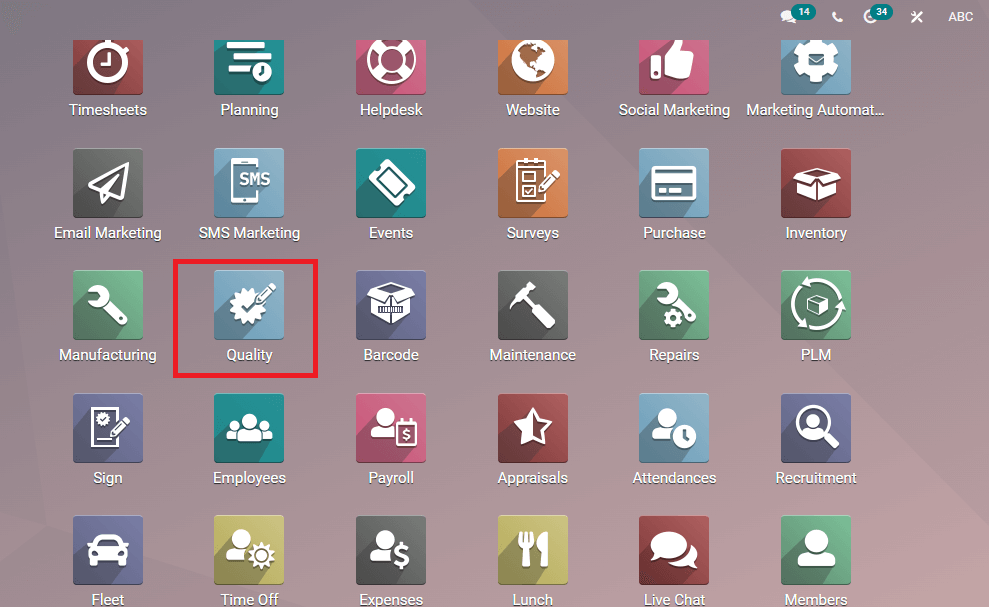
We can see an overview of Configuration, Products, Reporting feature, and Quality control in the dashboard. Creating new Products, Control points, Checks, and Alerts are possible through this module. Here in this blog, we can discuss the Reporting tab of the module.
Reporting
The reporting feature is a specialty of the Odoo module. You can access the Quality Checks, and Alerts menu in the Reporting tab of the Quality module. The graphical view is also depicted in the Reporting tab.
Quality Checks
Select the Quality Checks menu from the Reporting tab of the Odoo Quality module. In the Graph view, you can see the product status on X-axis and Count in Y-axis. Moreover, the measures like Quantity Tested, Done, and Finished product number sequence can add into the Quality Checks window using the Measure icon. The graphical representation is viewable in various forms, such as Line, Bar, and Pie chart. You can also apply to descending or ascending options in visual representation.

The Pivot view shows the total number of pass/fail products in the Quality Checks window.
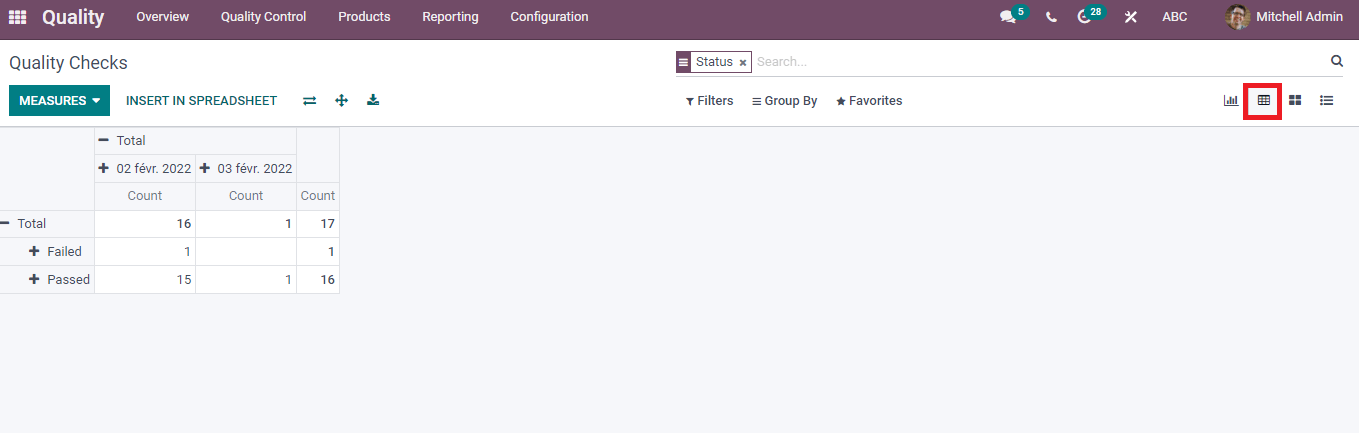
You can select a spreadsheet for your pivot using the Insert in Spreadsheet option. Click on the Insert in Spreadsheet option, and a new window will appear. Add the New Spreadsheet or Partner Spreadsheet Test from the drop-down menu and click on Confirm button. The created Spreadsheet is visible inside the Quality Checks window, and users can download the Spreadsheet.
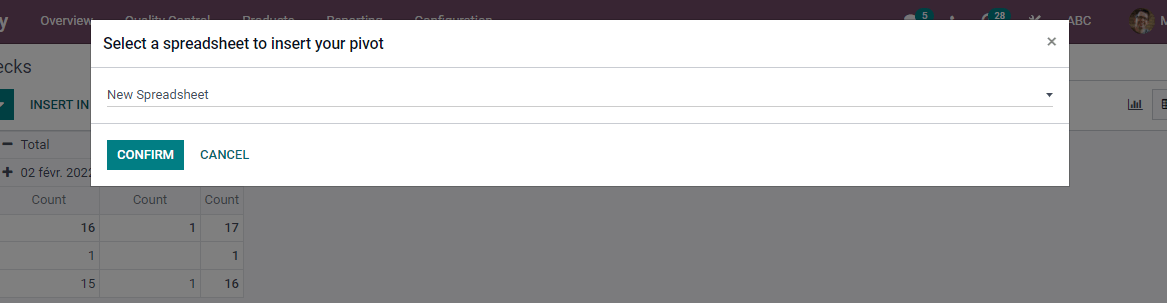
The Kanban view depicts the Quality Checks of Products in different stages. We can see the Serial number, product name, and pass/fail information of each product at various levels. The failed product marks red and passed one sees in green.
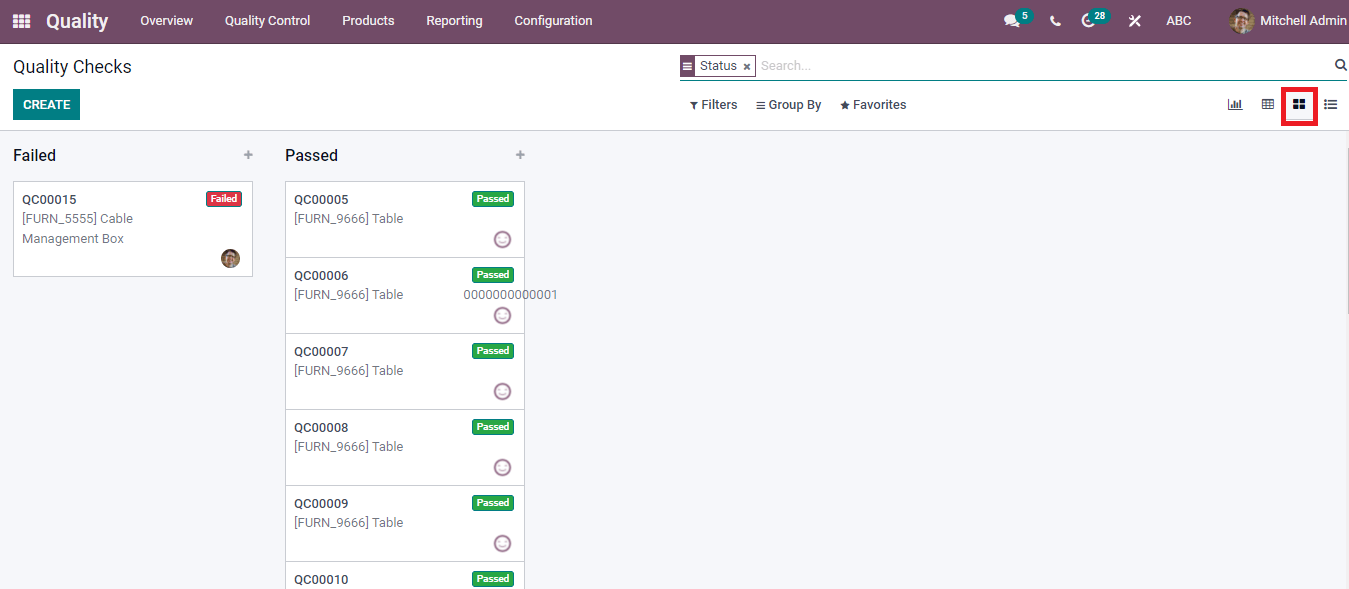
The detailed information of material is visible by clicking on the title of a product. The right end of the window contains a +icon to add a custom field with the existing list of products.
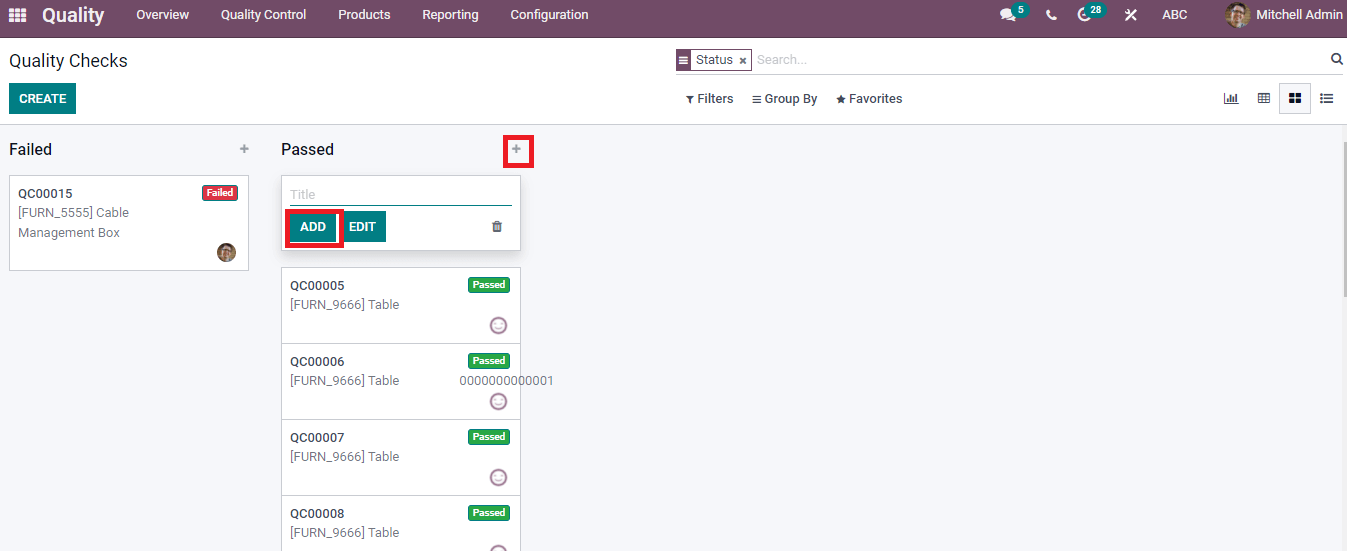
Enter the title of the product and click on the Add button. The new product is viewable in the Quality Checks window.
The list view of the Quality Checks window shows the specific details of each product. It consists of Checked Date, Team, Product name, Status, Responsible person, and Company. You can view the details of passed and failed products separately. A custom field adds to the existing lists by clicking on the three-dot button at the right end and this option is available only if you installed the studio module.
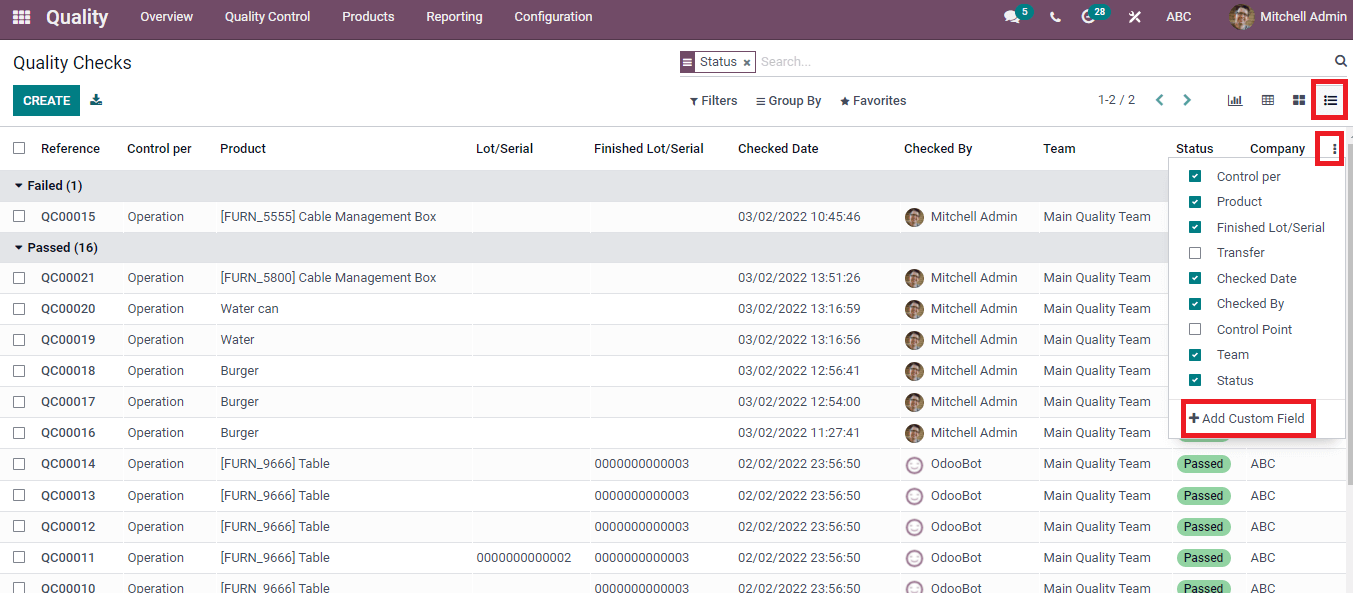
Quality Alerts
You can configure alerts of a product by clicking on the Quality Alerts menu from the Reporting tab. The report of Alerts is based on the root cause of an issue. You can search for the reason for the product complaint by analyzing the reporting section. It helps to take action at the correct time and enrich the progress of a business.
The Graph view of Quality Alerts depicts the Root Cause on X-axis and Count on Y-axis. We can see the details of each stage separately in Graph view, and different colors represent each stage of a product.
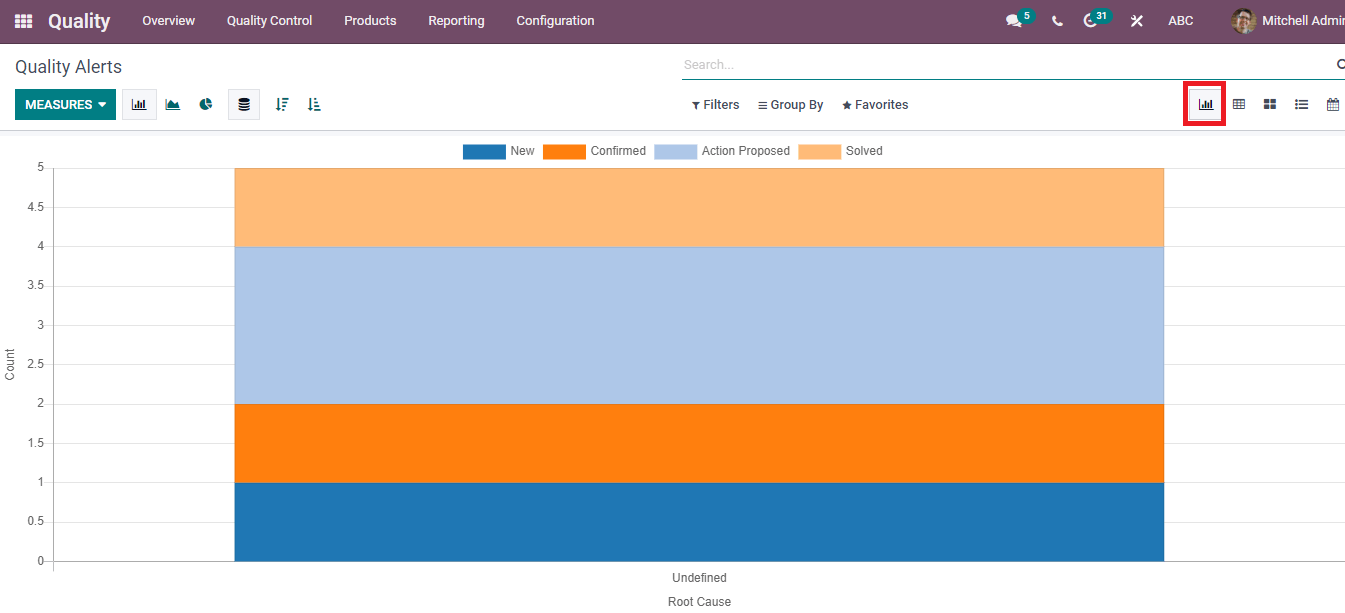
The Quality Alert analysis is visible by pressing on the Count of a product, and you can also view it in Pie/Line chart form.
In the Pivot view, you can see the total Count of products in Quality Alert. We can add a Custom group based on Stage, Root Cause, Team, and Cause by pressing on +icon. After applying any one of these, it is viewable in the pivot view of the Quality Alerts window. A new spreadsheet develops using the Insert in Spreadsheet option. Additional options like Flip axis and Expand give detailed Count of product at various stages.
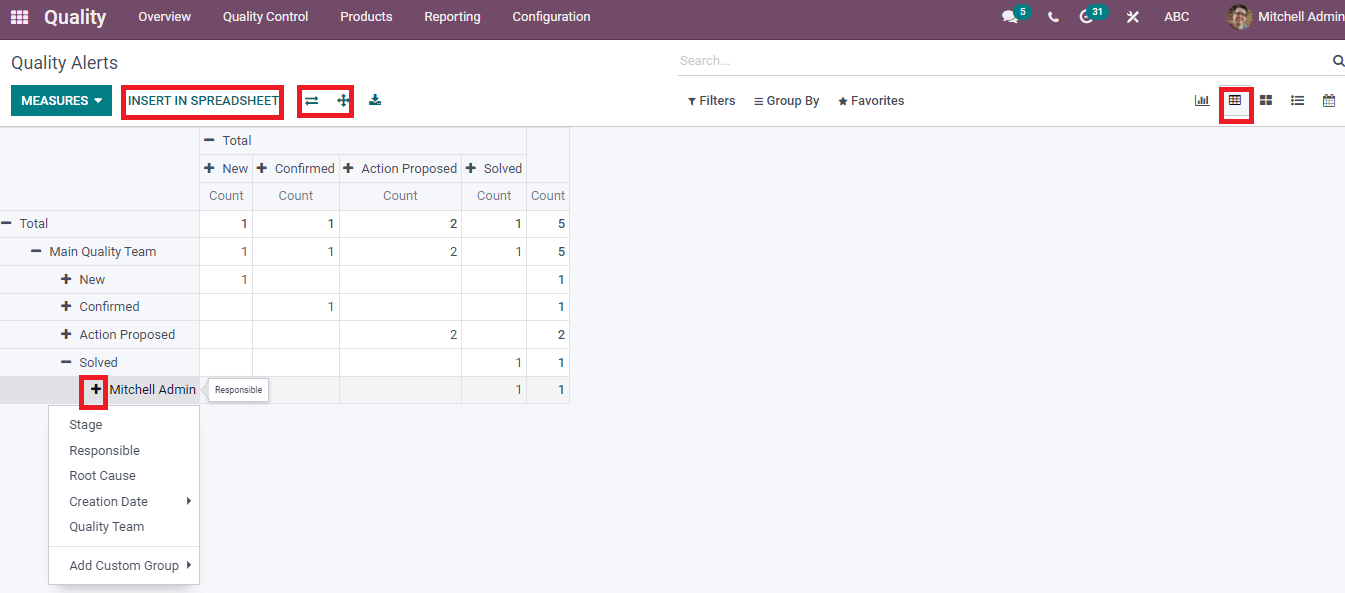
The Kanban view shows the details of the Quality Alert of a product in different stages. We can apply additional stages by clicking on Add a Column option.
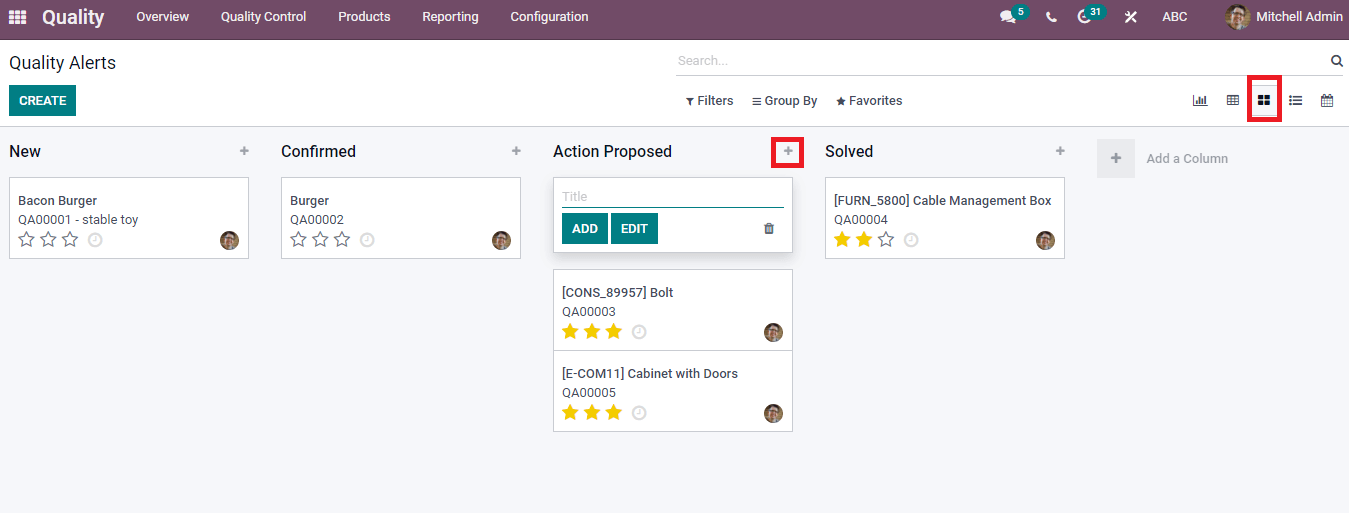
The List view depicts the Company, Name, assigned date, and Team in the Quality Alerts window. You can add additional information by clicking on the Add Custom Field option.
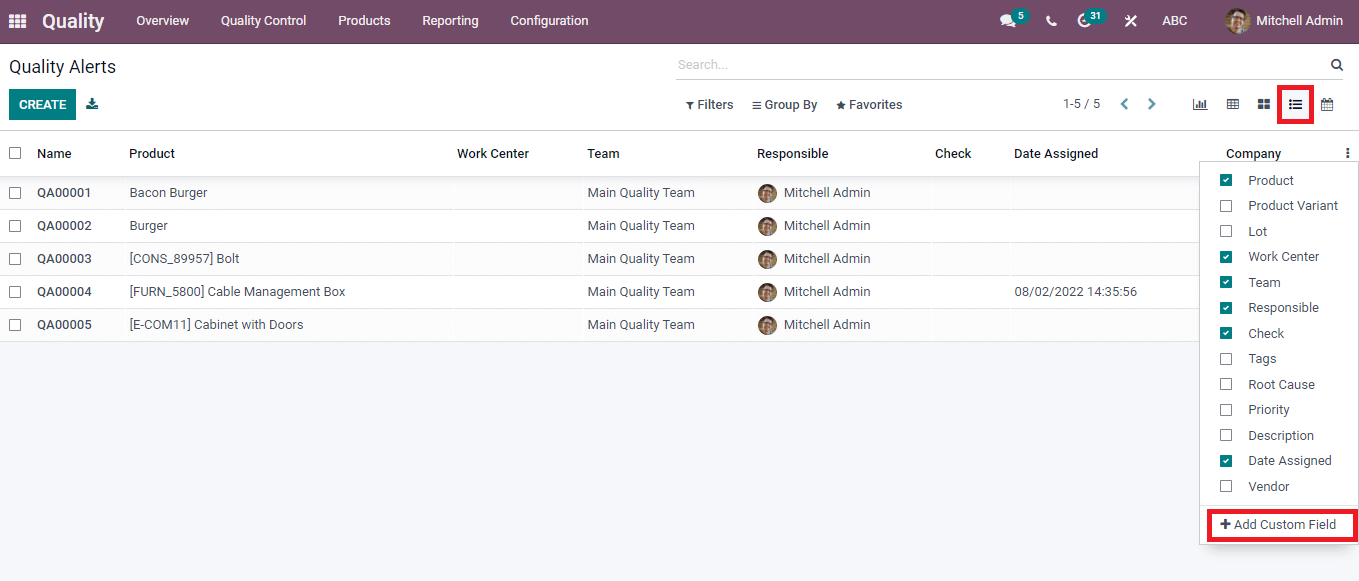
We can set an alert regarding product info on a particular date in the Calendar view of the Quality Alerts window. The created Alerts are visible in that window, and you can see the name of the responsible person. Users can make the Quality Alerts based on Day, Week, Month, and Year. After applying any of these, it is possible to view the Quality Alerts window.
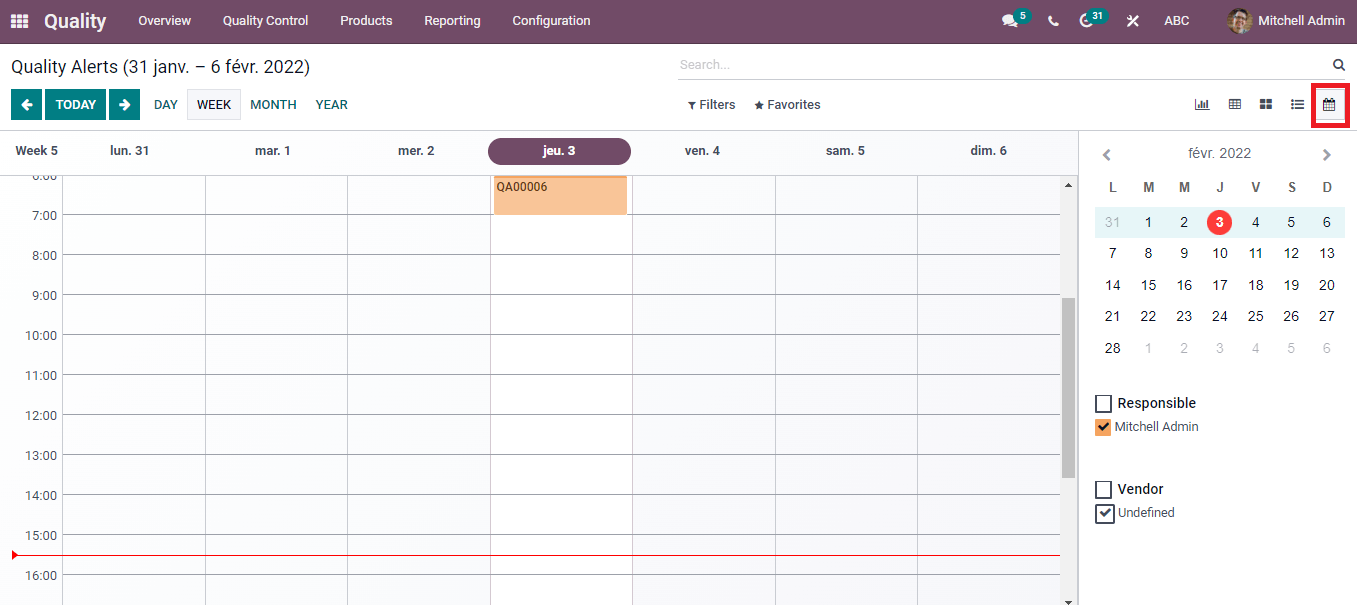
Low Quality and services of commodities lead to loss of business. A firm can make effective measures to check product quality through the Odoo 15 Quality module, and we can manage Quality Control using the modules of Odoo.