Odoo is a sophisticated business management system and the Point of Sale module is an efficient tool by which you can manage your business. The Point of Sale module basically works with the browser online and it has the ability to work offline on any device too. The Module is fully integrated and the primary job of the module is to provide you with clean-cut data on any transactions automatically registers product moves in your stock and will give you real-time statistics across multiple business institutions or shops under you.
This blog will give you quick info on configuring the Point of sales Module for the first time.
Configuration In Point of Sales
As a business runner, it is important that you understand this module in depth because of its useful and advanced application in your business. The point of sale module will help you to clean up the ‘essential’ mess in your business and lets you have an organized form of Point of sales management. The screenshot below shows the Point of Sales module dashboard in Odoo 14.
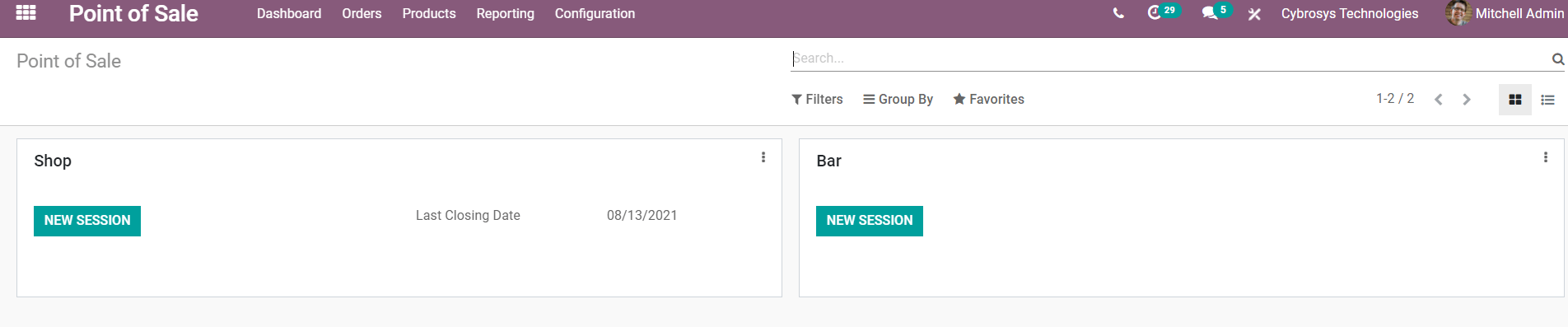
You have to configure the product form the Products on the Point of sale tab as shown in the screenshot given above. When you click on Product form a quick set of dropdown options, will immediately take you to your product section, The screenshot given below shows a demo for the Product section.
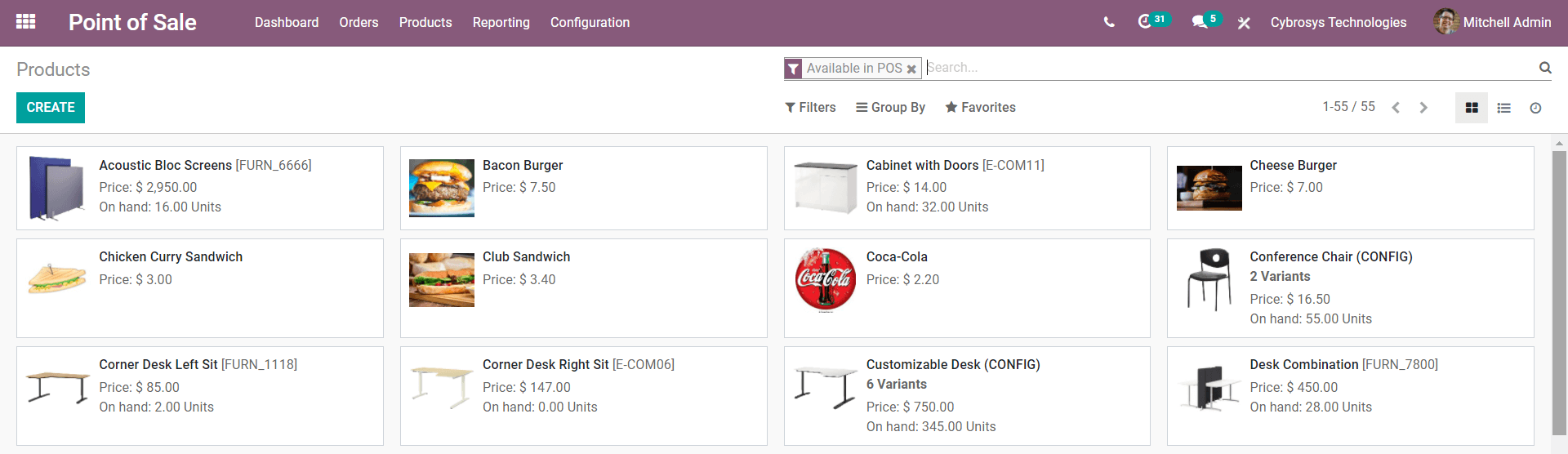
Click on the product that you want to configure or create a new product by clicking on the highlighted Create tab. From the dashboard of the product section you can filter, Group adds favorites, and arrange the products according to your convenience for easy management and quick optional access. Click on the product you want to configure and the Odoo System will take you to the configuration section and click on Edit from the tab to configure your product and from that space, you can configure your product
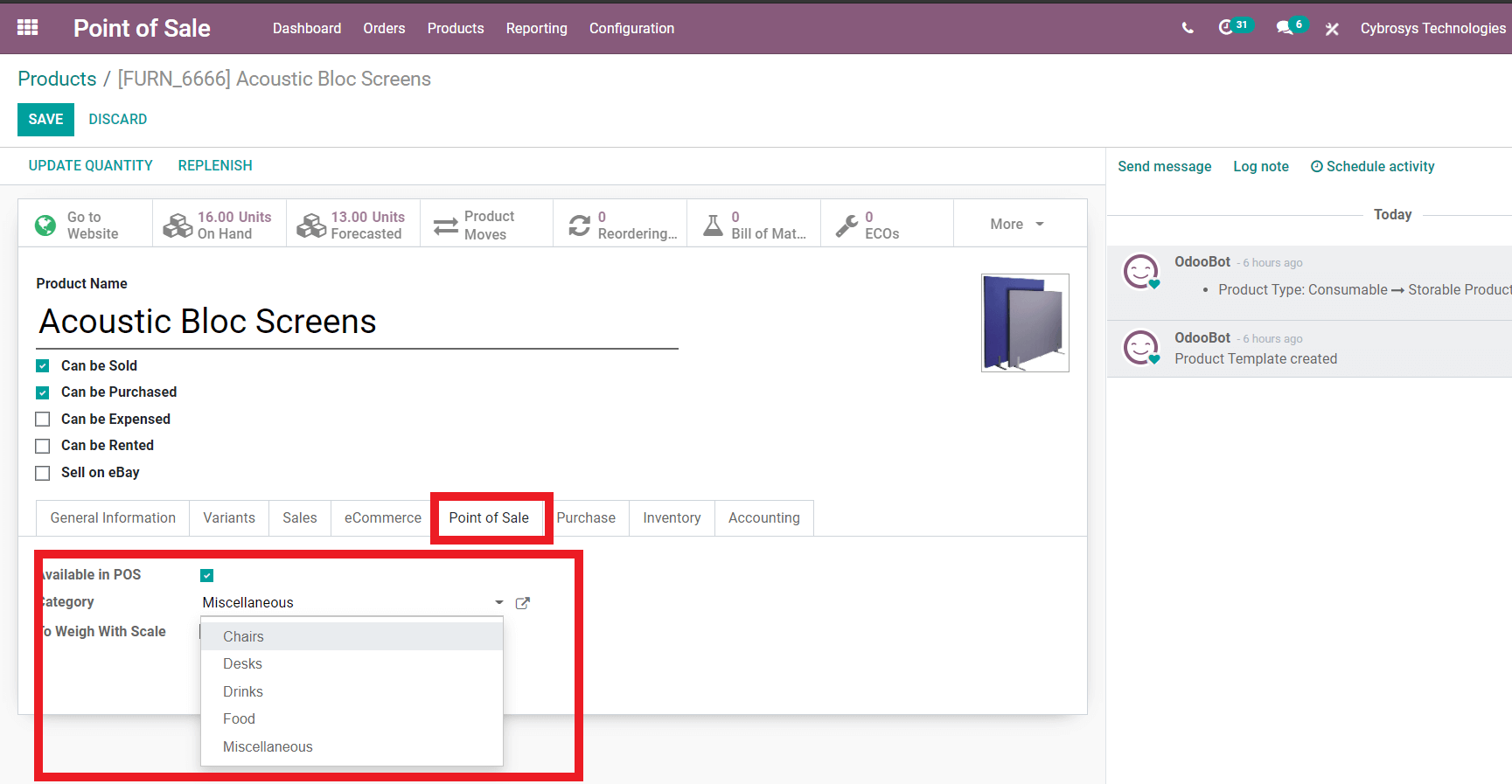
Click on the ‘Point of sale’ tab and configure the additional options as highlighted in the screenshot above. You can configure them on the basis of category and an option to Weigh the product with scale is given. After applying all of the configurations click on save and the product will be available on the Point sale under the category that you have given on the Product section with the new configurations.
From the dashboard of Point of sale click on Configuration for advanced Settings and configurations. The screenshot given below shows the Configuration settings in the Point Of Sales module.
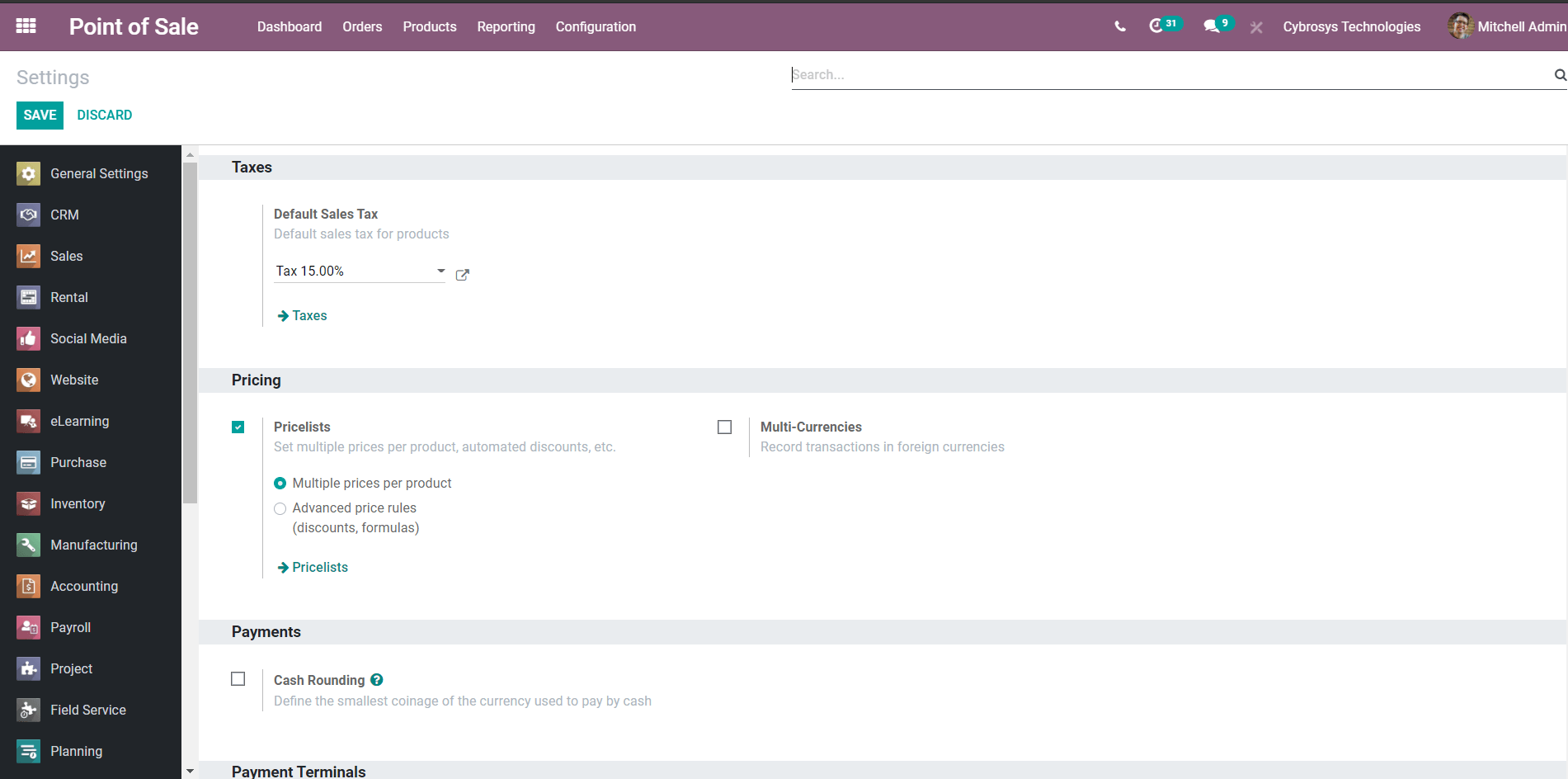
You have the option to change the Default Taxes. The Tax amount can be set to any percentage that satisfies your company's policies. The pricing options can be activated from here by clicking on ‘Pricelists’. After the configuration settings, you have to go back to the dashboard of the Odoo Point Of Sale module and again click on Configuration from the tab, and from the quick drop-down options click on Point Of Sale to configure.
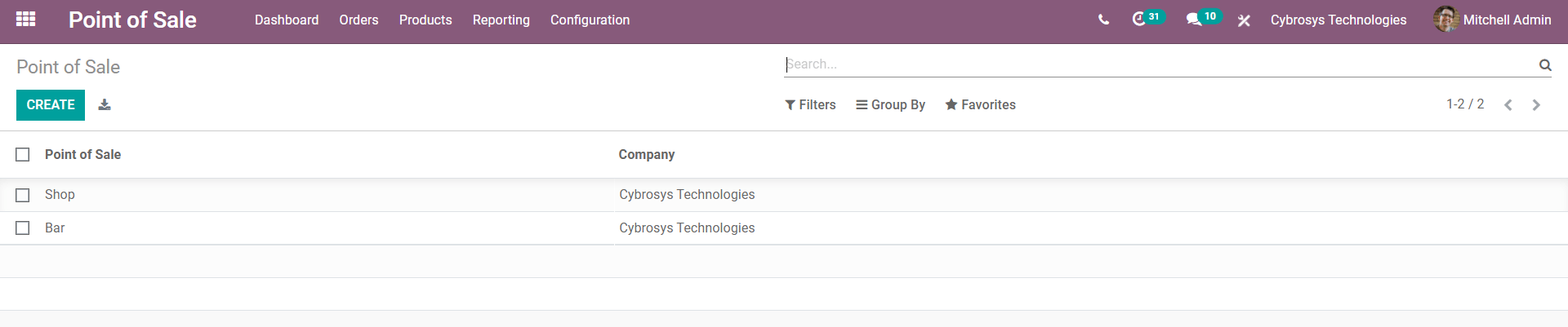
A tab will open up for you to configure your Point of Sale, You either create a new Point of Sale or edit the existing point of sale from here.
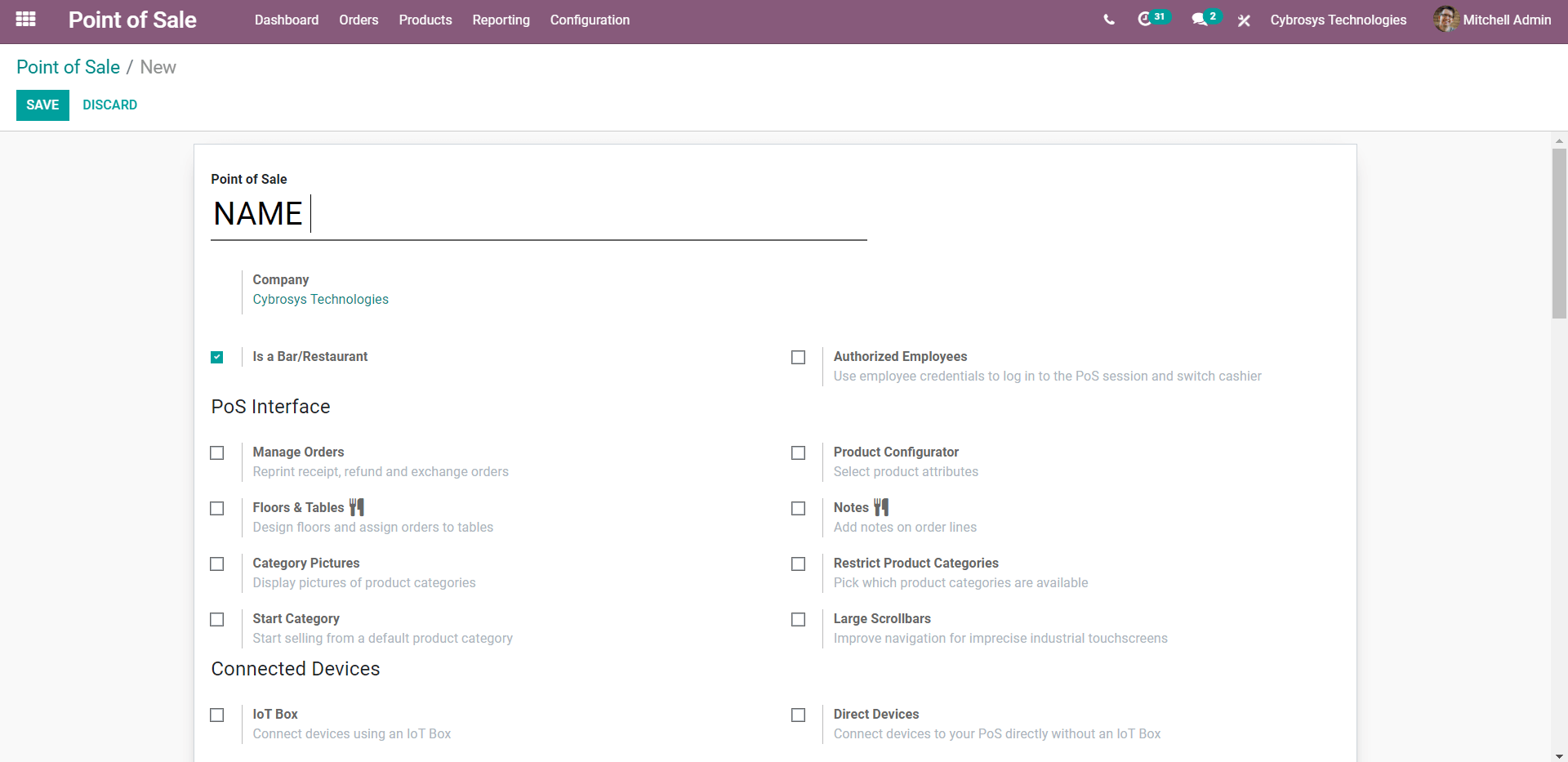
If you have clicked on the Create option, Odoo will take you to the space as shown in the screenshot above. This is an advanced Configuration area for new Points of sale and you can control every aspect of it and manage them efficiently from here. The advanced options allow you to have an immersive experience with your Point of sales module. And you can change and control everything that you want to have in your point of sale. After configurations click on Save to proceed.
After the configuration on the Point of Sales, you can configure your Payment methods for this you have to go to the Configuration tab again and choose Payment from the Dropdown options and the payment configuration tab will open up and you can configure your payment options. The screenshot given below is the configuration area for a new payment.
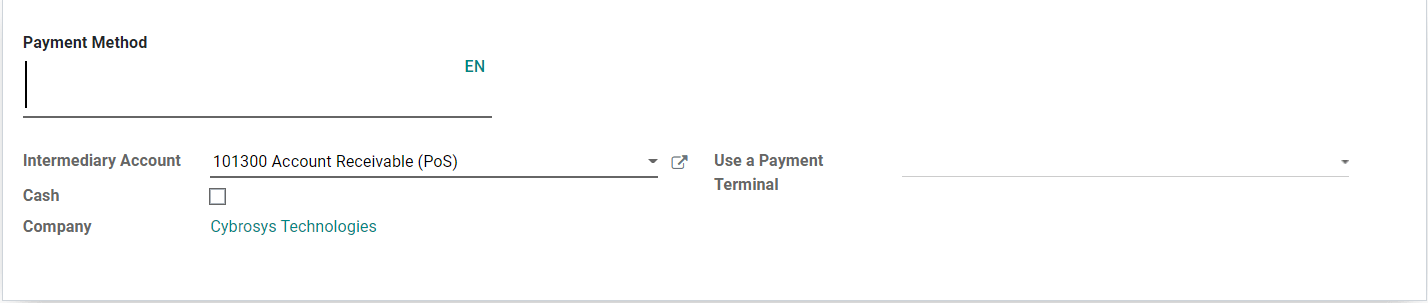
You can type in the name and other details over here. Go through the various options carefully before entering the details and after clicking on Create it will be present on the module for you to have easy access. After this, you can select the payment method on your Point of Sale settings to do this go to the Configuration tab and click on Point of Sales form the drop-down options and scroll down on the Configuration are and you can find a small area dedicated to Payment methods as shown in the screenshot below.
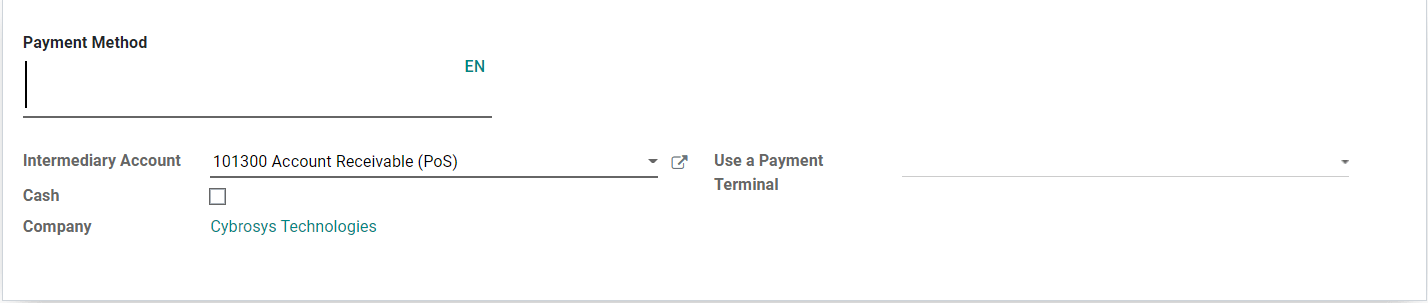
Fill in the details and proceed with your Point of Sales.
You have to note that Odoo POS works strictly on the basis of the basic configurations that you have done in the module, this helps the module to adapt to your business quickly and efficiently. Configurations in the Module change according to the nature and the industry of your POS. For example, in Restaurant mode, you can have more additional configurations related to that field and this will help you even much more and will assist you to have better control over your POS environment.
Point of Sales is a highly integrated application and so you have the freedom to access the help of other modules in the POS or Point of sales module. Because of its highly advanced and sophisticated working nature, you can easily manage your Point of Sales with much confidence as the Module is highly reliable and will help you to gain your business target in a short period of time. Mastering the Module is the easiest way for you to have effective and efficient Point of Sale management. There are multiple options available to each of the modes of Point of Sales that you opt for and it is imperative that you go through all of the options and configurations and master the Module in-depth to have a convenient and efficient working space.