Proper Management of Bank Accounts is an important function as far as an Accounting module is concerned. In Odoo, the user can manage the Bank Accounts and Credit card accounts very easily and efficiently. The user can Add, Update and Delete their bank account details in simple steps. This blog will provide a step by step guide to understanding Bank account management in Odoo.
- Create a Bank/Credit card account
- Edit/Update a Bank/Credit card account
- Delete Bank/Credit card account.
- Supplier/Customer Bank accounts
Create a Bank Account
Follow the menu to create a new Bank Account.
Accounting > Configuration > Bank Accounts > Create
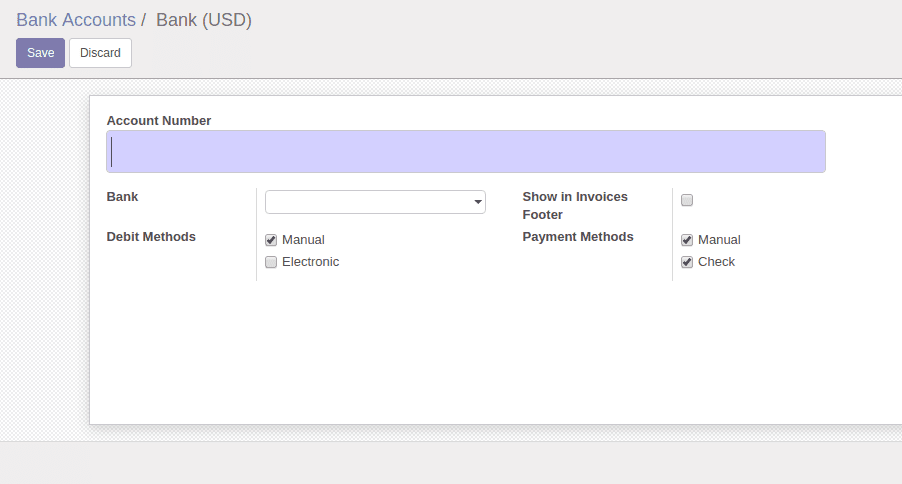
Select the ‘Show in Invoices Footer’ option to view the bank account number in documents like sales orders or invoices,
Debit methods are used to specify the means of payment for collecting money.
In Odoo we have different types of payment handling methods. Choose ‘Electronic’ to use the common payment options available in Odoo. Tick the ‘Manual’ option if you need to manage payments outside the software ( some other manual methods)
Payment methods are used to specify the means of payment for sending money.
Same is applicable here also. Choose ‘Electronic’ to use the common payment sending options available in Odoo. Tick the ‘Manual’ option if you need to manage payments outside the software ( some other manual methods)
Note: If you are working in a multi-company environment, you'll have to switch the company from ‘User preference’ tab.Then only you can add, edit or delete bank accounts from another company.
Edit a bank account
The user can Edit/Update any bank account information later if needed.
Accounting > Configuration > Bank Accounts
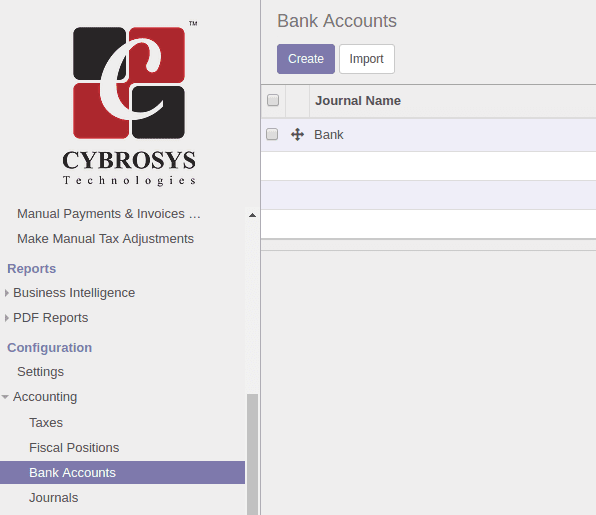
Select the ‘Account’ you wish to edit from the list and Click ‘Edit’ button. The form will change to an editable format.(see figure).
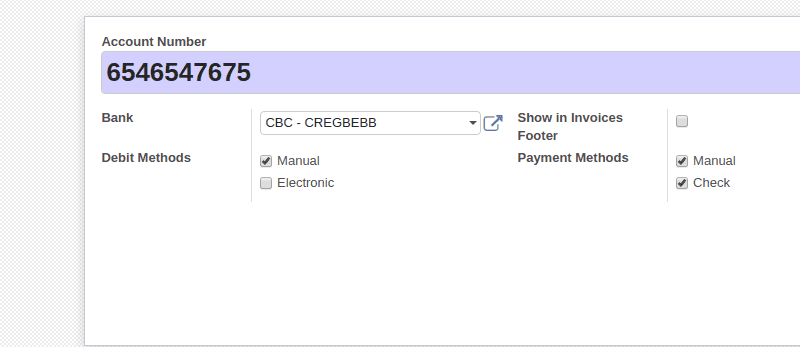
From this window, a user can edit the Account details. Once the edits are made click Save.
Delete a Bank Account or Credit Card Account
The steps are similar to Editing, Accounting > Configuration > Bank Accounts
From the list of bank accounts, select the account to delete and delete it from Action->Delete
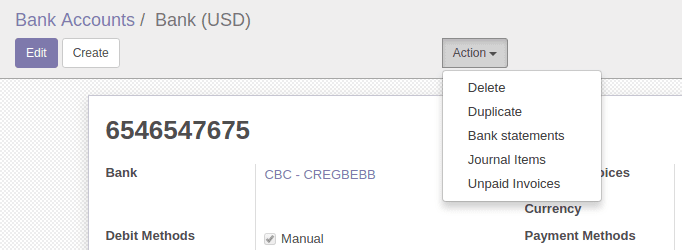
Supplier/customer bank accounts or credit card accounts
In order to create the bank accounts or credit card accounts related to each customer, go to customers list and select the customer to which we need to add the bank account. In the customer form, under the sales and purchases tab, go to the payments section.
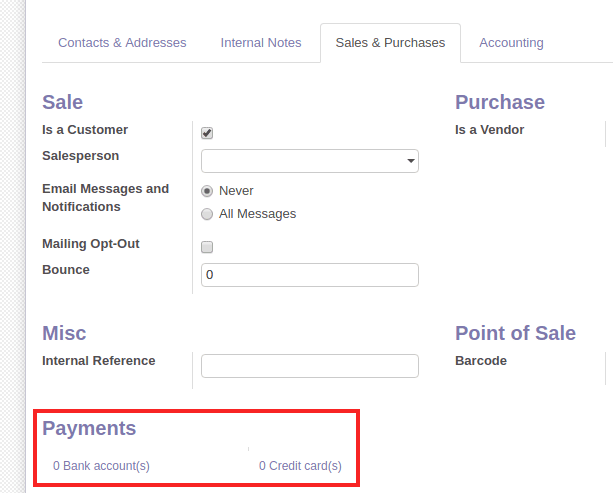
To add a bank account of this customer, click on the Bank accounts link. It will open a new view where we can see all the bank accounts held by this customer.
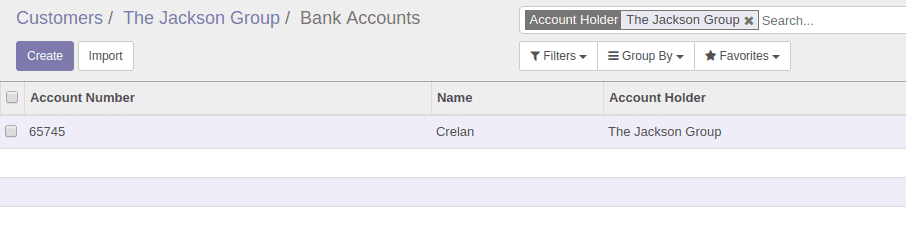
Use the Create button to create a new bank account for this customer.
Provide the necessary details like account number, bank and click Save.
Clicking on the ‘credit cards(s)’ will redirect us to the saved payment data details. Click Create to add a new one.
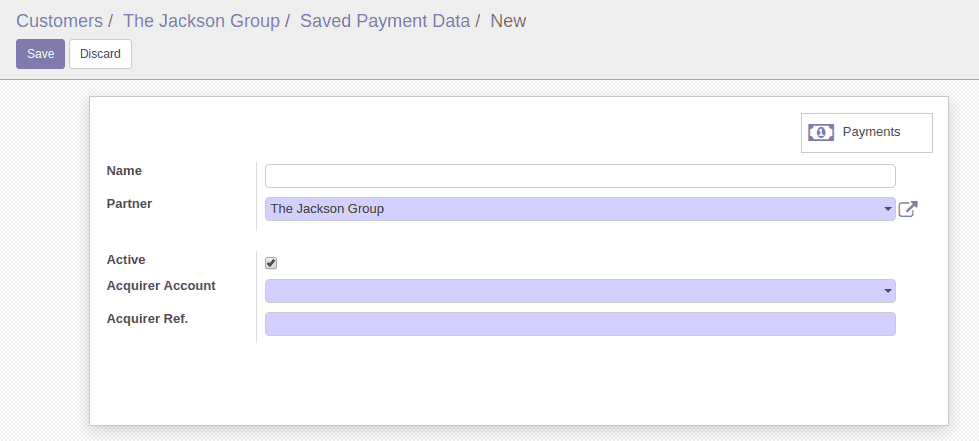
All the payments related to this card can be seen from here by clicking on the payments button at the top right corner.
To add the bank account and credit card details for suppliers, the process is the same. Go to the supplier’s form and under the sales and purchases tab, we can see the options to create bank accounts and credit cards.
If you are planning to implement
Odoo Accounting ERP in your business and still confused, watch the video below to know about Odoo Accounting and its features
It’s been a decade that Cybrosys has been serving the benefits of Odoo implementation and Odoo integration to its customers sprawling from all industry domains. Over these years of implementing business software solutions in Odoo, Cybrosys have found out that business organization faces similar kind of problems in their accounting and finance management. You can refer to our blog to know more about Features and Customizations in Odoo Accounting.
You can read more about our Odoo 13 Full Accounting Kit to know more about Odoo Accounting and what all features are included or you can refer to our Odoo APP given below
Odoo Blogs Odoo Development Tutorials Odoo Accounting App