The Odoo 16 Inventory module is a comprehensive solution for managing inventory levels, warehouse operations, and inventory flows. It provides a single view of all inventory-related data, allowing users to track stock levels, manage orders, and optimize inventory movements.
The Odoo 16 Reception Report is a document that provides a detailed overview of the products that have been received into inventory. On certain occasions, a firm may deal with both sales and purchases. They purchase goods from suppliers and sell them to customers. These transactions can occasionally be confusing. Customers must be allocated to items after making a purchase since many customers may inquire about the same product simultaneously. Using Odoo 16’s Reception Report feature, Validating a receipt generates an automated reception report that allows you to assign items to orders.
Let’s check how the reception report works in Odoo 16 Inventory module.
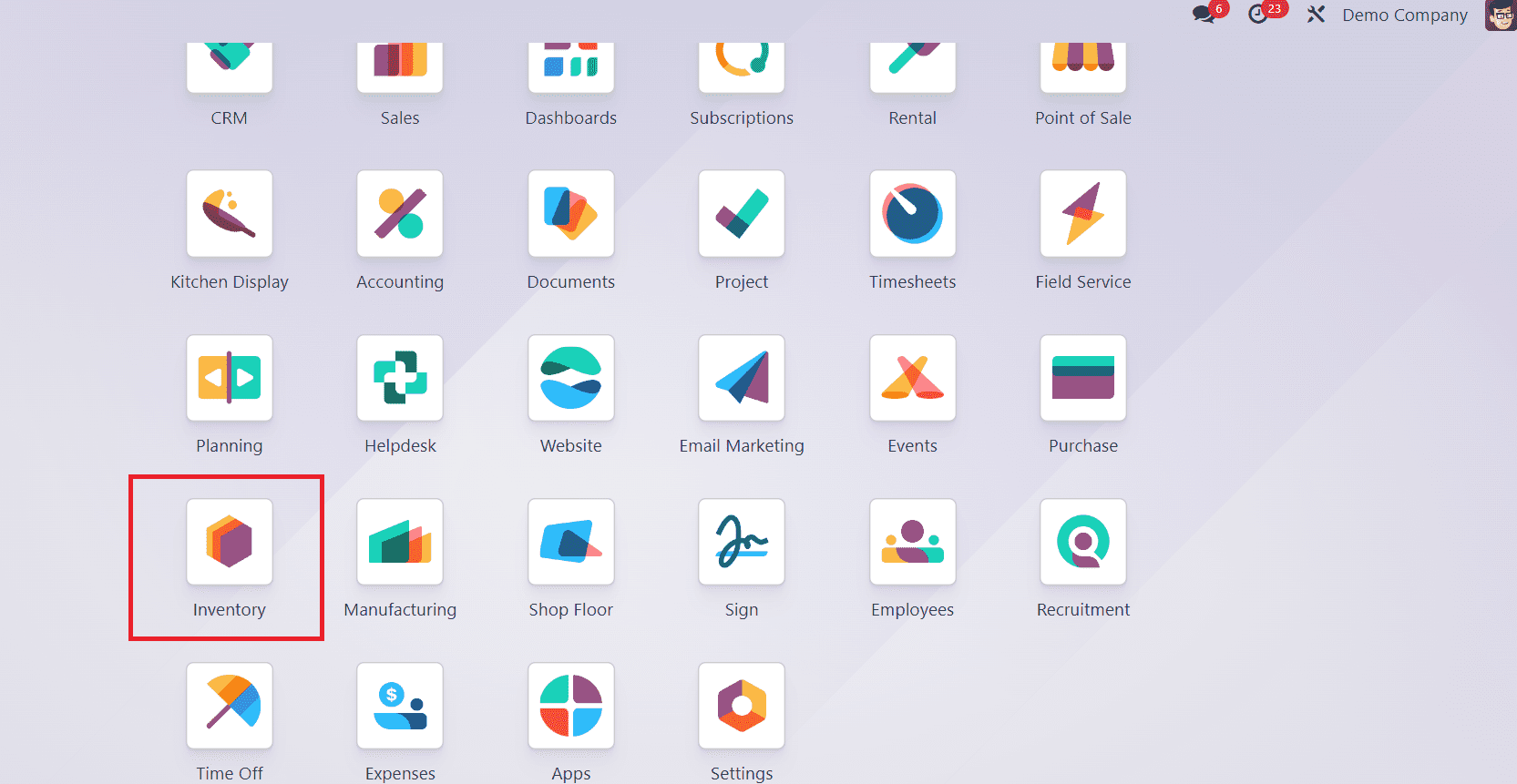
You can see the Reception Report option inside the configuration settings of Odoo 16’s inventory module.
After enabling the reception report, let’s create a new product using the product tab inside the inventory module.
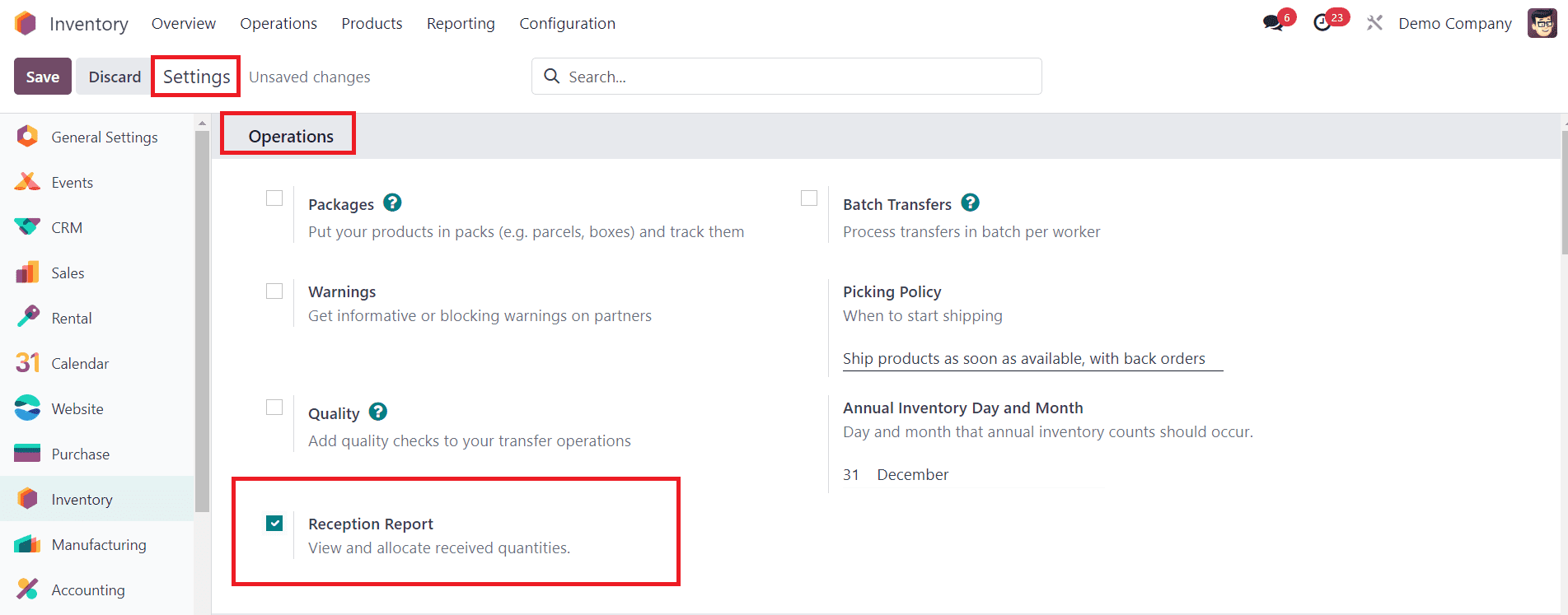
Here, you can see that the created product doesn’t have the on-hand quantities. Assume that you got a sale order for this product from your company.
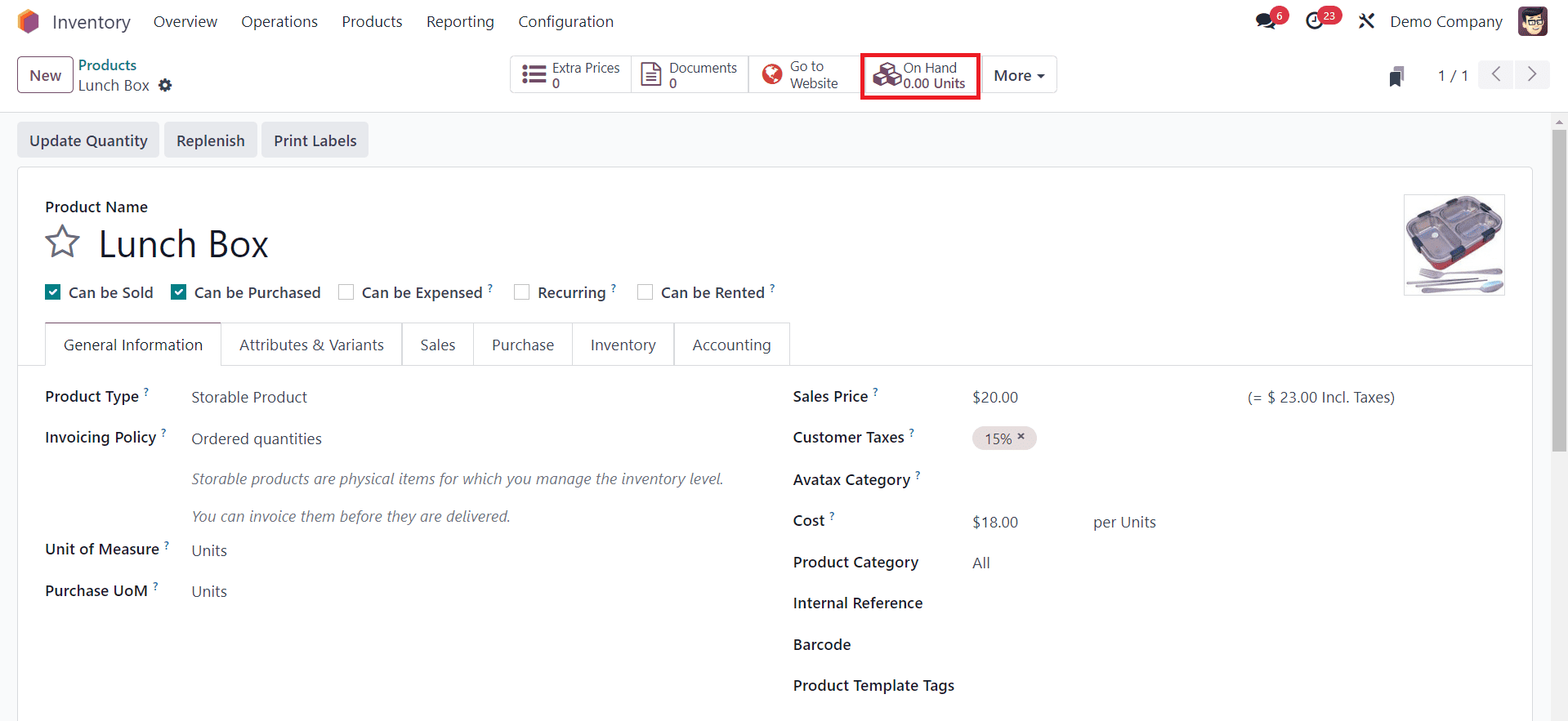
Now, the sale order is created, but you don’t have the stock in your hand, so it’s showing in red.
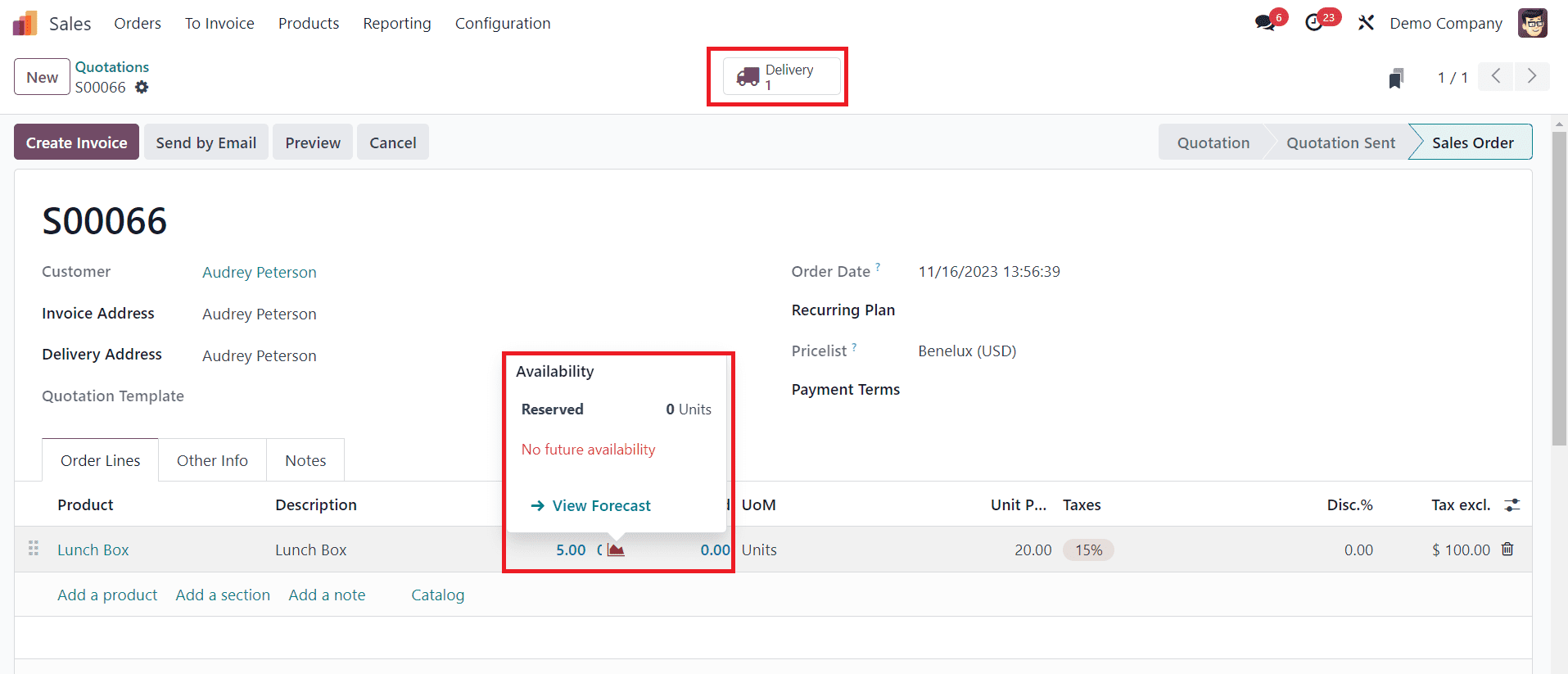
Inside the delivery tab, you can see that the product availability is showing as not available.
Now, let’s create a purchase order for this product and check how the reception report works.
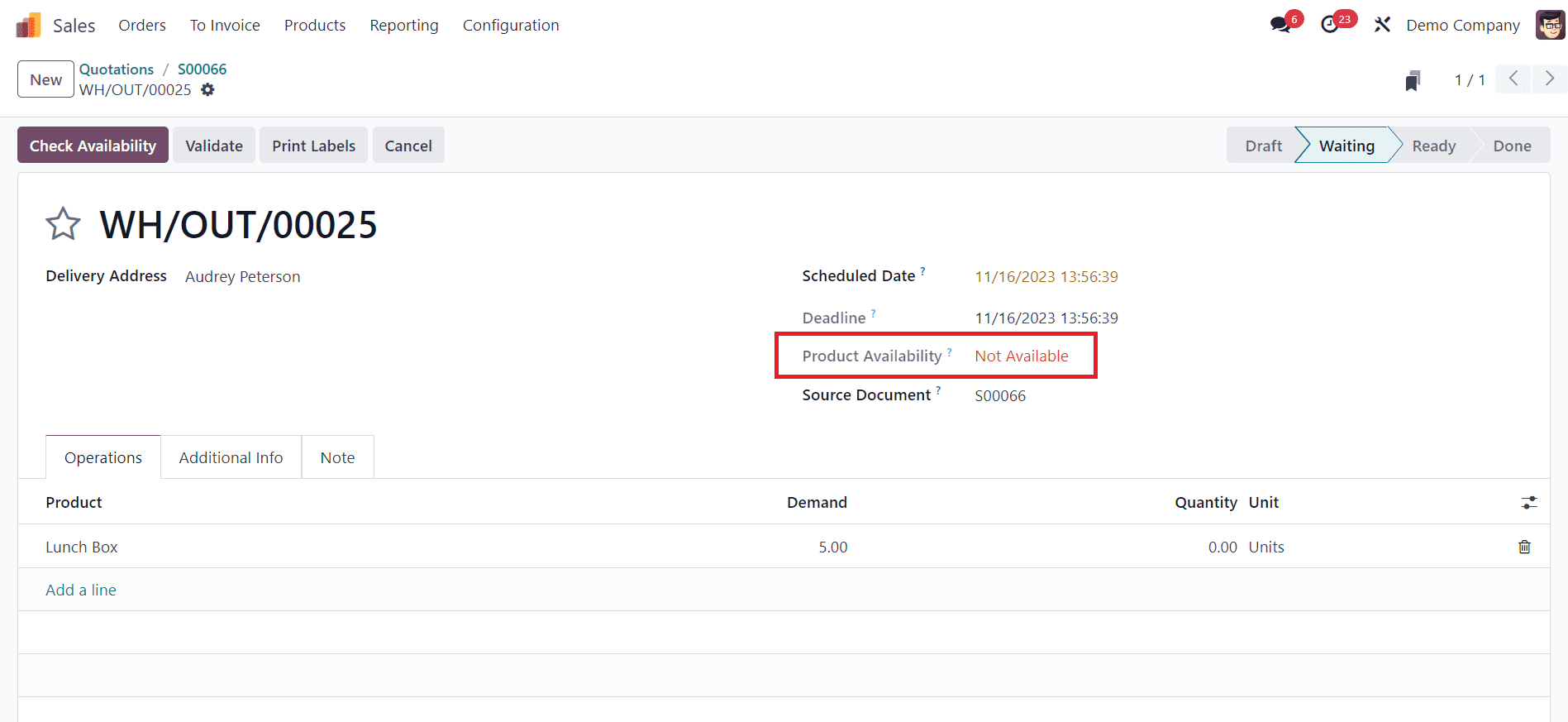
Here, you can see the purchase order is created for the ten quantities of product. After confirmation, let’s receive the product from the vendor.
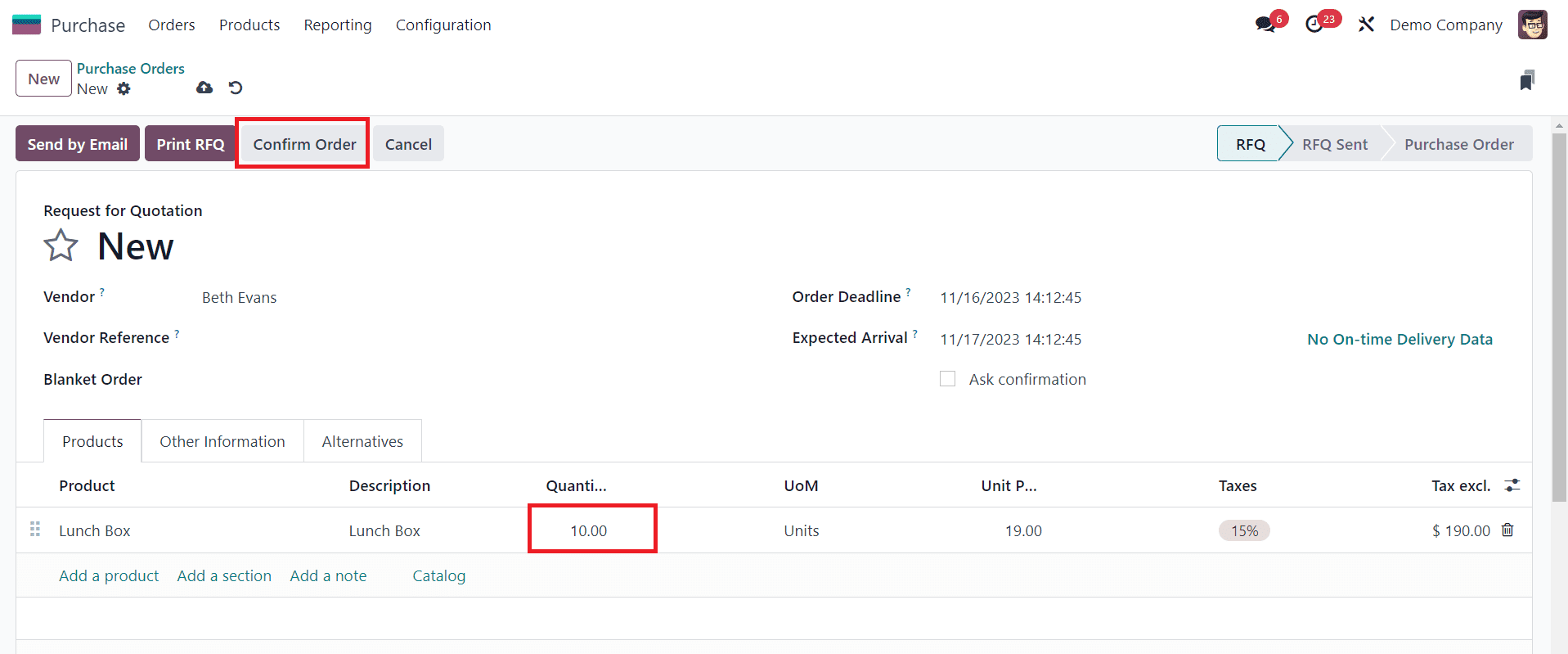
Inside the receipt, you can see a new smart tab is generated as Allocation. By clicking on it, you can see the demand for these products in the sale orders that you placed.
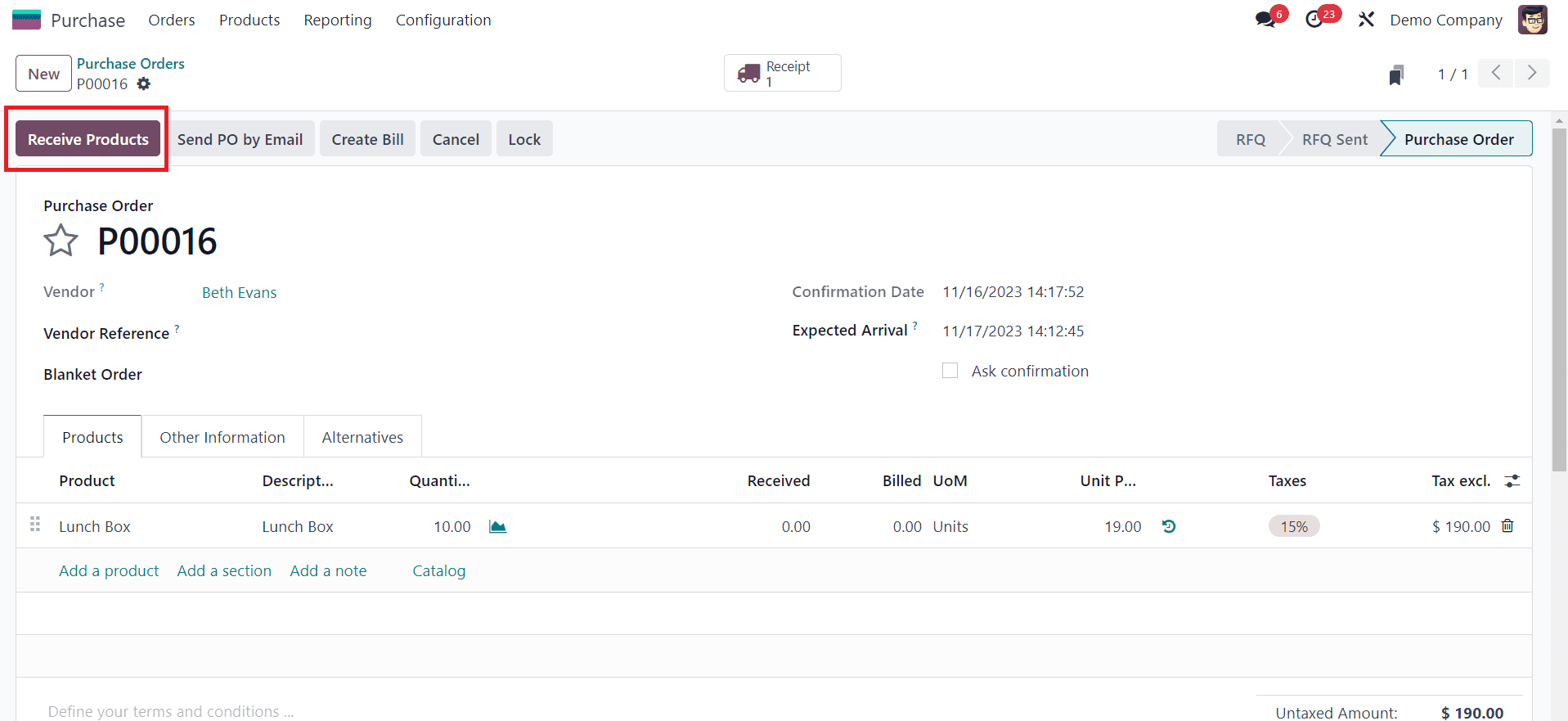
Inside the generated reception report, you can see the pending deliveries for this particular product. By clicking on the Assign button, the demanded quantities will be assigned to the corresponding order, and the remaining products will be taken into stock. After validating the receipt, you can see that the status of the sale order will be changed.
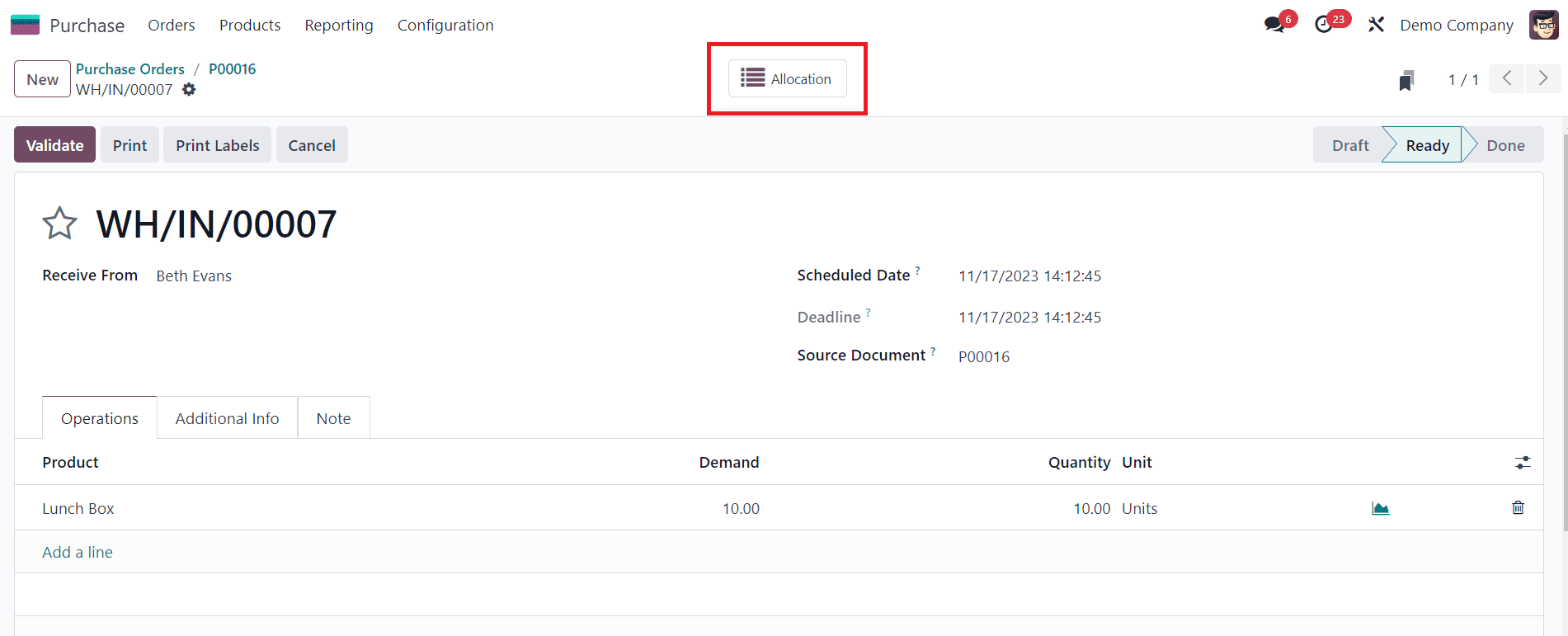
Product availability status is changed to available, and the demanded quantity is reserved for the sale order.
And you can automate the reception report while validating the receipt. For that, you have to enable the Show Reception Report at Validation inside the operation type.
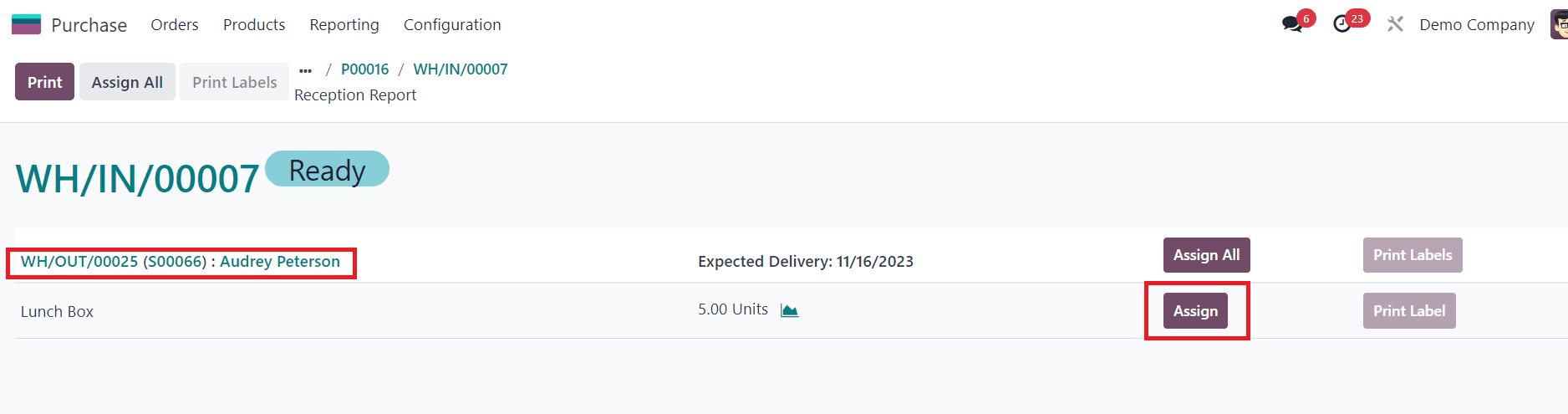
By enabling this, if there are any moves to allocate, Odoo will automatically show the reception report while validating the transfer. It will make the allocation process much easier.
This way, you can ensure that you have the correct amount of inventory on hand to meet customer demand. It can assist businesses in identifying any disparities between the expected and actual quantities received and ensure that they have the required amount of inventory on hand to meet customer demand.
Odoo 16 provides you with the opportunity to provide a product to a customer straight from the vendor without the need for storage in the intermediate. It will be possible through the dropship option inside Odoo 16. Dropshipping is a business model where the seller does not keep the products it sells in stock. Instead, when a customer places an order, the seller purchases the product from a third-party supplier and has it shipped directly to the customer.
To set up dropshipping in Odoo 16, you have to enable dropshipping in the configuration settings of the purchase module.
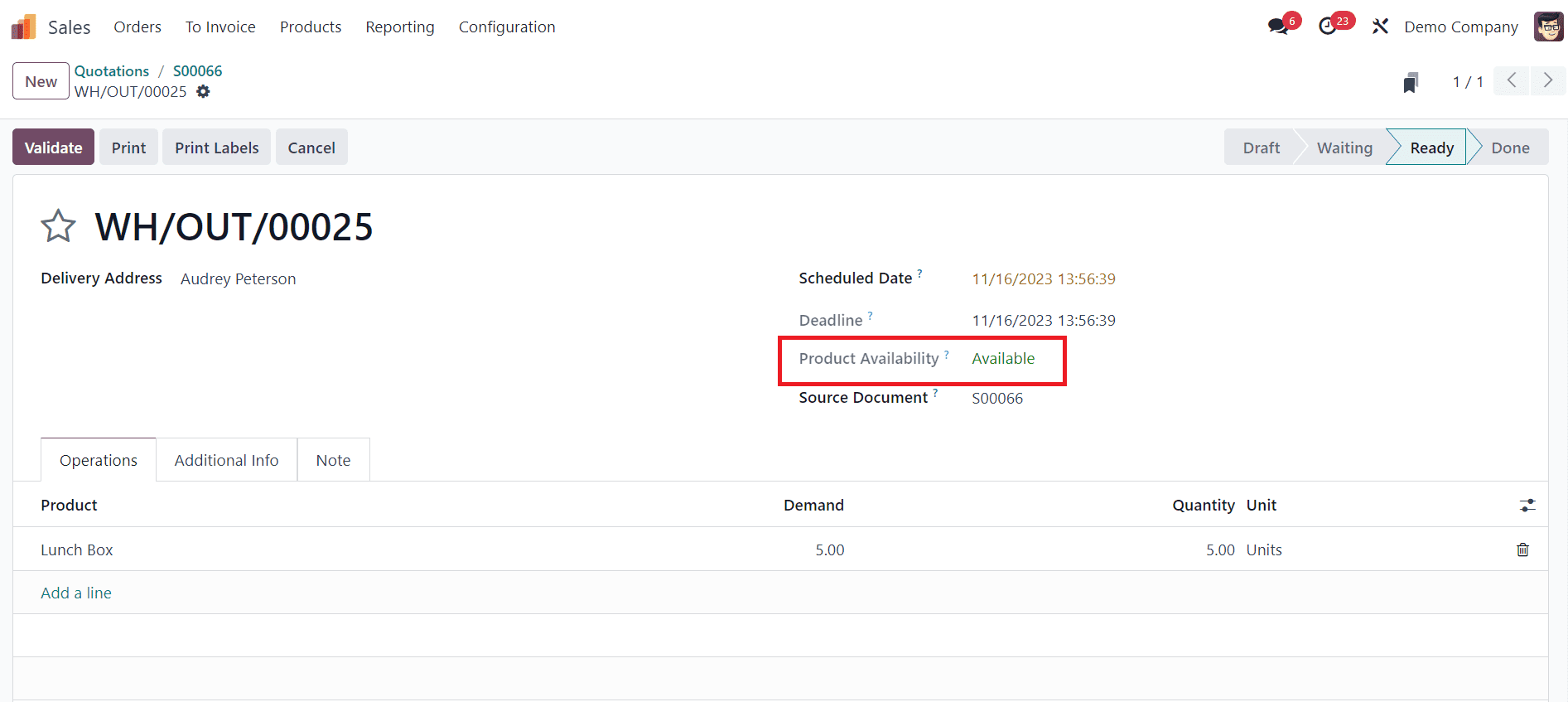
After enabling dropshipping in the settings, enable the dropshipping route inside the inventory tab of the product that you want to dropship.
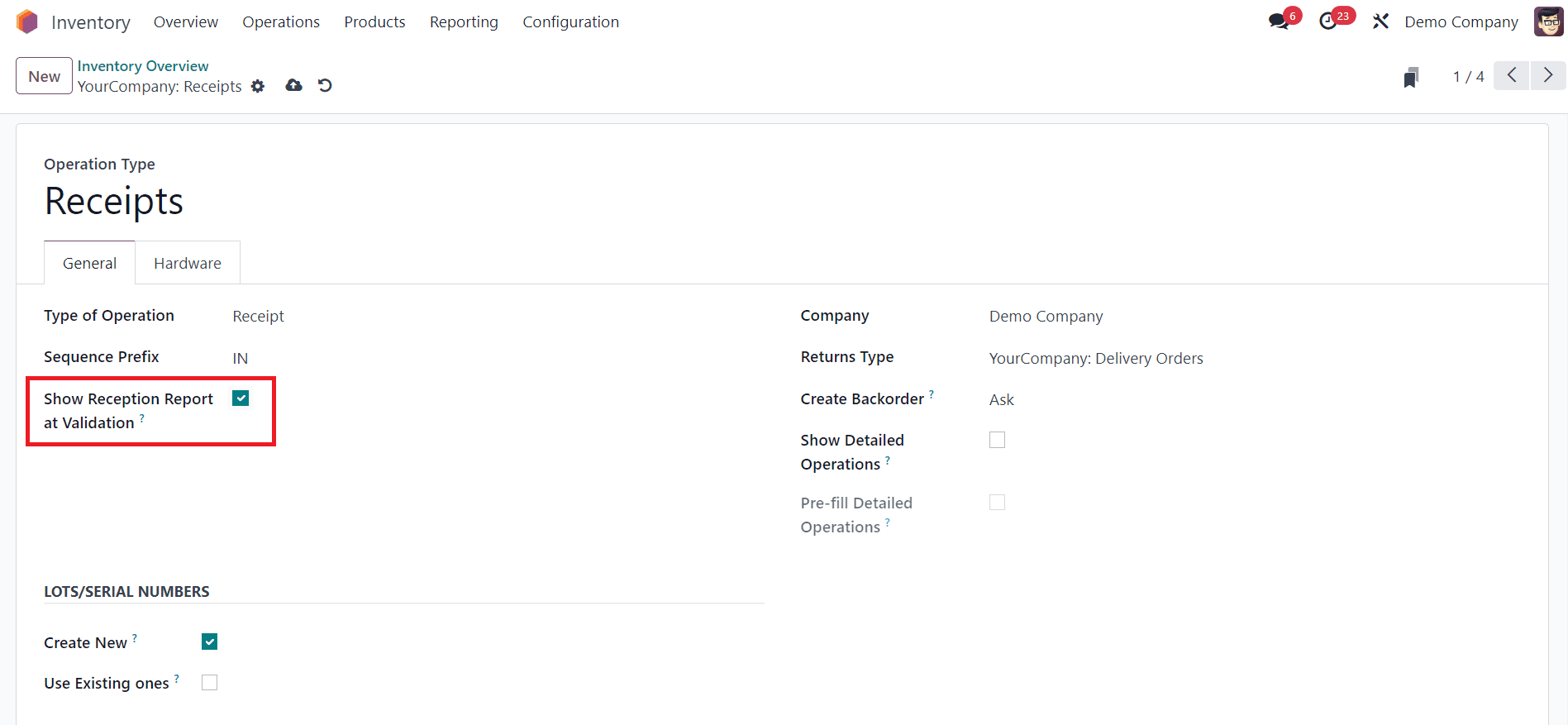
Here, you can see that the on-hand quantity of this product is zero. And don’t forget to set the vendor inside the purchase tab. After completing the product configuration, generate a sale order for the created product.
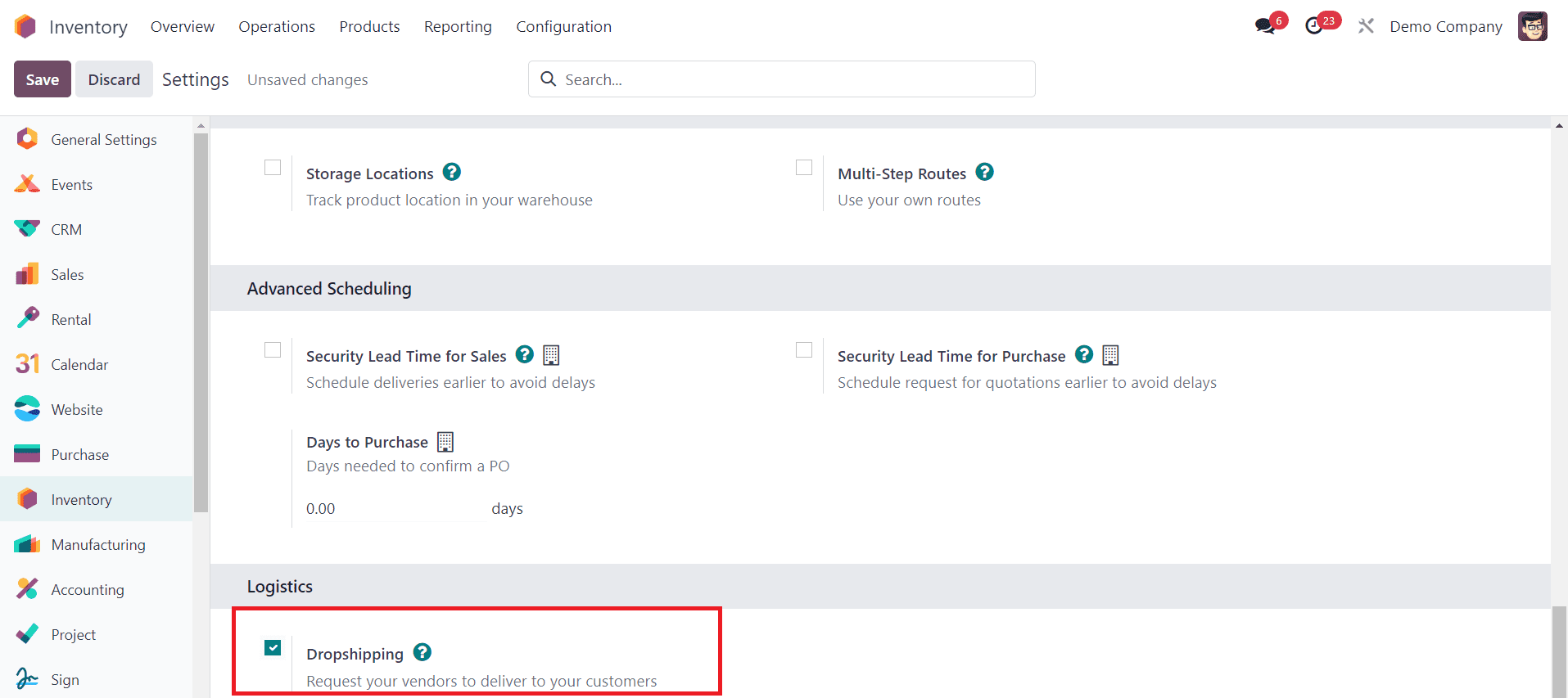
After confirming the sale order, you can see that the purchase tab has been generated.
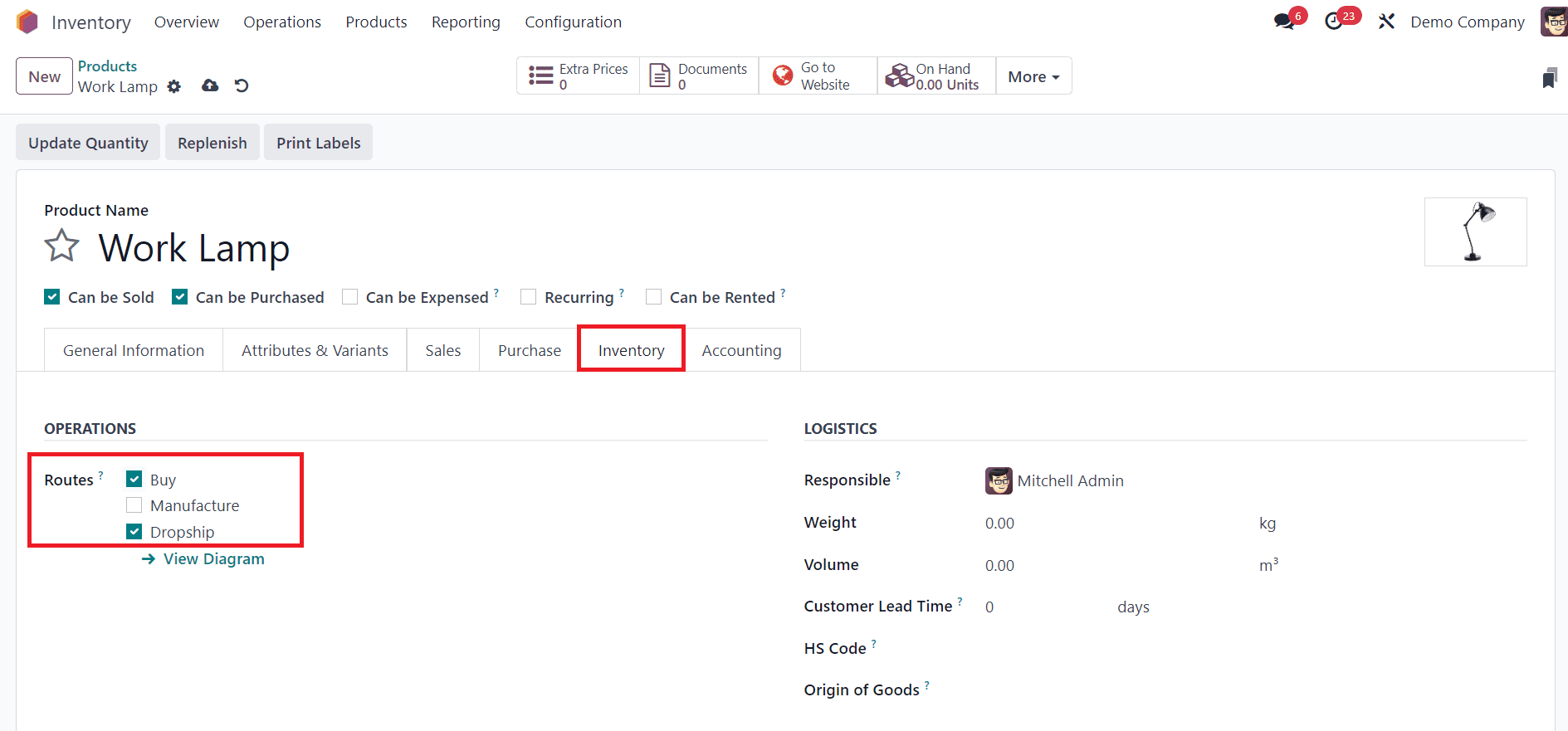
Here you can see that the purchase order was created for the vendor that you mentioned inside the purchase tab of the product. And the quantity according to the customer’s demand. After confirming the purchase order, you can see the dropship tab generated inside the purchase order instead of the receipt.
After validating the dropship transfer, you can see the delivered quantity is updated inside the sale order. This way, you can deliver the goods directly to the customers without affecting your warehouse.
With dropshipping, you don't need to invest in stocking inventory, which reduces storage costs as well as the risk of holding unsold products. It also allows you to automate much of the order fulfillment process, reducing manual work and increasing efficiency. Moreover, the risk of being left with unsold inventory is minimized since you only purchase products from suppliers when you have confirmed orders from customers.
To read more about the importance features in Odoo 16 inventory module, refer to our blog What Are The New Features In Odoo 16 Inventory Module