In Odoo, a bill can also be directly linked to an invoice, or it can be an independent document for further use:
* Whenever a payment is attached to an invoice, the amount due on the invoice is reduced. You may connect multiple transactions to the same invoice.
* When a payment is not connected to an invoice, the client will have an unpaid balance as an outstanding balance with a seller in your business or the firm. This unpaid credit/debit can be used to fund future invoices or payments.
Payment of an Invoice
When you are making a payment on an invoice or maybe a vendor bill, the payment will immediately be reconciled with the deduction of the due amount.
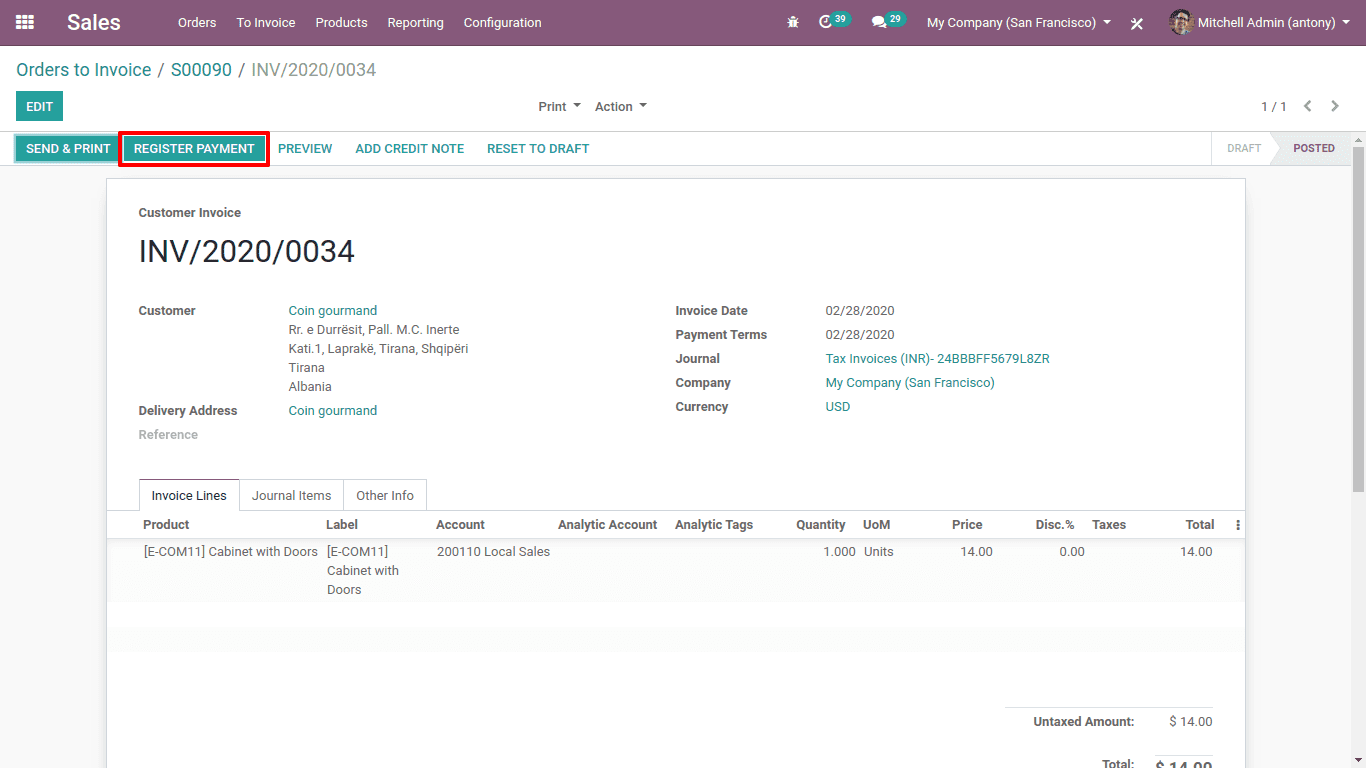
Payments not bound to a receipt
Payment registration
When we go to the module of Accounting, we have a custom menu and under it, we have an option for ‘Payments’. The payments made here is not linked to invoice. But it’s easy to reconcile with any invoice later.
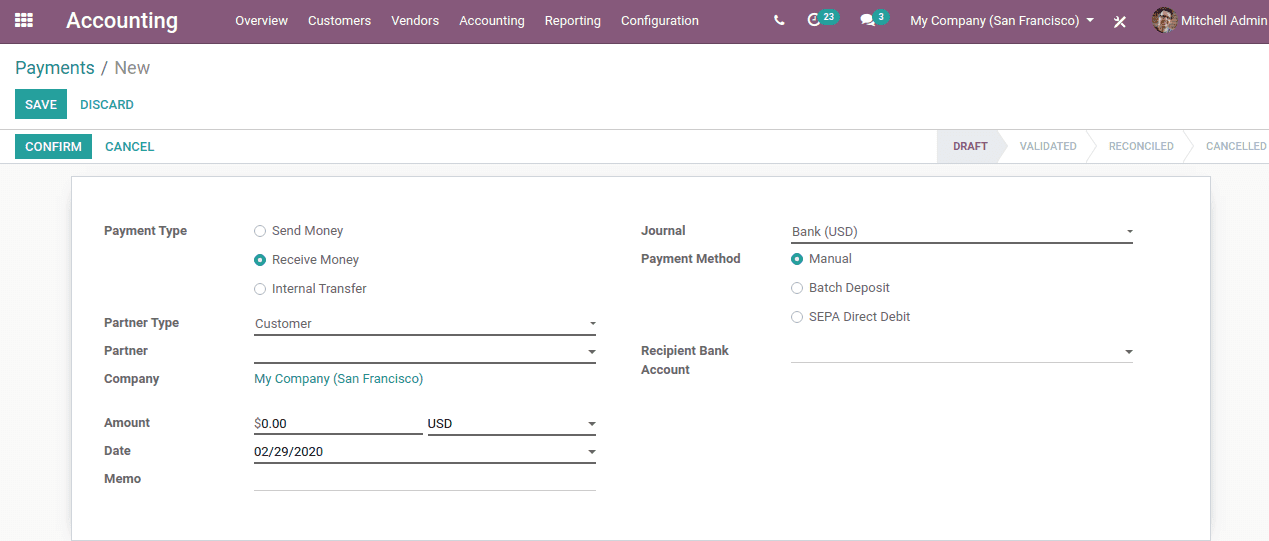
Reconciling the payments of Invoices
Reconciling a payment directly to an invoice is the easiest way to do the reconciliation. To reconcile a payment with an invoice, the easy way is doing it directly on the invoice itself. After any purchase or sales when we are yet to confirm the bill or invoice Odoo warns or alerts us if we have an outstanding payment with the customer or vendor. Under the total amount, Odoo will show the outstanding payments and we can reconcile it from there itself.
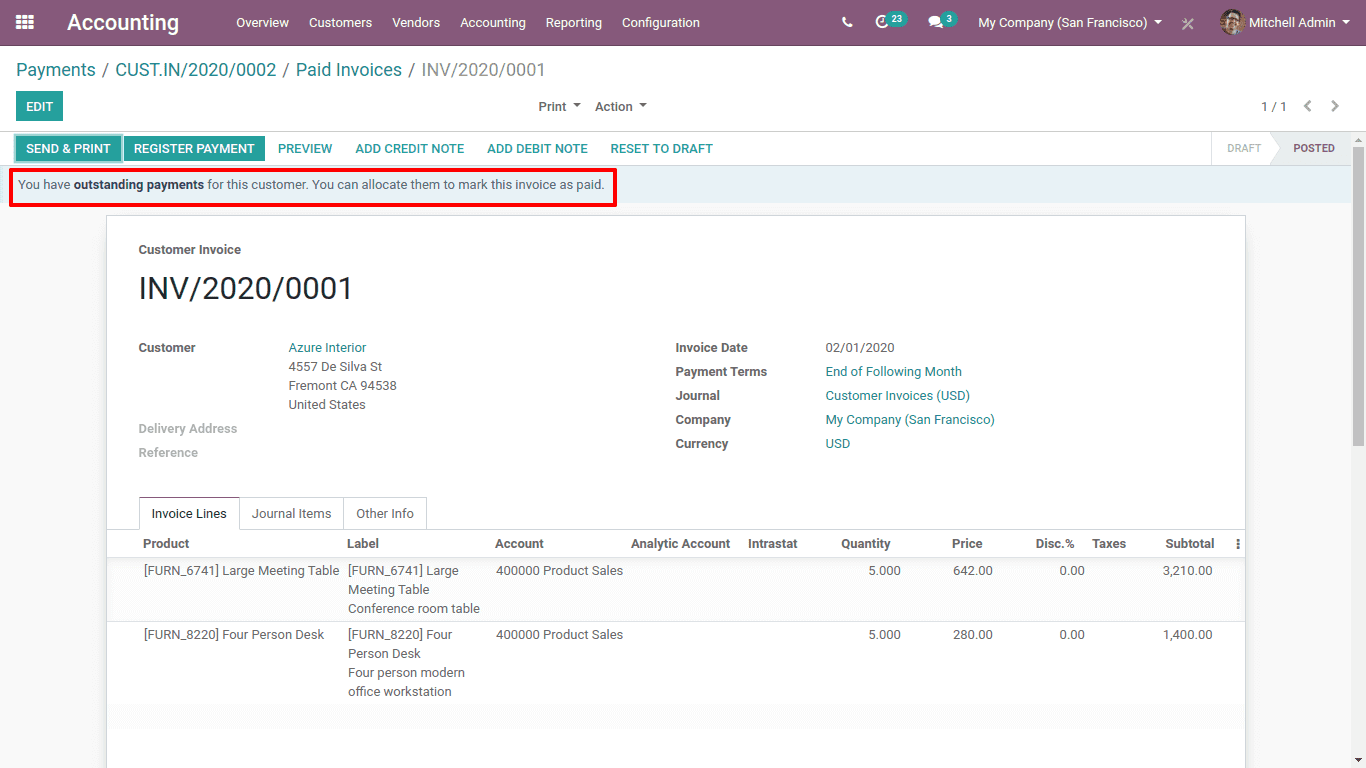
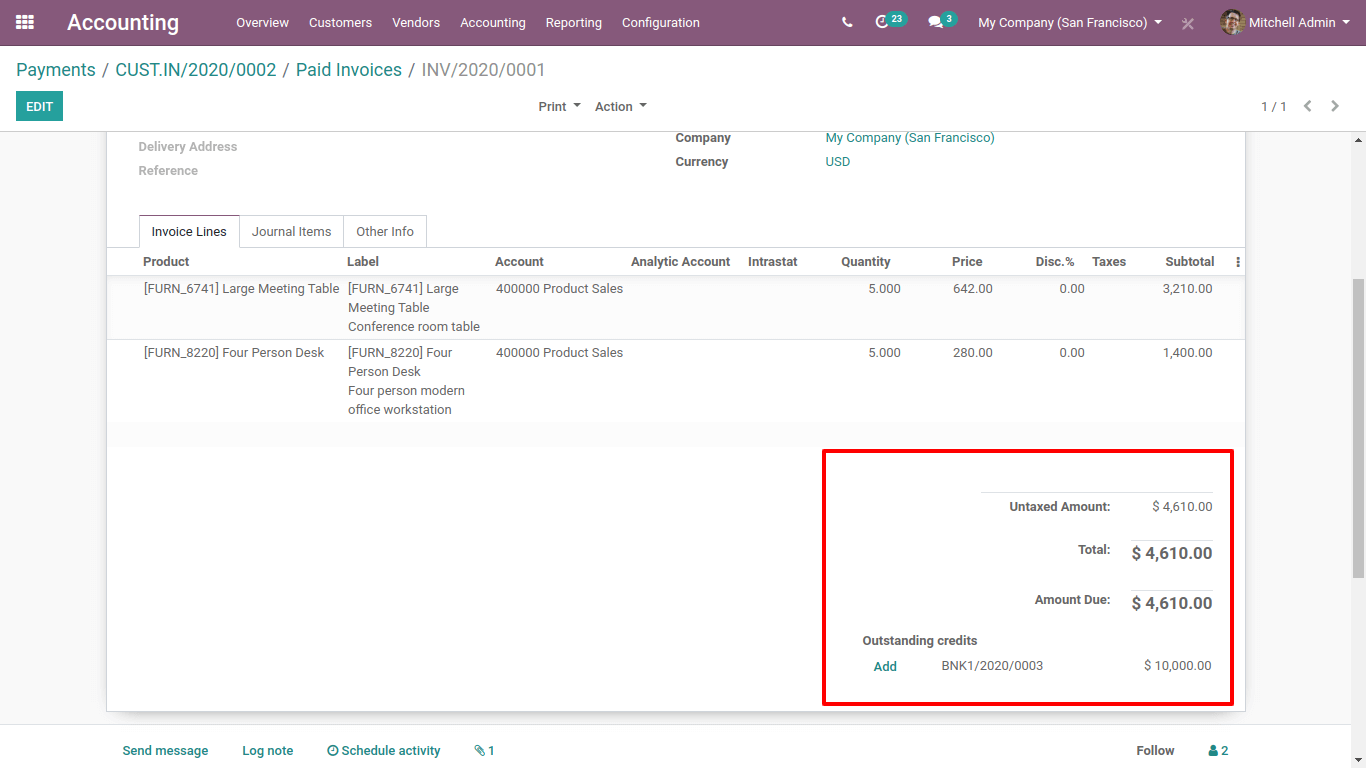
Invoices and outstanding payments are reconciled together.
In Odoo we have the feature of Batch Reconciliation which helps us to reconcile all the outstanding payments and invoices altogether.
In the Accounting dashboard, we have customer invoices, vendor bills and so on there the option for payment matching is available.
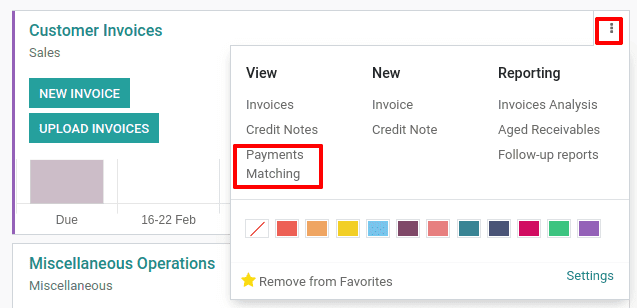
Here we can see that when we click on the three dots above a drop-down list would come. There we have the option for ‘Payments Matching’.
When we click on the ‘Payments Matching’ a new wizard of all unreconciled payments or receipts will be shown. Then we have the chance to reconcile all the unreconciled payments or receivables. We are able to process it all together.
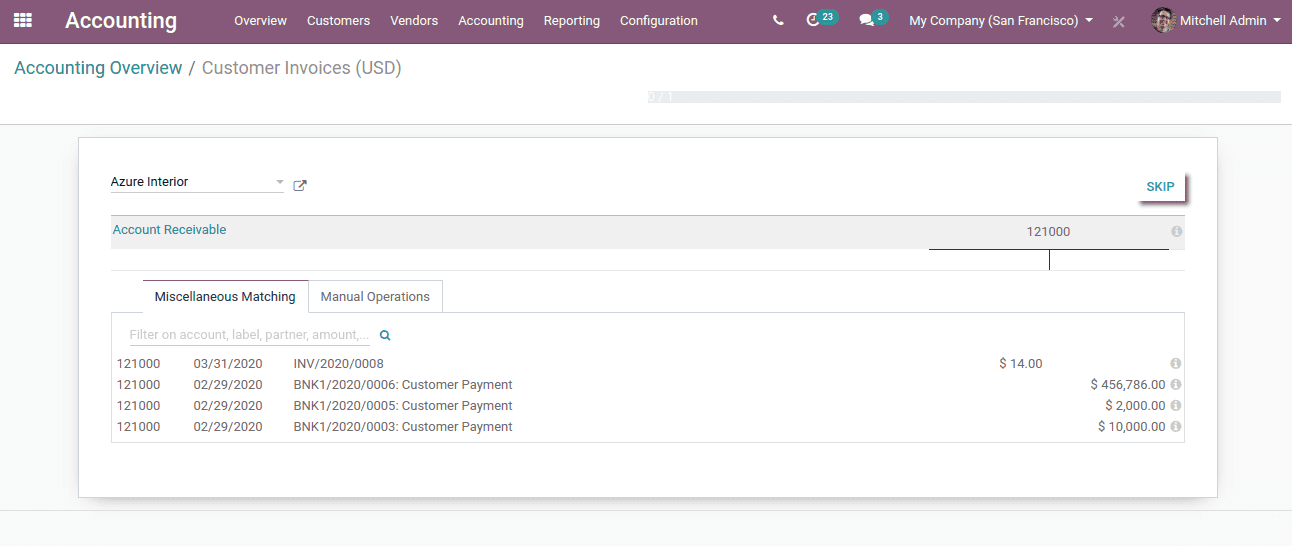
Here we shall click each payment line which we want to reconcile.
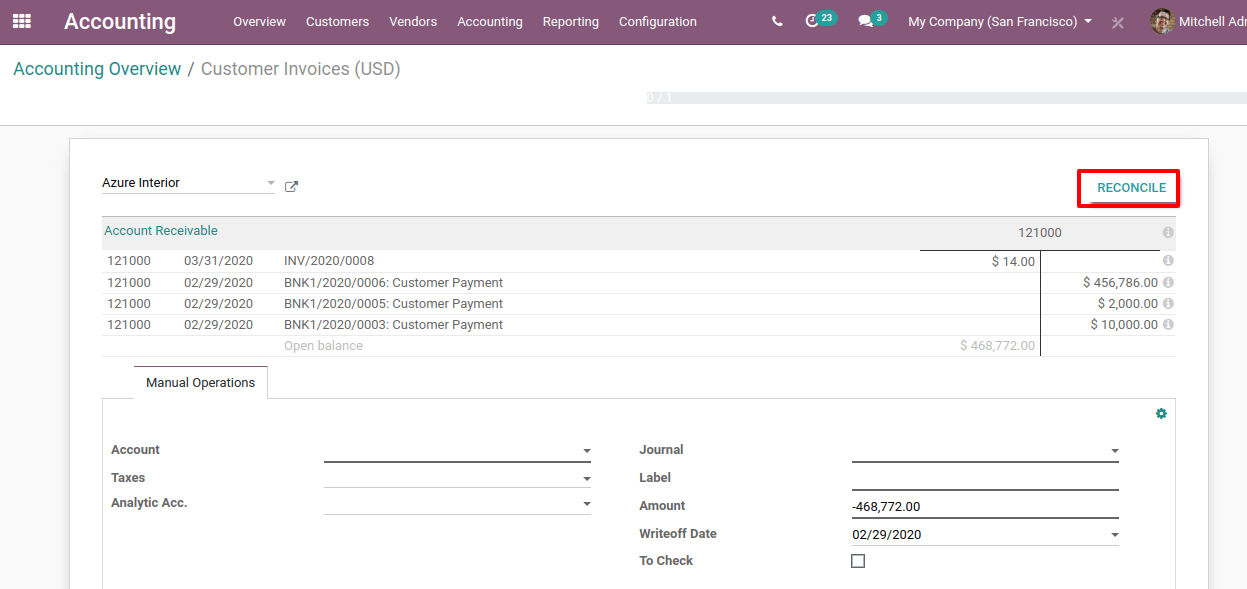
Then the “Reconcile” button will appear.
By clicking on it, all the selected payments can be reconciled.
While reconciling, if the credit and debit don’t match, it implies that still there is some balance to be reconciled or to be written off.
So this is all about the Payment Method in Odoo 13.