Every process of sale is perfect only if it is properly delivered to the customer. All procedures must, therefore, be controlled and goods must be delivered on time, without any inconvenience. Depending on factors such as the type of goods you are selling, the size of your warehouse, the number of orders you receive every day, the way you handle deliveries to your customers will vary considerably. Thus managing delivery orders are important in enterprises.
For small scale companies, it may not have many warehouses and delivering the product in a single step is enough, as it does not require many steps to process a delivery order. While for bigger companies having large numbers of stock, the stock moves in different stages like picking the products for delivery, later pack them to deliver and finally the product reaches the customer. Managing those are a little bit tougher than a single step delivery method.
Odoo allows managing delivery orders more efficiently providing delivery options in warehouse management. The different shipment methods odoo provides in warehouse management are:
1. Deliver goods directly (1 step)
2. Send goods in output and then deliver (2 steps shipping ie. pick + ship)
3. Pack goods, send goods in output and then deliver (3 steps ie. pick + pack + ship)
In this blog, I will be discussing how the delivery orders are managed.
CASE 1: Deliver good directly (1 step)
In this shipment method, the products are delivered in a single step, which means the product directly moves from the stock to the customer. To enable this feature, go to inventory module -> Configuration -> Warehouse management -> warehouses. Edit the warehouse.
Under warehouse configuration, you can find outgoing shipment. Enable the option ‘deliver goods directly (1 step)’.
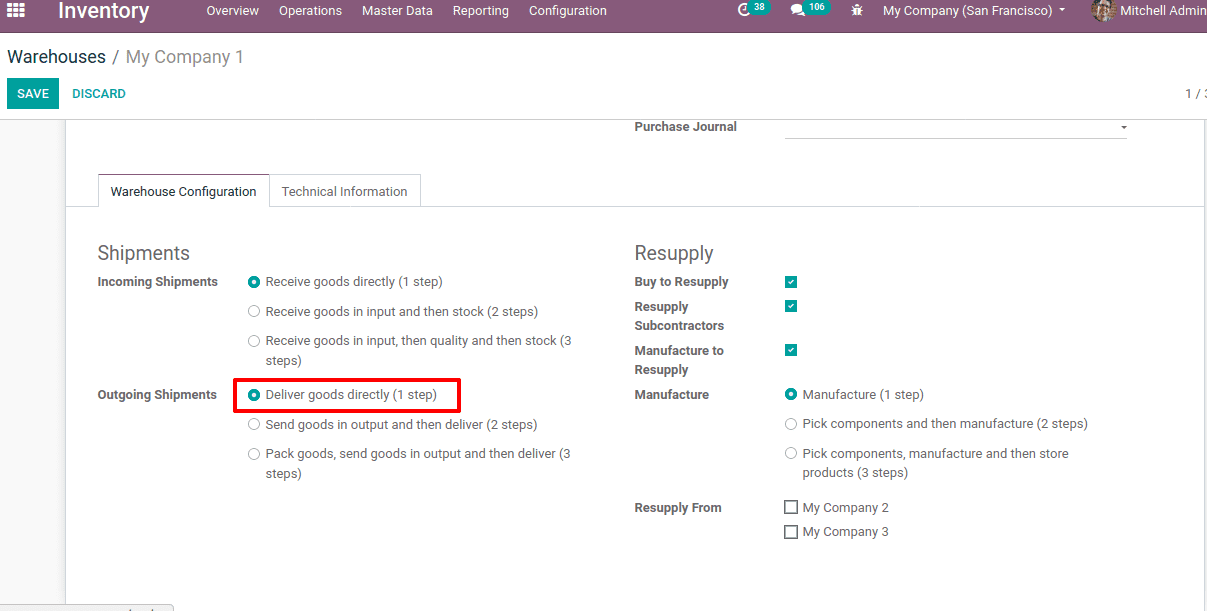
To know how this is working let's create a sale order and check it’s delivery.
Go to Sales module -> Orders -> Orders -> Create
Create a sale order and confirm.
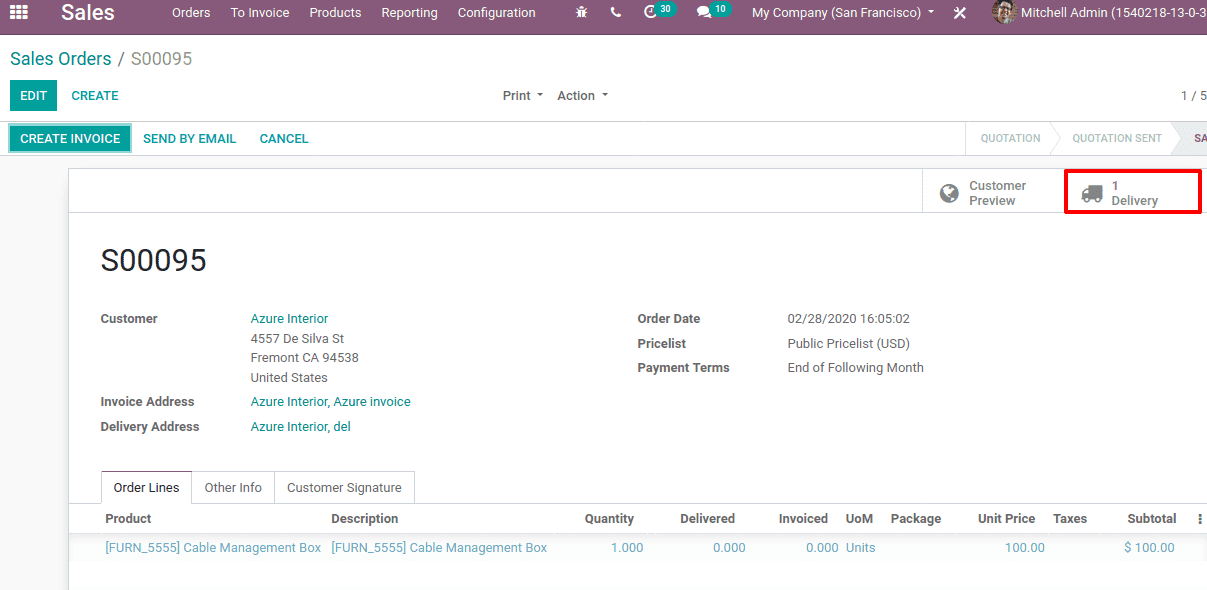
Now a smart button delivery appears at the right top corner. You can validate the delivery either by clicking directly from here or from the delivery orders in the inventory module (inventory module -> Delivery orders)

Here you can check the stock move, from WH/Stock to Partner Locations/ Customers.
Thus the product is moved from the stock to customers in a single step.
CASE 2: Send goods in output and then deliver (2 steps )
In this delivery method, it involves two steps. Firstly it picks the product to the output location of the warehouse for shipping and later it delivers to the customer.
Here instead of direct movement, the product moves to the output of the warehouse, which is considered as a pick and then to partner location /customer. To enable two-step shipment to check in two-step shipment under warehouse configuration.
Inventory module -> Configuration -> Warehouse management -> warehouses.
Edit the warehouse and enable two-step outgoing shipment of the warehouse ‘Send goods in output and then deliver (2 steps shipping)’ and save.
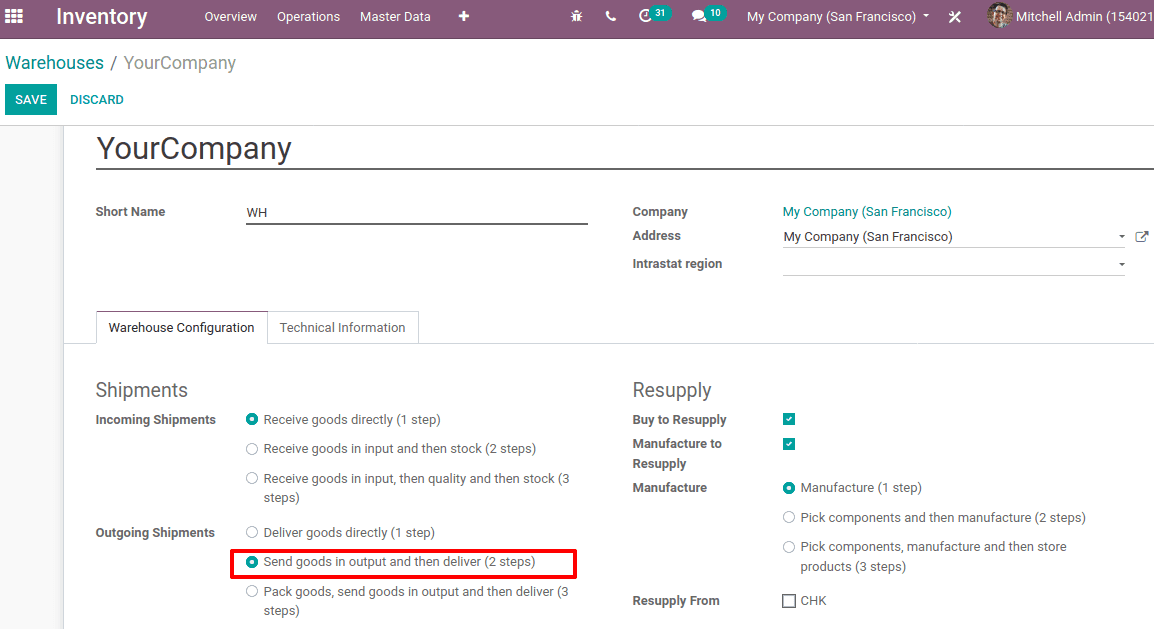
Now create a sale order for the product and confirm.
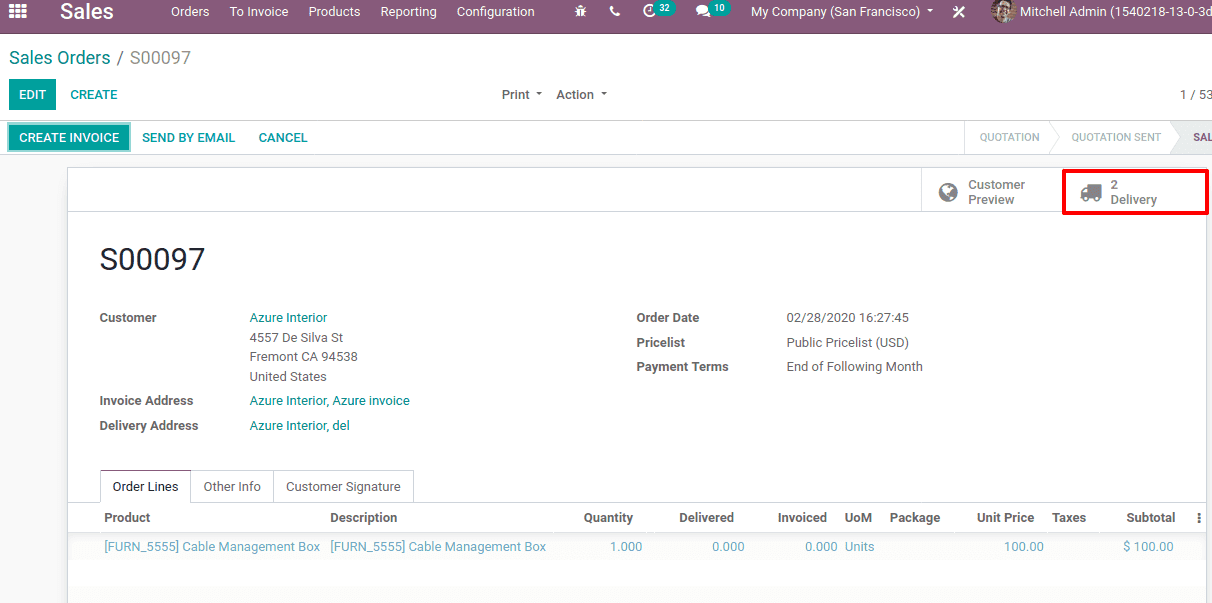
You can find the delivery smart button with two delivery orders.

Here one of the orders is in a ready state and the other is in waiting for the state. The order in the waiting state can be validated only after validating the order in the ready state.
You can validate the delivery orders either by clicking directly from here or from the inventory module. In this case, you can find a pick stage in the dashboard of the inventory module.
Go to inventory module -> Pick, You can find an order to process in the pick.

Thus the product brought from the stock to the output location of the warehouse (WH/Stock to WH/Output). On validating this order one can find an order to process in the ‘delivery order’.

On validating the order, the product is shipped to the customer (that is from the WH/Output to Partner Location/Customers)
CASE 3: Pack goods, send goods in output and then deliver (3 steps)
In this 3 step delivery method the product first moves to the output location of warehouses (Pick), then it is moved to a packing area (pack) and finally, it moves to the customer.
Firstly go to Inventory module -> Configuration -> Warehouse management -> warehouses and enable three-step outgoing shipment of the warehouse ‘Pack goods, send goods in output and then deliver (3 steps)’ and then save.
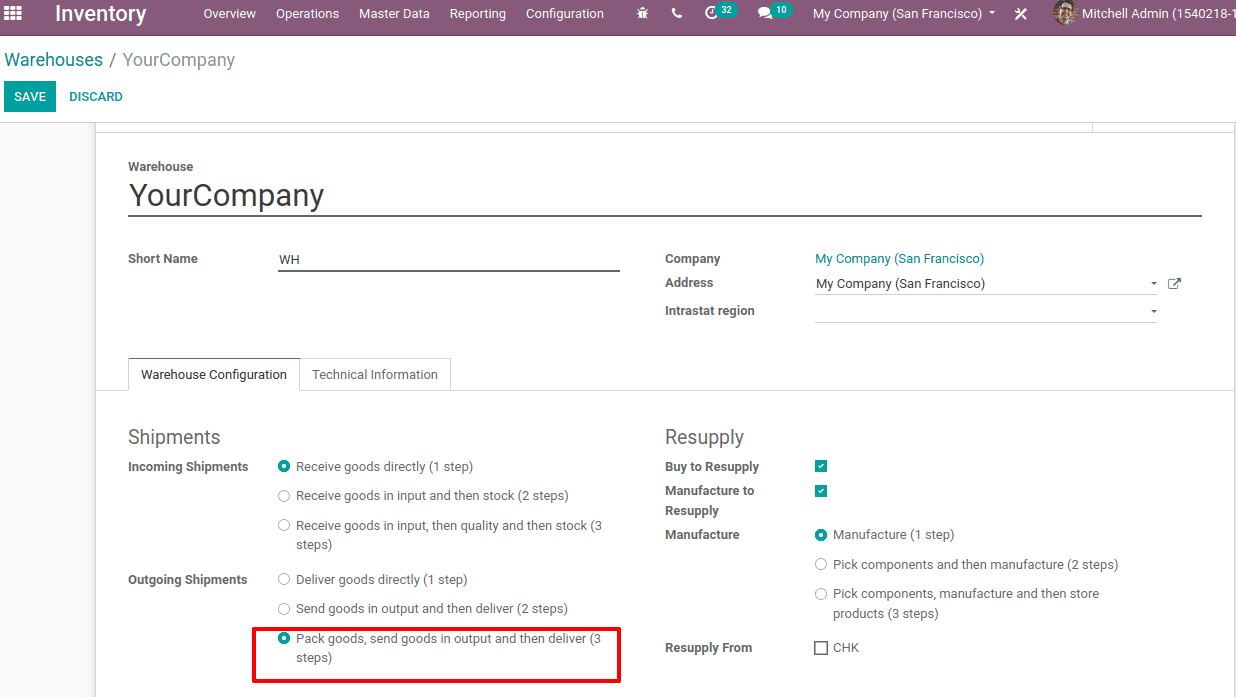
So here one can create a sale order and then confirm it.
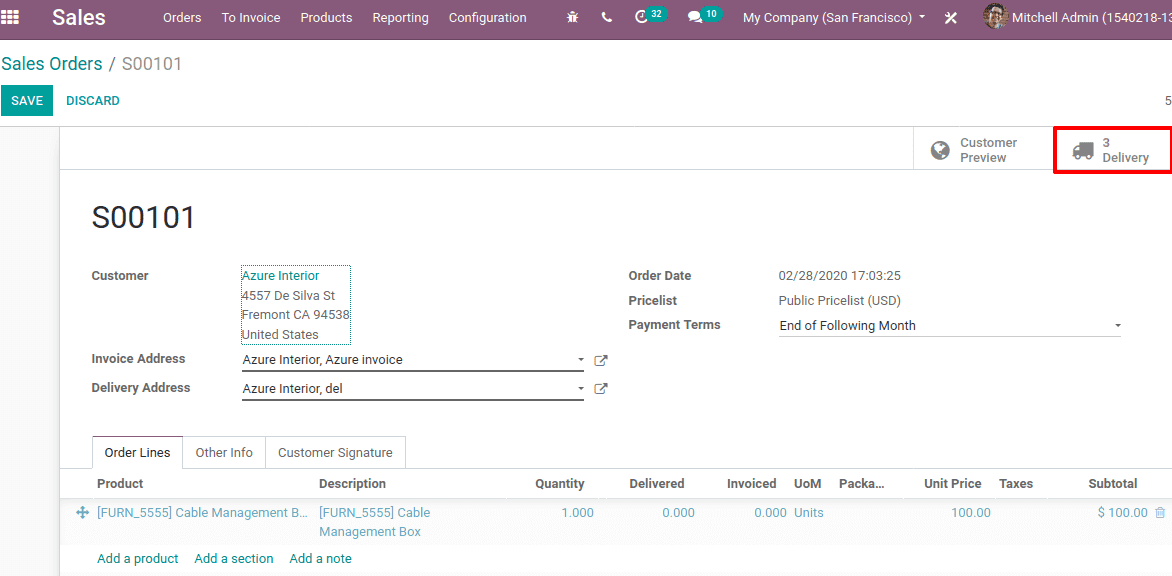
You can find the delivery smart button with two delivery orders.
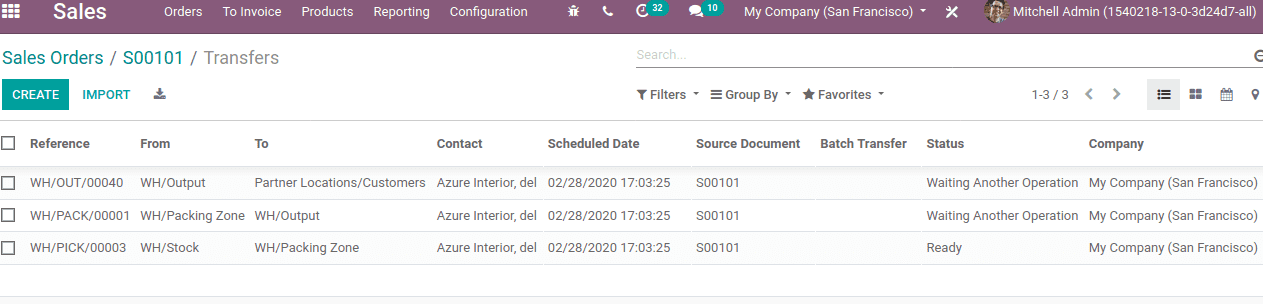
Here one of the orders is in a ready state and the other two are waiting for state. The order in the waiting state can be validated only after validating the order in a ready state.
You can validate the delivery orders either by clicking directly from here or from the inventory module. In this case, you need to validate the ‘pick’ stage. Therefore the product transfers to WH/Packing Zone from WH /Stock.

Now the order comes to the ‘pack’ stage.

By validating the product transfers from WH/Packing Zone to WH/Output. Then another order comes in the ‘delivery order’, validate it.

Thus product moves from the WH/Output to Partner Location/Customers.
In this way, Odoo manages the delivery of products.