Most countries adopt new technological learning methods for the education sector. Elearning is the best solution to reach candidates with the assistance of electronic resources by educational institutions. Digitized sessions are adaptable for most learners and catch the subjects within less time. During the Covid pandemic, eLearning is a boosting sector, and it is profitable for institutions, companies, or health. Odoo 15 emerges with various advancements in the eLearning module, and it is beneficial for many sectors. Users can organize online certification programs and tests using the Odoo 15 eLearning module.
This blog gives an insight into certifications in the eLearning module of Odoo 15 Platform.
Users can generate various courses for students and customers through the institution or company website. It is easy to cost course documents, videos, and other files. Odoo 15 eLearning is beneficial for institutions with the help of a website module.
To Set Certifications in Odoo 15 eLearning
Certification programs assist users in testing students with various analysis methods. We can create and design multiple questionnaires for the curriculum and apply grades to students. Users can develop different courses for numerous companies available on Odoo 15 platform. It is easy to formulate certification programs under specific courses as per user wish. Choose the Settings menu in the Configuration tab and enable the Certifications option inside the eLearning section, as displayed in the screenshot below.

You can evaluate students and certify them by activating the Certifications option and choosing the SAVE icon. Now, let’s create a course and see how to add certificates for it. Click on the Courses menu in the Courses tab and select the CREATE icon shown in the screenshot below.
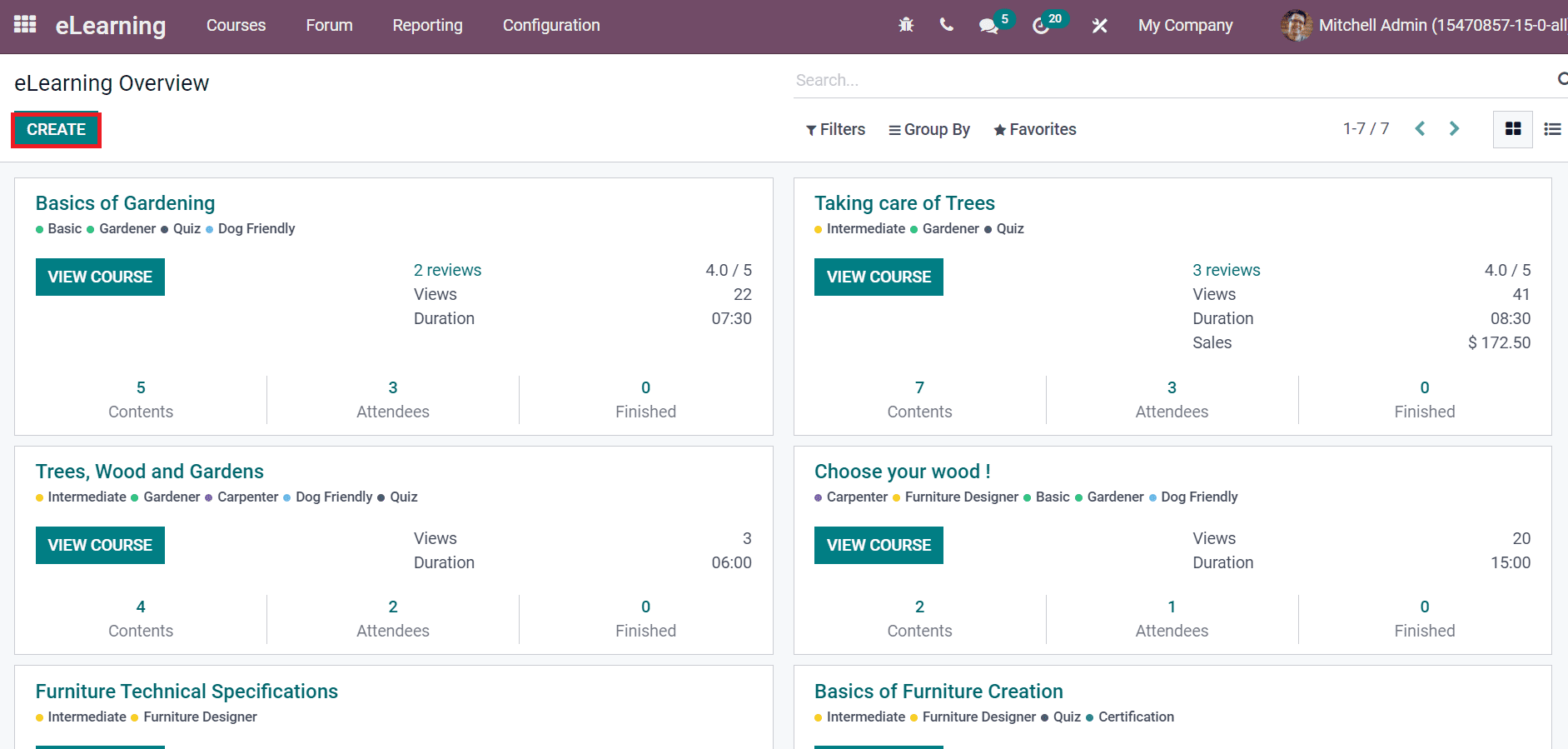
We can develop a course ‘Basics of Computer’ in the new window. Here, add the Course Title as ‘Basics of Computer’ and apply the course image on the right side. You can also enter Tags respective to your course. By clicking on the Add Section inside the Content tab, you can enter a new course section. In addition, more content for each section is applied by selecting the Add Content option below the Content tab.
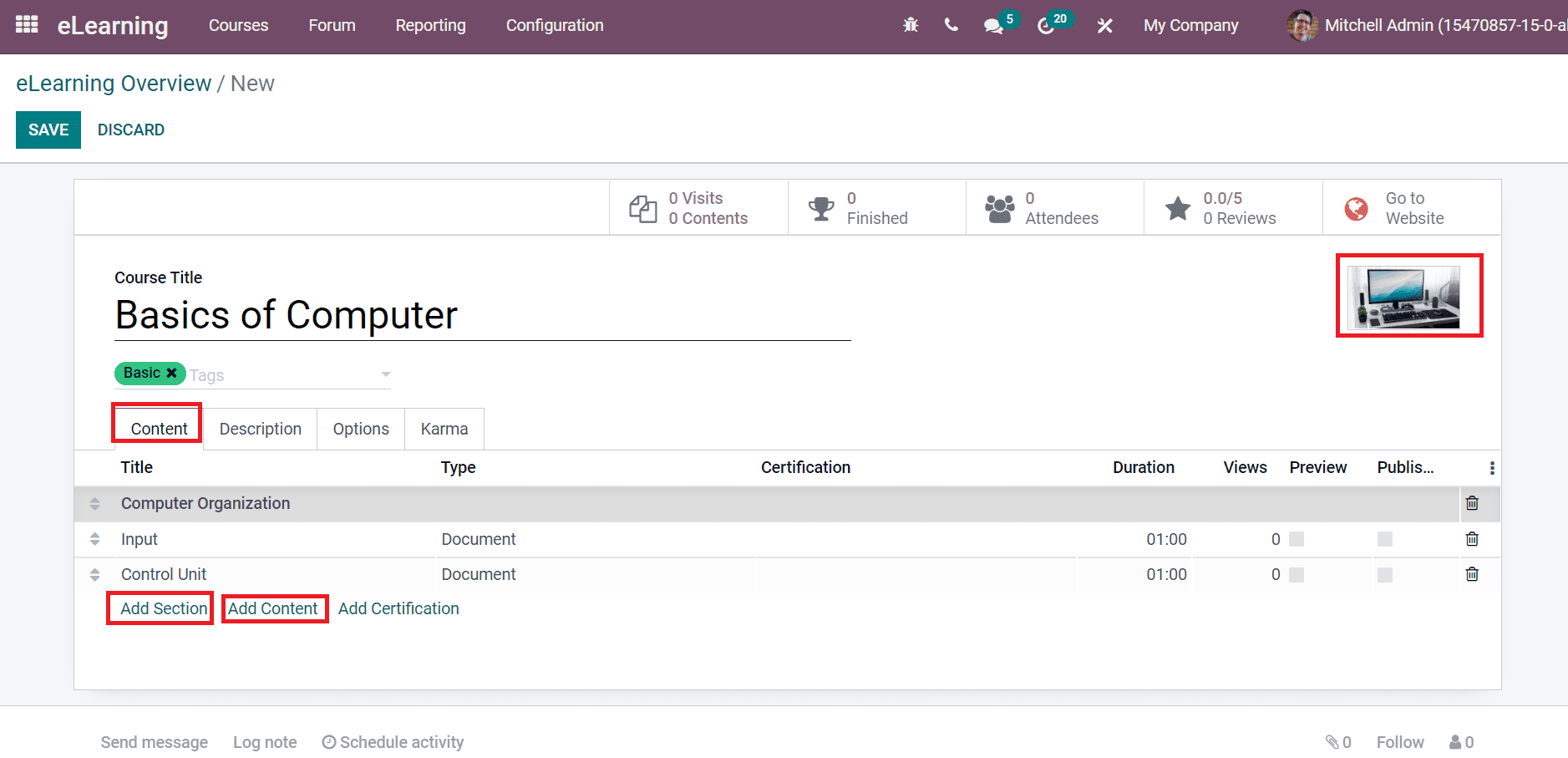
By selecting Add Content, a new page opens before you. Here, users can add Content Titles and Tags. Furthermore, you can choose the Type, Duration, Uploaded person, and Attachment inside the Document tab as depicted in the screenshot below.
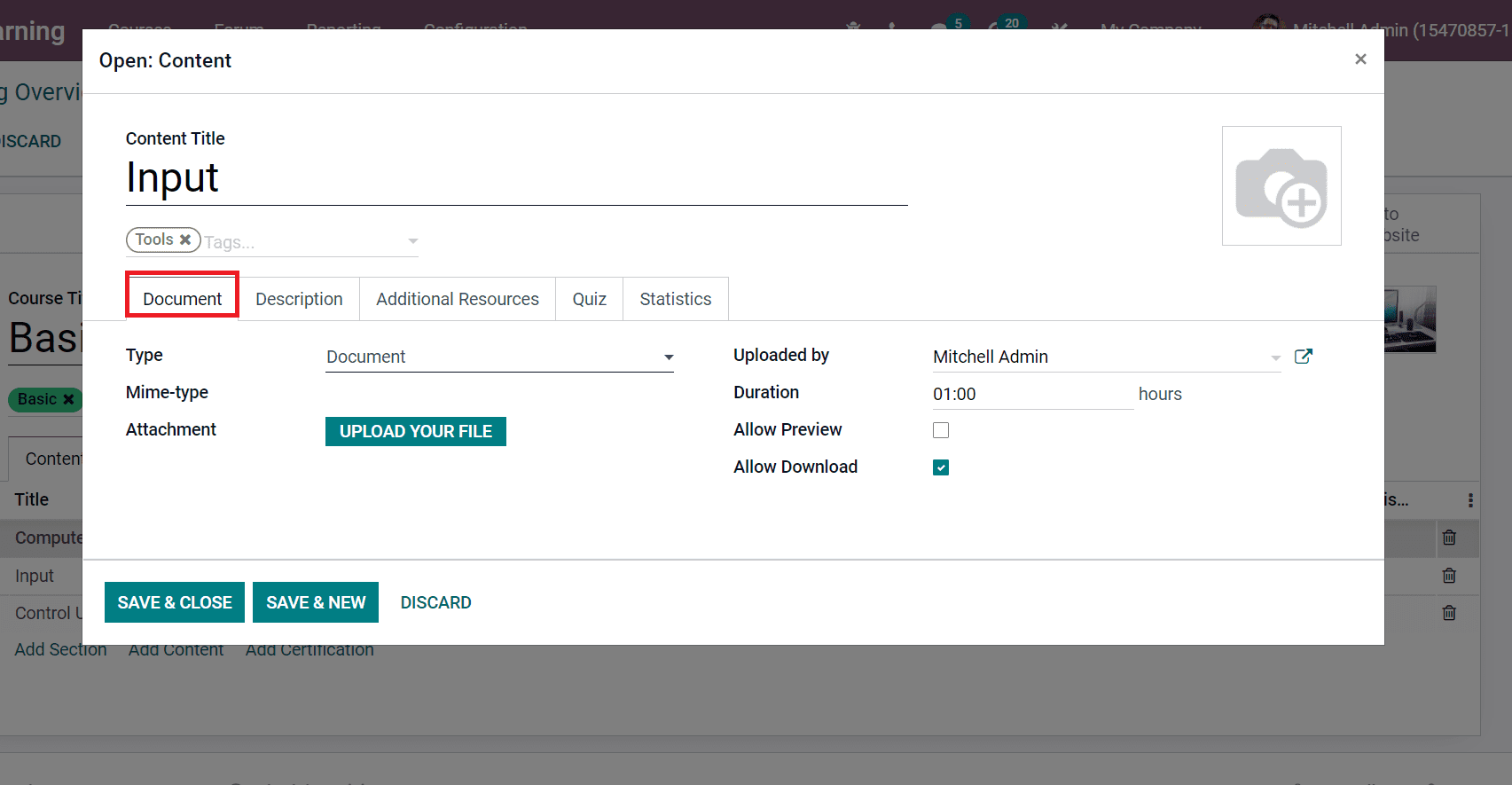
To generate a new certification, click on the Add Certification option in the Content tab as mentioned in the screenshot below.To generate a new certification, click on the Add Certification option in the Content tab as mentioned in the screenshot below.
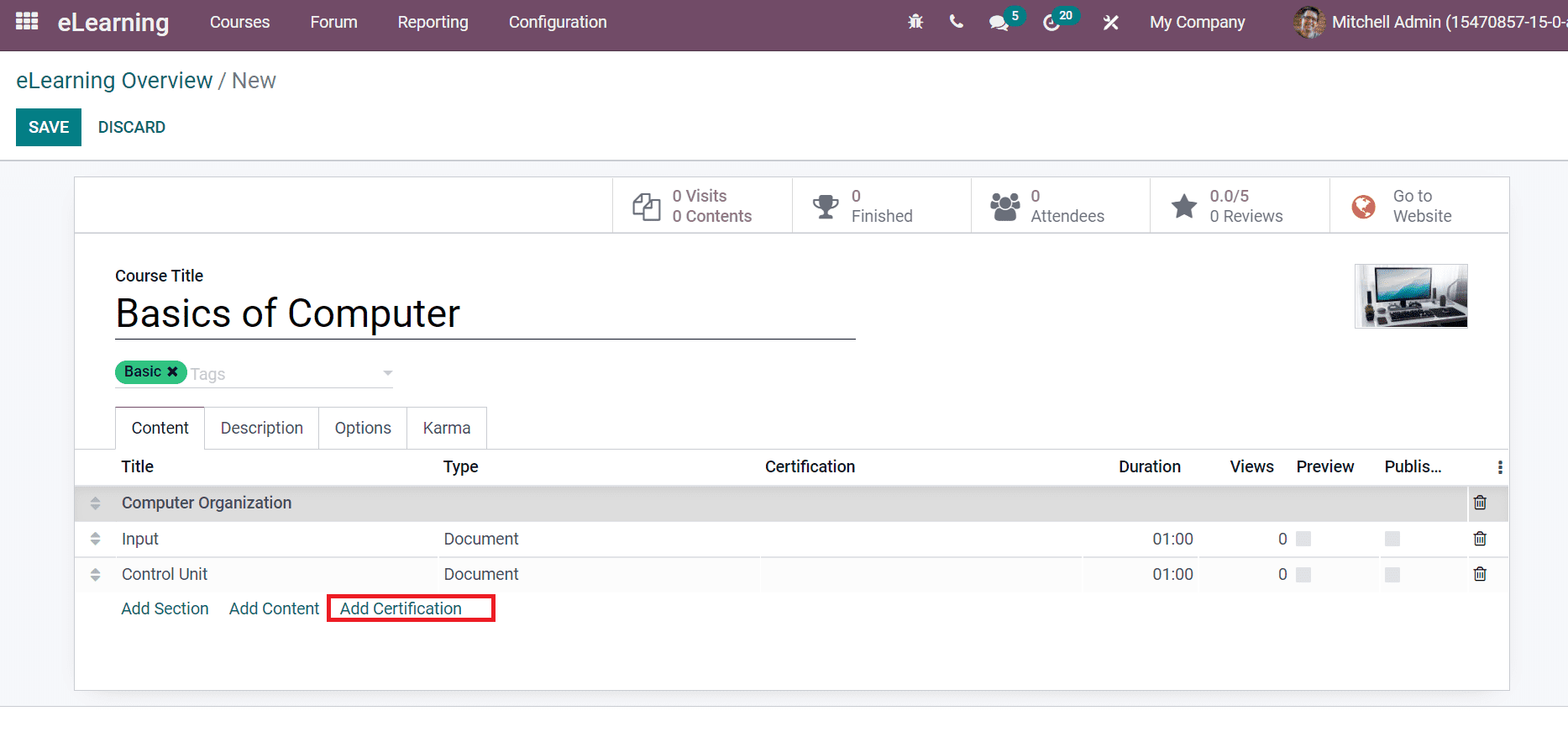
A new Create Content window displays before you. Add the Content Title as ‘Computer certification test’ and select the Tags. Inside the Document tab, choose the Type as ‘Certification,’ and it is based on document properties or URL. Later, select the approximate finishing time in the Duration field and user name in the Uploaded by option. By enabling the Allow Preview option, anyone can access the course and does not need to join the channel, as illustrated in the screenshot below.
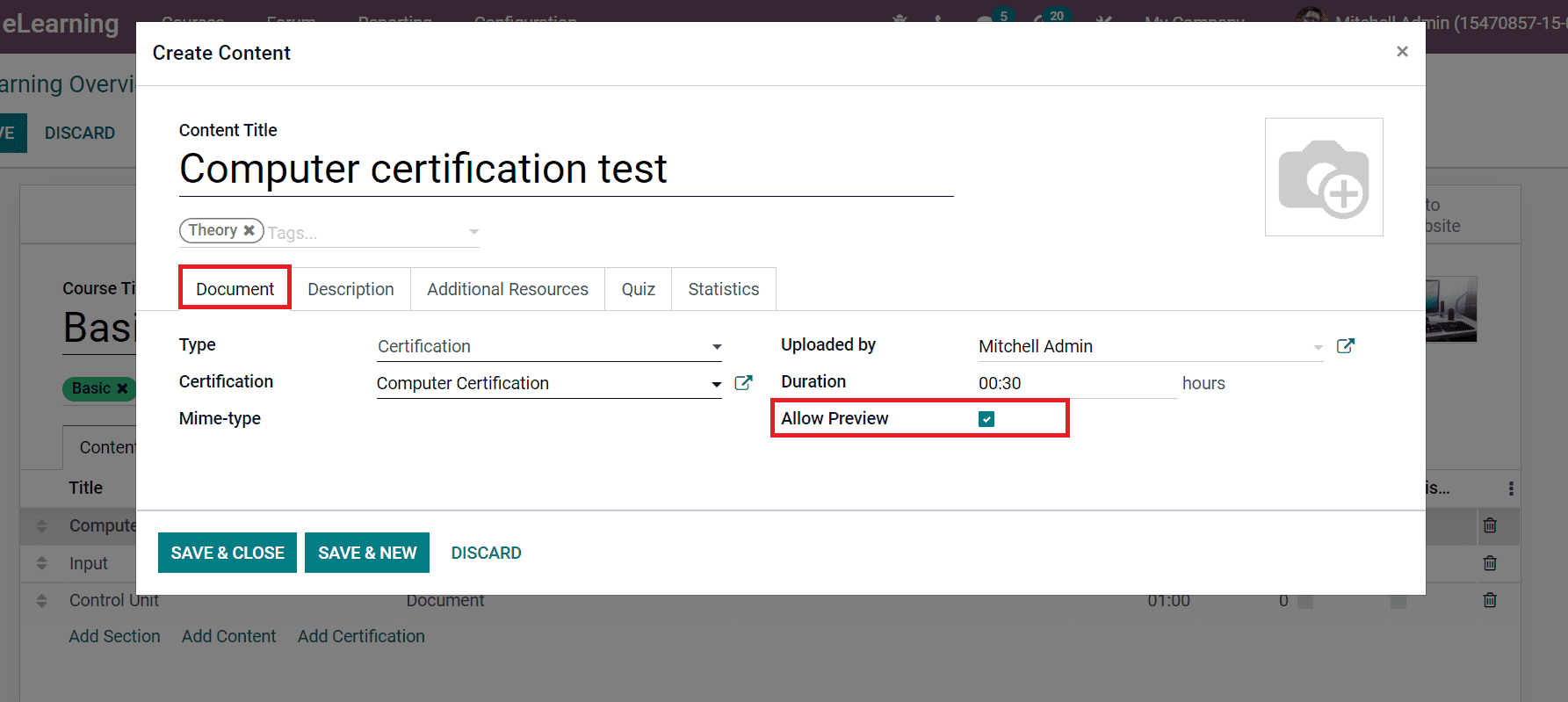
You can add critical points regarding certification below the Description tab, as portrayed in the screenshot.
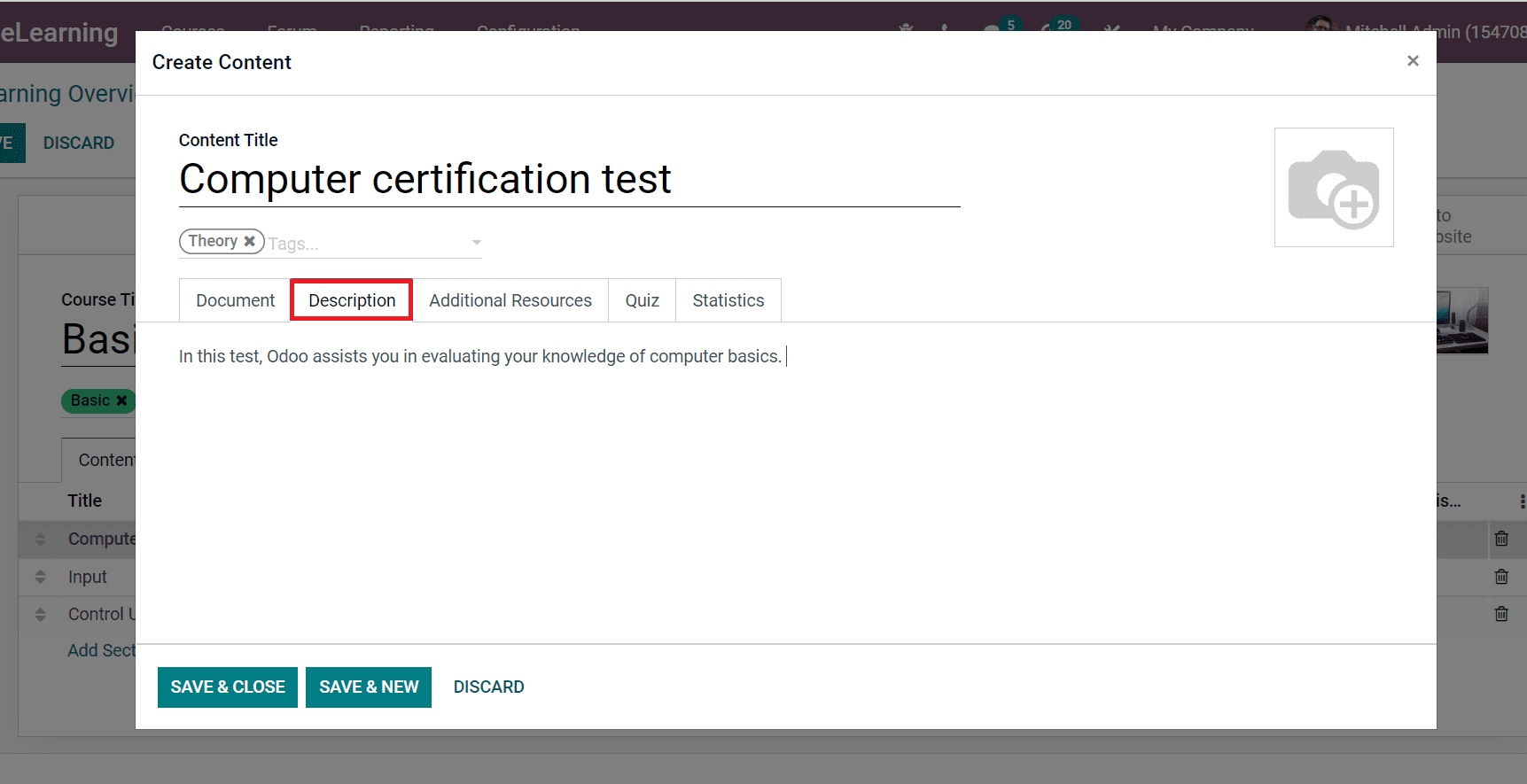
Below the Additional Resources tab, we can add External Links and Resources. Select the Add a line option under Title to apply a new External Link. In the same method, choose the Add a line option inside Name to upload your file regarding resources, as depicted in the screenshot below.
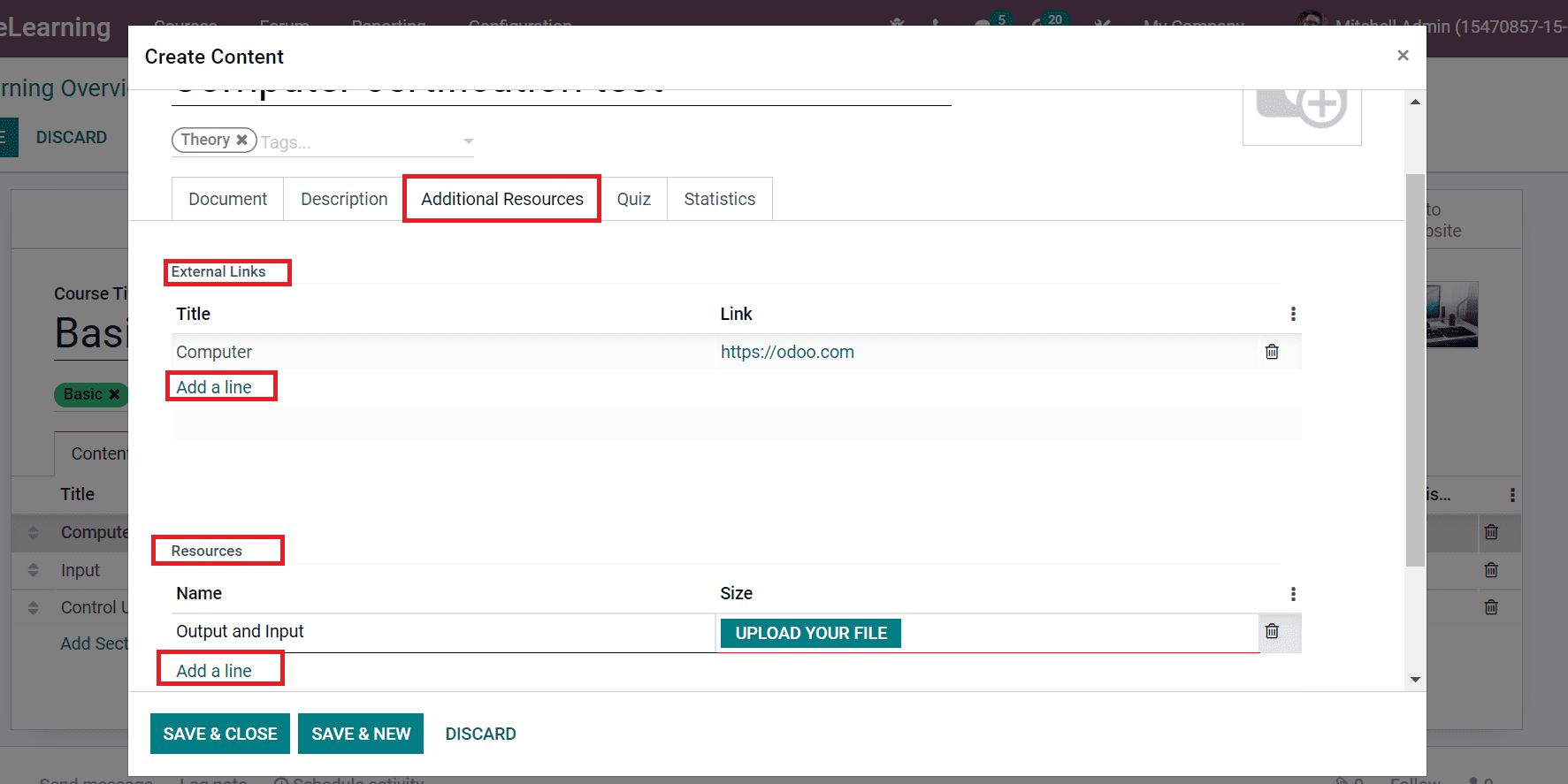
Users can manage Questions and Rewards inside the Quiz tab. You can add several Rewards for First Attempt, Second Attempt, and more. It is easy to generate questions by choosing Add a line option inside the Question Name, as represented in the screenshot below.
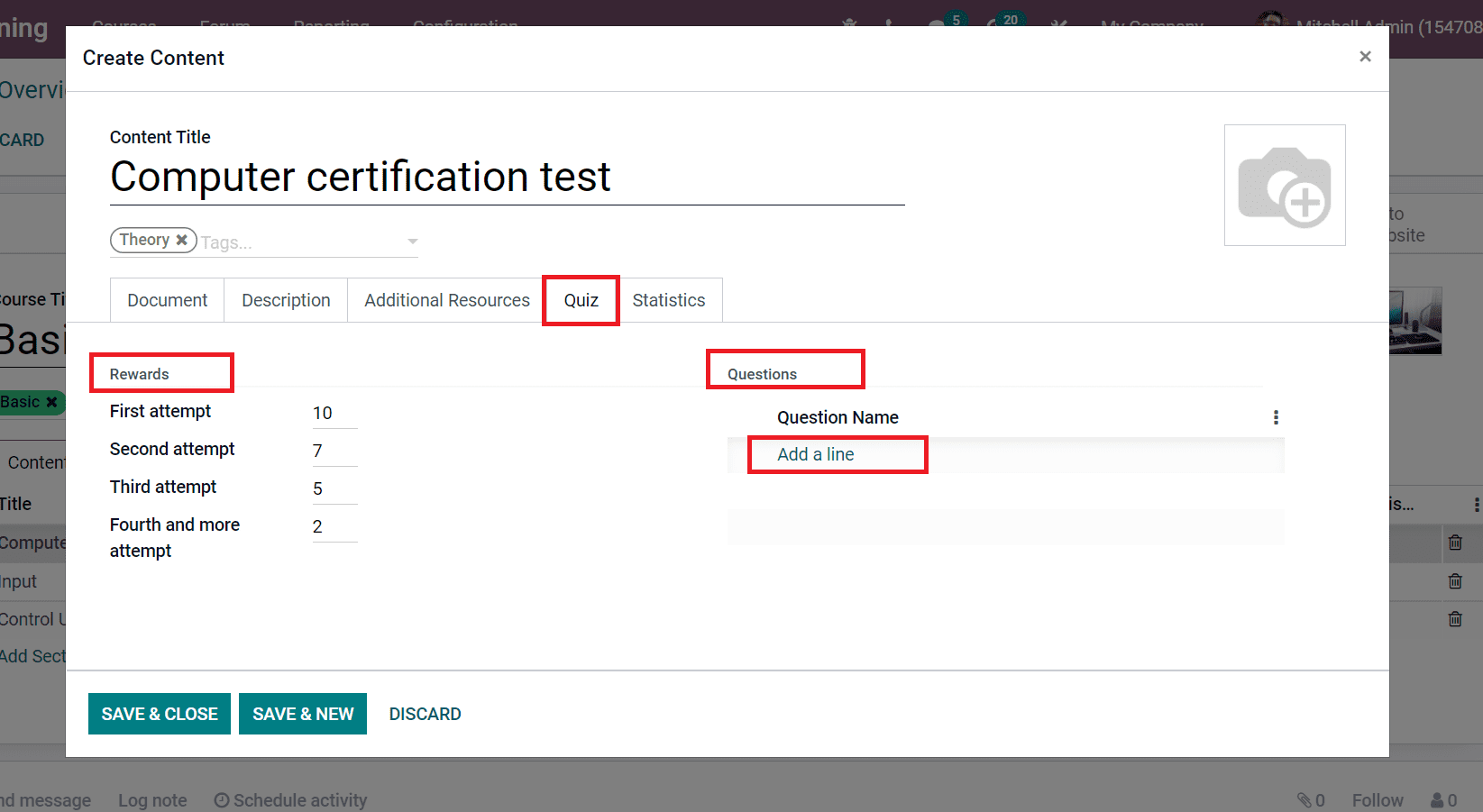
A Create Questions window appears before you by selecting the Add a line option. Enter the Question Name and apply the answers by clicking on Add a line option inside the Answer section. You can tick mark the right answer below the Is Correct Answer title as portrayed in the screenshot below.
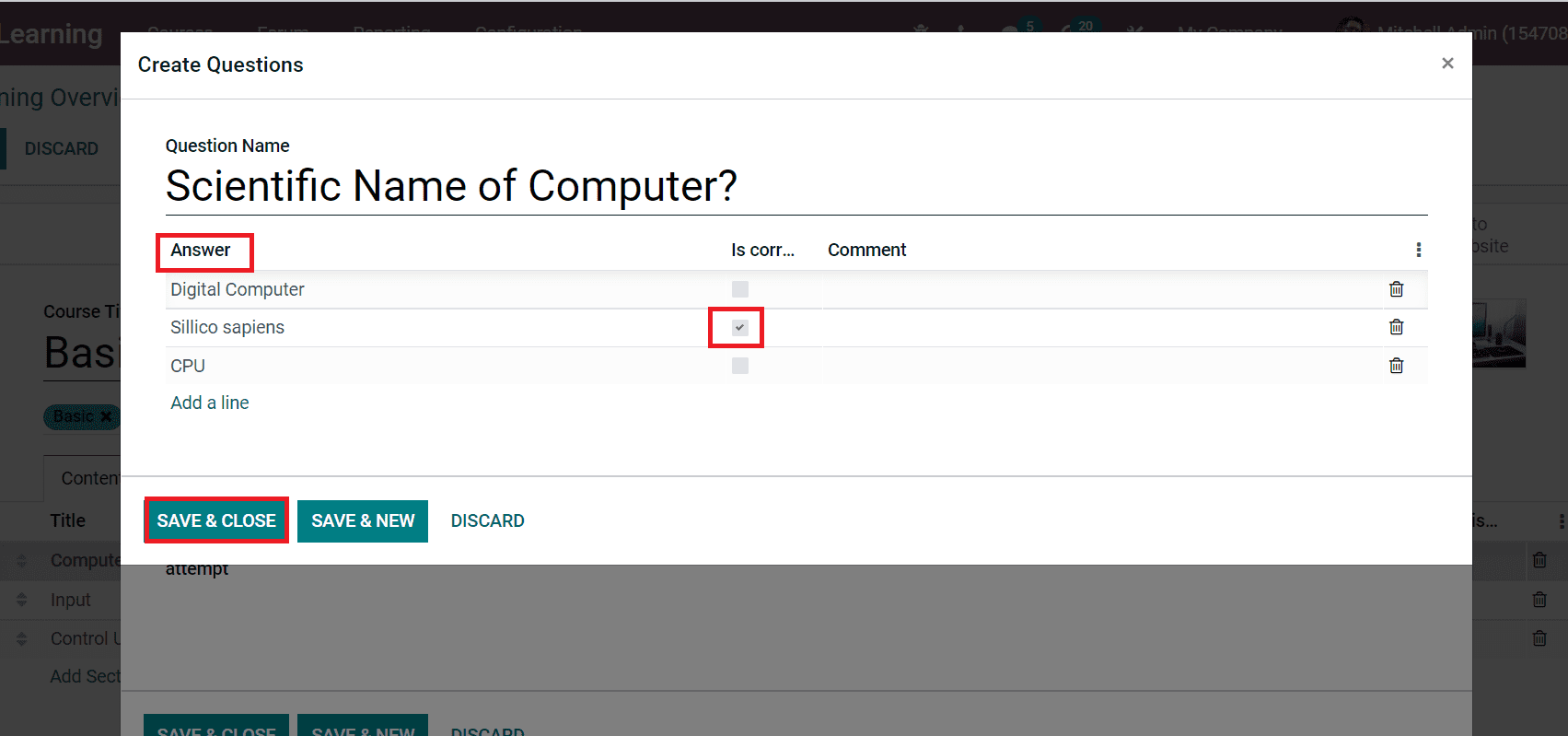
Click on the SAVE & CLOSE icon to save your question inside the certification. The created question is also visible below the Question Name title in the Quiz tab.
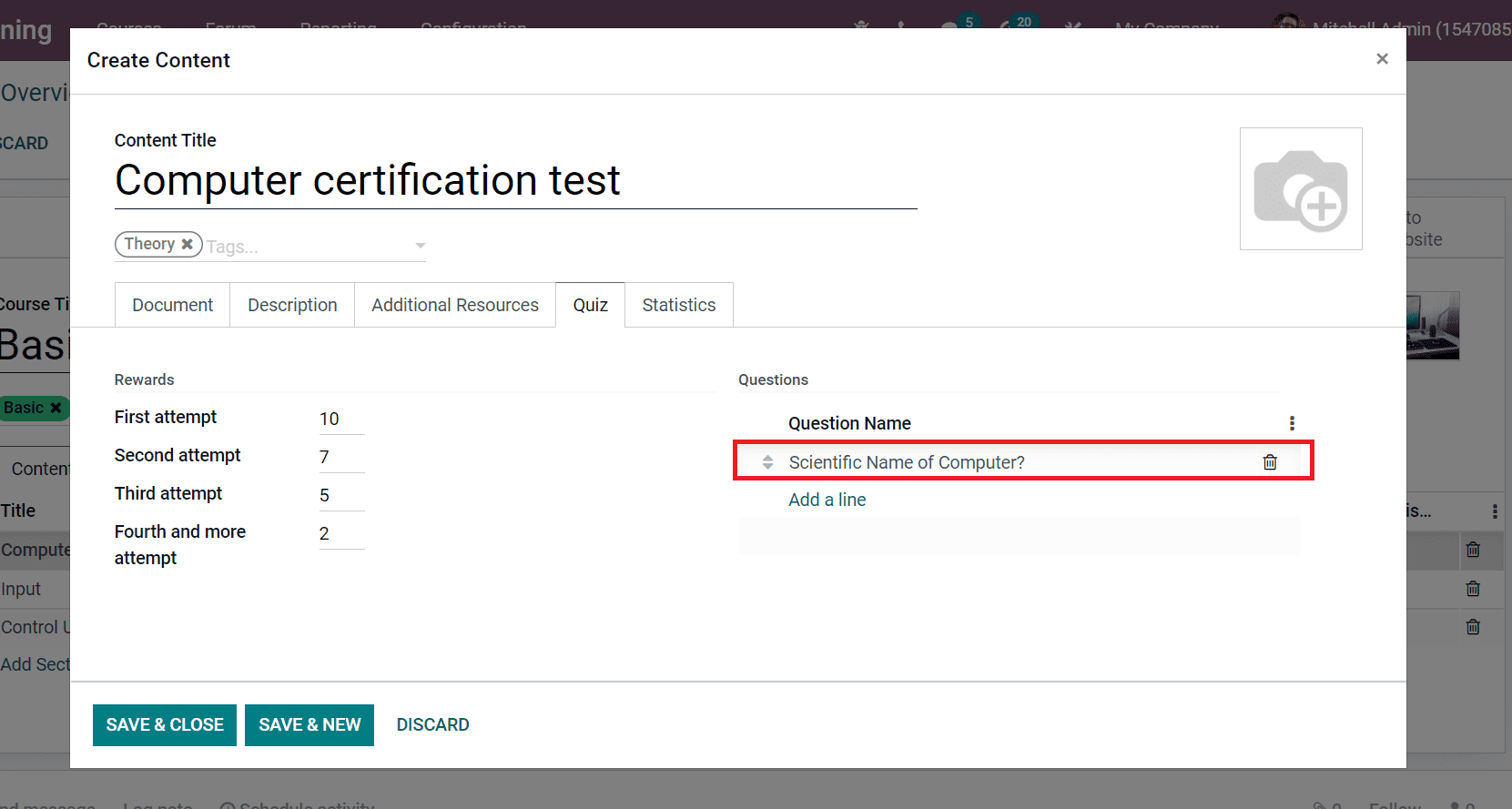
After entering each data, click on the SAVE & CLOSE icon. The created Certification Type for your course is displayed in the Content tab.
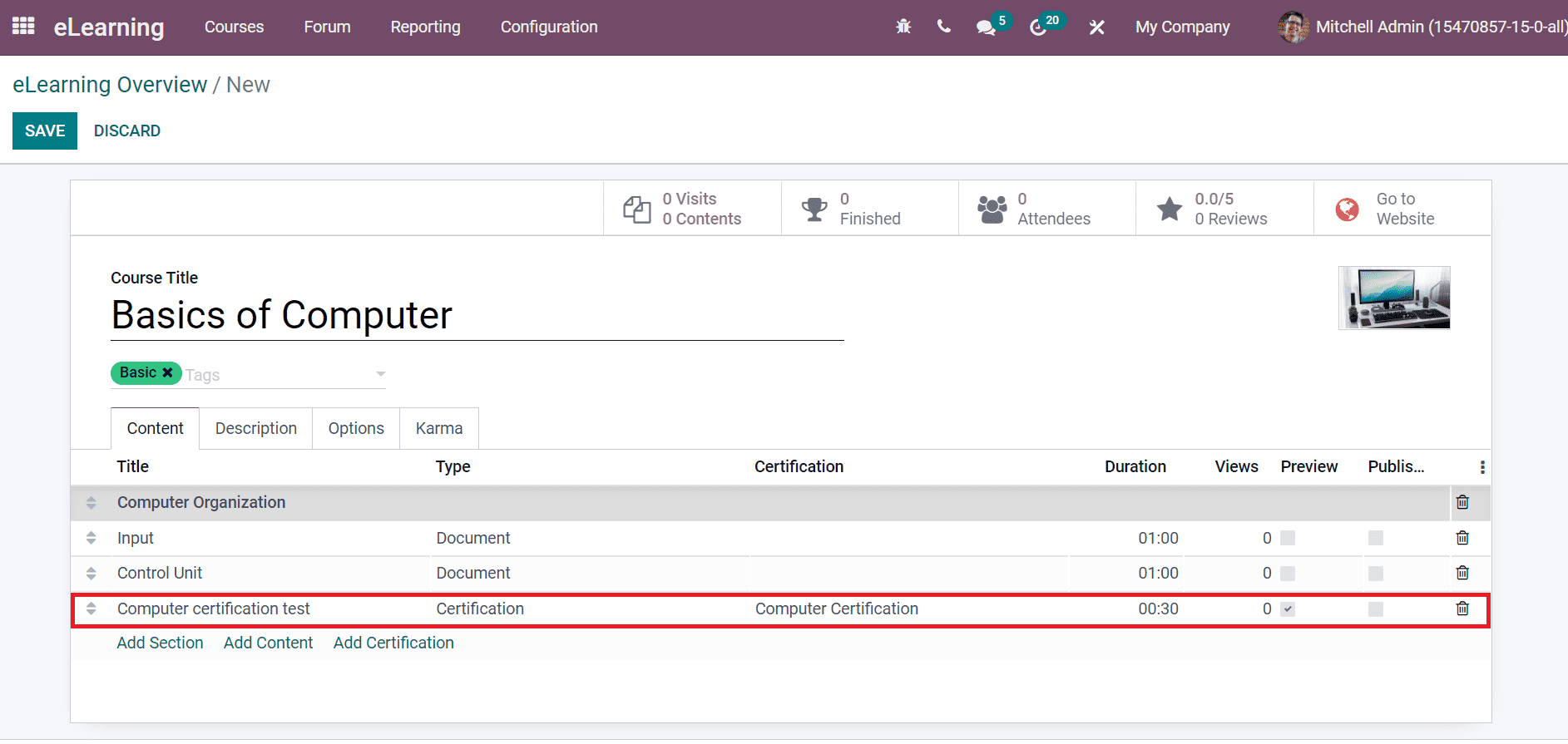
You can add a course overview inside the Description tab in the eLearning Overview window.
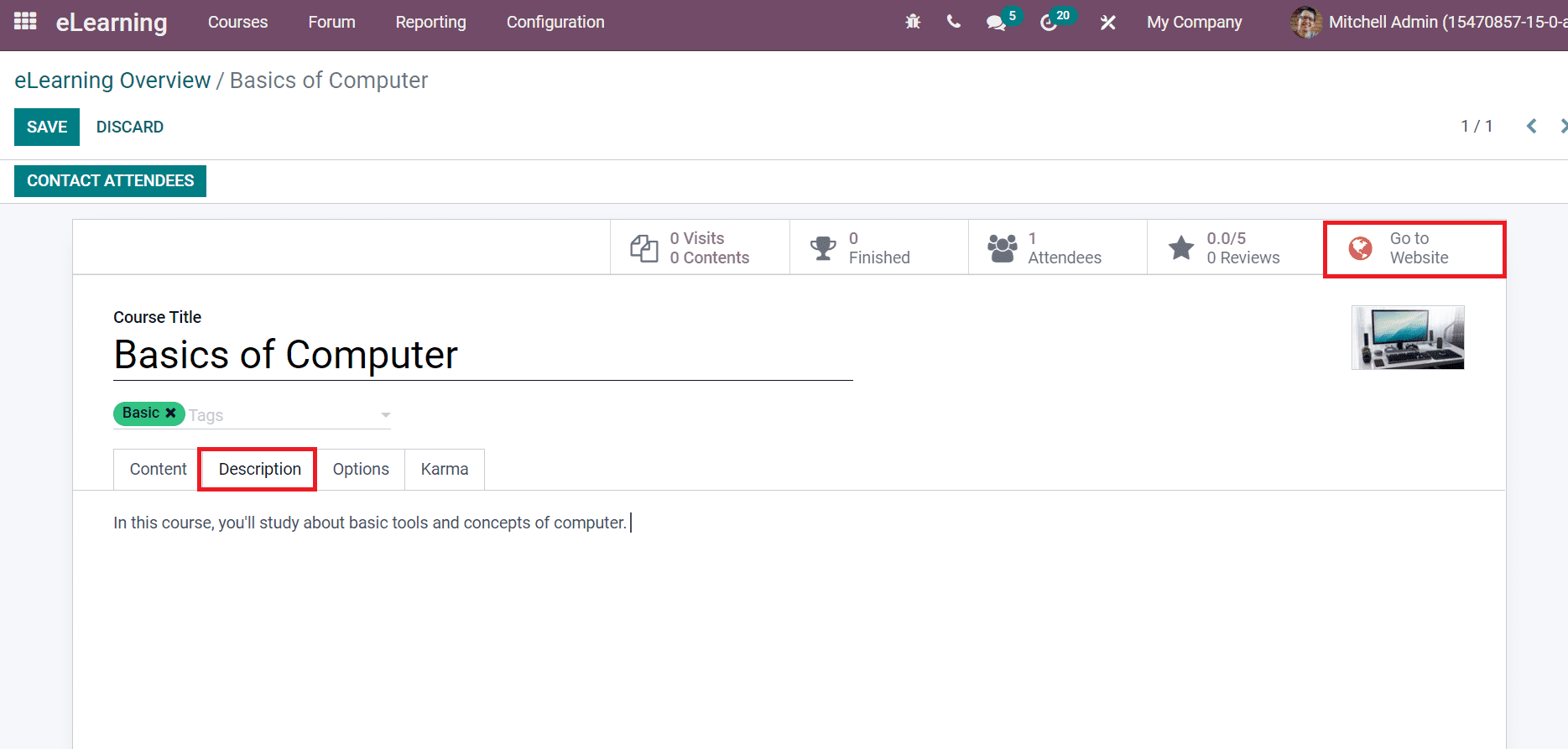
We can publish the course by clicking on the Go to Website smart menu. Click on the Unpublished button to Published on the new screen, as in the screenshot.
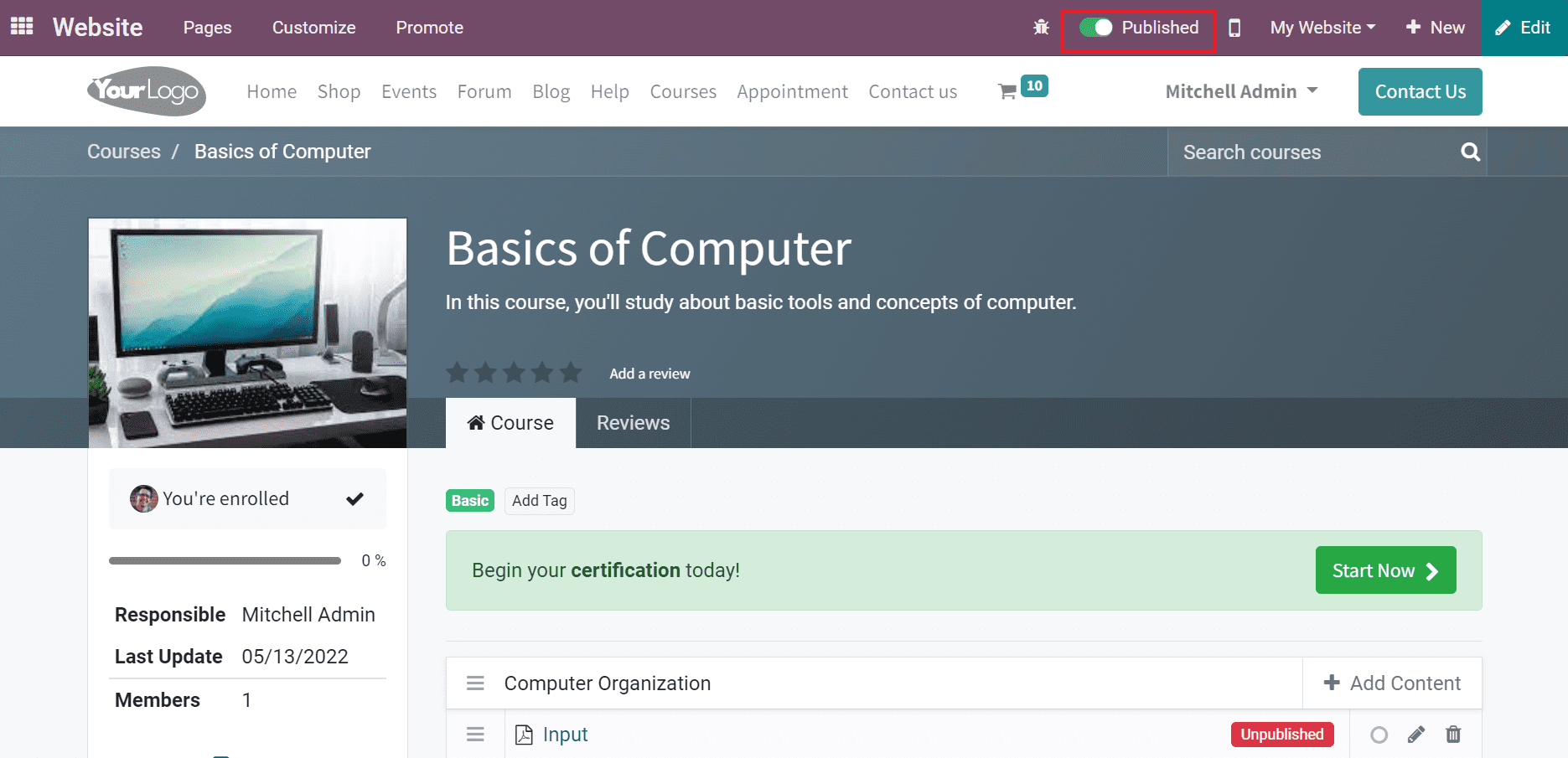
A candidate can do the certification program questions by login into a company website. The candidate can view the Start Certification icon as in the screenshot below.
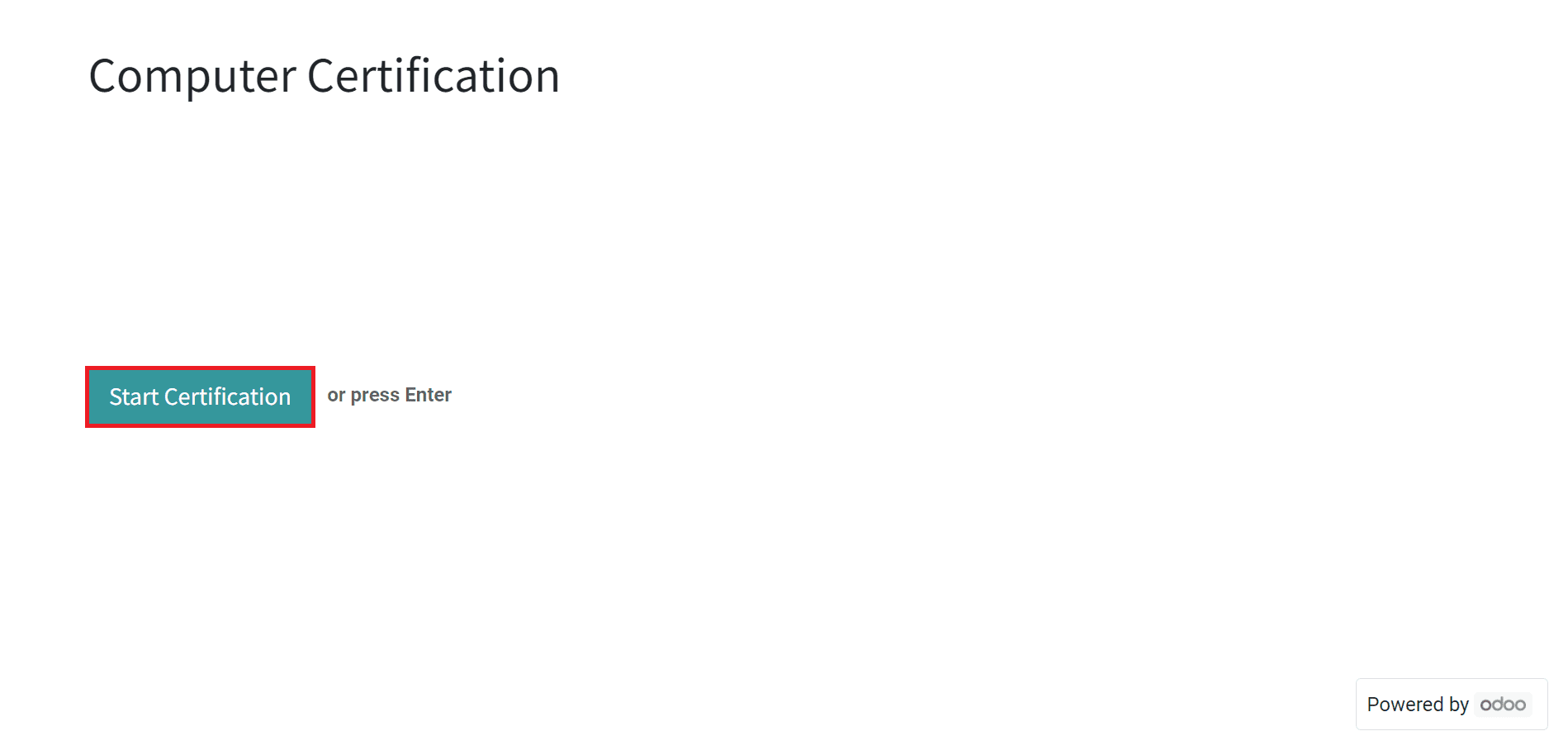
Visitors can see the questions we created inside a Certification in the new screen, as in the screenshot below.
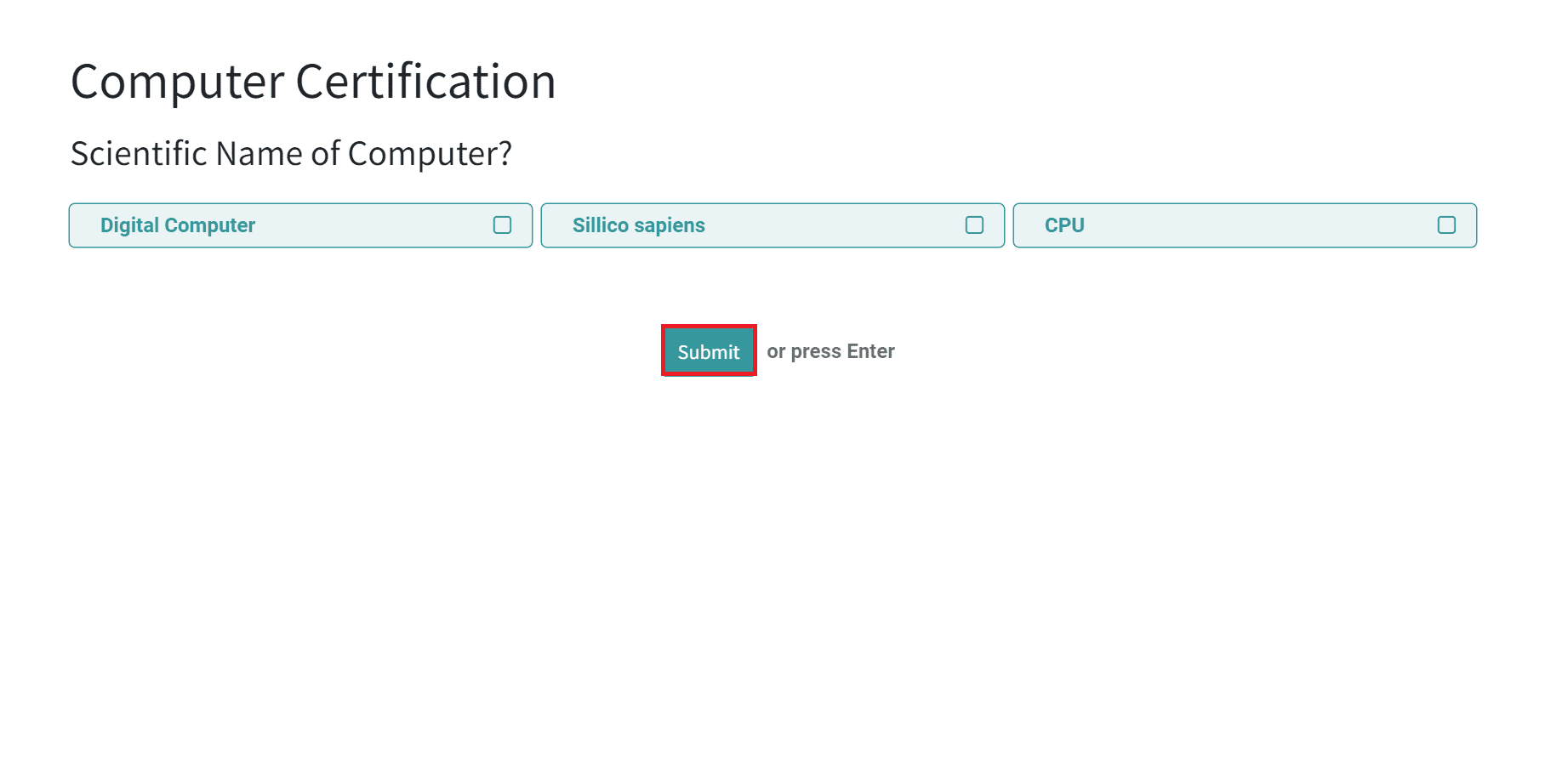
Here, attendees can select the answer and click on the Submit icon. After that, they can download certificates by choosing the Download Certification icon and analyzing overall performance.
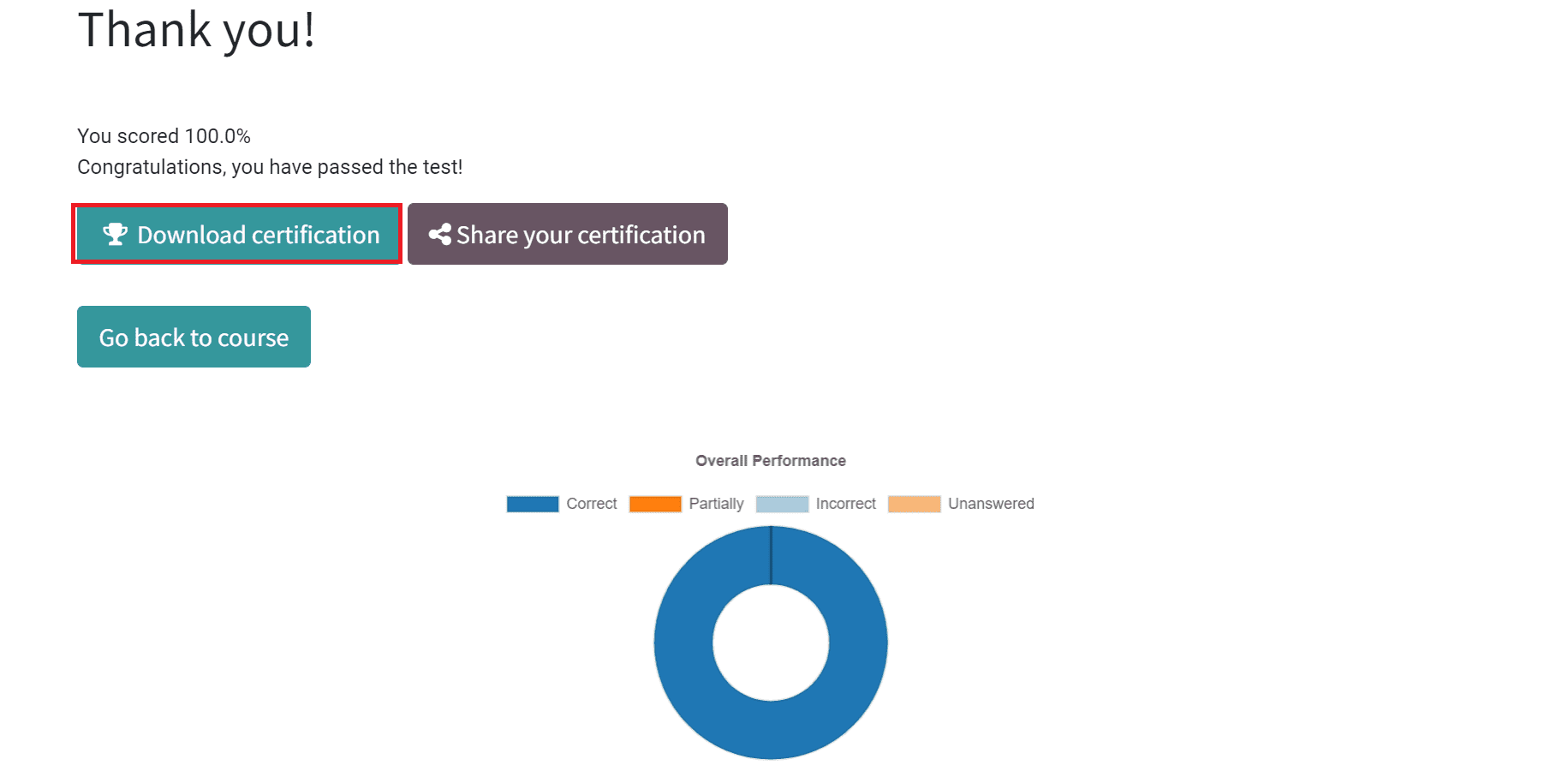
You can access the participants' details from the Odoo 15 Survey module. Select the Participations menu in Odoo 15 Survey dashboard, and you can see the list of participants for various surveys. Choose the Computer Certification, and we can see that two individuals completed the survey, as denoted in the screenshot below.
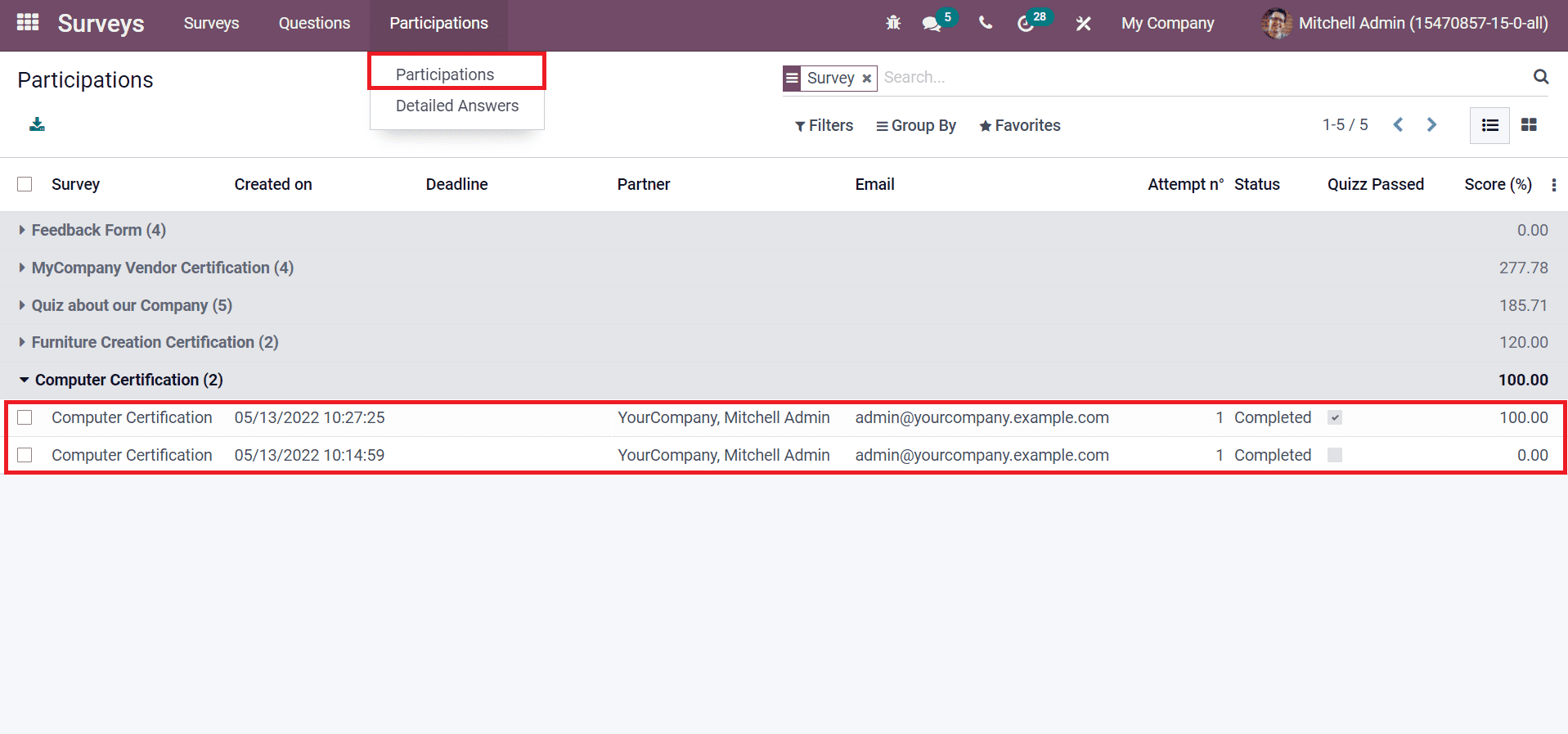
We can also access a number of certified individuals' data inside your course ‘Basics of Computer’. Select the Basics of Computer course from the eLearning overview window as displayed in the screenshot below.
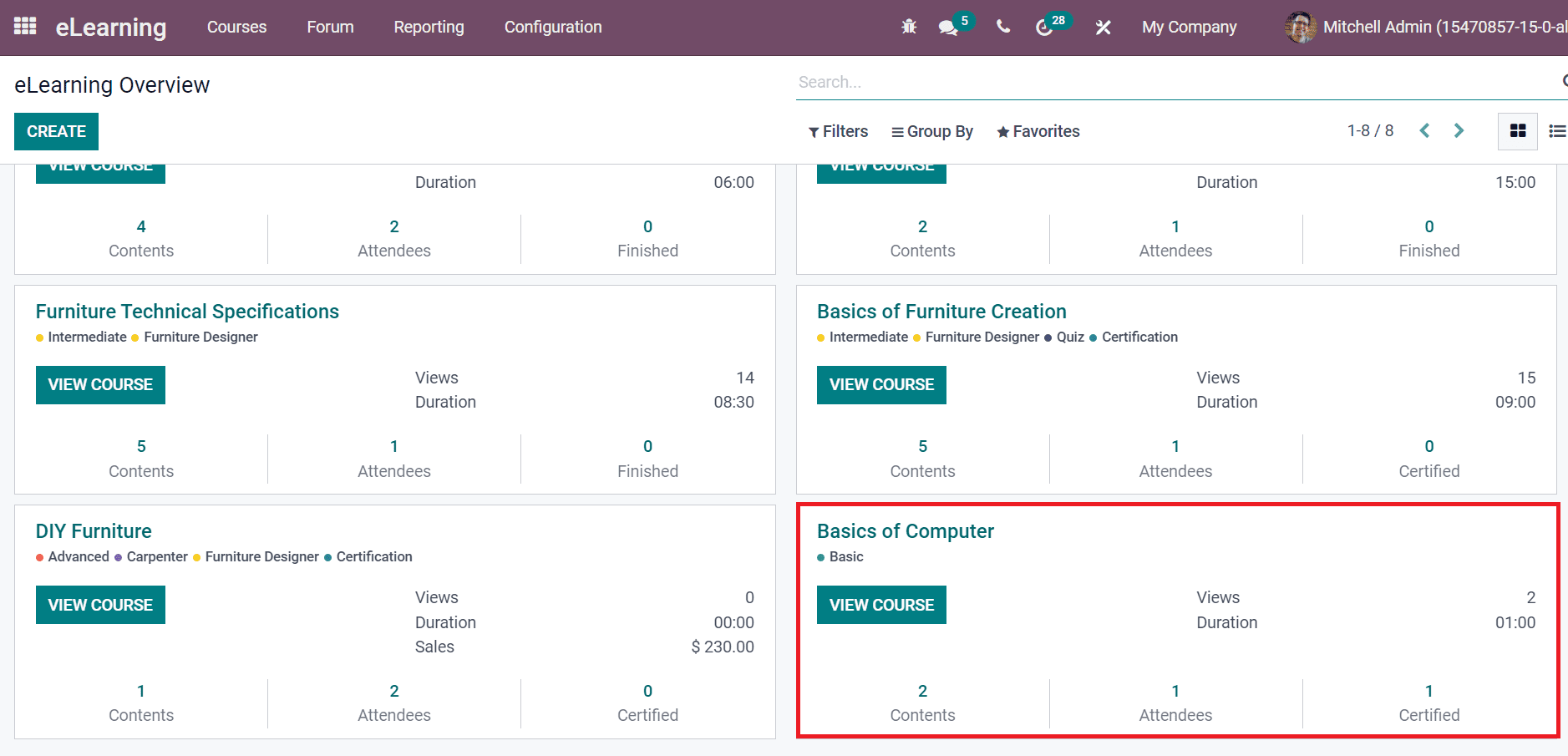
eLearning Overview window shows all courses in your Odoo 15 database. You can access the number of views, duration, contents, attendees, level, and other information related to each course inside the overview dashboard. After selecting your course, choose the Certified smart button in your Basics of Computer course.
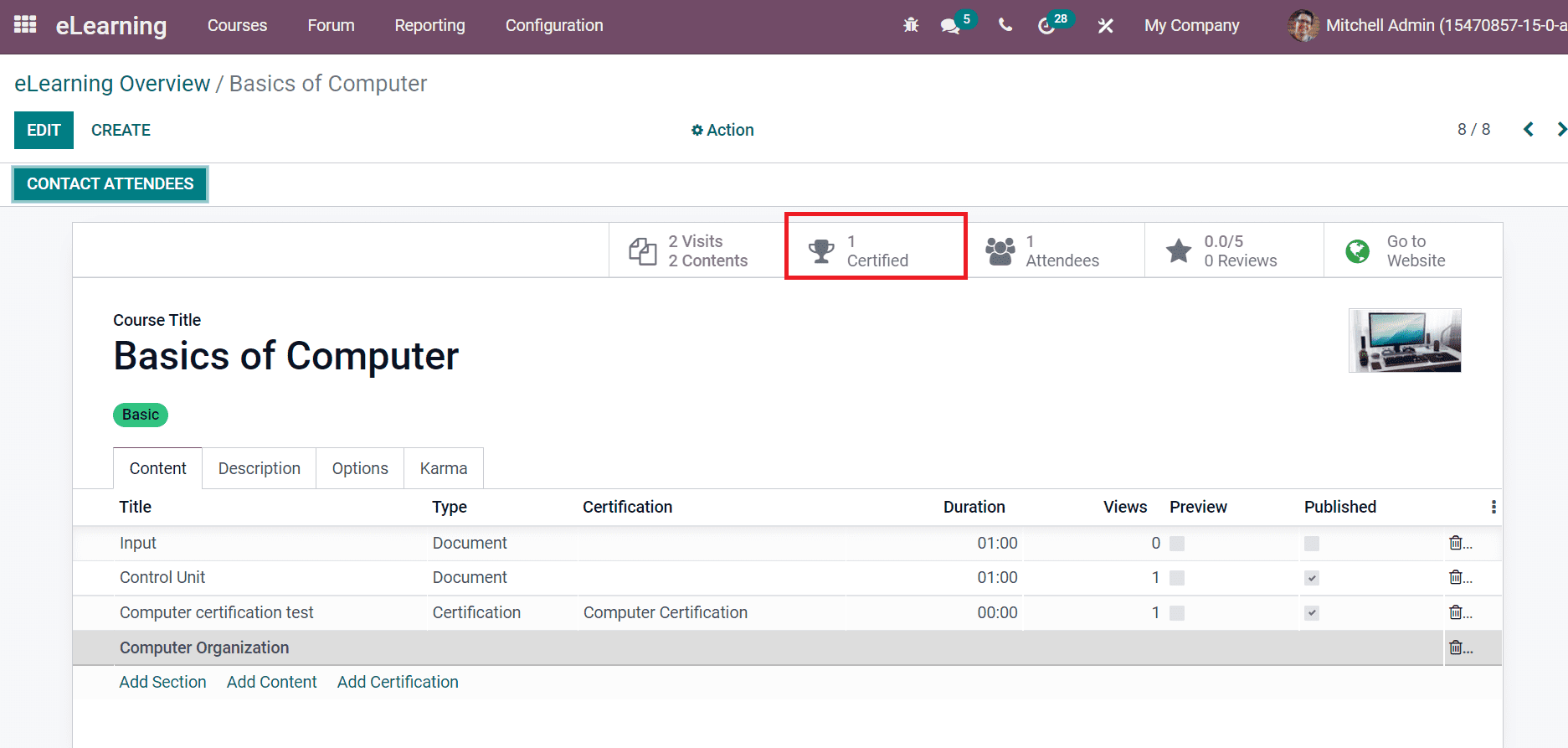
We can access the certified attendee's list from the new page. The data regarding attendees, including Enrolled, Progress, Email, Last Action, and other details, are visible here.
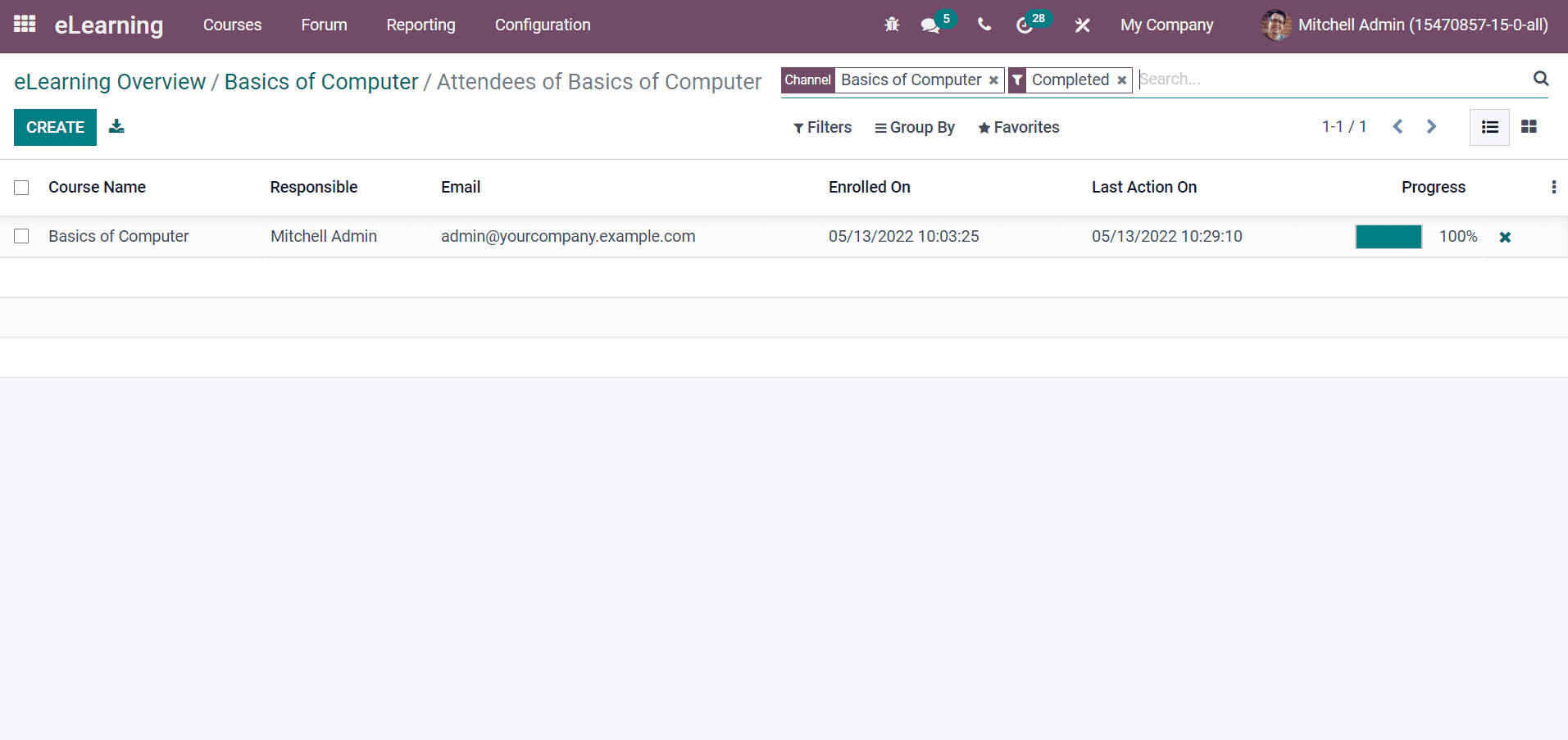
The eLearning Overview window is viewable in Kanban and List format. You can see the course name, tags, duration, content, reviews, attendees, and the VIEW COURSE icon in the Kanban view, as displayed in the screenshot below.
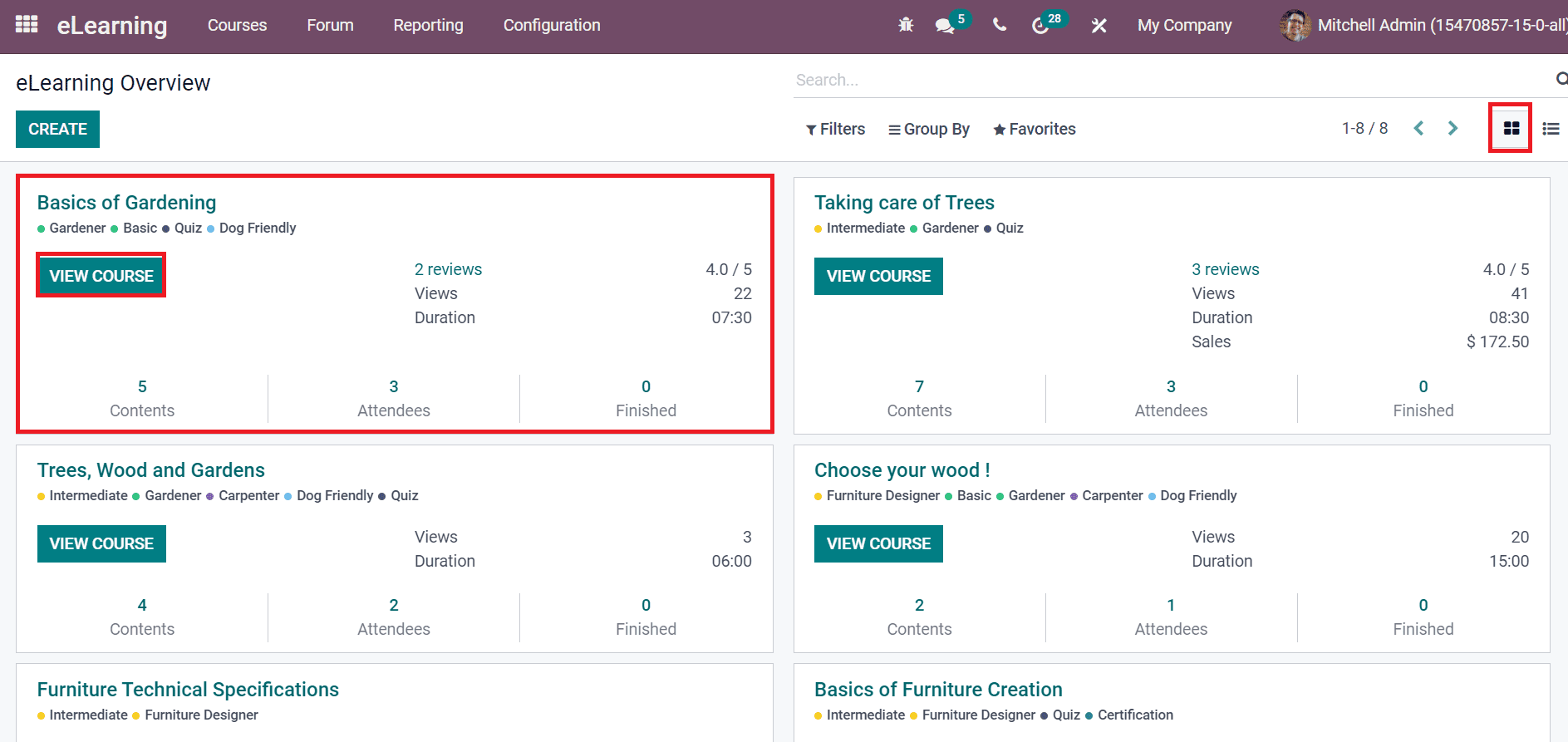
All the list of courses in the Odoo eLearning module is visible in the List view. Each course information, such as Name, Visibility, Responsible, Course Type, Website, and Enroll Policy, are viewable here as in the screenshot.
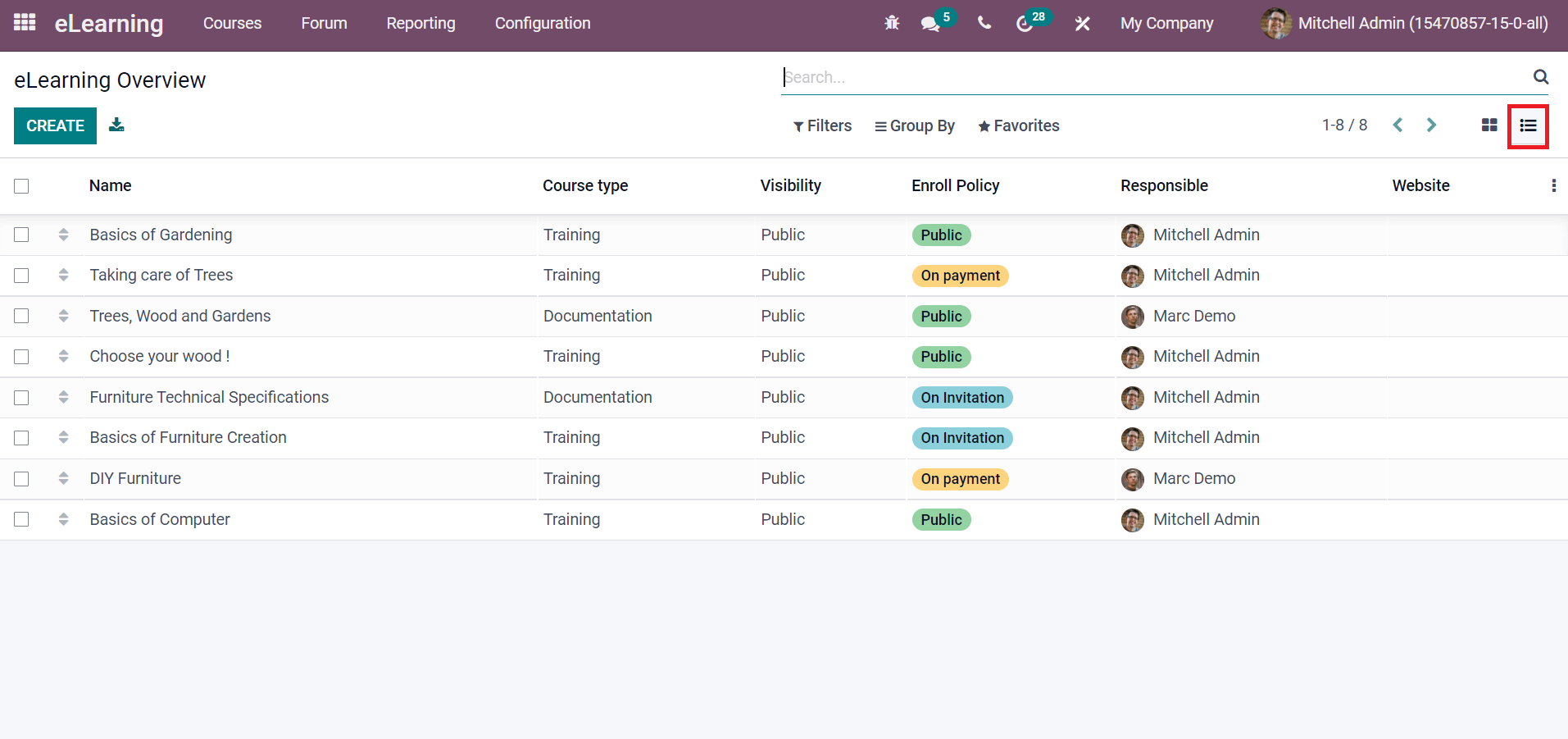
Students' performance is evaluated easily using the certification programs, and Odoo 15 allows users to generate these certifications. You can easily add certificates for various courses in a company or an institution for individuals with the support of the Odoo 15 eLearning module. Refer to the following blog to know other functions in Odoo 15 eLearning module.