The vital parts of sales and marketing progress in a company are products, and we cannot imagine a business without any commodity. It is a competitive weapon for a supplier and an act of satisfaction for a customer. The industry faces a massive failure if it is not efficient to deliver products or services as per customer needs. So, product management is a crucial side of enhancing business. With the help of an Odoo ERP, we can maintain product standards and make the function fastly.
This blog gives you an understanding of product creation in the Odoo 15 Sales module.
We can list out all product information in your firm with the assistance of Odoo 15. It decreases the difficulty of manual and constant data entry of products in systems. Users can save time and deal with tasks using the Odoo 15 Sales module.
To initiate Product variants from the Odoo 15
Before generating a product, we need to enable product settings from the Odoo 15 Sales module. For this purpose, select the Settings menu in the Configuration tab. Turn on the Variants field below the Product Catalog, as mentioned in the screenshot below.
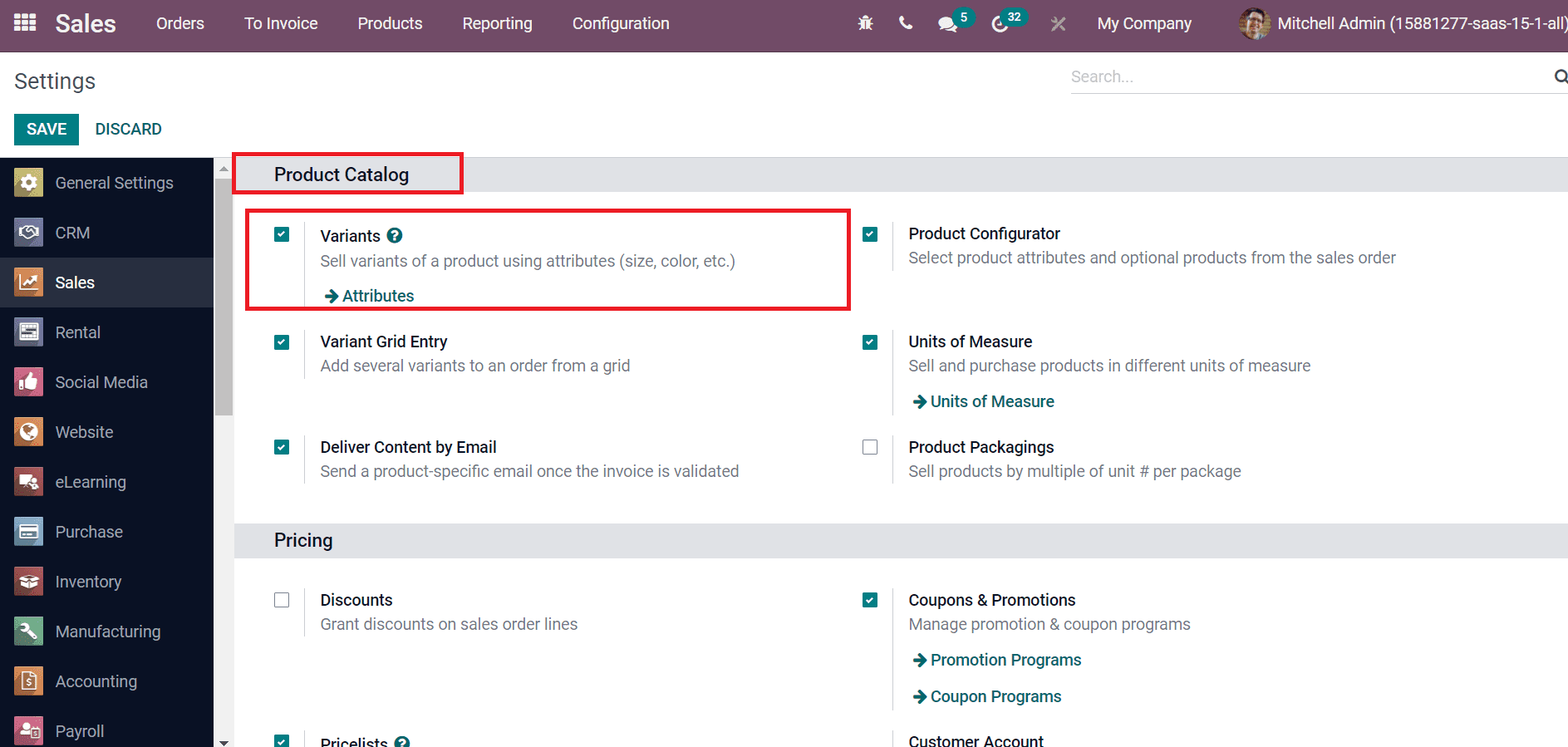
We can sell product alternatives using different attributes by activating the Variants option. After saving the changes, let's go back to the products window in Odoo 15 Sales module.
Products
Odoo database support users, to manage their company products with all information. Product sales in a market improve business growth and success. It is essential to give the best quality products for customers to profitably. Select the Products menu in the Products tab, and you can see all products recorded in the list view as specified in the screenshot below.

Here, we can view the Product Name, Unit of measure, Sales Price, Forecasted Quantity, Cost, and Responsible. On the Kanban form, you can get each product's data separately, including price, on-hand units, name, or image of a product, as demonstrated in the screenshot below.
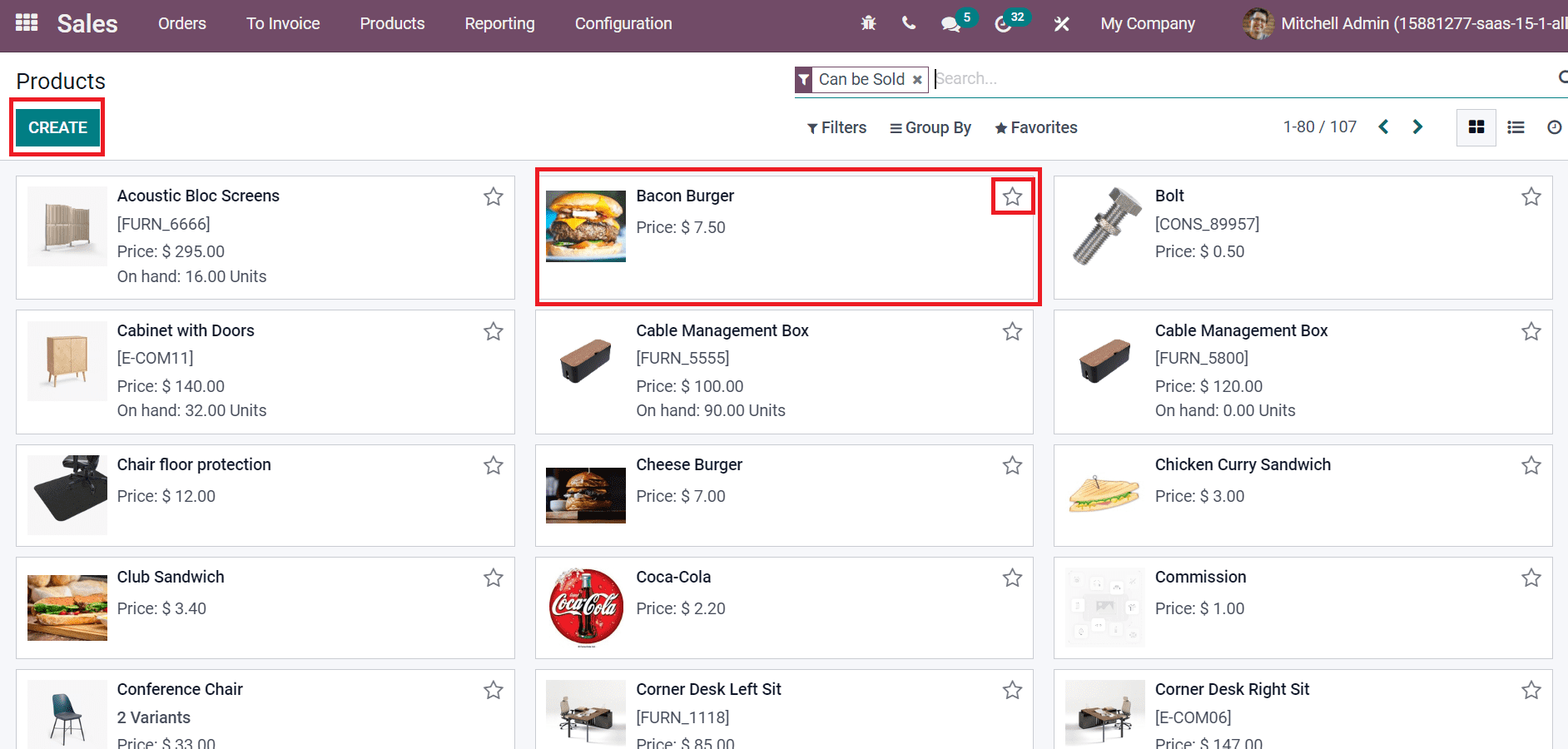
You can mark the product as a favorite by choosing the star icon as denoted in the above screenshot. Now, let's form a new product, 'Office Lamp,' in the Product window. Choose the CREATE icon to develop a new product. Add the Product Name as 'Office Lamp' and upload an image on the right end in the new window. We can choose a product category from the General Information tab. Select the Product Type as Storable Product which manages your stock as depicted in the screenshot below.
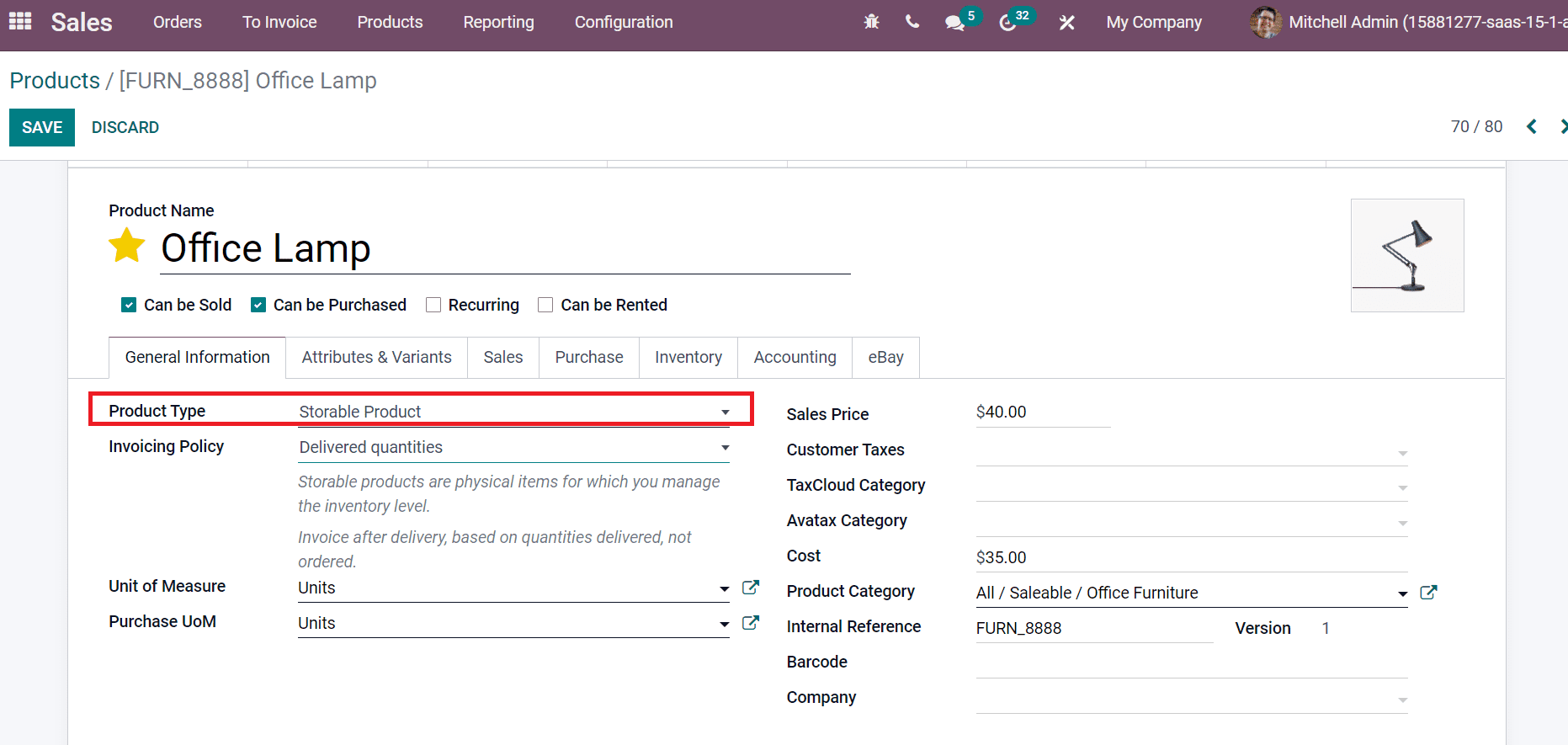
The Invoicing Policy is divided into Delivered Quantities and Ordered Quantities. Invoice quantities ordered by customers are Ordered Quantities, and quantities delivered to customers are Delivered Quantities. We choose the Delivered Quantities option for the Invoice Quantities field, as represented in the screenshot below.
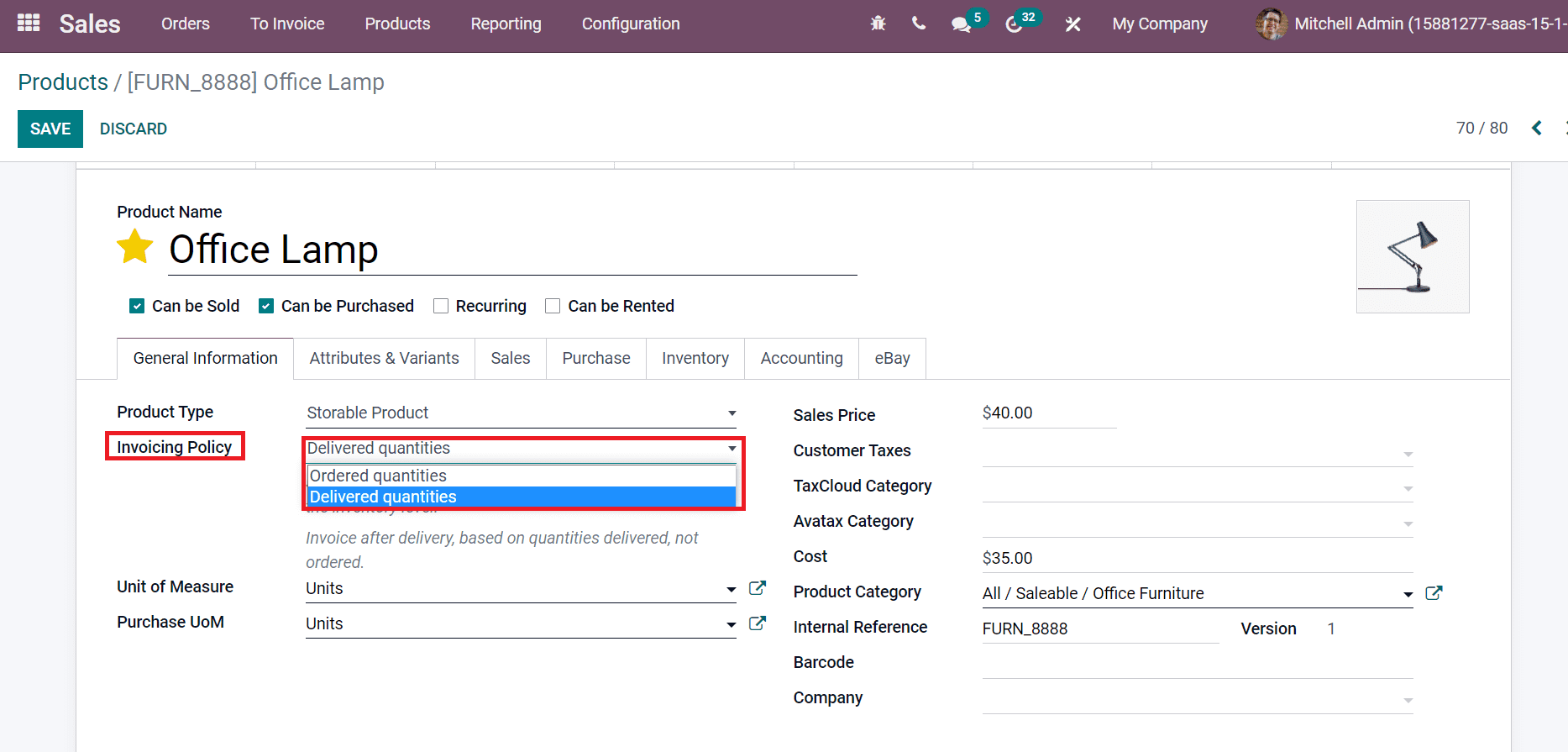
Enter default unit for stock operations inside the Unit of Measure field and for purchase orders inside Purchase UoM. You can apply the product price sold for customers inside the Sales Price field and default tax when the product is trading in the Customer Taxes field, as portrayed in the screenshot below.
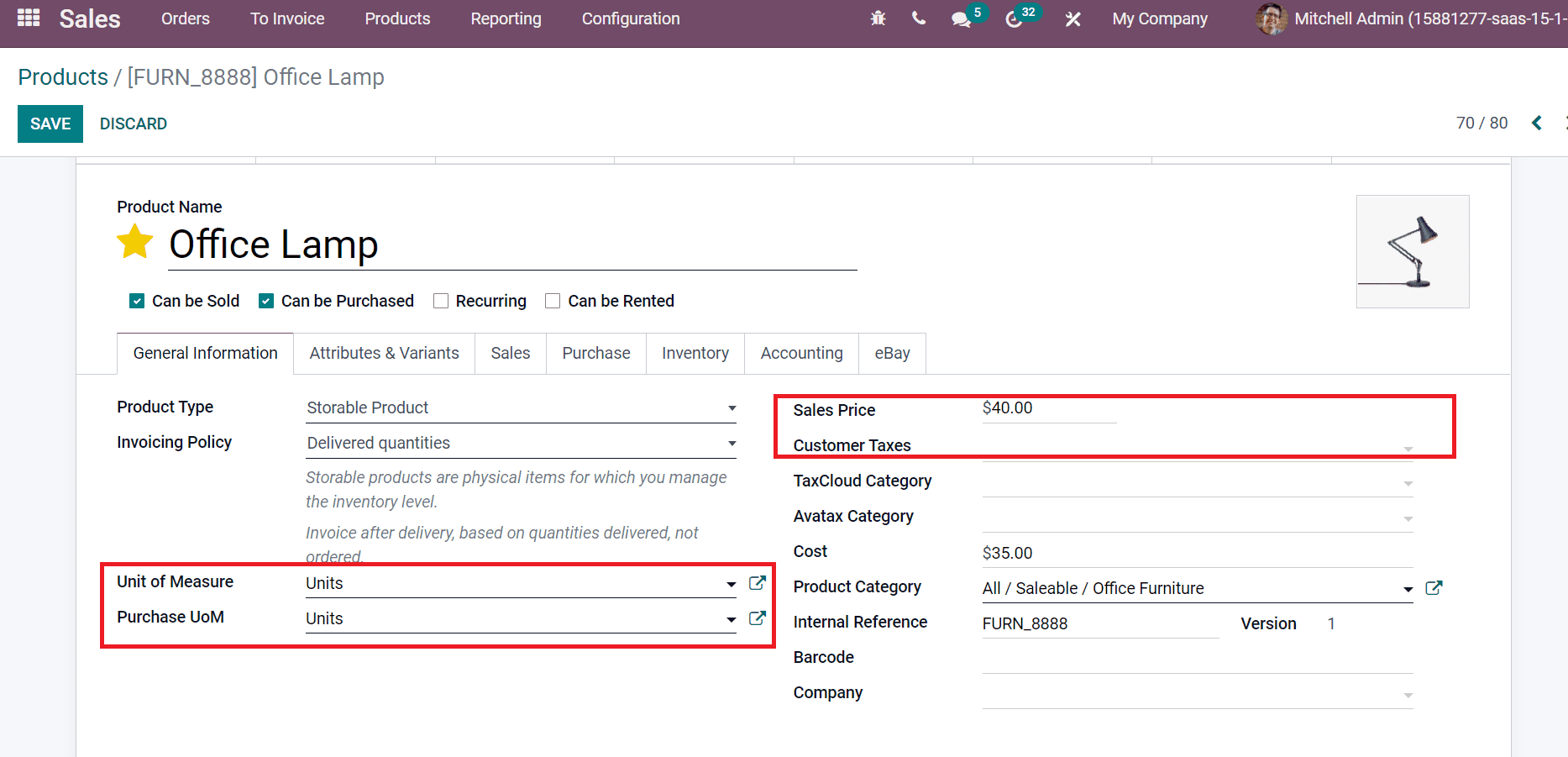
Later, add the Cost for your product and choose the Product Category as specified in the screenshot below.
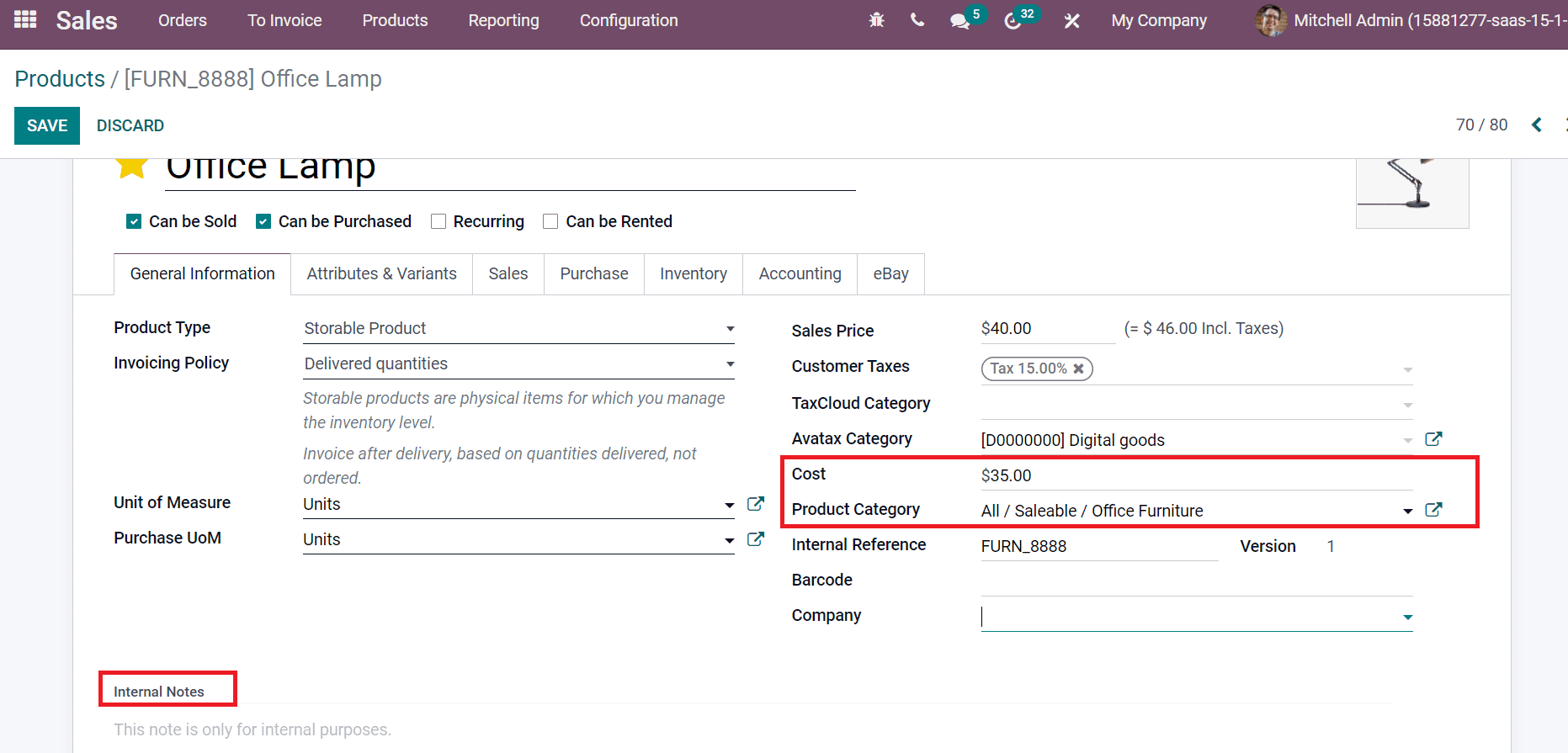
In the end, you can add a material description inside the Internal Notes section. It is only used for internal purposes. Now, we can enter the product's physical features on the Attributes & Variants tab. Click on Add a line option to develop a new attribute for a product, as depicted in the screenshot below.
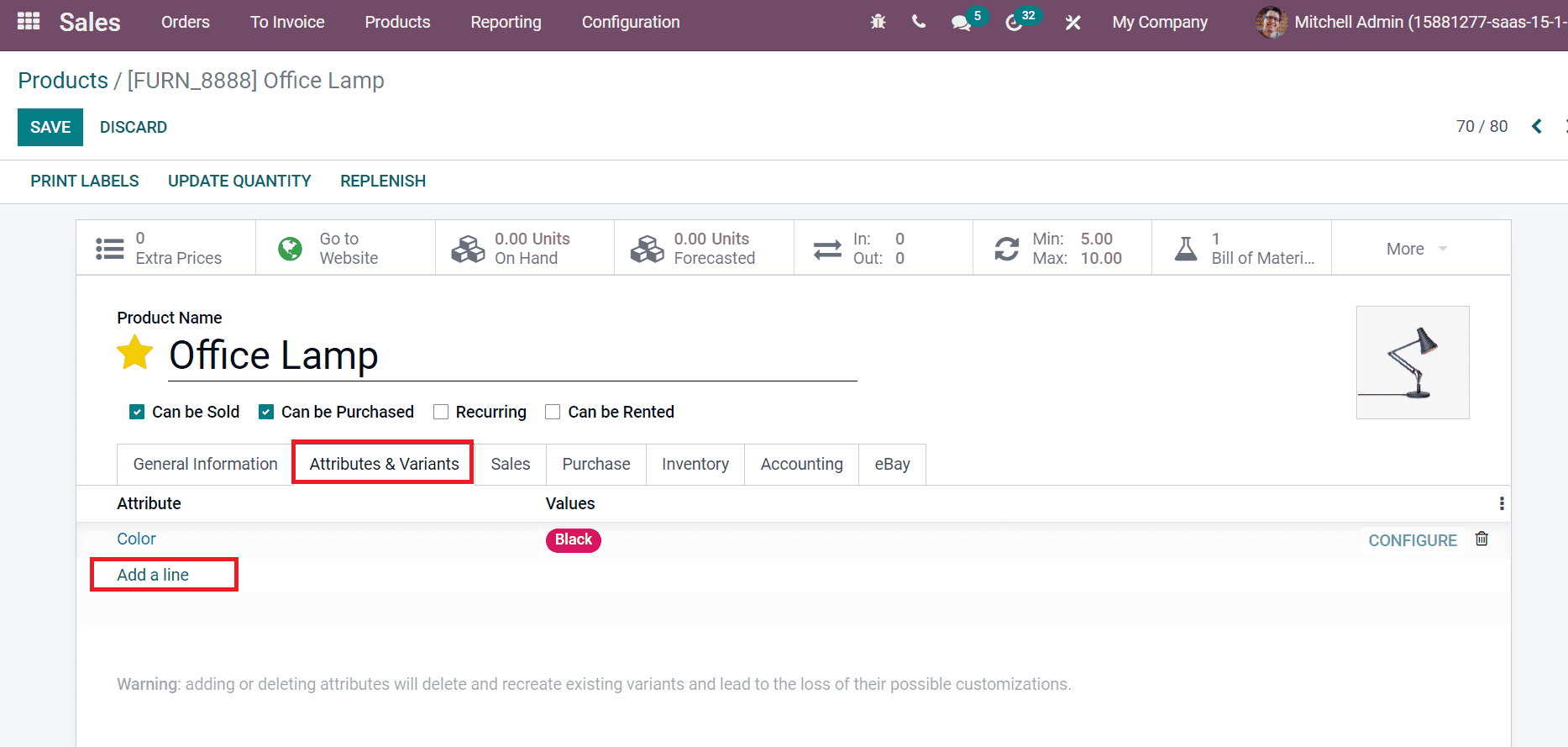
Here, we apply the color attribute of the product 'Office Lamp' inside the Attributes & Variants tab. Users can manage eCommerce Shop, Extra Product Media, Upsell & Cross-Sell, and Point of Sale of a product from the Sales tab. Inside the Upsell & Cross-Sell section, you can suggest optional products for customers in the Optional Products field. Furthermore, we can also select Accessory Products, which are displayed when customers review the cart. Users can suggest alternatives to customers and depict them on the product page in the Alternative Products field, as denoted in the screenshot below.

You can appear the product in the Point of Sale by enabling Available in the POS field. Later, choose the category used in Point of Sale in the Category field, as displayed in the screenshot below.
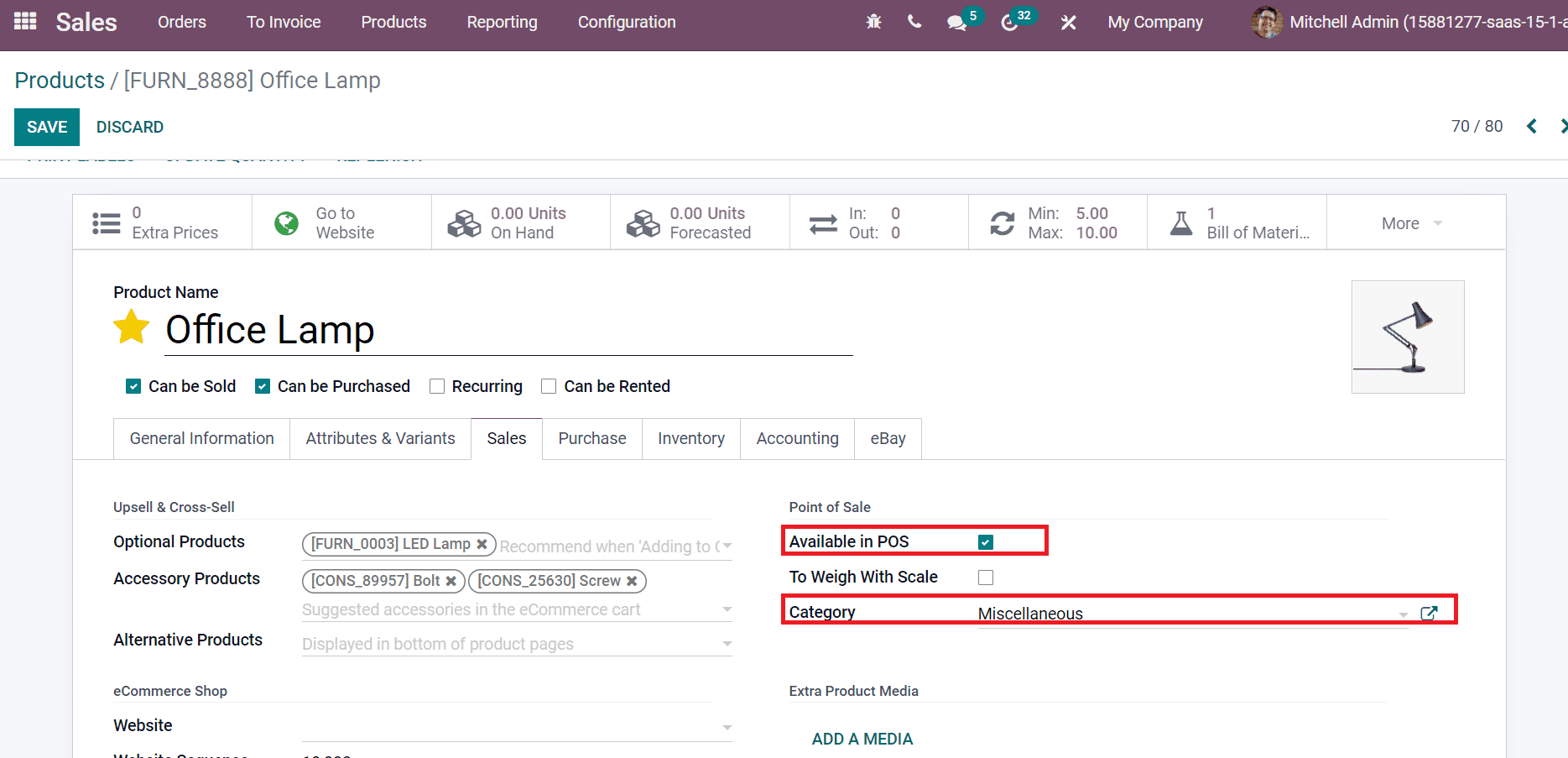
Below the eCommerce Shop section, you can manage website details of product sales. Choose your Website and Website Sequence that shows orders in website eCommerce. Users can see the product in each eCommerce category by selecting products from the Categories field. As specified in the screenshot below, we can continue selling products by activating the Out-of-stock option.
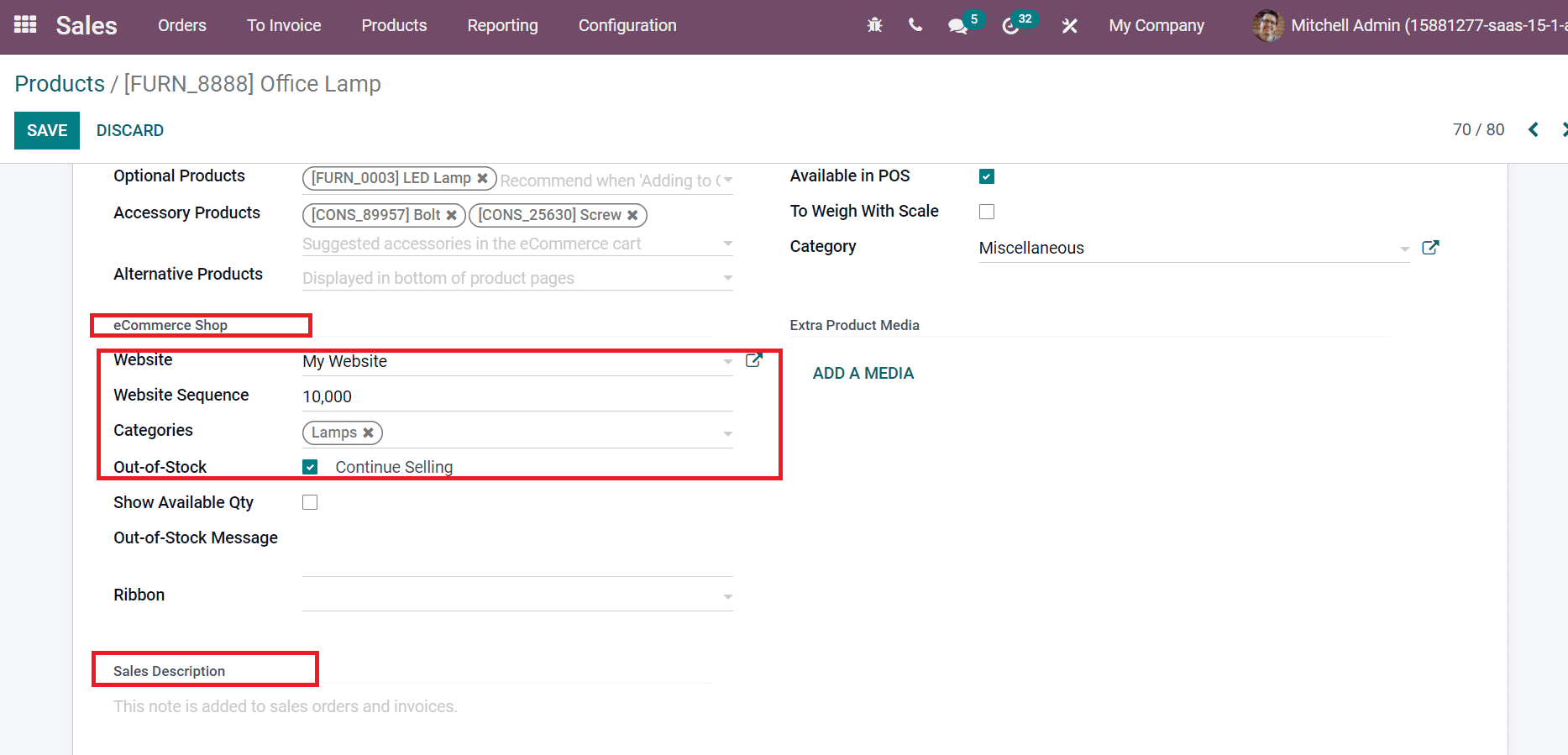
In the end, you can apply notes about products to deal with customers inside the Sales Description field shown in the above screenshot. The Sales tab is visible in the Product window after activating the Can be Sold option, as denoted in the screenshot below.
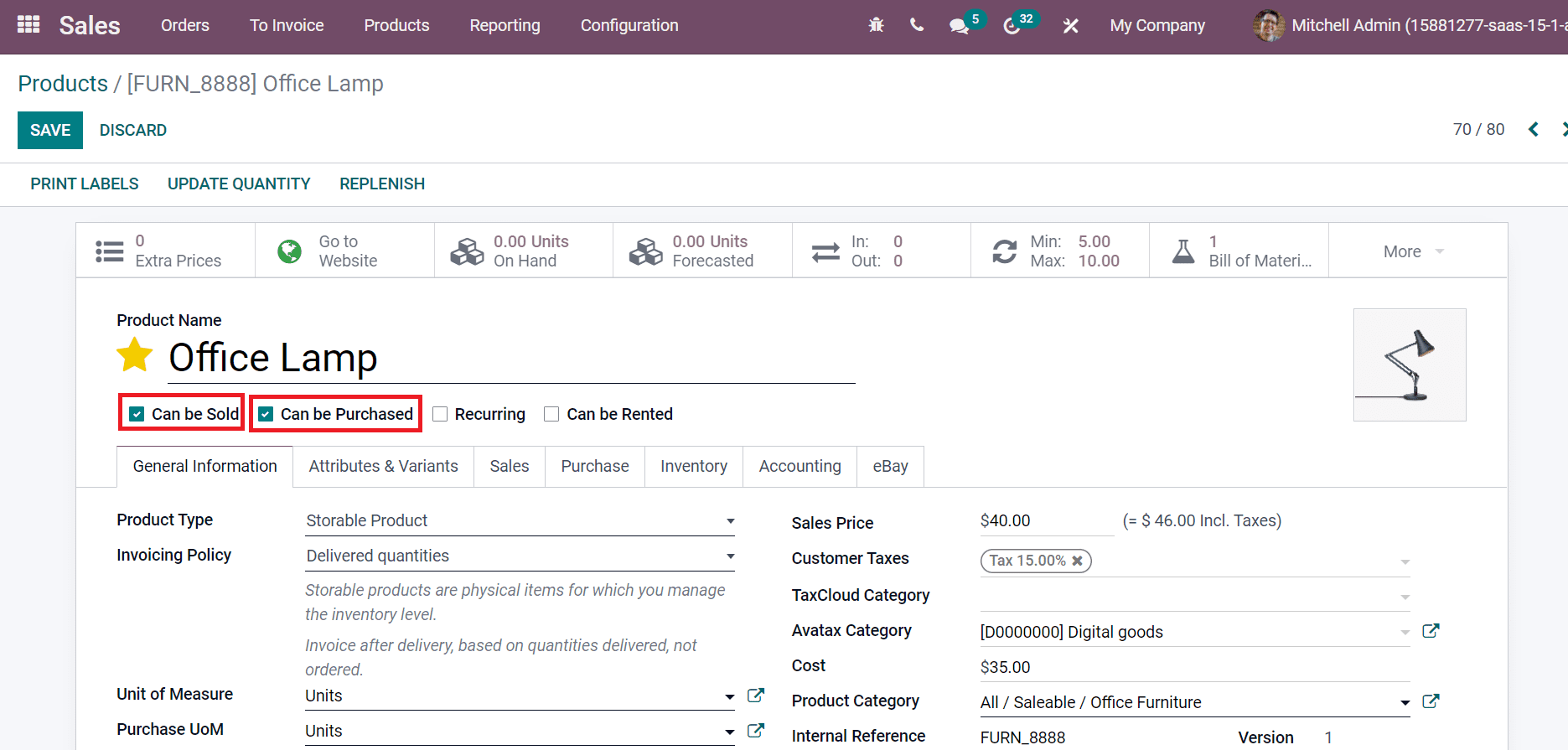
We can see the Purchase tab after selecting the Can be Purchased option below Product Name. It is easy to add vendor details by clicking on Add a line option inside the Purchase tab. Vendor name, Price, Currency, Quantity, and Delivery Lead time are viewable under the Purchase tab. The Procurement is classified into Propose a Call for tenders and Create a draft purchase order. Moreover, the system will produce a draft order by selecting Create a draft purchase order inside the Reordering section. On another side, a draft call creates for a person by selecting the Propose a Call for tenders option, as mentioned in the screenshot below.
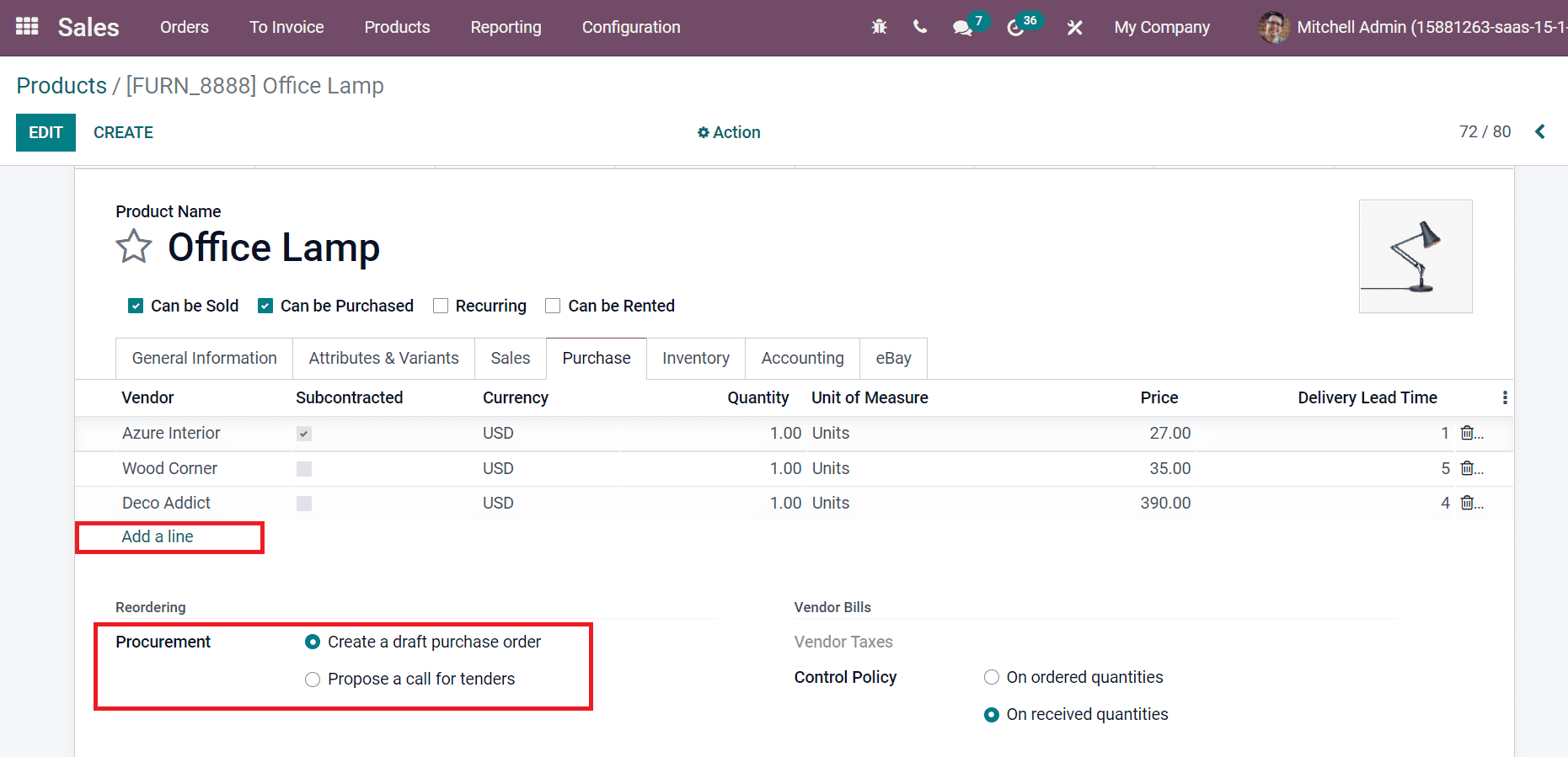
You can manage Vendor Taxes and Control Policy from the Vendor Bills section. The default tax used for buying a product is a Vendor Tax. User can choose their Vendor Taxes from the dropdown menu as depicted in the screenshot below.

Control Policy is applied for On received quantities and On ordered quantities. Control bill related to ordered quantities activates when selecting the On ordered quantities option in the Control Policy field. Enabling On received quantities option produce control bill based on received quantities of products.
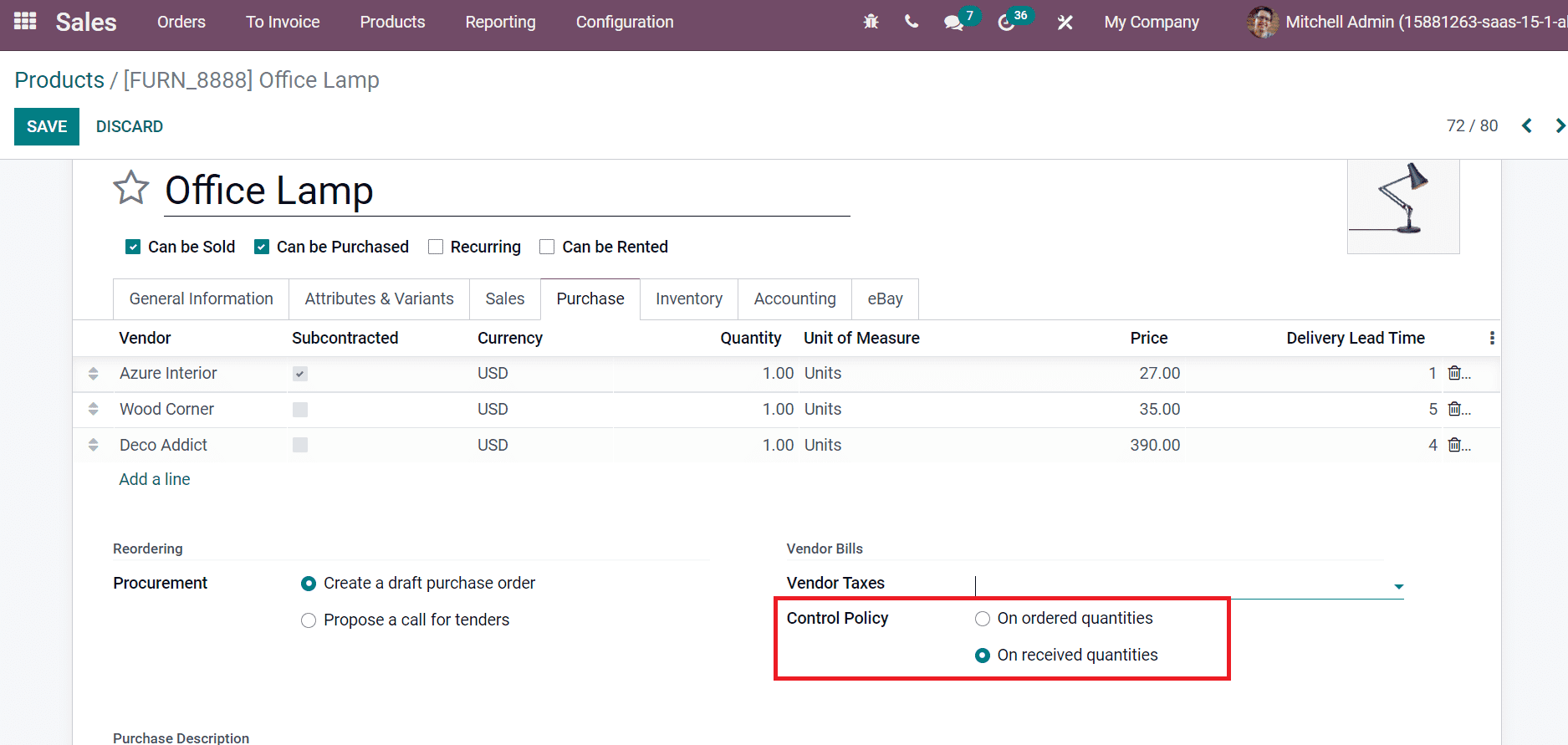
Users can manage Operations, Traceability, Logistics, and Counterpart Locations inside the Inventory tab. As demonstrated in the screenshot below, we can define product routes from the Routes field, including Dropship, Manufacture, Buy, etc.
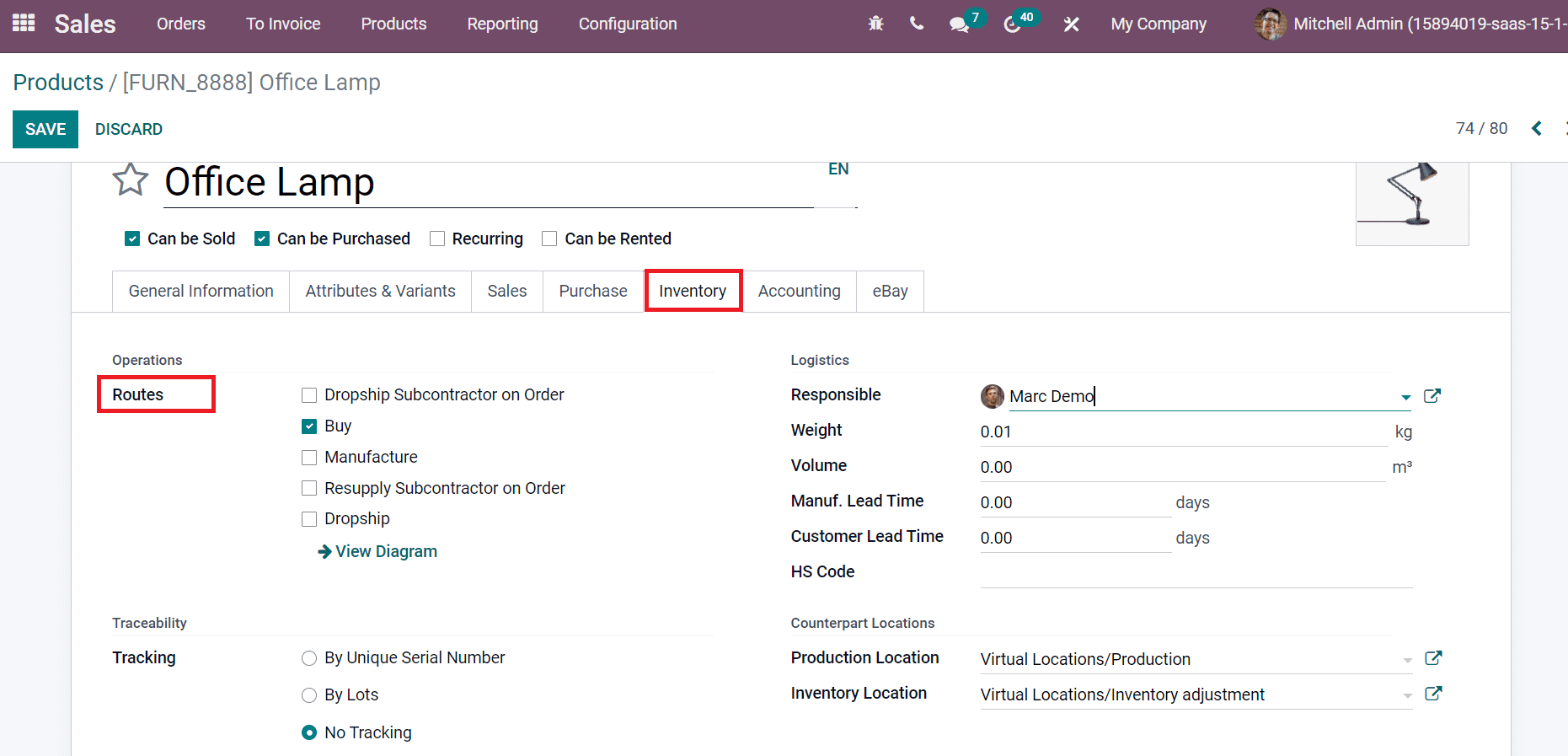
In the Logistics section, you can select Responsible person, Volume, and Weight as depicted in the screenshot below.
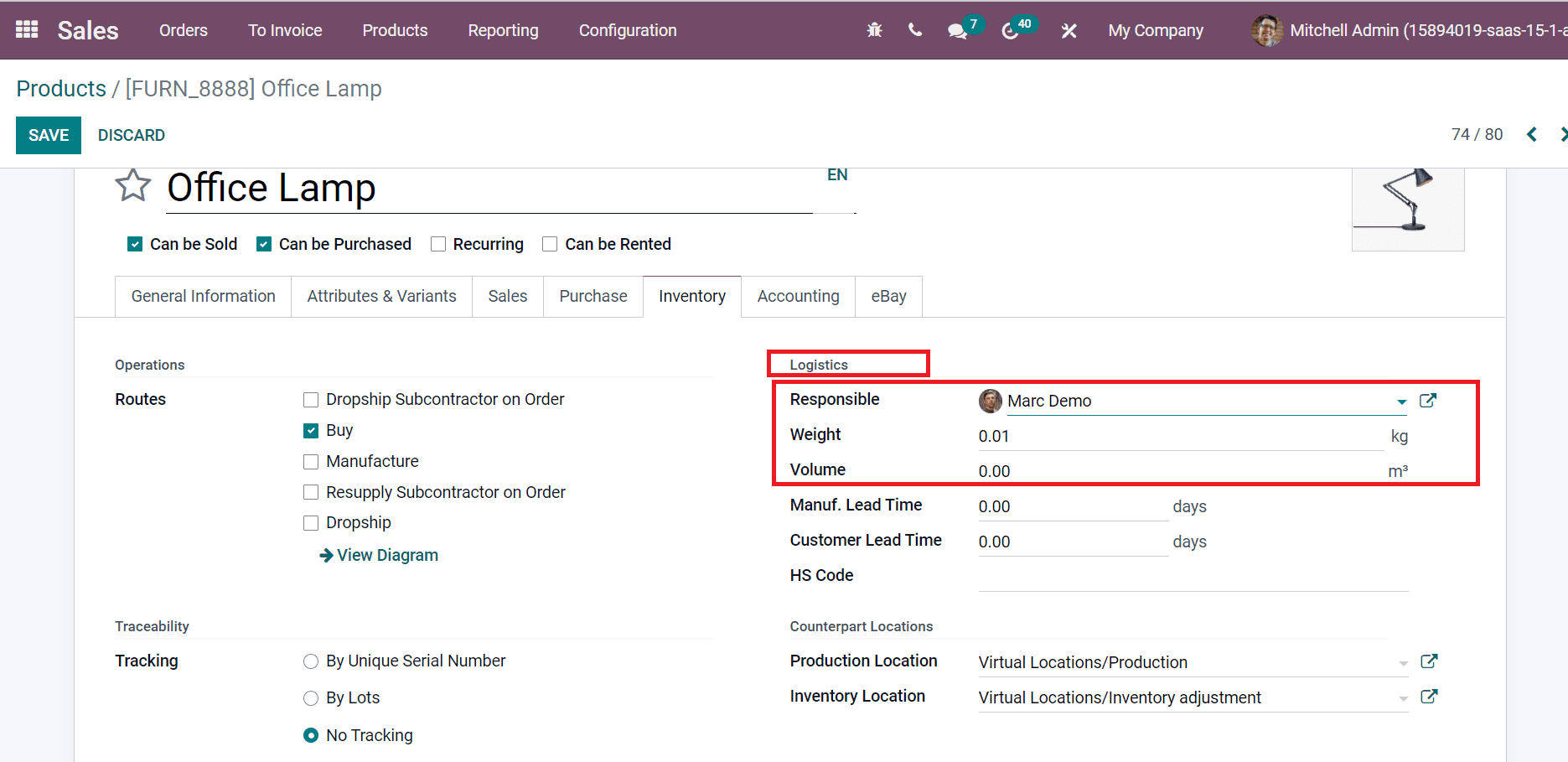
You can set the average lead time for manufacturing the product inside Manuf. Lead Time. Moreover, we can add delivery lead time in days inside the Customer Lead time field. Users can enter the standardized code for goods and international shipping in the HS Code field, as denoted in the screenshot below.
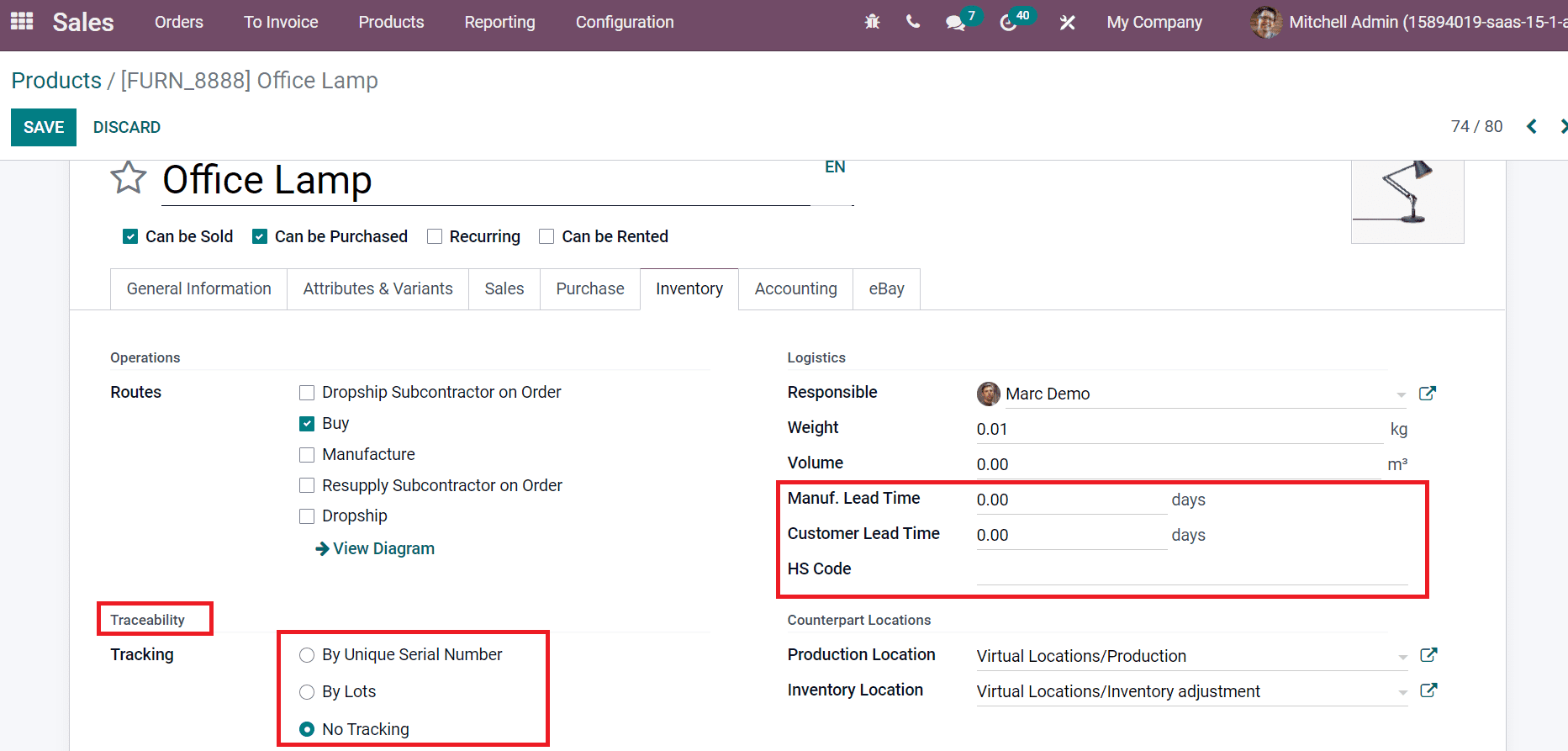
Product tracking is divided into three types in the Traceability section: By Lots, No Tracking, and By Unique Serial Number. We can manage the location of products from the Counterpart Locations section. Production Location is a stock location for a specific product moves for a manufacturing order. On another side, stock moves are generated when we do an inventory using the Inventory Location, as displayed in the screenshot below.
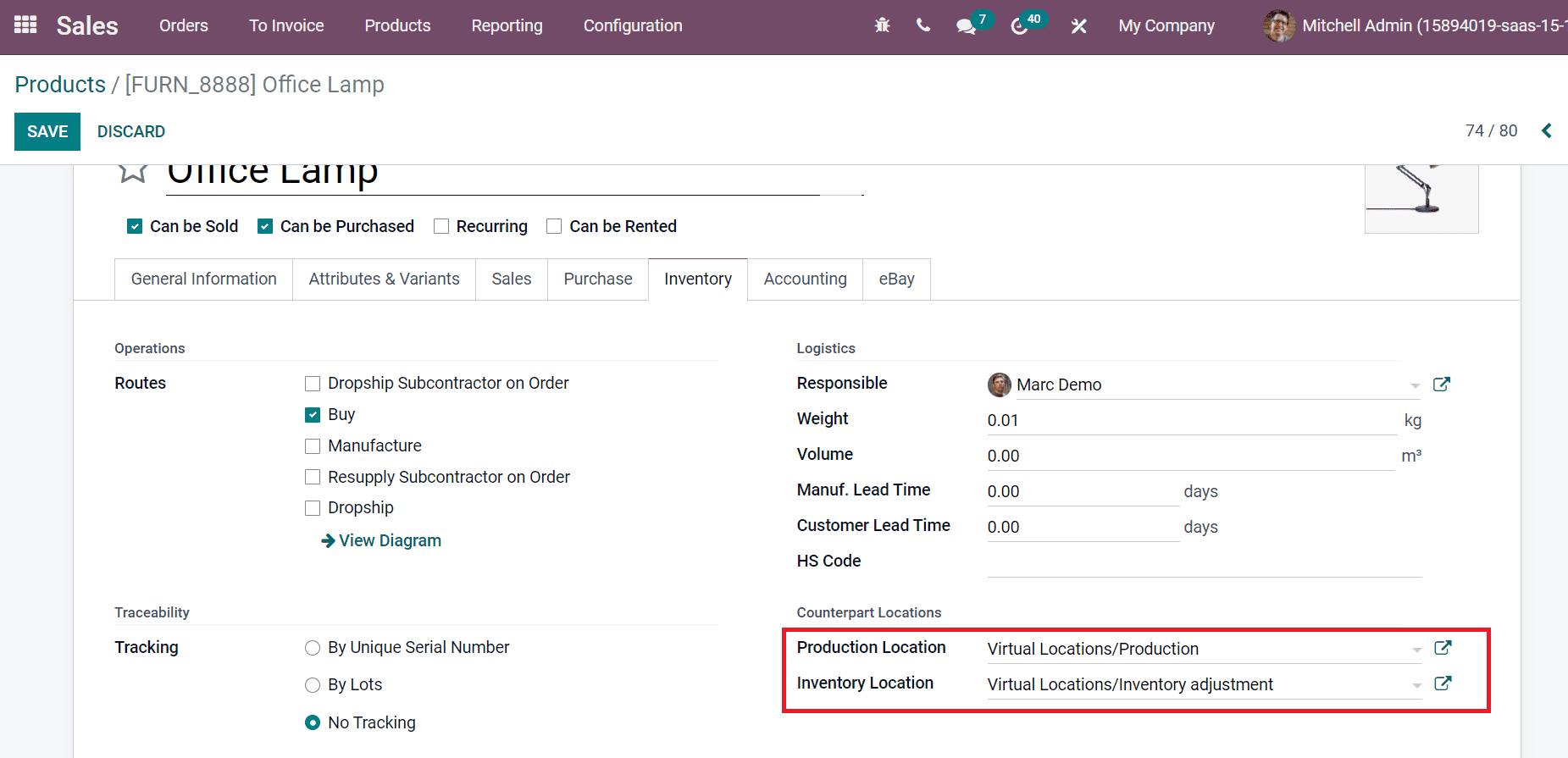
It is easy to maintain Payables, Receivables, Automatic Email at Invoice, and more from the Accounting section. Users can choose an Income Account for products below the Receivables section. Later, add the Expense Account and Price Difference Account to record price variation vendor bills and purchase orders, as portrayed in the screenshot below.
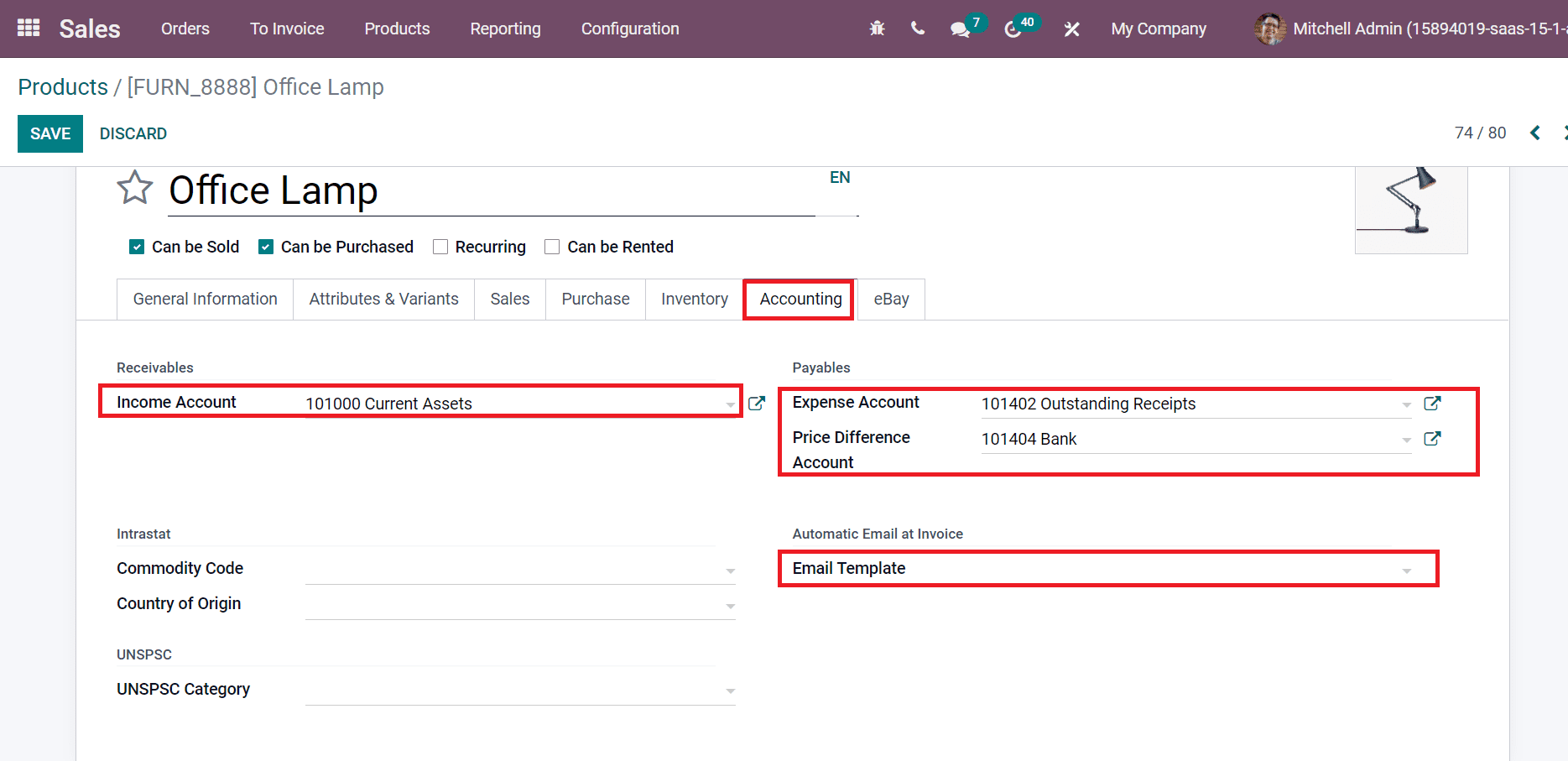
We can select an Email Template below the Automatic Email at the Invoice section, as shown in the above screenshot. Select the SAVE icon after adding all data about your product. Users can also create the number of products by selecting the UPDATE QUANTITY icon, as represented in the screenshot below.
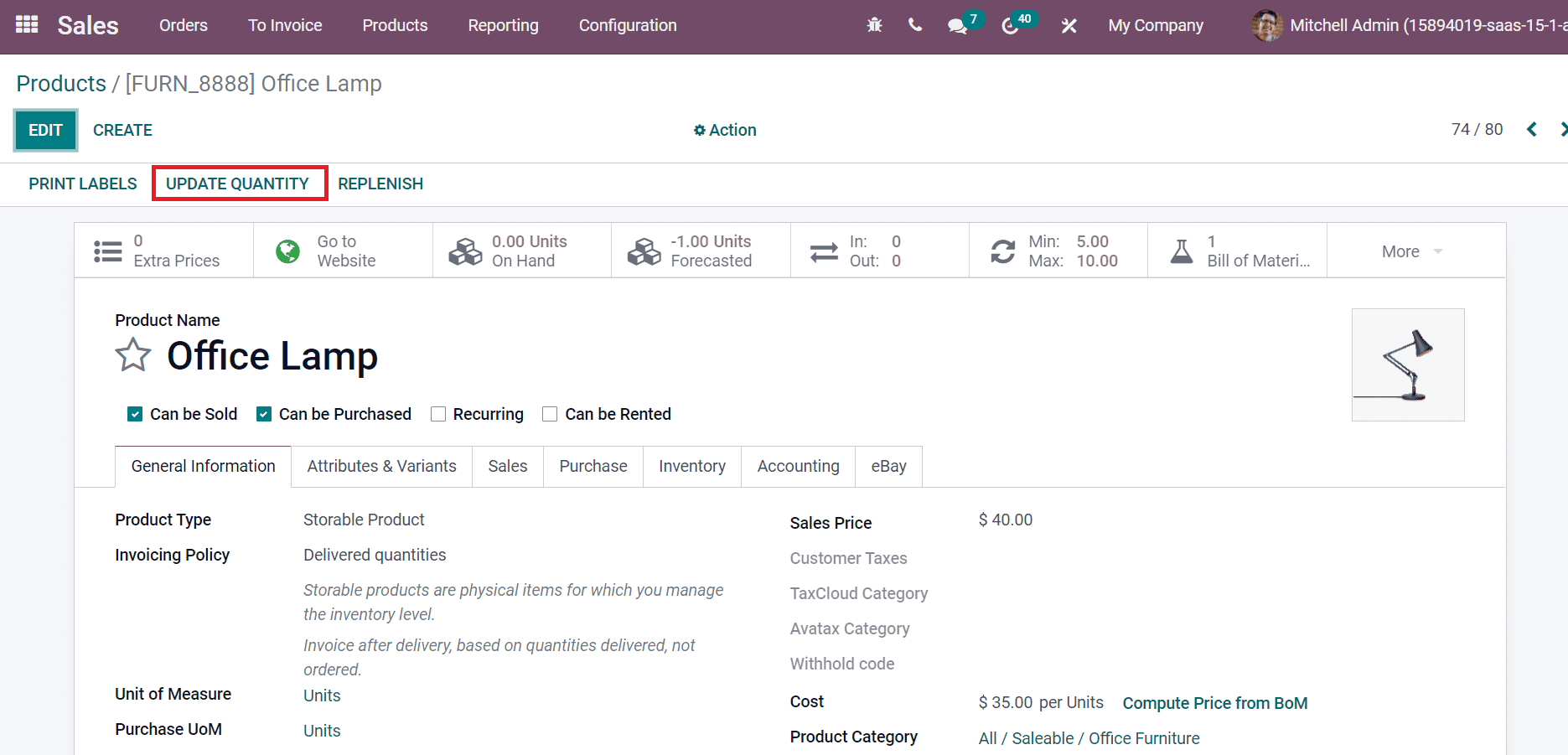
Click on the CREATE icon in the new window.
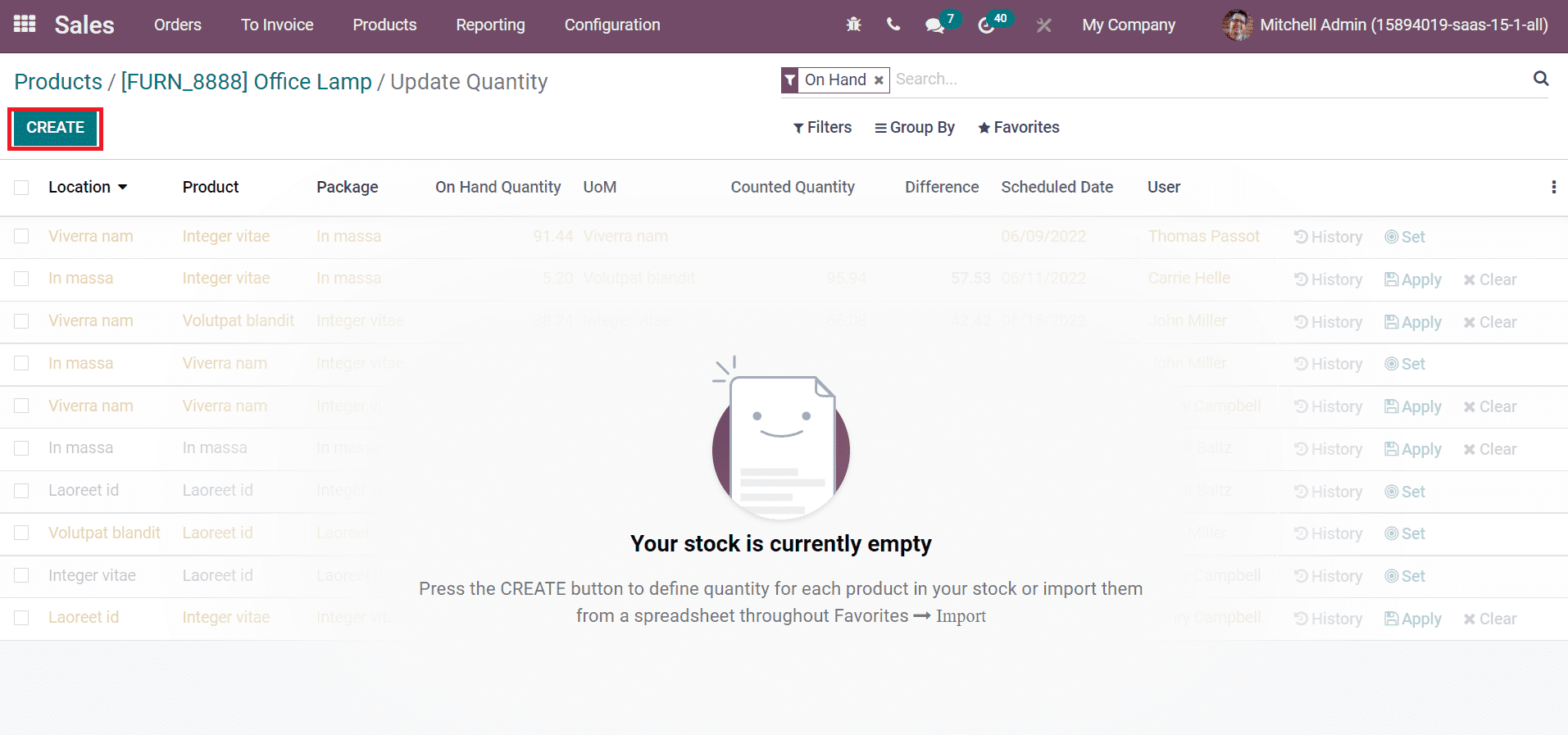
After clicking on the CREATE icon, a new space opens before you. Enter the Counted Quantity and User details in the new space and click on the Apply button as illustrated in the screenshot below.

After adding these quantities, you can see one Unit of Office Lamp in your hand by selecting the On Hand icon as specified in the screenshot below.
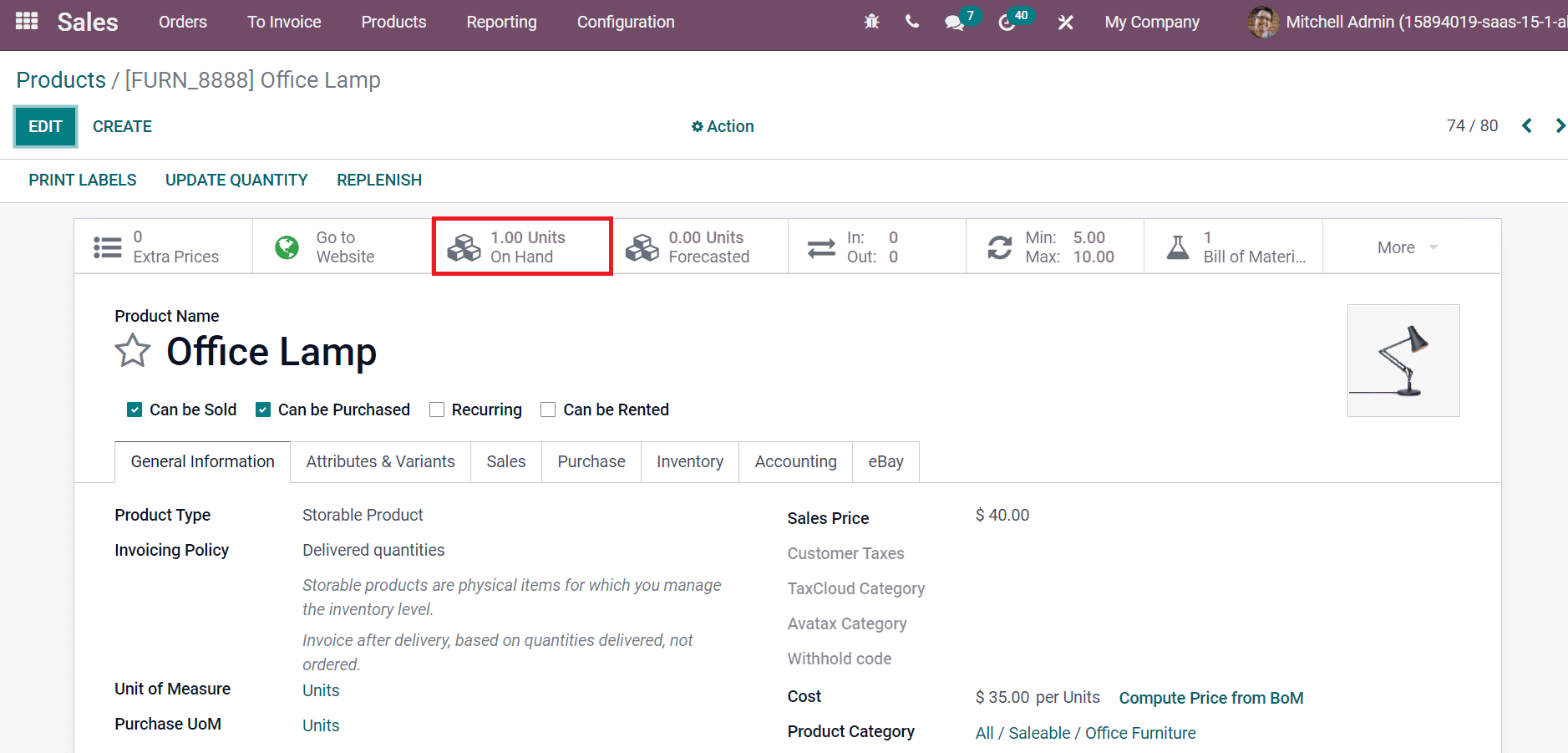
In this way, users can produce product data in the Odoo database.
Product Variants
To access the product variants list, click on the Product Variants menu in the Products tab. In the Product Variants widow, you can view information about each product, such as Name, Internal Reference, Cost, Unit of Measure, Sales Prices, Variant Values, and more, as denoted in the screenshot below.
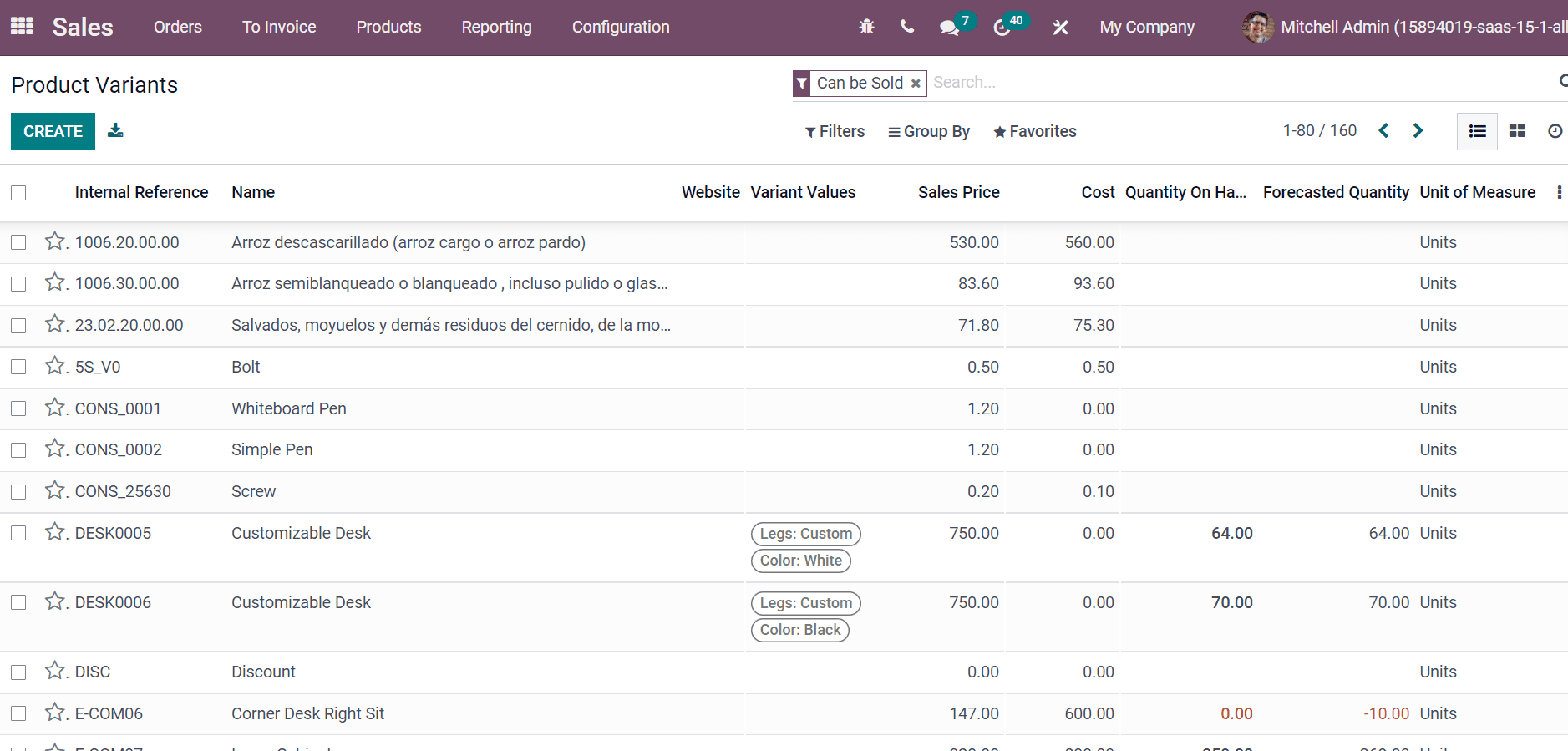
Kanban view shows information about each product in a separate box. It depicts the product name, attributes, price, and image as in the screenshot below.
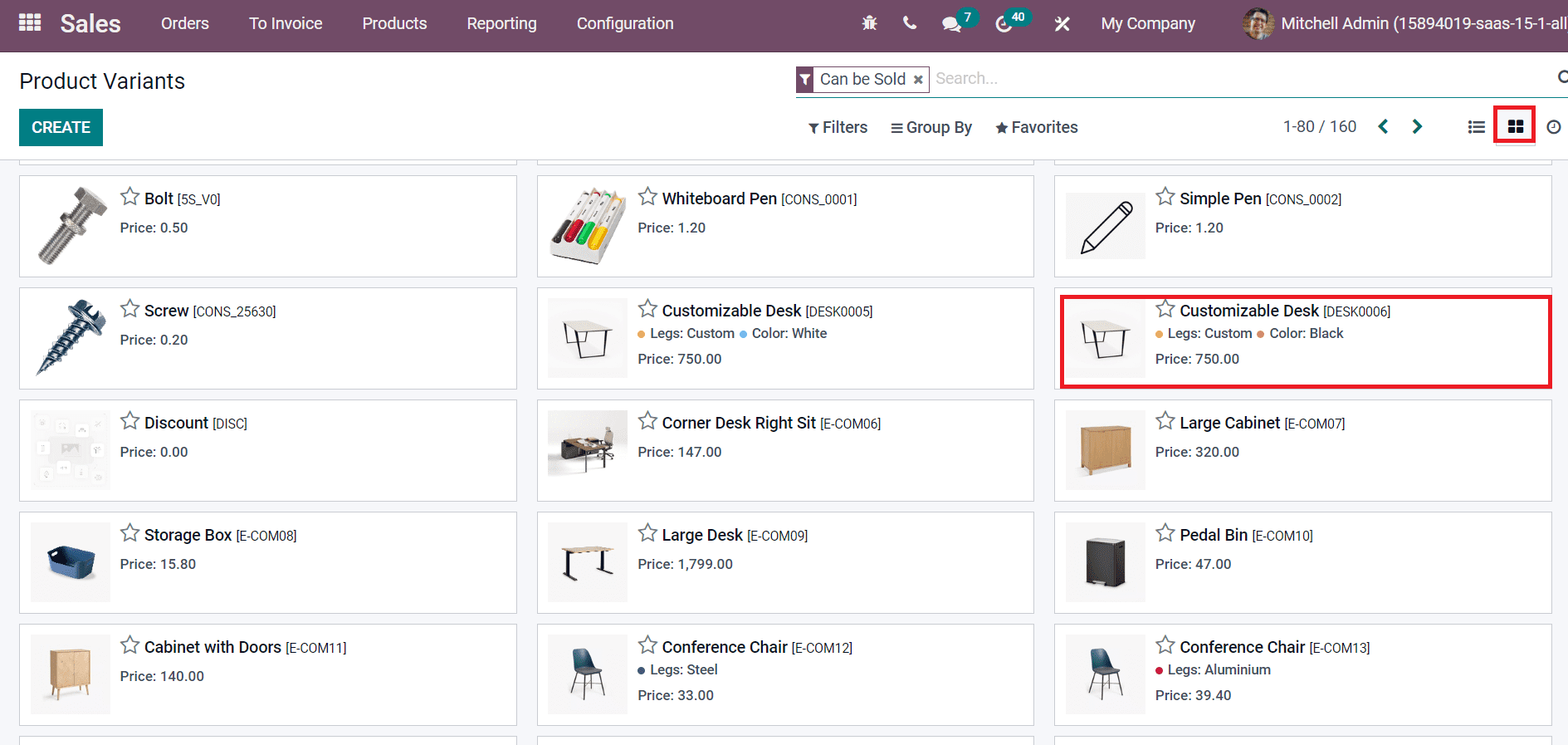
Comprehensive product information is easily formulated with the support of Odoo 15. Users can quickly manage product sales, purchases, inventory, and accounting data using the odoo 15 Sales module. Hence, all product records in your company are stored securely inside the Odoo database. Look into the following blog link to learn about Odoo 15 Sales Module