The Survey tool in Odoo 18 makes it simple to design and handle online certification tests. The Survey app provides a versatile and easy-to-use platform for assessing student achievement, employee knowledge, or course completion. Professional certification examinations can be presented with less setup by using features like timed tests, scoring systems, question forms, and pass/fail criteria. The evaluation process is streamlined by automated analysis and integration with eLearning. Within Odoo, instructors can manage certification requirements, monitor student progress, and award certificates. This tool is an effective tool for business training, educational institutions, and skill-based certification schemes.
Firstly, choose the Survey module from Odoo 18
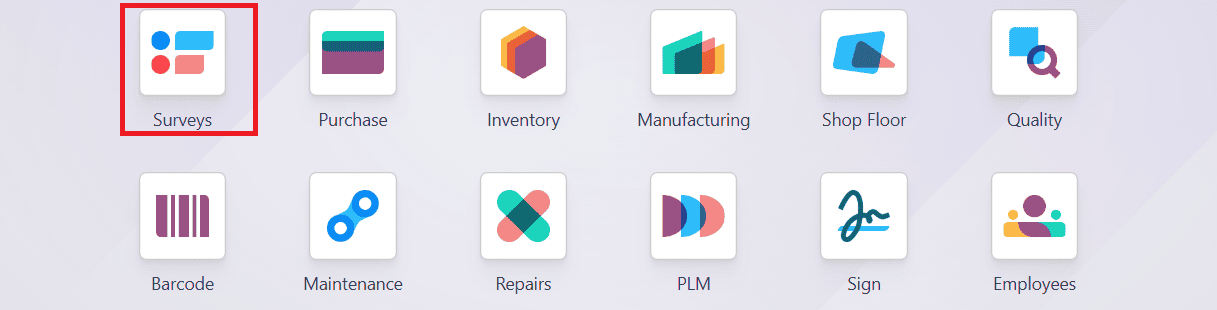
Click on the New button as shown below:
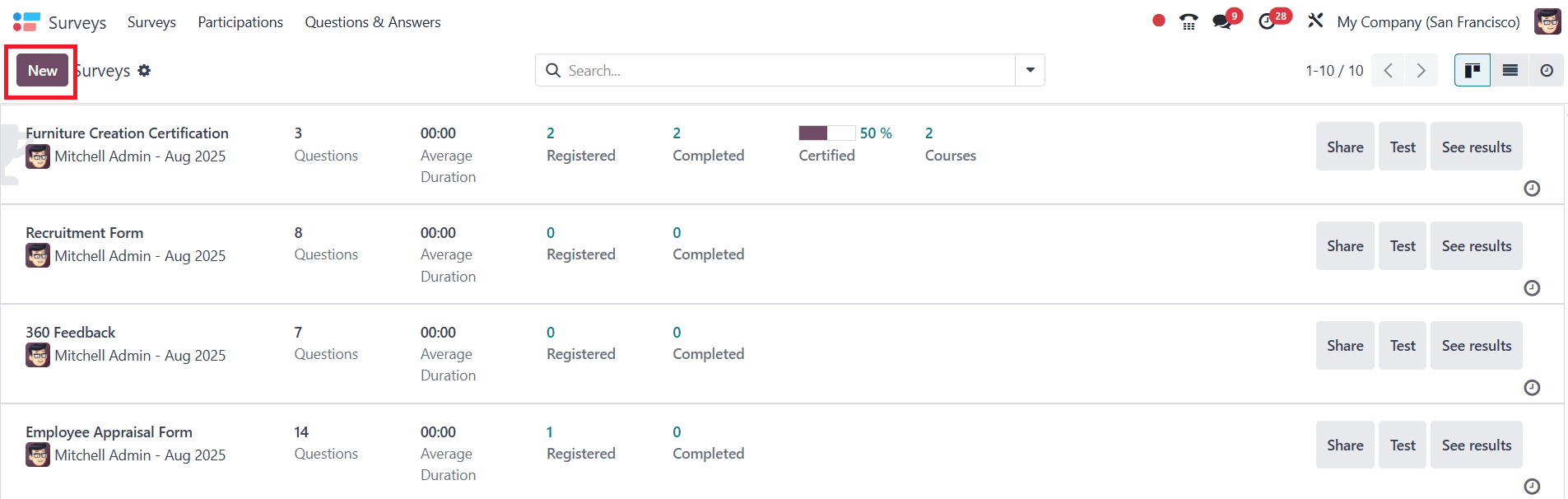
Here, add a name for the survey, and the person who initiated the survey will automatically be filled under the Responsible option. Under the Questions tab, click on Add a section and create a name for your newly created section as shown below:
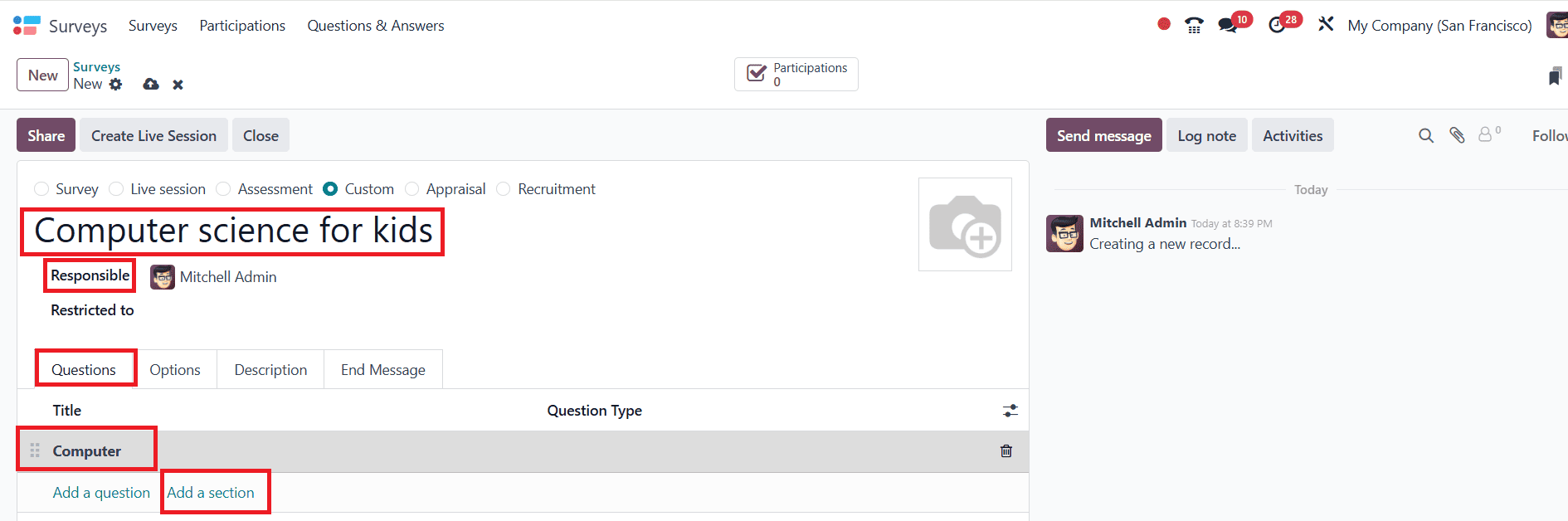
Then click on the Add a question option. A pop-up screen will appear, allowing you to create questions. Under the Question field, you can add a question for the exam. Then, select a question type under the Question Type field.
You can select the question type as follows:
- Multiple choice: You can choose only one answer from the options
- Multiple choice: You can select more than one answer from the options
- Multiple Lines Text Box: You can add a multiple-line response as an answer
- Single Line Text Box: You can add a single-line response as an answer
- Numerical Value: You add the response as a number
- Date: You can add a response as in date (day-month-year)
- Datetime: You can record the response with its date and time (day-month-year, hour-minute-second)
- Matrix: The multiple choice question is in a table/chart layout, where you can see questions are in rows and answers can be added in columns
Here, you can see tabs such as Answers, Description, and Options.
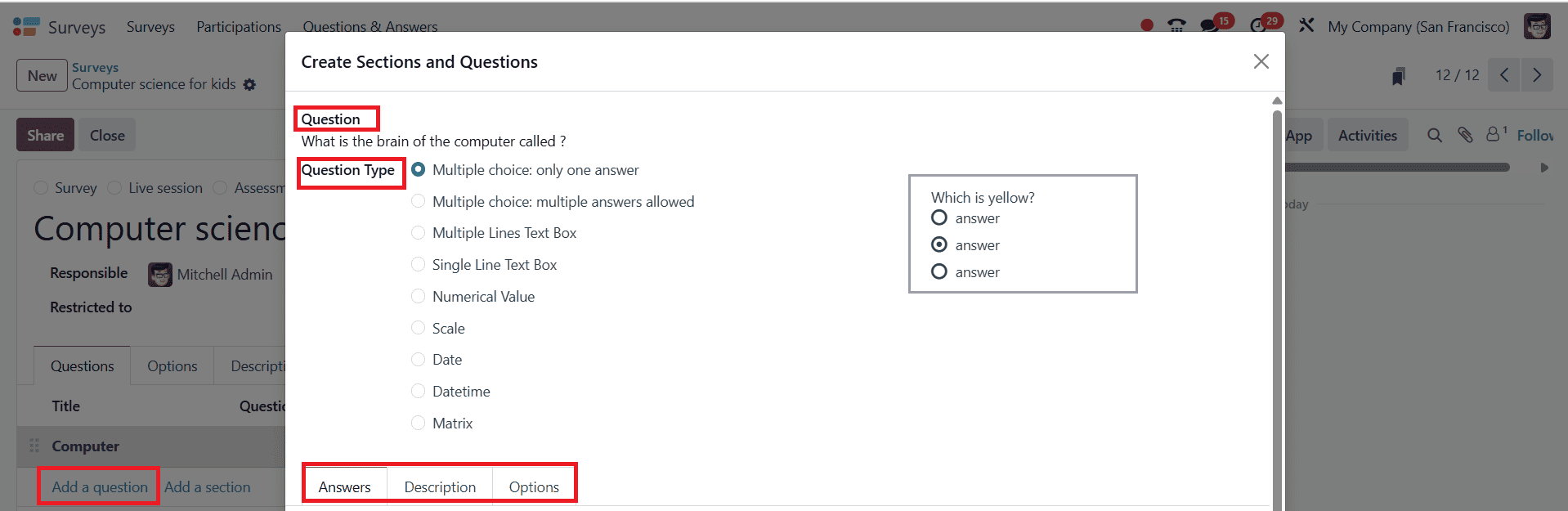
In the Answers tab, you can provide responses matching the selected Question Type. When you add the Question Type as Multiple choice: only one answer, you can add multiple answers under the Choices option. You can tick the correct answer under the Correct option. You can add a score for the correct answer under the Score option. If needed, you can also add an image for your answers under the Image option. For example, if your response is in a single line, a number, time, or a date, the Answer tab provides two checkboxes: Input must be an email and Save as user nickname.
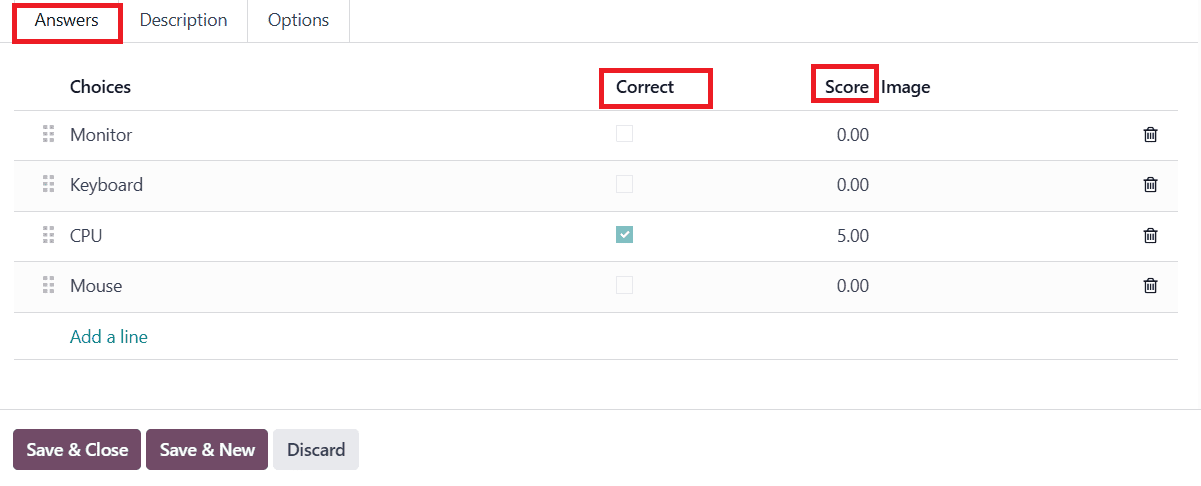
Under the Description tab, you can add a short note, guidelines, or instructions about your question.

Under the Options tab, you can see options such as Answers, Constraints, Conditional Display, and Live Sessions.
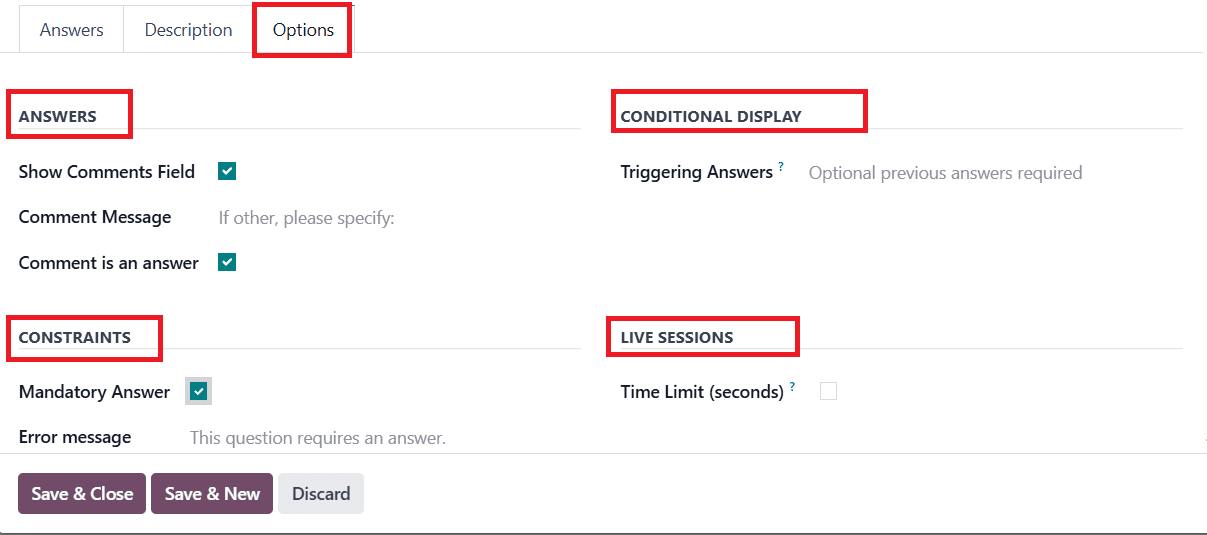
Answers Sections:
When you select the Question Type as Multiple choices, enable the Show Comments Field option. Then you can see two additional fields: Comment Message (helps the participants by guiding messages) and Comment in an answer (Odoo considers comments as responses).
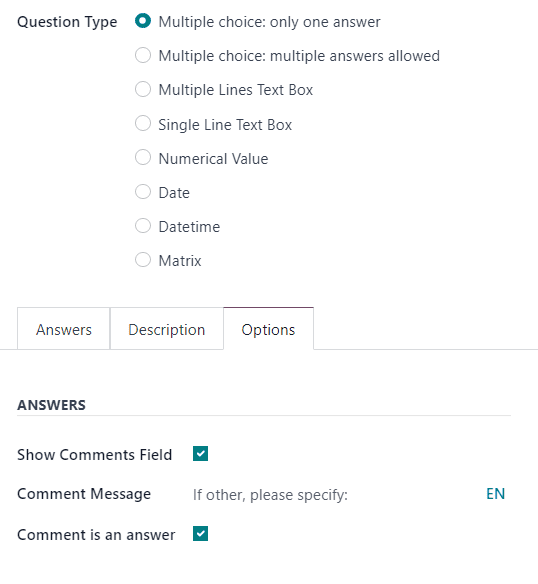
When you select the Question Type as Multiple Line Text Box, a Placeholder field appears, which helps the participants know what to write.
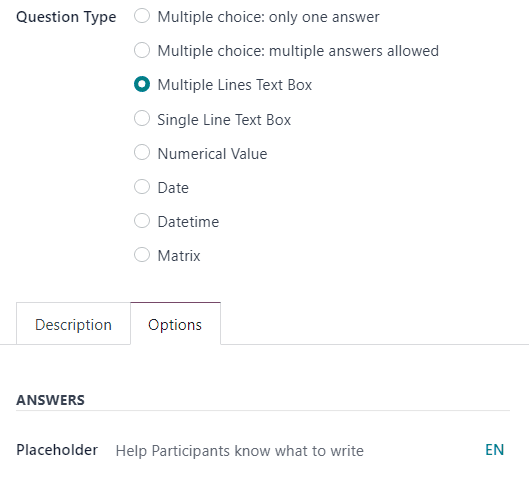
When you select the Question Type as Single Line Text Box, Numerical Value, Date, or Datetime, a Validate Entry and a Placeholder field appear. When you enable the Validate Entry field, you can see additional fields: Min/Max Limits (shows the minimum and maximum quantities for the specific question) and Validation Error (creates a message that Odoo shows when the given answer is invalid).
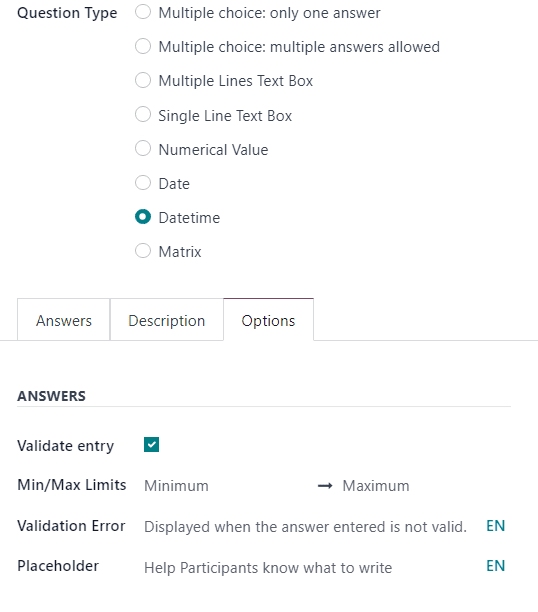
Constraints:
Under the Constraints option, enable the Mandatory Answer option, which requires participants to answer every question before proceeding to the next one. When you allow the Mandatory Answer option, an additional field appears: Error message, where you can enter a message asking participants to provide an answer to the question.
Conditional Display:
Under the Conditional Display option, select a response from the previous question that would trigger this question under the Triggering Answers field. Keep the field empty to display the answer always.
Live Sessions:
Live sessions are only applicable to the Live session surveys. When you enable Question Time Limit, you can set how much time a participants get to answer a question during the live session.
Then click on the Save & Close button, or to create a new question, click on the Save & New button as shown below:
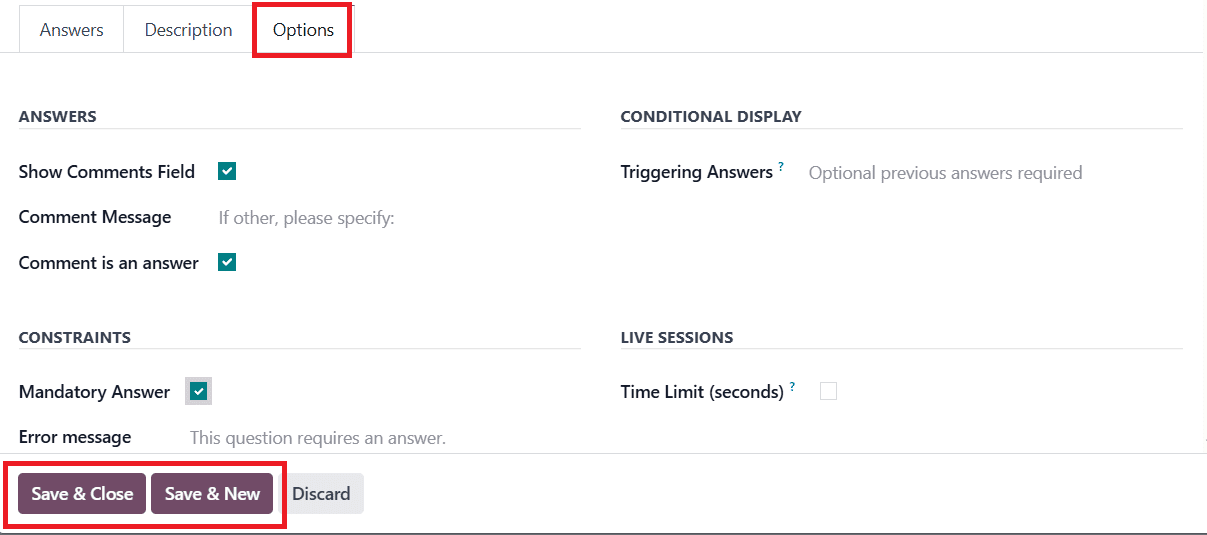
Under the Options tab, you can see three options: Questions, Participants, and Time & Scoring. Under the Questions option, you can set Pagination as either One page per question, One page per section, or One page with all the questions. In the Display Progress as field, you can select either Percentage left (shows the percentage of the survey) or Number (indicates the number of questions answered). Under the Question Selection, you can select either All Questions or Randomized per Section ( a new field appears named #Questions Randomly Picked, where you can select the number of questions that the participant in the section should choose). Then, you can also enable Allow Roaming to move back to the previous page or question in the survey. Under the Participants option, you set Access Mode as Anyone with the link or Invite people only. Next, enable Require Login and Limit Attempts, and specify the number of attempts users can make in the survey. Under the Time & Scoring option, enable the Survey Time Limit and set the time limit in minutes for the survey. You can set Scoring as either No scoring, Scoring with answers after each page, Scoring with answers at the end, or Scoring without answers. Under the Required Score (%), you set the percentage to pass the survey. Once enabled, Is a Certification, the users can select a certification template. You can set the validity of the certification under the Validity option. You can also choose a preconfigured email template under Certified Email Template. When you enable the Give Badge option, a preconfigured badge will be displayed.
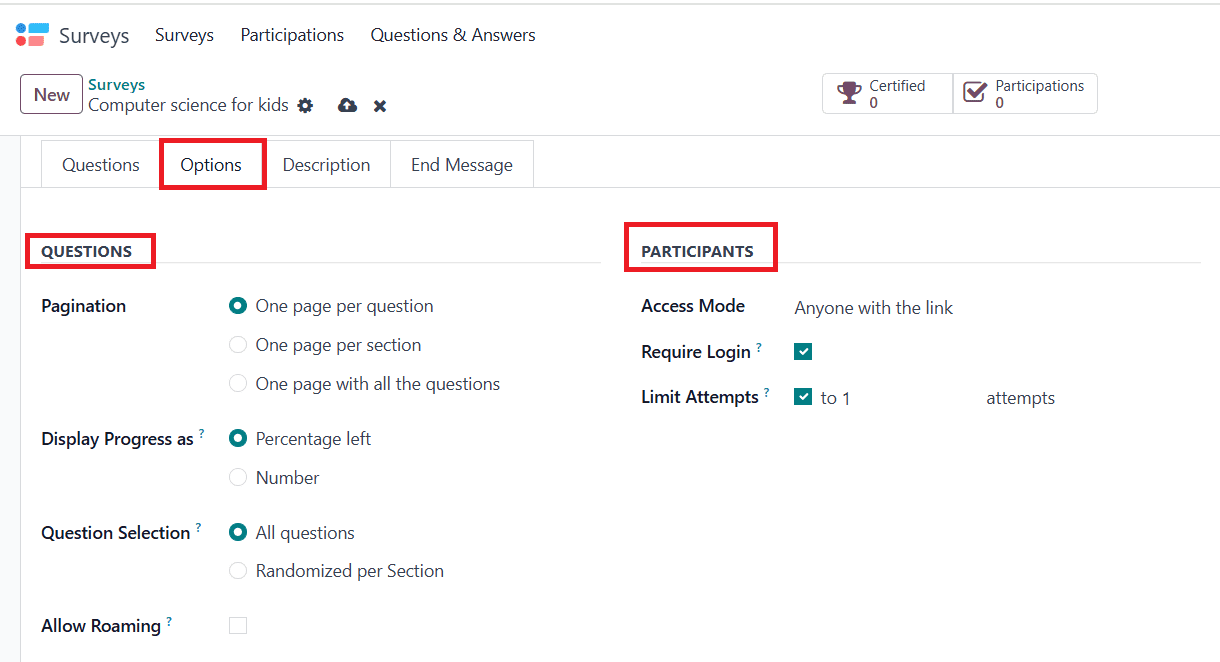
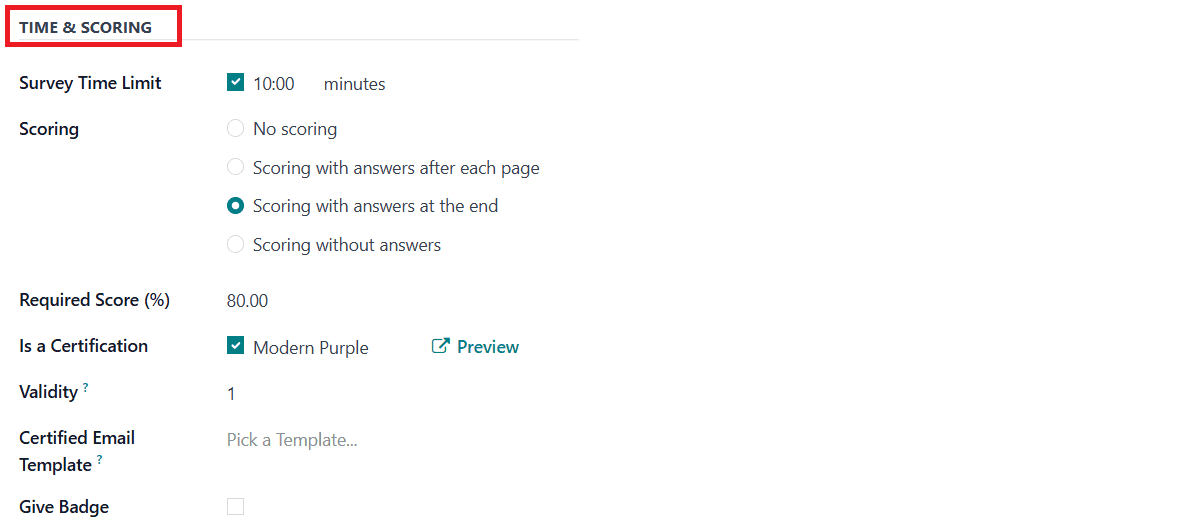
Under the Description tab, you can add a short note about the survey.
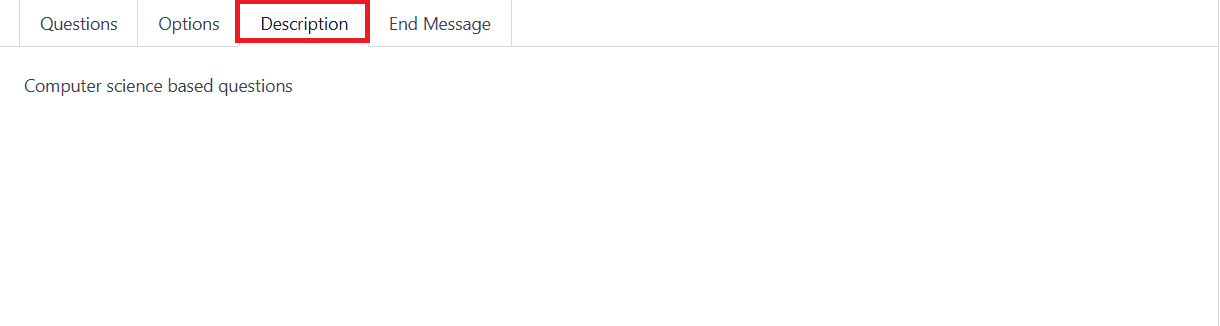
Under the End Message tab, you can add a message to display at the end of the survey.

Here, you can see the questions that have been created for the survey. To share the survey, click on the Share button as shown below:
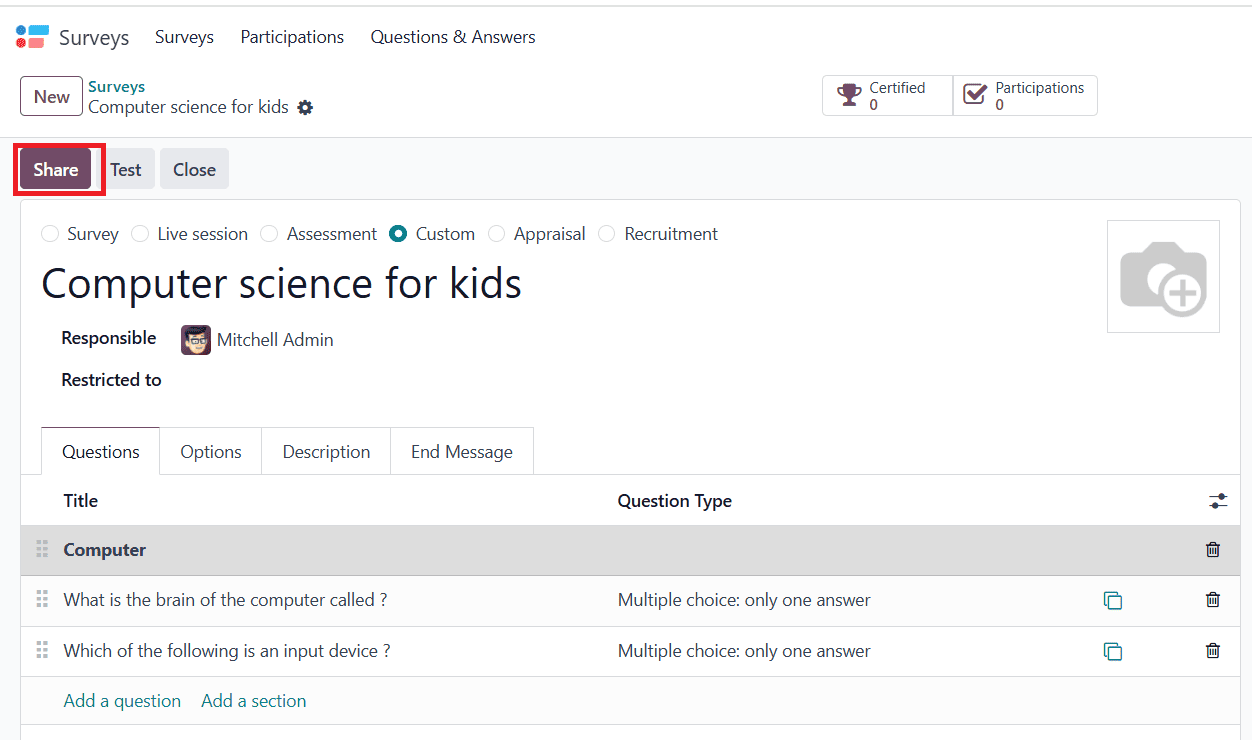
A pop-up screen will appear, where you can see the Survey Link. Then, turn on the Send by Email option to deliver the survey through email. Under the Recipients, you can select a person to share the survey. Then, click on the Send button as shown below:
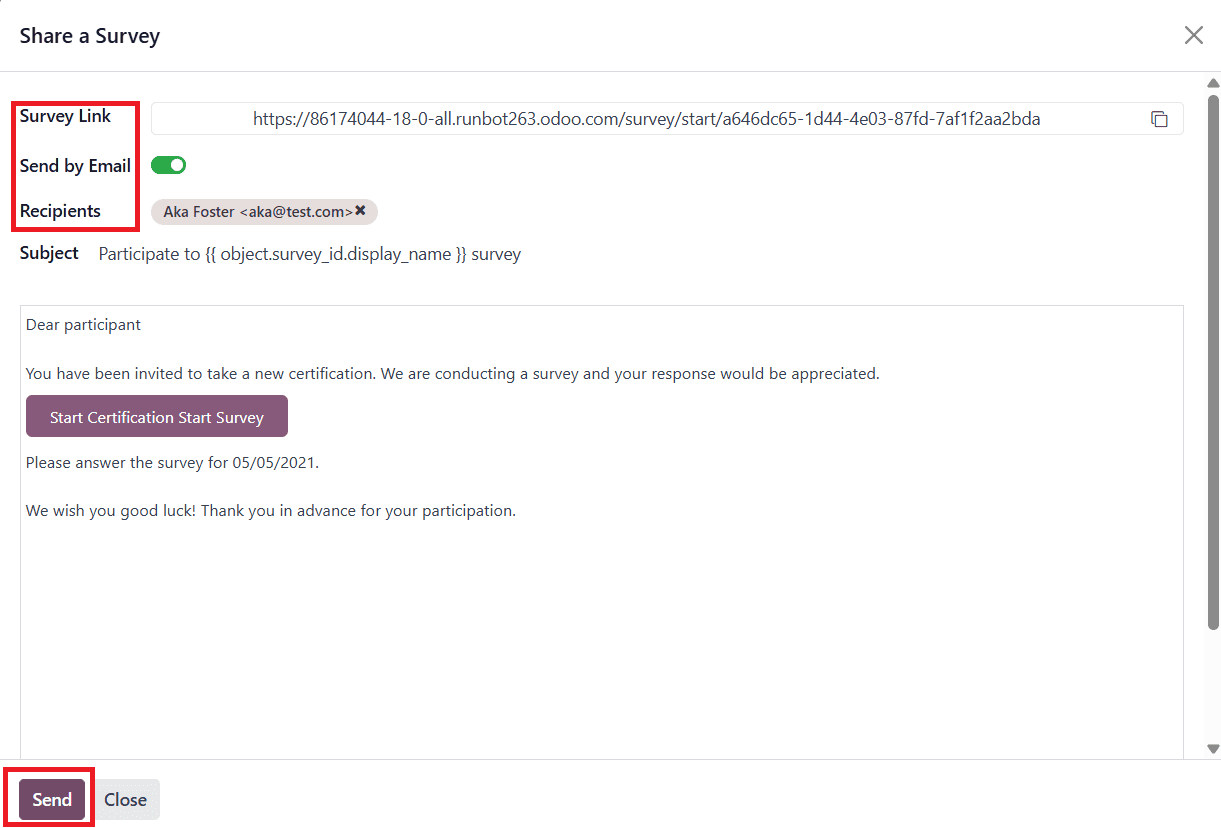
To test the survey, click on the Test button as shown below:
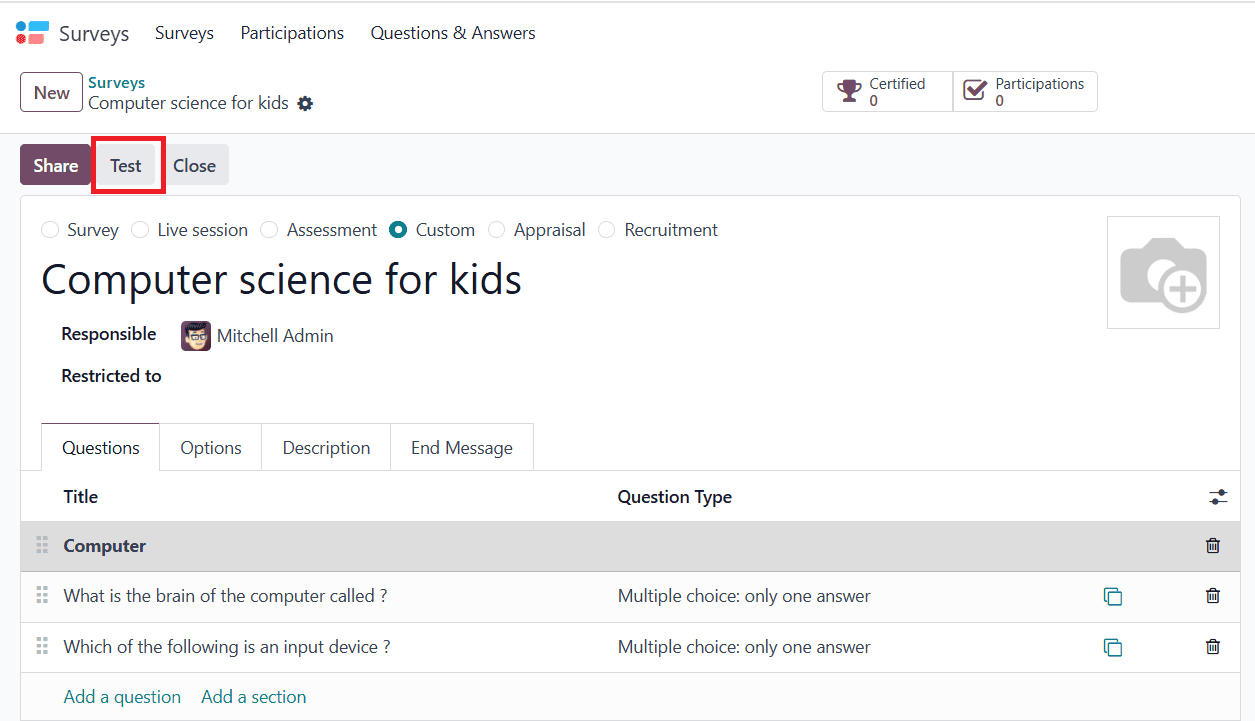
A window will appear, where you can see the title and description of the survey. You can also view the time limit for the certification exam. Then, click on the Start Certification button as shown below:
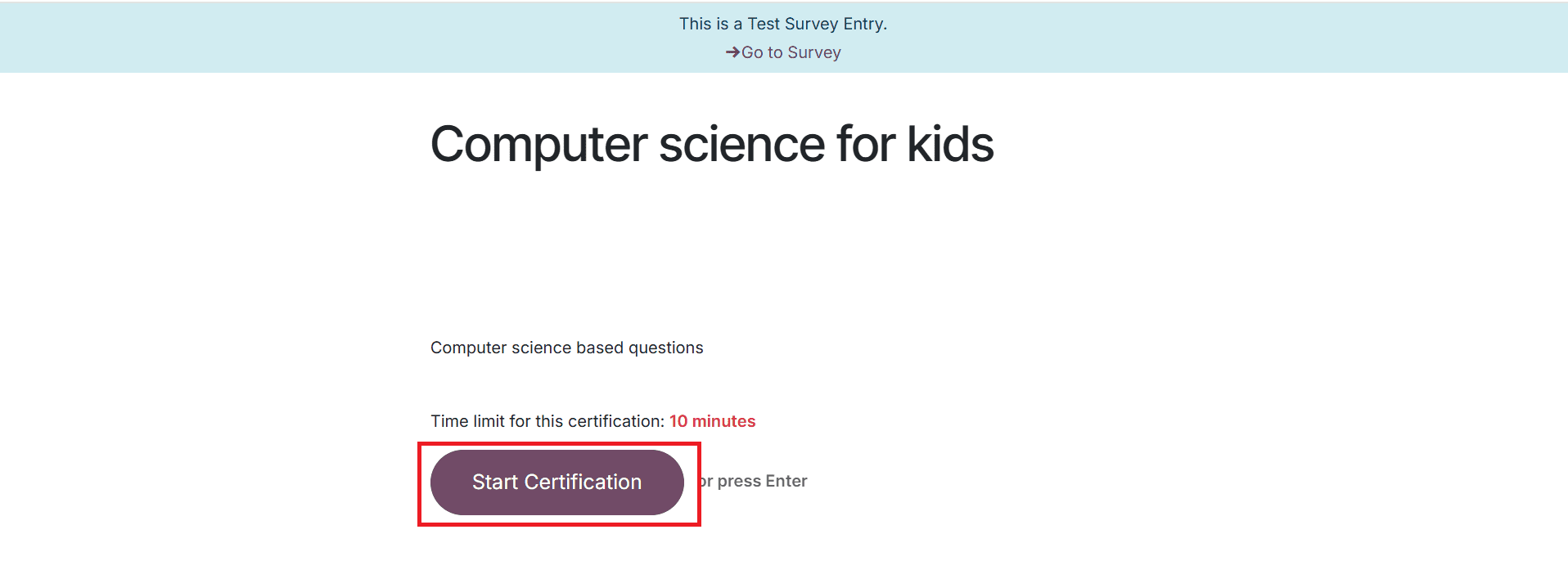
The timer for the test will be visible here. Then, select an answer from the options for the given question and click on the Continue button or press Enter as shown below:
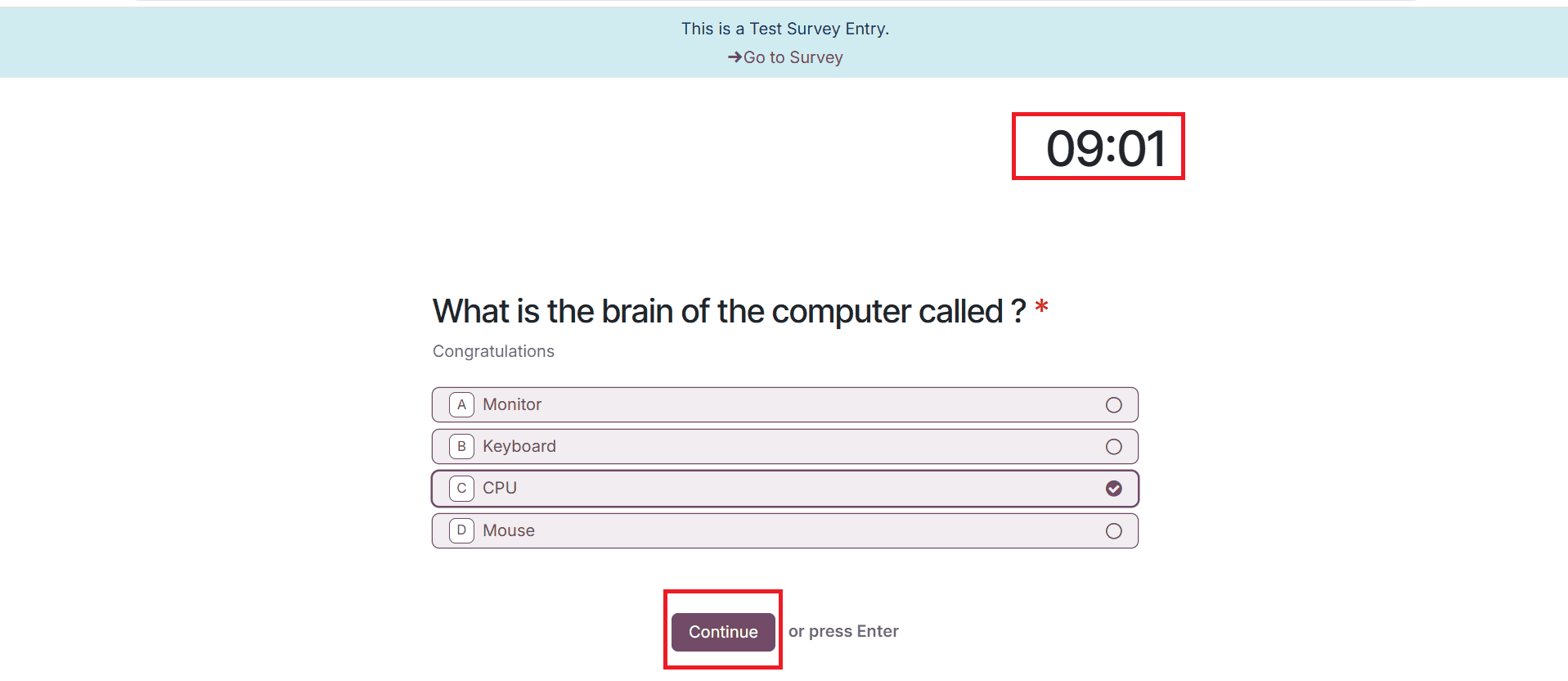
Answer all the questions in the test and click on the Submit button as shown below:
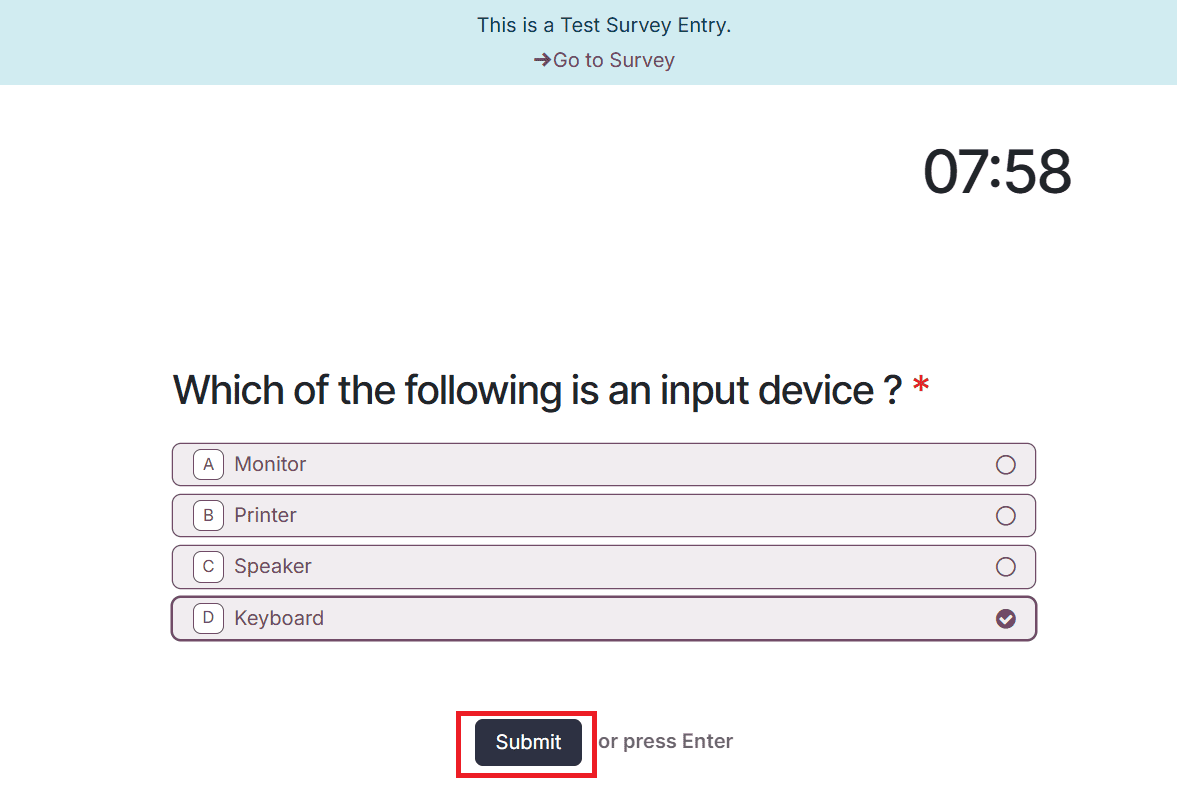
Here, you can see the percentage of your score. You can also see two options: Download certification and Review your answers.
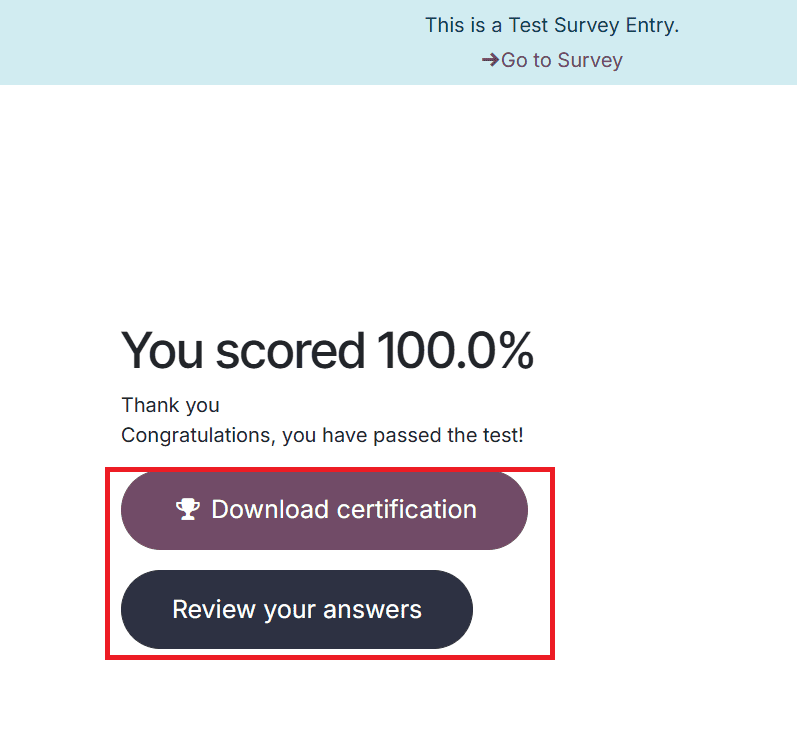
When you click on the Download certification, you can view the test certificate and download it for further purposes.
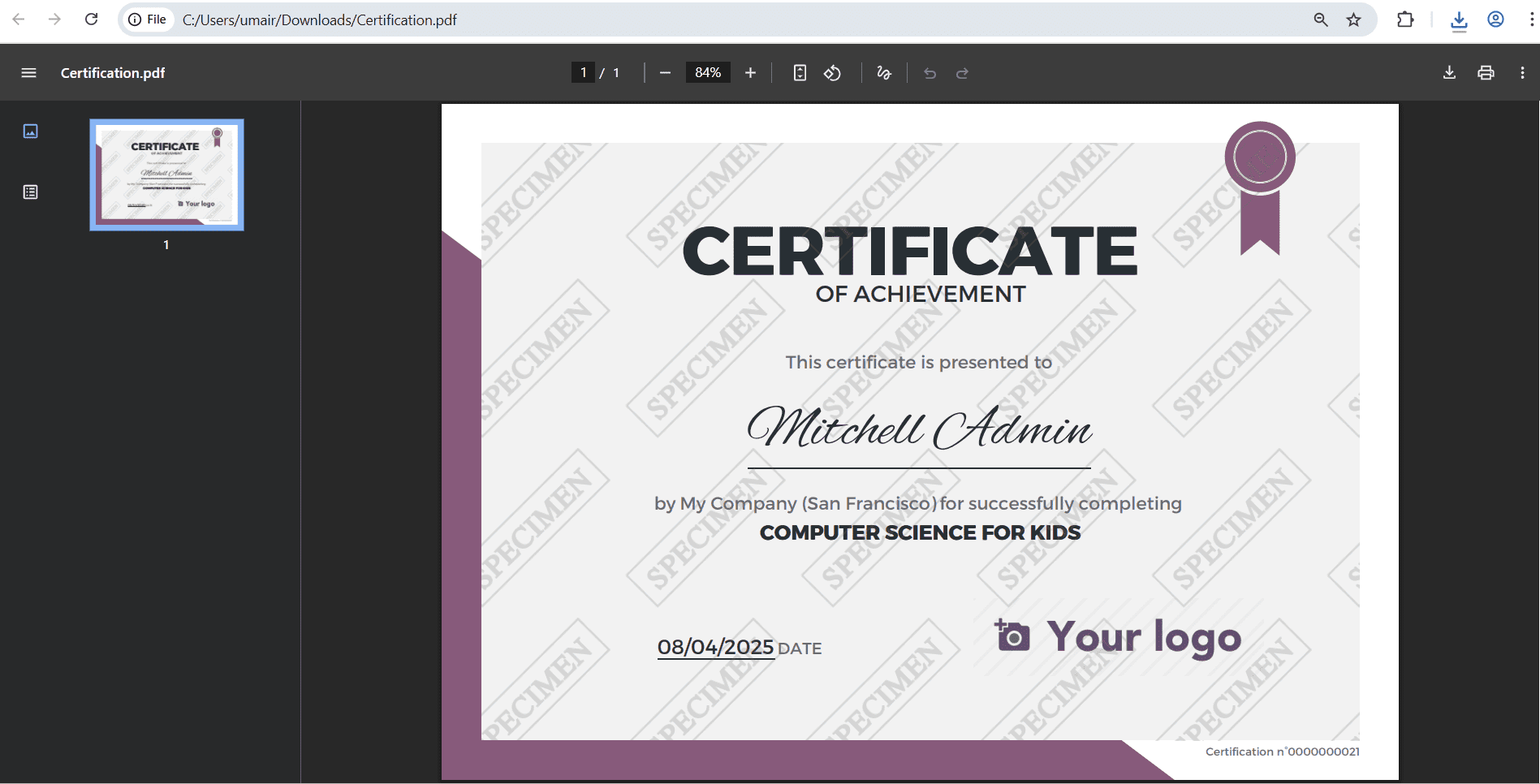
When you click on Review your answers, you can view the Overall Performance, Performance by Section, and the correct answer for each question.
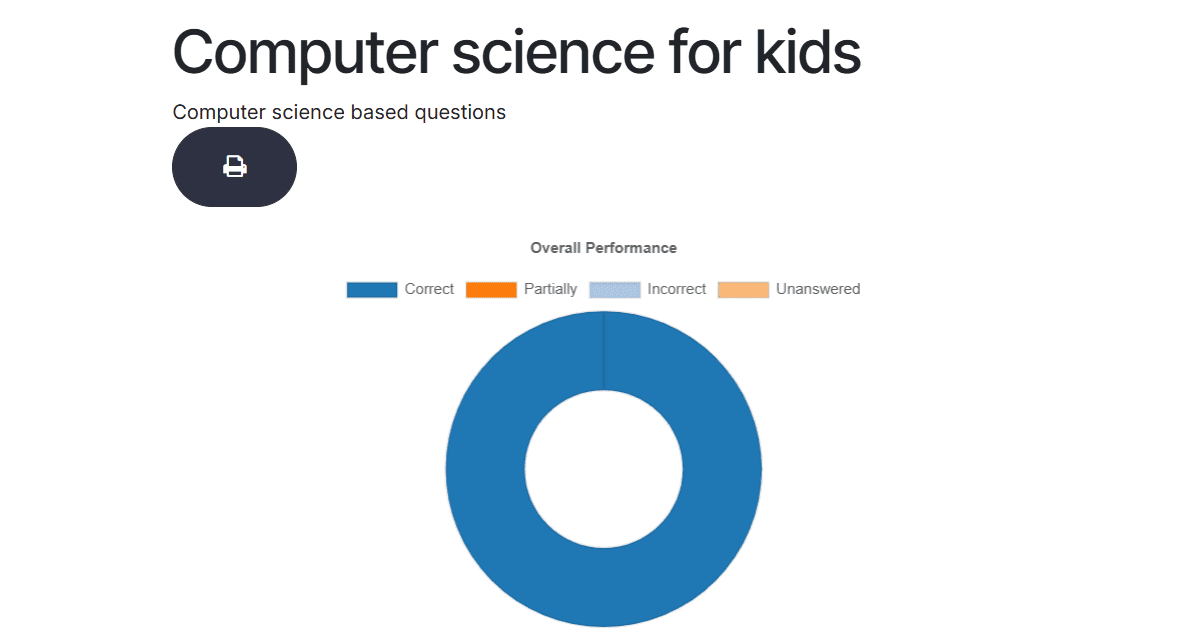
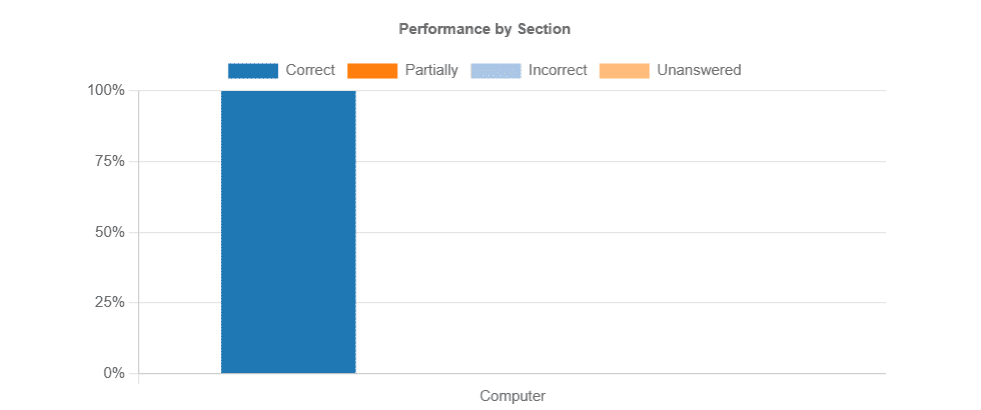
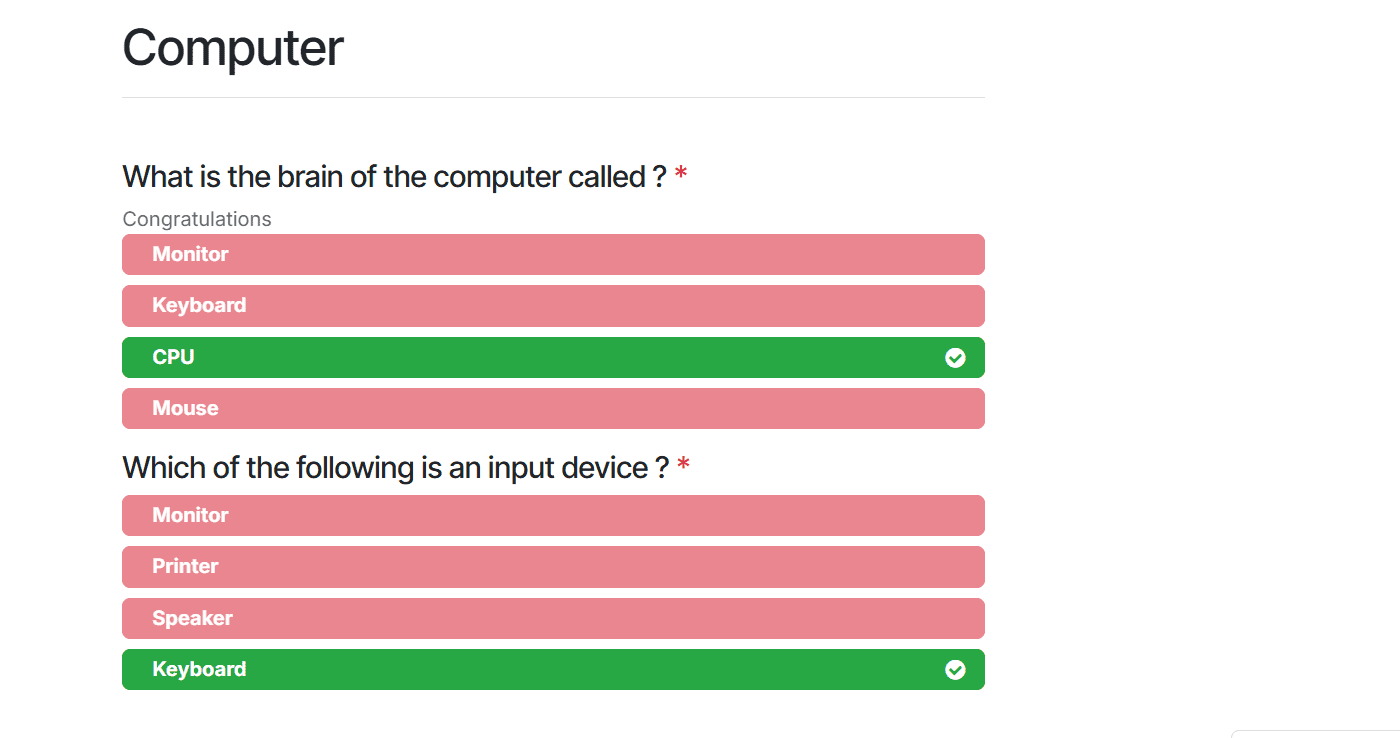
Then, go back to the survey dashboard. There, you can see the newly created certification survey. Click on the See results option to analyse the results of the test.
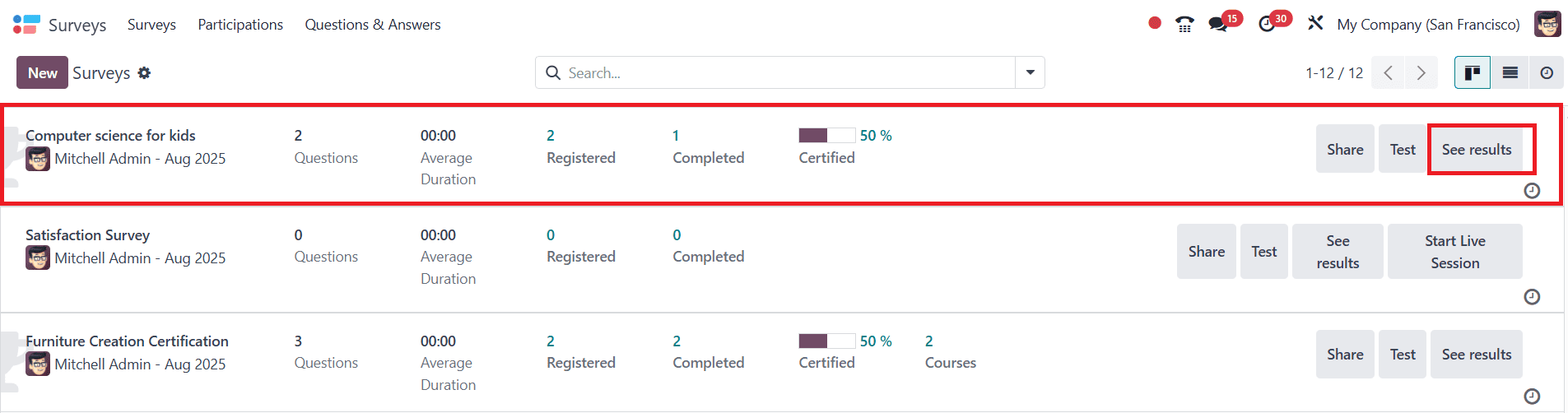
You can view the results of the survey you just created here.
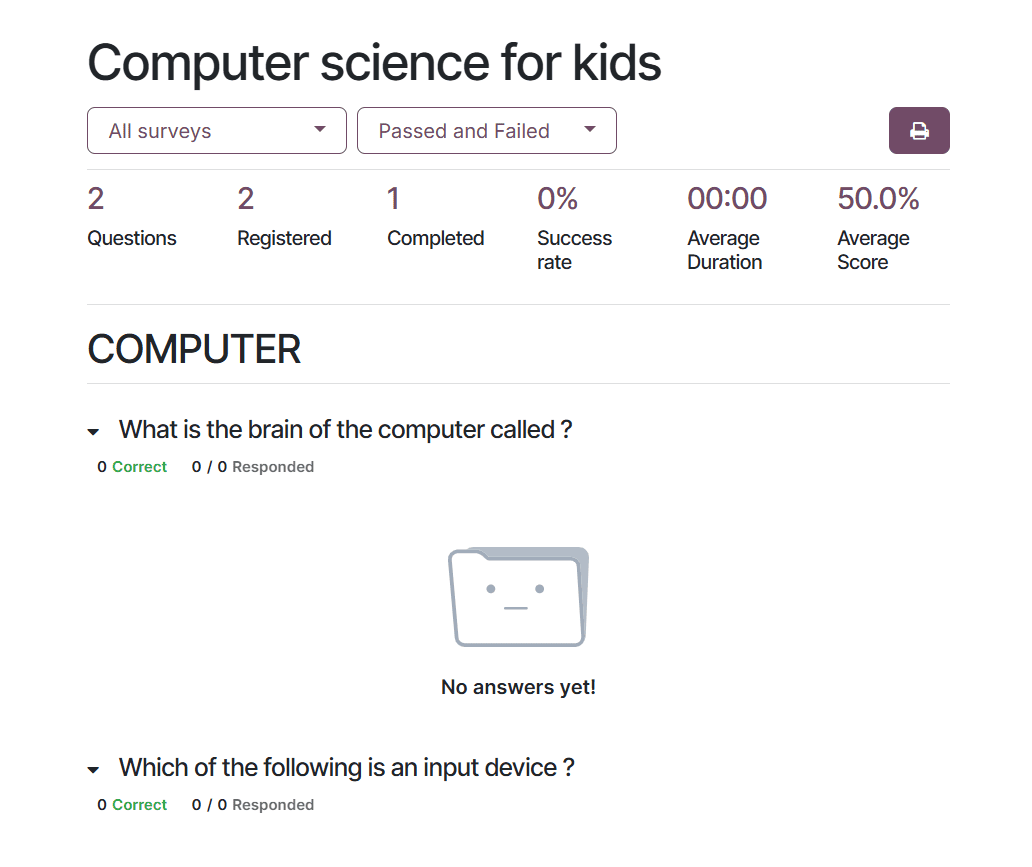
Conclusion:
Odoo 18’s Survey tool provides a complete solution for conducting certification tests quickly and easily. Every stage, from creating unique question sets to assessing outcomes and granting certificates, is seamlessly integrated. Its user-friendly interface guarantees that creating exams is rapid and flexible enough to meet different certification requirements. It enhances the learning process by offering automated learner progress tracking when linked to the e-learning module. Setting up certification examinations with Odoo guarantees defined, scalable, and paperless assessments that respect professional standards and guarantee quality assurance, regardless of your role as a trainer, HR manager, or educator.
To read more about How to Configure Certification Exams with Odoo 18’s Survey Tool, refer to our blog How to Configure Certification Exams with Odoo 18’s Survey Tool