Product variants in Odoo 17 are instances of a product that differ in certain attributes such as size, color, or material. These variants are managed through the Product Variants feature, allowing manufacturers to streamline their operations while offering a wide range of options to customers. Odoo, a comprehensive business management software, provides robust features for seamlessly managing product variants within its manufacturing module. In this blog, we'll look into how Odoo 17 facilitates the creation, configuration, and production of product variants, empowering manufacturers to efficiently handle complexity while maintaining productivity.
The base product serves as the foundation for creating variants. It represents the core item that undergoes modifications to generate different versions. Attributes are the characteristics that differentiate one variant from another. These attributes could include size, color, material, configuration, or any other relevant specification. Manufacturers create variants by defining the attributes associated with the base product and specifying the possible values for each attribute. For example, a clothing manufacturer might create variants of a shirt based on size (small, medium, large) and color (red, blue, green).
Each product variant may have its own Bill of Materials (BoM), which lists the materials, components, and resources required for its production. This allows manufacturers to customize the production process for each variant based on its specific requirements. Manufacturing product variants requires careful production planning to ensure that the right quantities of materials are available and that production schedules are optimized. Effective planning helps minimize waste, reduce lead times, and meet customer demand efficiently.
Let’s check how we can manufacture a variant of the base product using the Odoo 17 Manufacturing module.
In Odoo, a single Bill of Materials (BoM) can be applied to multiple variants of the same product. This consolidated approach streamlines operations by eliminating the necessity to handle separate BoMs for each variant. Utilizing a unified BoM for products with variants saves time and reduces complexity, enabling more efficient management of manufacturing processes.
Enable Product Variant
To enable the product variants feature in Odoo, follow these steps:
1. Navigate to the Inventory module.
2. Go to Configuration and select Settings.
3. Scroll down to the Products section.
4. Locate the Variants option and click the checkbox to enable it.
5. Once enabled, click Save to apply the setting.
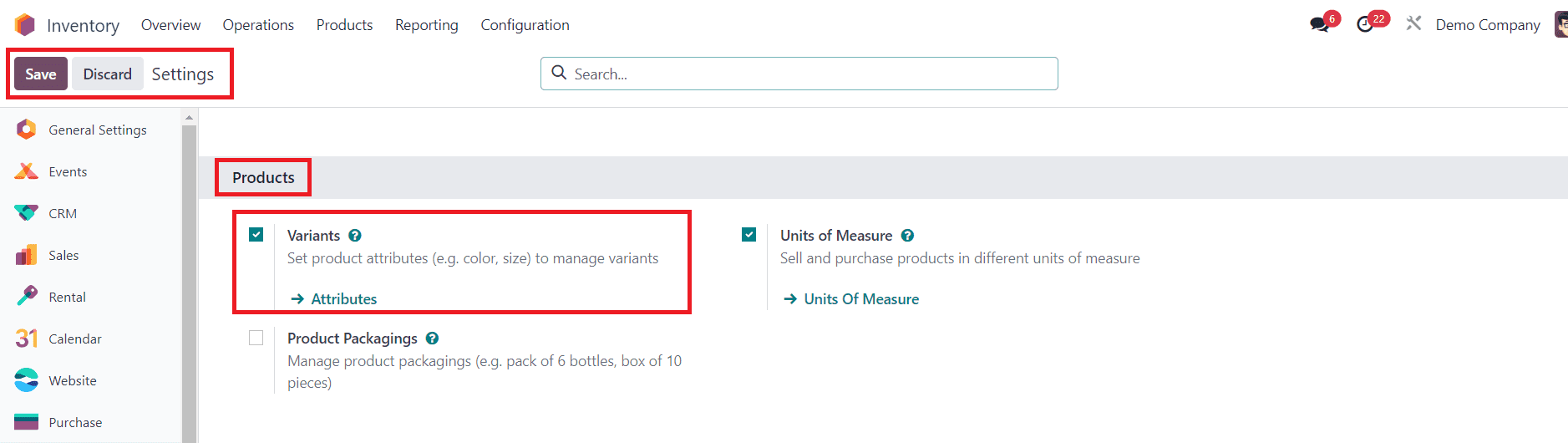
By activating the Variants option, you'll unlock the ability to create and manage product variants within Odoo 17.
Create Custom Product Attributes
After activating the product variants feature in Odoo, follow these steps to create and edit product attributes on the Attributes page:
1. Access the Attributes page:
* From the Inventory app, navigate to Configuration and select Settings.
* Click the Attributes button.
* Alternatively, you can access the Attributes page directly by navigating to Inventory app > Configuration > Attributes.
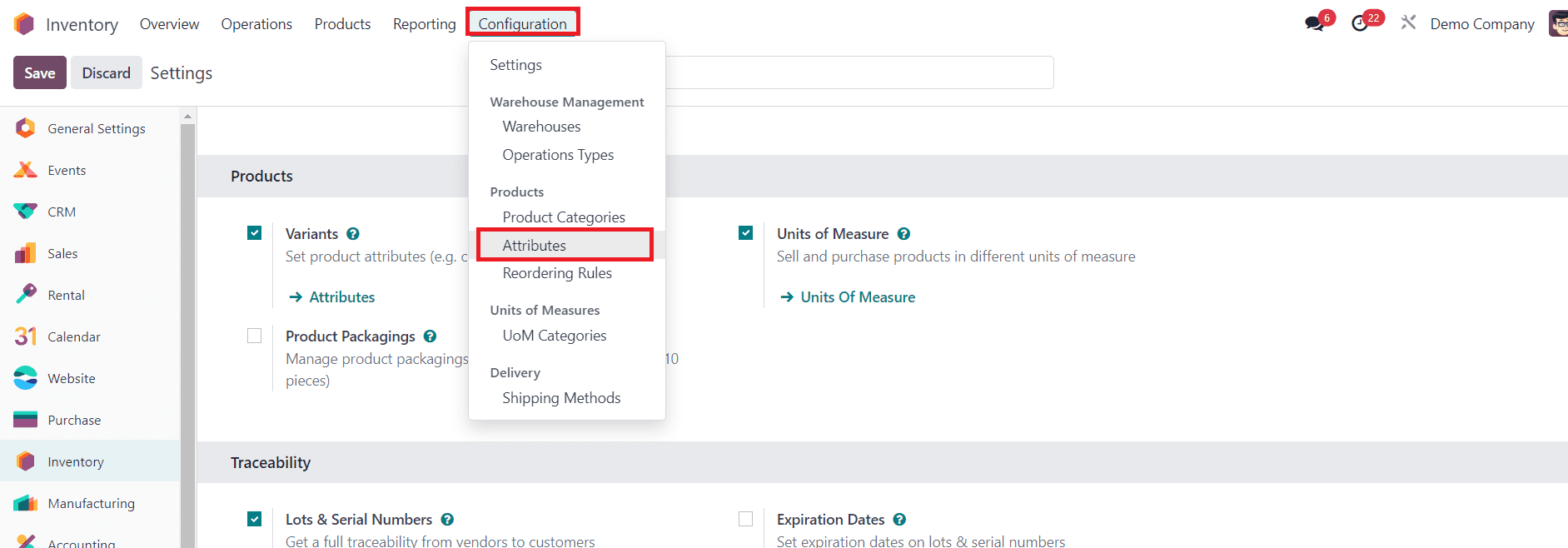
2. Create or edit attributes:
* To create a new attribute, click New on the Attributes page. This reveals a blank form.
* To edit an existing attribute, click on the attribute you wish to modify and then edit.
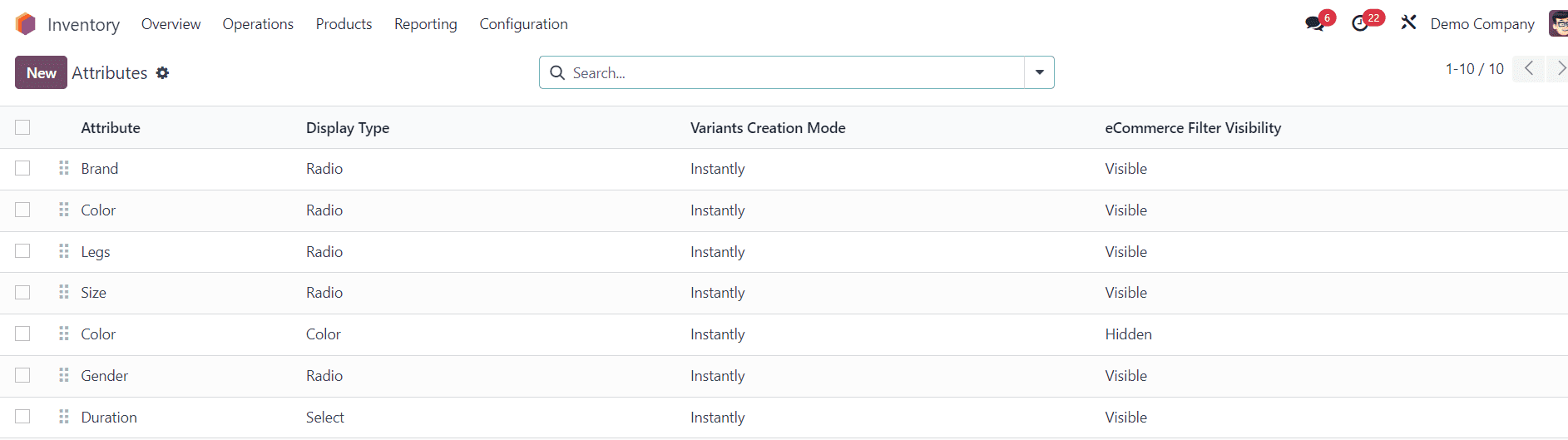
3. Customize the attribute:
* Assign a Name to the attribute.
* Select the desired options for Display Type and Variants Creation Mode.
* Under the Attribute Values tab, click Add a line to add new values for the attribute.

* Repeat this process to add multiple values if needed.
* Click the Save icon to save the new attribute once all desired values have been added.
Configure Product Variants to Base Product
To apply created attributes to specific variants of a product, follow these steps:
1. Access the product form by accessing the Inventory app > Products > Products.
2. Click on the product you want to modify, then make changes.
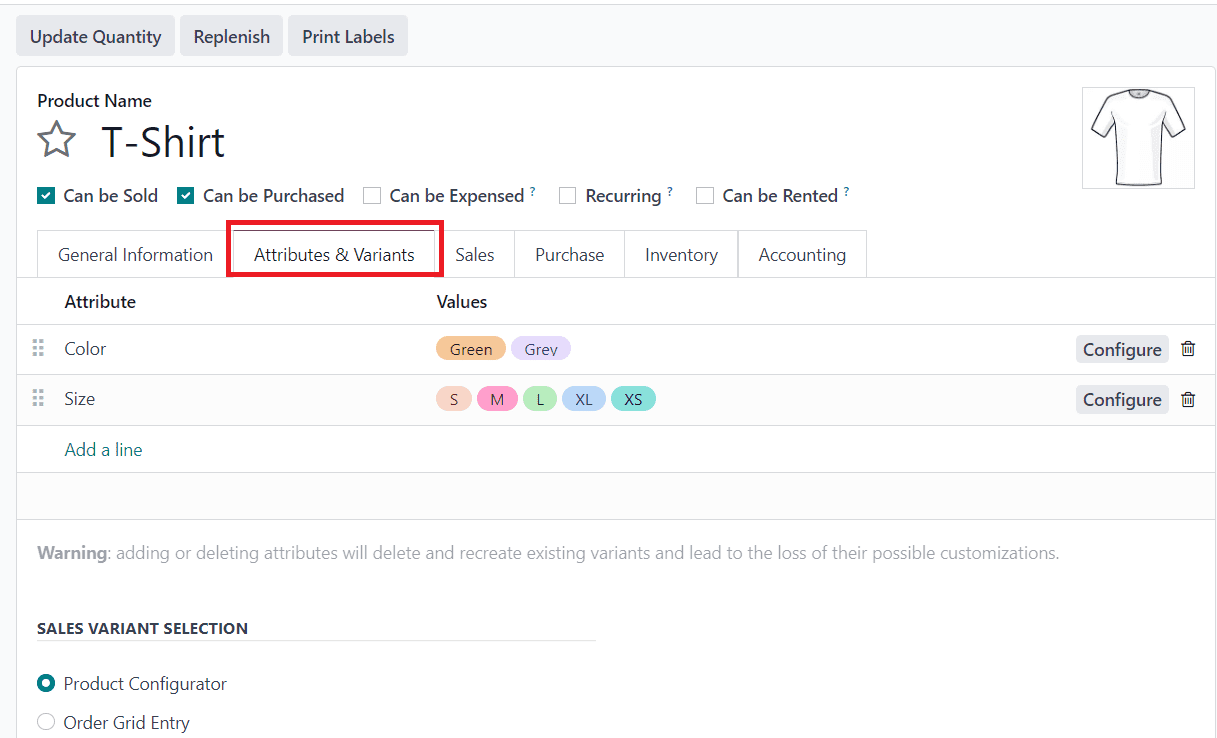
3. Go to the Variants tab.
4. Under the Attribute section, click Add a line to introduce a new attribute, and select from the available options in the drop-down menu.
5. In the Values section, choose from the existing values in the drop-down menu. Click on each desired value to add them.
6. Repeat this process for any additional attributes that need to be added to the product.
7. Once all desired attributes and values are selected, click Save to apply the changes.
Apply Bill of Materials (BoM) Components to Product Variants
To associate components with product variants in your Bill of Materials (BoM), follow these steps:
1. Navigate to the Manufacturing app and go to Products > Bills of Materials.
2. Create a new BoM by clicking Create or edit an existing one.
3. In the Bills of Materials form, add the main product by selecting it from the drop-down menu in the Product field.
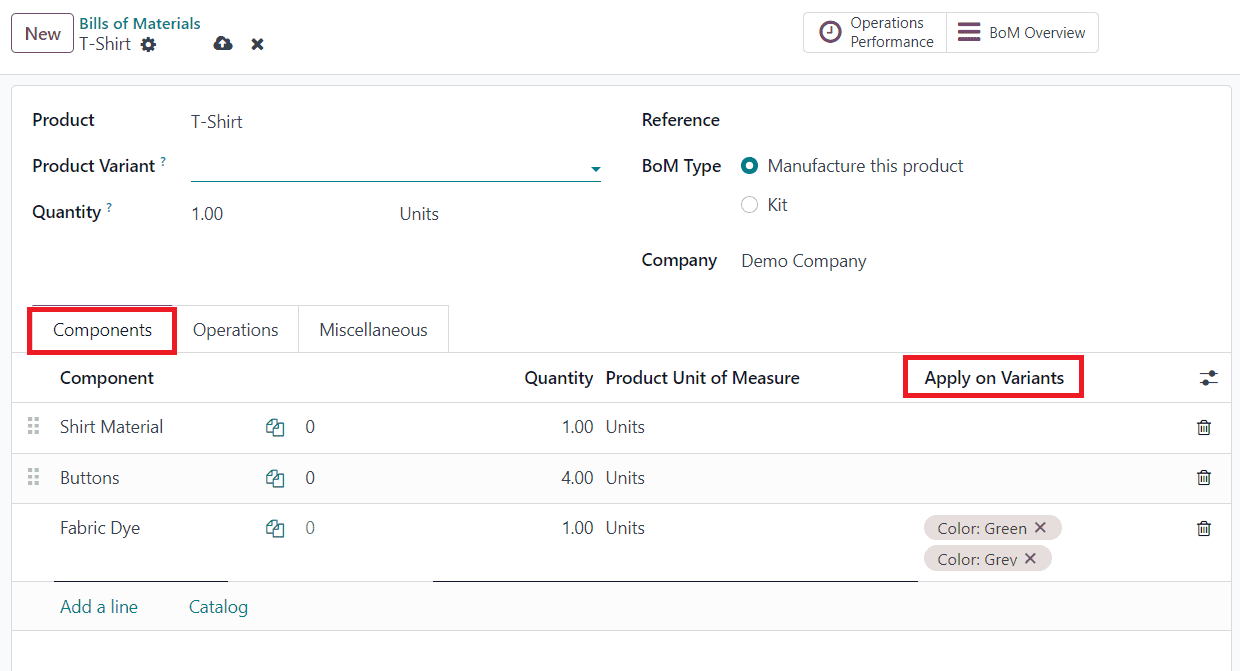
4. Under the Components tab, click Add a line in the Component section to add components to the BoM.
5. Choose the desired components from the drop-down menu.
6. Specify the quantity of each component required for the assembly in the Quantity column and select the appropriate unit of measure in the Product Unit of Measure column.
7. In the Apply on Variants column, choose the specific product variants to which each component applies. You can select the variants directly from the drop-down menu.
When setting up a Bill of Materials (BoM) for product variants in Odoo, components can be used across multiple variants. If a component is not assigned to any specific variant, it's used in all variants of the product. The same flexibility applies to operations and by-products. They can be shared among variants or assigned to specific ones as needed. When creating a BoM for multiple variants, leave the Product Variant field blank. It's only used when creating a BoM for a single variant. After making all necessary adjustments to the BoM, click Save at the top to ensure your changes are applied.
Manufacture Variant of BoM Product
To manufacture a variant of a Bill of Materials (BoM) product in Odoo, follow these steps.
1. Go to the Manufacturing module and select Manufacturing Orders from the menu.
2. Create a New Manufacturing Order: Click on the New button to create a new manufacturing order.
3. Select the Product Variant: In the Manufacturing Order form, select the product variant you want to manufacture from the Product drop-down menu.
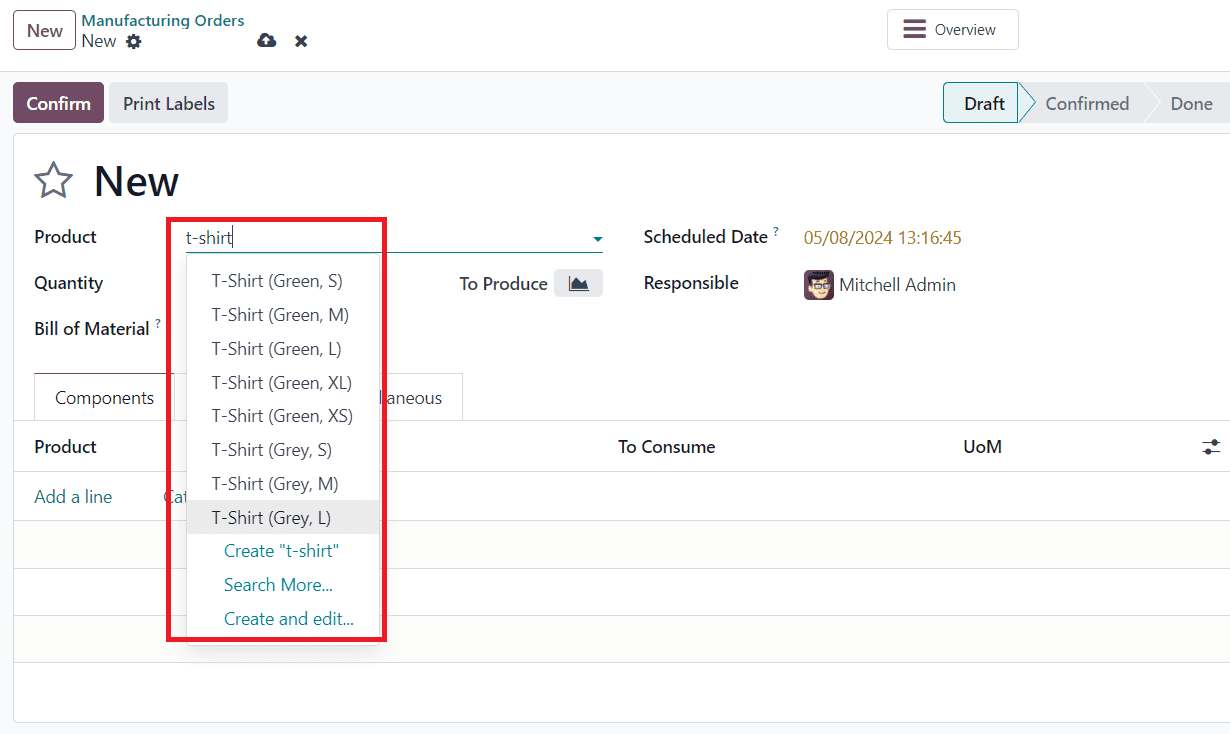
4. Enter the quantity of the variant you want to produce in the Quantity field.
5. Choose BoM: In the Bill of Materials section, select the Bill of Materials (BoM) that corresponds to the chosen product variant from the BoM drop-down menu. It will automatically appear based on the variant you selected for manufacturing.
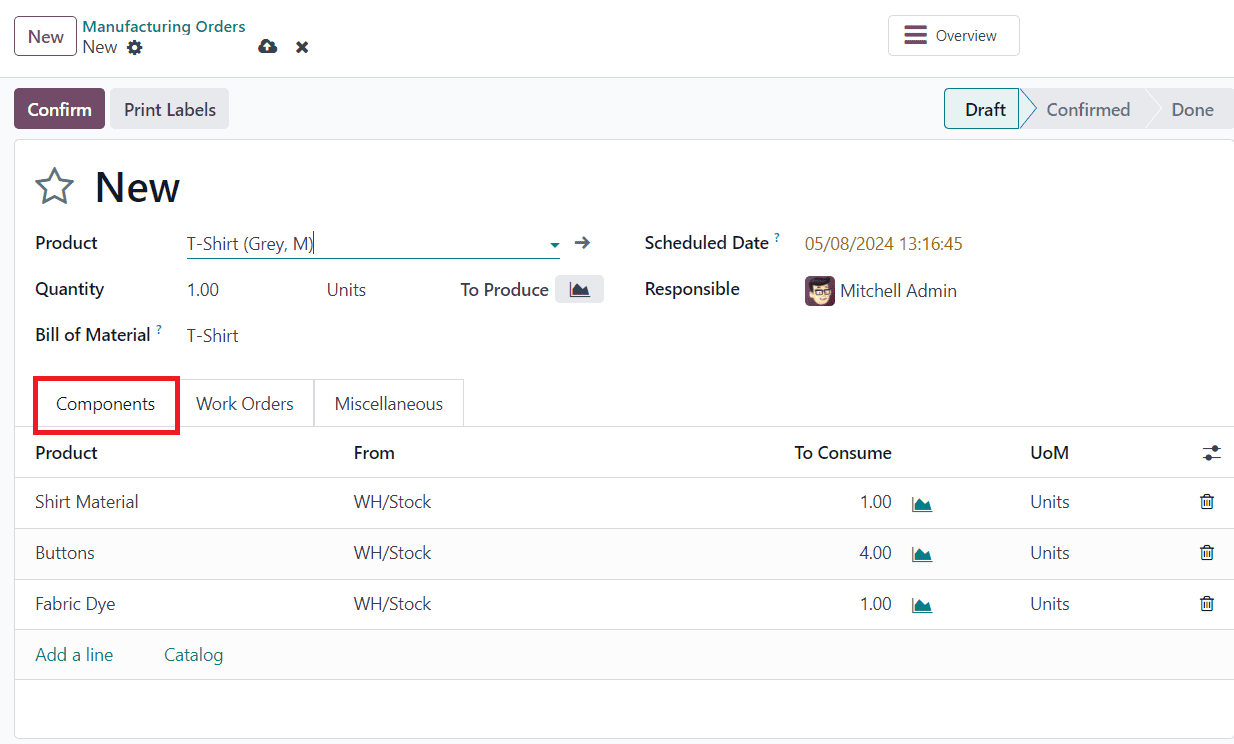
6. Configure Operations (if necessary): Configure any additional operations or work centers required for manufacturing the variant, if applicable.
7. Once all the necessary details are entered, confirm it to initiate the manufacturing process.
8. Complete Manufacturing Order: Once the manufacturing process is complete, mark the manufacturing order as done to finalize the production of the variant.
By following these steps, you can manufacture a variant of a Bill of Materials (BoM) product in Odoo, ensuring efficient production and accurate inventory management for your product variants.
Odoo 17 offers powerful tools and features for efficiently managing product variants within the manufacturing process. By leveraging Odoo's flexible configuration options, variant management tools, and integration capabilities, manufacturers can streamline their operations, improve productivity, and meet the diverse needs of customers effectively. With the right implementation strategies and best practices in place, manufacturers can harness the full potential of Odoo 17 to drive growth and success in today's competitive market landscape.
To read more about How to Manage the Product Variants Using the Odoo 17 Sales App, refer to our blog How to Manage the Product Variants Using the Odoo 17 Sales App.