Entrepreneurs and business owners need equipment rental software because it makes operations more efficient and helps manage assets. It enables organizations to easily operate equipment by providing real-time data help and visibility. Many organizations have begun taking advantage of this valuable tool.
The ability to identify users and their present state is made possible by equipment rental software, which is crucial for tracking resources. It protects products from theft, loss, and unexpected failure. For efficient asset maintenance to occur, as well as to decrease downtime and boost return on investment, proper inventory availability is essential. Automated software delivers precise data and centralized information, simplifying report creation. Managers may make wise judgments by understanding corporate products' performance and spotting dangers through analysis of data from the most recent maintenance. In general, rental equipment software is a useful tool for maintaining organizational efficiency and managing products.
A complete solution for rental management firms, the Odoo 16 Rental module addresses all the requirements and data of the rental industry. It makes rental items and availability easier for users to grasp, making it an all-inclusive solution. Odoo added more features as the rental market expanded in order to maintain efficiency without sacrificing client delight. Setting rental periods, permitting price- and time-based renting periods, allowing online rentals, upselling and cross-selling rental products, utilizing Rental Search to promote products with interesting blog content, and setting up unavailability dates are a few of these. In the expanding rental industry, these qualities aid in ensuring efficient operations and client pleasure.
Now, we can discuss the process of configuring a new Rental Product within the Odoo 16 Rental Module. So open the Rental Application from the Odoo ERP platform.
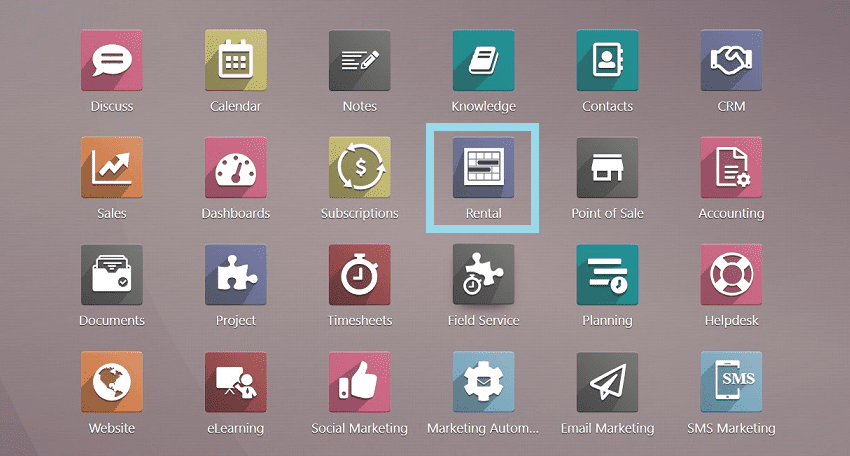
After opening the application, open the “Products” menu section from the platform. All of the rented items will be shown on the page that opens as a result. These details are arranged in Kanban Cards. Each of the Kanban views displays the name of the Product, Model Number, Description, Quantity on Hand, and other information about the specific product that will open if you click on it.
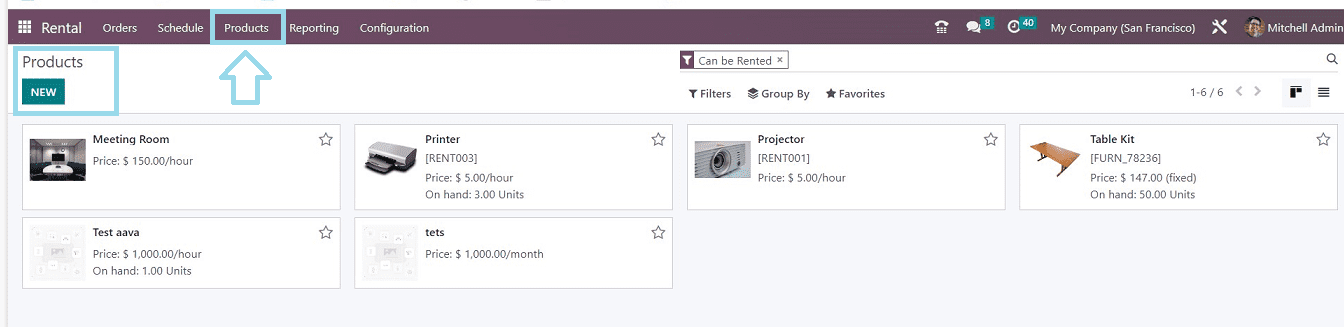
Now we can create a new rental product by clicking the "New" button in the Products section. This opens a configuration form with six sections for filling in product details and specifications.
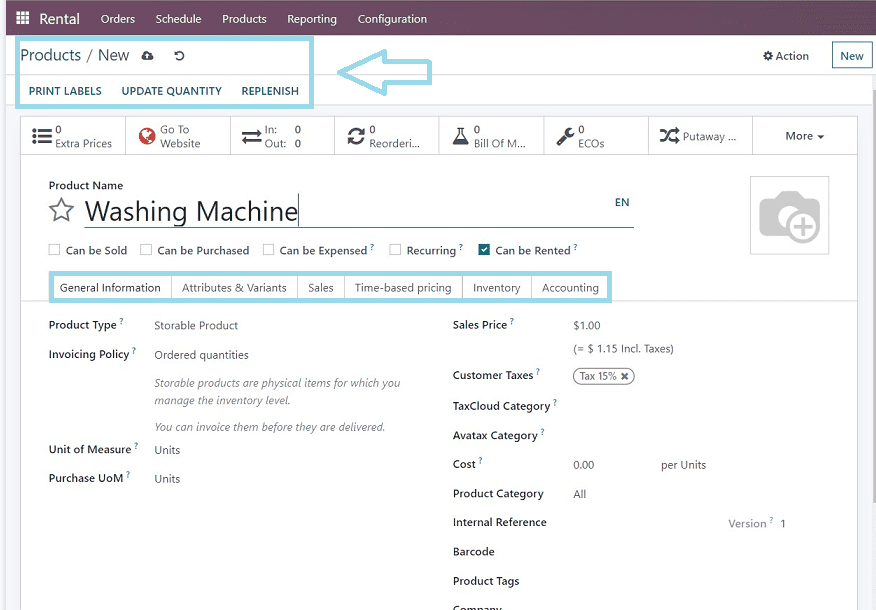
In the “Product Name” field. provide the desired product and choose any variant options for your product, such as “Can be Sold,” “Can be Purchased,” “Can be Rented,” “Recurring,” etc. This form contains six tab sections known as “General information,” “Attributes & Variants,” “Sales,” “Time-based pricing,” “Inventory,” and “Accounting.”
General Information Tab
Your fundamental product information, such as the "Product Type," "Invoicing Policy," "Unit of Measure," "Purchase UoM," "Sales Price," and "Customer Taxes," can be included in this area. The “Taxcloud Category” field can be used to track exemptions and their use in particular states while calculating sales tax rates in real-time for US cities, states, and special authorities. The “Avatax category” can be set for the purpose of automatically calculating and applying taxes and fees on services and to connect with NetSuite.” The product's "Cost," "Product Category," "Internal Reference," "Barcode," "Product Tags" linked to the product, and "Company" sections can also be customized.
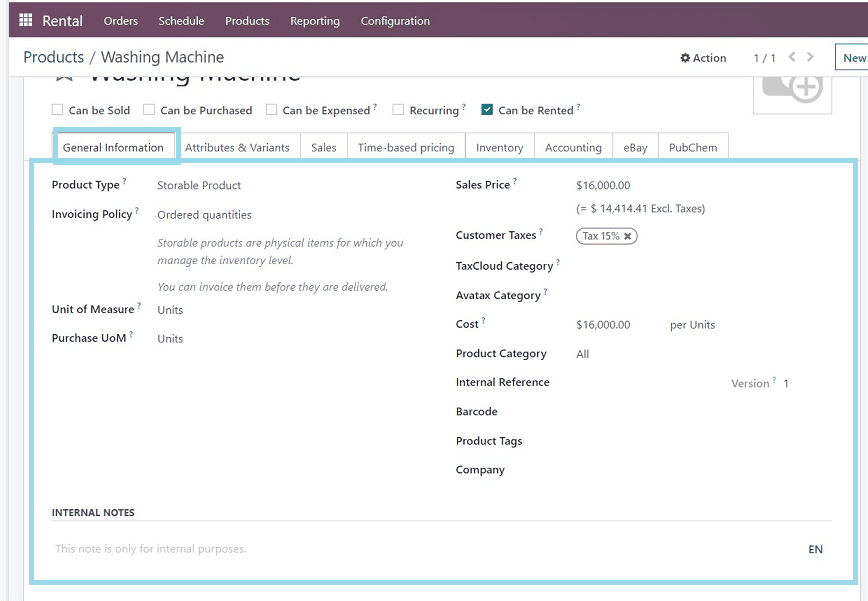
Attributes & Variants Tab
The terms "attributes" and "variants" refer to the parameters and values used to describe a product, such as its size and color.
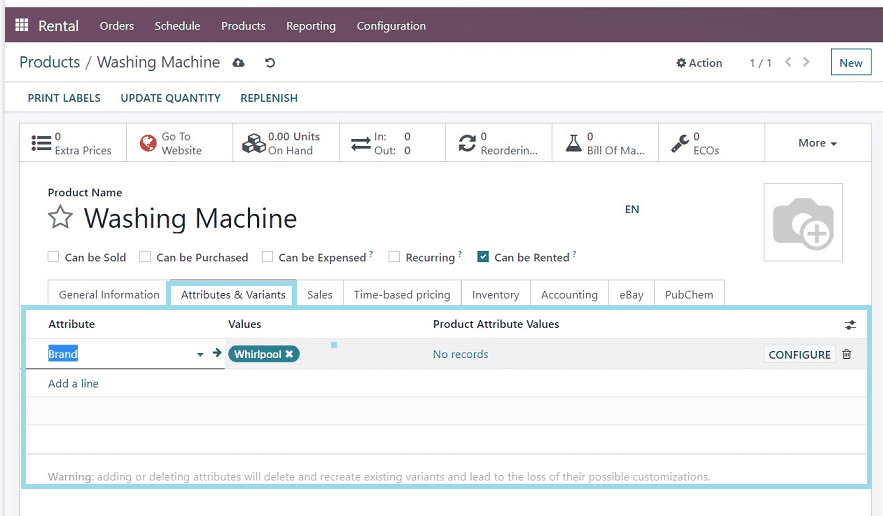
Additionally, you can present several variations of a product as well as different features and values that are based on those attributes. Examples of such information include brand names, models, sizes, patterns, fabrics, materials, and so on in the characteristics part; in the variants area, they can include numerous brand names, models, sizes, colors, names of various textiles, etc. As a fully adjustable option, it is also possible to provide values based on specific versions, brand names, etc. As illustrated in the screenshot above, enter the information in the "Add a line" box.
Sales Tab
Sales Details about optional items, supplemental products, and substitute products are included in the upsell and cross-sell. There are several areas in this section, including “UPSELLING & CROSS SELLING,” “E-COMMERCE SHOP,” “EXTRA PRODUCT MEDIA,” and “SALES DESCRIPTION.”
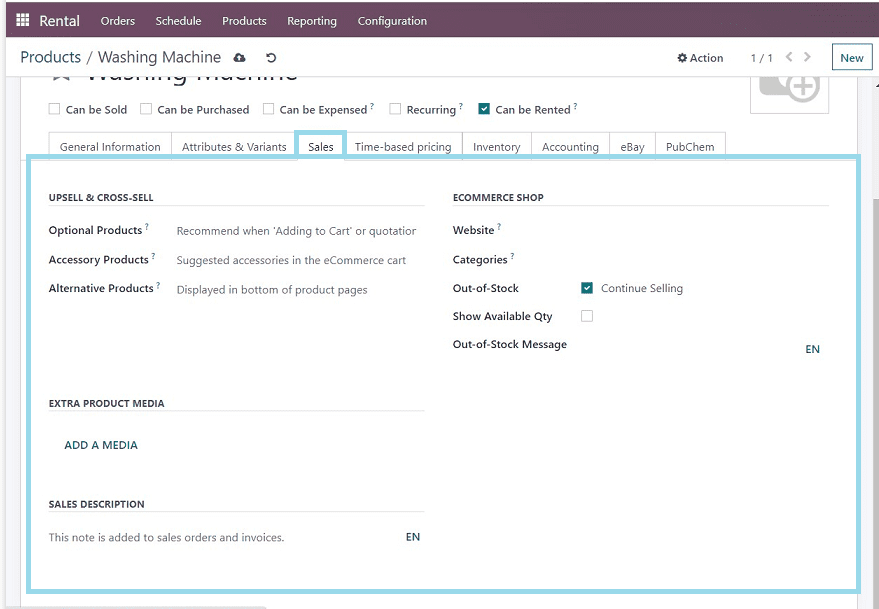
When users choose the "Add to cart" option, related goods are suggested using upsell and cross-sell methods. Electronics with warranties, accessories for complimentary things, and substitute products that demonstrate the best alternatives are examples of optional products. To help customers discover the proper product, e-commerce stores can employ categories, out-of-stock messages, presently available quantities and out-of-stock messaging. Additionally, the website offers restricted posting notes that let users categorize things and show the same product in several parts. When a product is requested that is out of stock, a message can be customized to appear. Additional product media, such as films and pictures, can be utilized to advertise the product. sales descriptions like sales orders and invoices can also be entered in the “SALES DESCRIPTION” area.
Time-based pricing Tab
Time-based pricing includes extra hours and days, with overdue amounts based on usage and security time showing a temporarily unavailable status before pickup.
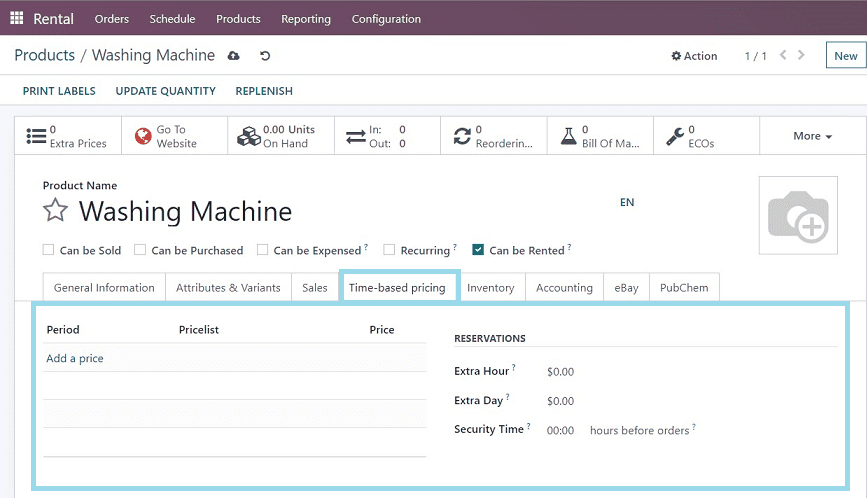
You can add a “Period,” “Pricelist,” and “Price” using the “Add a price” link available in the “Time-based pricing” tab. And set the "RESERVATIONS" like "Extra Hour," "Extra Day," and "Security Time" in the corresponding fields. This section will assist you in adding an extra fee for items returned after the rental time has ended.
Inventory Tab
The “Inventory” tab is a very long tab section that contains multiple titles that includes, “OPERATIONS,” “LOGISTICS,” “TRACEABILITY,” “PACKAGING,” “DESCRIPTION FOR RECEIPTS,” “DESCRIPTION FOR DELIVERY ORDERS,” and “DESCRIPTION FOR INTERNAL TRANSFERS.”
In the “OPERATIONS” tab, you can mention the “Routes” as whether it is Manufactured, Replenished, Buy, Dropship, Resupply Subcontractor on Order, etc. Also, fill in the “Responsible,""Weight,""Volume,""Manuf. Lead Time,” etc. There are four fields in the "LOGISTICS" section: “Lead Time,” “Days to create Manufacturing Order,” “HS Code,” and “Origin of Goods.” The “TRACEABILITY” area can be used to set the “Tracking” details such as “By Unique Serial Number,” “By Lots,” and “No Tracking.”
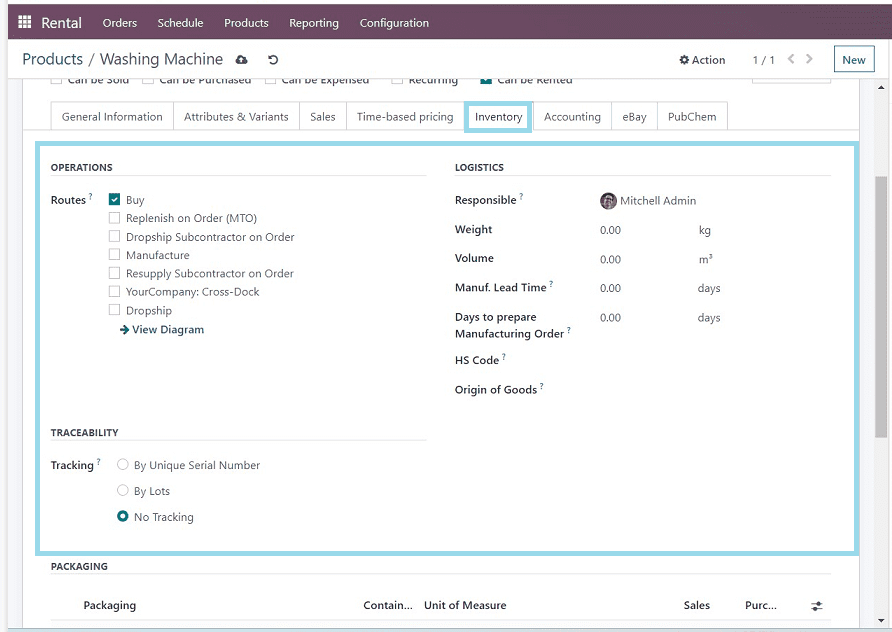
In the “PACKAGING” section, you can add the components in the package and their details using the “Add a line” link available in the column. These include Packages, Containing, Units of Measure, Sales, and Purchases.
The “DESCRIPTION FOR RECEIPTS” area can be used to mention the product storage inside a warehouse and any notes regarding the delivery or product can be edited in the “DESCRIPTION FOR DELIVERY ORDERS” area. Additionally, the product location in the warehouse can be mentioned in the “DESCRIPTION FOR INTERNAL TRANSFERS” field, as illustrated in the screenshot below.
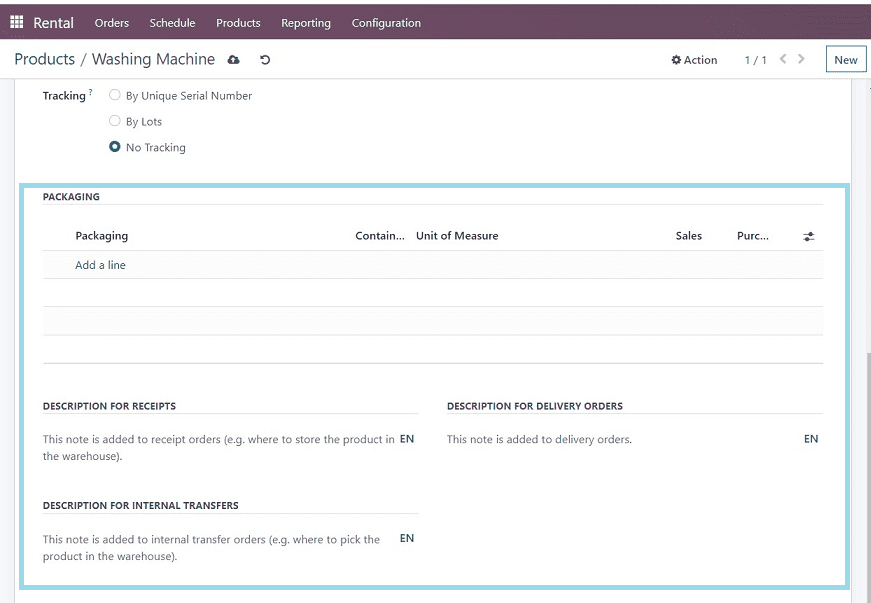
After saving the details, move on to the next tab section, known as “Accounting.”
Accounting Tab
Normally, the accounting part contains details on the income, cost, and price difference accounts. The “Accounting” tab section of the Odoo Rental products contains options to configure “RECEIVABLES,” “PAYABLES,” “INTRASTAT,” “AUTOMATIC EMAIL AT INVOICE,” and “UNSPSC.
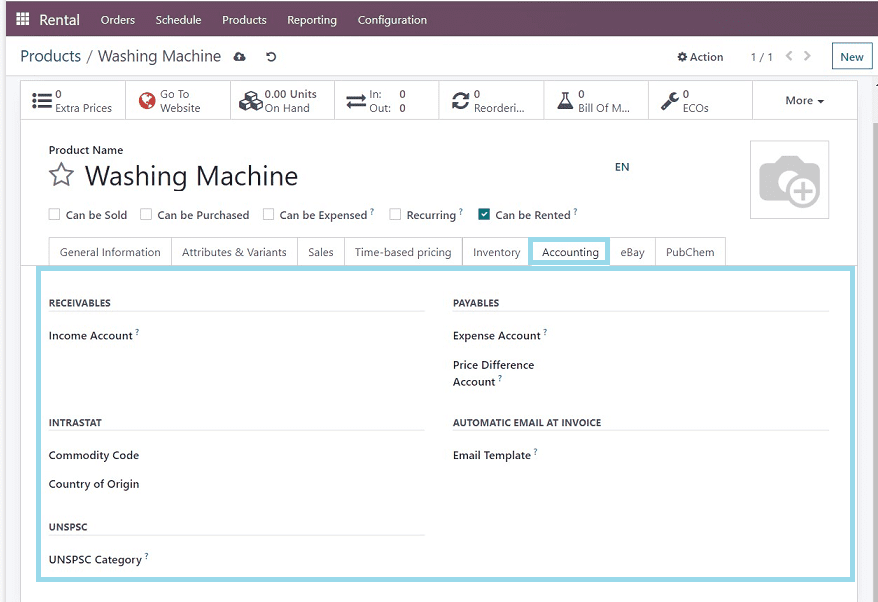
You can select the “Income Account,” “Commodity Code,” and “Country of Origin” from the respective fields. The “Expense Account” and “Price Difference Account” can be configured in the “PAYABLES” area. The “UNSPSC” code can be set in the respective area. (The UN Standard Products and Services Code is a four-level eCommerce taxonomy for accurately describing products and services.)
To save the updates, click the save button after inputting the necessary information. To create a new rental product, fill in the appropriate fields with the necessary information.
eBay Tab
To sell your subscription goods or services on the eBay online store, turn on the "Sell on eBay" option. You may provide the item's "Title," "Subtitle," and "Item Condition" in this tab area. To categorize the goods, choose a "Category" and a "Store category." You can also set up your product's "Payment Policy," "Return Policy," and "Shipping Policy" in this tab area.
By modifying them in the "EBAY DESCRIPTION" section, you may change any product or service descriptions that show on the eBay shopping site.
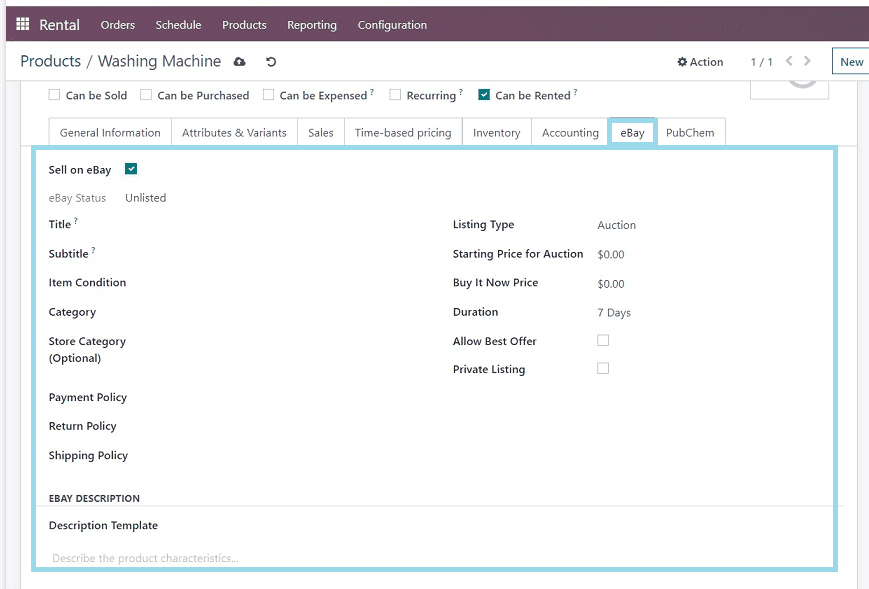
List your items' prices and offers in the data fields labeled "Listing Type," "Fixed Price," "Starting Price for Auction," "Buy It Now Price," "Duration," "Allow Best Offer," and "Private Listing" so that they show on the eBay website. Never forget to save the changes after making the necessary configurations.
PubChem Tab
The “PubChem” tab section will allow you to mention the chemical components or ingredients of certain products.
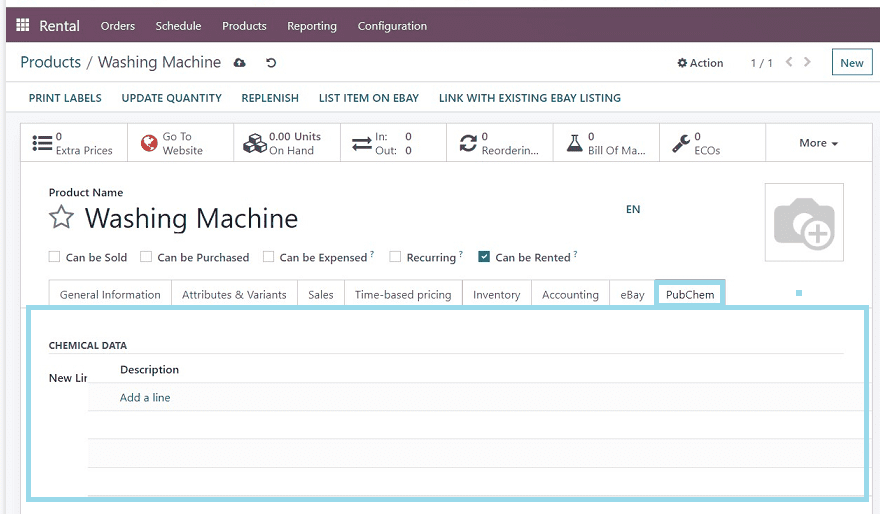
You can mention the details in the “CHEMICAL DATA” section by clicking on the “Add a line” link available in the “Description” column illustrated in the above screenshot.
After saving the details, our new product details will be stored in the Rental Module database.
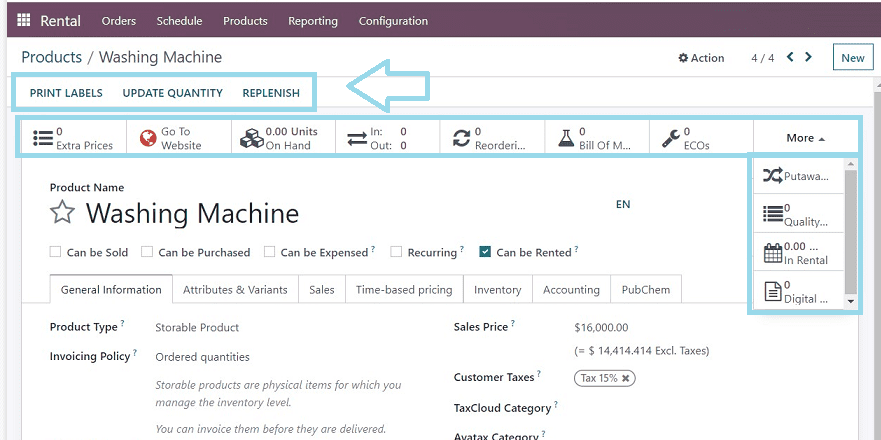
From the smart button section available in the configuration form, we can see or manage or edit “Extra prices,” "Units On Hand,” “In/Out,” Number of “Reordering,""Bill Of Materials,""ECO’s,” and more. In addition, By choosing the "Go To Website" smart button, you can also manage the product webpage.
The “PRINT LABELS” button on the upper left corner of the page helps you to print multiple labels for each of the products available, and the “UPDATE QUANTITY” button can be used to update the quantity of available /newly arrived product quantity in the warehouse. You can use the “REPLENISH” button to restock your supplies. Launching a replenishment may result in a transfer, a production order, or a request for a quotation depending on your product configuration.
Now the newly created product has been added to the “Products” dashboard available on the “Products” menu homepage, as depicted in the screenshot below.
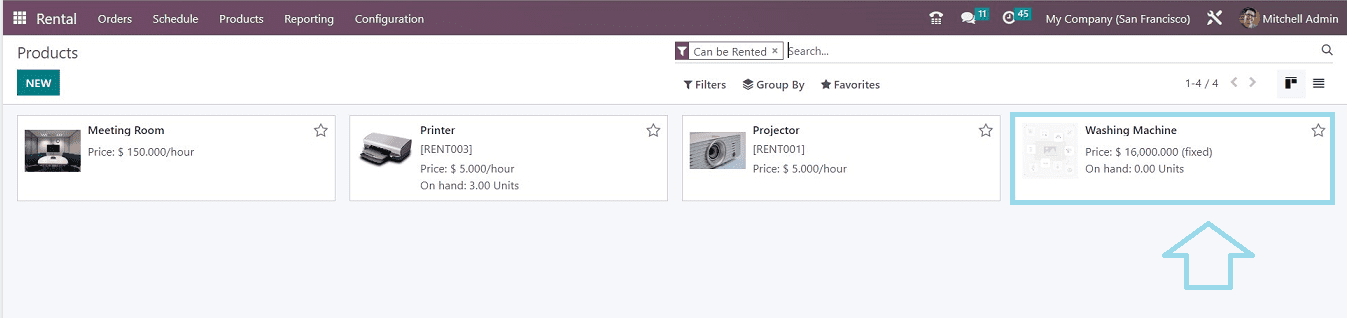
You can click on the Kanban view of any products and edit or manage them according to your requirements and preferences. These are the procedures for creating a new rental product inside the Odoo 16 Rental Module Platform.
Creating Rental Periods
Now we can use the same platform to create a "Rental Period" and learn about the configuration options that are accessible. To do this objective, select the "Rental Periods" option from the "Configuration" menu.
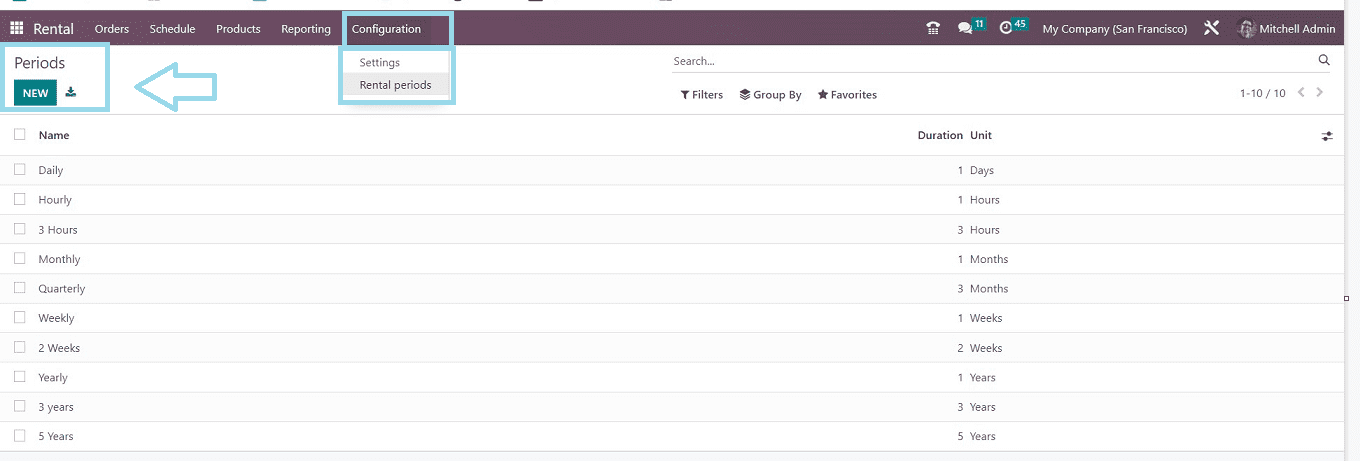
In this window, various Rental Periods are arranged based on their Names and Durations. You can click the “New” button to create a new rental period that suits your rental business requirements. Pressing the button will open a small page where you can configure a new rental period.

Just simply give the name of the periods in the “Name” field and edit the “Duration” as per your necessity. Then select the appropriate unit from the “Unit” field that includes Days, Weeks, Months, Years, and Hours. Save the details after configuring the period details.
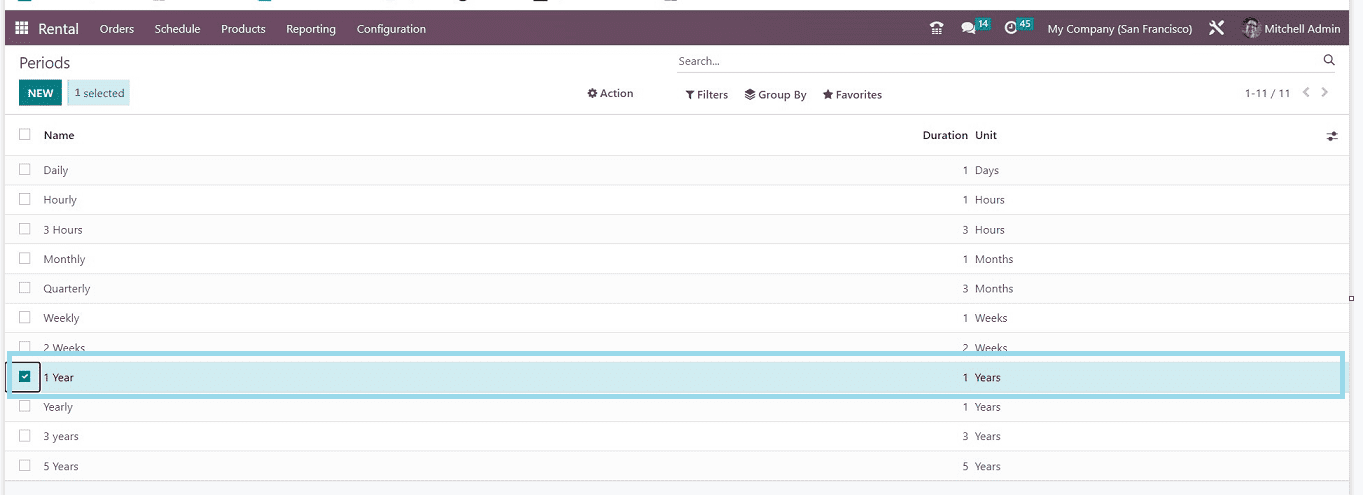
The new Rental Period has been added to the ‘Periods” dashboard so we can manage or edit the rental periods from here.
The "Rental Products" and "Rental Periods" setting functions in the Odoo 16 Rental Module are quite easy to comprehend. We hope this blog post has given you an overview of those features and helped you become familiar with the application platform.