Odoo 17 CRM module is a user-friendly platform that streamlines the process of organizing opportunities, planning actions, and conducting call analysis. It offers a clear opportunity pipeline, a drag-and-drop user interface, and customizable stages for each sales team. The system supports automated and manual archiving of Lost opportunities, allowing users to schedule meetings based on client opportunities and organize subsequent actions based on key duties. Effective customer relationship management is a great choice for managing your sales-based CRM business.
This application also aids in developing opportunities leads and setting alerts about products or services. It helps track lost opportunities due to specific reasons, ensuring future access for the company. Organizing events and scheduling meetings with buyers is essential for better customer relationship management.
Configuring Lost Reasons
It's possible that you'll lose some of your possibilities as you work with them. The reasons you lost them and the methods Odoo may assist you in getting them back in the future should be recorded. The list of lost reasons in the Odoo 17 CRM module can be accessed by selecting the “Lost Reasons” option from the “Pipeline” section of the “Configuration” menu.
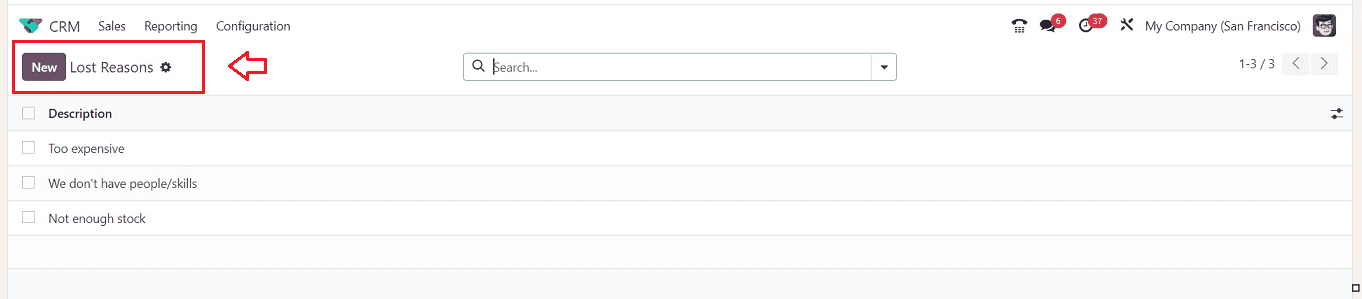
The "Lost Reasons" window will show the Lost Reasons dashboard that was previously stored. Using the "Lost Reasons" action menu, you can export the dashboard data, import records, add to your dashboards, download data inside the spreadsheet, and generate articles.
The filter and grouping options have been integrated into the search bar by Odoo, which also offers the new user interface an organized look. You can use the “New” button to create a new Lost reason and save it for future use. The “New” button will open a new editing line, so you can edit a new Reason inside the column and save it using the “Save” button.
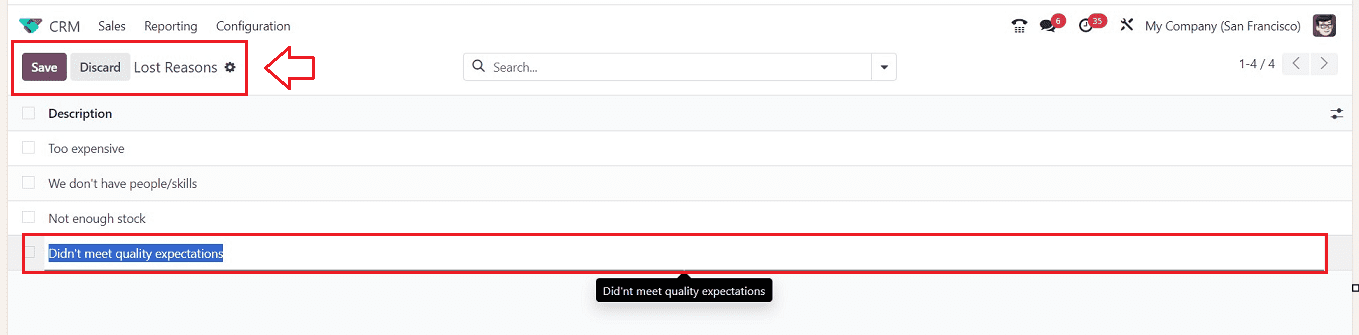
Declaring a Pipeline as a Lost Opportunity
You can see all the existing opportunities from the “My Pipeline” dashboard window of the “Sales” menu, as shown below.
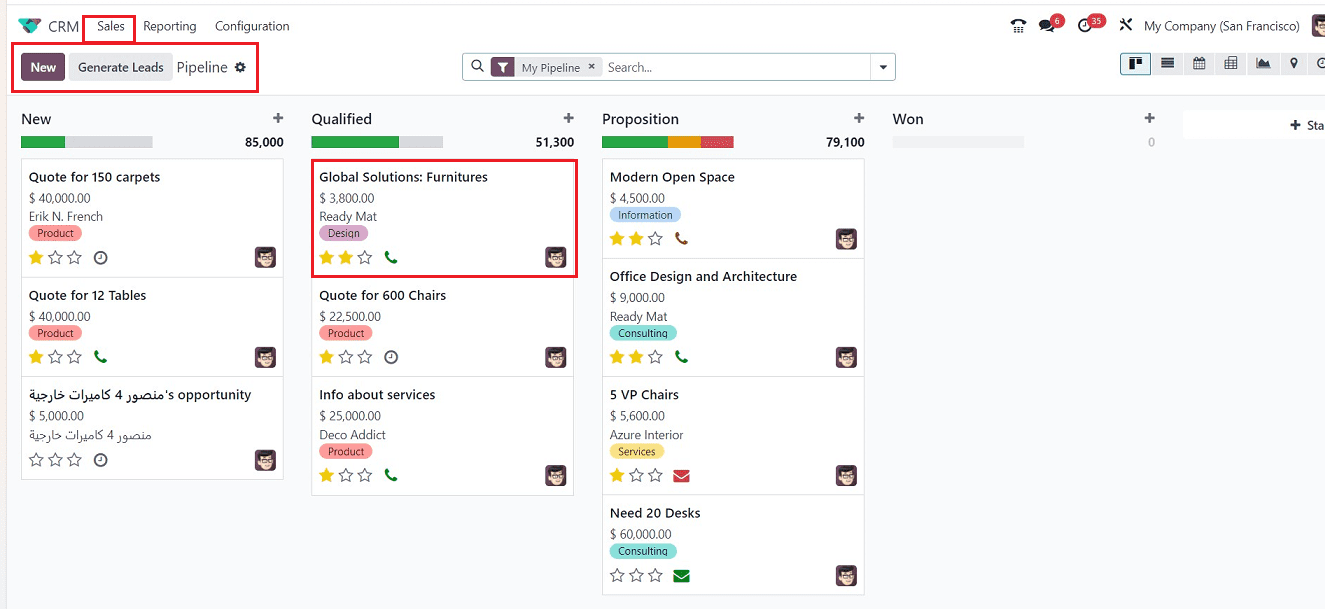
The Kanban view will give a quick overview of an opportunity. Each opportunity's name, email address, contact information, projected revenue, and priority can be reviewed independently from each Kanban Card. To mark an opportunity as lost, you can create a new opportunity using the “+” icon provided next to every stage title area. Here, I am selecting an existing opportunity and opening its form view to mark it as a lost opportunity.
Data like Email, Tags, Salespeople, and Expected closure date are displayed in the Pipeline pane. By selecting the LOST button, as seen in the screenshot, you can declare an opportunity as lost.
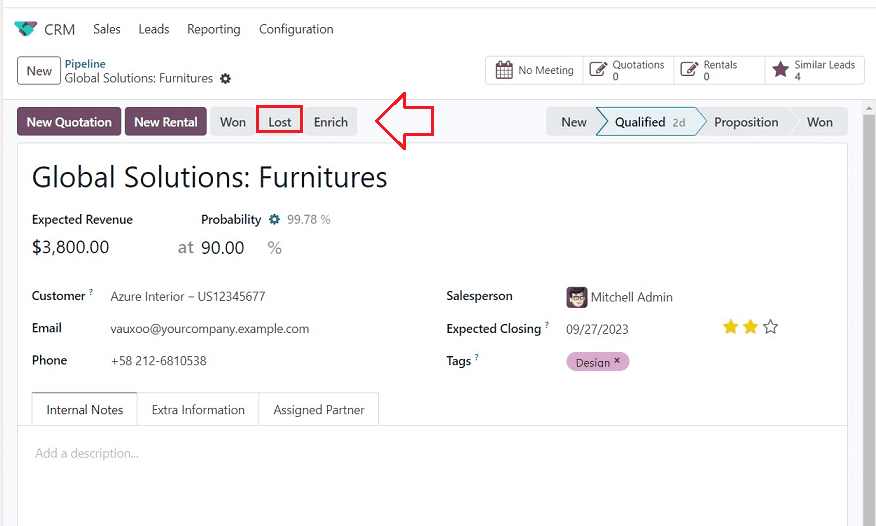
Pressing the “LOST” button will open a dialogue box, where you have to provide the Lost reason and any Closing note in the designated fields.
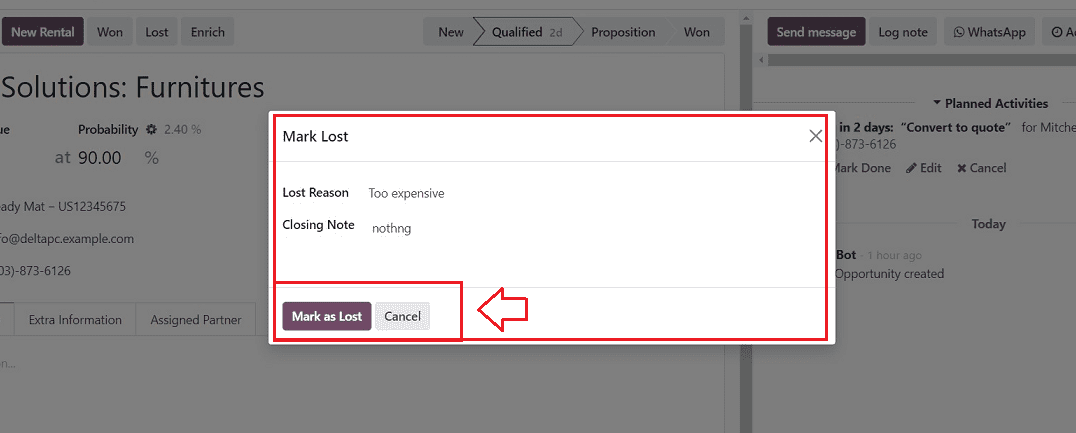
If you're sure, press the "Mark as Lost" button. On the opportunity's form view, you can see a red ribbon with the word "Lost" written on it.
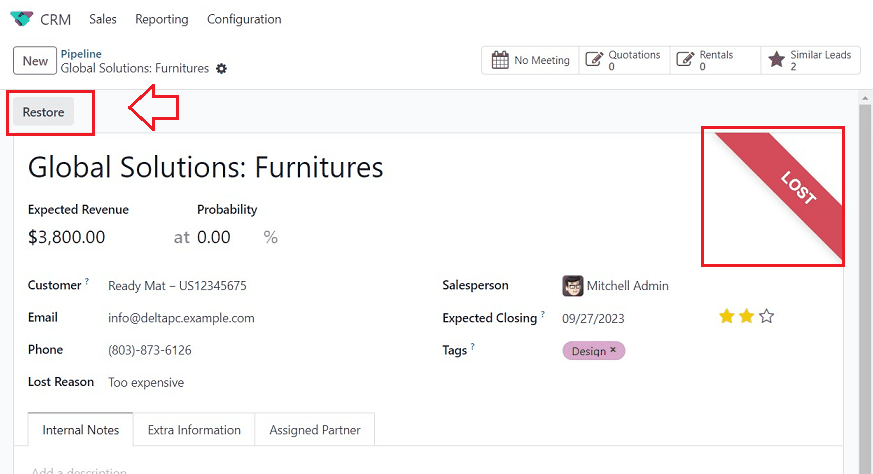
Restoring a Lost Opportunity
To restore an already lost opportunity, you can simply press the “Restore” button provided on the left upper corner of the form view. The opportunity will be restored immediately after pressing the button, and you can proceed with the opportunity after restoration.
Scheduling an Activity and Restoring a Lost Opportunity
Scheduling a meeting with the customer and manually recovering the opportunities after the decision-making process through calls, emails, texts, etc., is another option for restoring a lost opportunity. To check this procedure, you can go to the Kanban view of the opportunity inside the Pipeline window.
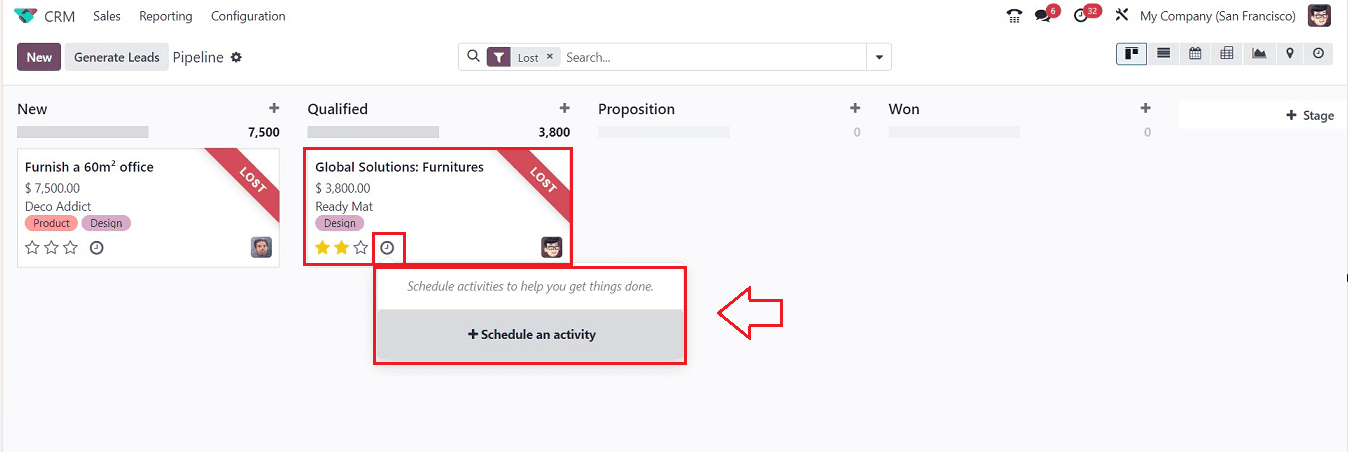
You can organize an activity by selecting the "Activity" icon. To add a new activity, you must click the "+Schedule an activity" button. The displayed activity configuration form will then allow you to schedule the new activity and customize the schedule, as seen below.
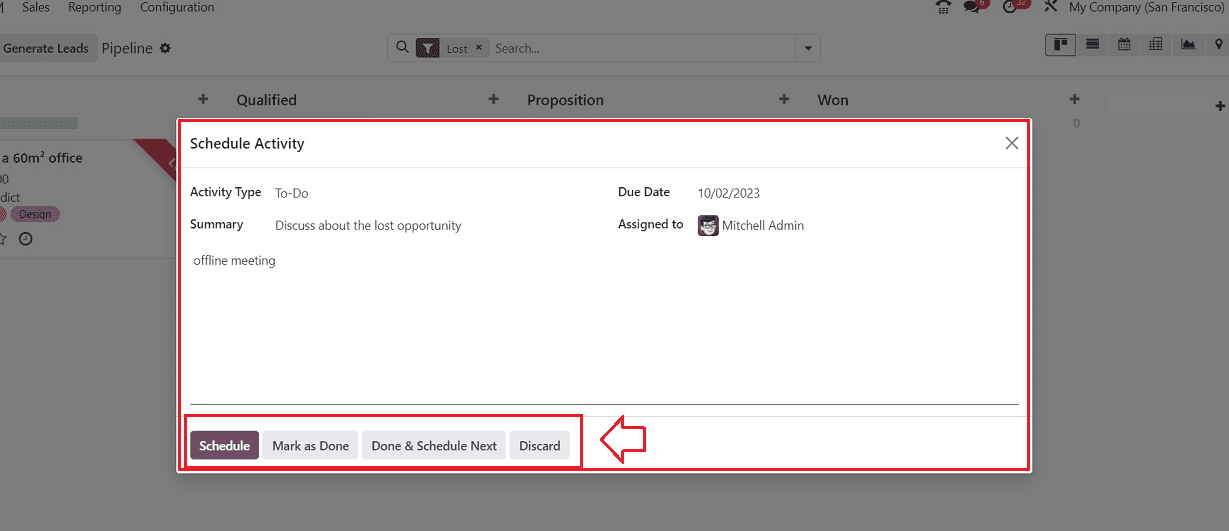
The two main options in the Schedule Activity window are choosing an "Activity Type" and creating a summary for the activity in the "Summary" box. Afterward, you can assign a user and provide a convenient due date. You can schedule the activity using the “Schedule” button.
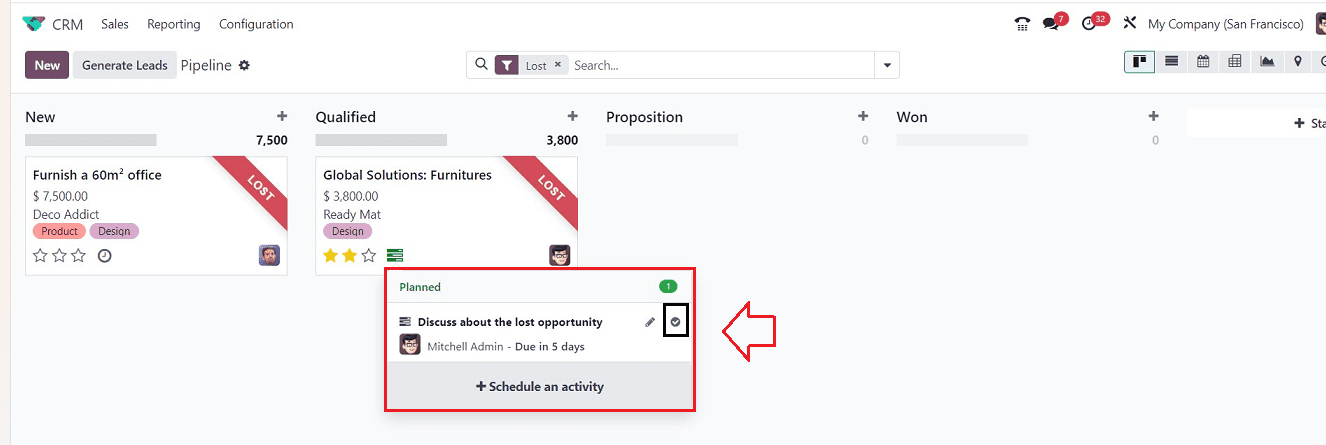
You can mark an activity as completed by clicking the Tick mark in the planned activity after you've finished it.
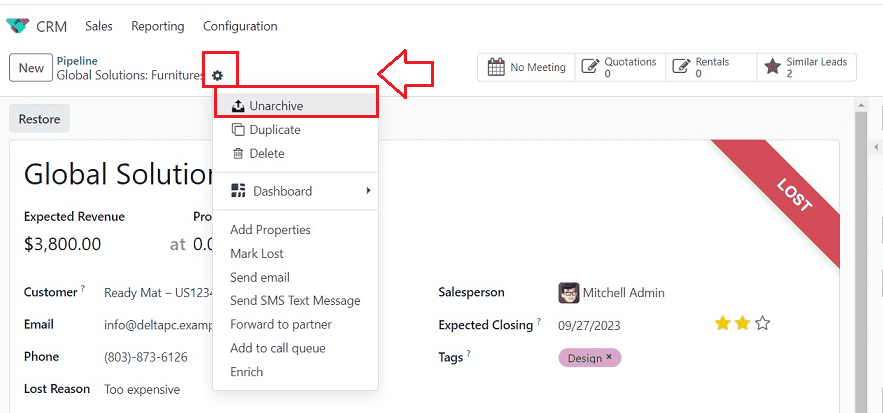
Next, choose the ”Unarchive” option from the “Action” button that is present on the form view. The missed opportunity can be recovered by selecting the “Unarchive” menu. From the Kanban view, you can now verify that the opportunity has been restored.
This is how you can set Lost Reasons inside the Odoo 17 CRM Module. This functionality simplifies scheduling, lost reasons, activities, pipeline management, speedy recovery of lost chances, and improvement of customer relationships.
To read more about lead generation strategies in Odoo 17 CRM, refer to our blog How to Enhance Lead Generation Strategies in Odoo 17 CRM