Job hours and time allotted for work are defined by a work schedule. Regular work hours are established. Any business's operations depend heavily on the scheduling of labor. Projects may be successfully completed with the proper time management of the workforce. Managers can maximize the productivity of their staff by establishing a flexible work schedule for them.
Time management is crucial for employees to avoid overburdening and excessive strain. Smarter workers are more efficient, fulfill deadlines, and generate better work. When the correct individuals are present at the appropriate time and place, better customer service can be provided. Effective time management at work has several advantages, including.
Better customer service when the proper individuals are present at the correct time and place.
Establish the ideal staffing level for the job, share the task, and guard against team burnout.
There won't be any issues with tracking employees' attendance when a work schedule is well-organized. Managers can discuss such concerns with their staff members by keeping track of who frequently arrives late or takes several days off.
Regular overtime stresses employees and costs more money, which is not good for businesses. The use of overtime is avoidable with proper job scheduling.
By splitting duties properly and allocating the best hours based on abilities and performance, you may create fair employee work schedules. To properly complete the project, each shift must put forth a lot of effort.
Depending on their weekdays and day lengths, work schedules give employees the option of flexible hours. This enables the team to decide on the best work schedules for each team member, depending on their requirements.
Odoo 16 Payroll and Work Timings
You can access business-level capabilities with Odoo Payroll without paying enterprise pricing, including Onboarding, Timesheet Management, Multi-State Payroll Taxes, Employee Benefits Administration, Employee Self-Service, and more.
Users can configure the employees working time and customize the time according to your company's timings using the “Working Times” settings option available in the “Configuration” menu of the Odoo 16 Payroll Module platform, as illustrated below.
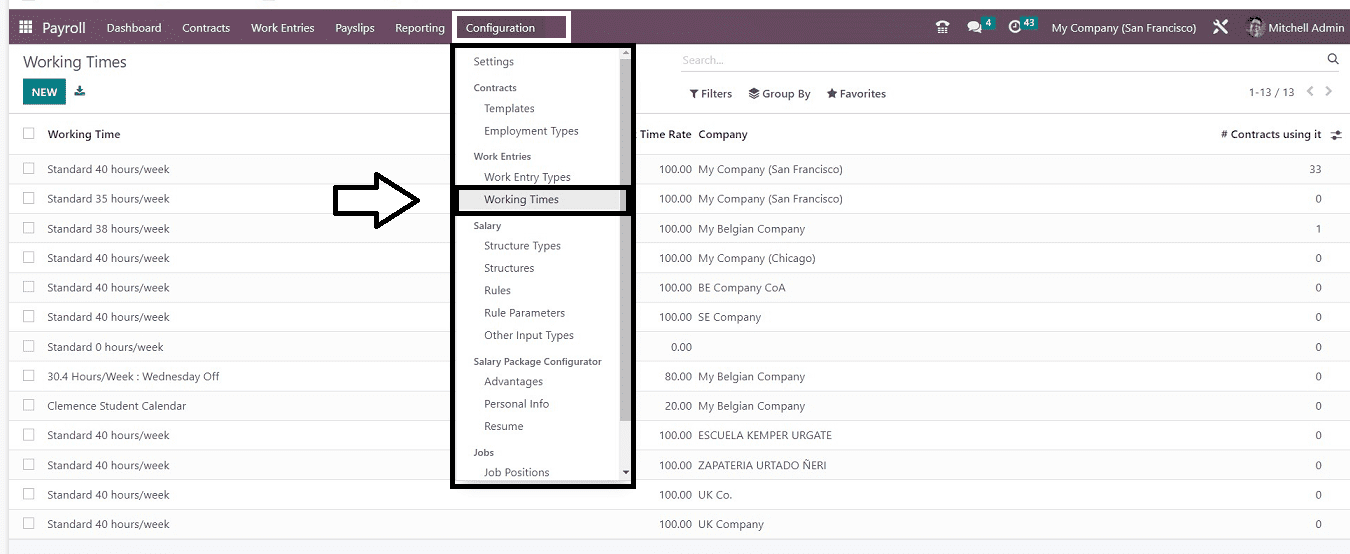
You can see the “Working Times” homepage immediately after opening the menu option, as shown below.
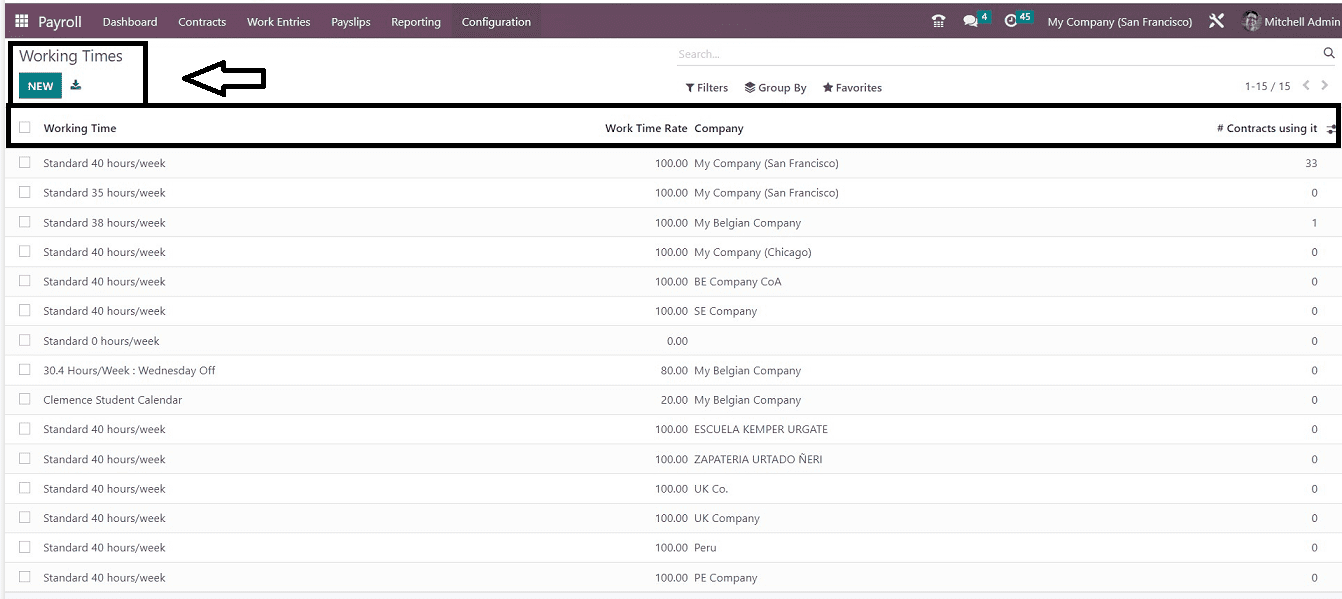
The dashboard view of all the pre-configured working hours for employees within an organization can be found on the "Working Times" homepage window. These work times are arranged on the basis of “Working Time,” “Work Time Rate,” “Company,” and “Contracts Using It.” We can sort of filter the work timing details using the options provided under the “Filter,” “Group By,” and Favorites” options on the page. To establish a new, customized work time for your company in the Payroll Module platform, tap the "NEW" button.
Clicking the “New” button will take you to the working time configuration form, as shown in the screenshot below.
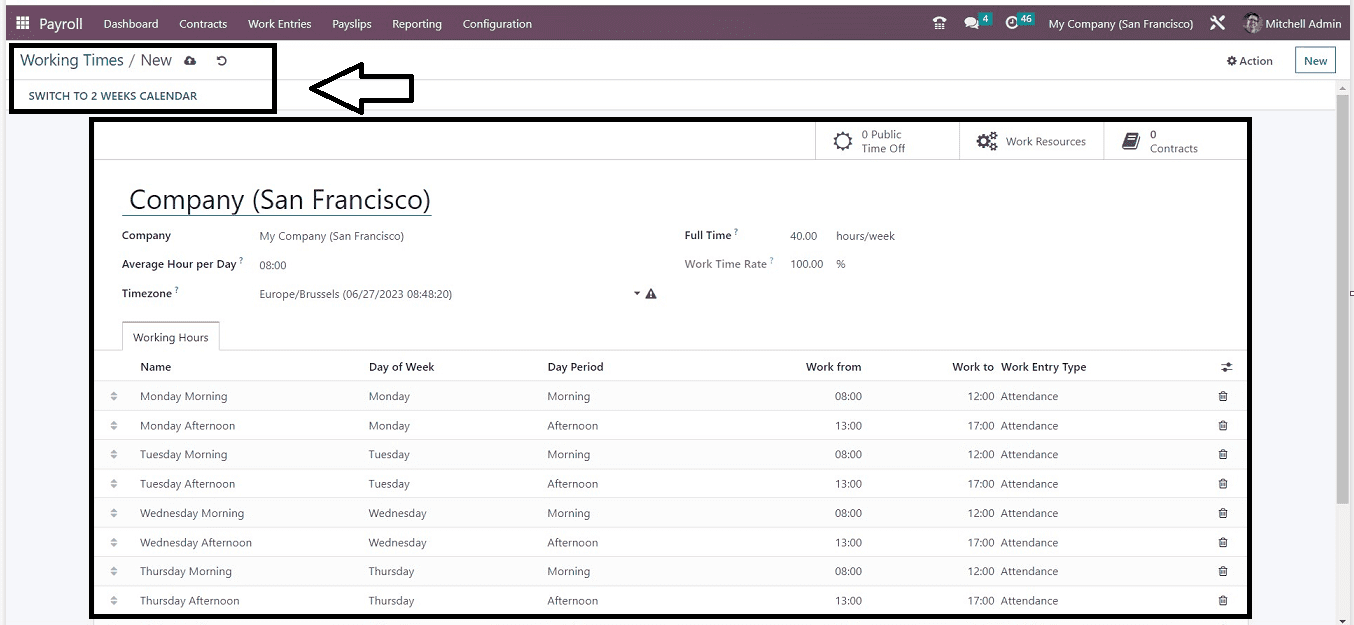
Inside the configuration form, you can edit the “Company” name, set the “Average Hour Per Day,” and select the appropriate timezone from the dropdown available in the “Timezone” line. Then you can set the time range to fulfill Then you can set the time range to fulfill the "full time” work hours and “Work Time Rate.”
Working hours Tab
We can see the list of multiple working hour suggestions from the “Working Hours” tab section of the working time configuration form. We can either select an appropriate time range from the given list or create a customized time range by clicking on the “Add a Line” field available under the list
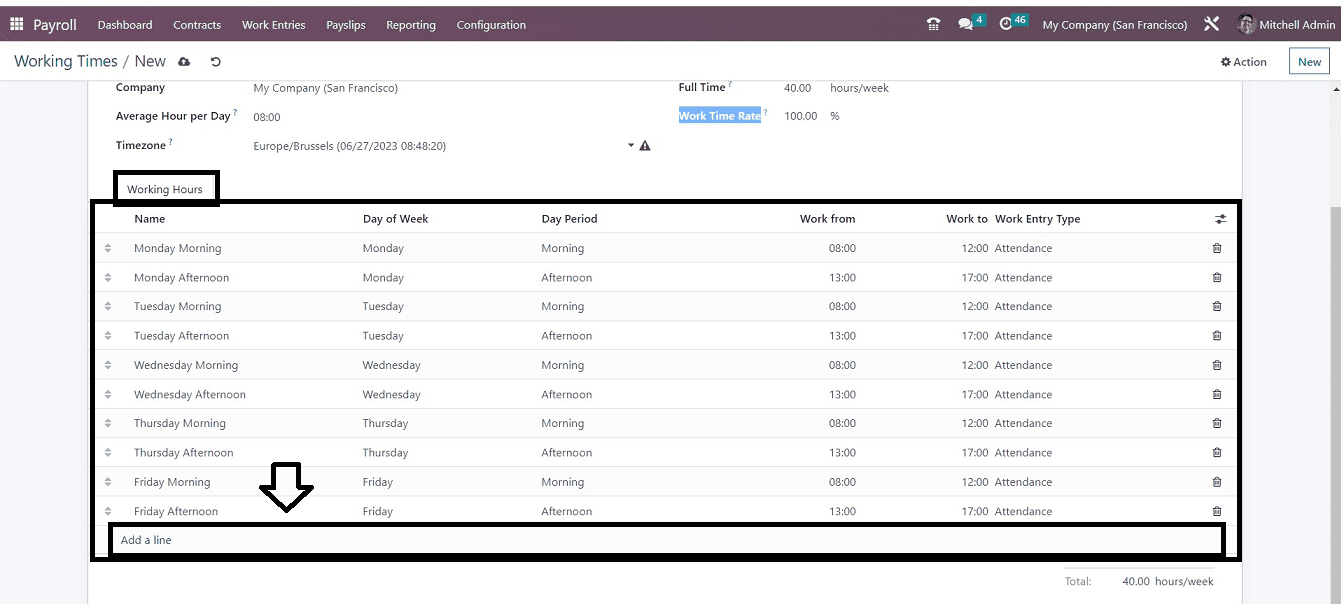
The "Add a Line" option in the "Working Hours" tab will reveal a new editing box at the top of the list to alter the specifications of the working hours. You can choose a day from the "Day of the Week" set and update the "Name" field to indicate the work hour timing. A morning or afternoon "Day Period" option is available. In the "Work From" and "Work To" fields, respectively, note the time the task will begin and end. You can additionally select the "Work Entry Type" from the drop-down menu, which includes options for Attendance, Generic Time Off, Compensatory Time Off, Home Working, unpaid time off, Sick Time Off, and more.
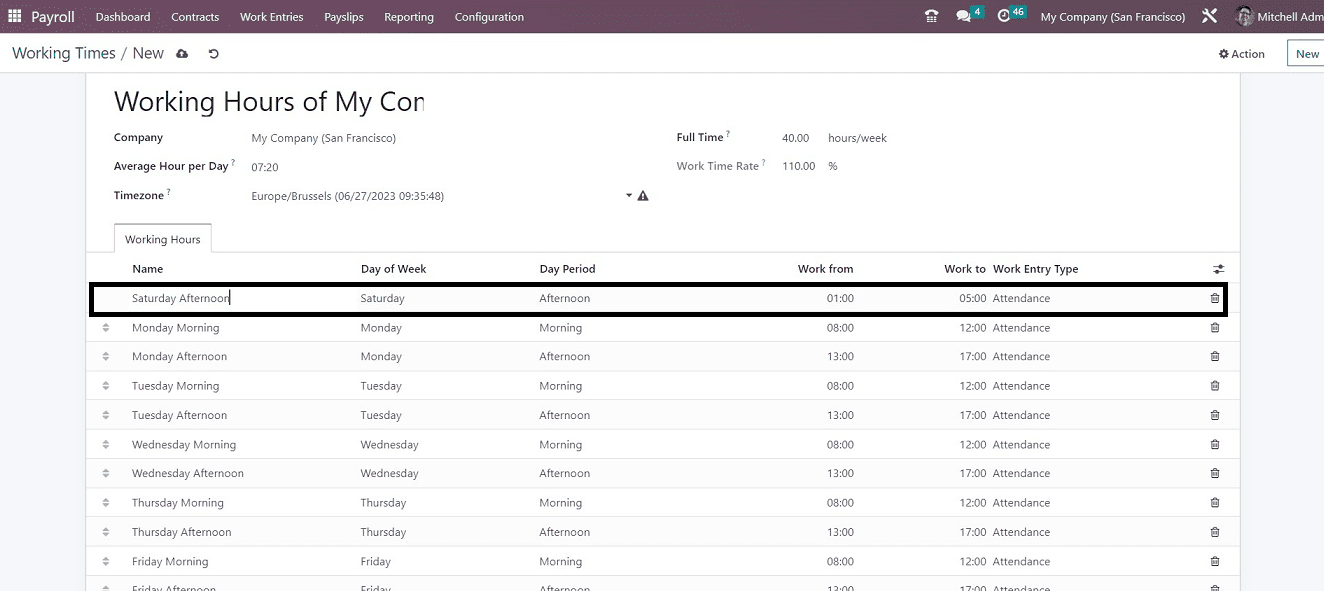
Save your working hour details using the Save icon. Then you can see your new working time schedule has been added to the “Working Times” dashboard.
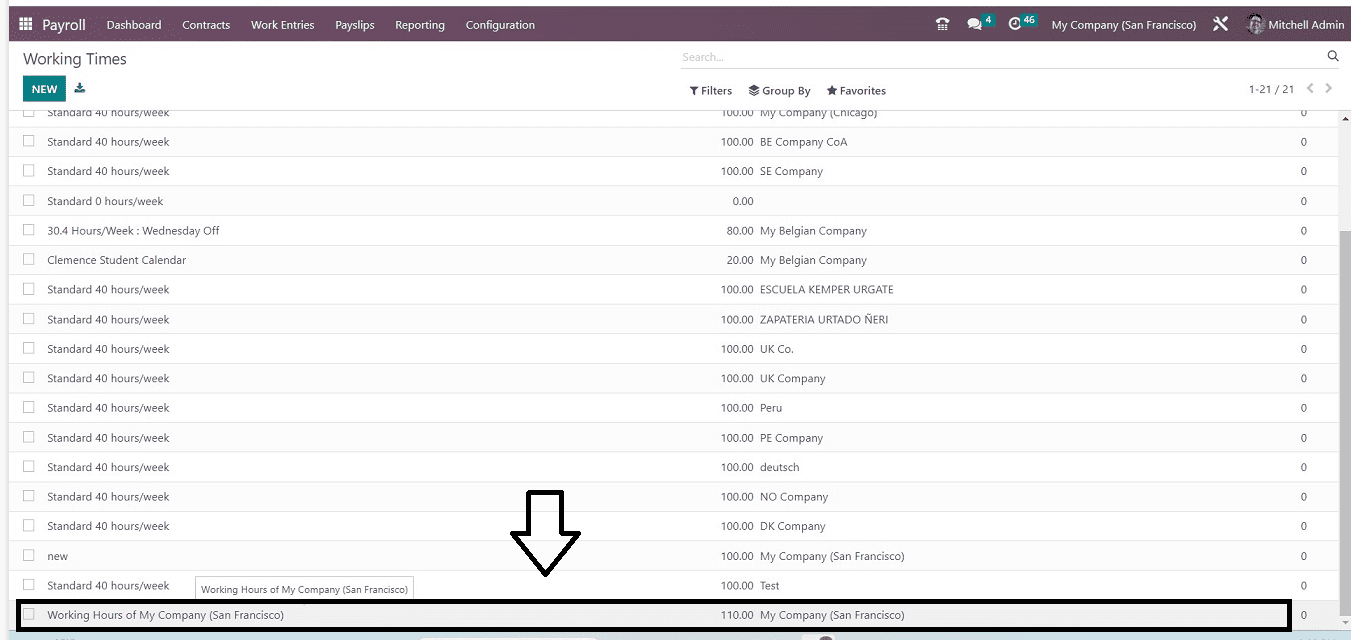
By clicking on the specific work time schedule, you can modify it, assign it to certain employees, or set it as the default work time. Using the same technique, we can also define employee-specified work hours.
These are the steps that must be followed in order to create a new working hour schedule utilizing the "Working Times" option found in the Odoo 16 Payroll Module. Using this Odoo service, users can modify their company's working hours, employee-specified working hours, departmental working times, etc. Additionally, to effectively manage their payroll procedures, organizations can take advantage of this functionality to track the regular and overtime work hours of their employees.