Configuration
The Configuration tab in Odoo 16 Payroll ensures you manage the salary package configurator, work entries, and salary details of employees. Let’s examine the primary features of configuration now.
Working Times
Users can manage their working times easily within the Odoo 16 Payroll module. It helps you to improve organisational productivity. Employees and employers get the flexibility to attain maximum potential. Choose the Working Time menu within the Configuration tab of Odoo 16 Payroll. In the Working Times window, we can see the data such as Work Time Rate, Contracts using it, Working Time, and Company. After clicking on the CREATE icon, you can design a new working time for employees.
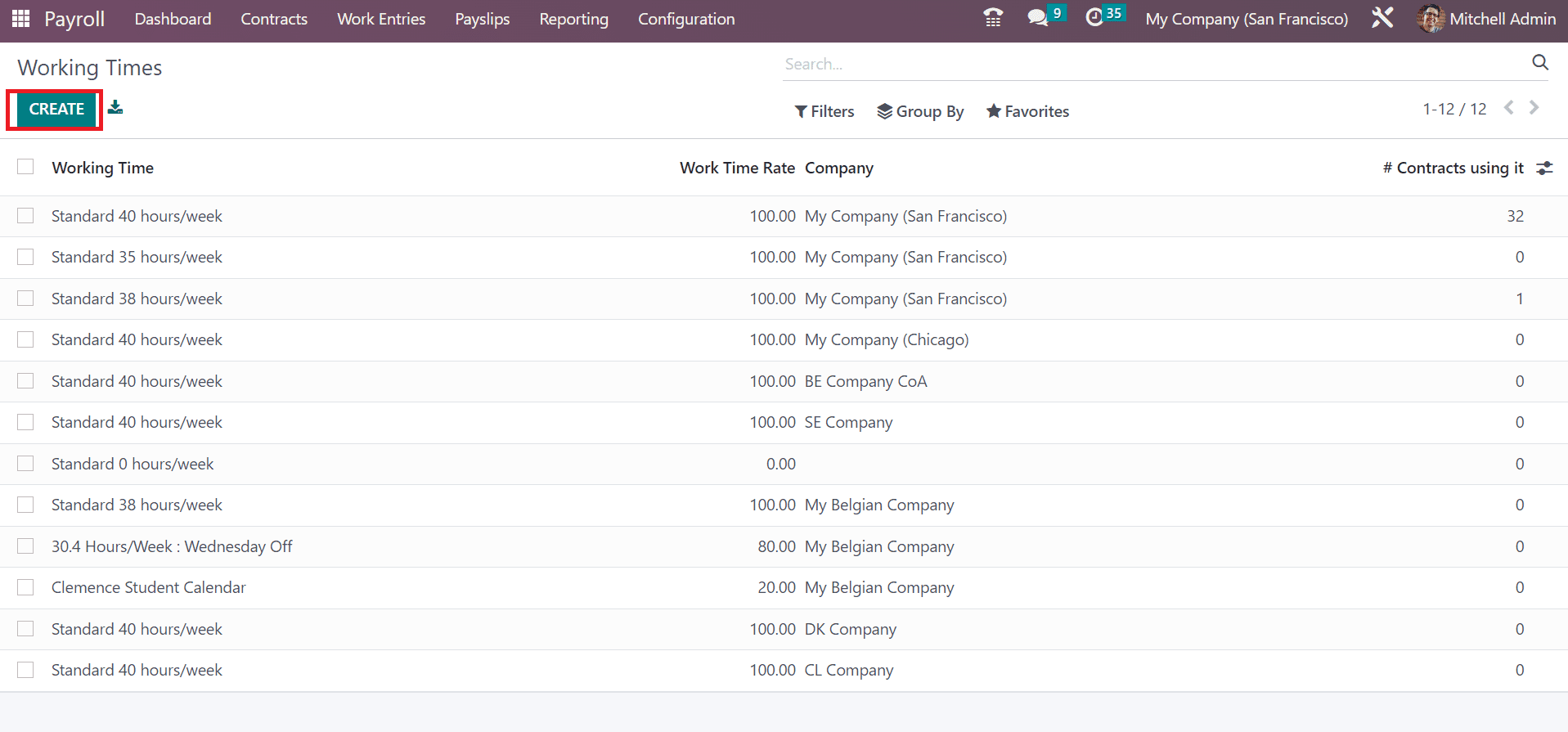
In the opened Working Times window, the user can apply the Company, Full Time, Average Hour per Day, and Timezone data. Several smart buttons like Work Resources, Contracts, and Public Time Off are visible in the Working Times window.
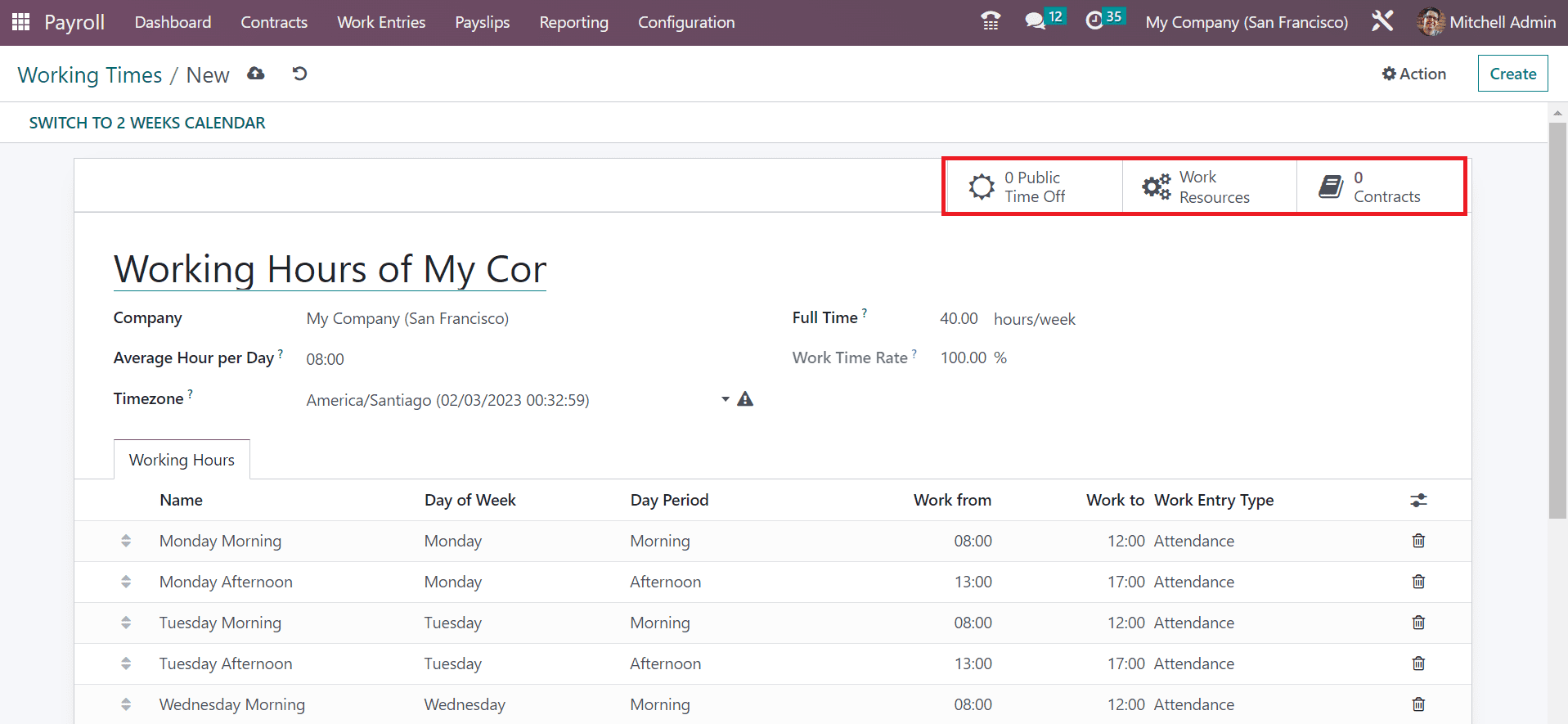
Inside the Working Hours tab, the user can apply a new working hour for an employee once choosing the Add a line option. User can specify the Name, Day period, Work Entry Type, Day of Week, Work from, etc, under the Working Hours section.
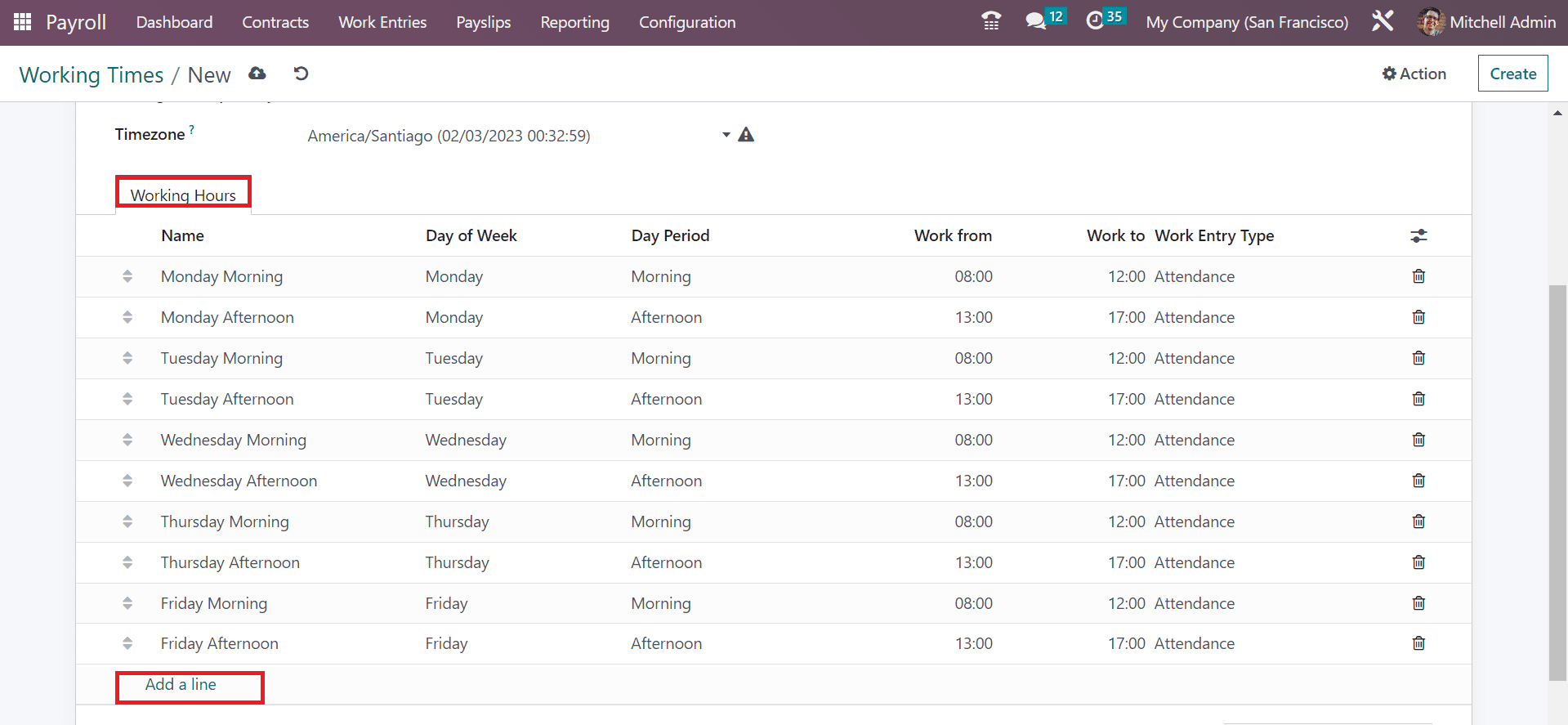
Under the Salary section of the Configuration tab, we can define salary structures and salary rules. A few menus available below the Salary section include Rules, Other Input types, Structure Types, Rule parameters, Rules, etc. Now, we can discuss each of them separately.
Structure Types
It is possible to configure new salary structure types within the Odoo 16 Payroll. Within the Odoo Payroll system, users can define salary structure for trainees, employees, and workers once describing the wage types on a monthly, hourly/weekly basis. Users can define the salary structures of employees after choosing the Salary structures menu in the Configuration tab. In the Structure Types window, we can attain information such as Wage Type, Default Scheduled Pay, Structure Type, Regular Pay Structure, and more. Once clicking on the CREATE button, we can design new structure types in Odoo 16.
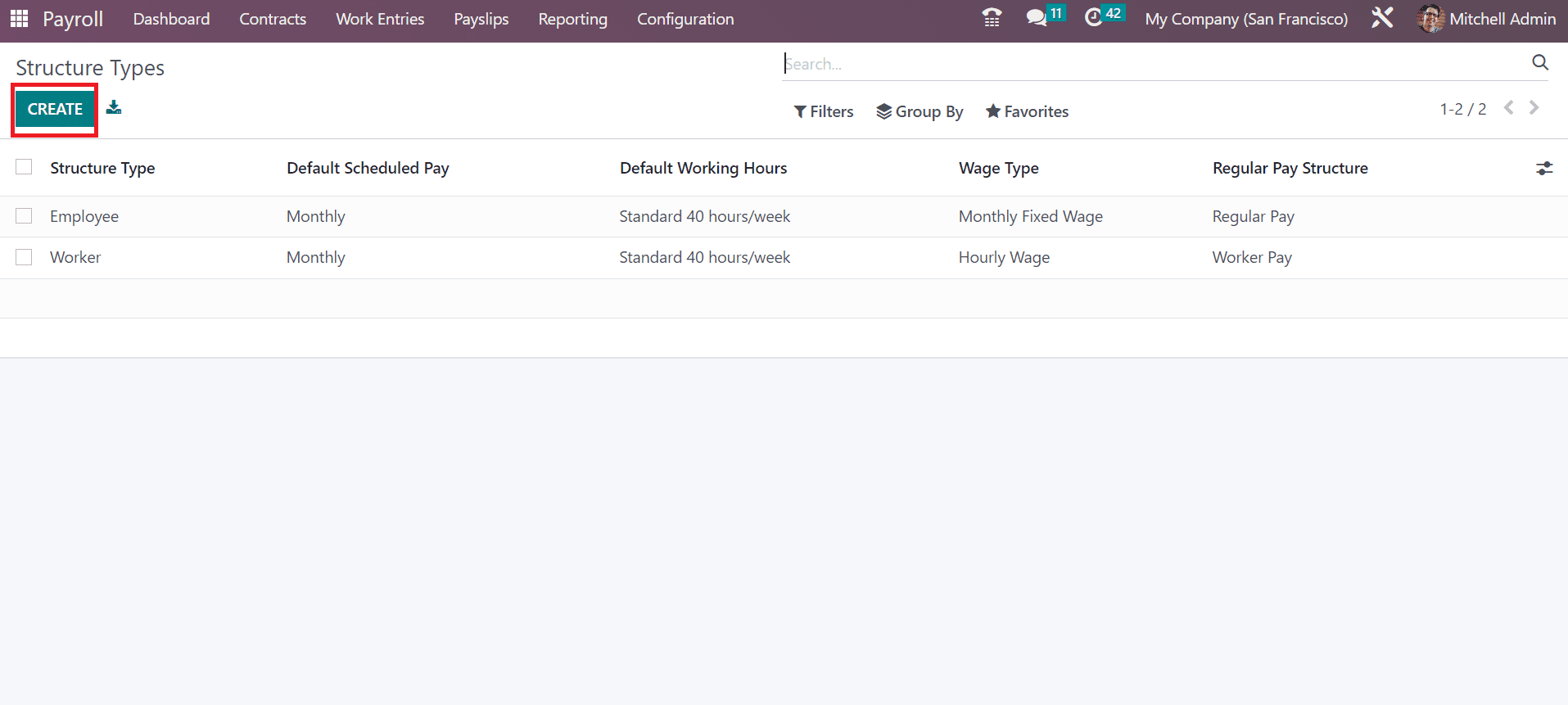
In the open window, enter the name of the structure type and choose your Country. It is easy to set the Wage Type as Hourly Wage and Monthly Fixed Wage.
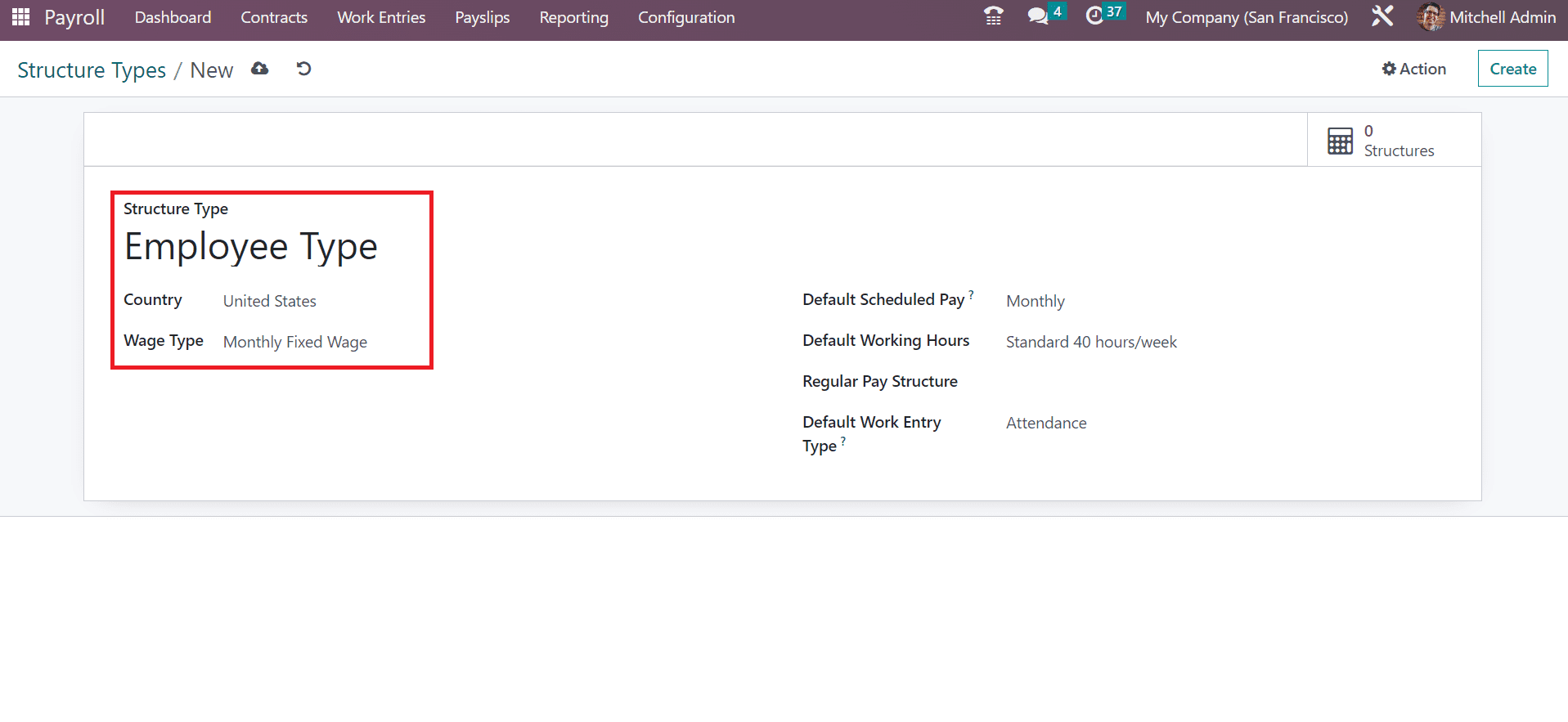
Later, add the wage payment frequency in the Default Scheduled Pay field. Afterward, the user can specify the Default working hours of the salary structure type. We can mention the regular pay structure for employees in the Structure Type window. Finally, you can mention the work entry type concerning regular attendance within the Default Work Entry Type field.
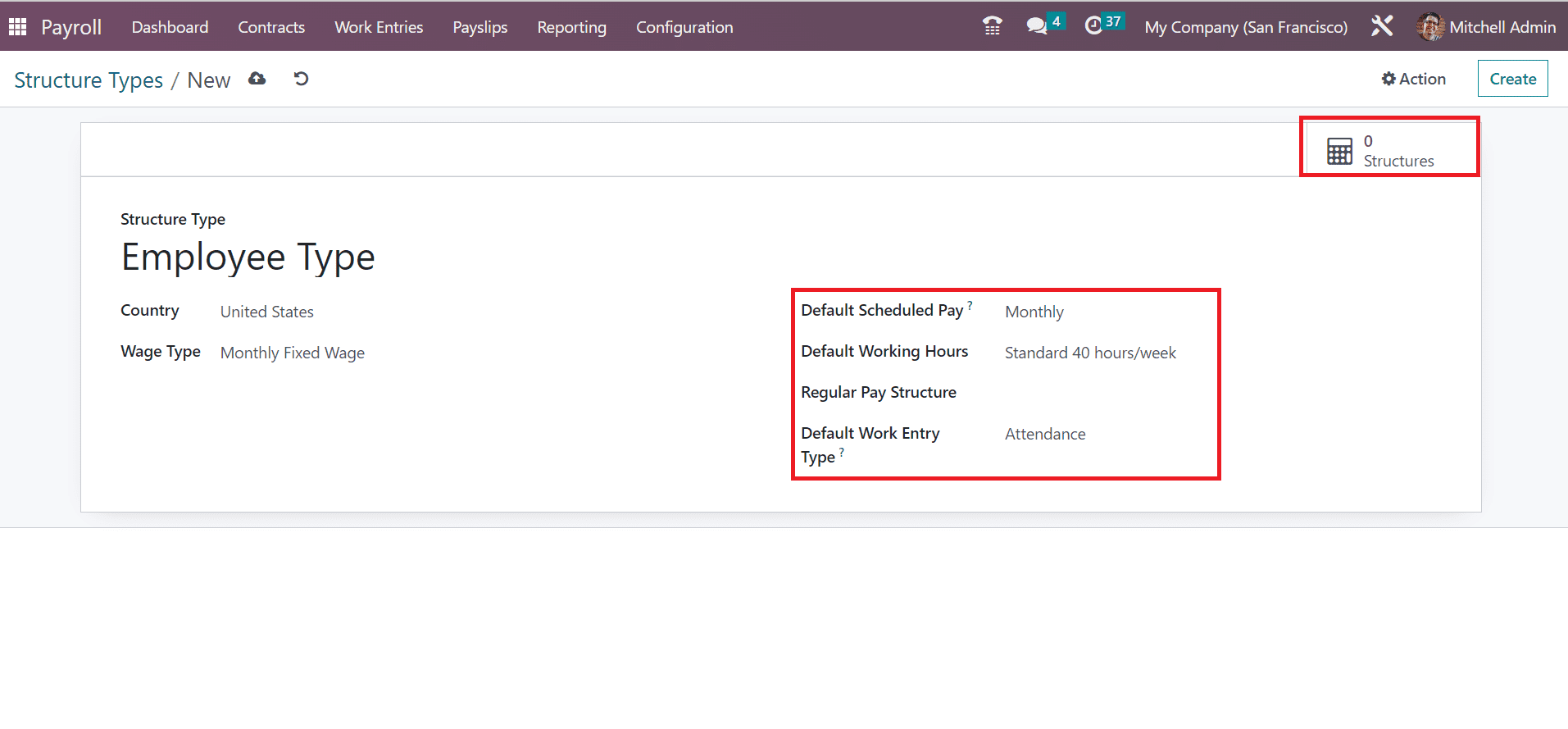
Each structure inside the structure types is viewable to a user once selecting the Structures smart button.