Payslips
The complete payroll application in a firm manages efficiently within the Odoo system. You can formulate a contract with a salary structure once defining payslips for employees. Odoo 16 assists you in exporting payslips as pdf if a payslip was formulated. Additionally, we can describe journal entries on accounts in the Odoo 16. It is easy to manage batches, to pay, and all payslips.
To Pay
Once selecting the To Pay menu within Payslips, we can view a list of all created payslips to pay. The data of each payslip to pay, including Reference, Batch Name, Basic wage, Status, and more, are accessible to a user. You can create a new payslip to pay after pressing the CREATE button.
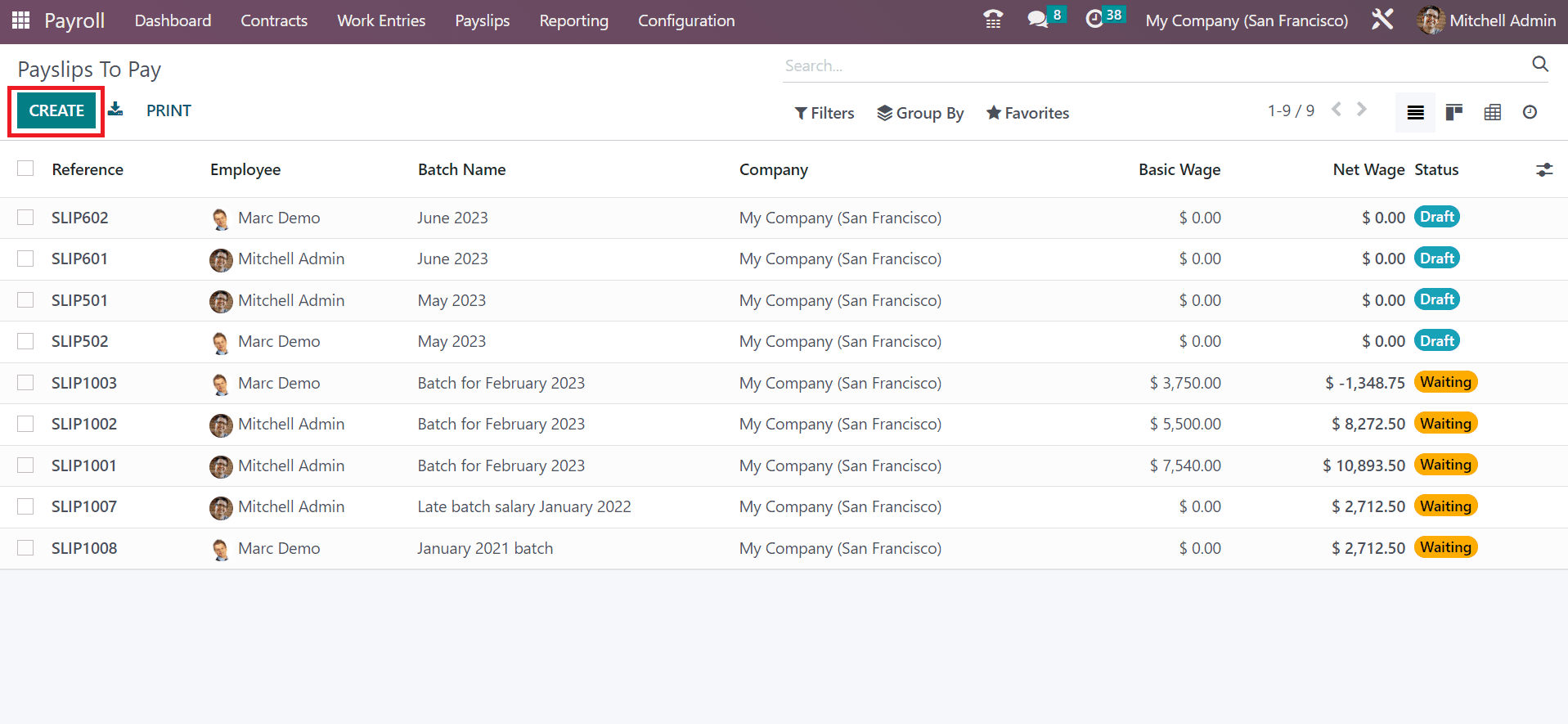
Users can mention the Employee Name needed to generate payslips in Payslips to Pay window. Next, we can add the start and end date of the employee payslip in the Period field. Additionally, you can set the Contract and Batch regarding payslips to pay.
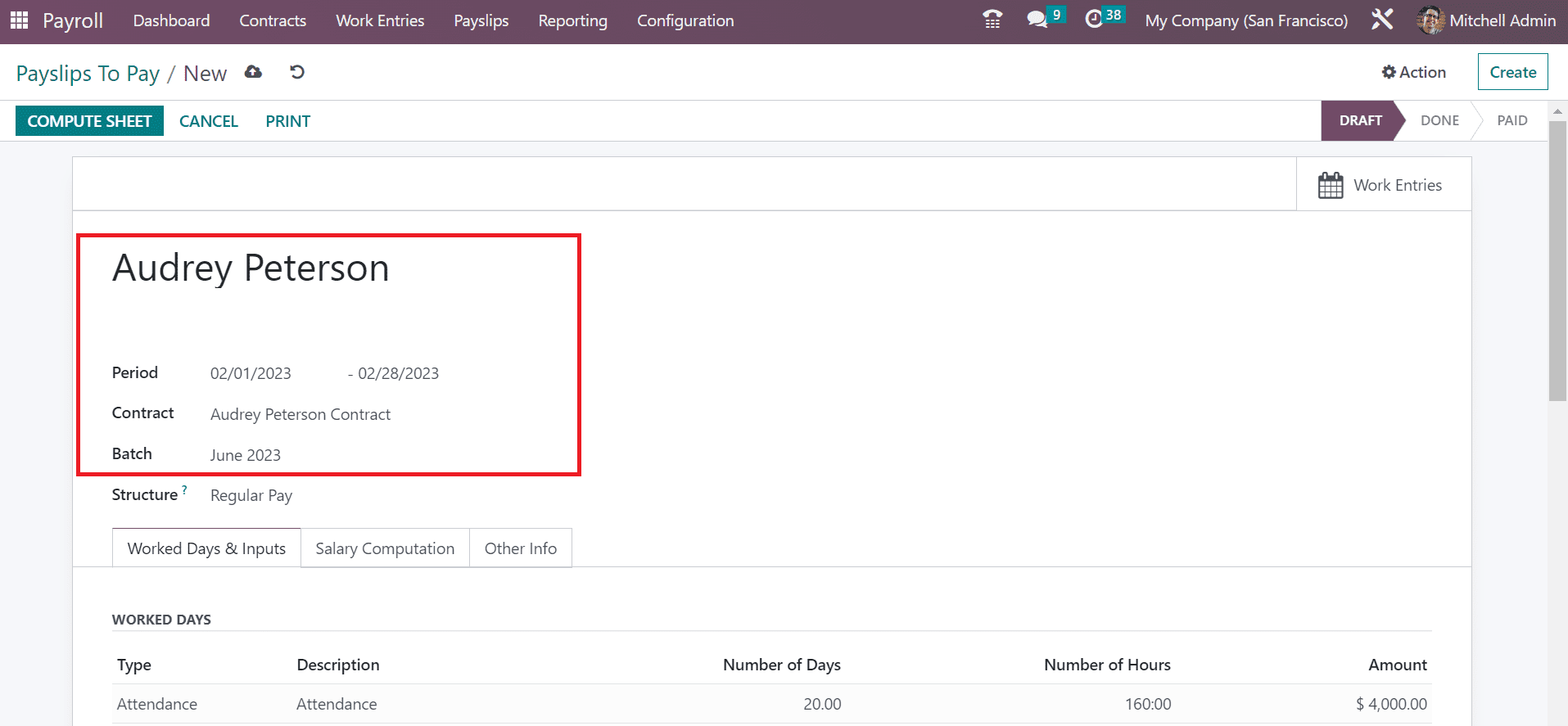
Users can specify rules applied to a payslip within the Structure field. The three tabs visible in the Payslips to Pay window include Worked Days & Inputs, Other Info, and Salary Computation. Below the Worked Days & Inputs tab, we can manage WORKED DAYS and OTHER INPUTS. Inside the WORKED DAYS section, we can configure Type, Number of Days, Amount, Description, and more. On other hand, below the OTHER INPUTS section, you can define the input type and necessary description.
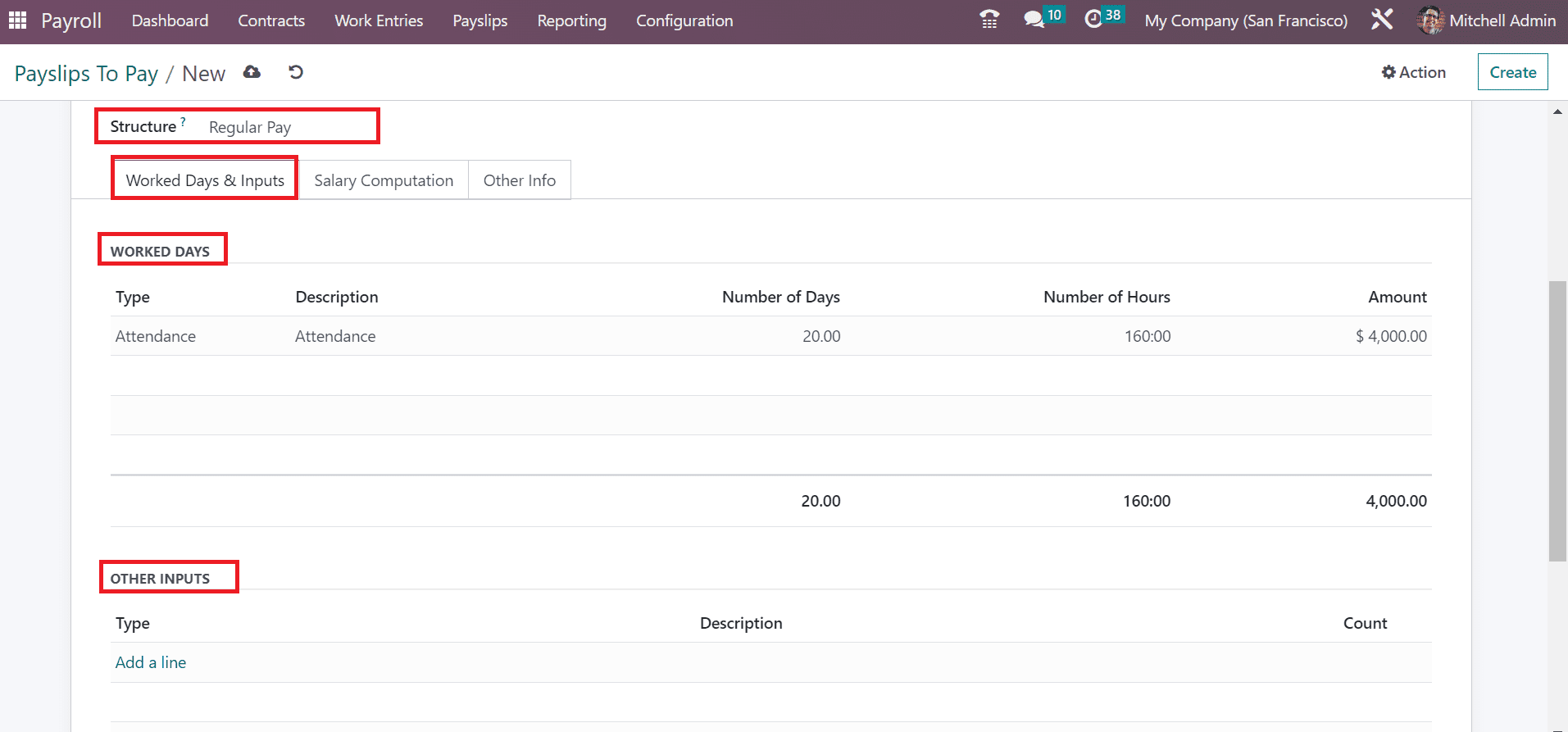
As per the salary rule and structure defined by employees, we can list salary computation that occurs in payslips with the help of the Salary Computation tab. You can see Name, Quantity, Amount and more inside the Salary Computation tab.
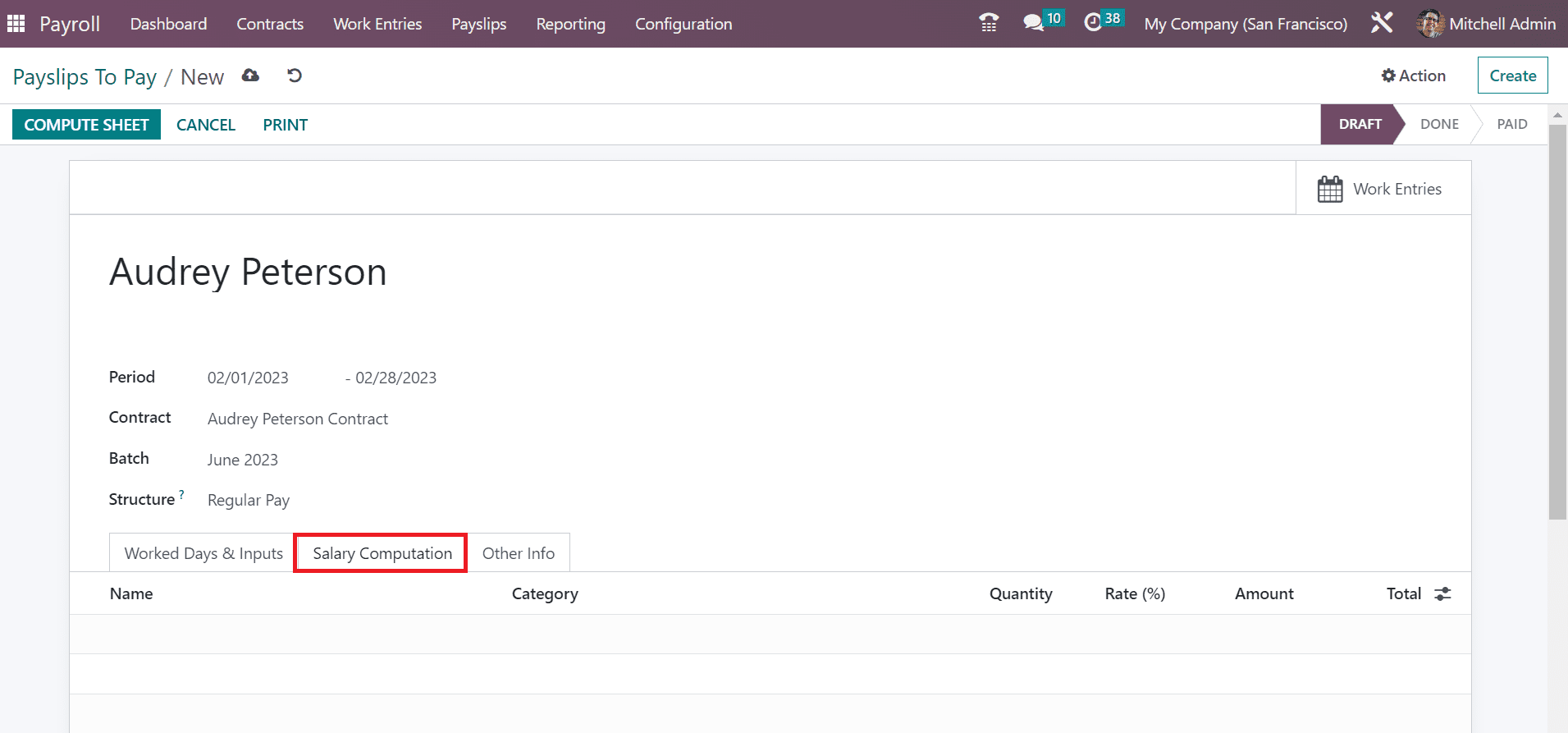
You can press the COMPUTE SHEET icon after choosing employee, contract, and necessary structure.
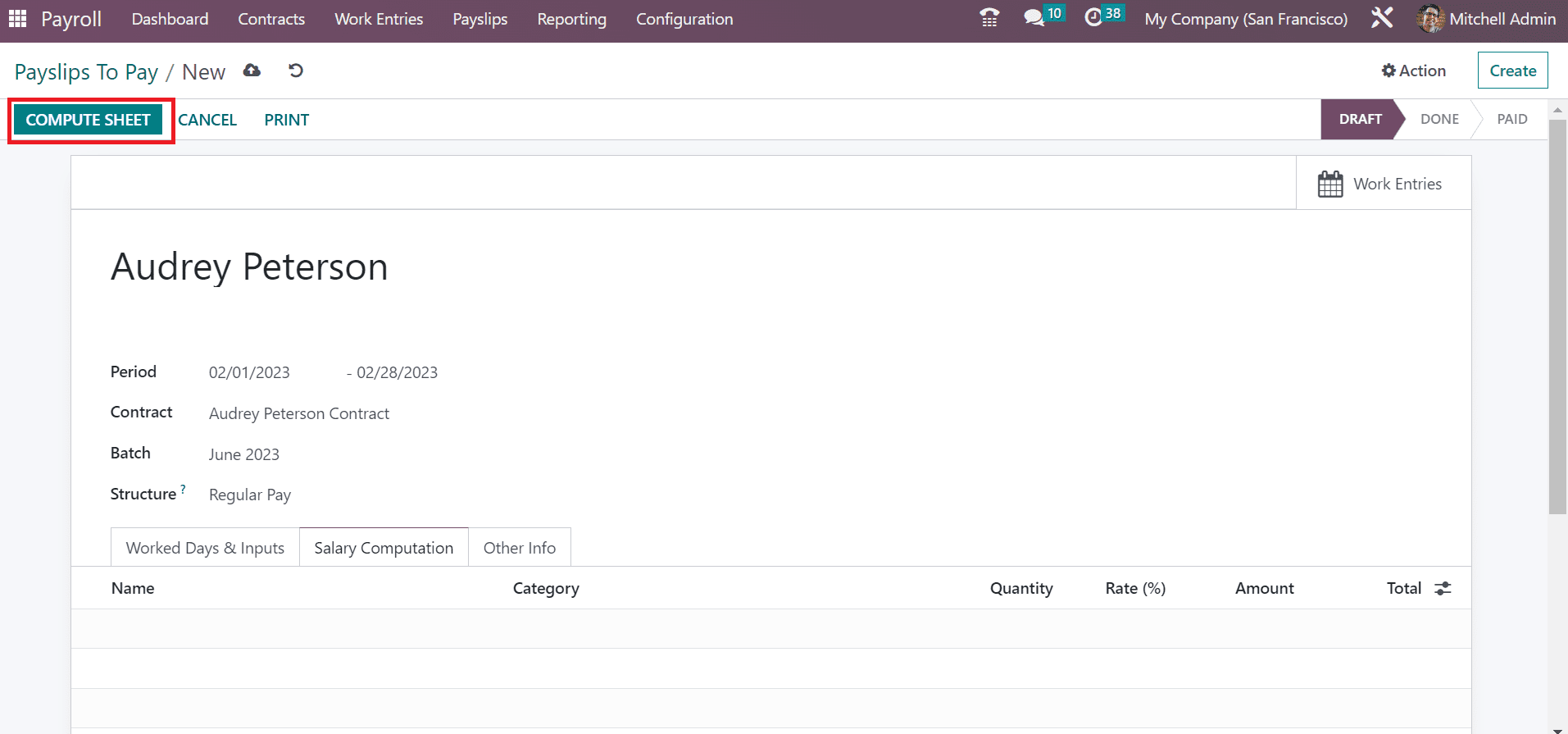
The computation details of employee salary are visible below the Salary Computation field once pressing the COMPUTE SHEET icon.
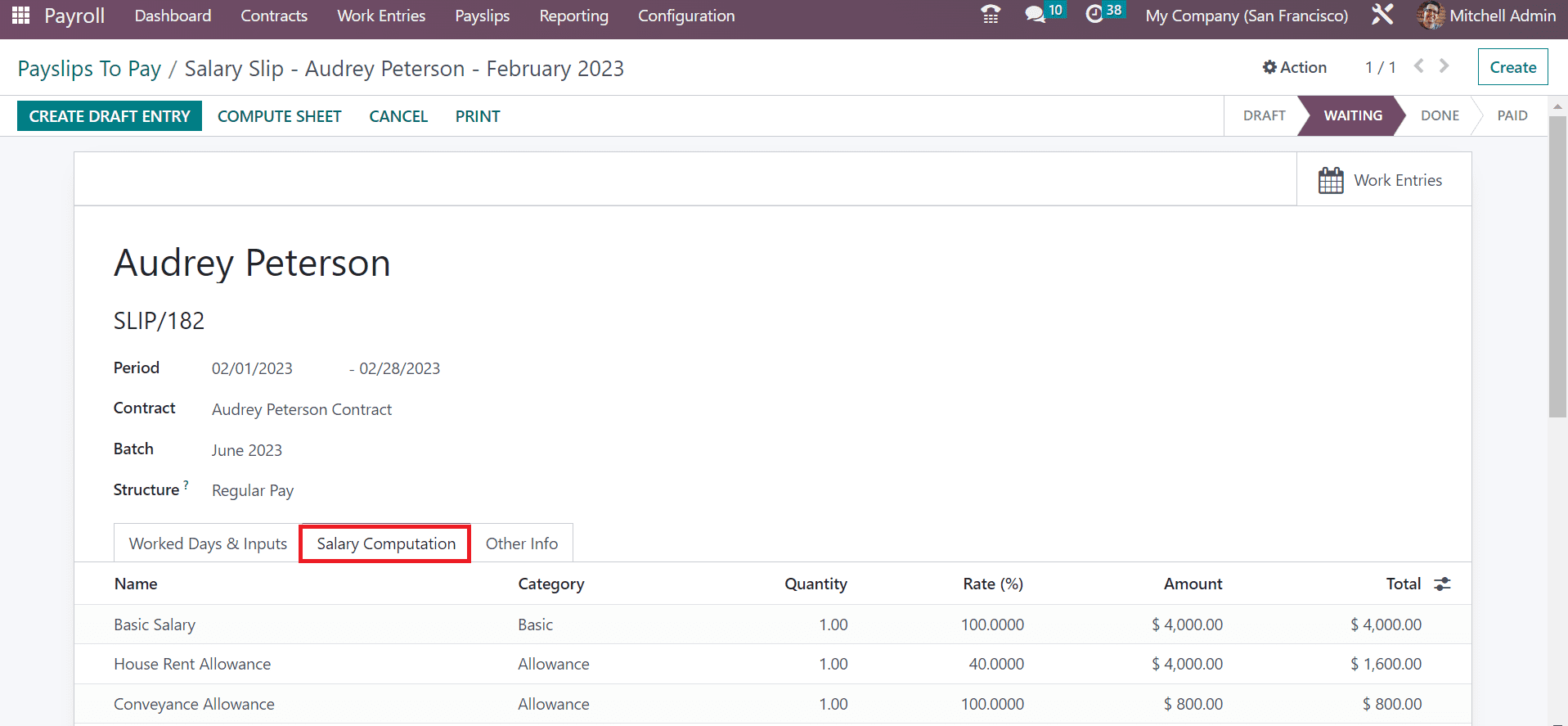
Users can describe the Company, Payslip Name, and other data of payslips to pay inside the Other Info tab. Also, we can obtain all work entries regarding the payslips to pay by an employee in the Work Entries smart button. Apart from these, you can download the payslips to pay inside the PRINT icon.
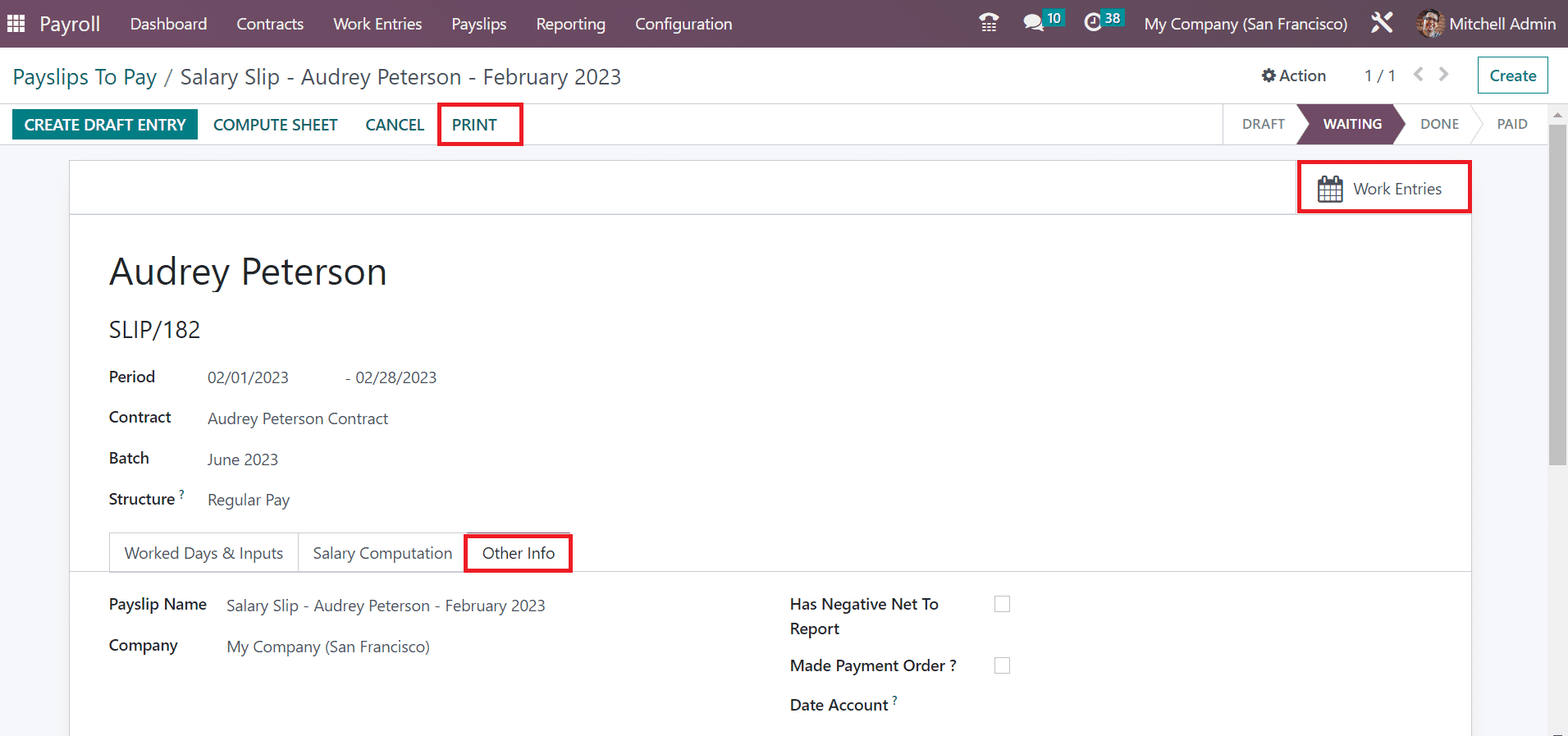
All Payslips
The information about payslips generated for all employees is accessible in the All Payslips window. For that, you must choose the All Payslips menu within the Payslips tab. In the List view, you can obtain data concerning employee payslips such as Reference, Batch Name, Basic wage, status, and more. By choosing the CREATE icon, we can define new payslips for employees quickly.
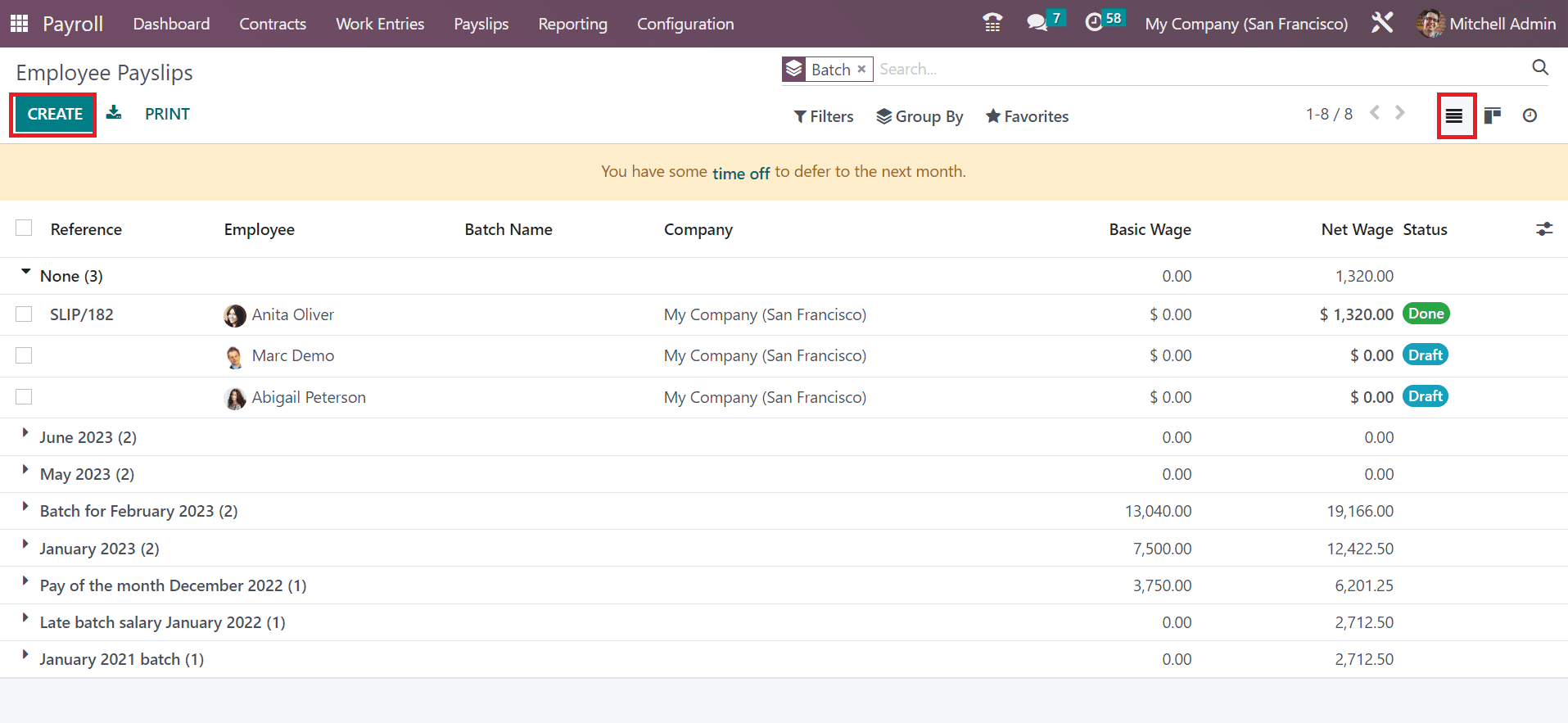
Batches
To formulate payslips for employee batches, you can select the Batches menu in the Payslips tab. The Payslip Batches window defines the data regarding each batch, including Name, Date To, Company, Date From, Status, and more. After clicking the CREATE, we can provide a new payslip batch data.
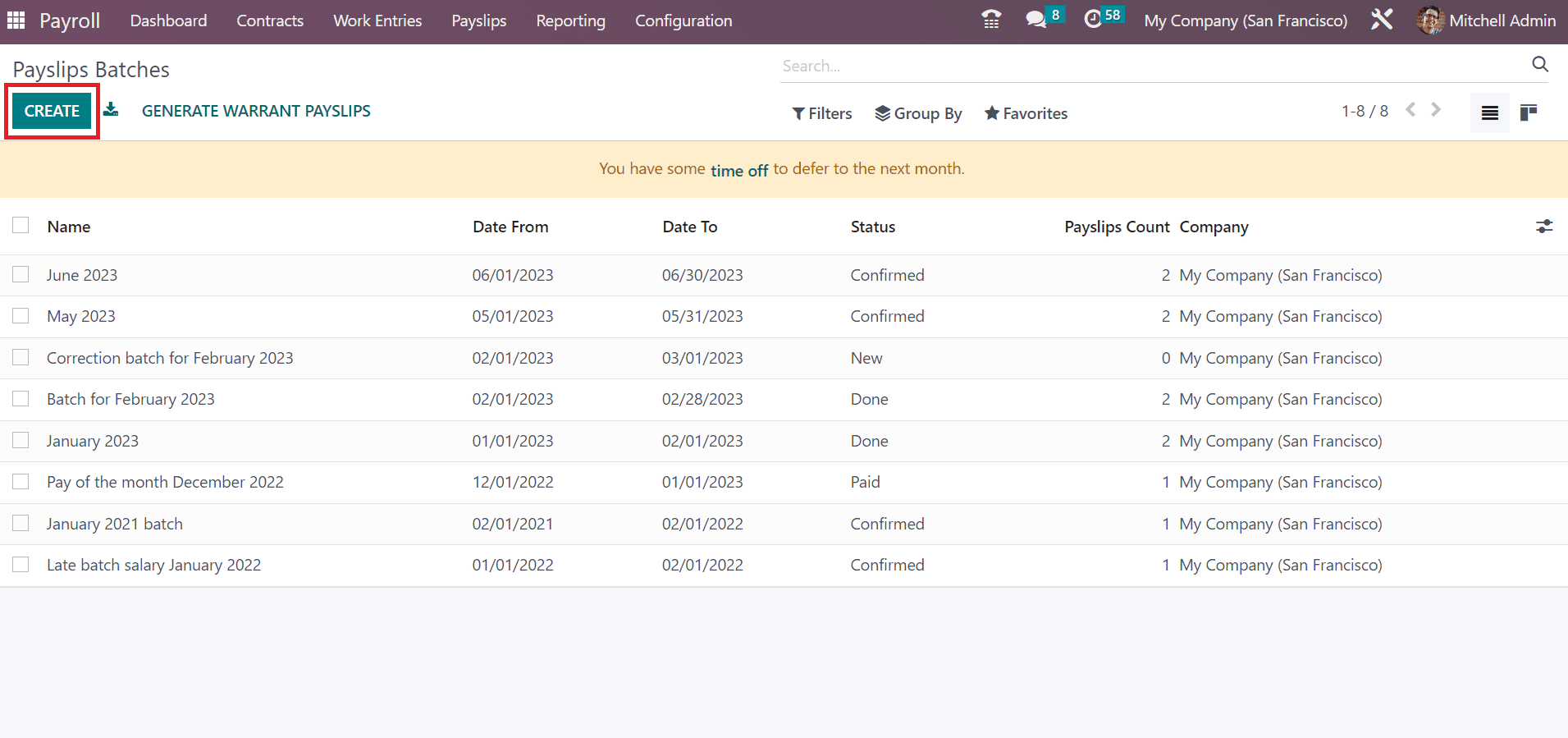
In the new screen, mention the Batch Name and time concerning your specific batch in the Period field. Users can specify the start and end date of a batch in the Period option. Additionally, enter the Company name, and each detail is saved automatically.
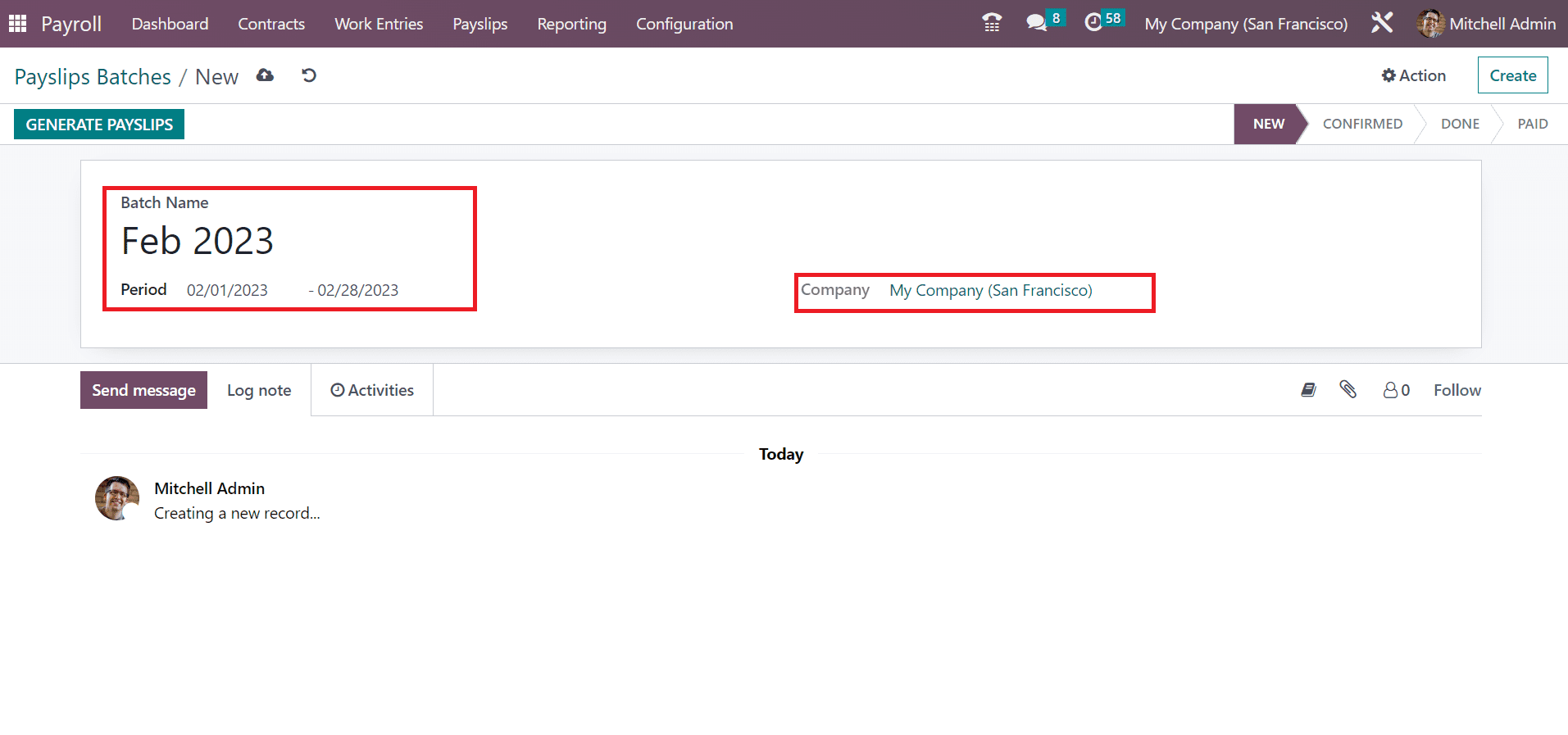
It is possible to put the payslip batch on each stage as per the further proceedings. After applying essential data, you can choose multiple employees by selecting the GENERATE PAYSLIPS button.
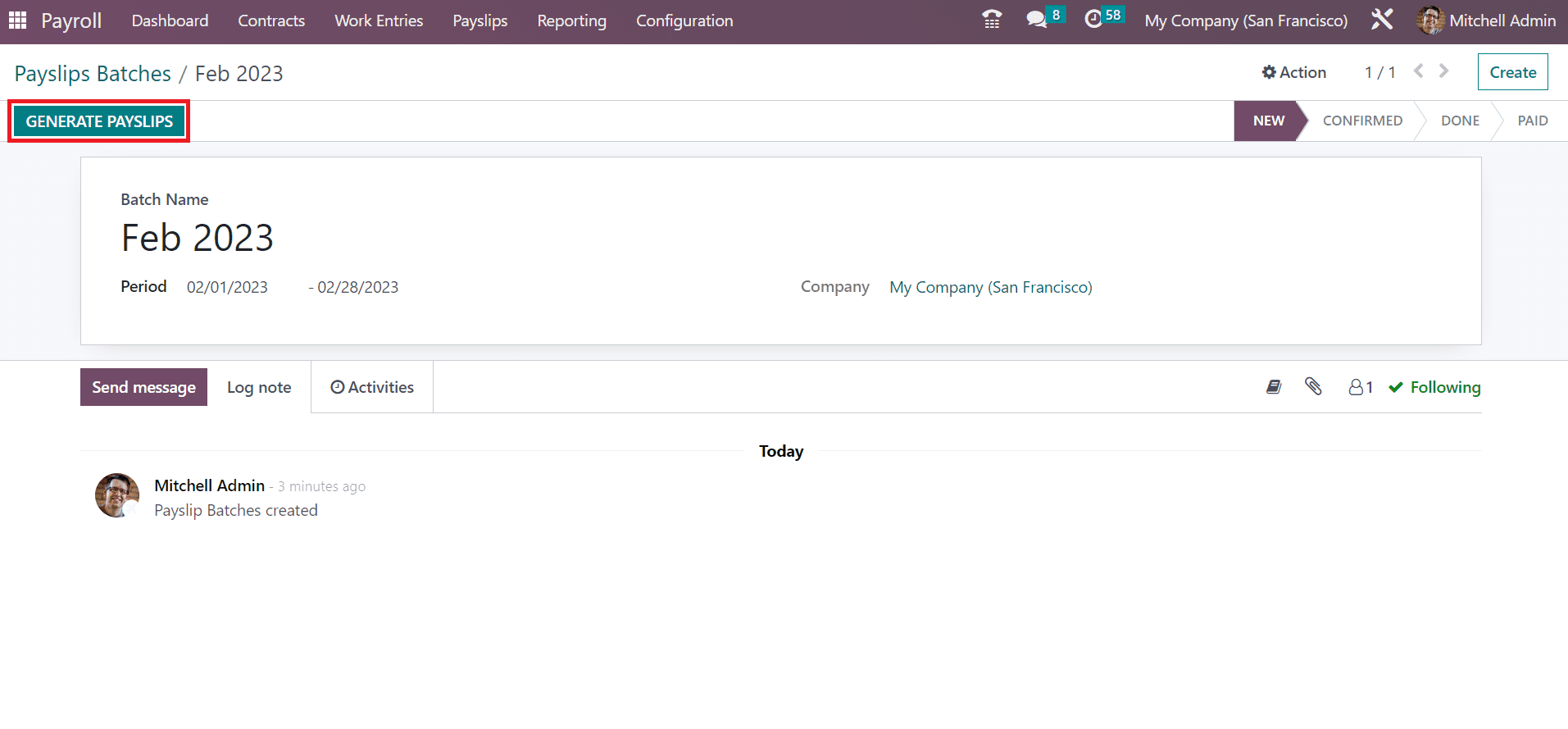
In the Generate Payslips window, the user can add a specific structure such as Worker Pay, Regular Pay, and more below the SALARY STRUCTURE section. Based on employee configuration, a regular payslip is generated if we make the field empty. Similarly, you can mention a particular department to choose employees inside the DEPARTMENT section.
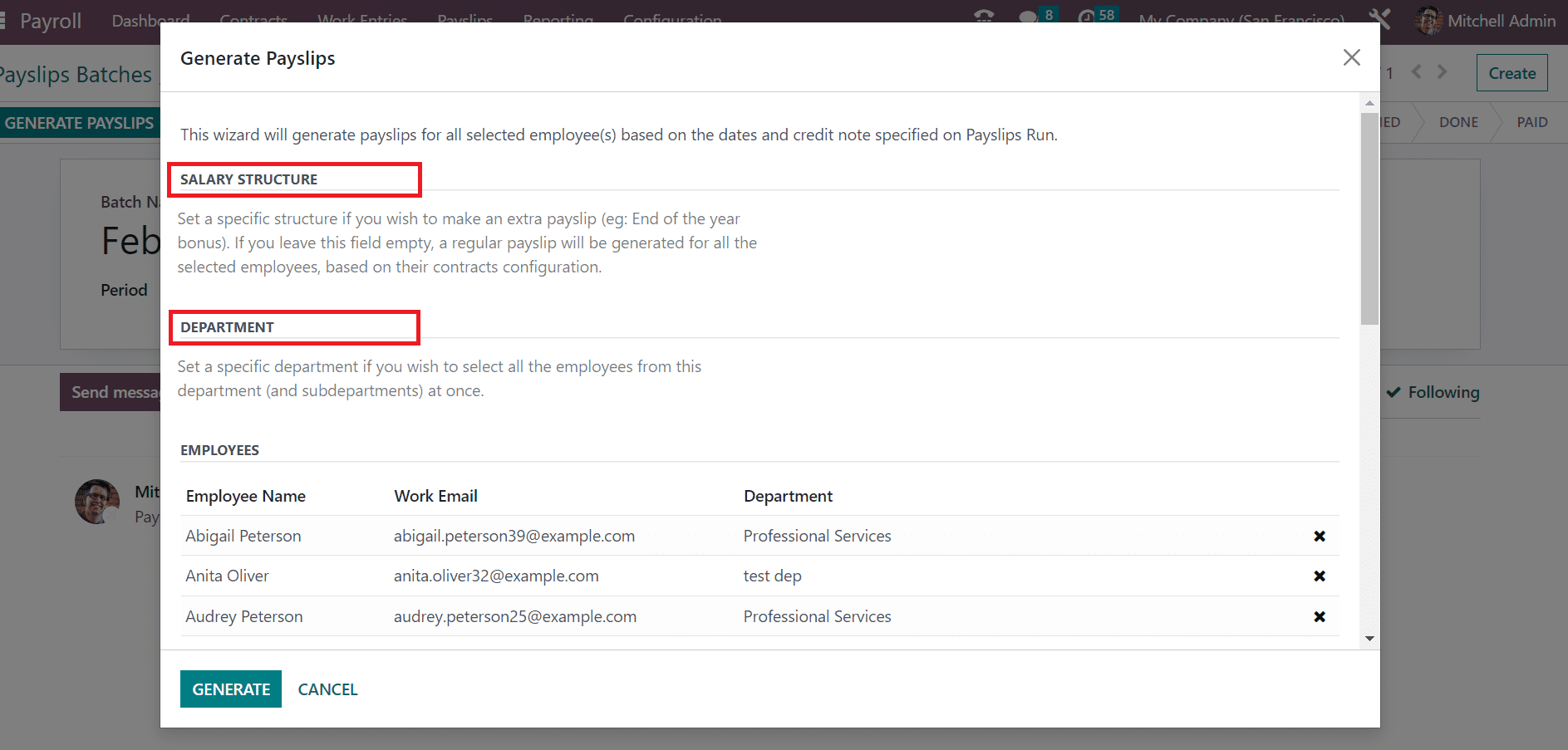
We can specify an employee's name after selecting the Add a line option under the EMPLOYEES tab. Once entering each data, select the GENERATE icon.
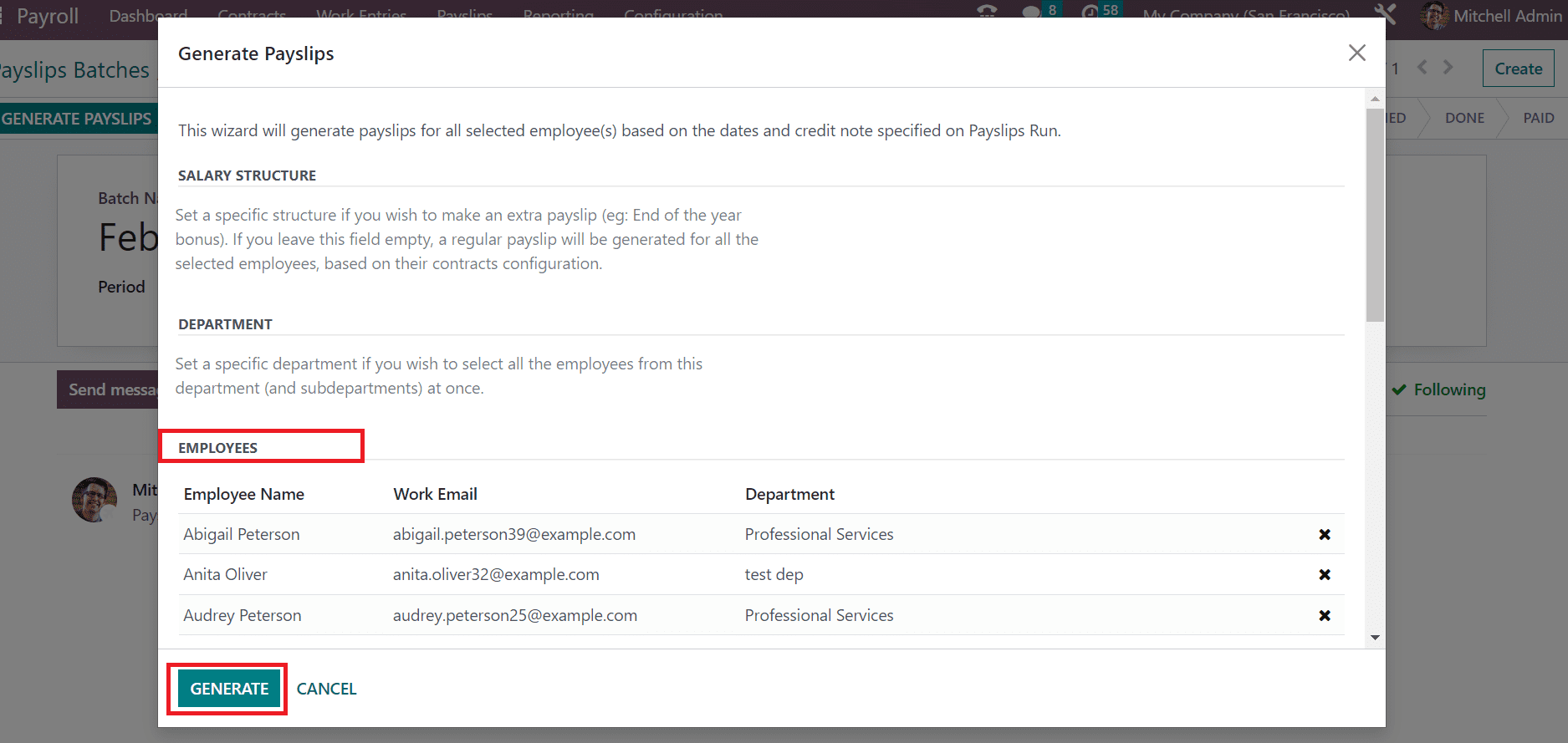
So, it is easy to produce payslips for employees based on batches.