As per market perspectives, contact with a potential client or customer is a lead. It is essential to manage a customer relationship within your business. A lead is generated when someone contacts the Company directly. Users can quickly formulate leads within a CRM application, and Odoo ERP is the right software. Any message sent to a specific email address is automatically listed as a lead in CRM. Leads provide contact details for particular fields and enable the sales team to convert them for customers. Odoo 16 CRM module is the best way to develop leads, quotations, sales teams, lead mining requests, and more.
This blog assists user in identifying lead creation within Odoo 16 CRM module.
We can transform a lead into an opportunity with the help of the Odoo CRM application. Lead management is crucial for an organization and improving business productivity. The creation of pipelines, tasks, stages, teams, etc., is made possible through the Odoo 16 CRM module.
Activate Leads within Odoo 16 CRM
Before creating a lead, a user needs to enable the Leads option from the Settings window. Click the Settings menu below the Configuration tab, and the CRM section will be visible to you. Enable the Leads option below the CRM section of the Settings window, as mentioned in the screenshot below.
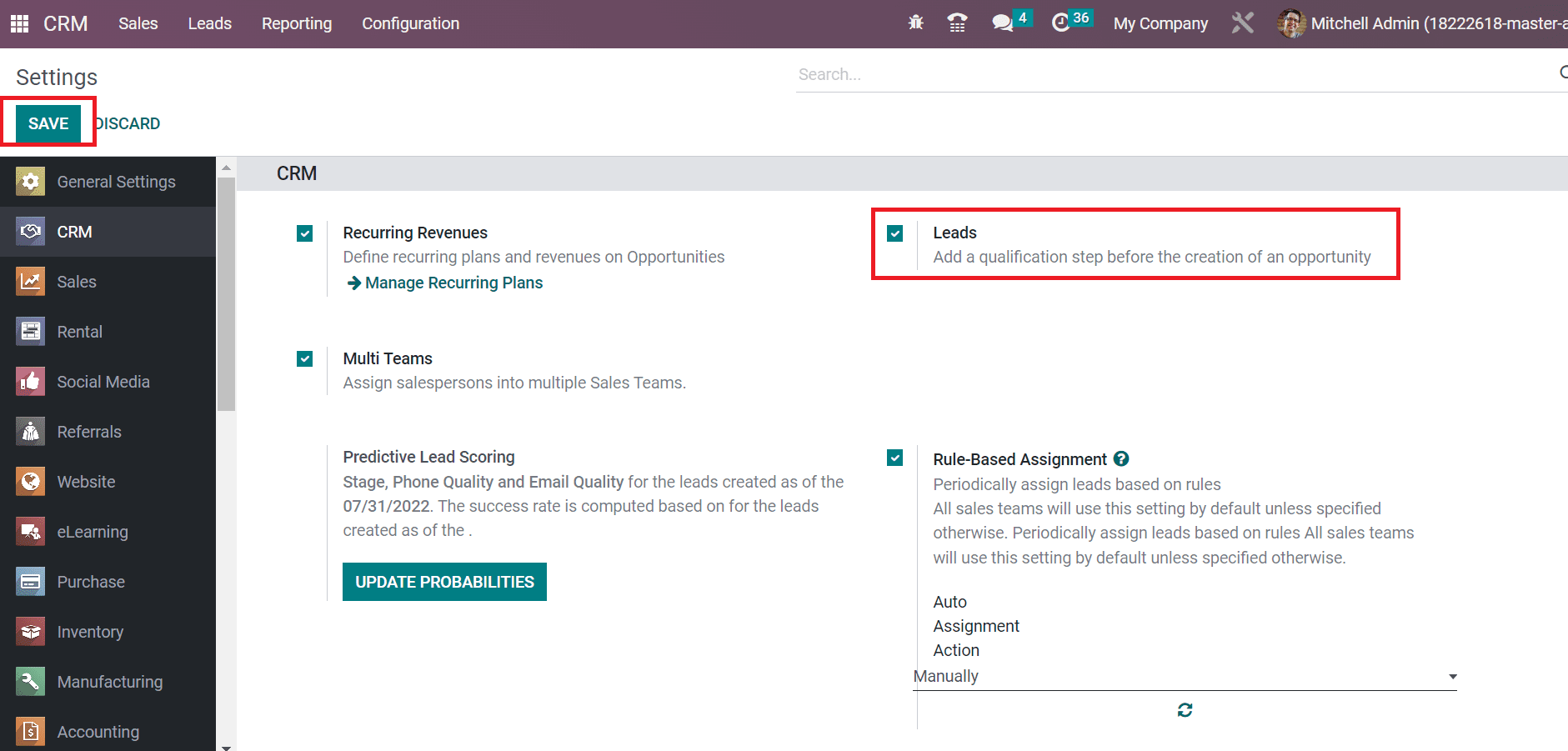
The user can specify a qualification step before opportunity creation by activating the Leads option. After enabling the particular option, click the SAVE icon in the Settings window, as shown in the screenshot above. Hence, you can efficiently activate the leads feature in Odoo 16 CRM module.
To Generate a New Lead in Odoo 16 CRM
We can create a lead from the CRM module related to any business purpose. After activating the Leads option, you can see the Leads tab on the Odoo 16 CRM module. The list of all created leads is viewable to you in the Leads window. Information including Company, Email, City, Salesperson, Phone, and more are viewable in the List view of Leads window, as pointed out in the screenshot below.
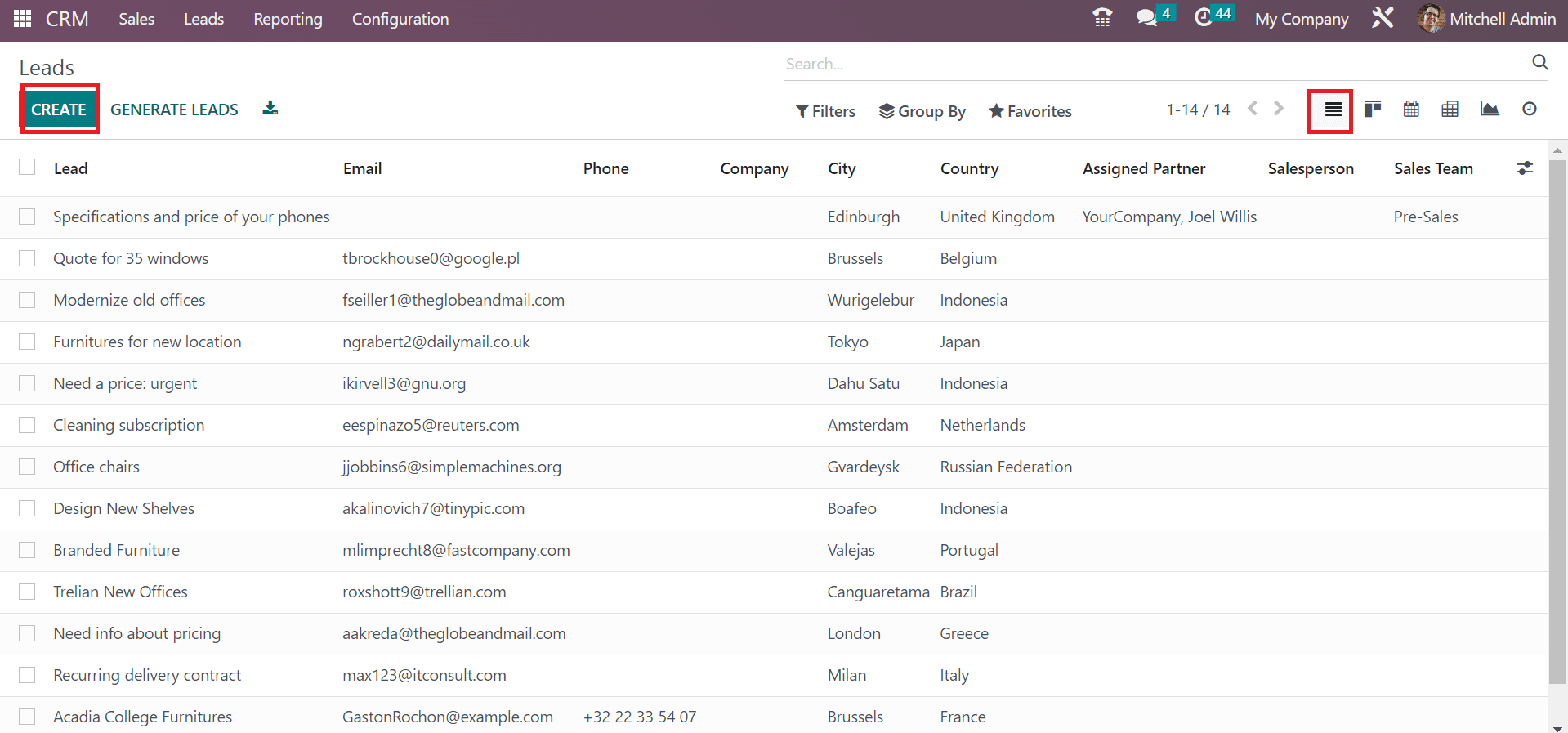 Click the CREATE button to develop a lead, and a new window opens before the user. Add the lead name as Office Tables and set an expectation rate in percentage on the Probability field as depicted in the screenshot below.
Click the CREATE button to develop a lead, and a new window opens before the user. Add the lead name as Office Tables and set an expectation rate in percentage on the Probability field as depicted in the screenshot below. 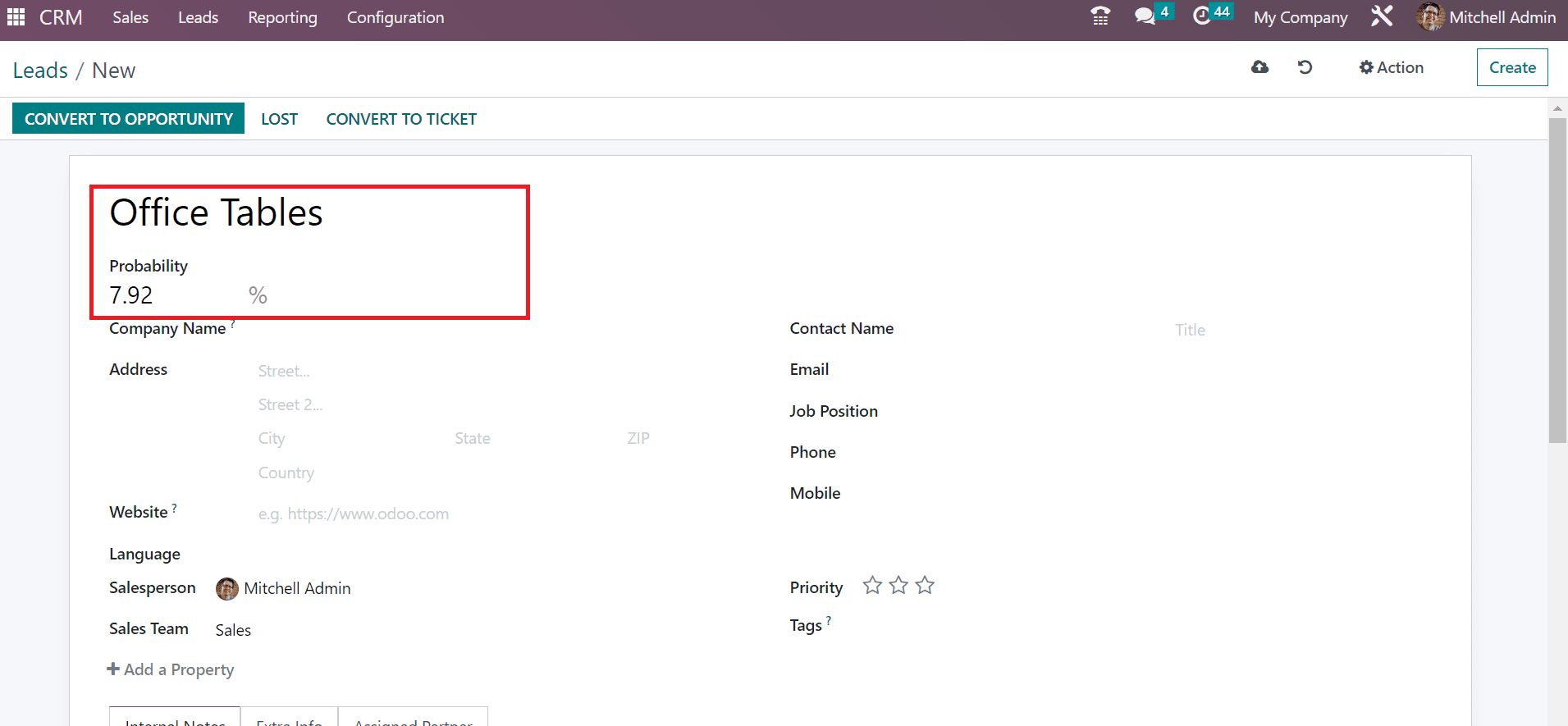 Now, you can select a partner in the Customer field. It is developed when converting a lead, and we can find a partner easily by name, email, etc. We choose the partner Azure Interior inside the Customer field, as defined in the screenshot below.
Now, you can select a partner in the Customer field. It is developed when converting a lead, and we can find a partner easily by name, email, etc. We choose the partner Azure Interior inside the Customer field, as defined in the screenshot below.
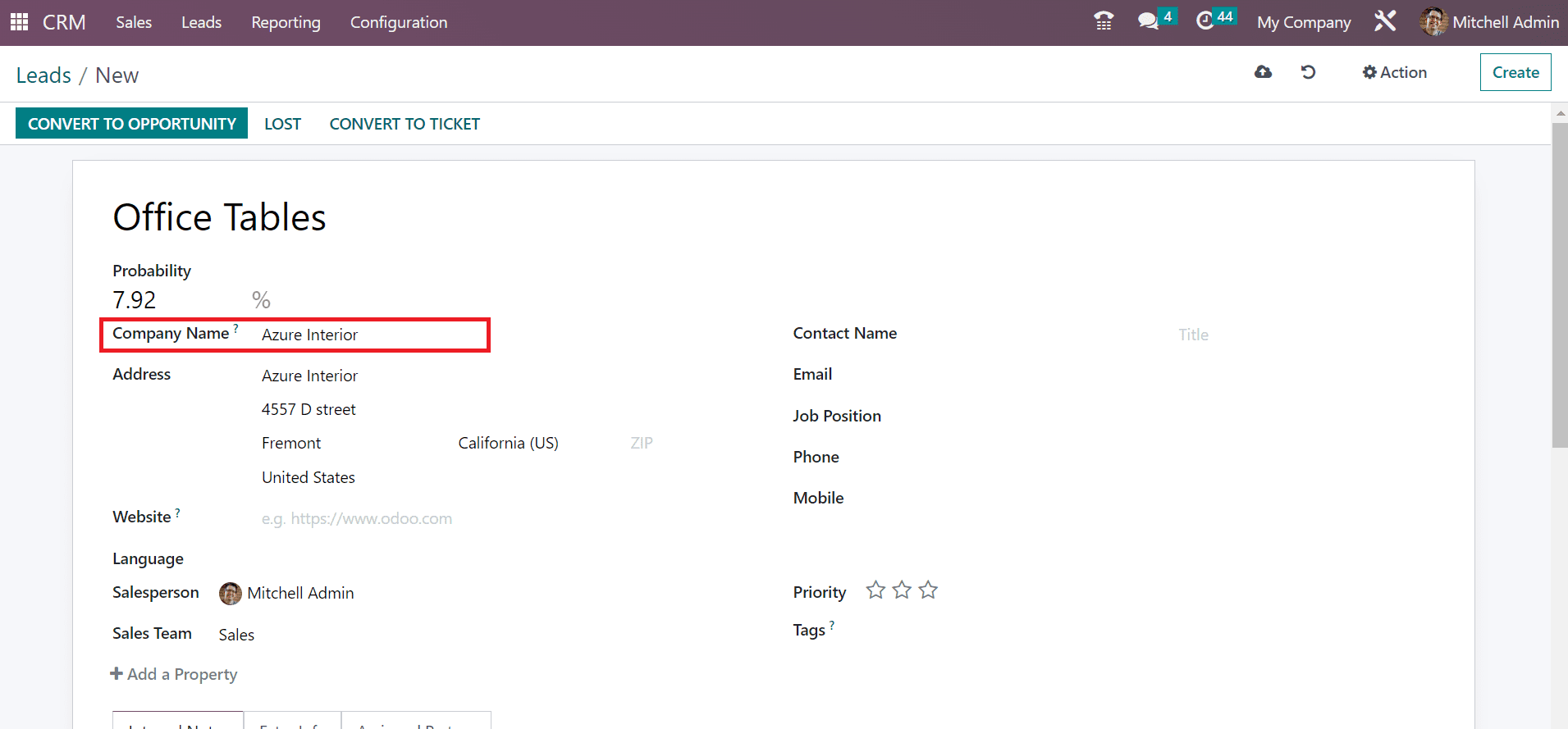 A future company partner is automatically created once transforming a lead into an opportunity. You can set a prospective partner company in the Company Name field and specify details of the respective firm inside the Address field, as marked in the screenshot below.
A future company partner is automatically created once transforming a lead into an opportunity. You can set a prospective partner company in the Company Name field and specify details of the respective firm inside the Address field, as marked in the screenshot below.  Next, you need to pick the Website, Language, and Salesperson of your lead. After that, allot the lead to a specific team within the Sales team option.
Next, you need to pick the Website, Language, and Salesperson of your lead. After that, allot the lead to a specific team within the Sales team option.
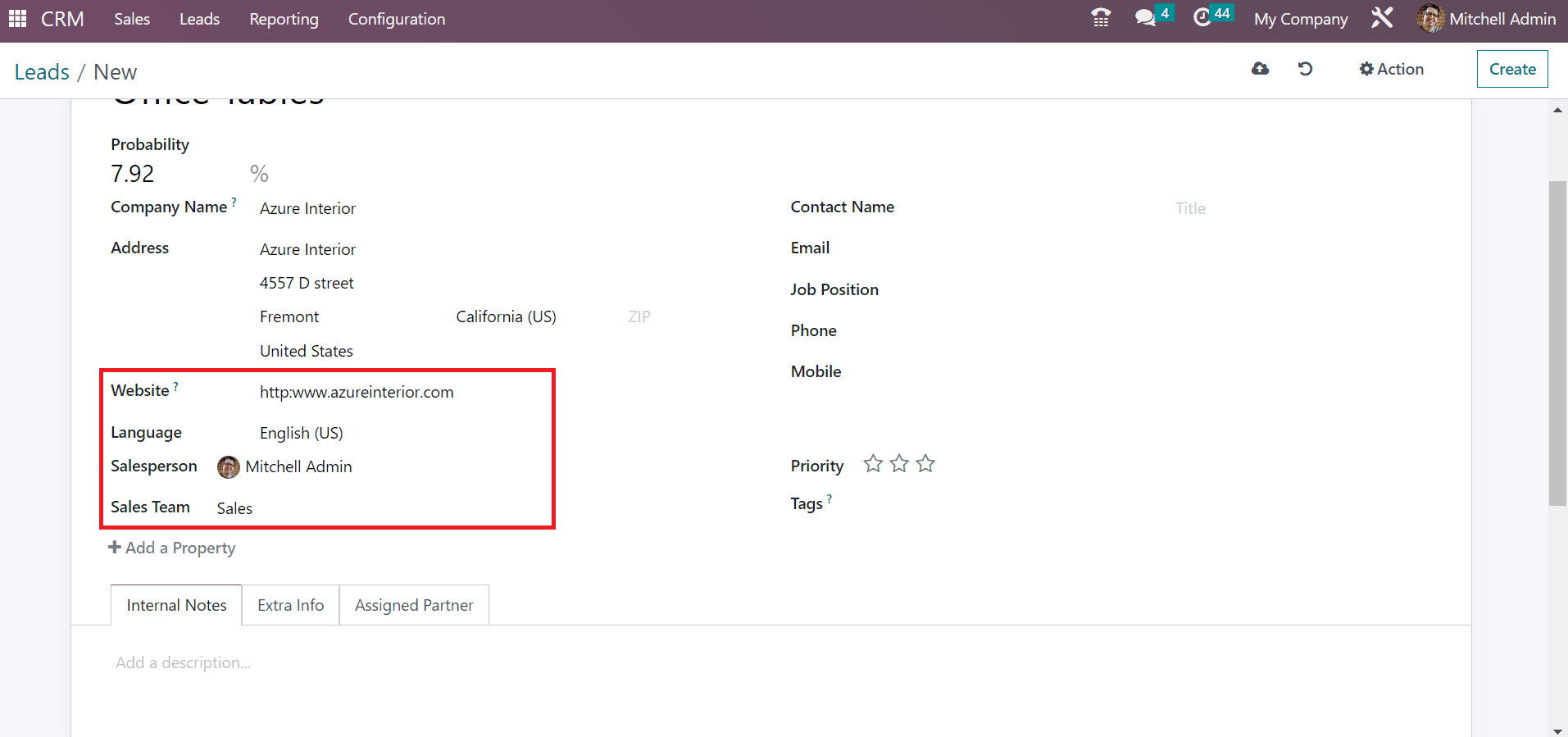 Users can also state other information regarding the contact person in the Leads window. Apply the Email id, Job Position, Phone, and Mobile number of a particular individual as specified in the screenshot below.
Users can also state other information regarding the contact person in the Leads window. Apply the Email id, Job Position, Phone, and Mobile number of a particular individual as specified in the screenshot below. 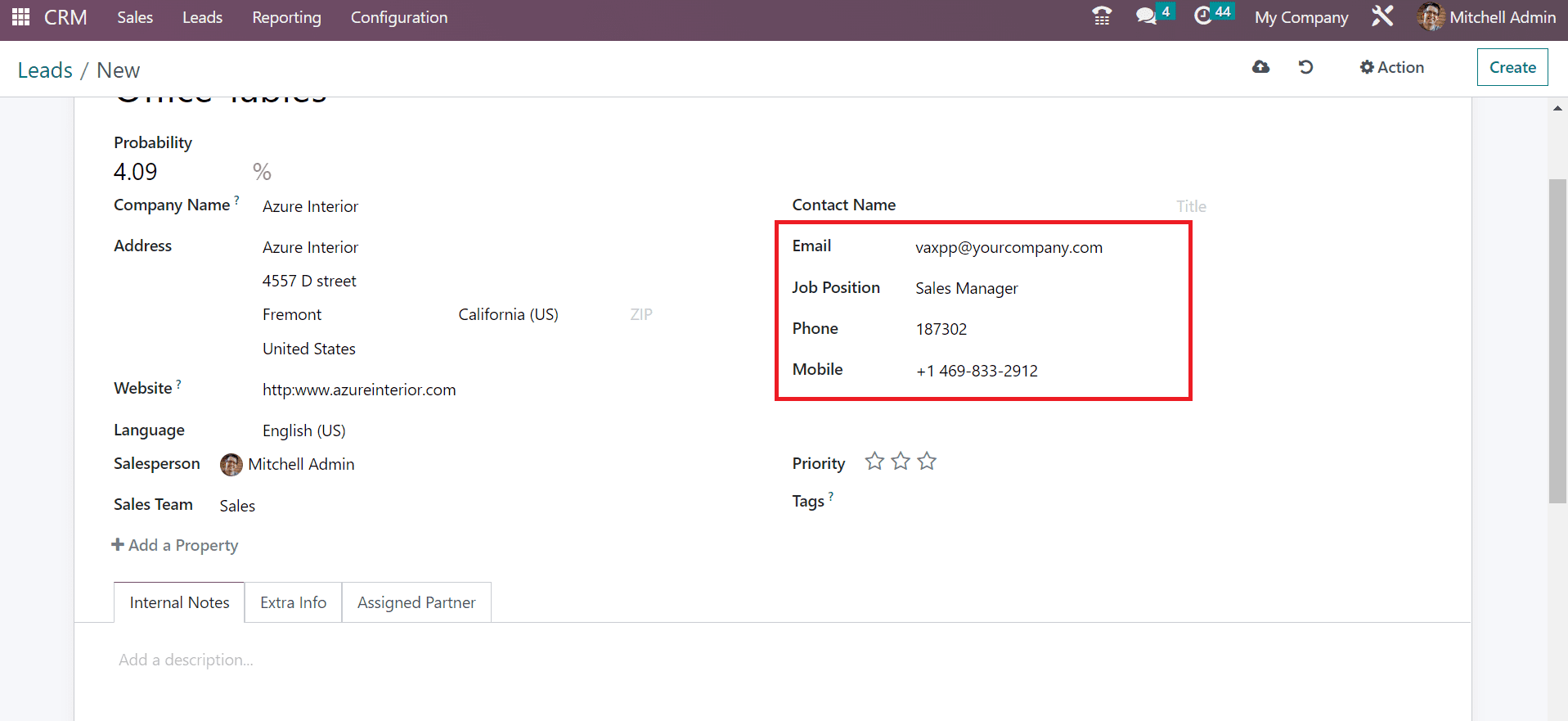 We can set the lead as necessary by clicking on the star mark in the Priority field. Moreover, users can classify the leads as categories using the tags feature. Add tags needed for your lead within the Tags field.
We can set the lead as necessary by clicking on the star mark in the Priority field. Moreover, users can classify the leads as categories using the tags feature. Add tags needed for your lead within the Tags field. 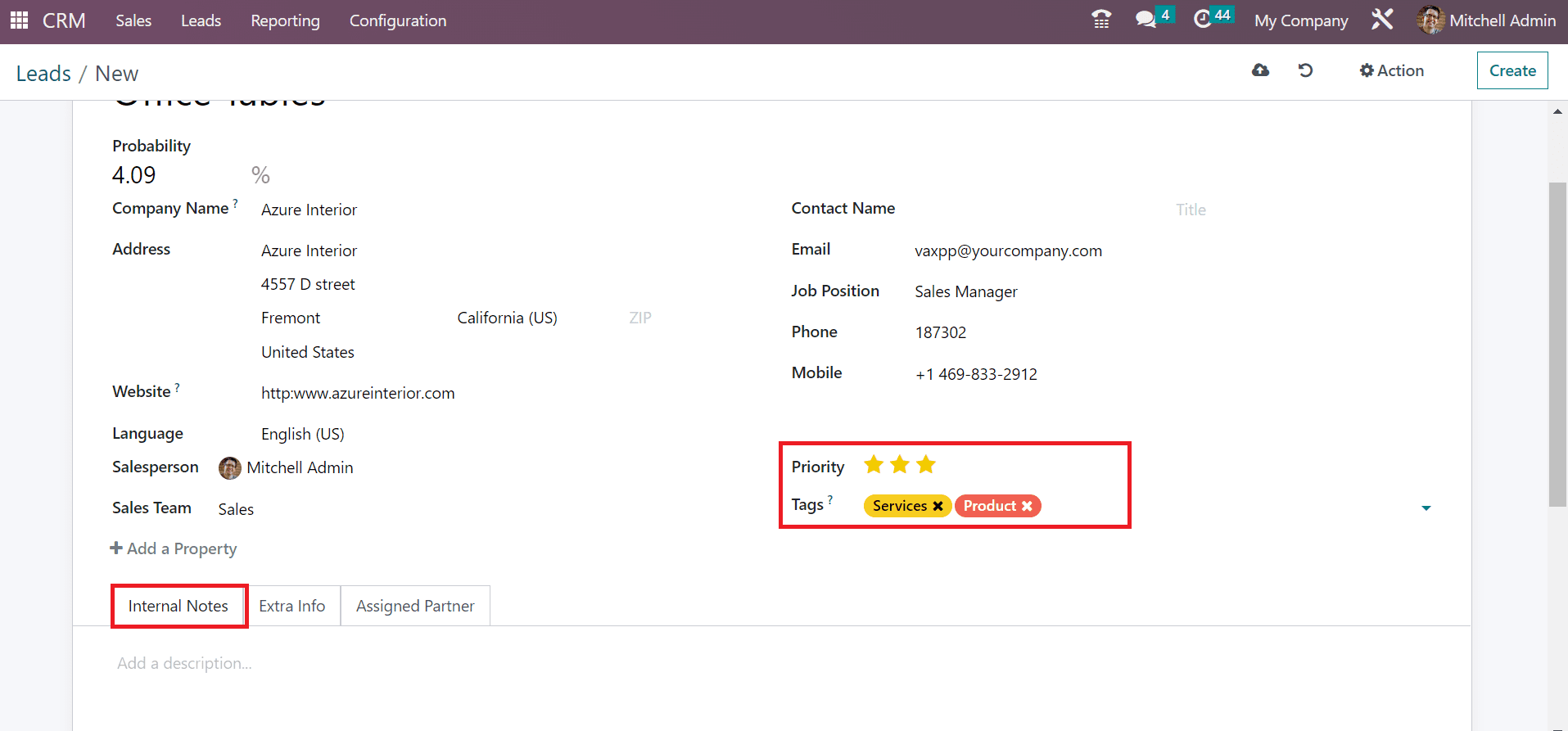 Here, we apply the tag services and products for the lead in the Tags option. Users can use additional descriptions about leads below the Internal Notes tab, as shown in the above screenshot. Inside the Extra Info tab, we can manage the marketing for leads. Select your Company and choose the campaign name from the Campaign field within the Marketing section.
Here, we apply the tag services and products for the lead in the Tags option. Users can use additional descriptions about leads below the Internal Notes tab, as shown in the above screenshot. Inside the Extra Info tab, we can manage the marketing for leads. Select your Company and choose the campaign name from the Campaign field within the Marketing section.
We can specify a delivery method for marketing the lead in the Medium field and choose the source link within the Source option. Adding a referrer for marketing inside the Referred By field is also possible.
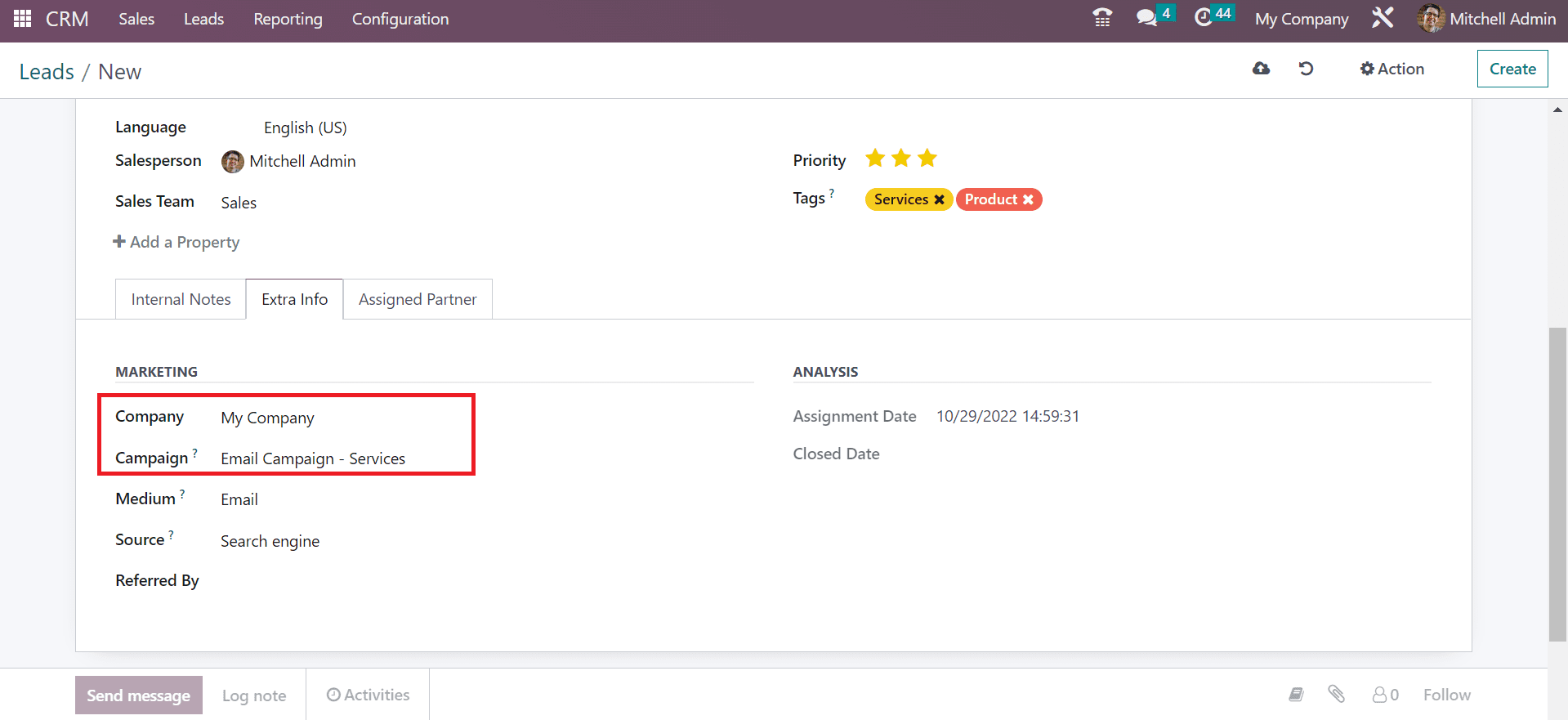
You can secure lead data by automatically saving it in the Leads window. The created lead 'Office Tables' is accessible within the main Leads window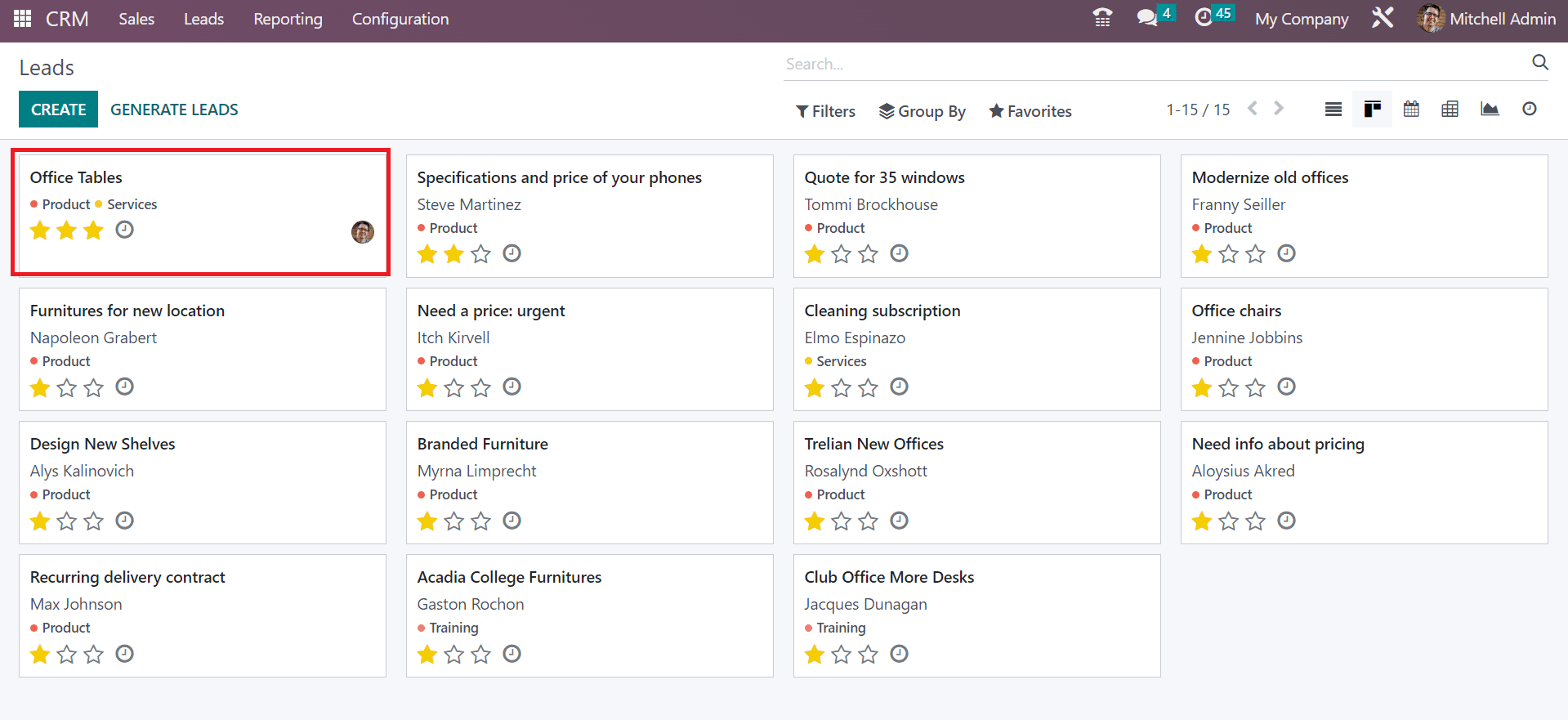 How to Convert your Lead into Opportunity?
How to Convert your Lead into Opportunity?
Users can quickly convert any lead into an opportunity with the assistance of Odoo 16 CRM. You need to select your lead after selecting the Lead tab. In the Leads window, you can see a CONVERT TO OPPORTUNITY icon. 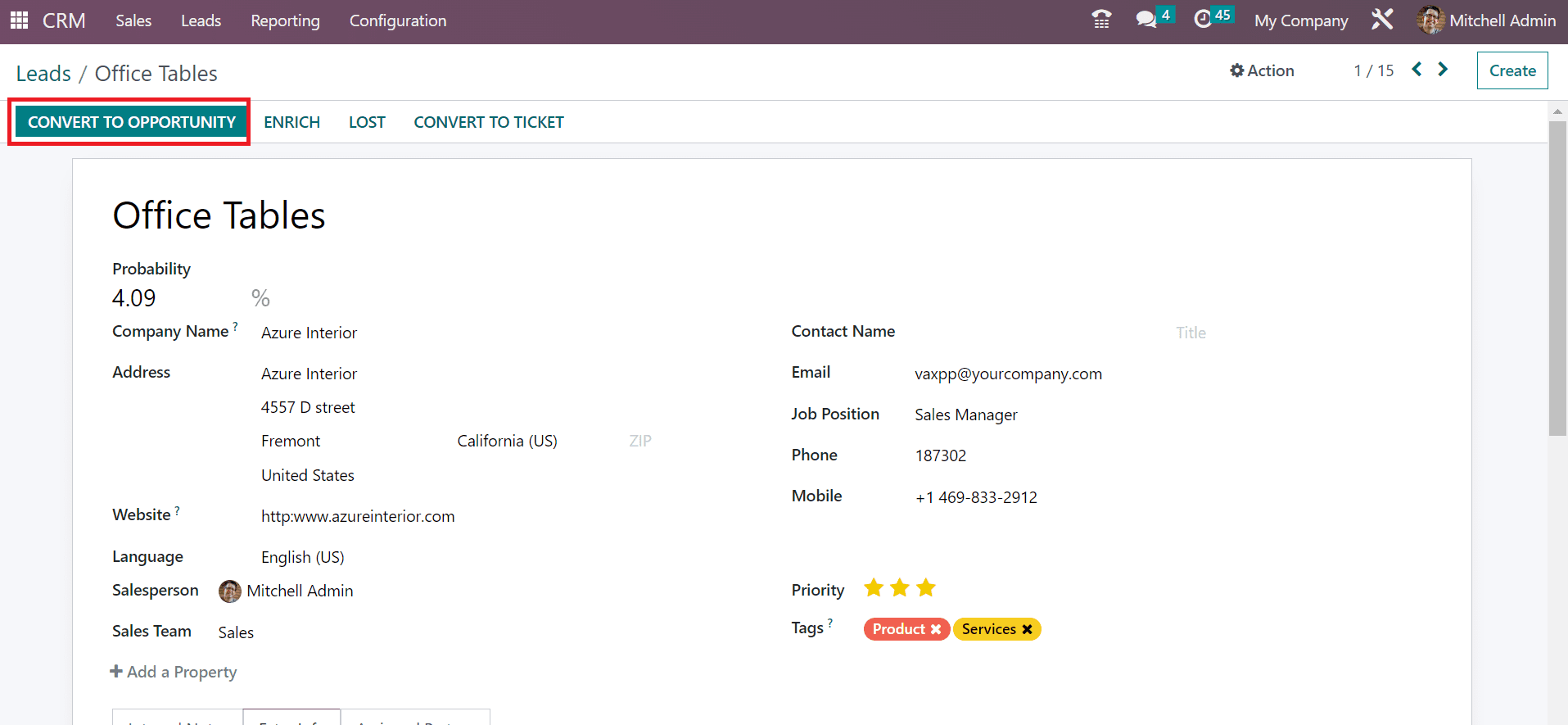 After choosing CONVERT TO OPPORTUNITY button, a new box appears before you. Users can set Conversion Action as Merge with existing Opportunities and Convert to Opportunity as presented in the screenshot below.
After choosing CONVERT TO OPPORTUNITY button, a new box appears before you. Users can set Conversion Action as Merge with existing Opportunities and Convert to Opportunity as presented in the screenshot below.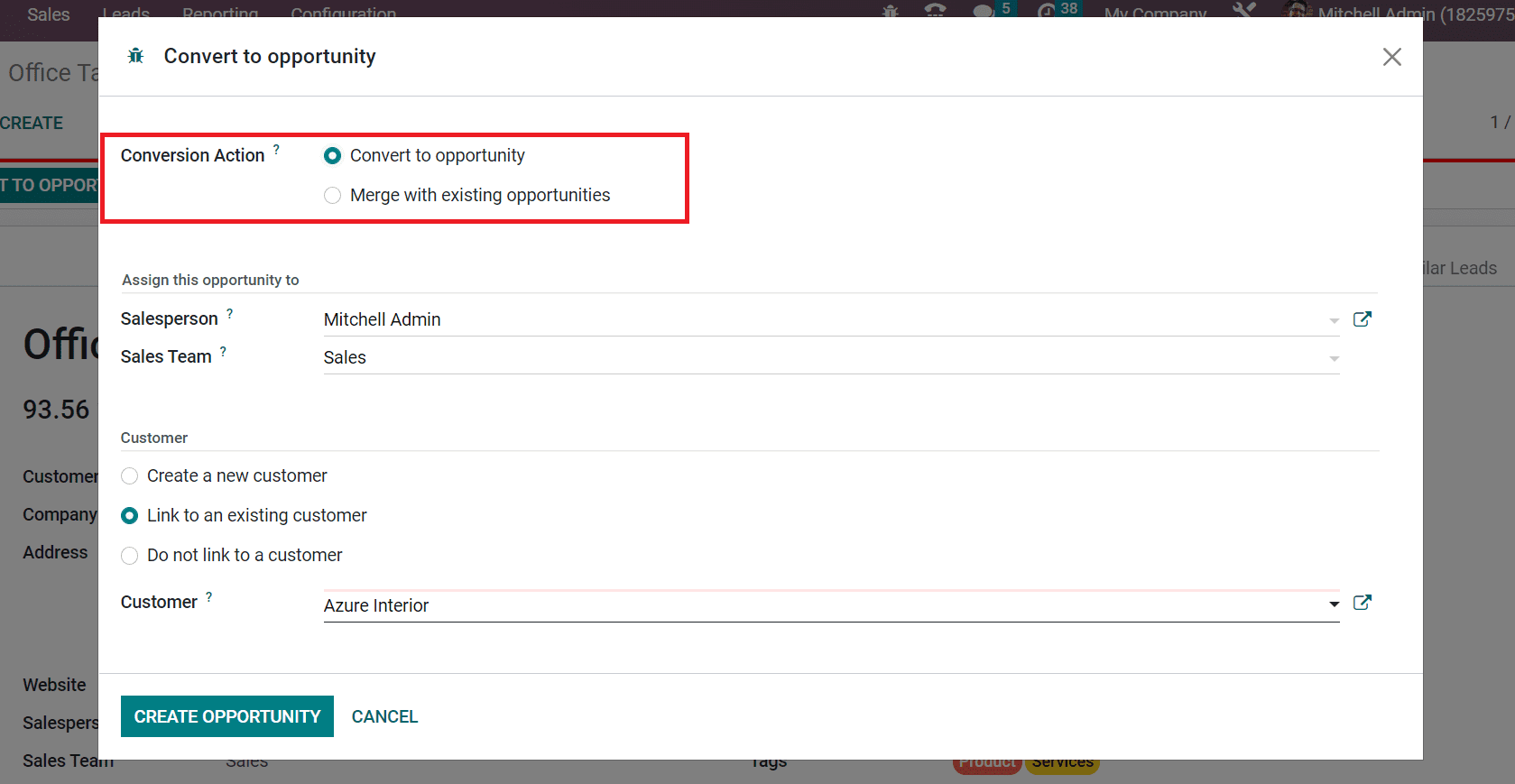 Here, we select the option Convert to opportunity as a Conversion Action. Next, you can assign the opportunity to Sales Team and Salesperson as portrayed in the screenshot below.
Here, we select the option Convert to opportunity as a Conversion Action. Next, you can assign the opportunity to Sales Team and Salesperson as portrayed in the screenshot below. 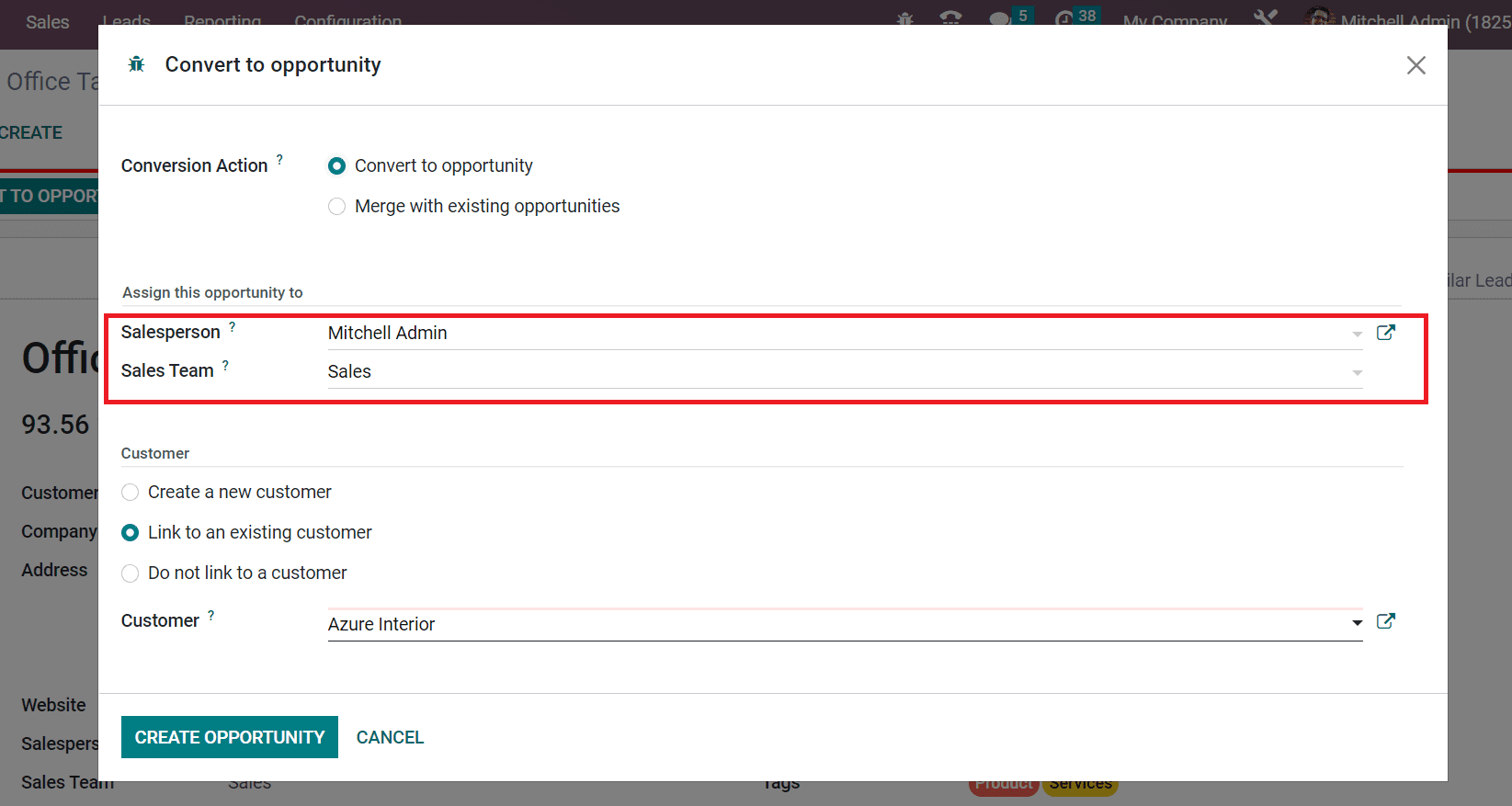 Now, we can add customer details to convert the lead into an opportunity. Three ways to manage customer data include Creating a new customer, Do not link to a customer, and Link to an existing customer. We choose the Link to an existing Customer option below the Customer section and apply the partner's name inside the Customer field.
Now, we can add customer details to convert the lead into an opportunity. Three ways to manage customer data include Creating a new customer, Do not link to a customer, and Link to an existing customer. We choose the Link to an existing Customer option below the Customer section and apply the partner's name inside the Customer field. 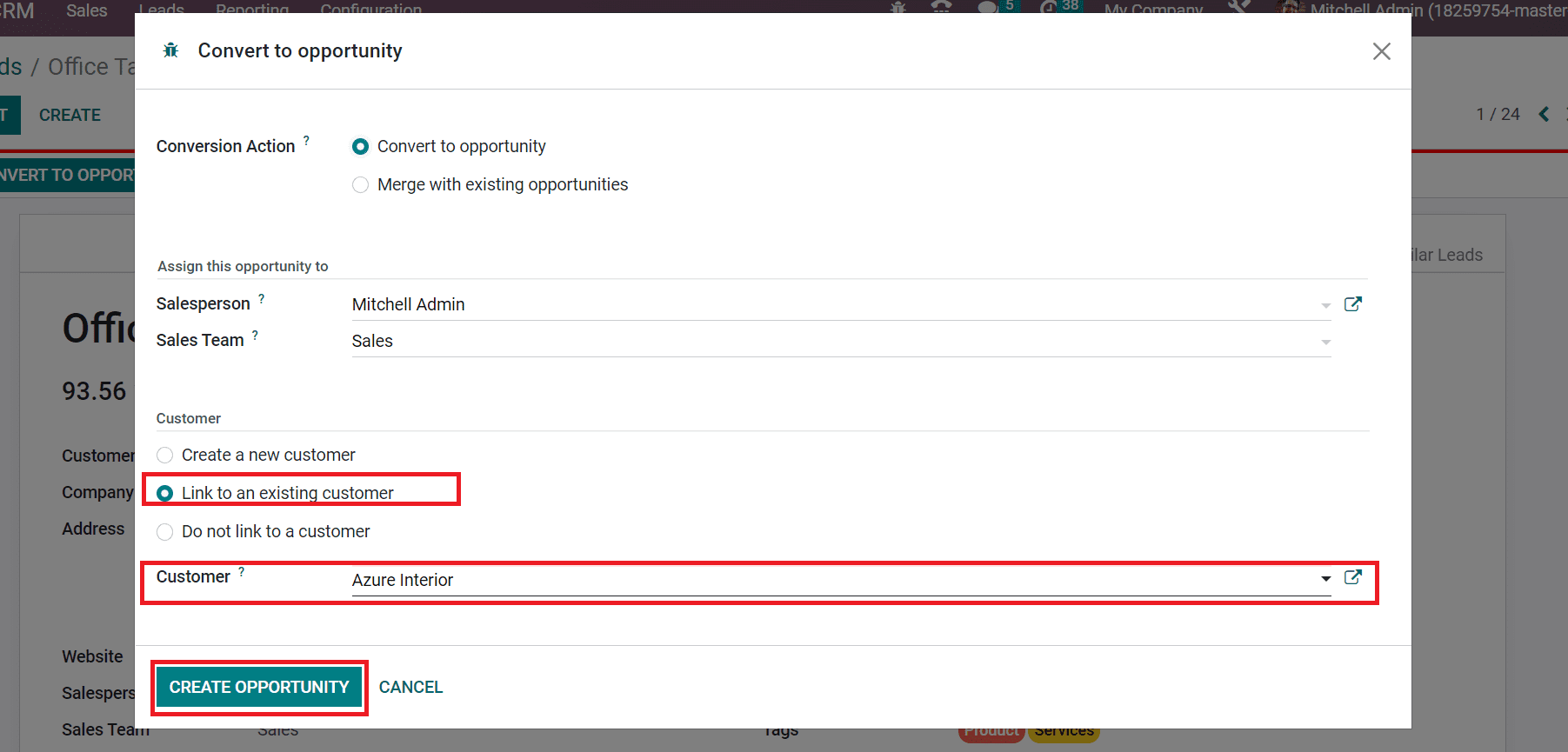 Click the CREATE OPPORTUNITY icon after applying the necessary data as marked in the above screenshot. So, it is easy to develop an opportunity from a lead. We can access the list of similar opportunities from the Lead window by clicking on the Similar Leads smart button.
Click the CREATE OPPORTUNITY icon after applying the necessary data as marked in the above screenshot. So, it is easy to develop an opportunity from a lead. We can access the list of similar opportunities from the Lead window by clicking on the Similar Leads smart button.
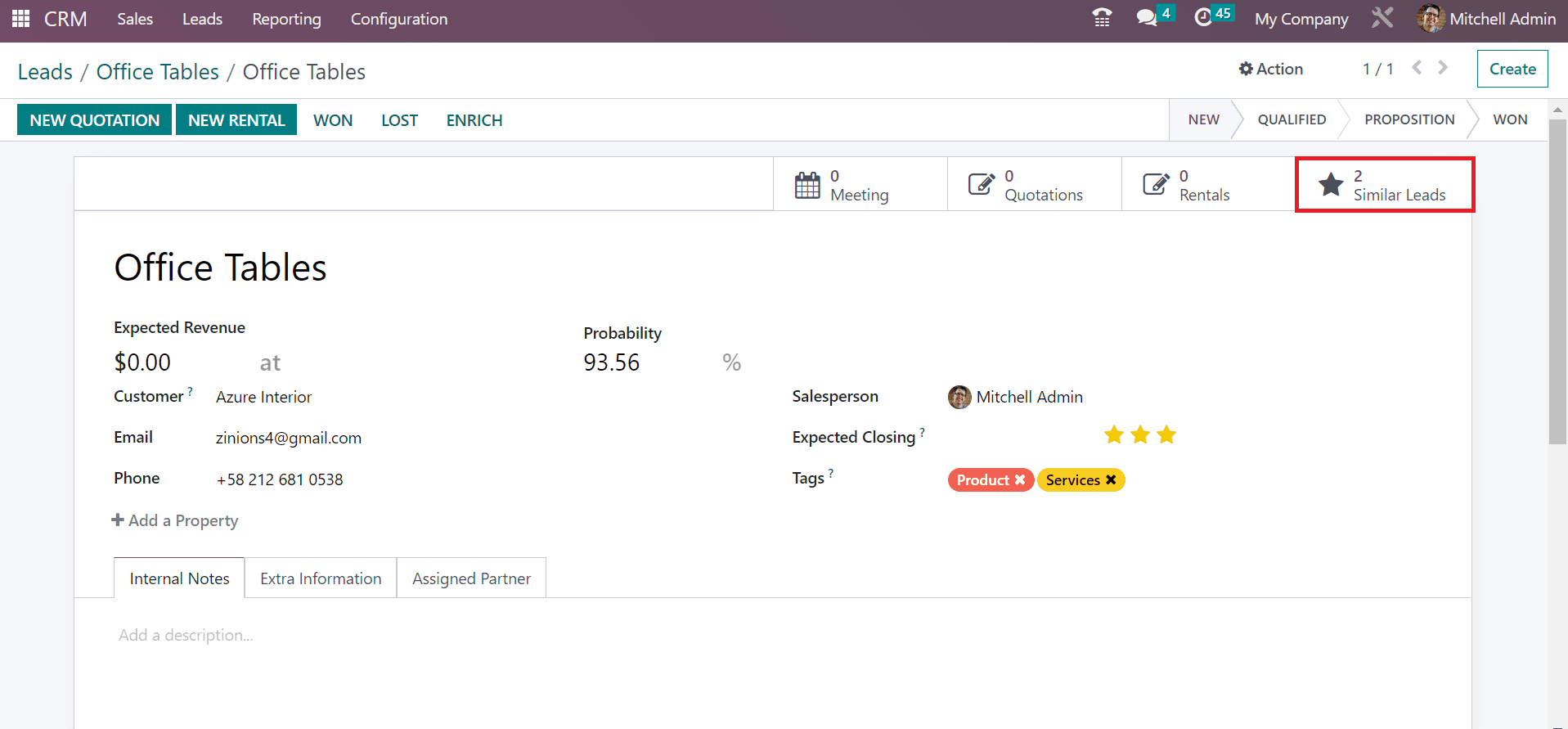 To Evaluate Leads within the Odoo 16 CRM
To Evaluate Leads within the Odoo 16 CRM
We can quickly analyze created leads in a company using the Reporting feature of Odoo 16. Choose the Leads menu in the Reporting tab; a graphical representation is visible to you. In the Graph format, you can acquire the count of each lead separately.
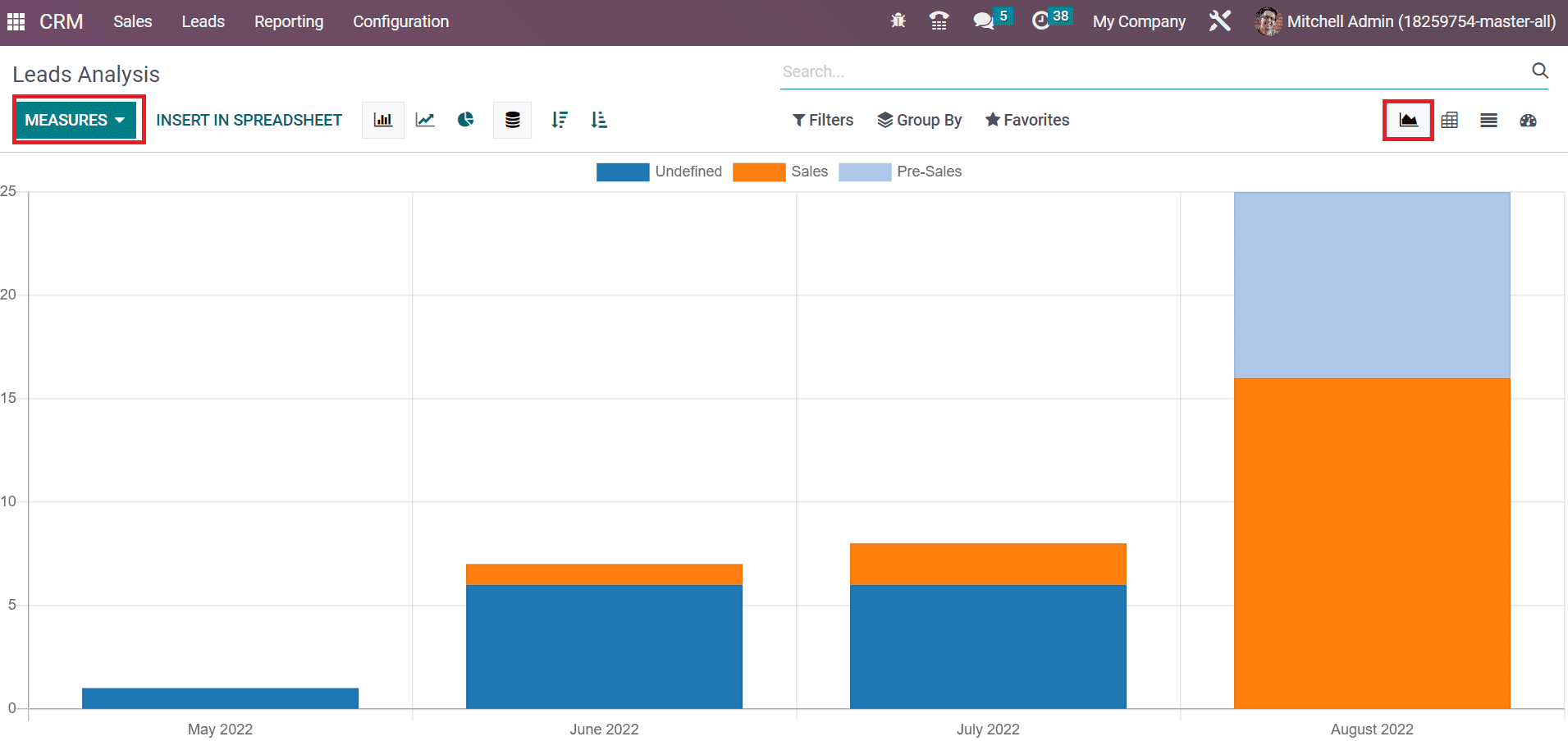 Users can view the count of each lead as per the sales, pre-sales, or in undefined ways. Each of these shows is in different colors to identify users quickly. You can apply various measures to the graph by choosing the MEASURES icon, such as Days to Convert, Prorated Revenue, Expected MRR, and more. We can improve in business by analyzing each leads widely using Odoo 16 CRM application.
Users can view the count of each lead as per the sales, pre-sales, or in undefined ways. Each of these shows is in different colors to identify users quickly. You can apply various measures to the graph by choosing the MEASURES icon, such as Days to Convert, Prorated Revenue, Expected MRR, and more. We can improve in business by analyzing each leads widely using Odoo 16 CRM application.
Lead formulation becomes an easy task using the Odoo CRM module. A firm can identify perfect leads and turn them into potential customers for business development. Users can develop leads, create an opportunity from leads and evaluate it to further changes by imparting an Odoo ERP into business. A valuable relationship with customers enhances using the CRM application of Odoo 16.