Scheduled records of employee work time are known as work entries. The working hours of each country are different for employees in an organization. The average American workweek considers over 40 hours that cover five days a week with 8 hours per day. Beyond this standard time, some employees work unusual shifts. Companies need help to maintain employees' working entries per a country's working hours. Using the Odoo ERP software, we can easily specify the work entries of each employee as per US Working hours.
This blog allows users to set work entries per the US working hours of an employee in Odoo 16 Payroll.
Management of work entry types, times, and entries of each employee in a firm configure quickly within Odoo 16 Payroll. Additionally, it is possible to analyze work entries through reporting feature of Odoo 16. Let's see the procedure applying for work entries per US working hours in the Odoo 16 Payroll module.
Formulation of Work Entry Type for an Employee in Odoo 16
We can create a work entry type for employees before setting a working time per company standards. Users can obtain the Work Entry Types menu under the Configuration tab and quickly produce a new one after clicking the CREATE button.
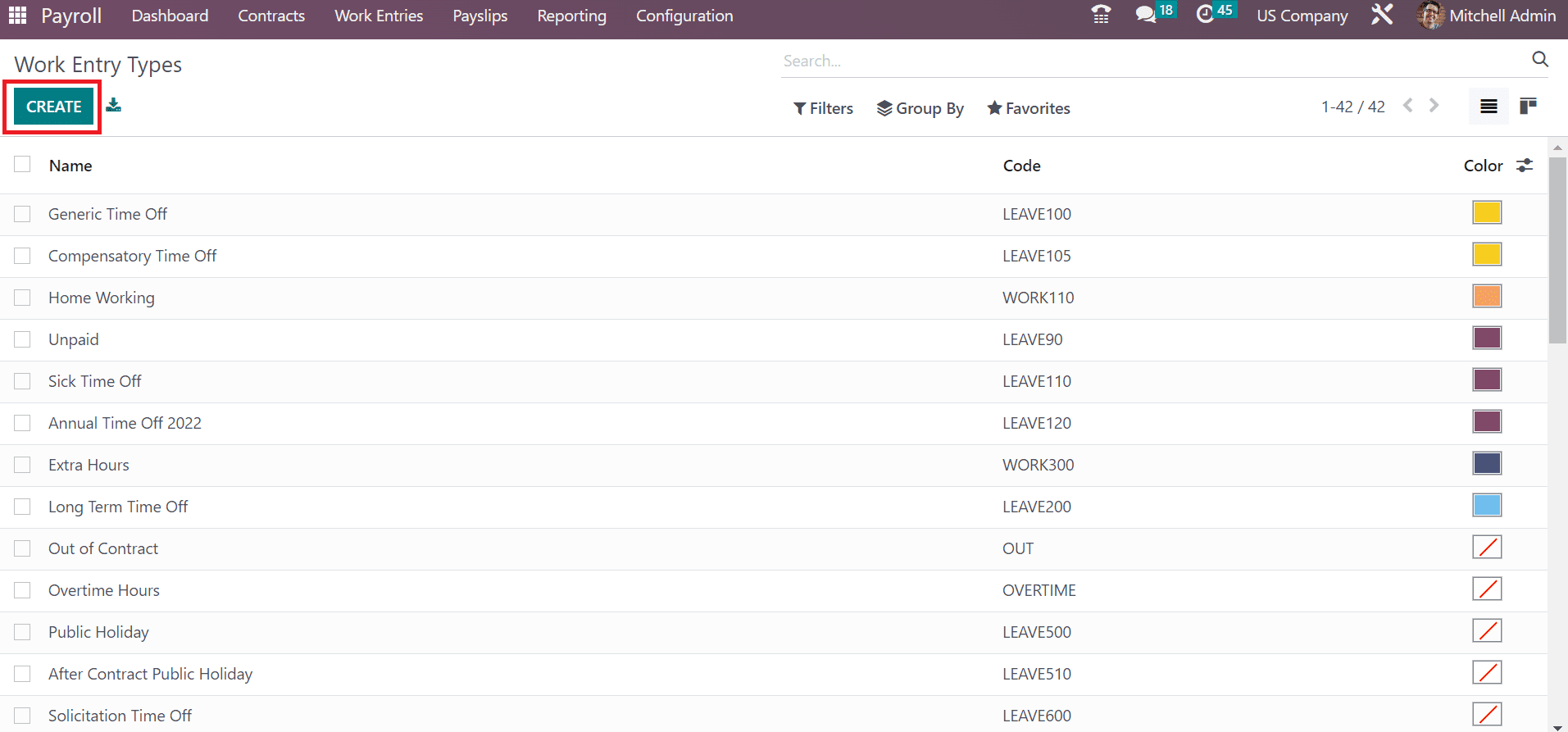
In the open window, mention Attendance as the Work Entry Type name. Enter the reference for your work entry type in the Code field and identify the work entry on the DMFA report once applying the DMFA Code.
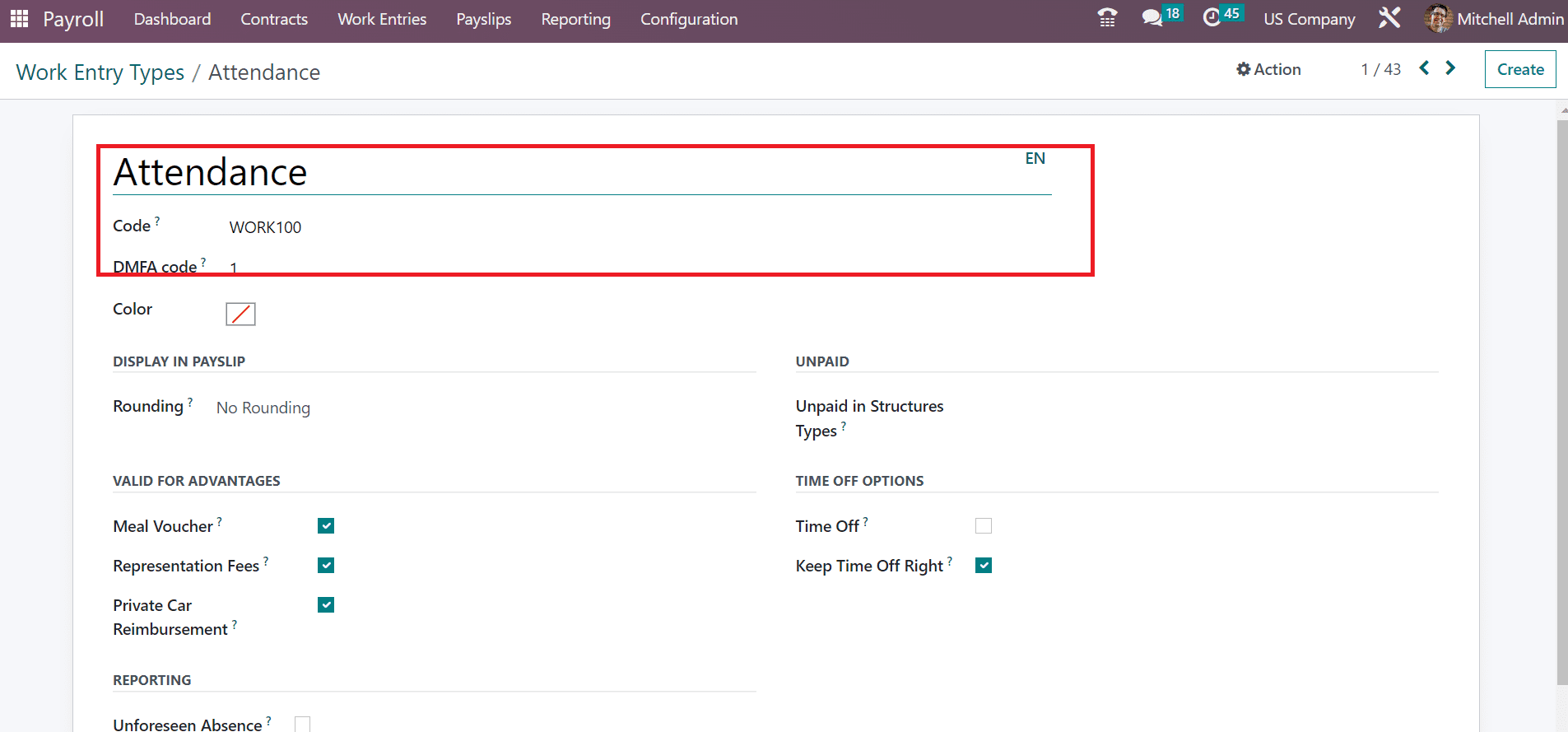
It is possible to display the work entry on the payslip after rounding the value accordingly. Users can pick the rounding method as Day, No Rounding, and Half Day. We selected the No Rounding option in the Rounding field below the DISPLAY IN PAYSLIP section.
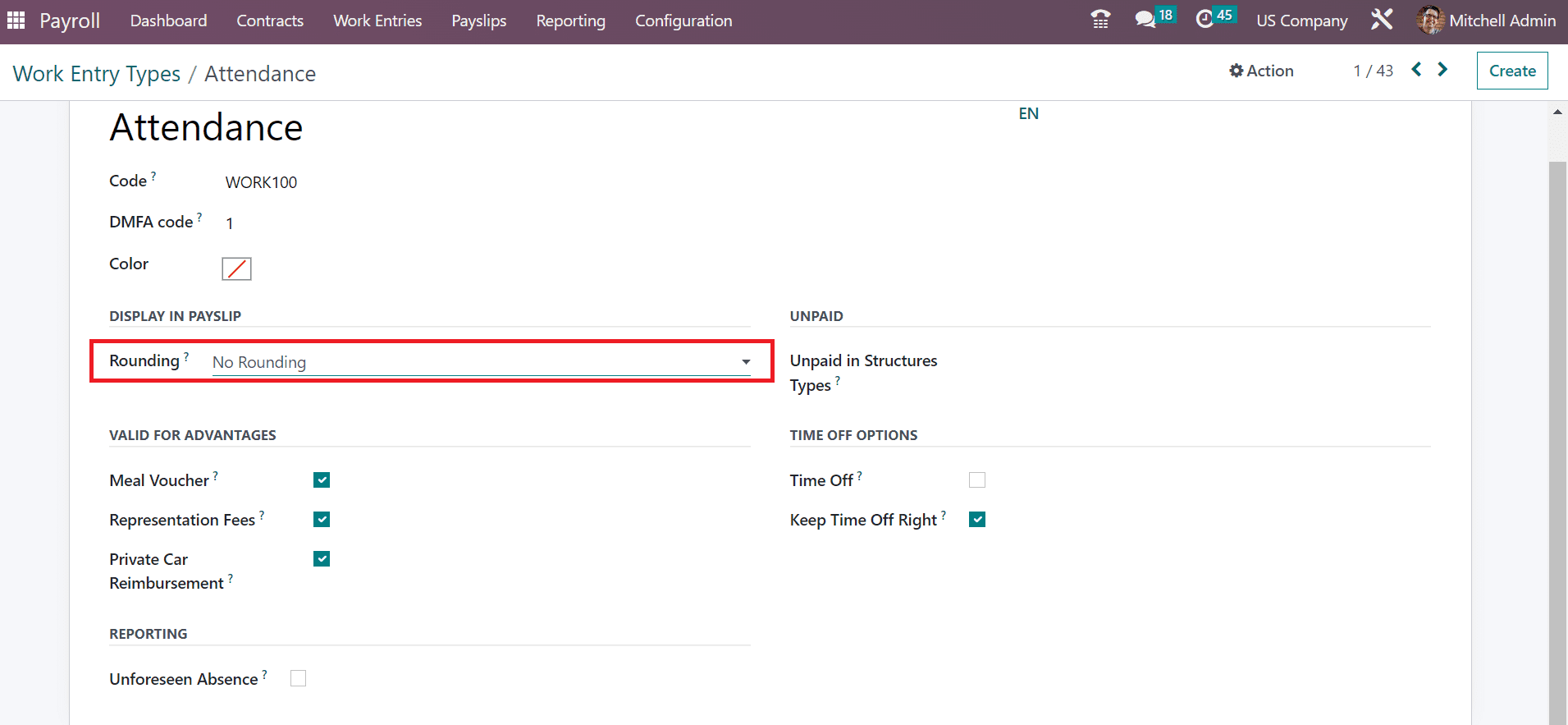
So, we can easily manage the work entry type for an employee in Odoo 16.
To Set US Working Times on the Odoo 16 Payroll
Before generating a work entry for an employee, we must set the working times based on each country. To select US working times, choose the Working Times menu under the Configuration tab. The record of all created work times in each country is accessible to a user. You can see the details of each working time, such as Work Time Rate, Contracts, and Company data. To generate a new working time, click the CREATE button in the Working Times window as specified in the screenshot below.
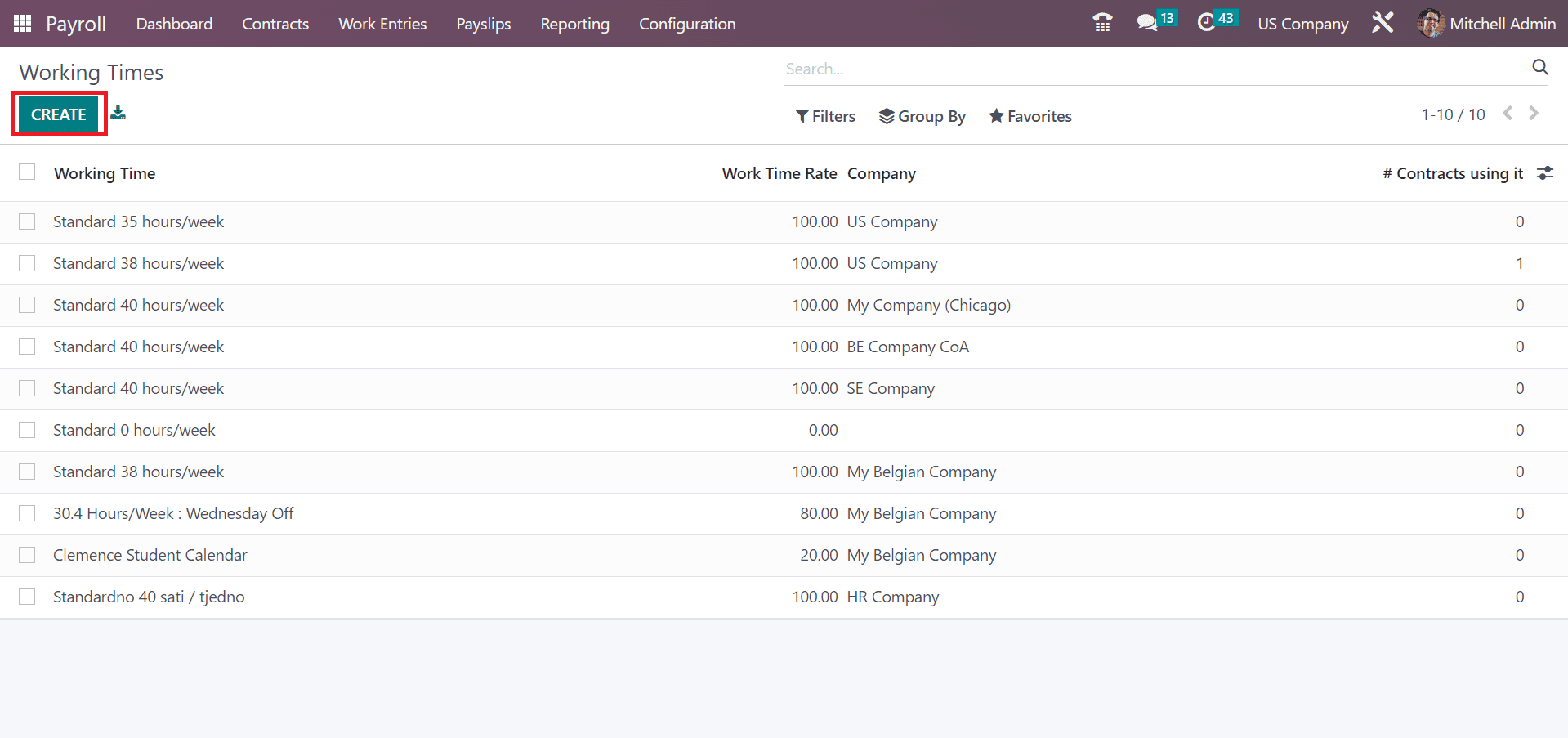
In the new window, enter US Standard 40 hours/week as the work time name because standard US working hours is 40 per week with 8 hours a day. Also, choose a US Company for the standard 40 hours/week working time, as mentioned in the screenshot below.
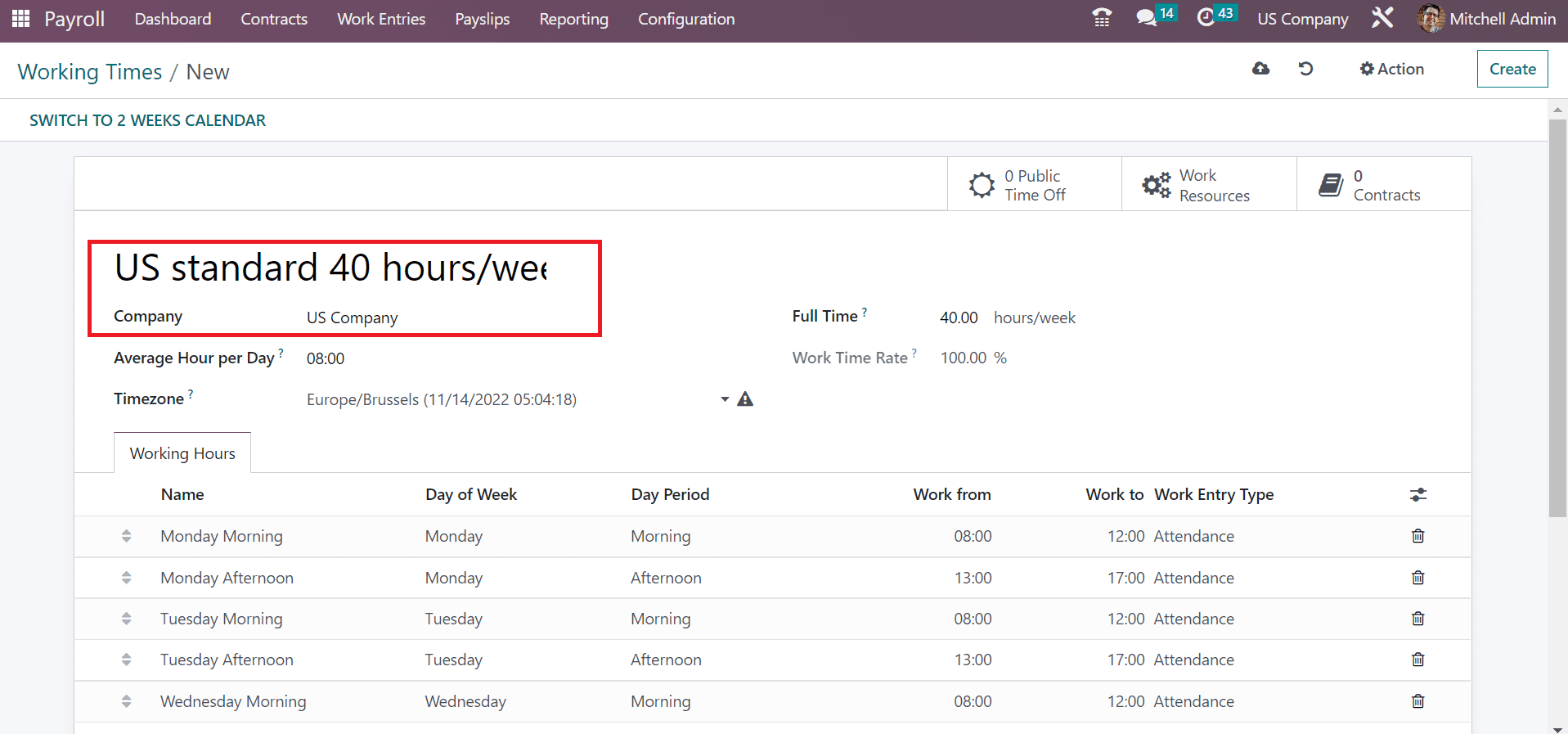
In the new window, enter US Standard 40 hours/week as the work time name because standard US working hours is 40 per week with 8 hours a day. Also, choose a US Company for the standard 40 hours/week working time, as mentioned in the screenshot below.
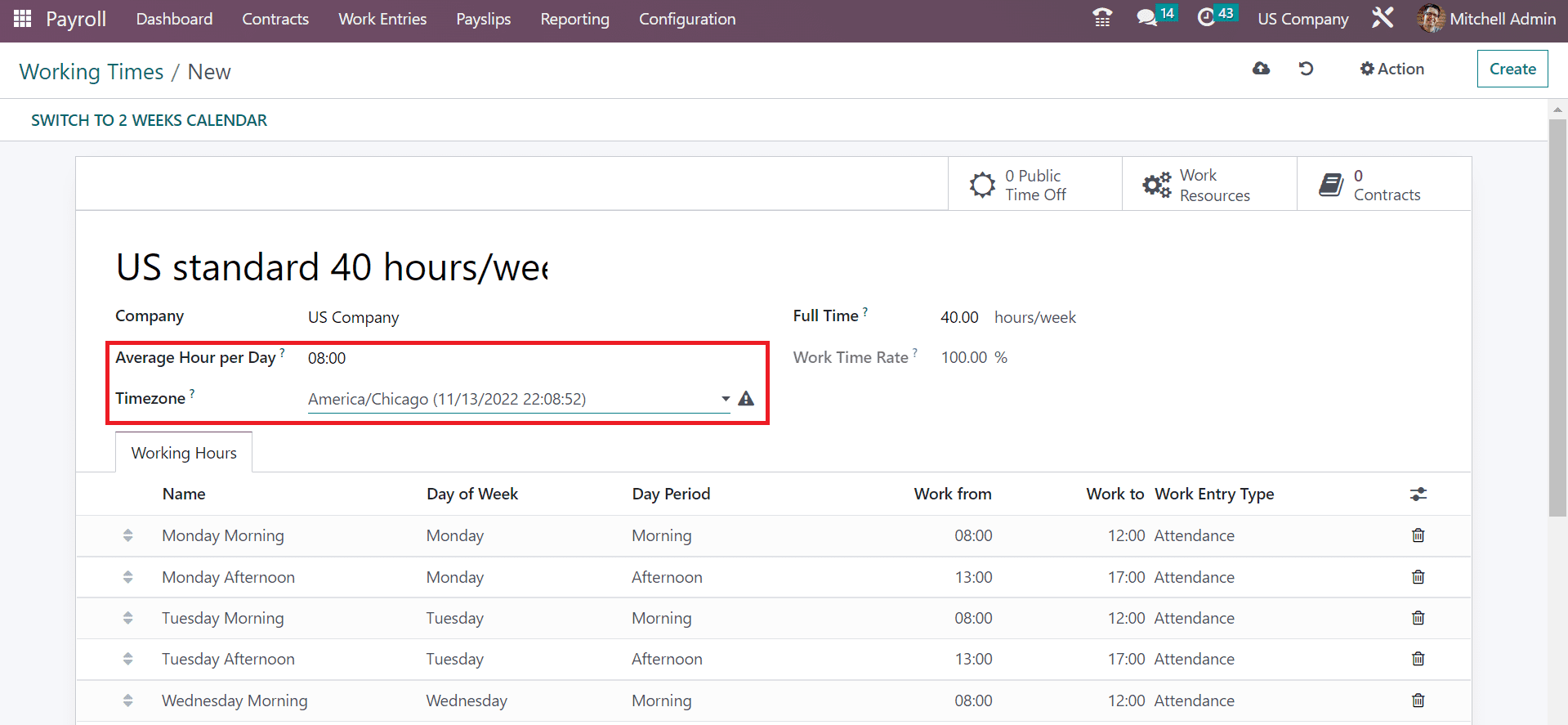 Next, apply the total hours to work full-time for an employee in the Full-Time option. Afterward, we can set the time for each day once clicking on the Add a line option under the Working Hours tab.
Next, apply the total hours to work full-time for an employee in the Full-Time option. Afterward, we can set the time for each day once clicking on the Add a line option under the Working Hours tab.
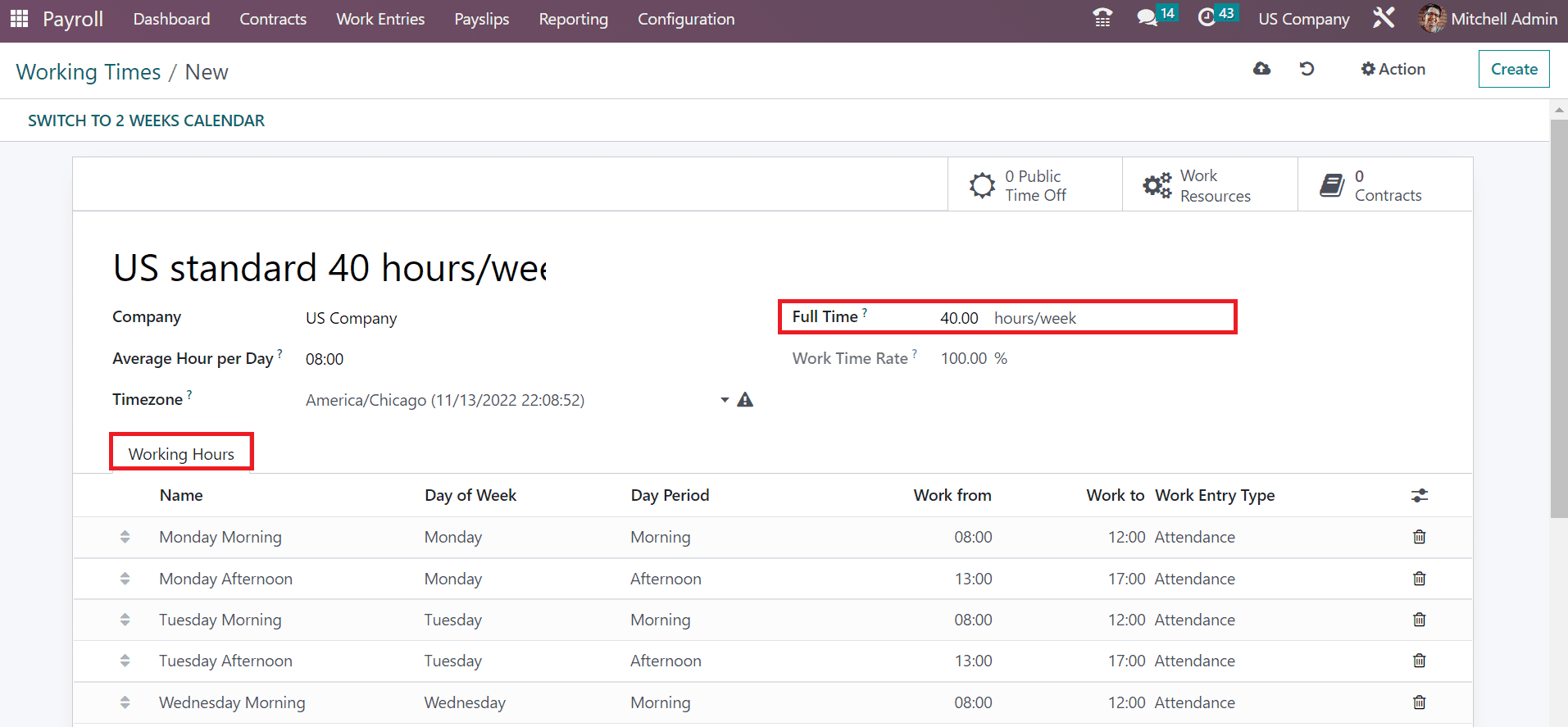
Next, apply the total hours to work full-time for an employee in the Full-Time option. Afterward, we can set the time for each day once clicking on the Add a line option under the Working Hours tab.
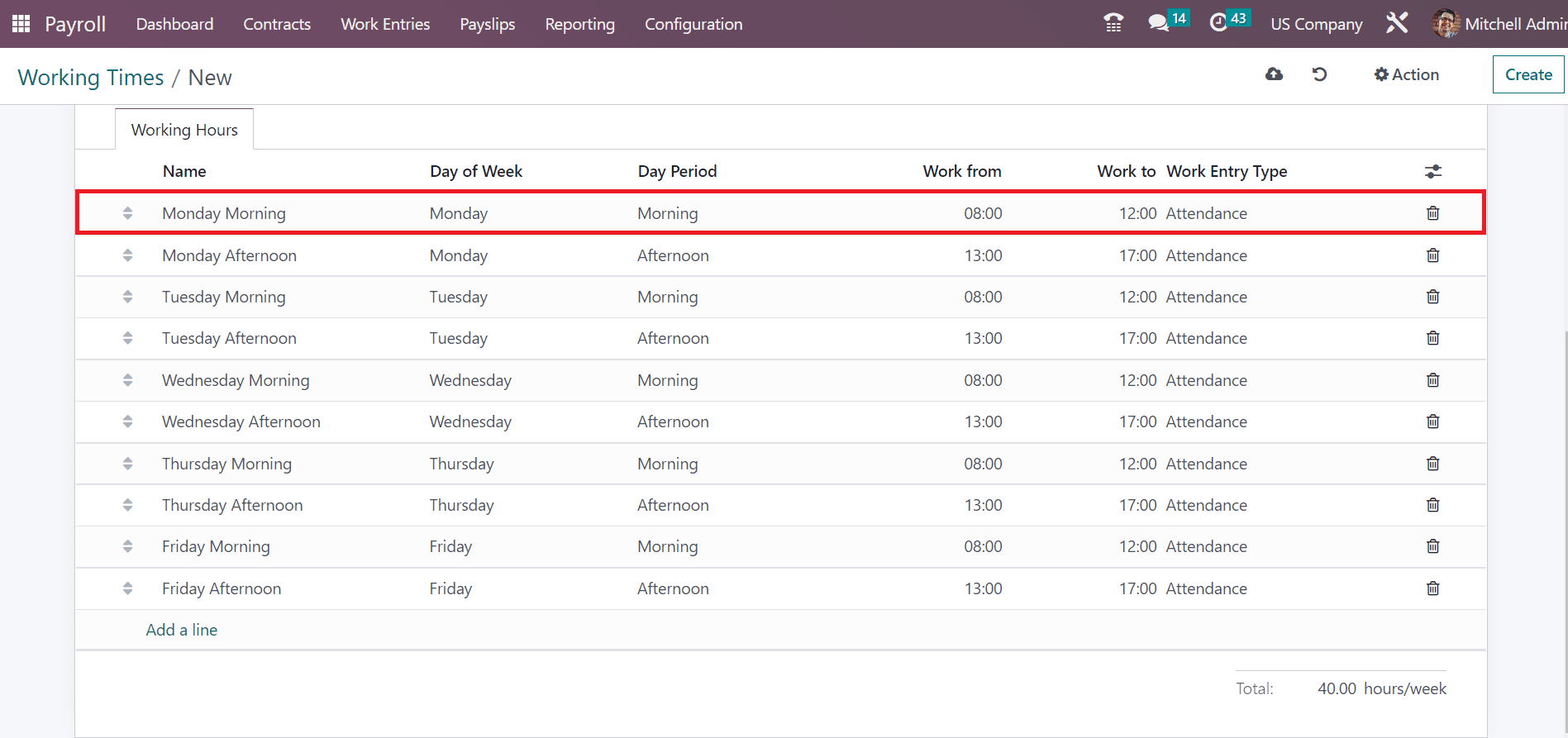
Here, we mention the details of each day with essential working hours information. We selected the Work Entry Type as Attendance that was created before. After applying all working hour information as per each day, you can view the Total hours as 40 per week below the Working Hours tab. All the entered details are saved manually within Odoo 16 Payroll module.
How to Create Work Entry for an Employee based on US Working hours?
Generating work entries for an employee as per the working hours of each country is simple through Odoo 16 Payroll module. Click the Work Entries menu under the Work Entries tab to create a new work entry. A list of work entries related to each employee is obtainable separately in the Work Entry window, as indicated in the screenshot below.
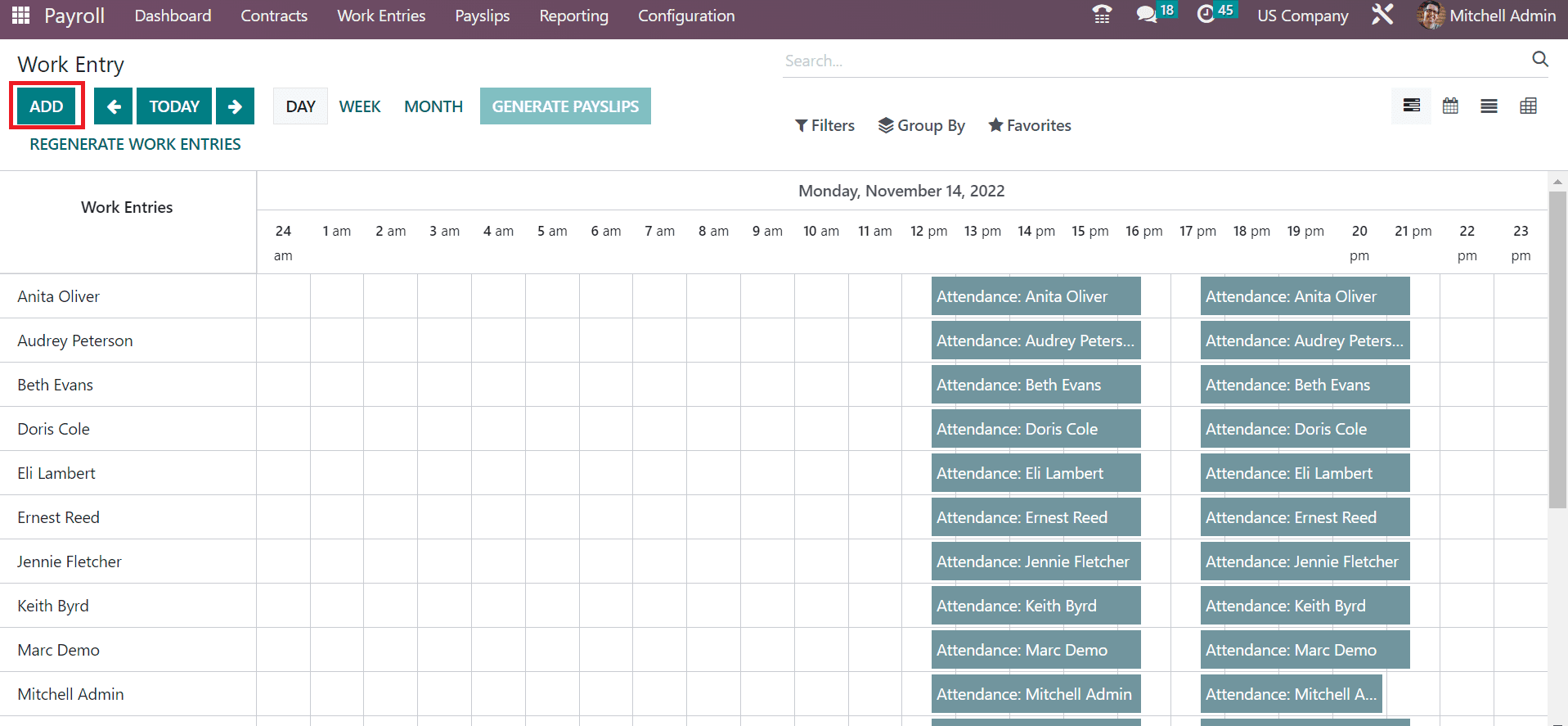
We can create a new work entry by either selecting the ADD button or clicking on a particular time on the work entry sheet. Developing work entries based on DAY, MONTH, and WEEK is possible. After choosing the ADD button, a Create window appears before the user. Add the work entry name as Mitchell's work entry and select the employee as the Mitchell Admin, as portrayed in the screenshot below.
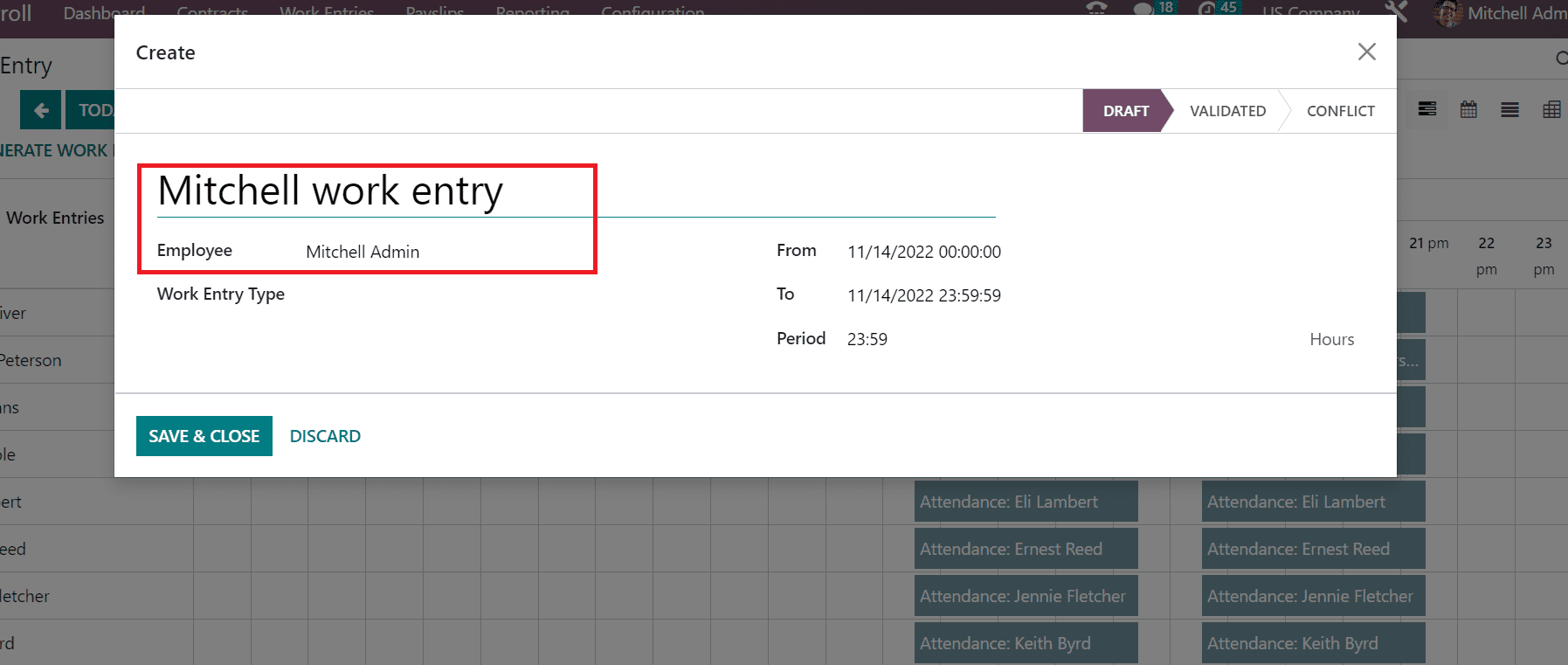
Next, you can select the Attendance option under the Work Entry Type field. After picking the Attendance option, the working entry name changes to Attendance: Mitchell Admin.
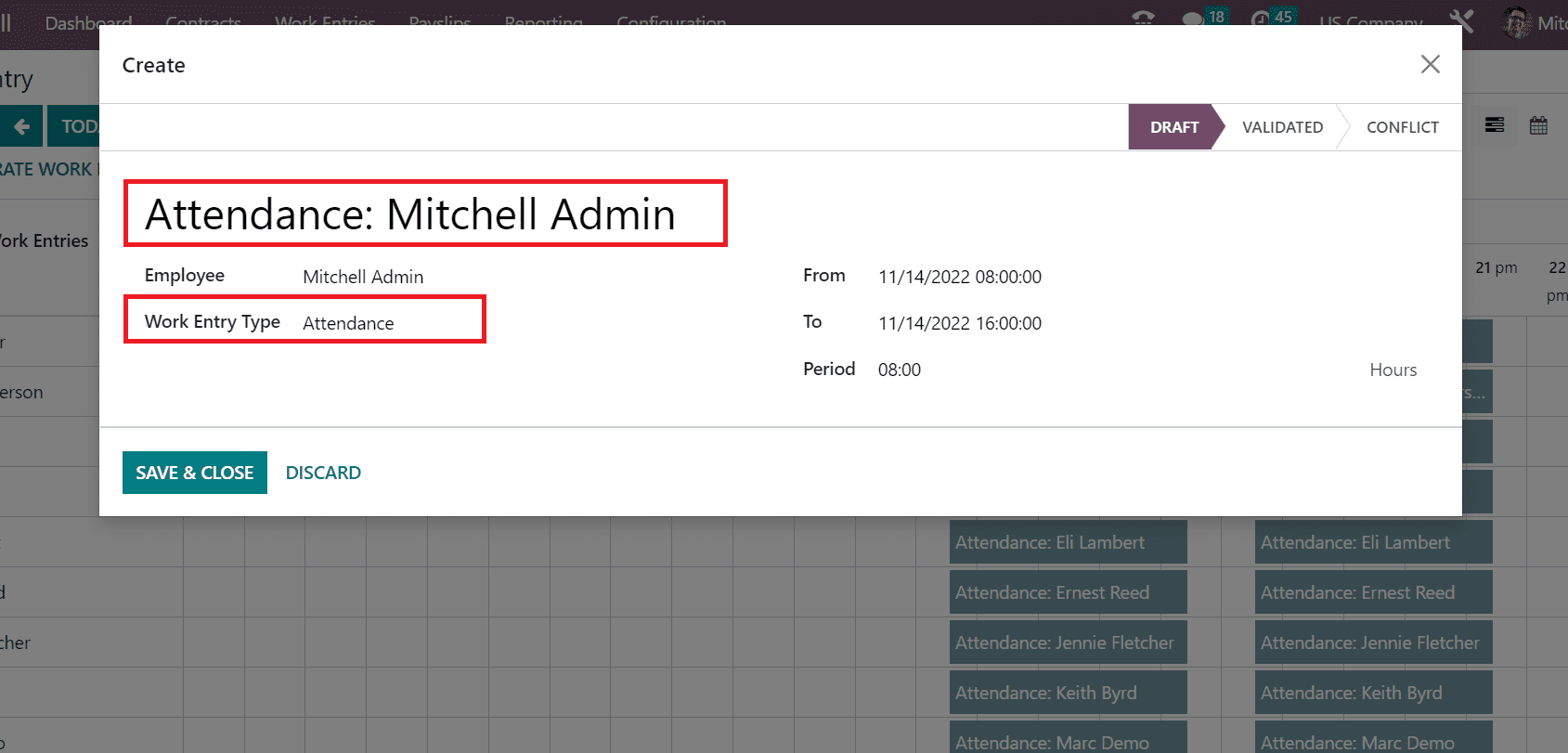
Users can apply the start time of employees' working hours in From field and end hours on the To option. Furthermore, the total hours as per the working time are visible on the Period field. After defining the details, click the SAVE & CLOSE icon in the Create window.
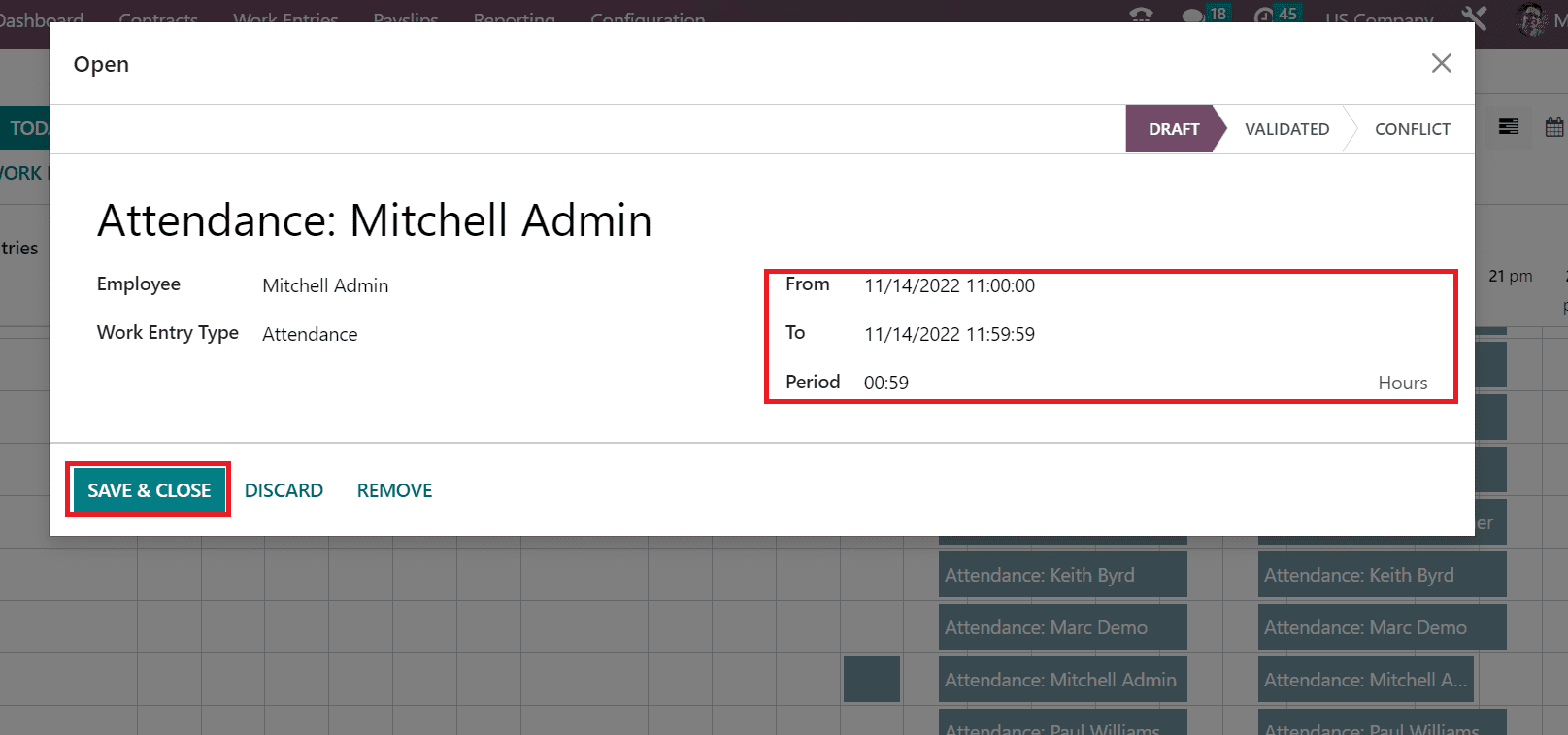
After saving the data, you can view the created work entry details on the sheet.
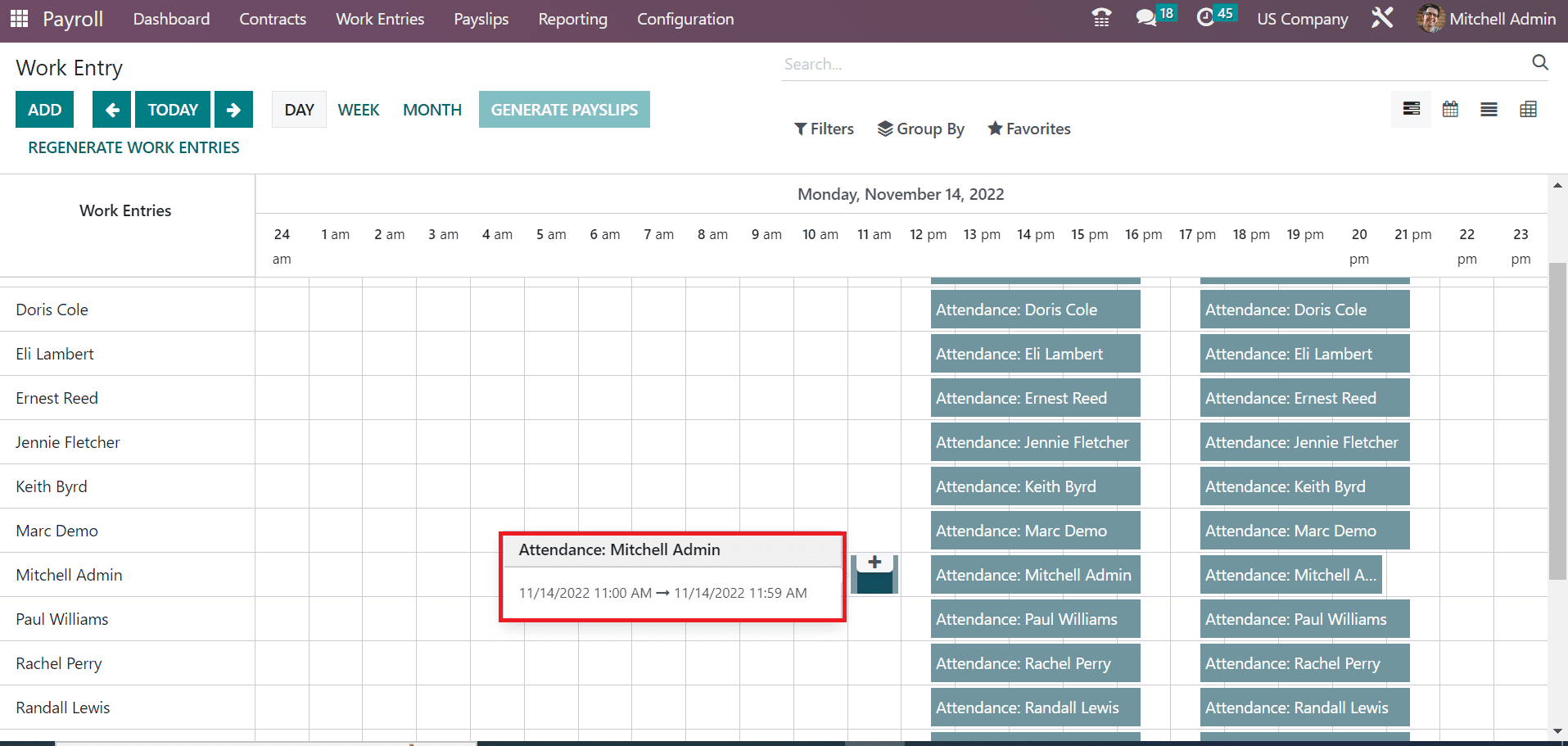
Select the VALIDATED option in the open window to validate the work entry.
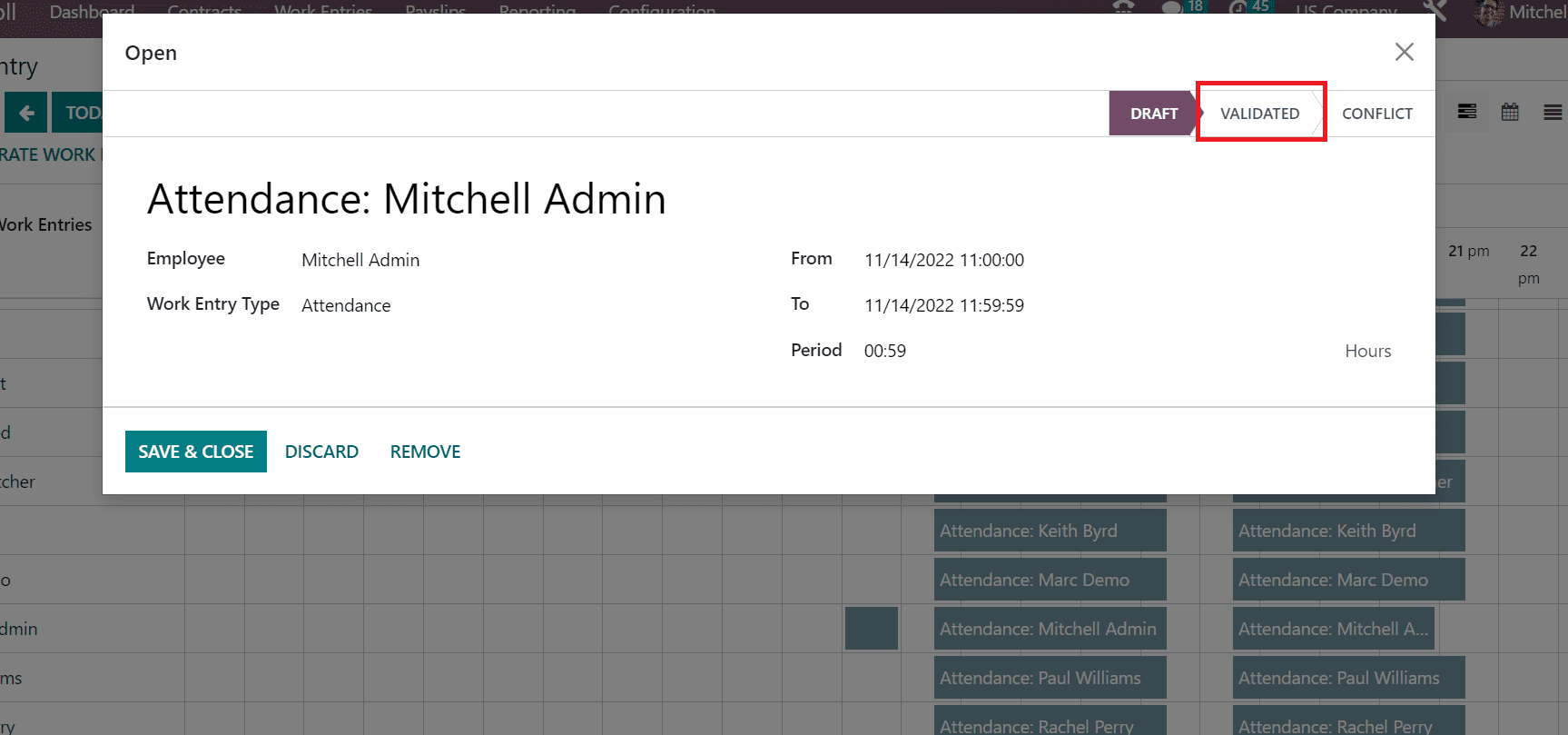
So, it is easy to formulate work entries based on a specific employee time in the Odoo 16 Payroll. Users can evaluate the work entries after choosing the Work Entry Analysis menu from the Configuration tab. A pivot table in the new window shows a count of Attendance, sick time off, unpaid, and other data. By selecting the Attendance option, we can evaluate the Attendance of work entries related to each employee separately.
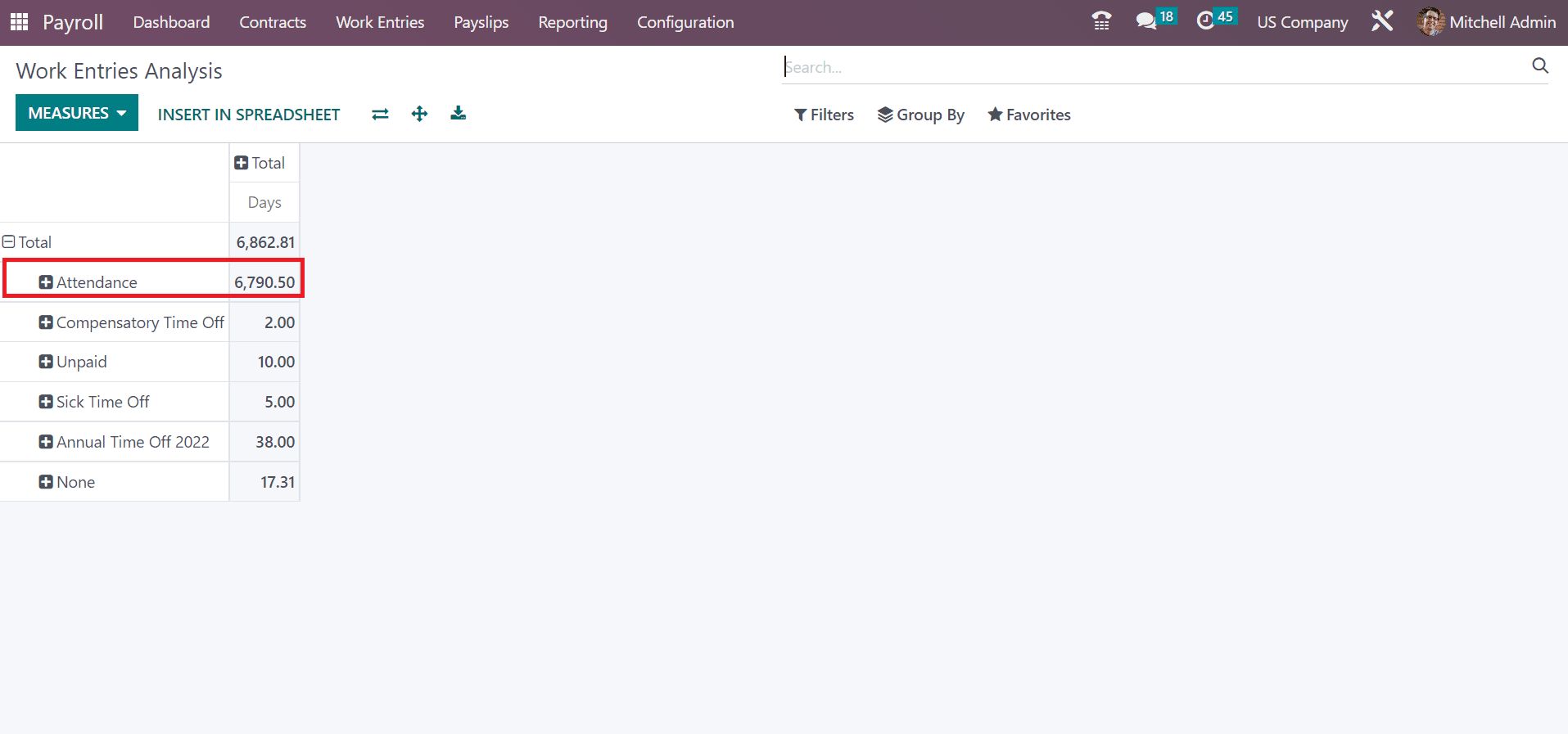
Users can see the list of all work entries based on the Attendance work entry type on the new page. It is possible to apply a filter per the current month and analysis of each work entry for the recent month in a company becomes simpler.
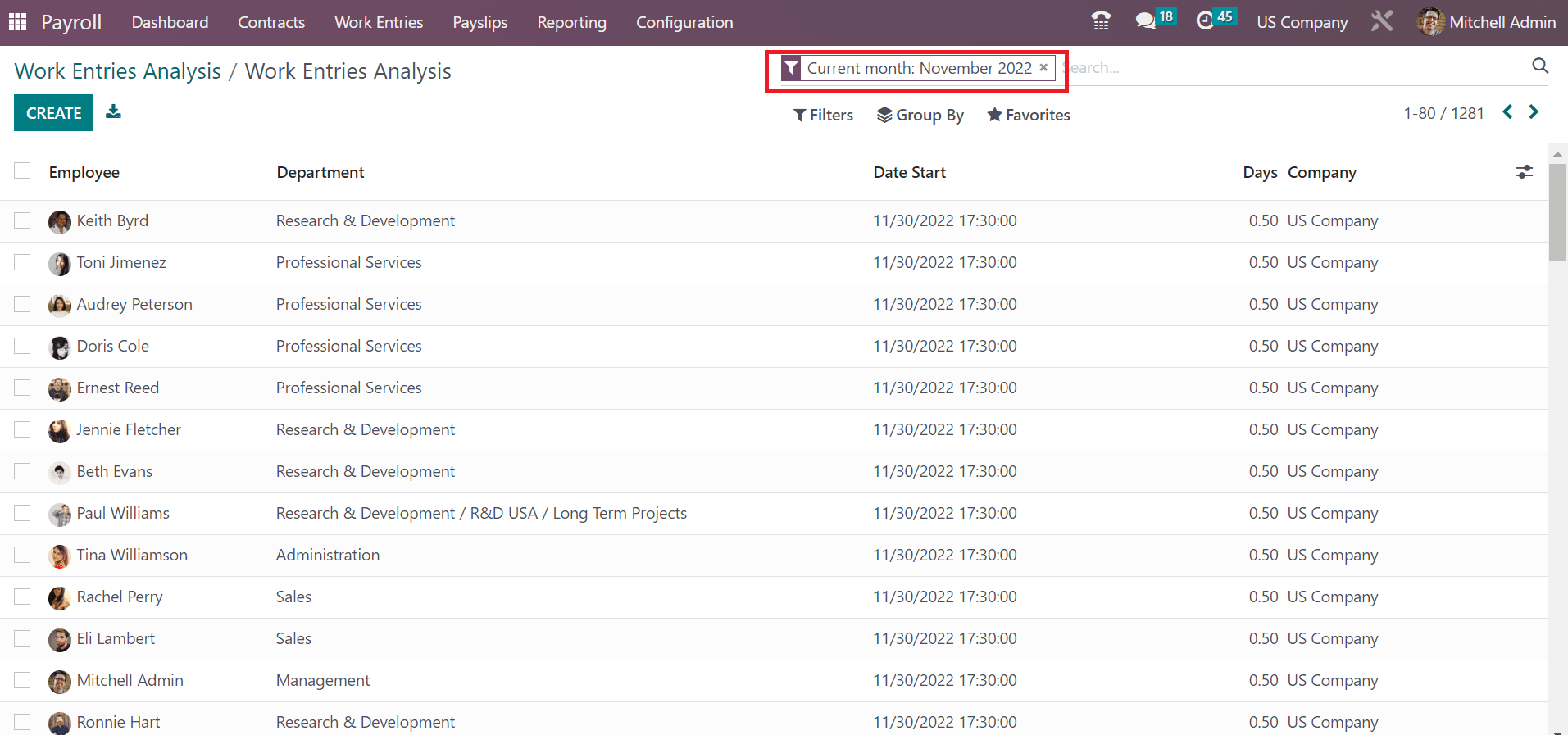
Odoo 16 Payroll module assists in defining work entry for an employee in a US Company. Administration of entry type and evaluation of each work entry of laborers in a firm improve business growth.