Product is the most essential part of all marketing and sales activities. For attaining success in business, Product has the finest role. Without a product, a business cannot be even imagined. A product may consist of both goods and services. On the side of a seller, the product is the competitive weapon, and on the side of a customer, the product acts as the consumption and satisfaction.
If your organization is not as efficient in delivering products in accordance with the requirements of your customers, the business and your organization will be an utter failure. Moreover, your company's reputation will come down. So managing products as a powerful weapon for your business is an intelligent decision for improving your business market. If an organization efficiently manages the product and its product variants, it will be able to provide better quality and standards which will attract more and more customers. It will result in better profit and revenue.
As your business grows, you have to manage more and more products. And also need to manage services. Keeping track of all the product information manually is a difficult task. An effective product management system is essential for managing all kinds of products in the current dynamic business situations. The Odoo, the best software for managing all business-related activities gives you an insight into product management. Using this effective platform, you can arrange each of your products with better product data management. Odoo will assist you to organize and list out all product information in a well-arranged manner. So you can reduce the difficulties of constant and manual data entry systems. Moreover, the reliable system helps you to save more time and so the employees have more time on them to manage other profitable tasks.
In this blog, we will discuss the Products tab and explain how Odoo helps us to organize and manage products efficiently and effectively.
In the Odoo Sales module, you can view a separate Product tab that will allow you to manage Products and Product variants.
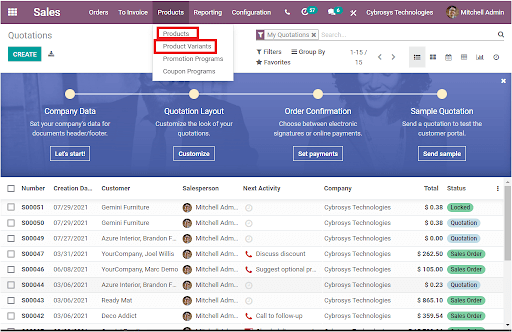
First, we have a look into the Product window of the Odoo Sales module. So we can go to Sales -> Product -> Product. On selecting the Product menu, you will be entered into the Product window as shown in the below image.
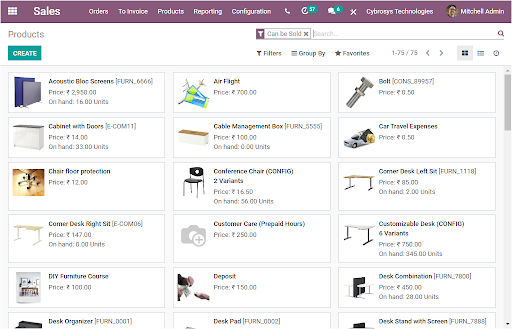
The Product window of the Sales module is designed in the way that we have viewed in the above screenshot. The platform allows you to define and manage all the products in a well-settled manner. We can enter all the details of the product in a professional and user convenient manner. In this products window, Odoo helps you to enter all the created products on the platform. This window is very helpful to view and manage predefined products. All the details of the predefined product can be accessed without missing any of them. The window can be viewed in different formats such as Kanban view, List view, and Activity view. In the Kanban view, you can get a small description of the product along with a photograph of the respective product. This will be very useful for identifying the product easily. If we look at the List view of the product creation window, the list view includes a somewhat detailed overview of the products. Along with the Product name, it includes the important details of each product such as Internal Reference, Responsible, Sales Price, Cost, Quantity On Hand, Forecasted Quantity, and Unit of Measure. You can click on each of the products for viewing them in detail.
When we click on the Activity view menu, you will find a window as described in the below image.
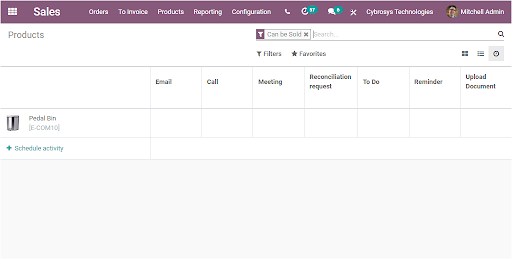
All these windows include the default and customizable Filtering, Group By, and Favorite options which will help you to make the searching process a piece of cake.
The product creation window can be accessed by selecting the CREATE icon available. The image of the Product creation window is depicted below.
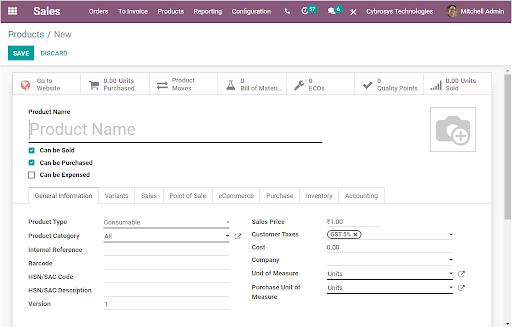
Odoo prepares the product creation window in a way to include all the important information of the product. So in this window, you can view so many options, tabs, smart buttons, and many more. First, you can provide the Product Name here we can provide the product name as Conference Chair. Then you have to specify whether the product can be sold, purchased, or can be selected at an expense. The photograph of the product can be uploaded in the given space.
Under the General Information tab, you can specify the Product Type here we can mention the product type as Storable Product. Odoo allows you to specify the product types in three ways. These are Consumable, Service, and Storable products. In Odoo a storable product is a type of product for which the product is needed to manage its stock. For defining a product as a storable one, you should install the Odoo inventory module. In the case of consumable products, the stock is not needed to manage like the storable one. And in the case of a Service product, it is nothing but service and is considered as a non-material product that you provide to the customer. After mentioning the Product Type, you can specify the Product Category. The product category can be created using the dropdown menu available.
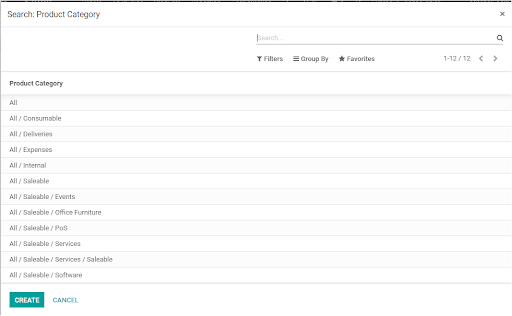
A new product category can be created from here itself using the CREATE option available.
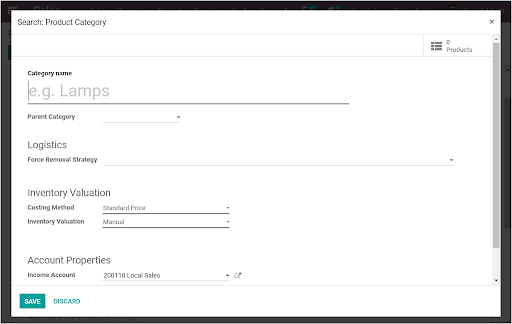
We can choose the product category All/Saleable/Office Furniture.Then you can allocate the Internal Reference. In addition, you can provide the Barcode, HSN/SAC Code (Harmonized System Nomenclature/Service Accounting Code). If you have not provided the HSN/SAC code, you should provide the HSN/SAC description. Moreover, you can provide the current version of the product under the field Version. Similarly, you can include the Sales Price which is the price at which the product is sold to customers. The default taxes used when selling the product can be mentioned as Customer Taxes. Odoo supports various types of taxes such as GST, CST, SST, and many more. The Cost, Company, Unit of Measure, Purchase Unit of Measure can be described. Finally, you can provide an Internal note. This note is meant for internal purposes only. After providing all the required information,
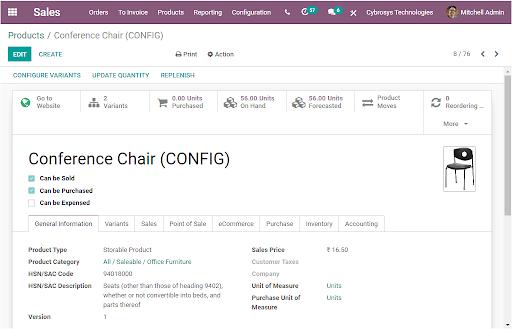
Under the Variants tab, you can add the variants of the product using the Add a line option available. For example, the chair may be available in different colors, materials, and many more. There you can also see the Sales Variant Selection menu where you can view two options. Which is Product Configurator and Order Grid Entry. Here we can provide the legs are the Attribute and the values ??can be given Steel and Aluminum as shown in the below image.
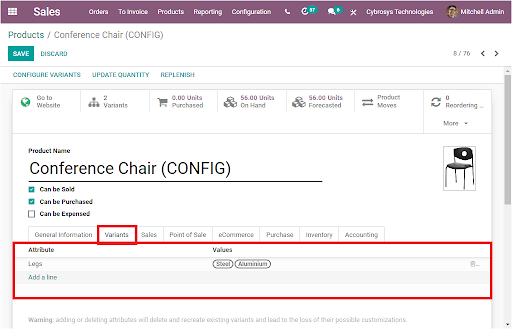
If we come to the Sales tab, under which we can view various options. First, we can mention the Invoicing Policy. The invoicing can be done in two ways which are based on Ordered quantities and Delivered quantities. In the case of Ordered quantities, the invoices will be created for ordered quantities. In the second case, the invoice will be created for delivered quantities. Then you have the option for mentioning whether it is an event ticket. If you enable the option, the product automatically creates an event registration at the sale order confirmation. In addition, you can mention the Optional product and can provide the Sales Description. The Automatic Email at Invoice option allows you to set an Email Template for sending a product-specific when the invoice is validated.
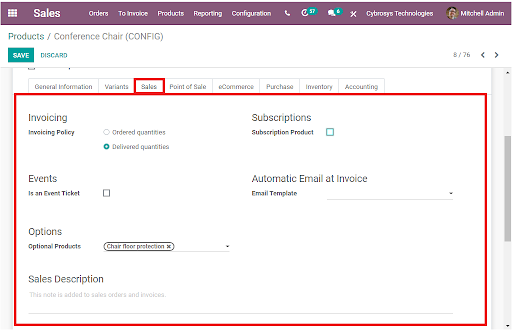
Now the Point of Sale tab contains the following options as Available in POS, Category, To Weigh with scale. You can check the box near the option Available in POS if you need to appear in the Point of Sale. You can also enable the option To Weigh With Scale for weighing the product using the hardware scale integration.
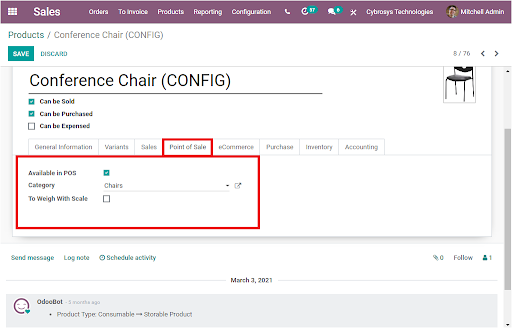
The eCommerce tab also allows you to fill in various details. Here you can mention the Website details where you need to publish the product. Also, you can provide the eCommerce category. So the product will be available in each of the mentioned eCommerce category. Moreover, the Alternative Products field and Accessory products options can also be defined. Finally, you have an Extra Product Media option that will allow you to upload a video URL or photograph of the product for providing a better experience for customers.
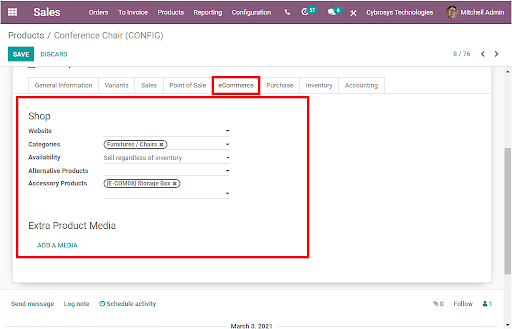
Let us look into the next option Purchase tab, you can include a vendor pricelist. For providing the details of the vendor, you can click on the Add a line option available. The Vender taxes, Control Policy, Purchase description can also be defined.
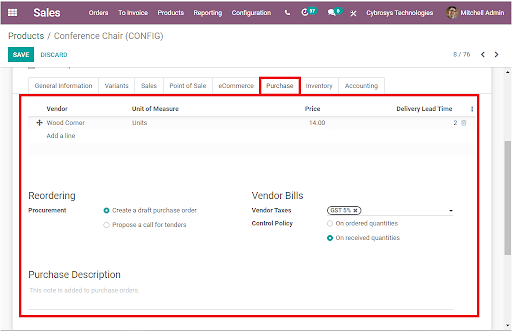
Now let us move on to the Inventory tab. Under this tab, the Routes option will let you define the route of the product in accordance with the module installed. Under the Logistics menu, you can provide the name of the Responsible Person and he/ she will be responsible for the next activities related to the logistics operation of this product. Also, the Manufacturing Lead Time and the Customer Lead Time can be allocated along with the HS Code. Moreover, the Tracking policy can be set. At last, the description for delivery orders and description for receipts can be provided.
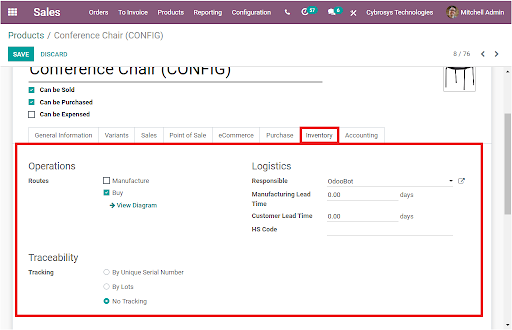
Under the Accounting tab, you can mention the company-specific Income Account and Expense Account and other accounting details.
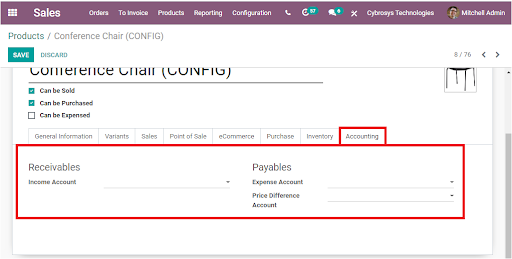
So we discussed all the available tabs and the options included in each tab of the Product creation form. Apart from these options, you can also view various smart buttons on the top of the product creation window as shown in the below image.
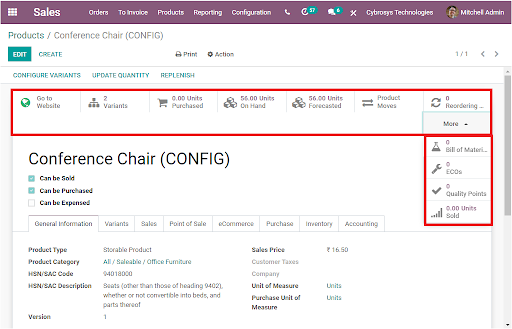
The website view of the product can be viewed by selecting the Go to Website button.
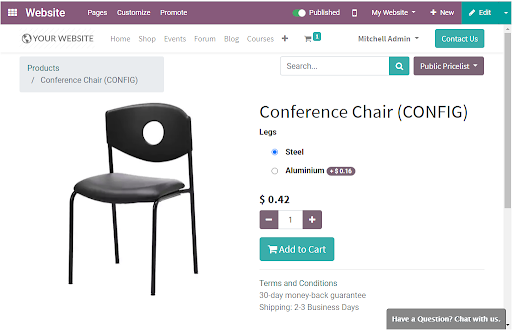
The Product Variants button allows you to navigate to the Product variants window and the screenshot of the window is given below. This window depicts the product variants details that we mentioned for the product.
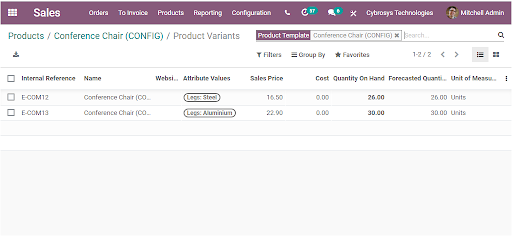
The purchased amount of the product in the last 365 days is mentioned in the next tab, Units Purchased. If you select this button, you will be able to view the Purchase Analysis window as displayed in the below screenshot.
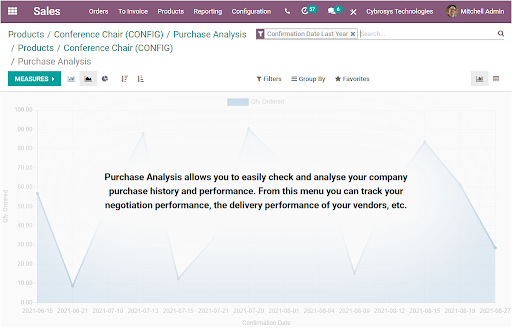
The purchase analysis window gives you the insight to check and analyze your company's purchase history and the company's performance. From this menu, you can track your negotiation performance, the delivery performance of your vendors, and many more.
Now the Units On Hand button allows you to view and manage Update Quantity. This window helps you to create and view On Hand Quantity.
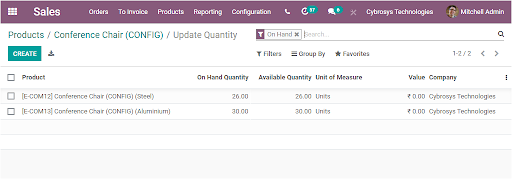
The forecasted report of the created product can be viewed by selecting the 56.00 Units Forecasted button available. The image of the window can be viewed below.
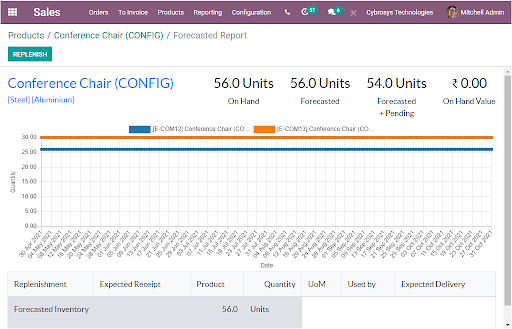
The Product Moves button can be selected for accessing the Product Moves window
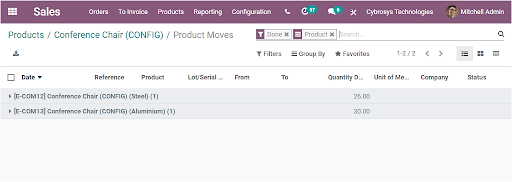
In the same way, we can also view the Reordering, Bill of Material, Engineering Change Orders, Quality Control Points, Sales Analysis windows using the respective smart buttons.
The reliable and effective Odoo platform is the best solution for managing each and every product of your organization with detailed and comprehensive product information. You can also read the blog mentioned below for getting an idea of ??how Odoo helps to manage product variants: How to Configure Product Variant in Odoo 14