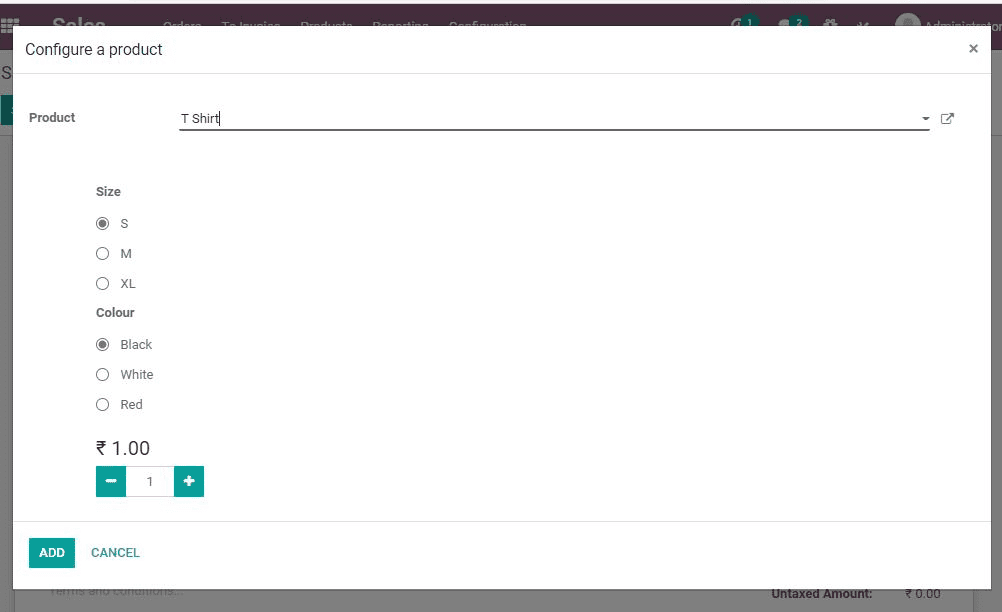We use product variants to manage products with different attributes including color, brand and size.
We can explain it this way. When we shop a product online, we can see that the same product but differing in color, size and brand are available for purchase. It could differ in price also.
Here, we can analyze an example of a company selling shirts for this. The company sells the following product
ABC Shirt
Here, we can attribute size variants as S, M, L, XL, XXL
Color variants as Blue, Green, Red, Black, and White
Here, we can call ABC Shirt as the Product Template. The brand name and color are called attributes. The brand name, color or other attributes decides the product variant.
What is the impact of variants?
Let us take a look at the variants and impact
Barcode: It is related to the variant. Every brand set different barcode for different variants
Price: The price is computed taking into account the template price. But sometimes, an optional extra amount can be added to the price based on the variant.
Inventory: Usually, we manage inventory based on the product variant. That means, the inventory management products the given way
T-Shirt, S, Black or T-shirt, XL, White
Picture: Picture of the product based on the variant can be given
Other fields: This include taxes
How can we configure product variants in Odoo v14?
For using the Product variant feature, you have to activate the option 'Product variant' in the setting. You can do that by going to Sale module-> Configuration-> Settings-> Product catalog
Under this tab, you will find an option called Variants (Variants of products are decided with attributes including size, color etc.)
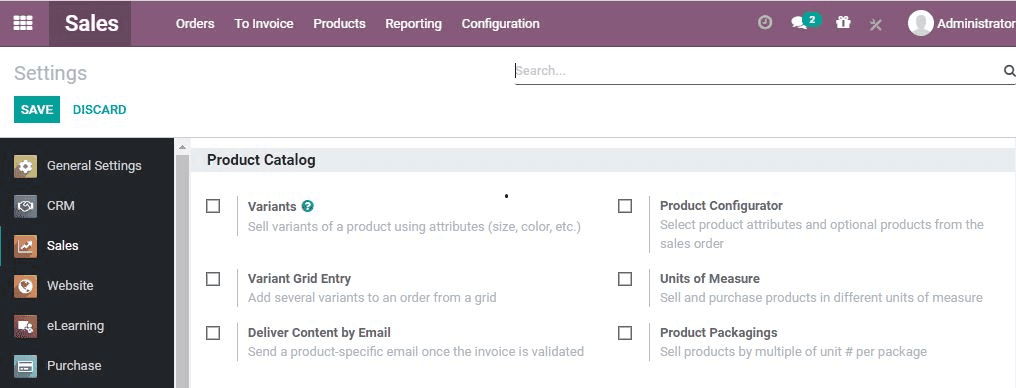
What you have to do next is add attributes to the product. For this, you have to click on the attributes. Now, check the variant option. This will take you to a new page as given below:
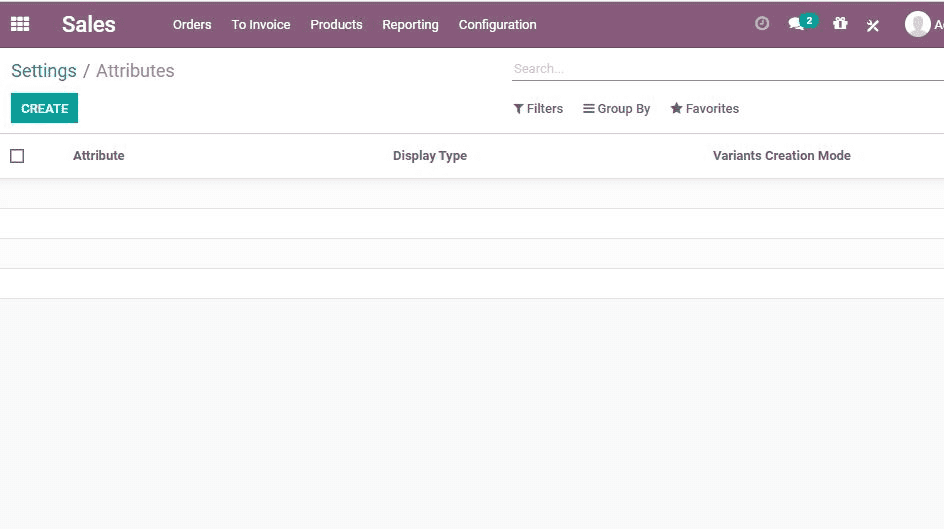
You can give a new attribute by clicking on the 'CREATE button. This will lead you to a new page. That page is given below:
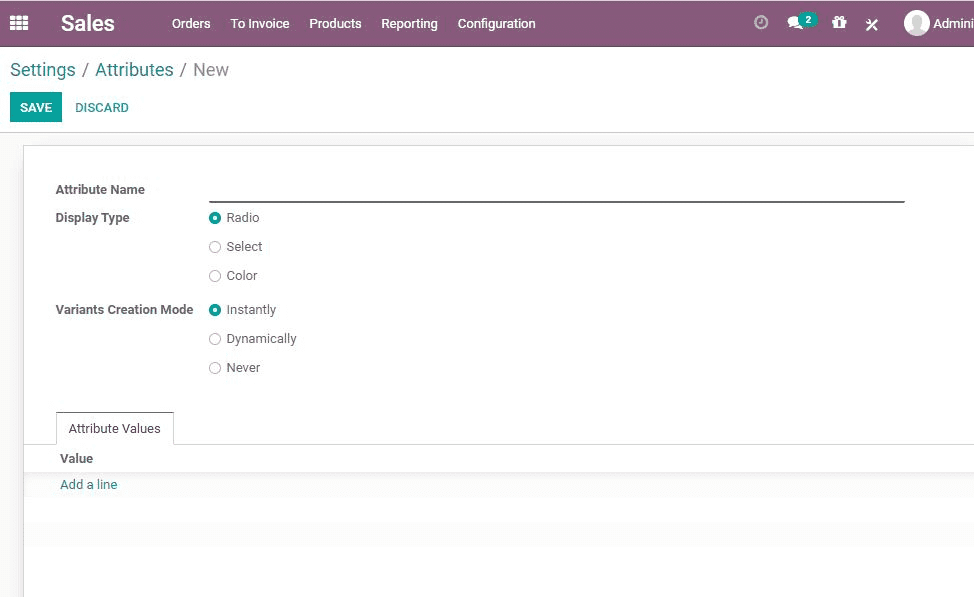
You can find many fields there. They are given below.
Attribute Name: Here, you can find a description of the attributes. The description could be size, color, brand, and the like.
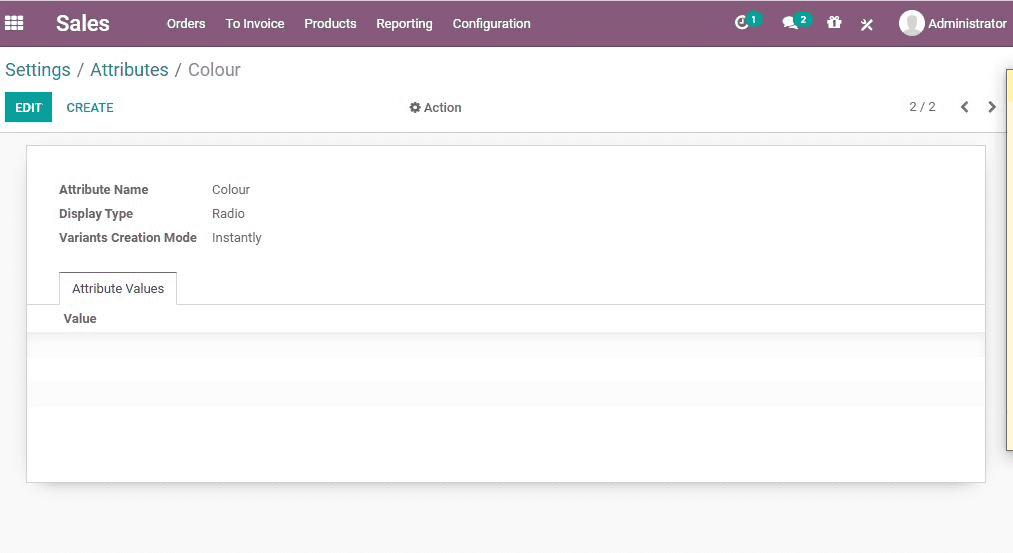
Display Type: The display type field will help you to finalize the way in which the product attribute has to be displayed. This could be done in the following ways.
Radio- IT will display as a radio button
Select- It will display the attribute as the select button
Color- It is used to display the attribute as color
Variants Creation Mode:
This mode helps you to decide how you will be creating the variants based on the attributes. We can further divide it into
Instantly- This helps to instantly create all possible combinations of the variants the moment you add attribute value to the product.
Dynamically- This feature helps you to create all possible combinations of a particular product when you add attribute value to the sale order line.
Never- Here, we cannot create variants with the help of attributes.
How can we create a product with variants in Odoo 14?
You can add attributes and variants to the product by enabling the option 'variants' under the product catalog in Settings.
You will have to click variant grid entry also to get the product variant under products
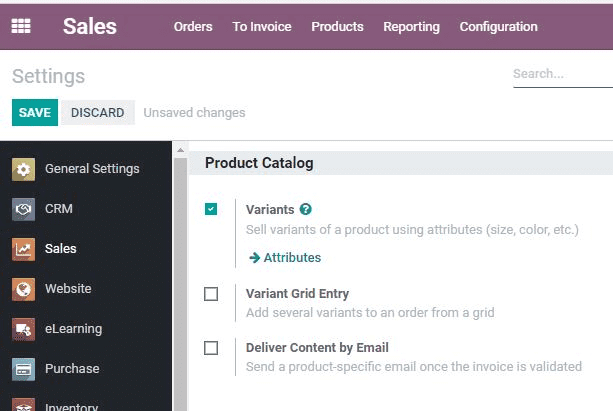
The next step is to create a product with variants by clicking the create button. It can also be done by looking the already existing product from the given product list. Then we can go to the variant of the product.
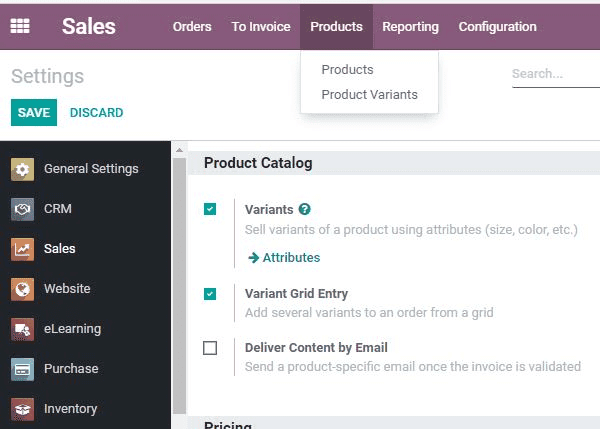
Here you can add an attribute and attribute value
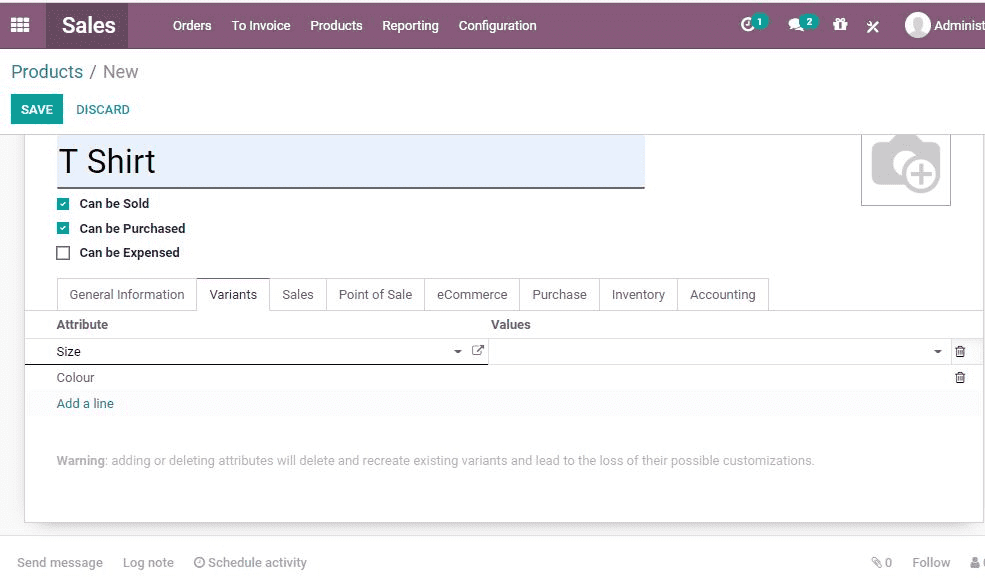
You will get the total number of variants for the product once you click the Save button.
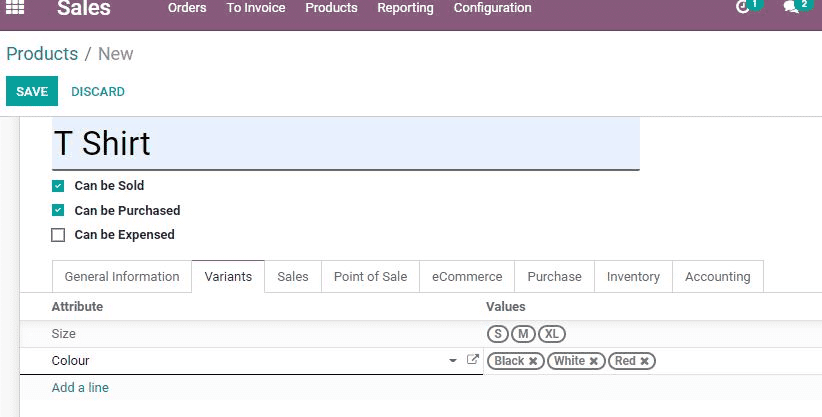
When it is opened you will find all possible combinations for that particular product. The variants will be prepared based on the attributes given.
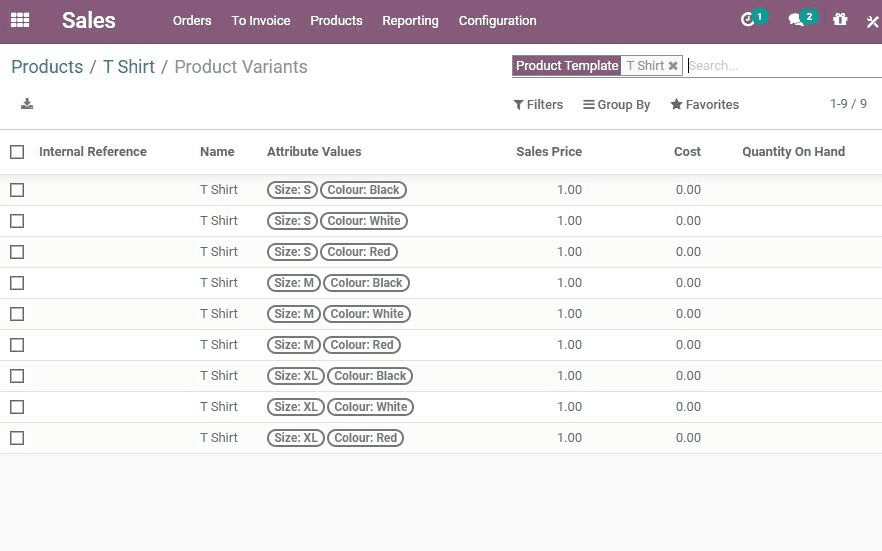
How to add price per Variant?
With Odoo it is easy to set a price for a variant. You give a specific price for a specific variant of the product by using Configure Product Variant option.
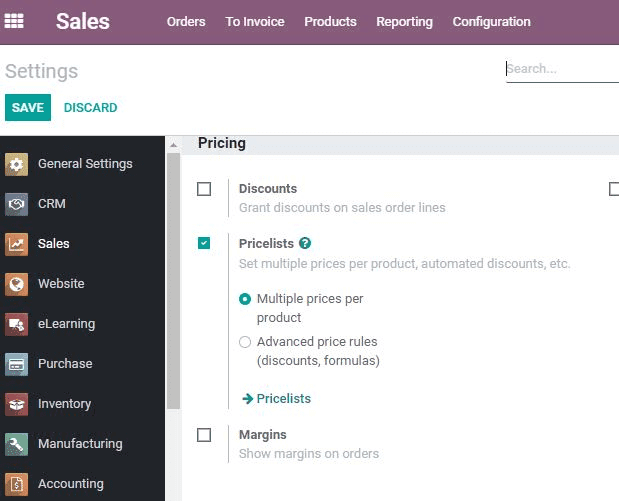
Click and Save. Now you can go to the Product variant page, the page is given below.
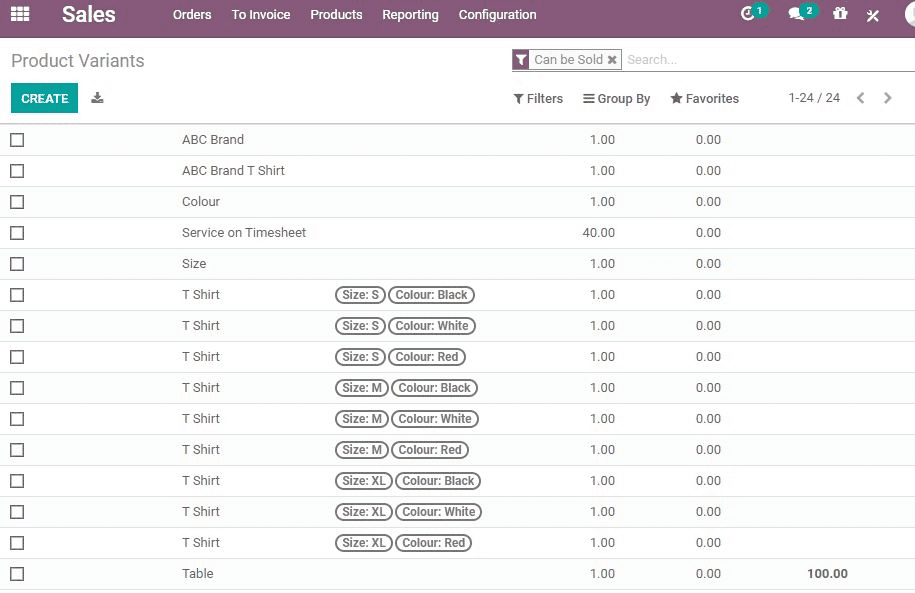
Clicking a product we can set the price
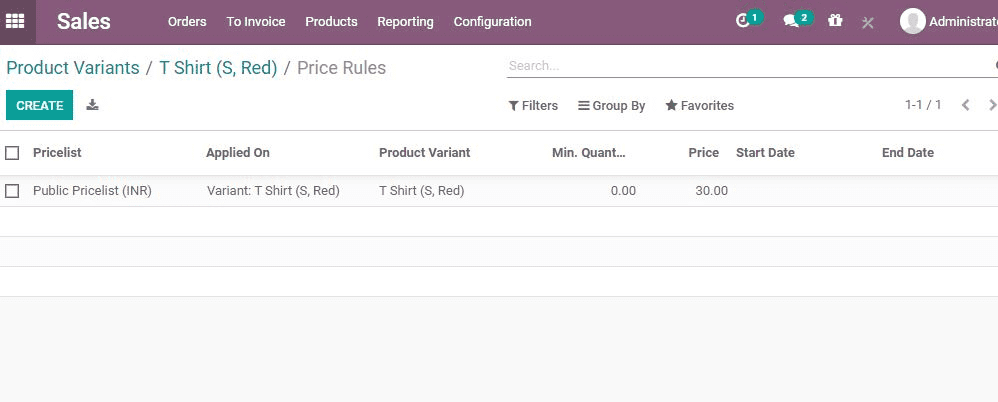
In the above-given picture, we can see that the price per variant is given. When you click this product in the sale orderline, it will help you add the extra value to the product.
Apply Sales variant selection in Odoo 14
A popup window will appear when a product with a different variant is selected. It will allow you to get a glance at all possible values ??of different attributes.
We can classify variant selection into two types
Product configurator- It helps you to choose attribute value to find matching product variants. This can also be added to the order
Variant grid entry- It will allow you to add several variants together from the grid of attribute values.
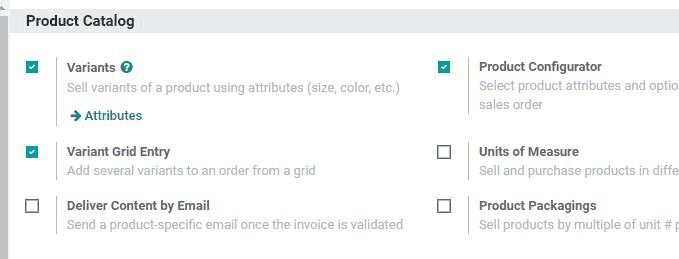
You can enable the order grid by checking if the Variant Grid Entry which comes under the product catalog of the sale settings is enabled or not.
If you are creating the sale order for a product, for example, a T-Shirt which has different variants you can use this feature. You can enable Order grid entry under the product variant tab. It will help you to move to a new page.
The moment you enable the Product Configurator given under the product variant tab, it will help you to move to another page. The page is shown below.