In our busy day-to-day life, we are not giving much time to emails, all of us prefer text messages more than emails. Also, it is the text message that is more convenient than phone calls and other ways of communication. So the Odoo ERP recognizes the importance of SMS marketing and the platform holds a perfect module to manage SMS marketings. Using this module, you can easily conduct SMS campaigns and all the aspects related to SMS marketing. In the Odoo SMS module, we have separate options and menus to keep contacts and contacts lists.
Here in the blog, we will discuss how to create Contacts and Contacts lists in the Odoo SMS marketing module.
Contacts Lists
Concerning an SMS Marketing module, the first step is to create a Contacts list and it can be created in simple steps. Let us discuss the creation steps first. You can access the Contacts Lists menu from the Contacts Lists tab available on the SMS marketing window.
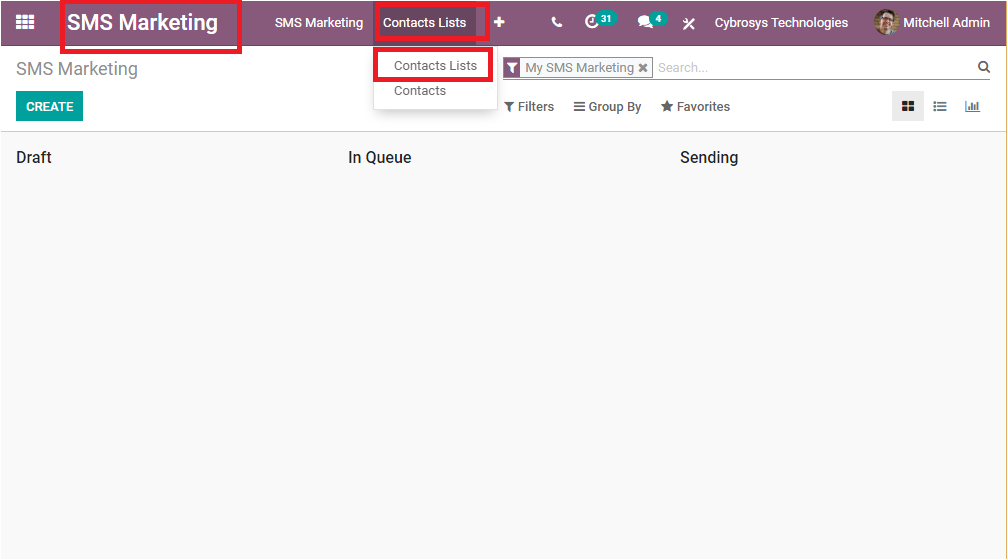
If you are selecting the Contacts Lists menu, you will be directed to the Contact lists window as shown in the below image.
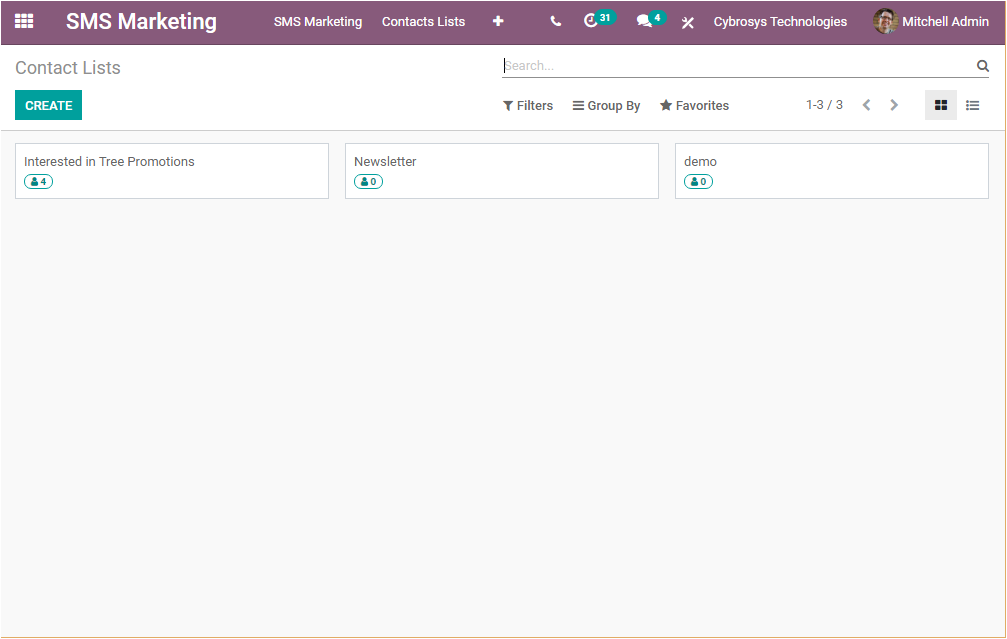
In this Contacts Lists window, you can view all the contacts lists created in the platform in a Kanban view. The Kanban view will give you arrangements to the contact list and brief details on it. All the contact lists are arranged in separate boxes and you can view the contacts menu along with the number of recipients in each of the boxes. Also, you can access a drop-down menu on the upper corner of each contact.
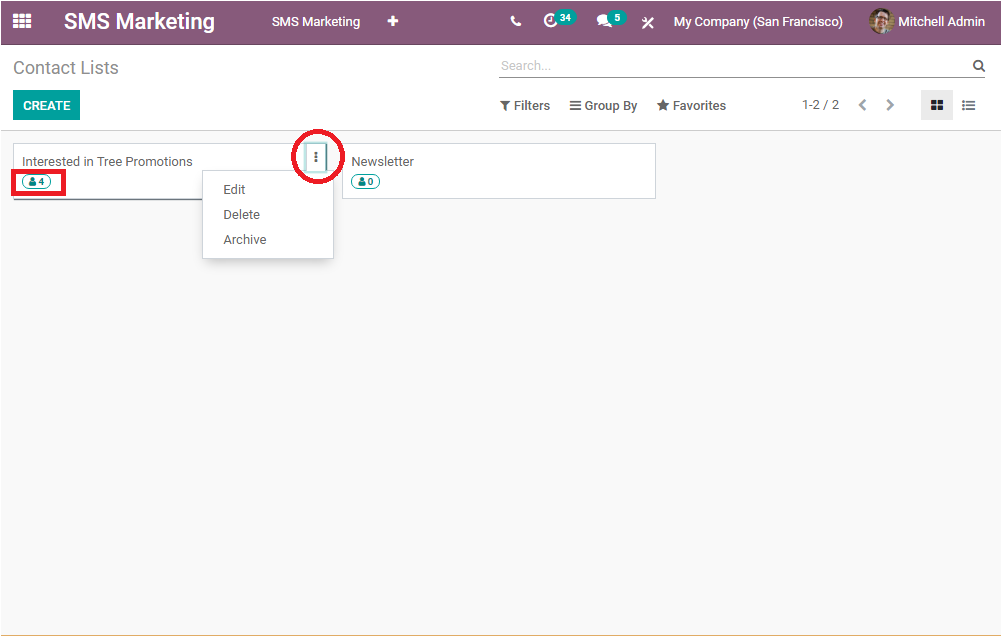
The Drop-down menu includes the following options such as Edit, Delete, and Archive. If you want to edit the details in the respective contact list, you can select the Edit button available. If you are clicking on the Edit button, you will be depicted with a new window as displayed below.

This window will allow you to edit the details if you are required. It is possible to change the Mailing list name, Content, you can also activate the option ‘Is Public’. If you are activating this option, the mailing list can be accessed by the recipient on the unsubscription page to allow him to update his subscription preferences. You can also create Website popups by selecting the ‘Add a line’ option available. Upon selecting the Add a line option, you will be directed to the website popups creation window as shown below.
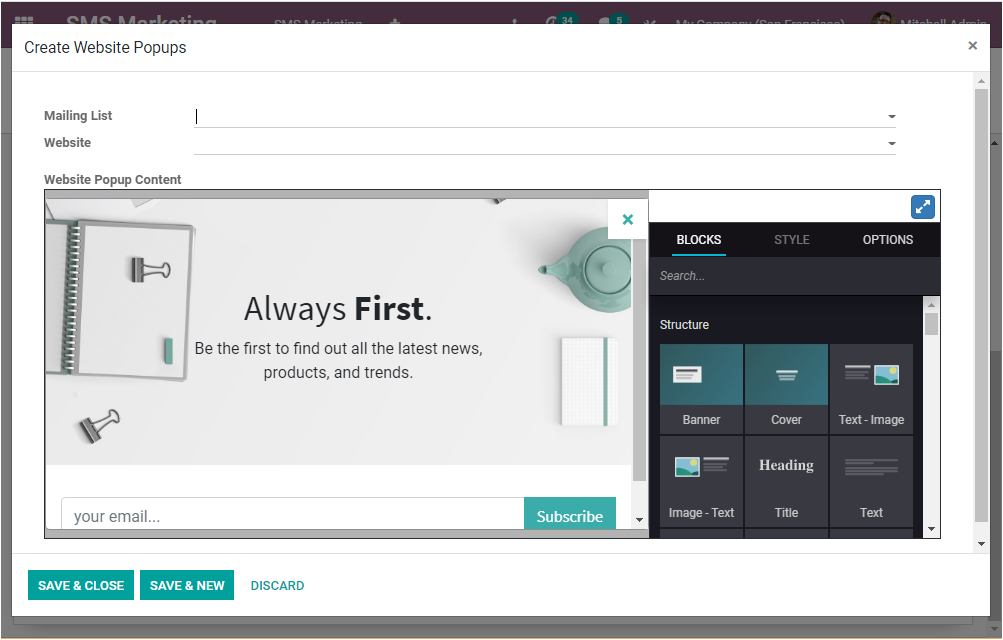
In this Website Popups creation window, you can provide the Mailing List and the Website details. You also have the provision to design a Website Pop up Content using various customizable options available.
Back in the Contact Lists window, the contacts menu available on the left bottom of each of the contact lists will take you to the contacts window of the respective contacts list. In this window, all the recipients can be viewed along with the Date and Time. In addition, the Contacts Name, Company Name, Mobile Number, and many more details can be viewed. The screenshot of the window is showcased below.
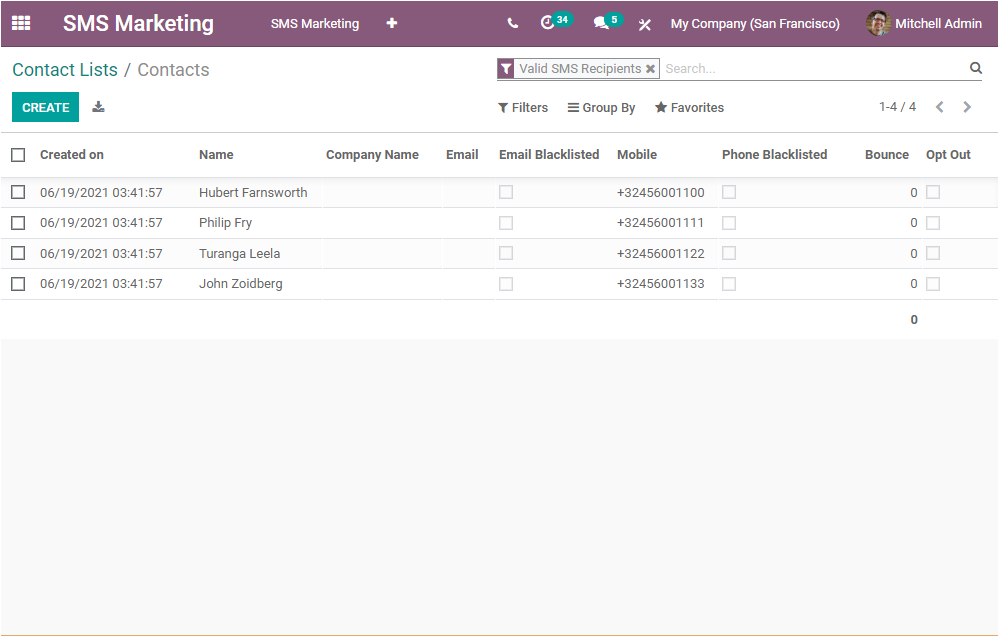
The Create icon available on the top left corner of the window will allow you to create new contacts.
Come back to the Contact lists window, we already take a look at the Kanban view of the window. Similarly, you can also view this window in List view. The List view of the window is portrayed below.
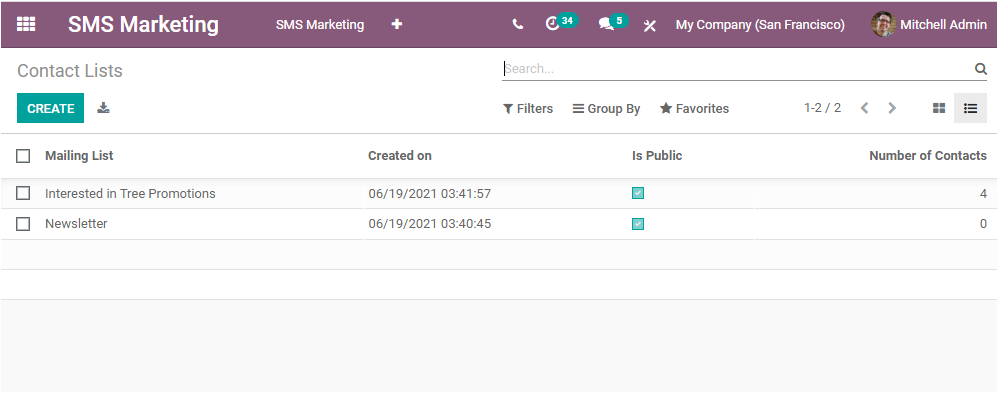
In the List view, the Mailing List described in the platform is listed along with the Name, Created date, and time, Is Public, and the Number of Contacts. Odoo offers you all the customizable and default functionalities such as Filters, Group By, Favourites, and Searching options to make your operations easier.
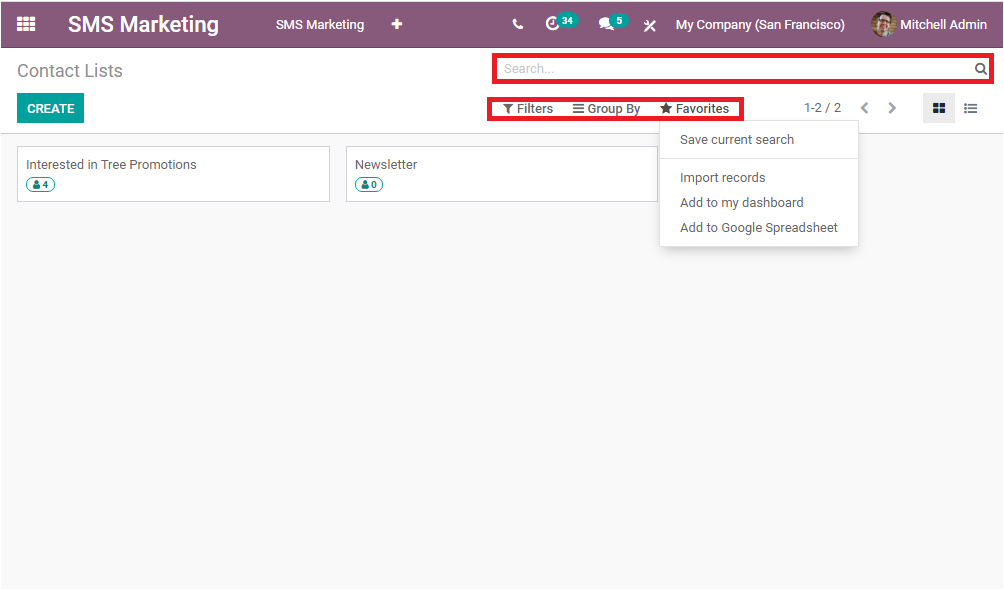
Now the Create option available on the left top corner of the Contact Lists window will allow you to create new contact lists. A new pop-up window will have appeared when you click on the Create icon available.
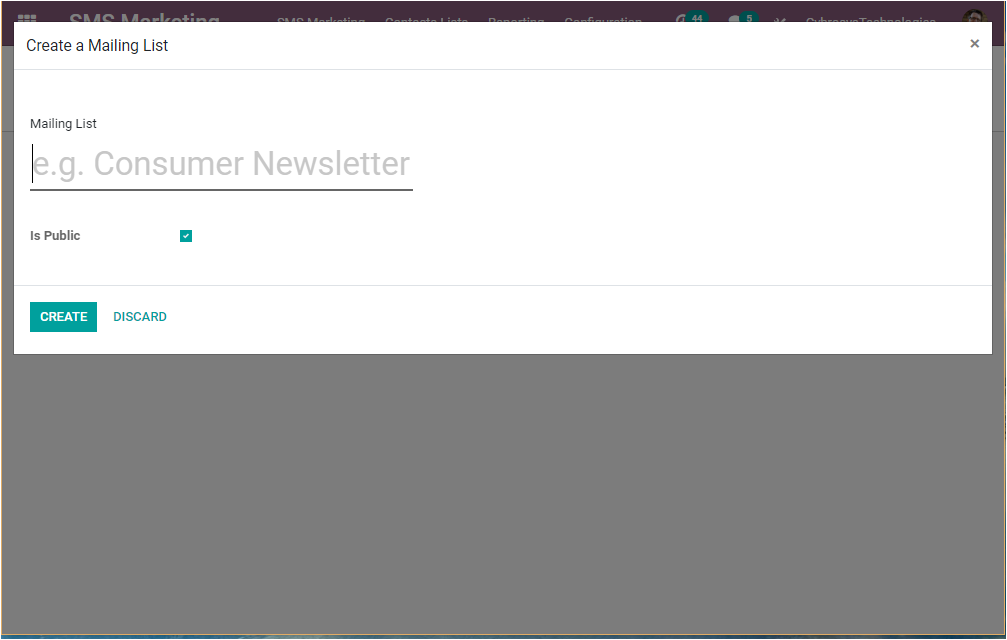
In this Create a Mailing List window, you can provide the Mailing List name and you can enable or disable the option Is Public. If you are enabling this option, the mailing list will be accessible by the recipient on the unsubscription page to allow him/ her to update their subscription preferences. After providing these details you can select the Create button available. Now you can view the created mailing list in the Contact List window as shown in the below image.
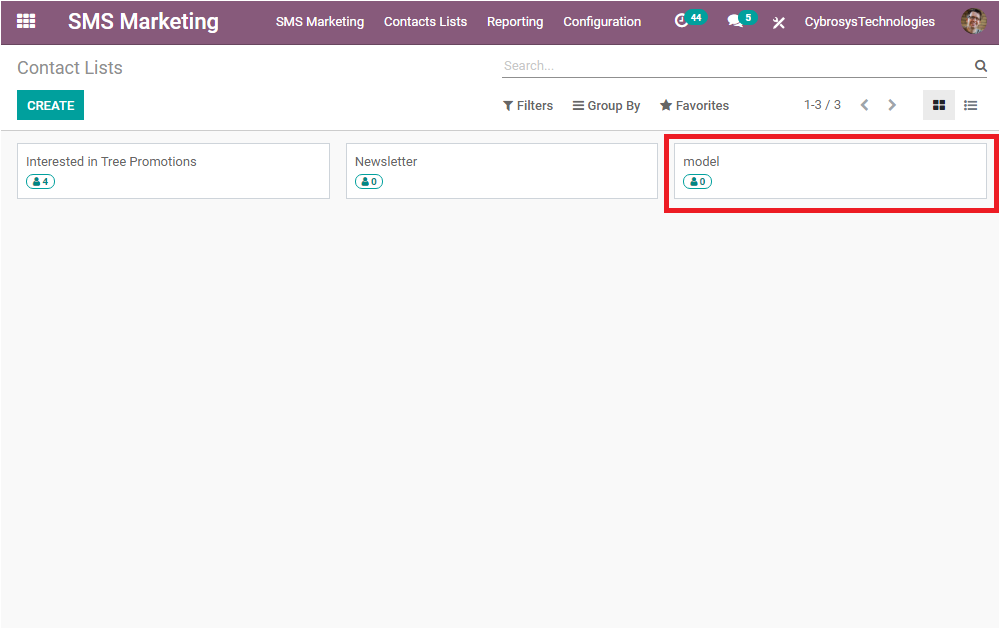
Now we covered all the aspects of Contact lists in the Odoo SMS Marketing module and let us discuss the Contact window available.
Contacts
The Contacts menu available in the SMS Marketing module can be accessed by taking the route SMS Marketing -> Contacts Lists -> Contacts.
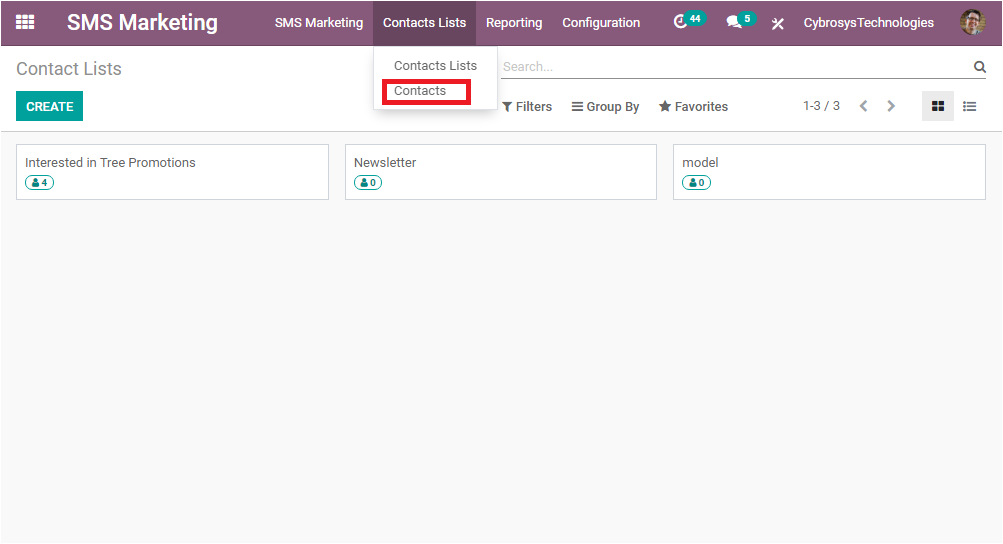
The Contacts menu available on the Contact Lists tab will allow you to open the Contacts window. The image of the Contacts window is depicted below where you can view all the Contacts described in the platform along with the Created date and time, Contact name, Company name, Email address, Email Blacklisted, Mobile Number, Phone number blacklisted, and the respective Bounce. Let us take a look at the image of the contacts window.
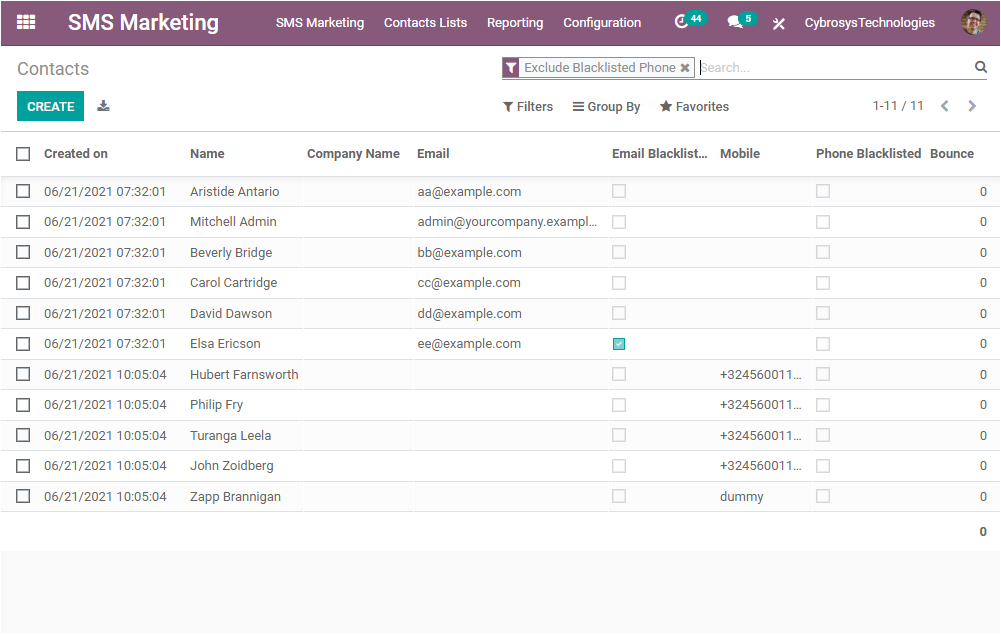
The window also allows you to create and import contacts to the platform. Moreover, all the default and customizable options such as Filters, Group By, Favourites, and Search options available in most of the Odoo windows are also available here. The Contacts creation window can be obtained by clicking on the Create icon available.
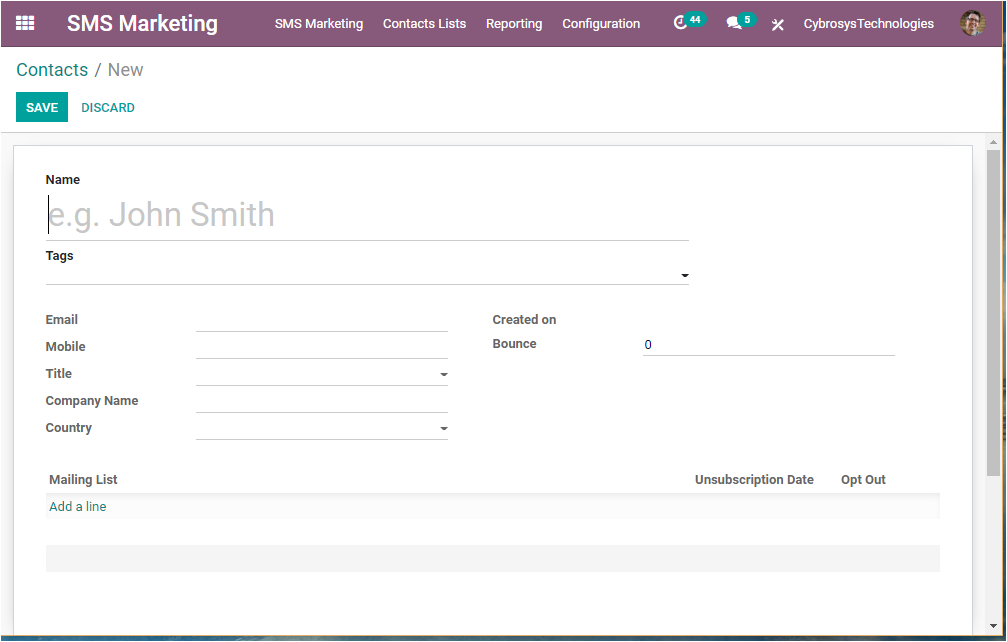
In the Contacts creation window, you can provide all the required information such as the Name of the contacts, Tags associated with this contact, Email ID, Mobile number, Title, Company Name, Country, Created date, and Bounce which is the number of bounced emails for this contact. Additionally, you can add Mailing Lists by selecting the Add a line option available. Similarly, you can set an Unsubscription date and can enable or disable the Opt-Out option available under the Mailing List tab.
Keeping all the contacts and their information manually is a very tough job and definitely, you will end up losing many contacts and their details. But in the Odoo SMS module, you can keep all the contacts and details digitally without much effort. You can create and keep all the contacts and contacts lists in a better and professional way.