Deferred Expenses are considered as the costs that already occurred for products or services yet to receive or consume. These costs are considered or treated as current assets for the company. Since the payment will be expensed in the future, the company cannot include them in the current profit and loss statement or the income account.
The future expenses must be deferred in the company balance sheet until they can be recognized at once over a defined period. For example, if you pay an amount of $1200 all at one time for a whole year and if you already paid the cost but haven’t availed or used the service yet, therefore the payment can be posted in the payment account and recognized every month. So $100 will be recognized as an expense for the next 12 months.
This blog will give you a detailed overview of creating and managing the Deferred expense models.
Configuration
Start by creating the Accounts necessary for the operation. For this, go to the Chart of Accounts from the modules Configuration tab. A page for Chart of Accounts will appear. From the Page, press the CREATE button, a new file field will open up, as given below.
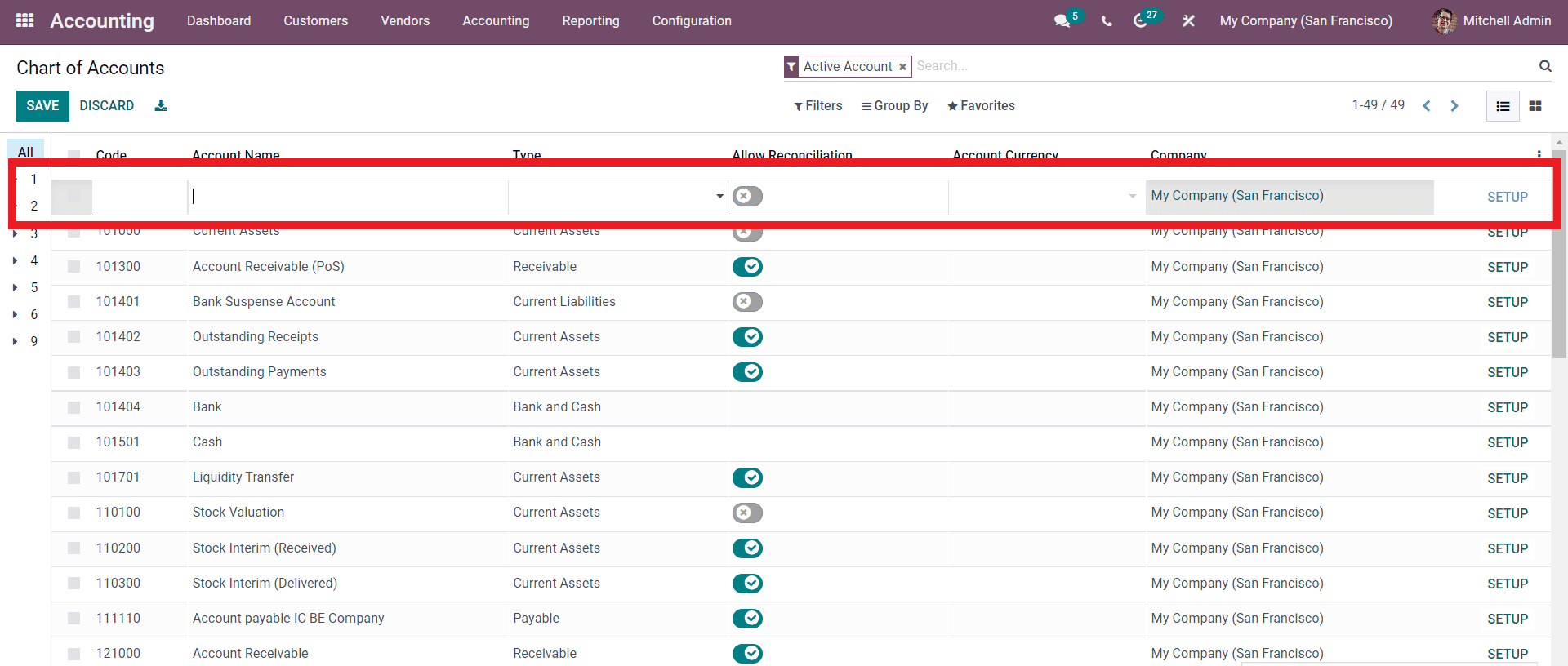
In the Account Name field, you can enter the new Account’s name and select the type of the Account from the Type section or field. Enter the currency and choose the company. After the configurations on the field, you can have more advanced configurations by clicking the SETUP button.

Here the name of the account is Prepaid Insurance. And the account Type is Current Assets. Suppose you want to configure the Automation, then click on the Automation tab and configure the Automation options, click on SAVE to finish the process. This is the Deferred expense account, and all of the future Expenses will be entered into this account.
After creating and saving the Deferred expense Account, create an Expenses account. So periodically, the expenses will be posted on the Expenses account. To create the Expenses account, follow the same methods, for creating the Deferredexpenses account as shown below.
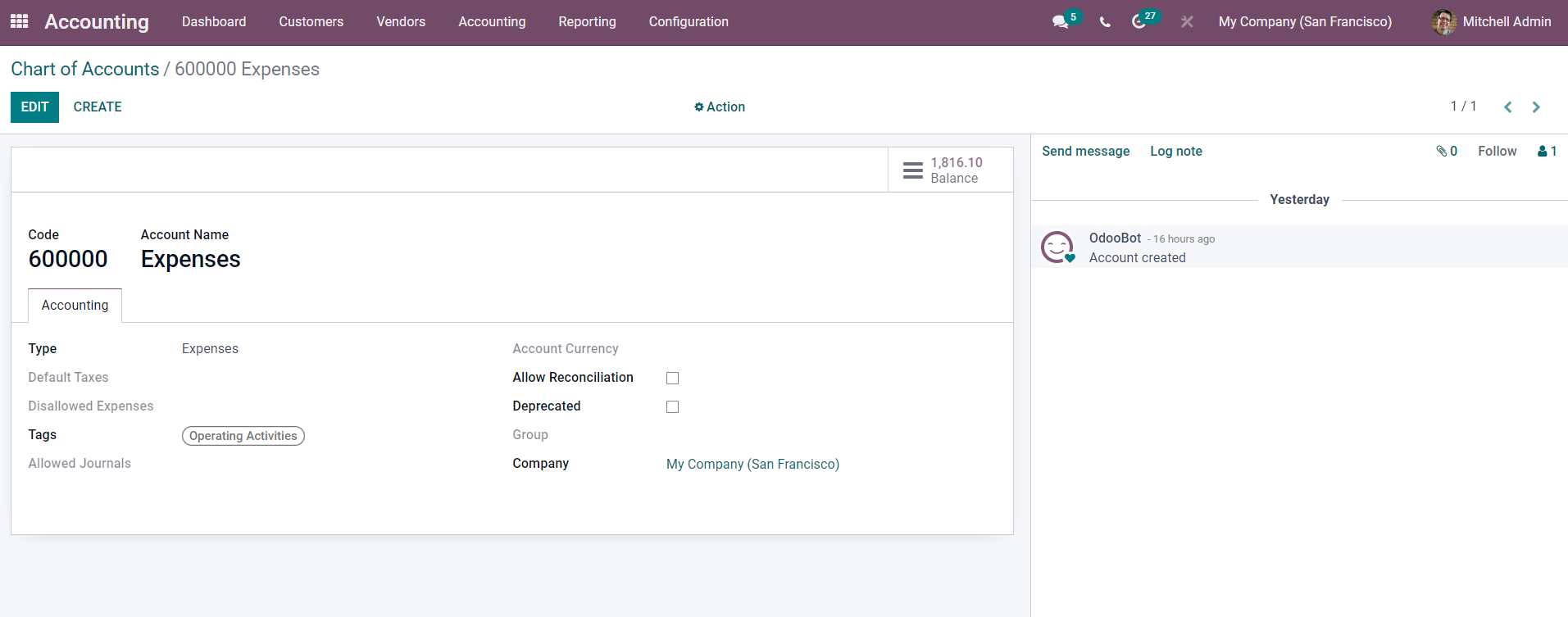
Here you can note that the Type is given as Expenses as the account represents Expenses. Periodically the expenses will be posted to this expense account. The Deferred expenses can be viewed in the Accounting tab by clicking on the Deferred Expenses.
Deferred expense models:
You can have different types of Deferred expense models. You can create Deferred Expense models by going to configurations from the module's dashboard. Select Deferred expense models from the drop-down options. A page for Deferred expense models will open up.
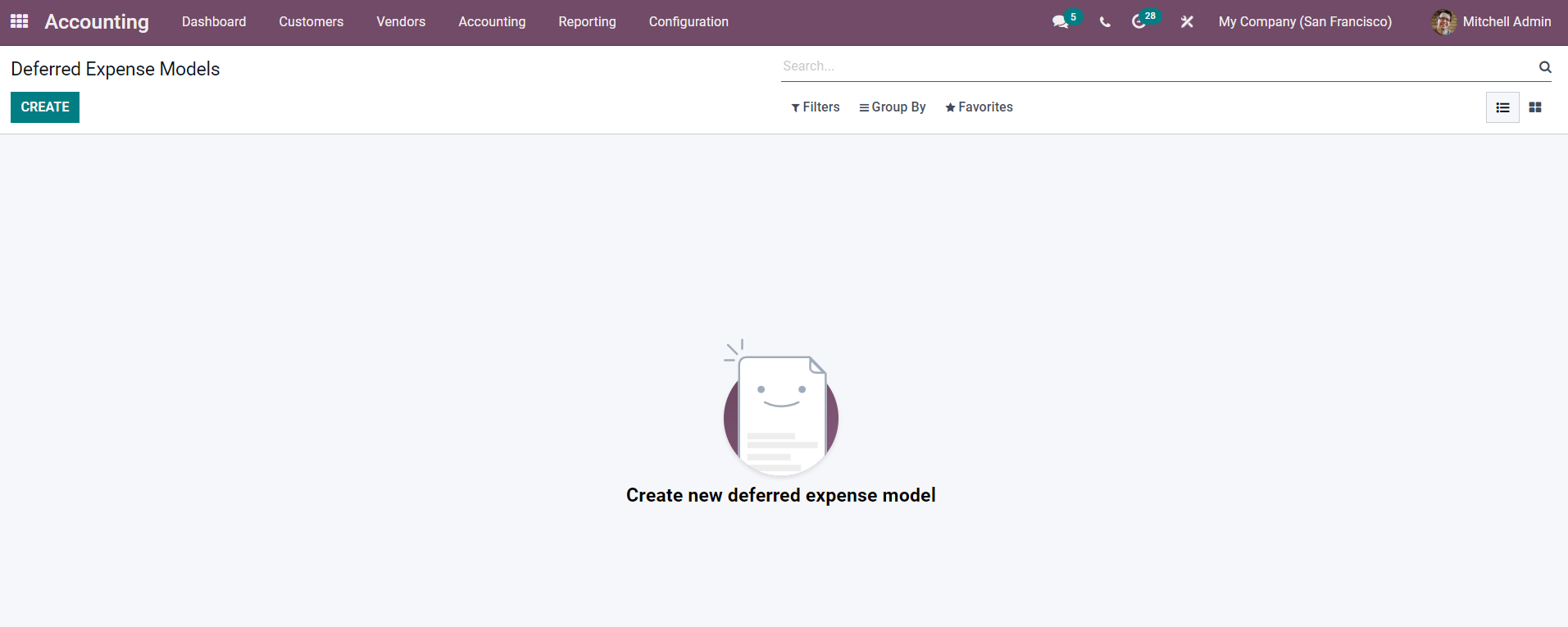
You can create a new Deferred model by using the CREATE button. As shown below, a configuration page for creating the Deferred Expenses model will open up.
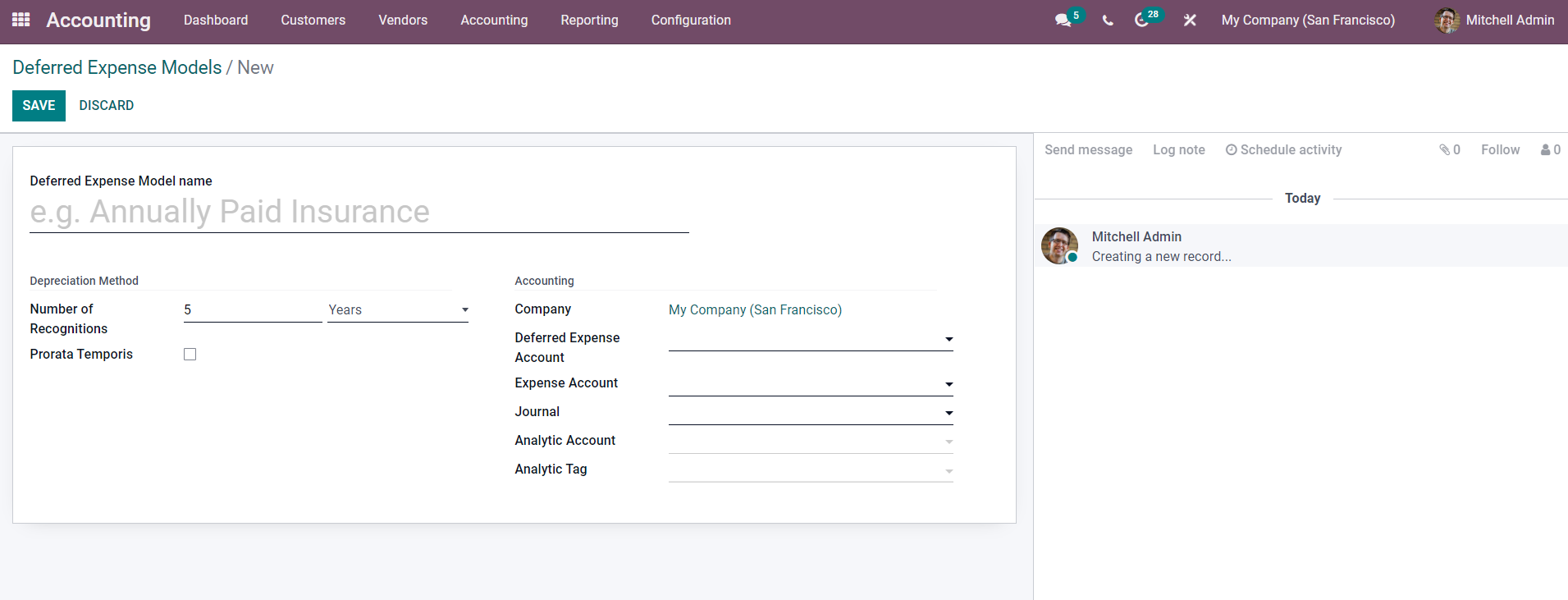
In the configuration section, enter the name of the Deferred Expense models and choose the Number of Recognitions from the Number of Recognition field. You can set it to years or months.
You can enable the Prorata Temporis. Prorata Temporis is helpful to recognize your revenue with extreme precision. With this feature, the first entry on the Revenue Board is calculated based on the remaining time between the Prorata Date and the First Recognition Date rather than the amount that is the default between the time off recognition.
Under the Accounting section of the configuration section, you can choose the Deferred expense account and Expense account form here, as shown below.
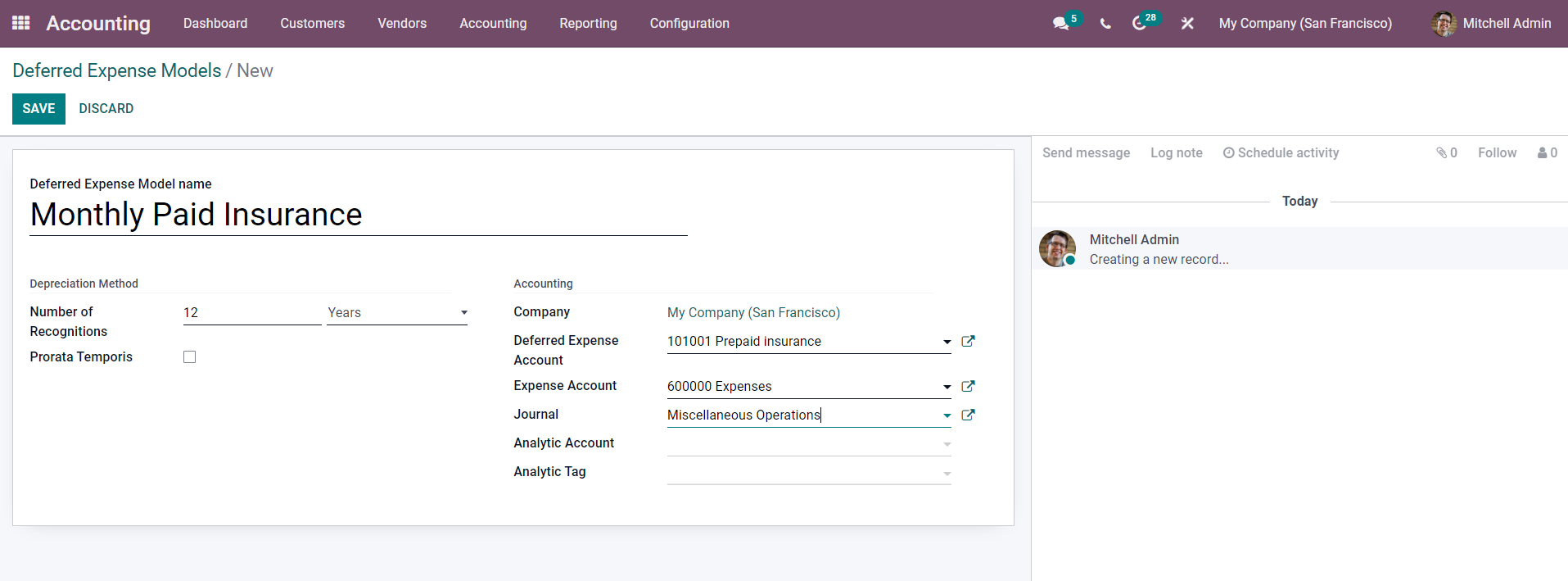
You can note from the image above that the deferred account is given as Prepaid insurance, which we created earlier. And in the Expenses field, the Account is presented as an Expense Account, the same account you created earlier from the Chart of the Account section. Choose the Journal from the Journal field here, the Journal is chosen as Miscellaneous operations, and you are free to select the Journal that matches your business policies.
You can add an Analytic Account and an Analytic tag from their respective fields if you want and SAVE to save the Deferred expense model.
Usage
After creating the Expense models, a new Deferred expense entry can be created. To create a new Deferred expenses entry, go to the Deferred expenses under the Accounting tab of the module and press the CREATE from the Deferred expenses page.
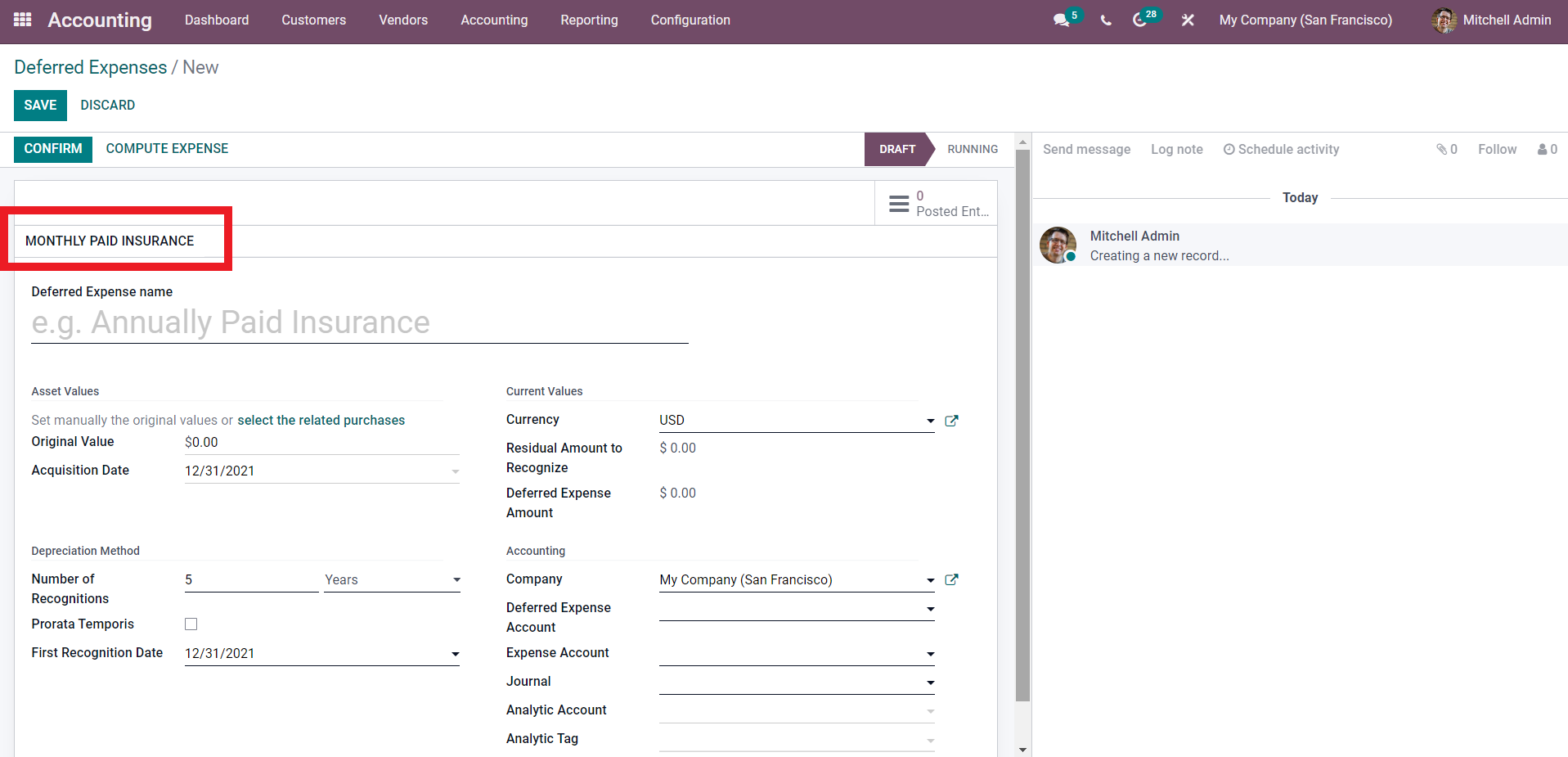
As highlighted in the image given above, you can see the name of the Deferred Account that we created earlier. Click on the model, and the details will be automatically filled with the configurations as shown below.
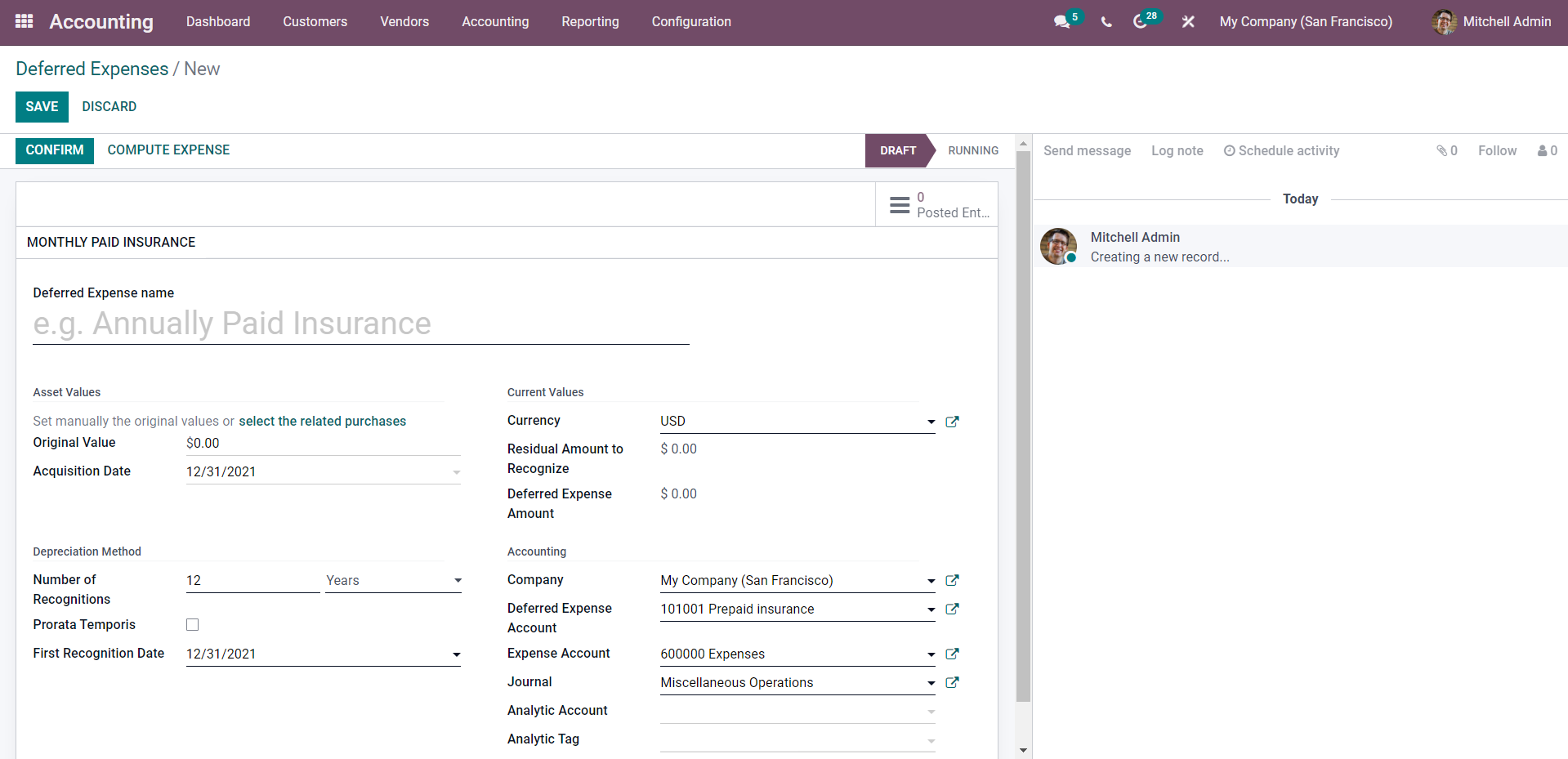
The configurations will be auto-filled concerning the Deferred expenses model.
This is how you manually generate the Deferred expense. To automatically generate the Deferred costs, let’s create a Vendor bill and see how it works.
But before anything, make sure that your Expense account, that is, the Prepaid insurance account in this case, is automated. To do this, go to the Chart Of Accounts, select the Prepaid Insurance account or the Deferred expenses account, click on the SETUP button, and click on the automation tab from the primary configuration tab as shown below.
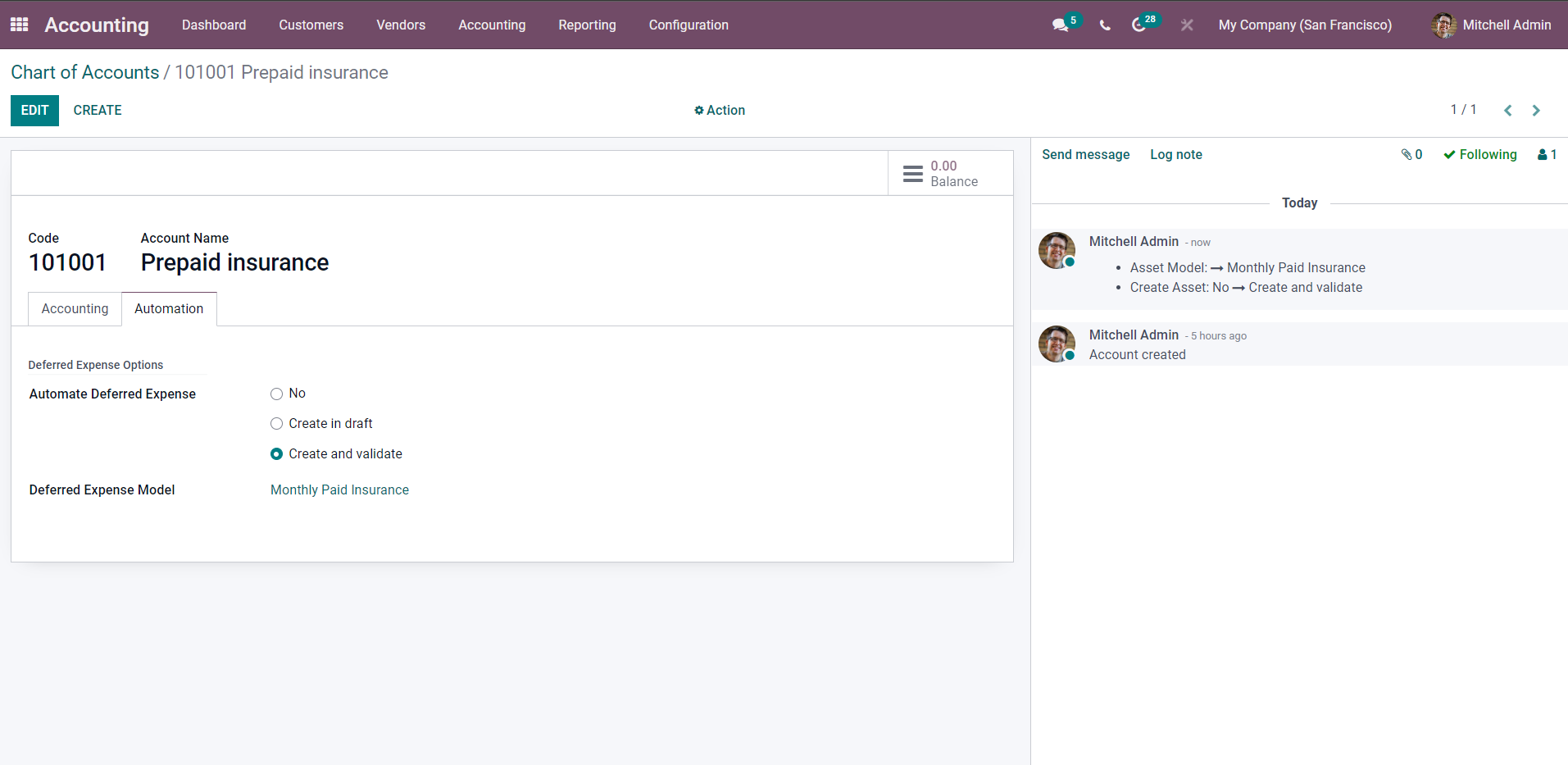
Here the automation is given as Create and Validate. An additional field will open up called DeferredExpense Model when you choose this, as shown above. Select the model and apply it and click on the SAVE button.
After this go to the product section from the Customer tab in the dashboard of the accounting module and create or choose the service product with which you want to carry out the process. In this case, we can create a new Service Product Called Insurance 1 year as shown below.
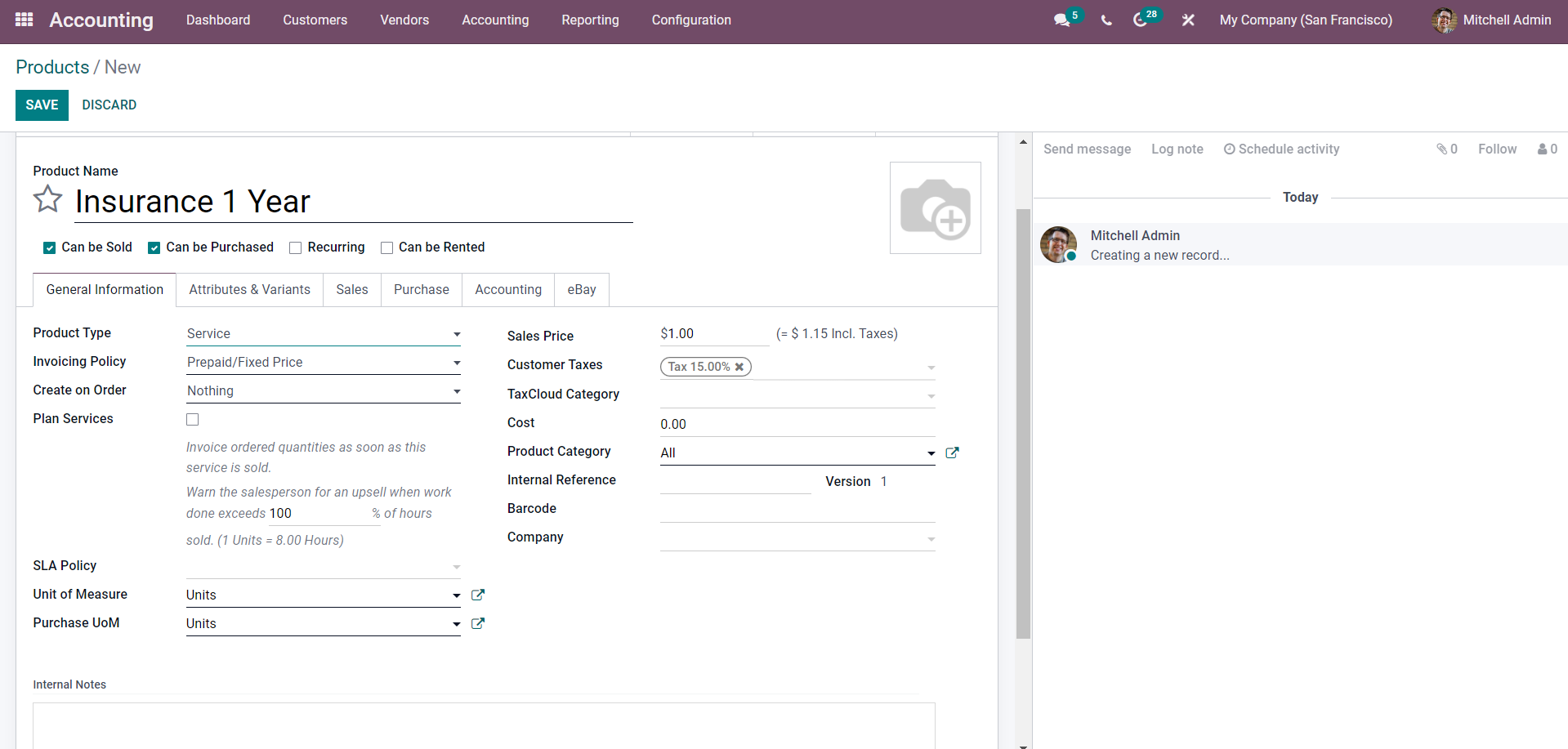
Here the Product name is given as Insurance 1 Year, and the product type is set as Service. The invoicing policy is set to Prepaid/Fixed-price. After the configuration on the General information, the section clicks on the Accounting tab to configure the Accounting features of the product as shown below.
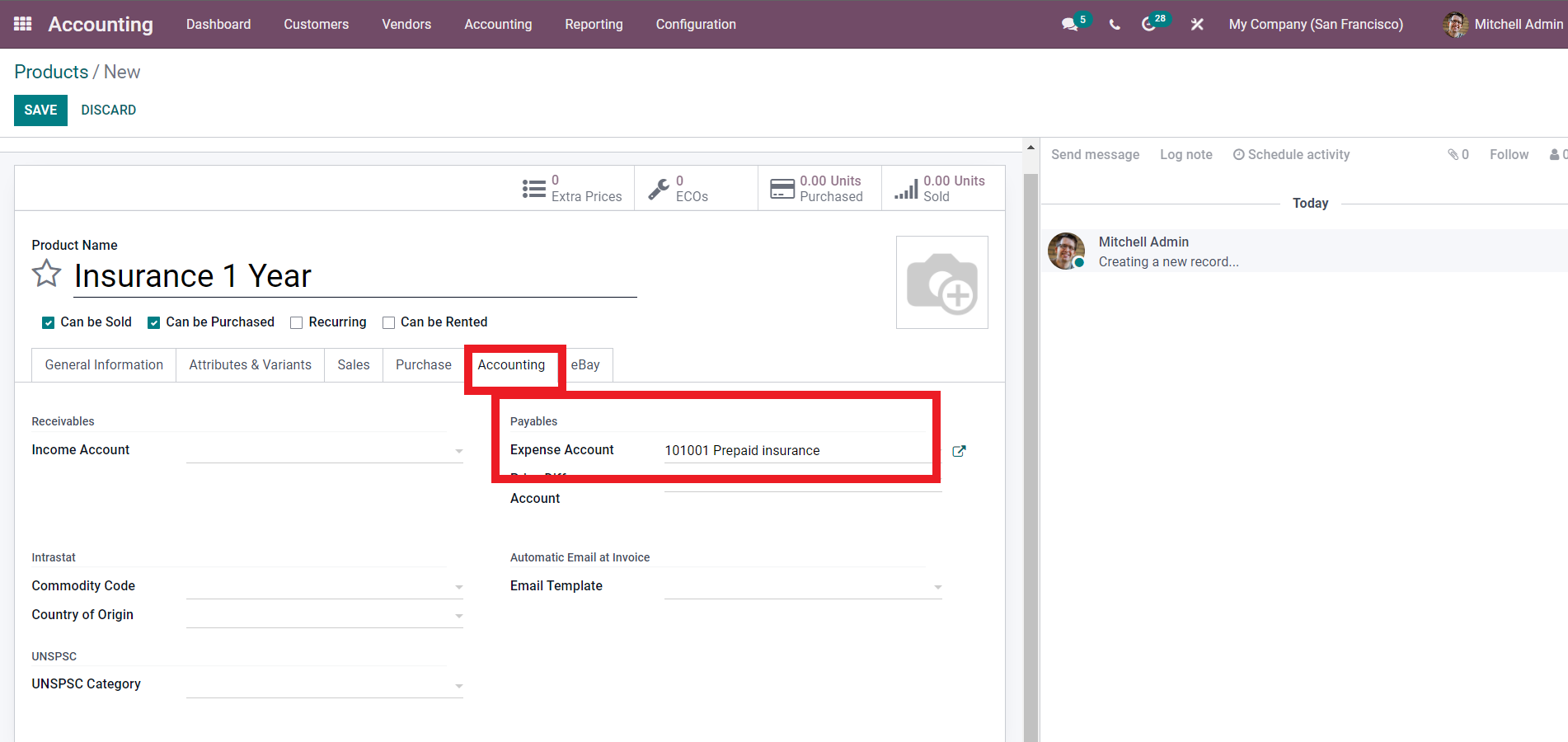
In the Expense Account field, you must add the Deferred Expense account. The Added Deferred Expense Account is Prepaid Insurance in the image above because we need to post the Deferred Expense on this account for the service product. Press the SAVE button for finalizing the configurations.
Create a Vendor bill and apply the effect to it to see how it functions. To create a Vendor bill, click on the Vendor Tab from the modules dashboard and select Bills from the drop-down options. Click on the CREATE button from the Bills section and the configuration page will open as given below.
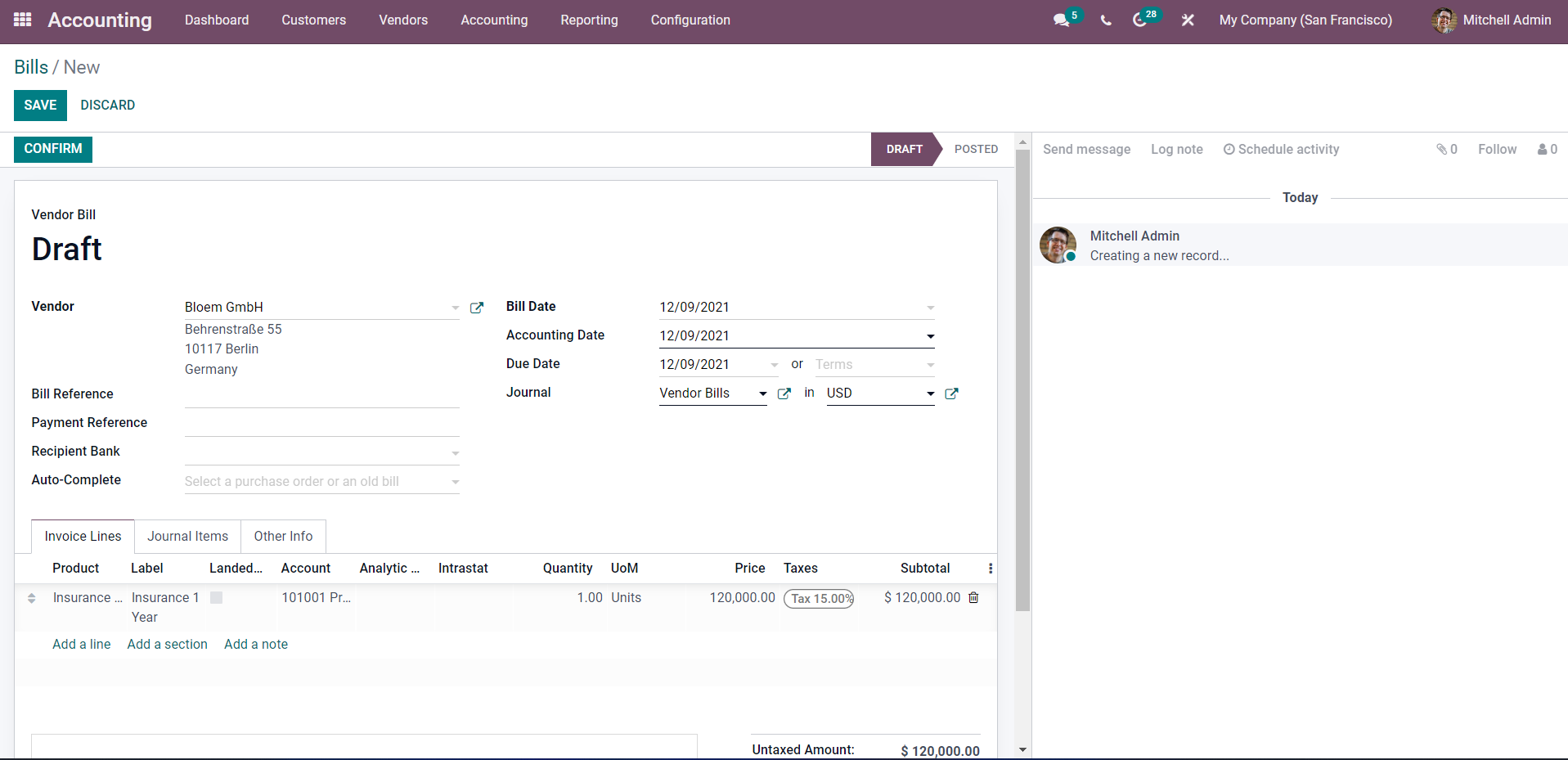
In the bill, add the Vendor and the Bill date, and other necessary information.
Under the Invoice lines section, you can add the product. Here the Product is Insurance 1 year.
Click on the CONFIRM button and the next page on the process will open up.
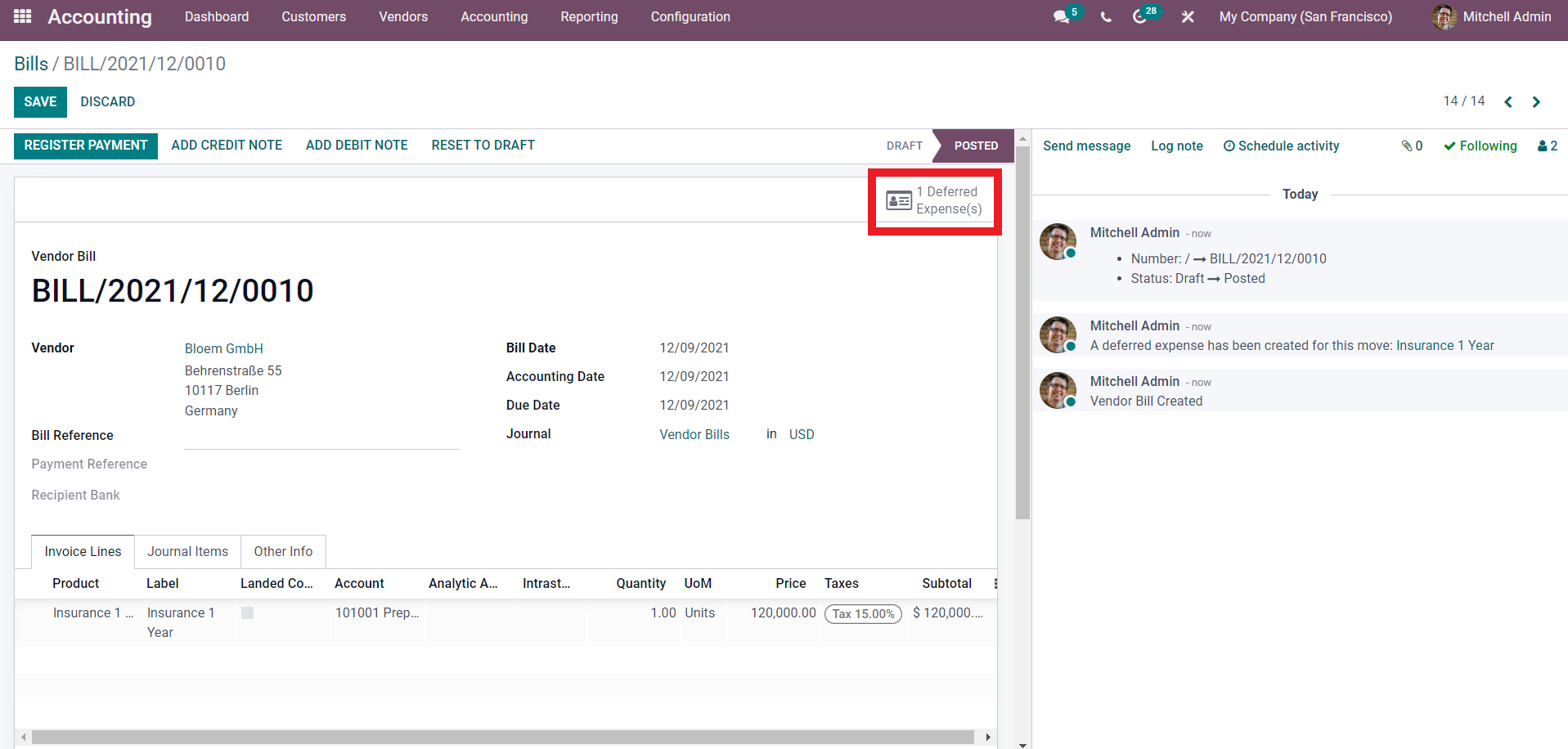
After confirming the bill, a Register payment page will open, as shown above. From here, you can find the Deferred Expenses. Click on it, and a page on Deferred expense will open.
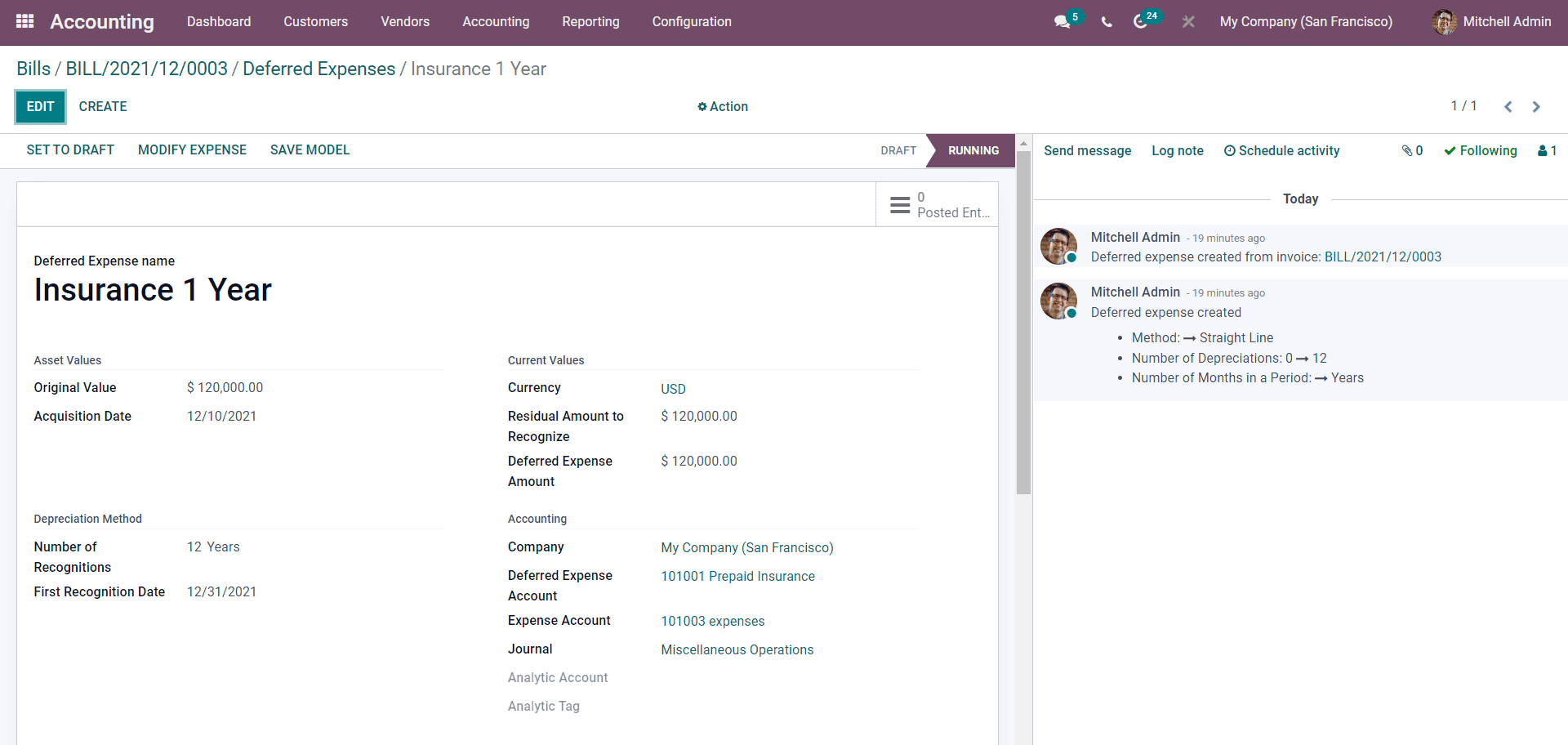
Scroll down for more options on the Deferred expenses page, as shown below.
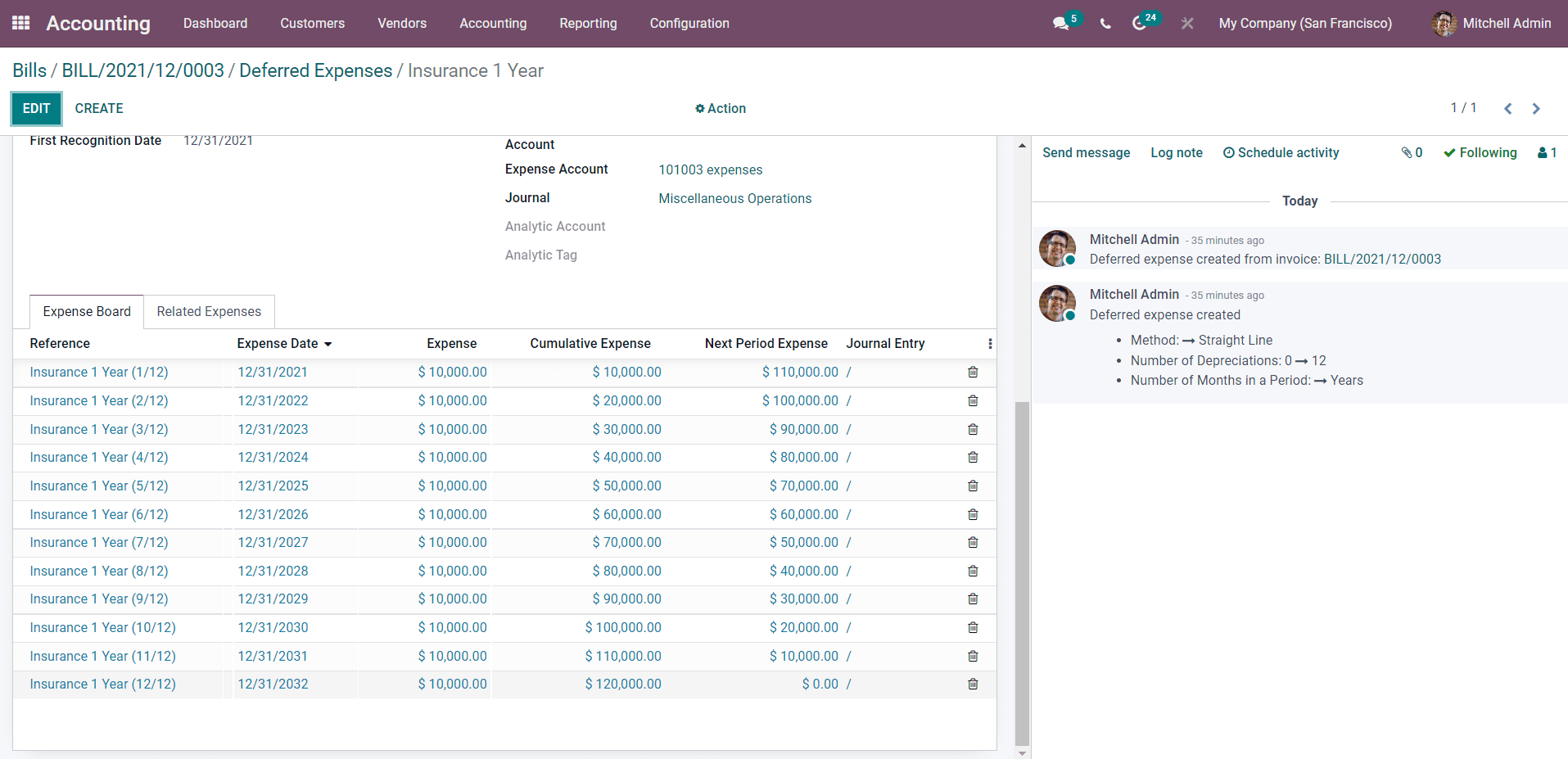
In the above-shown image, the Expense Board holds all of the Journal entries, and they are posted until the total Expense amount is recognized. For each Expense date, you can see the respective amounts.
Click on the EDIT button if you want to configure the Deferred expenses.
You can Add related Expenses. To do this, click on the Related Expenses tab next to the Expense board, as shown below.
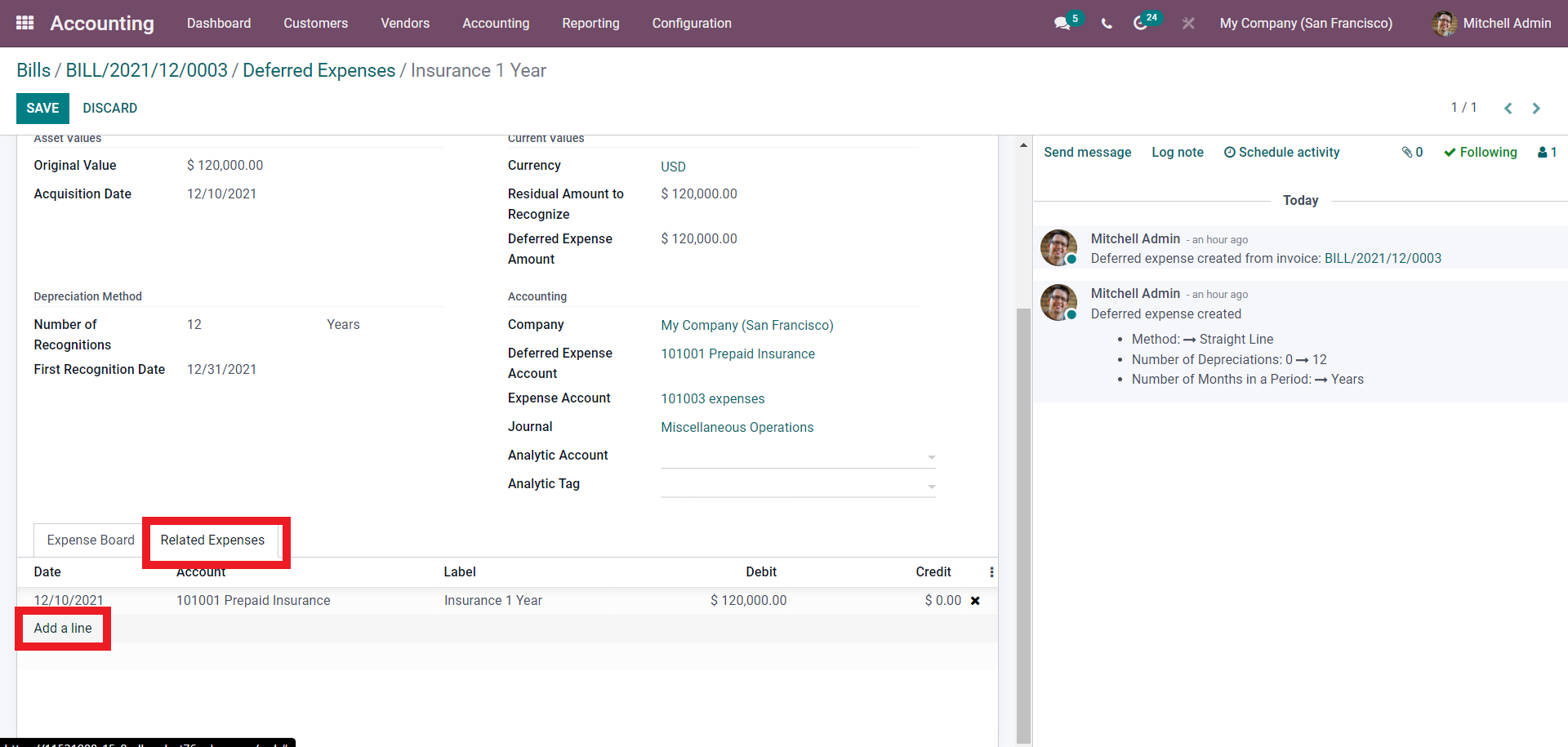
The Add a Line button can help you to add a Related expense.
You can view the posted entries from the Postedentry button, and currently, the entry is zero, as shown below, and will automatically change concerning the update on the access.
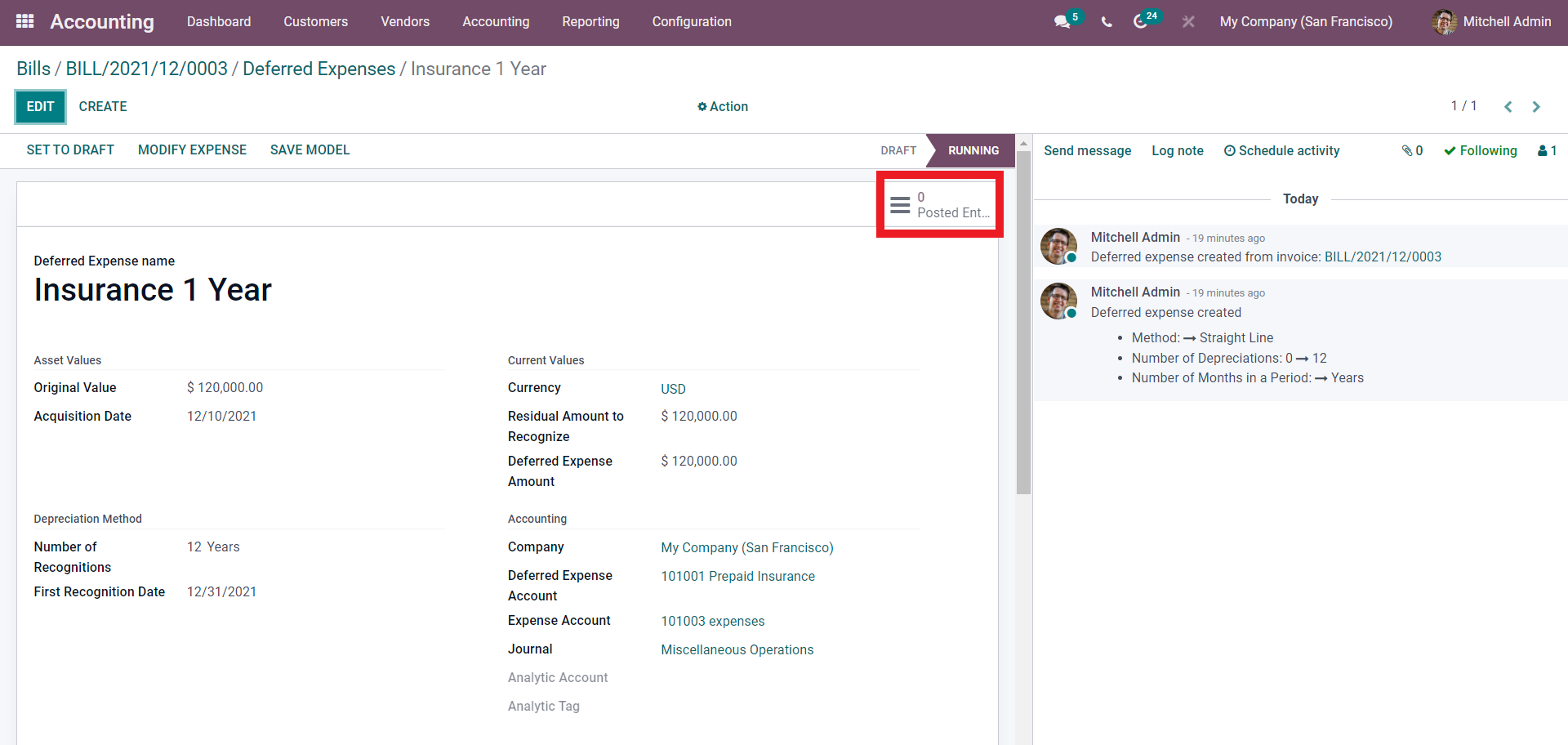
Press it to view the entry dates. You can also modify the Expense by clicking on the MODIFY EXPENSE button.
After the configurations, all of the procedures will be saved to Odoo. You can view this in the Balance sheet of the Accounting module. To access the balance sheet from the Accounting module go to the reporting and click on the Balance sheet.
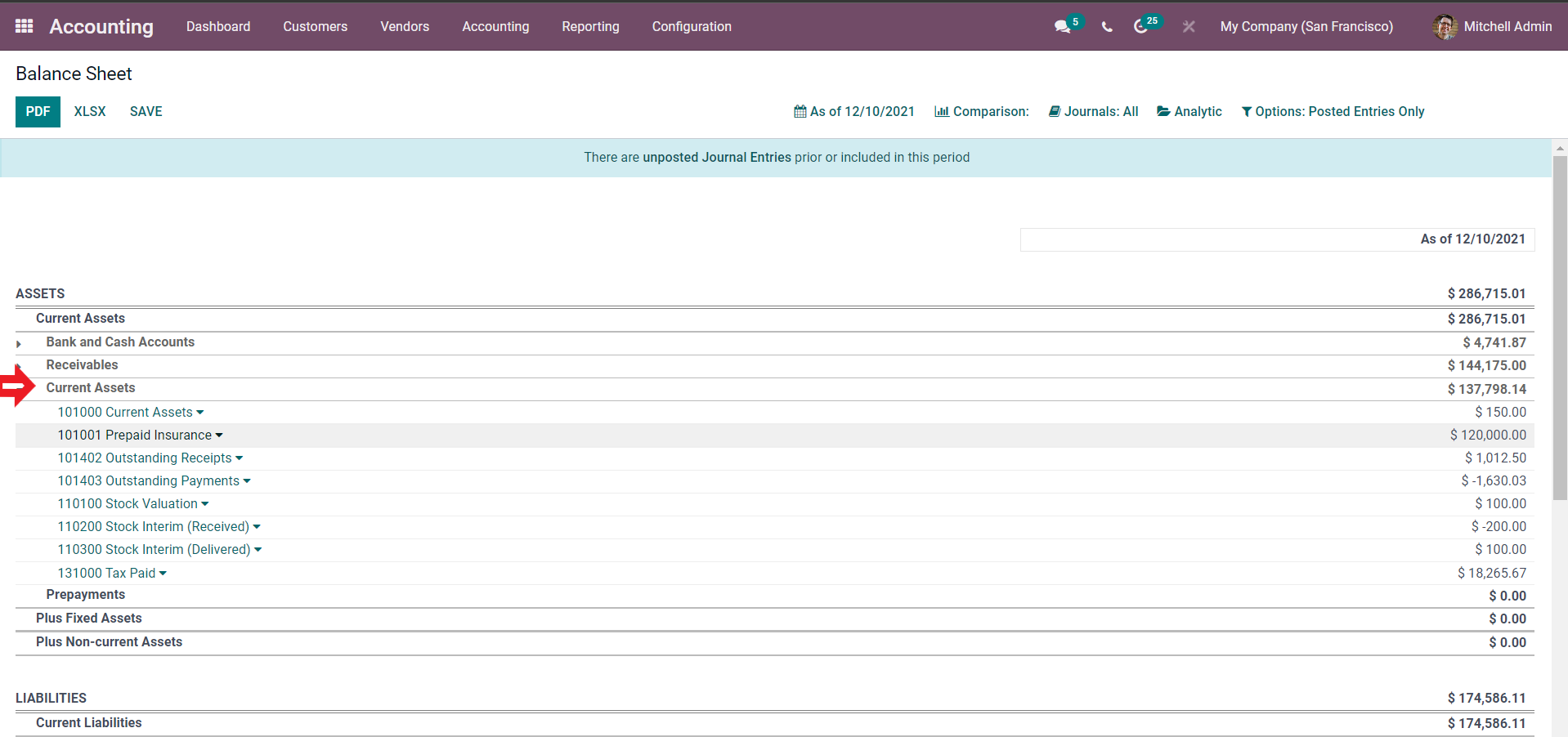
Managing Deferred expenses is essential for proper accounting management. The Deferred expenses feature of the Accounting module will help you efficiently manage and over the Deferred expenses quickly. No matter how extensive the list is, you can easily order them and have a complete overview of their procedures and updates effortlessly within a few simple clicks.