Customer Relationship Management (CRM) has become an integral part of every business. With growing competition among companies, it became important to maintain a firm relationship with customers. With CRM, complex relationships with customers and the generation of leads are managed. The solution helps in managing different operations of the company that directly and indirectly make contact with customers, such as pipeline operations, sales team, and marketing team performance.
CRM aids in boosting the customer experience with the company by executing activities with them. By collecting the information of the customer, the products delivered can be personalized and tailored to the requirements of the customer. This meaningful engagement reflects in the profitability of the company. Businesses are capable of understanding their customers and faster and smarter decisions can be executed.
Odoo CRM
Odoo ERP comes with a CRM tool for helping the business deal with customers. Odoo CRM maintains the pipeline and its engagement effectively. As the module is integrated with other departments, the workflow of the company is balanced and maintained. The experience and relationship with the company decide whether a customer will stay in the company or not. Customer retention is as important as making new customers. Making strategies that will increase customer interaction and scheduling meetings and activities with them will contribute to customer retention. By connecting with the customers, Odoo CRM focuses on customer retention efficiently.
Odoo CRM has a modern user interface that is well designed for sales and marketing. The dashboard gives a clear picture of the pipeline of the company and the stages of different leads generated. You can get leads automatically from emails, VoIP calls, and websites. Managing the pipeline can be easy as you can drag and drop the leads from one stage to another. With the module, you can create campaigns that will send automatic emails to the leads which will be tailored according to the lead’s likes. You can score your lead by placing certain criteria such as the pages they lead has viewed, locality and time. After viewing the score you can convert the lead into an opportunity. With Odoo CRM’s column matching tool the leads can be easily imported. Marketing apps such as the Search Engine Optimization tools, form builders, etc can be used to boost the generation of leads. From the website visitors, the country and states of the visitor can be found with their IP address. With the Live Chat option available on the websites you can chat with them and can turn them into leads.
After adding leads to the system you can organize activities and log them in the lead’s chatter. In this way, the lead can be tracked and analysis can be executed with a log. Customization of the stages in the pipeline helps in creating stages according to the preference of each business requirement. A 360° visibility can be acquired with Odoo CRM. This includes getting all the information of the lead, their mails, pages they have visited on your website, meetings attended, product order history, campaigns participated in, etc. Apart from generating leads, with Odoo CRM new quotations and rentals can be created.
Here in this blog, let us check how new quotations can be created and sent to the leads using Odoo CRM.
Creating new Quotations
From the Odoo CRM dashboard, you can view all the created leads arranged under their stages of progress. From the dashboard, you can understand the condition of each lead. The name of the Opportunity along with the Name of the Lead, Expected Revenue, Tags, and Priority of the lead is displayed. To convert the lead into a potential customer you will have to send them a quotation, which specifies the products and services offered by your company along with the price. To send a new quotation to the lead you can select the intended lead. The profile of the lead will be displayed with all the necessary information. To create a new quotation click on the NEW QUOTATION button from the lead’s profile. You need to enter details such as the Name of the Customer, Invoice Address, Delivery Address, Quotation Template, Name of the Referrer, Commission Plan, Expiration Date, Price List, and Payment Terms in the form page displayed.
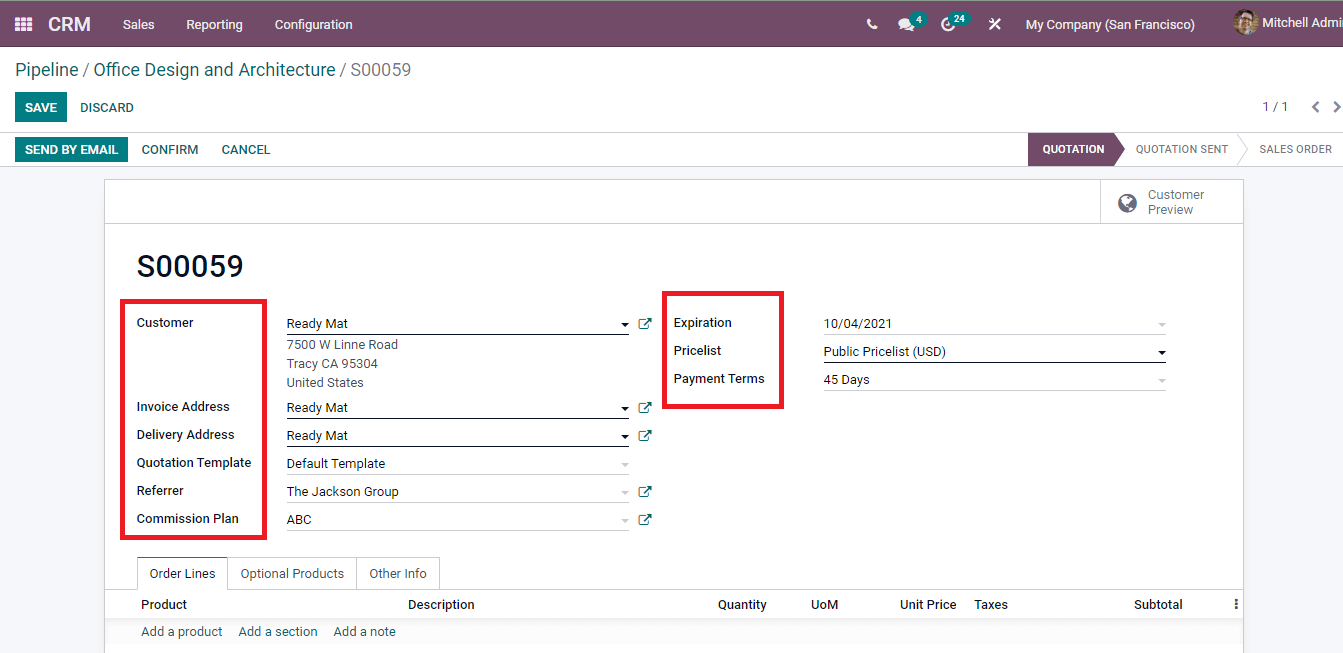
The products to be included in the quotation can be added at Order Lines. The Product Name, Description of the Product, Quantity, Unit of Measurement, Unit Price, Tax Percentage, and Subtotal can be added. To add a note click on the Add a Note option.
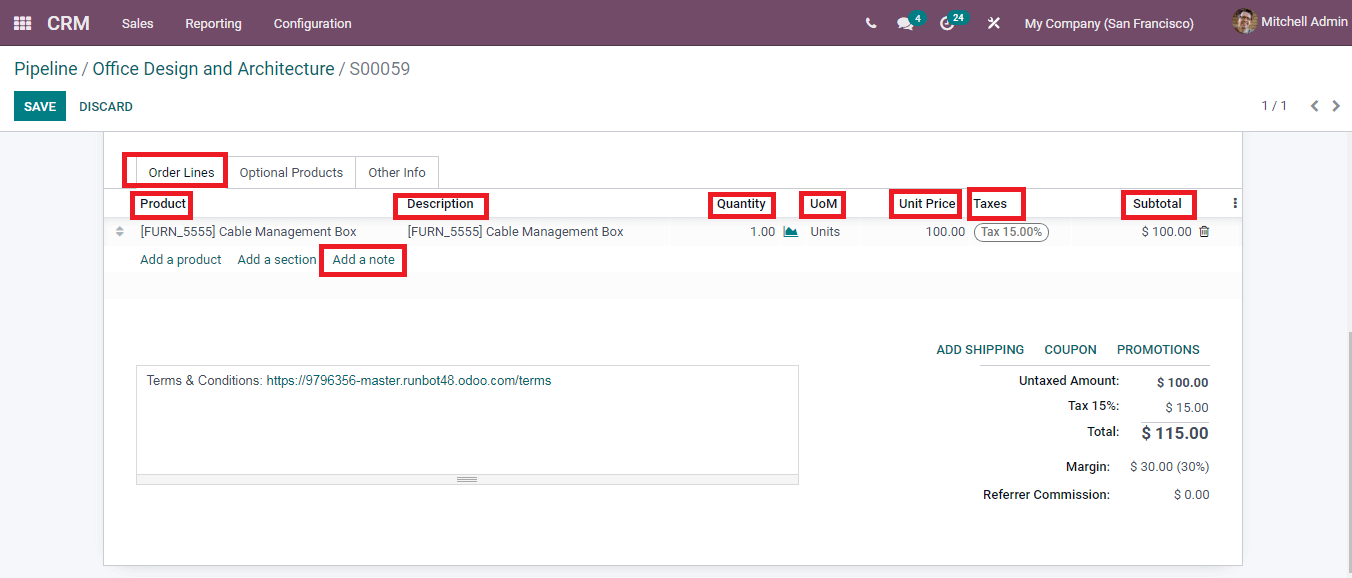
You can add shipping charges and mention it by clicking on the ADD SHIPPING button. A window will appear and Shipping Method and Cost should be inserted in the fields.
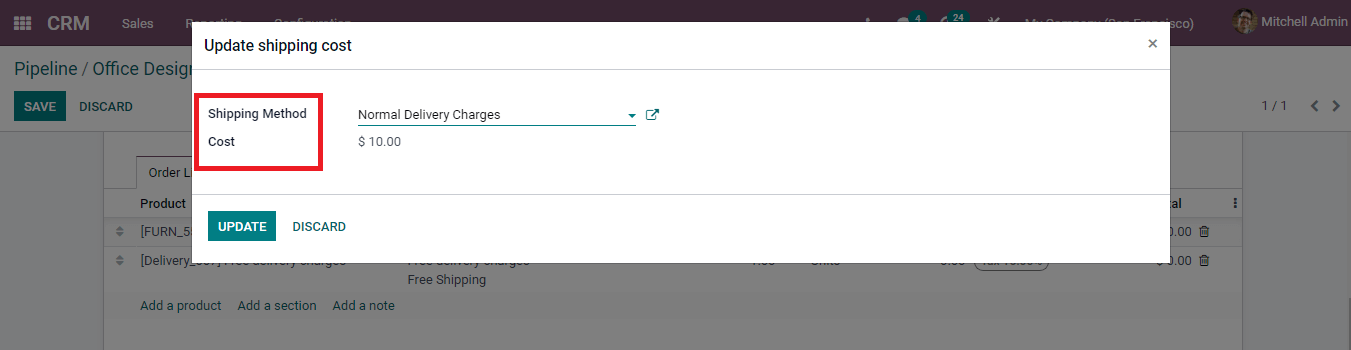
To add any coupon while placing the order , the coupon code can be passed to the lead by clicking on the COUPON button.

By clicking on the PROMOTIONS button, the content of the order will be checked to detect and apply possible promotion programs. Details of the optional products can be listed under the Optional Products option.
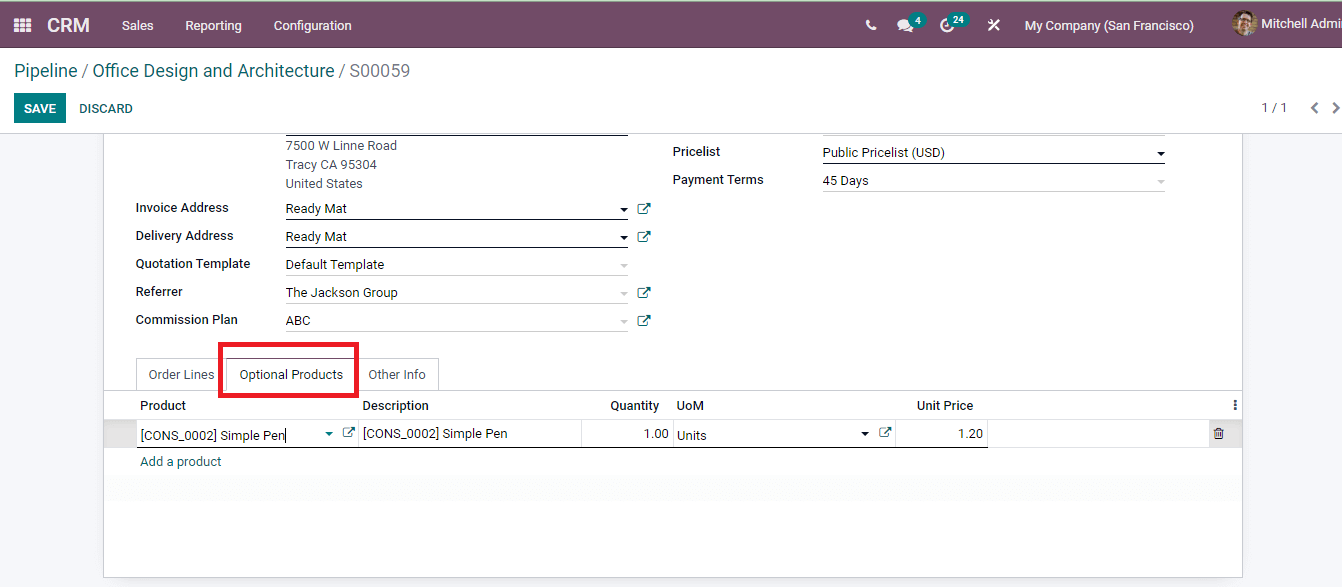
Information regarding Sales, Invoicing, Delivery, and Tracking can be inserted in the Other Info option. Under Sales, the details of Salesperson, Sales Team, name of the Company, whether Online Signature is acceptable or not if the company will accept Online Payment, Customer Reference, and Tags has to be entered. Details of the Delivery include the Shipping Policy and Delivery Date. Fiscal Position and Analytic Account should be mentioned at Invoicing. Source Document, name of the Campaign, Medium for tracking, and Source must be mentioned at Tracking option.
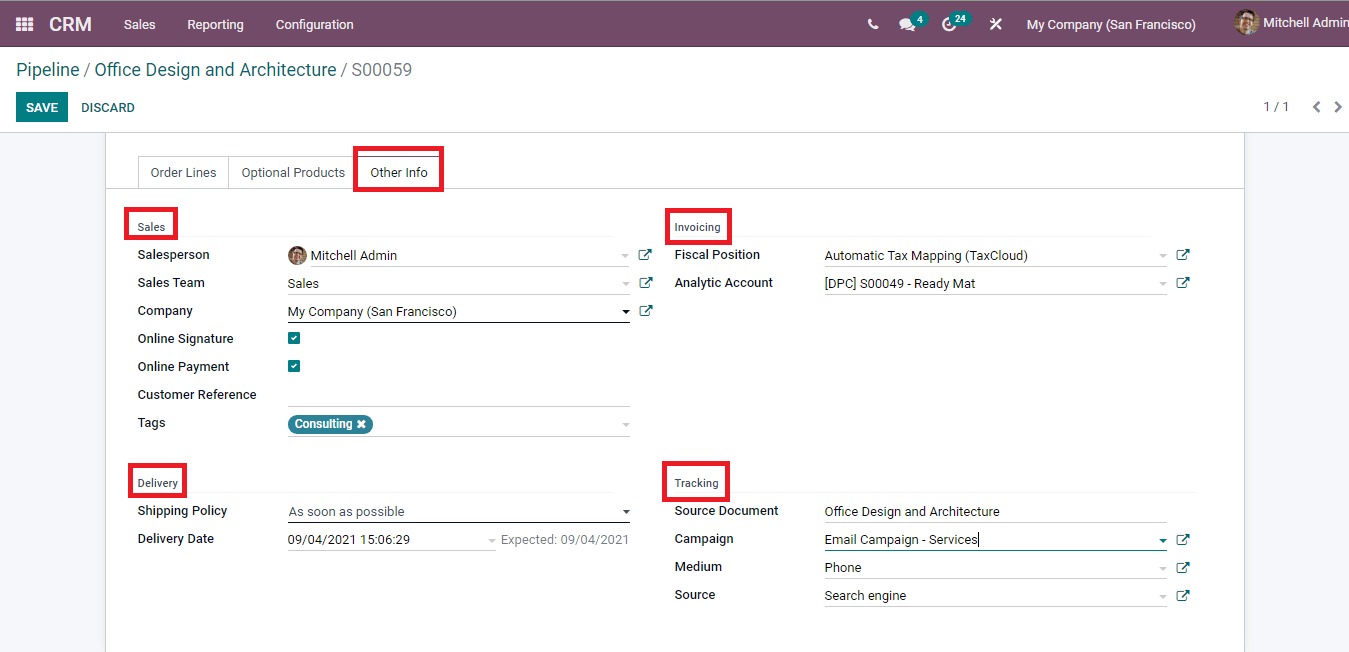
To view how the quotation looks after reaching its intended customer you can click on the Customer Preview option. The stage of the quotation can be identified by looking at the status bar situated at the right corner. After inserting the necessary information about the quotation you can send the quotation to the customer by clicking on the SEND BY EMAIL button.
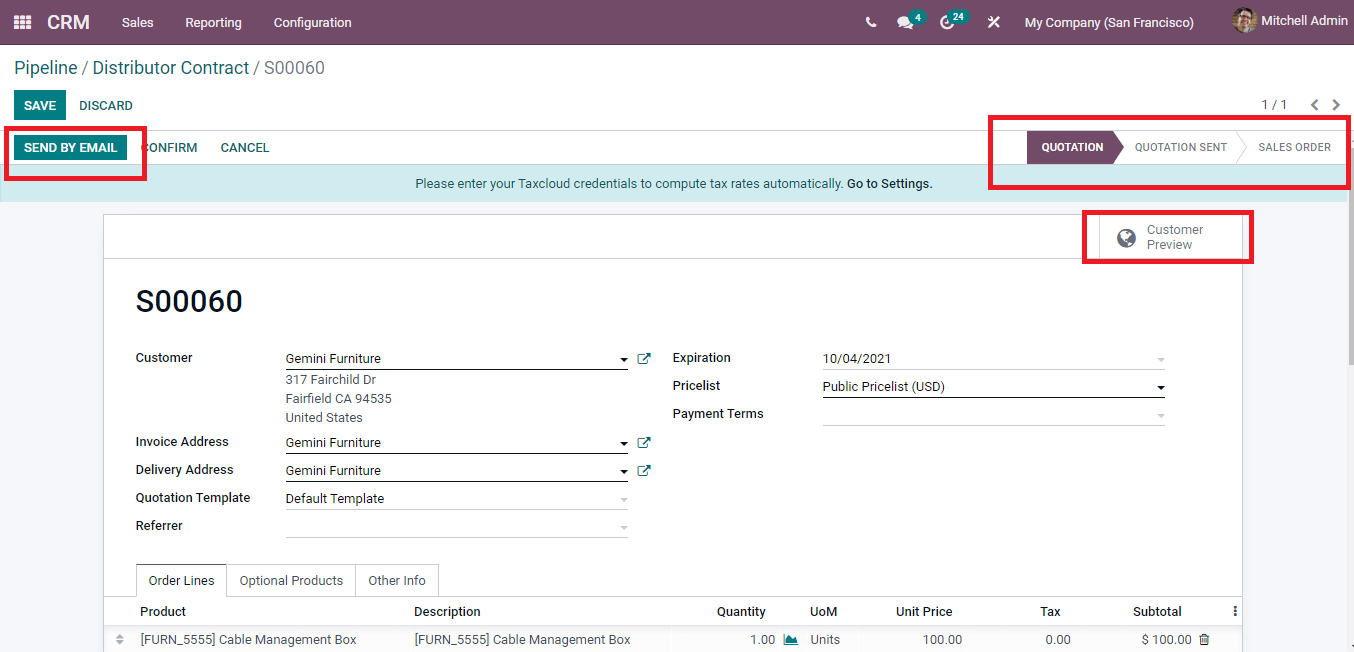
When the lead conforms to the given quotation the sales order will be placed automatically in the system. You can view the quotation details by clicking on the My Quotations option from the Sales tab.
Odoo CRM is the best tool for maintaining and organizing your relationship with customers. Through its sophisticated techniques, you can generate new leads, send them quotations, and make sales orders easily.