In Odoo we are able to create tasks from the sales order. First of all, we need to make sure that we have installed the module's sales, project, and timesheet.
And the next step is that we need to create a product and when we configure the product we have to keep its type as ‘Service’.
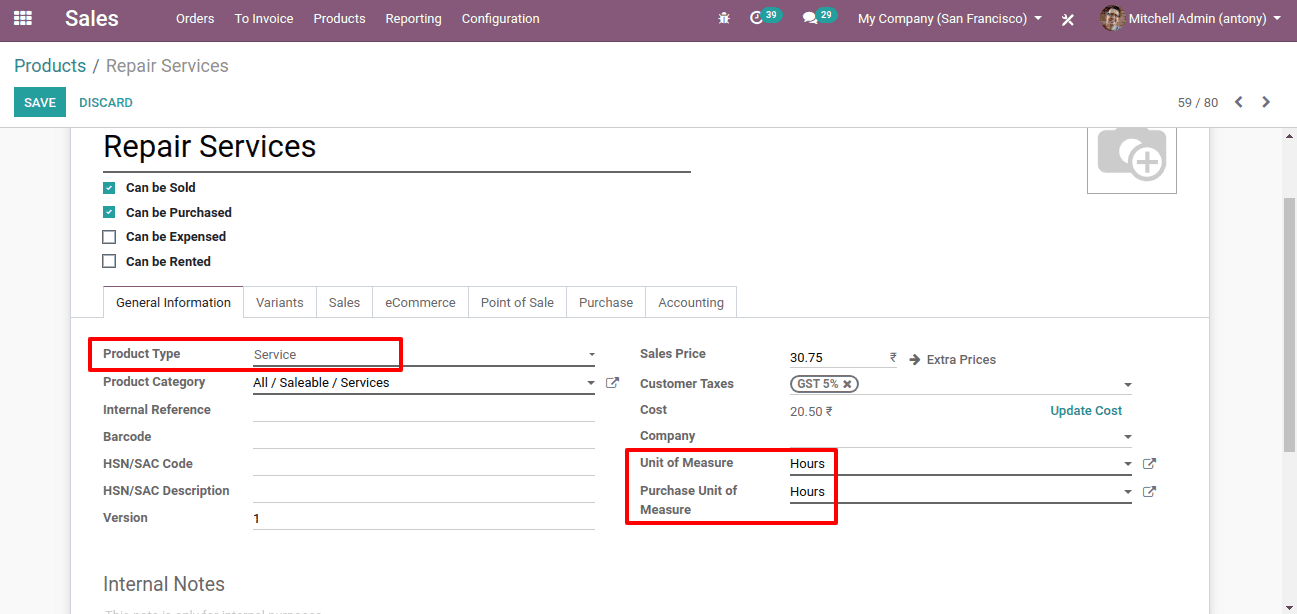
Here we can see that the product type is ‘Service’.
Now the Unit of Measure(UoM) has to be changed because the service product cannot be sold in units. The UoM [1] of Service is generally set as “Hours”. And we have set it so.
Now we shall go to the ‘sales tab’ of the service product.
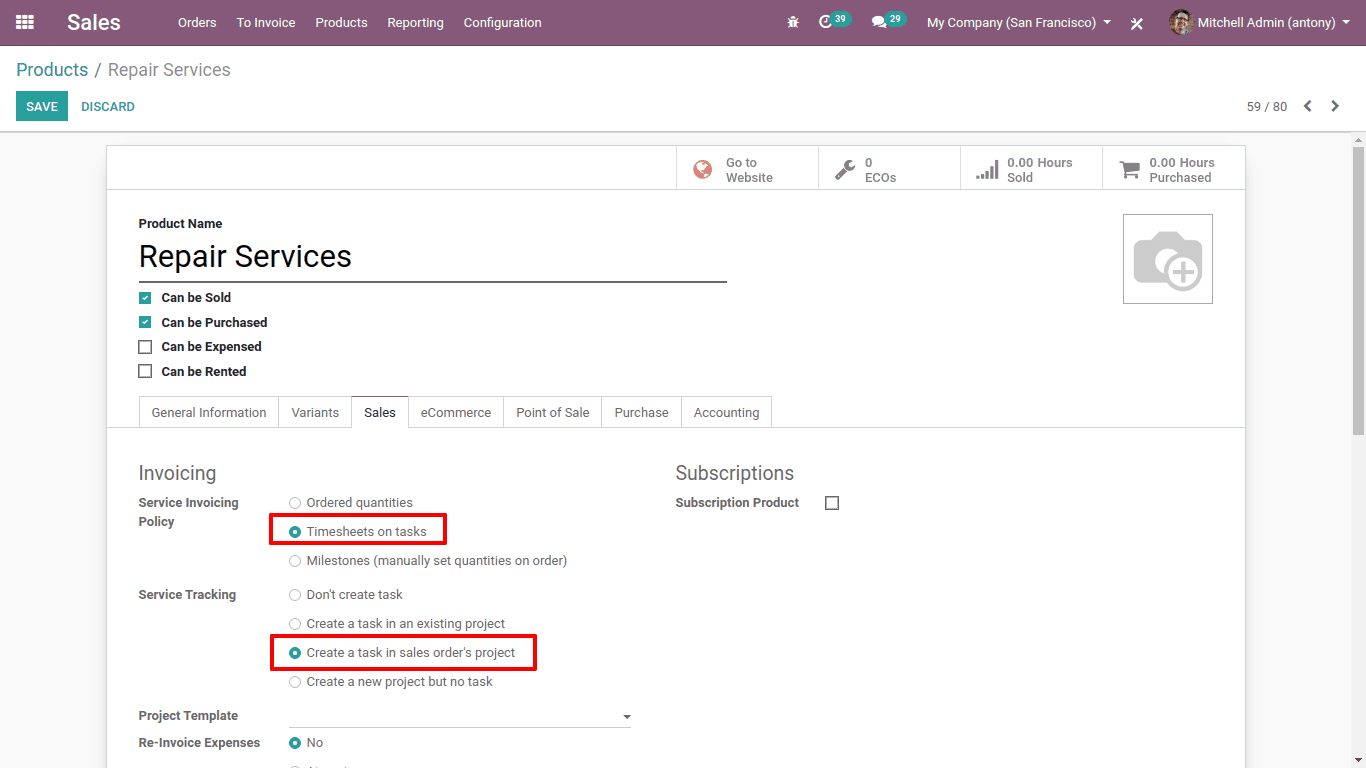
Here we can see that the option of “Service invoicing policy” is set as “Timesheets on Tasks”.
And the option of “Service tracking” is set as “ Create a task in sales order’s project”.
The key factor in this topic is here. Here we have 3 options under service invoicing policy. The following are those:
- Ordered quantities
- Timesheet on tasks
- Milestones
And we have opted for” Timesheet on tasks”.
Also under service tracking, we have 4 options. The following are those:
- Don’t create the task
- Create a task in an existing project
- Create a task in sales order’s project
- Create a new project but no task
And here we have opted for “Create a task in sales order’s project”.
After this configuration in the product or service, the rest of the things are to be done in the sales order or quotations.
So now we have configured the service product namely “Repair Services”. Now we shall create a sale order or Quotation to see what happens in this case.
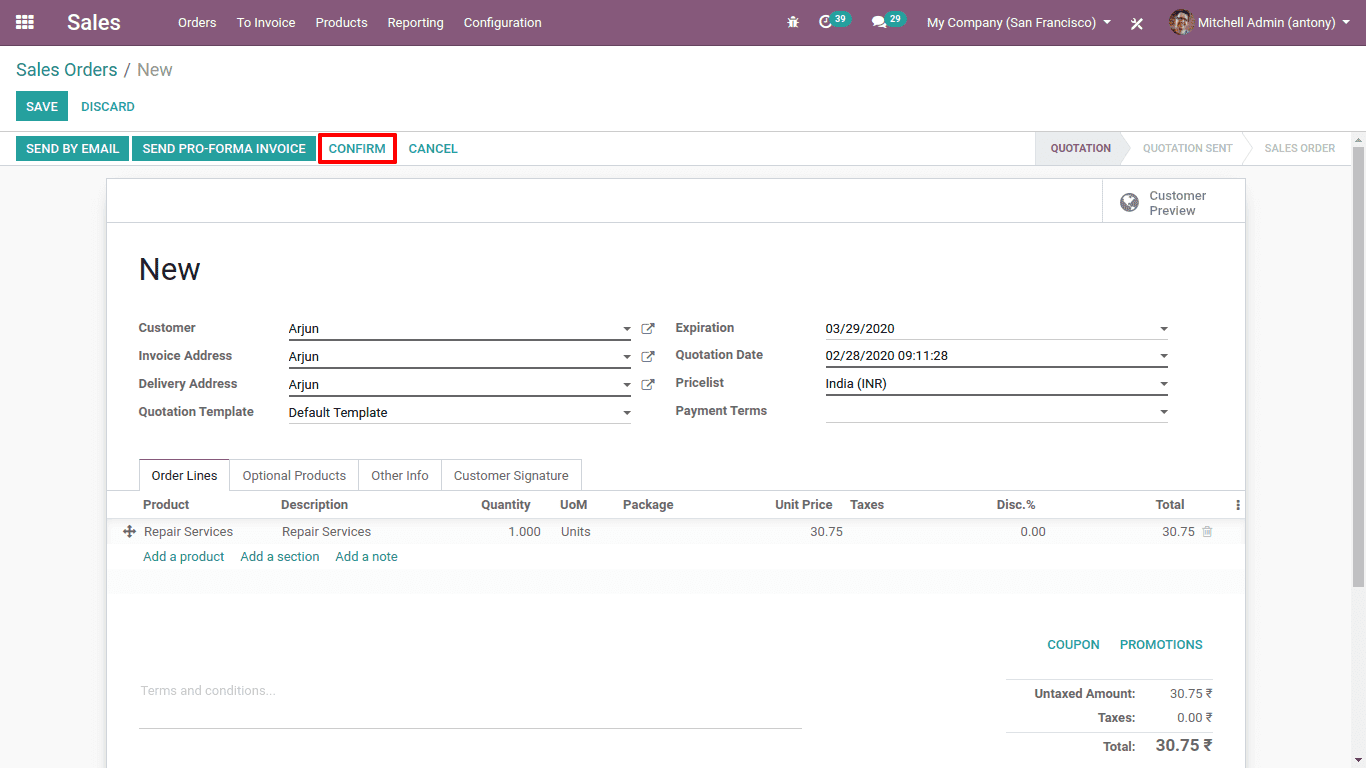
So here we have created a sale order for the service product ‘Repair services’.
Now we shall confirm the order by clicking on the “Confirm” button. And watch what happens.
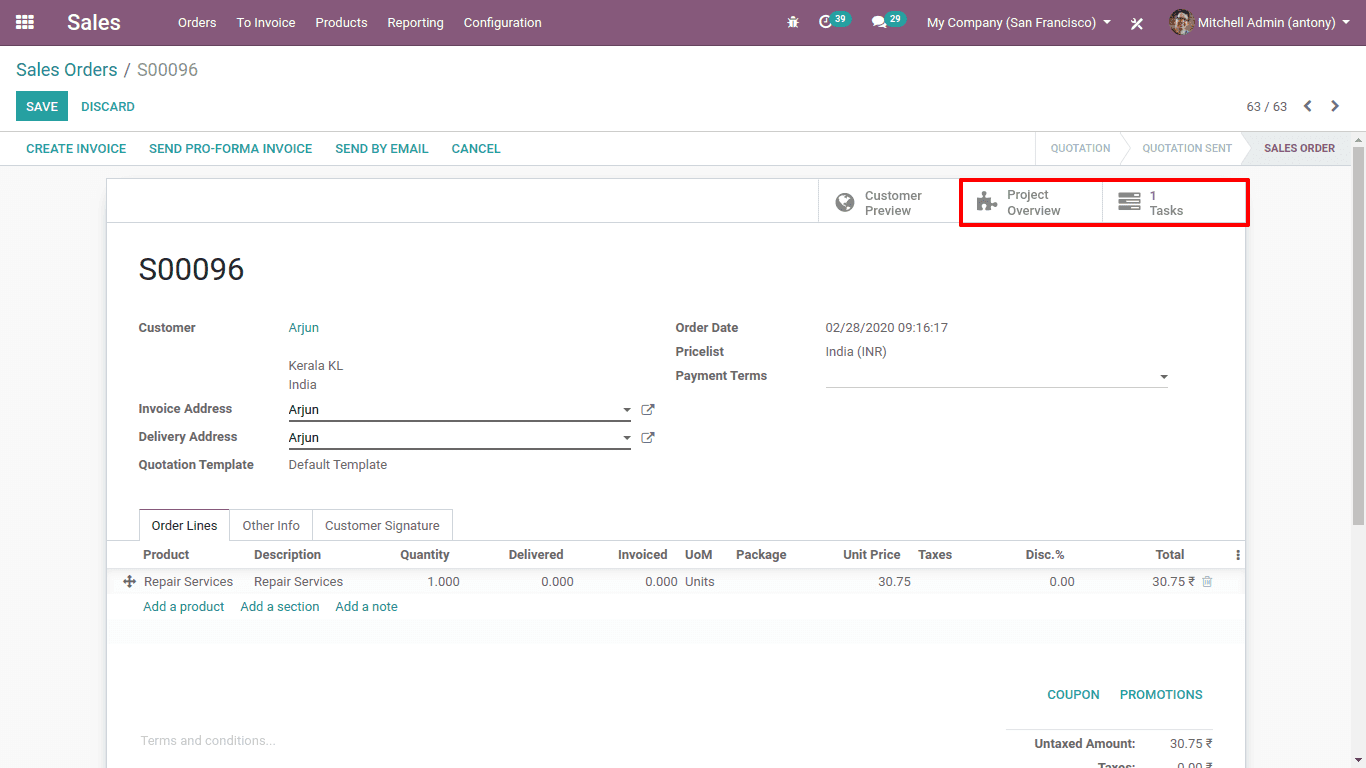
So here we can see that 2 new icons have appeared in the window namely, “Project overview” and “Tasks”.
Through these smart buttons, we can access the project and tasks.
Now we shall click on the smart button ‘Project overview’
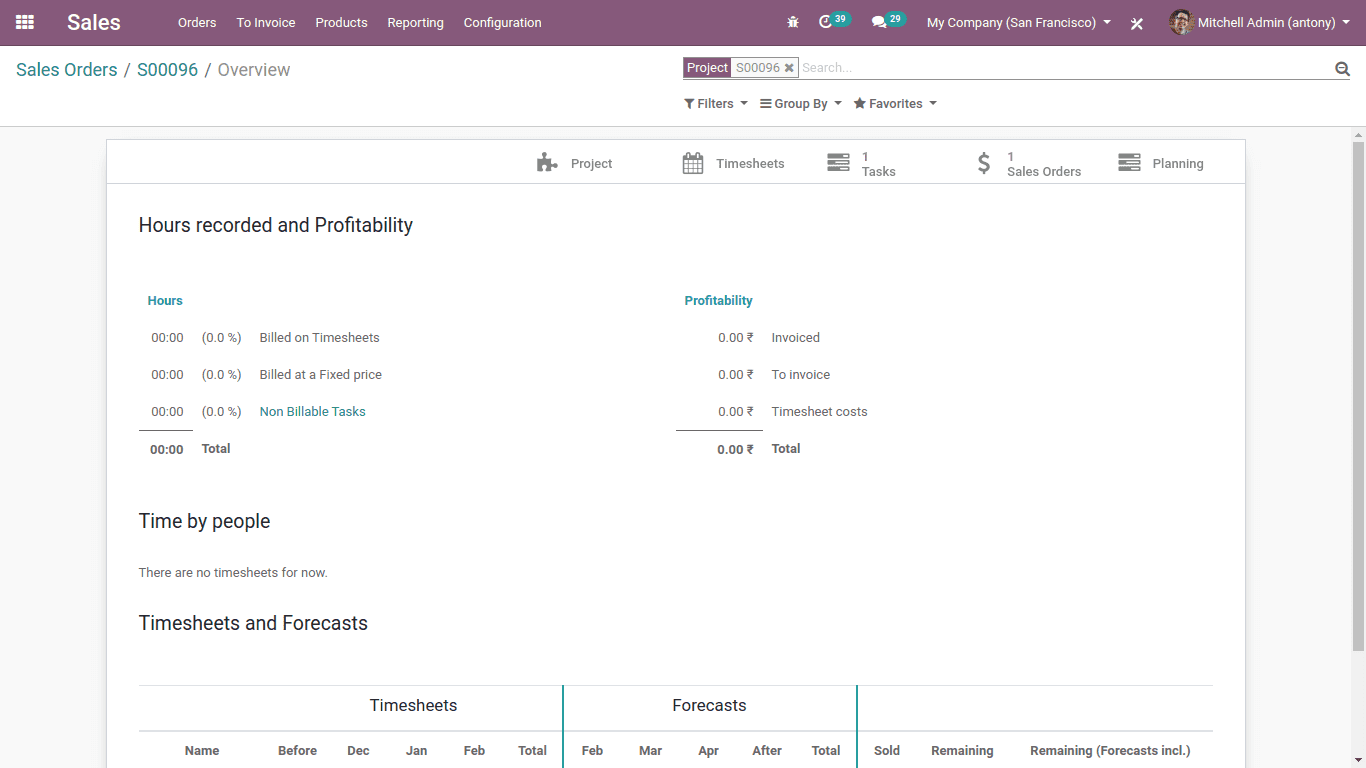
Here we can see the project overview of this sale order. Here we can see the more beneficial details regarding the sale order project.
Now we shall click on the smart button of ‘Tasks’ then we can see the sale order task that has been created.
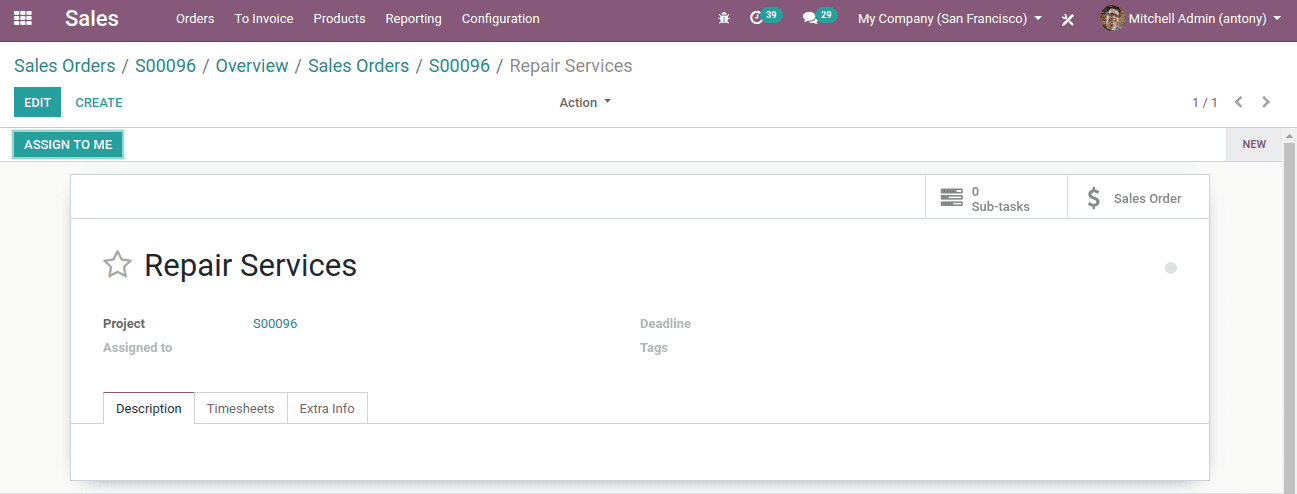
Here we can see the task that has been generated through the sales order.
By clicking on the ‘Extra info’ we are able to some other details about the task.
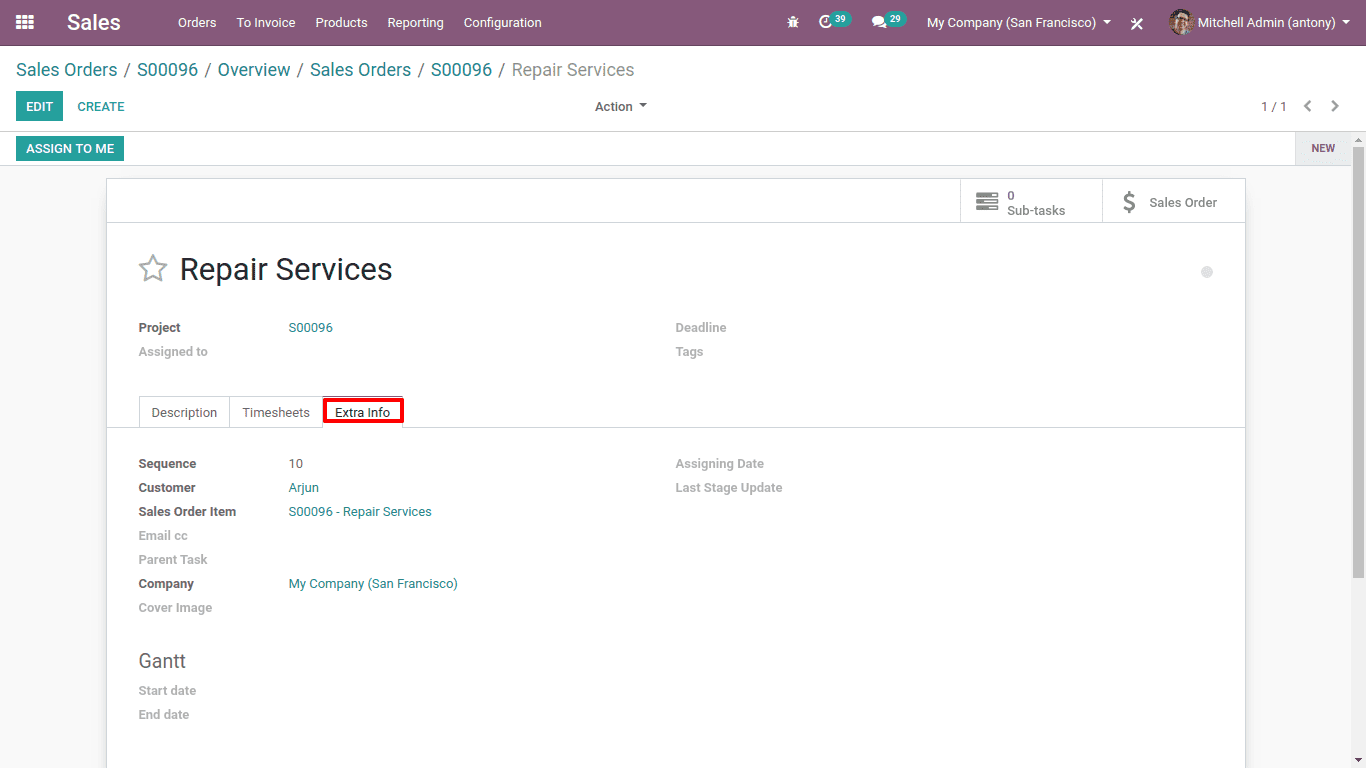
Here we can see the task created from the sale order.
The customer of this service.
Sale order item, since the task is created through a sale order.
If we click on the “Assign to me” button we can assign the task to the user itself.
Here the user is Mitchell Admin, so when we click on “Assign to me” the task is assigned to Mitchell Admin himself.
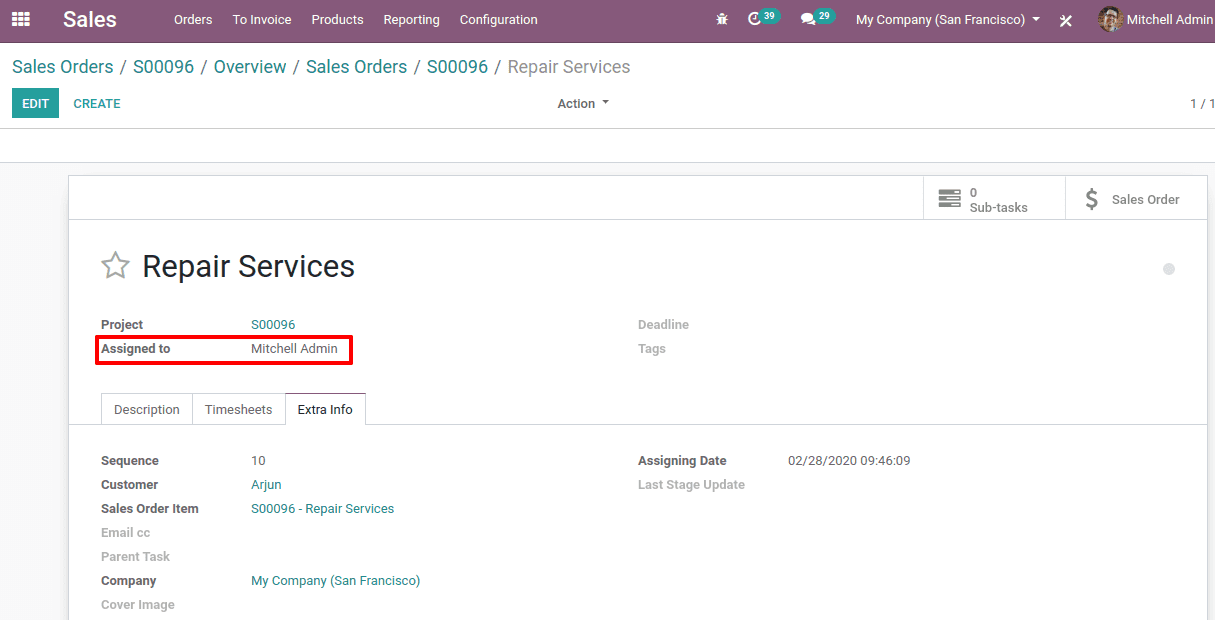
You can refer to our Video about Creating Task from Sale Order for easy understanding
So this is all about the ‘Creation of task from sale order in Odoo 13’.
Reference:
[1]
Units of measures are an indication citing the unit used to handle a particular product. One can easily configure the unit of measure in Odoo for a particular product. To know more about UoM, Refer to our Blog Unit of Measure in Odoo 13
Odoo Blogs Odoo Development Tutorials Odoo e-Book