Odoo offers excellent features to customize the view of various pages on your website. According to the user's demand, Odoo allows designing each page on the website with the help of advanced building blocks and customization tools. In order to attract customers to your website, it is very important to design web pages and organize content in a pleasing way. The user will get the Customize menu on each page which helps to enhance the view of the website. Based on the content of the page, you can enable and disable various features with the help of this menu. It is essential to pay equal attention to the creation of content for the website and its web page view.
In the Odoo ERP system, you can create new blogs related to your business with the help of the Blogs module. This module can be integrated with the Website module. With the help of the Blogs menu in the Website module, you can effortlessly create records of new blogs and publish them on your website. While publishing blogs on your webpage, you must pay attention to the view of the page in order to grab the attention of the audience.
This blog will discuss how to improve the view of the blog page on your website with the help of the Customize menu.
The view of the Blog page can be improved by adding several new features and buttons. The Customize encompasses advanced components to enhance the view effortlessly.
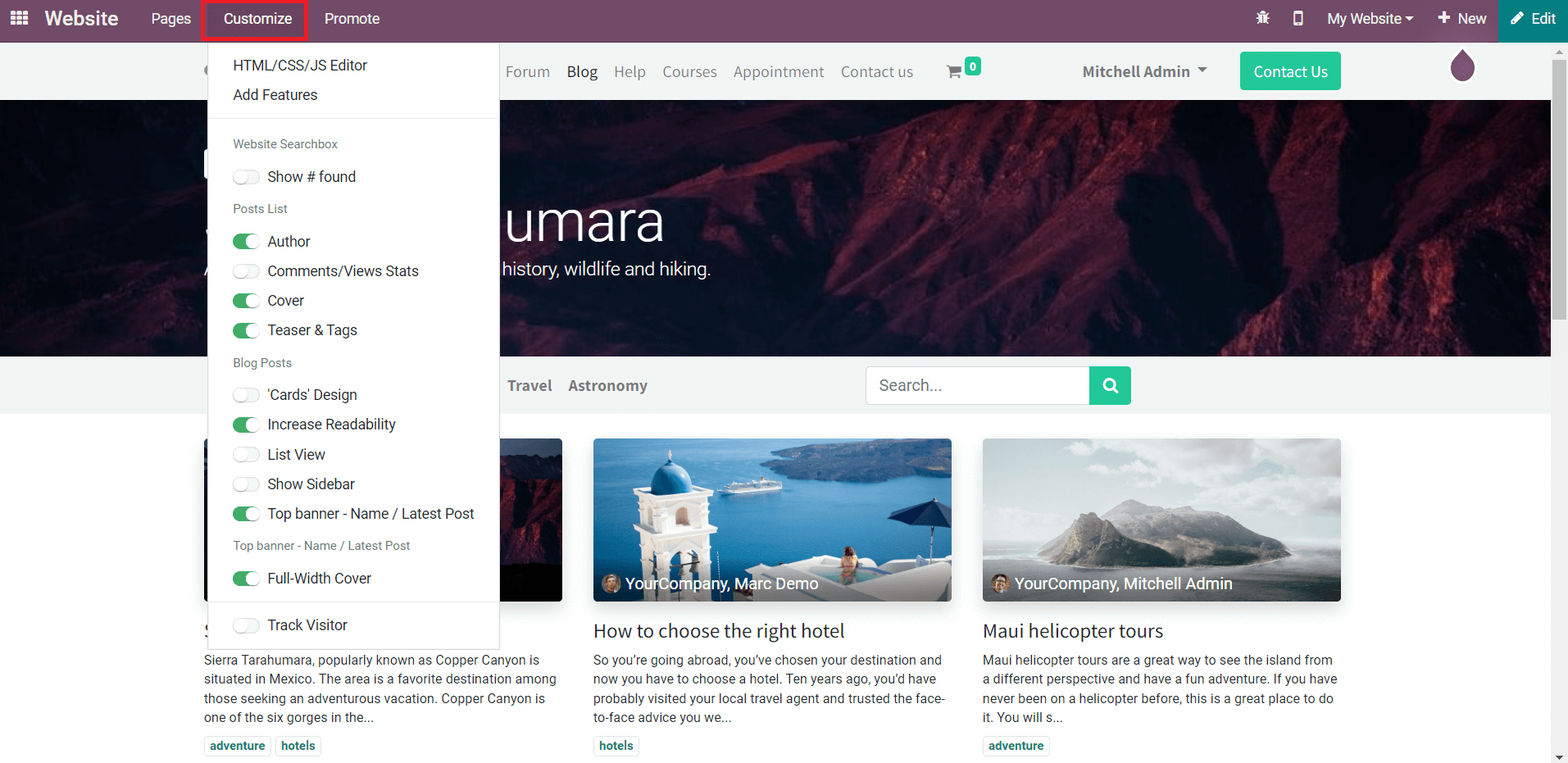
As shown in the image above the corresponding menu can be seen on your website in the main menu bar. Apart from the Customize menu, you can also use building blocks from the Editing tools to design your Blog page. Here, we will be looking at the features introduced by Odoo 15 in the Customize menu.
Providing a search bar for customers will simplify the process of searching for required blogs on your website. The Customize menu includes the Search Box feature to activate which will provide a search bar on the Blog page where a customer can search and locate blogs.
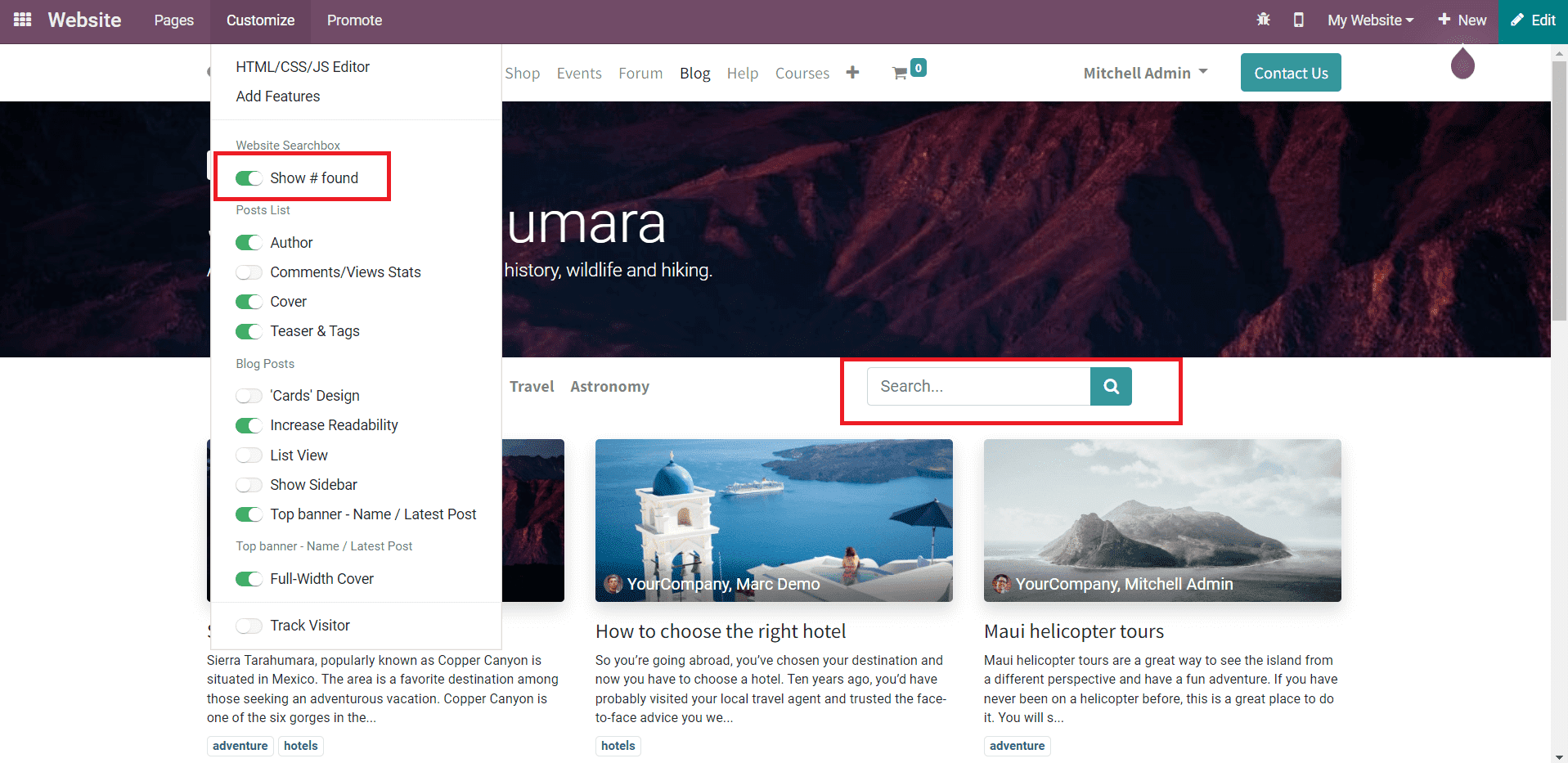
If you want to make your website user-friendly, it is very important to provide effective navigation to customers. Odoo can help you with the Search Box feature to assist the customers in the searching process.
It is possible to provide additional information regarding each blog on your website such as Author, Comment/Views Stats, Cover, Teaser & Tags. As shown in the screenshot below, the options to activate the above-mentioned features can be found under the Customize menu in the Post Lists category.
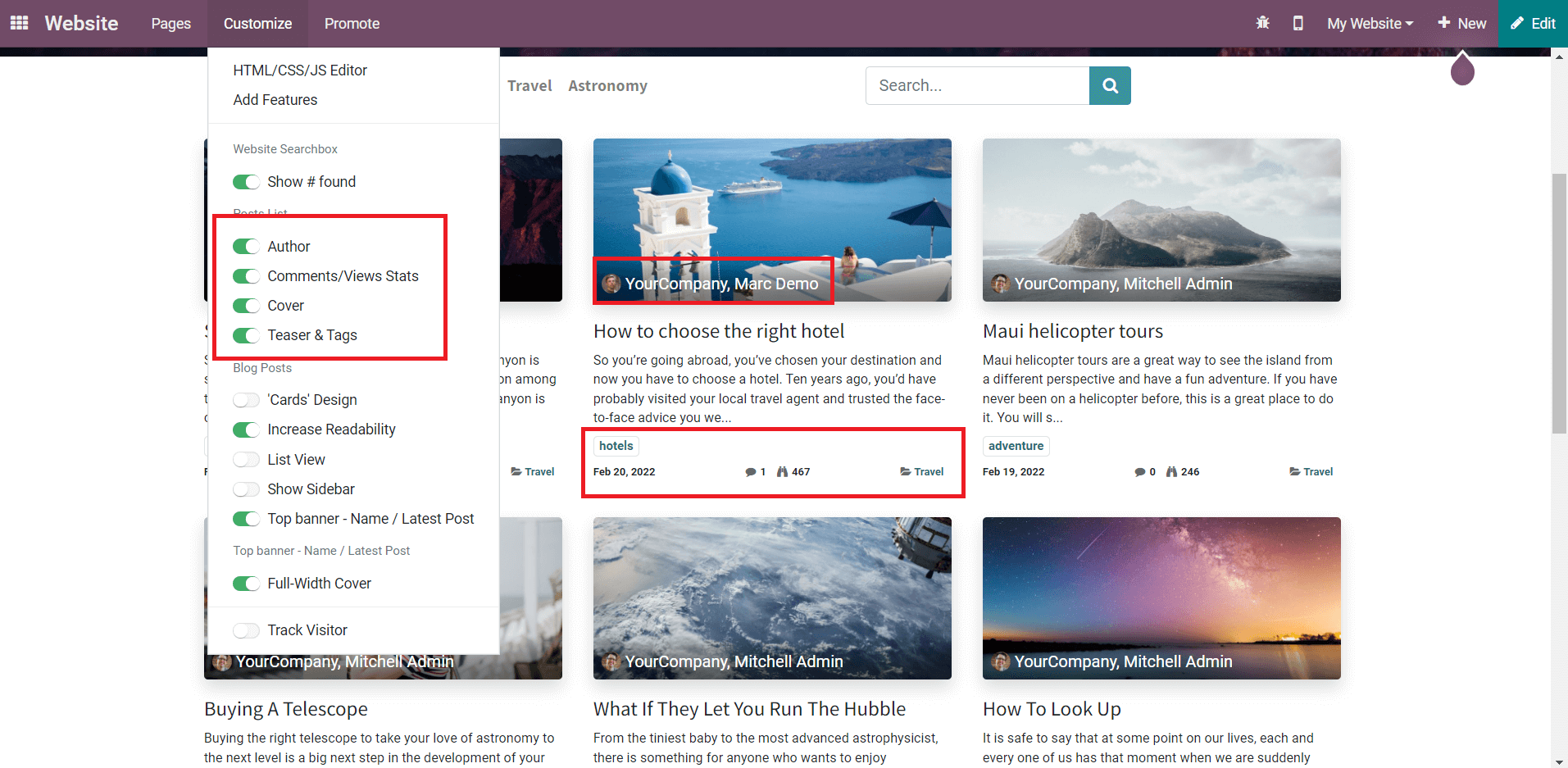
You can display the name of the author in the preview of the blog by activating the Author feature. This will be helpful for customers to get information about the author of each blog. Similarly, you can also display the number of comments and views in the preview. Teaser & Tags can be activated from the Customize menu that will assist the user in easily locating required blogs on your website.
Apart from adding additional information regarding the blogs published on your website, the Customize menu can be also used to design the structure of the preview. As you can see in the image below, the preview of a blog can be displayed on the website in a card-like structure by activating the Cards Design. This feature will show all blogs on your website in a card-like structure in an organized manner.
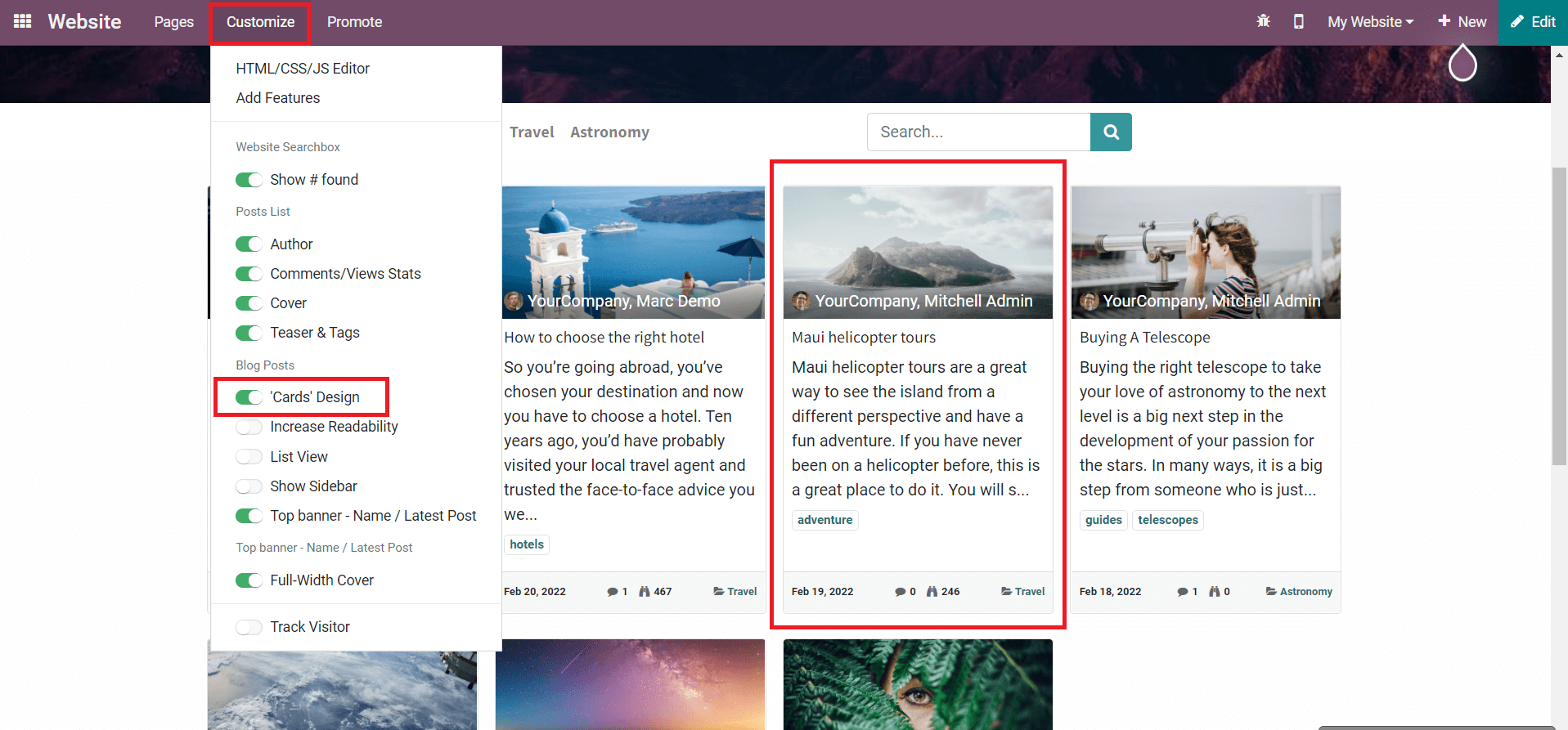
The Increase Readability feature will help the user to provide a better view of the meta description of the blog. This can be used to improve the readability of the blogs on your website.
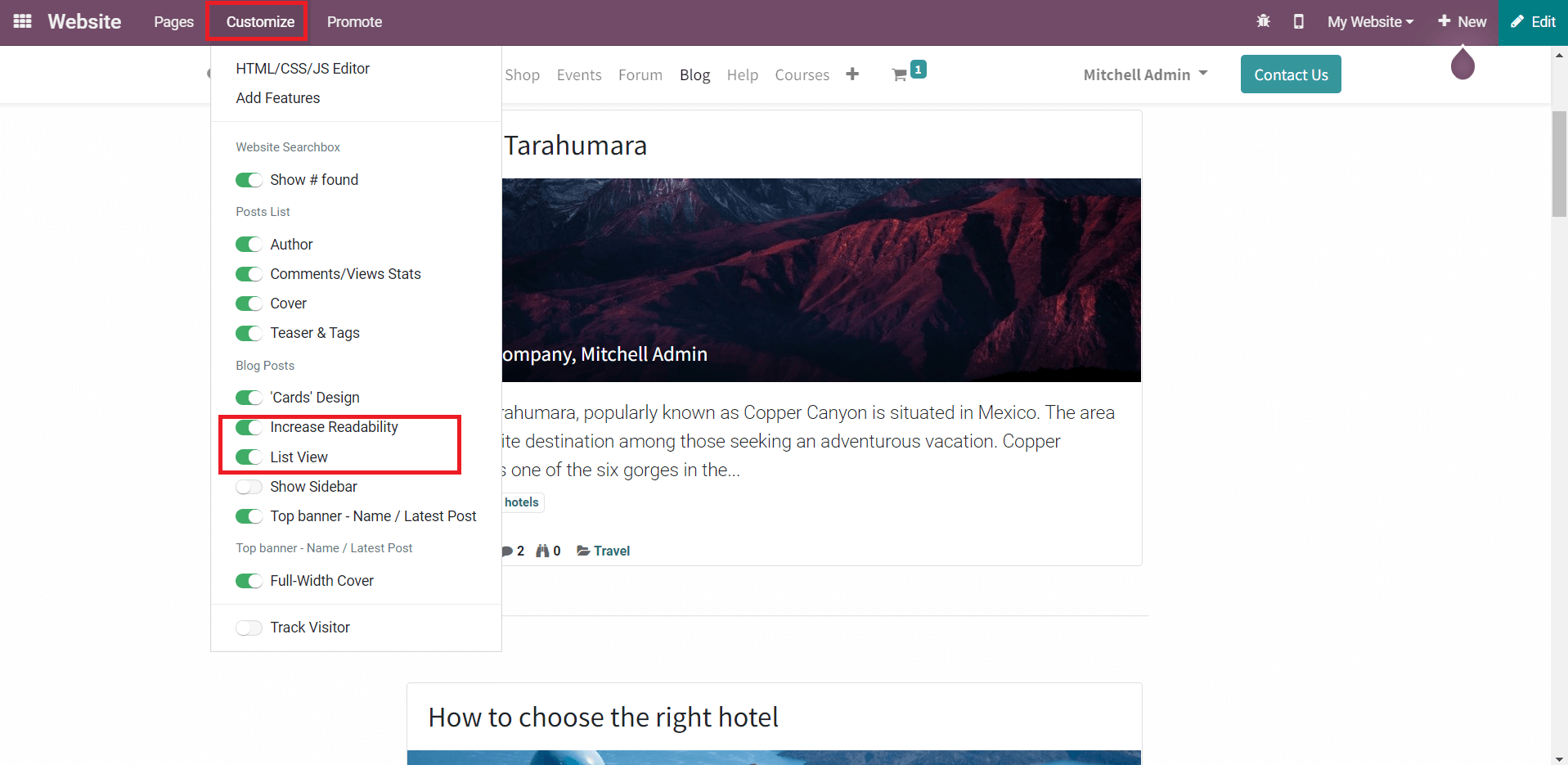
If you want to display a list view of the blogs to the audience, you can use the ListView features from the Customize menu. This will rearrange your blogs into a list.
When you activate the Show Sidebar feature, you will get a sidebar on the Blog page as marked in the image below. In this field, you can add a small description regarding your blogs or company. Additional features can be obtained in the Customize menu by activating the Show Sidebar button such as Archives, Follow Us, and Tags List.
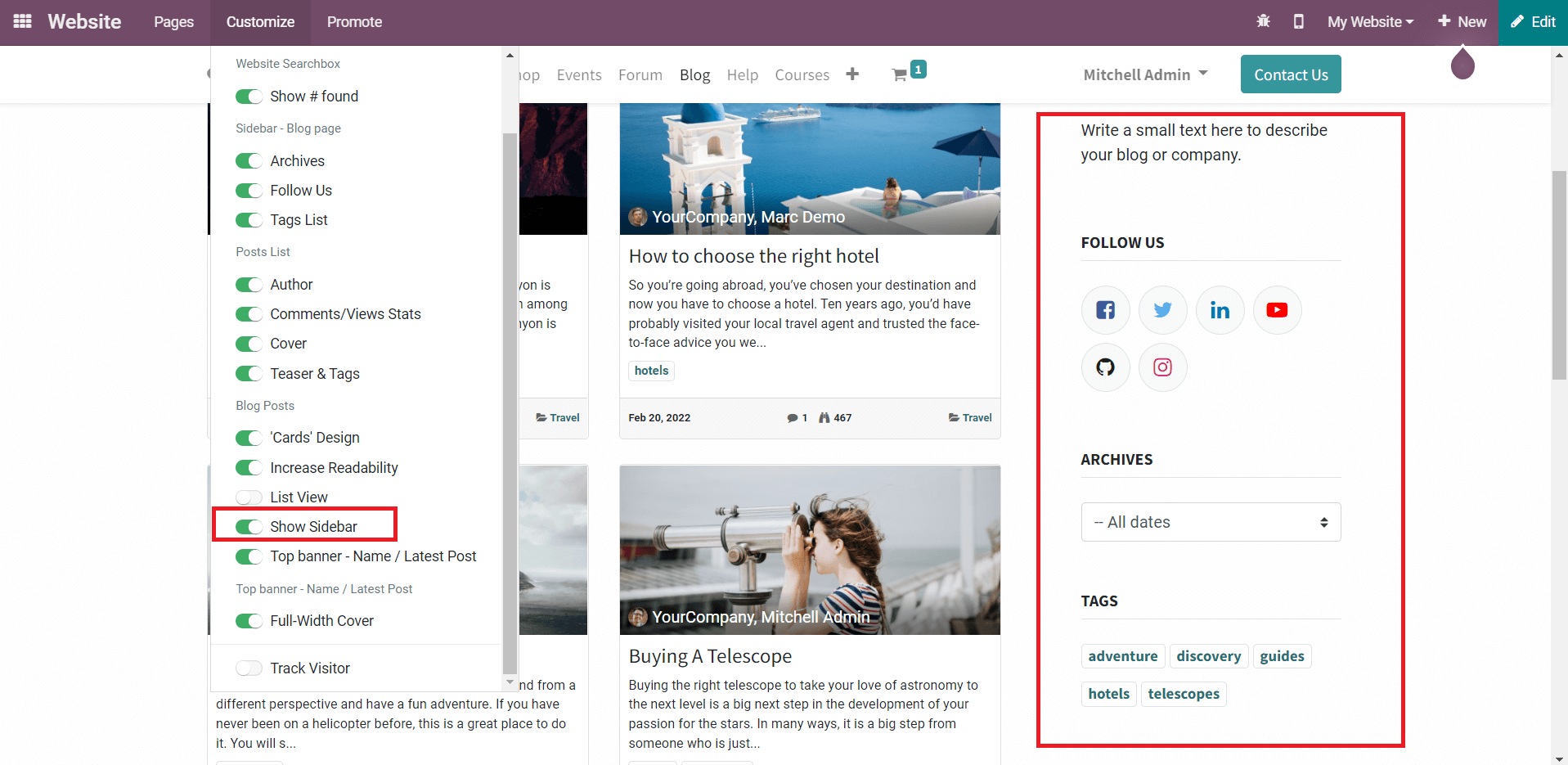
With the help of each of these features, you can provide options to follow your company on various social media, archives, and tags included in your blogs.
Using the Top Banner feature, it is possible to display the latest blog on your website at the top of the Blog page.
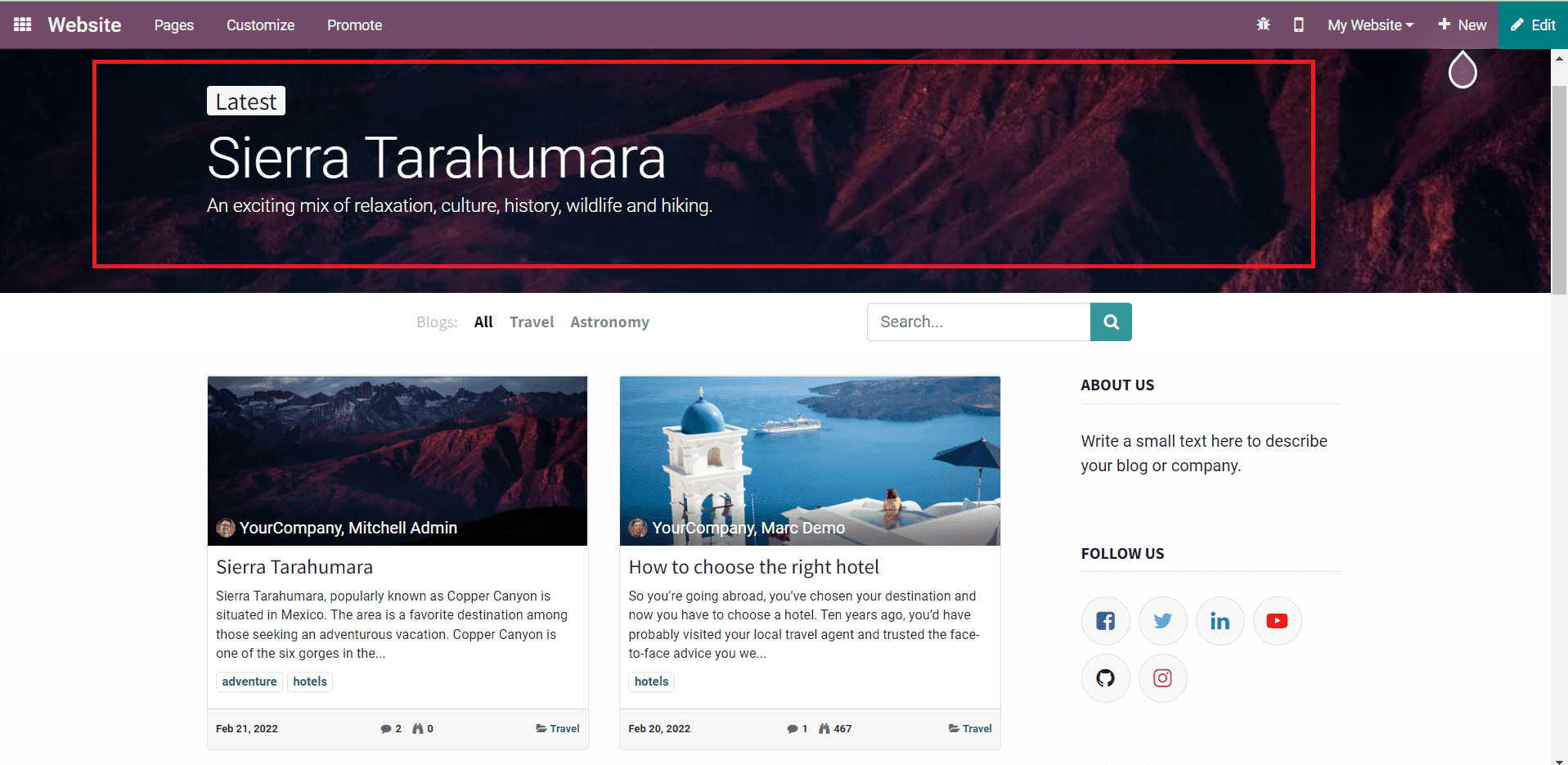
This will be useful for customers to get knowledge about the latest blog on your page from the banner itself. You can set the banner as a full-width cover by activating the corresponding option from the Customize menu. These are the customization options provided by Odoo on the Blog page. Along with the customization of the main page of blogs, you can also customize the view of each blog in Odoo.
In order to customize the view of a blog, you can select the required blog from your website and use the Customize menu. This process can be also done before publishing the blog on your website. After completing all editing and customization procedures, you can change the Unpublished status to Published. Here, we will be looking at the customization of a published blog’s view.
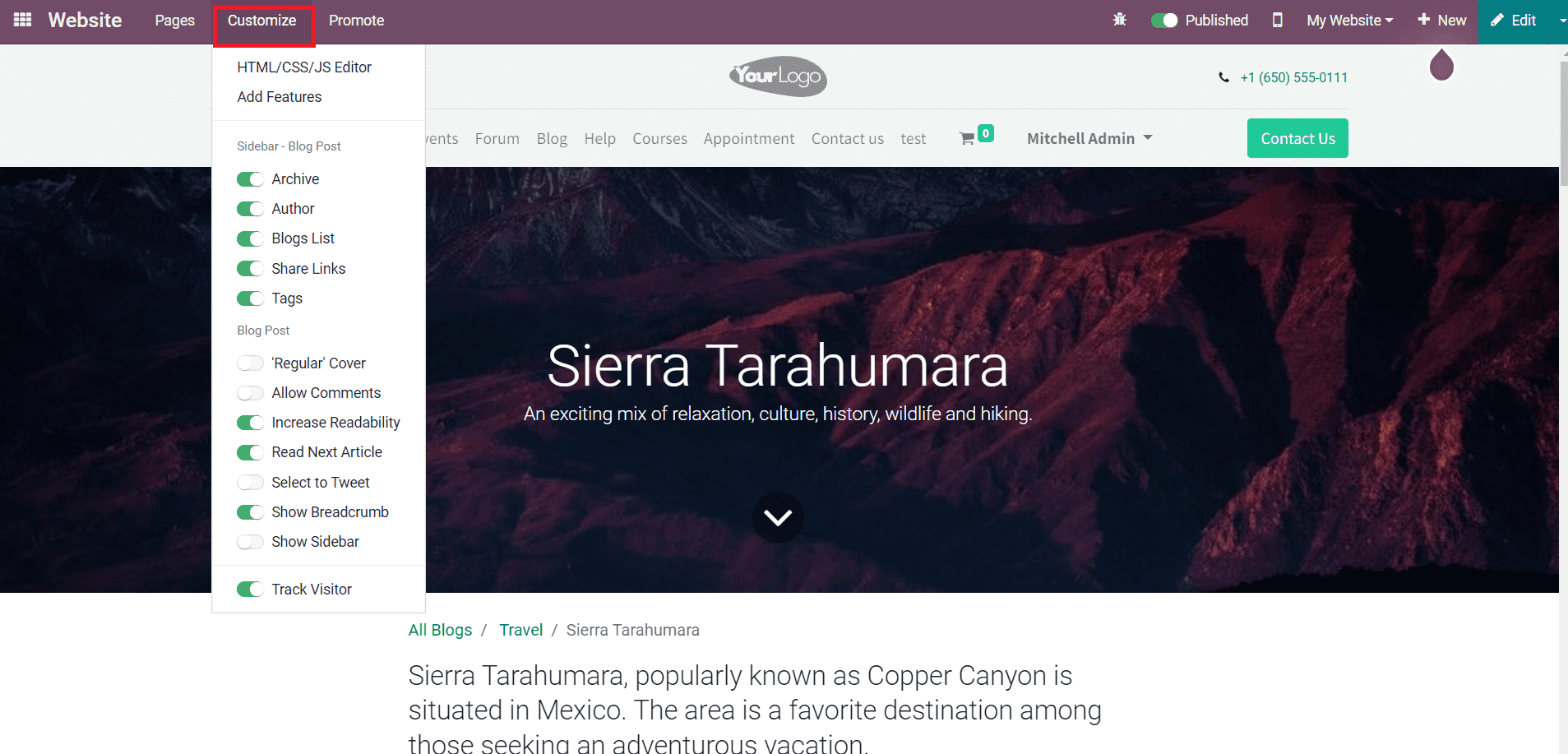
The Regular Cover feature can be used to provide a proper title look for your blog. In Odoo, a regular cover includes title, subtitle, published date, author, and comments of the blog along with a suitable cover image.
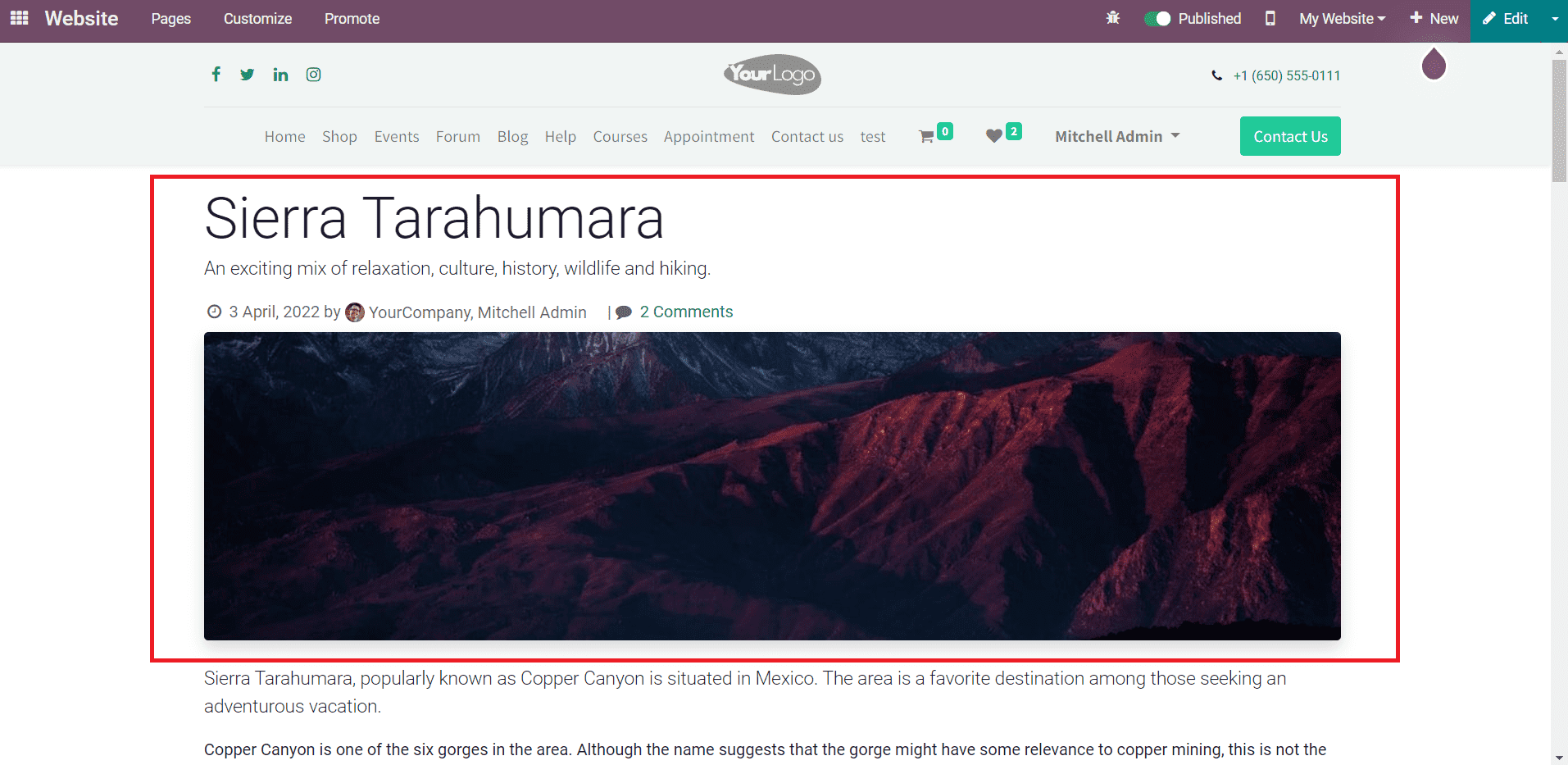
You can collect responses from readers by enabling the Allow Comments feature. This feature will give an opportunity for readers to submit their comments and the company to understand how effective the blog was by analyzing the comments.
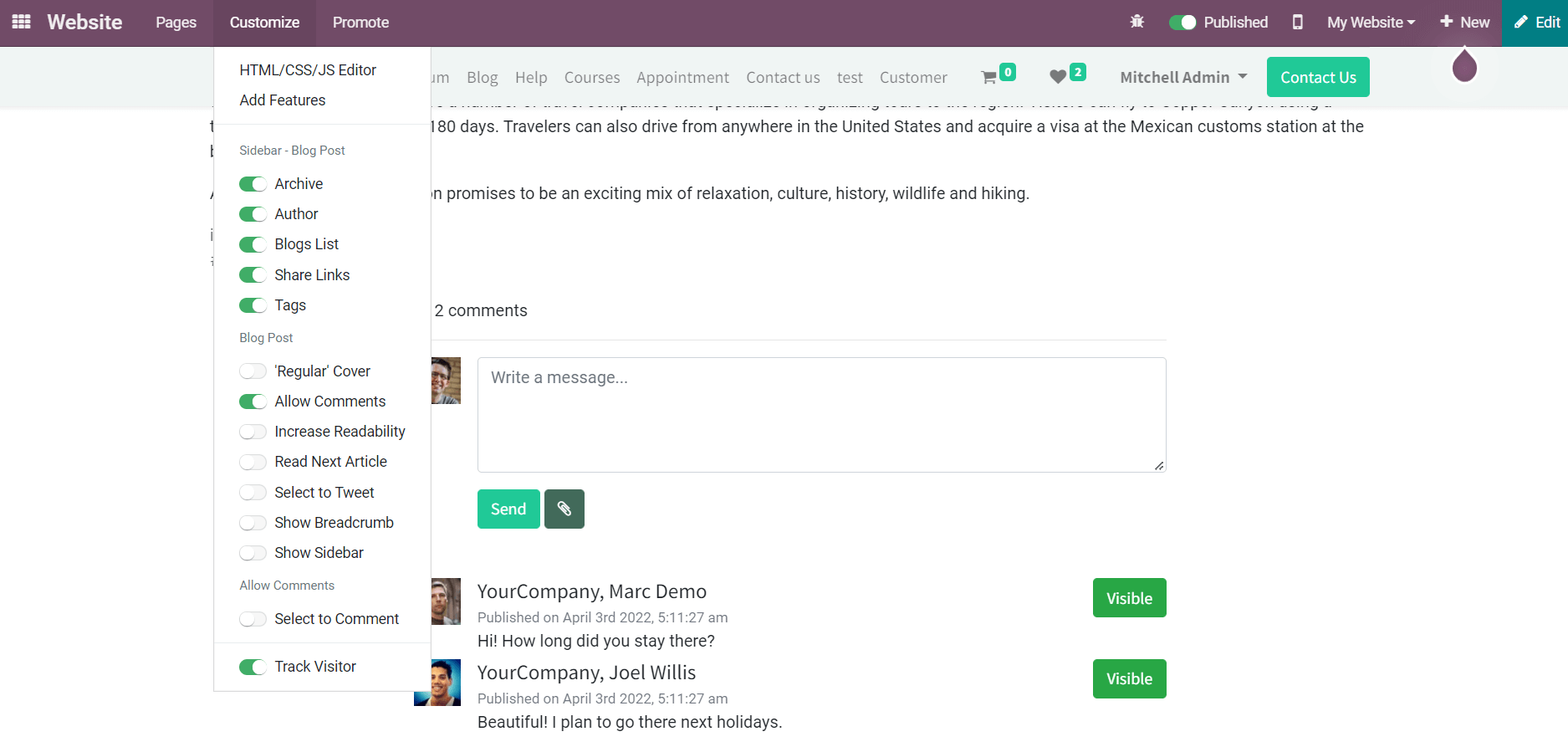
As you can see in the screenshot above, the comment box can be found below the blog. You can add some texts related to the blog or attachments in the given fields. The Visible status of the comments shown in the image above indicates that the comments are visible to everyone. Clicking this button will make the comments visible to internal employees only. This will be helpful for companies to hide unwanted comments.
When you activate the Allow Comments button, a new feature called Select to Comment will appear in the Customize menu. This feature will help you to mark your responses for the selected text from the blog.
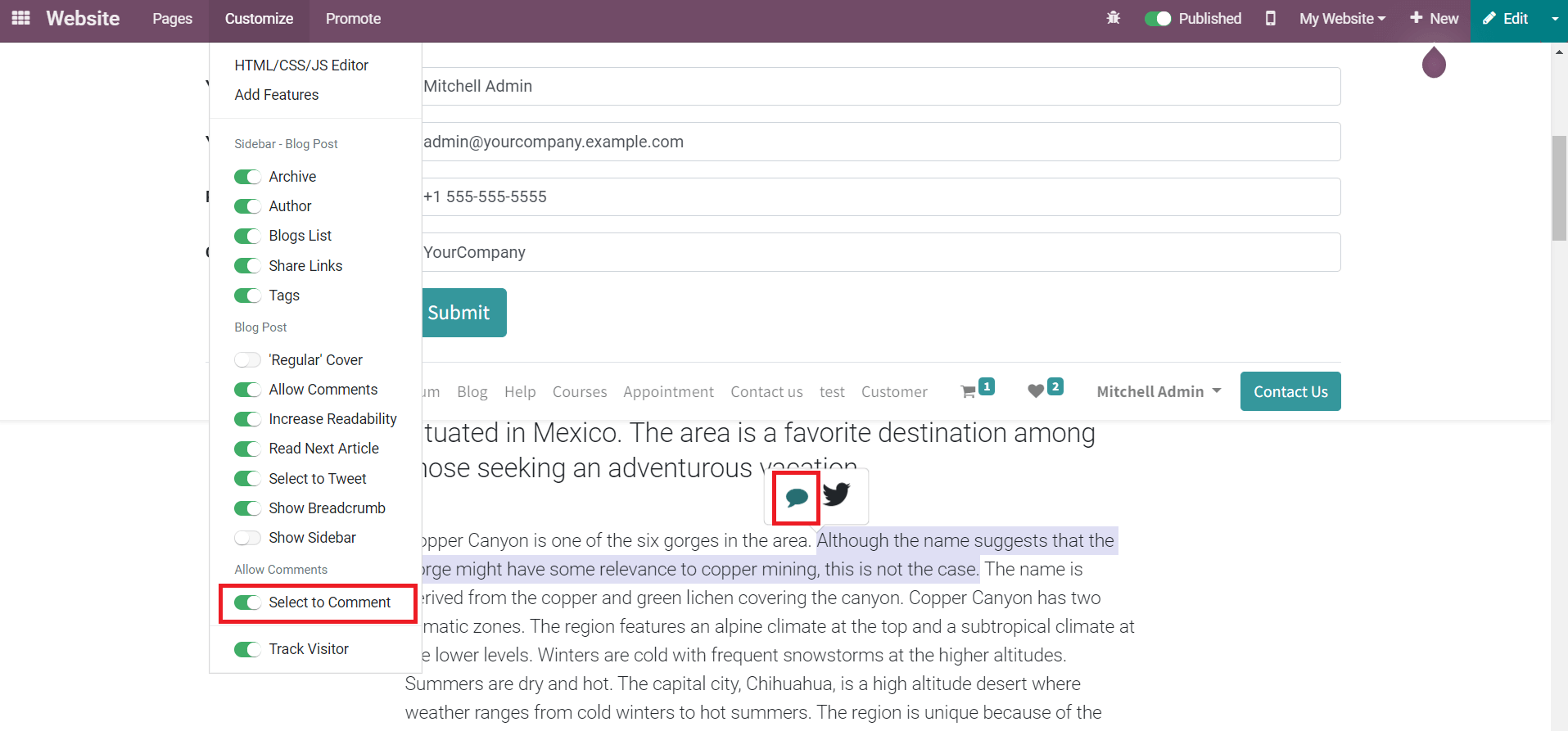
Using this feature, you can comment on a particular line from the blog.
The Increase Readability button, just like the name indicates, will help you to improve the readability of the blog.
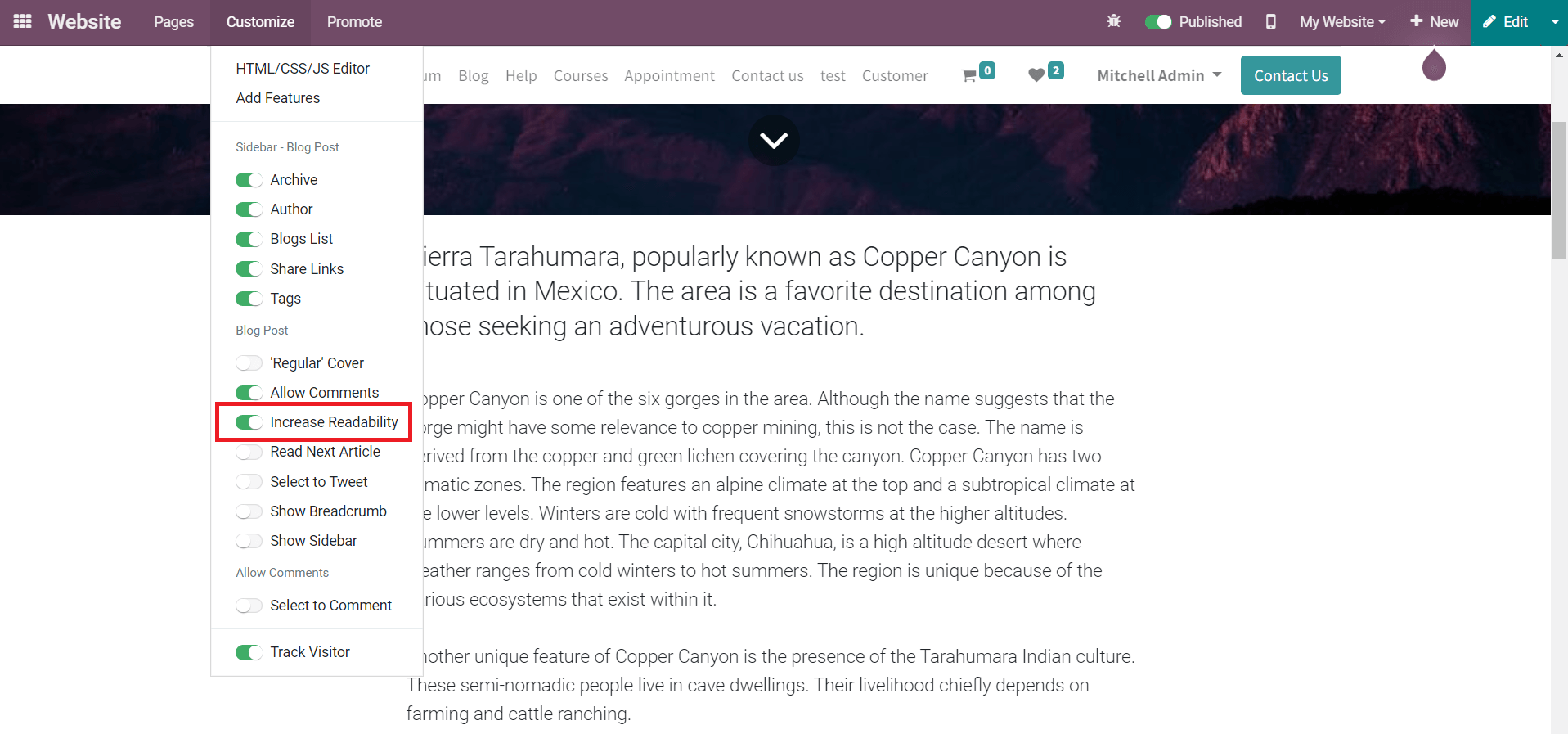
You can provide navigation to the next blog by activating the ‘Read Next Article’ button.
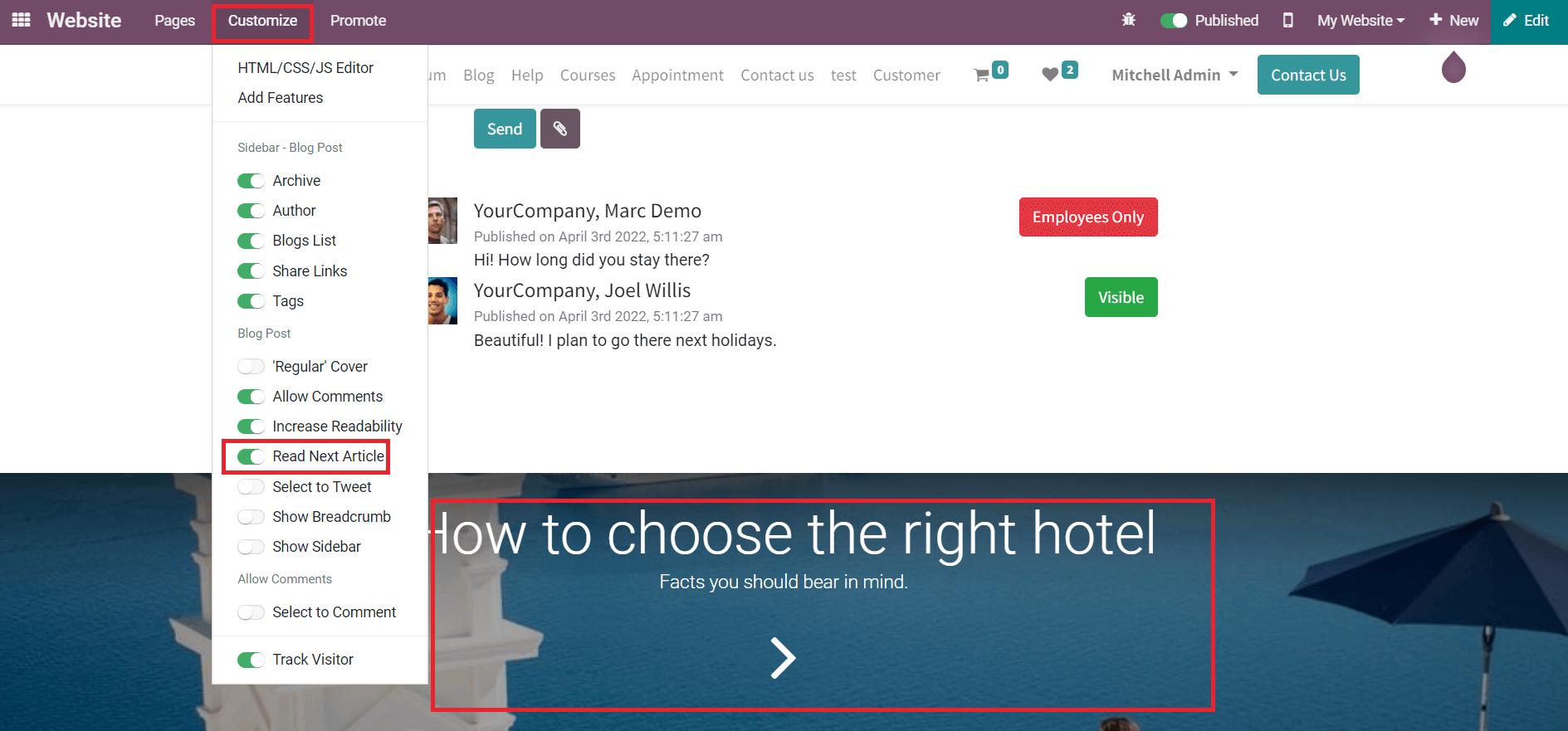
This feature will direct the reader to the next article after completing reading the selected one. This is a better strategy to improve the readability of your blog. Providing directions to other blogs will help to maintain the continuity of reading on your website.
Another advanced customization feature available in Odoo is the ability to tweet the selected text from a blog. By activating the Select to Tweet feature, you will get the tweet icon while selecting texts from a blog as shown below.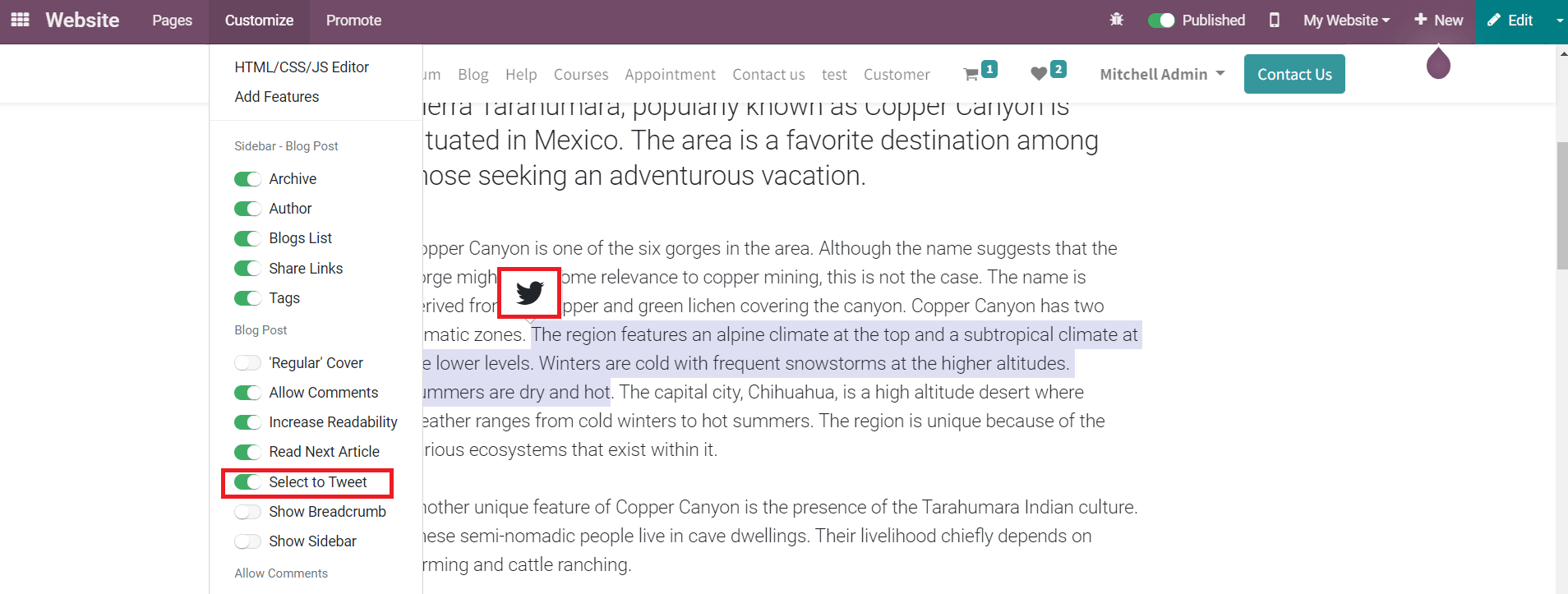
The Sidebar feature will be available on this platform also just as we observed in the Customization of the main Blog page.
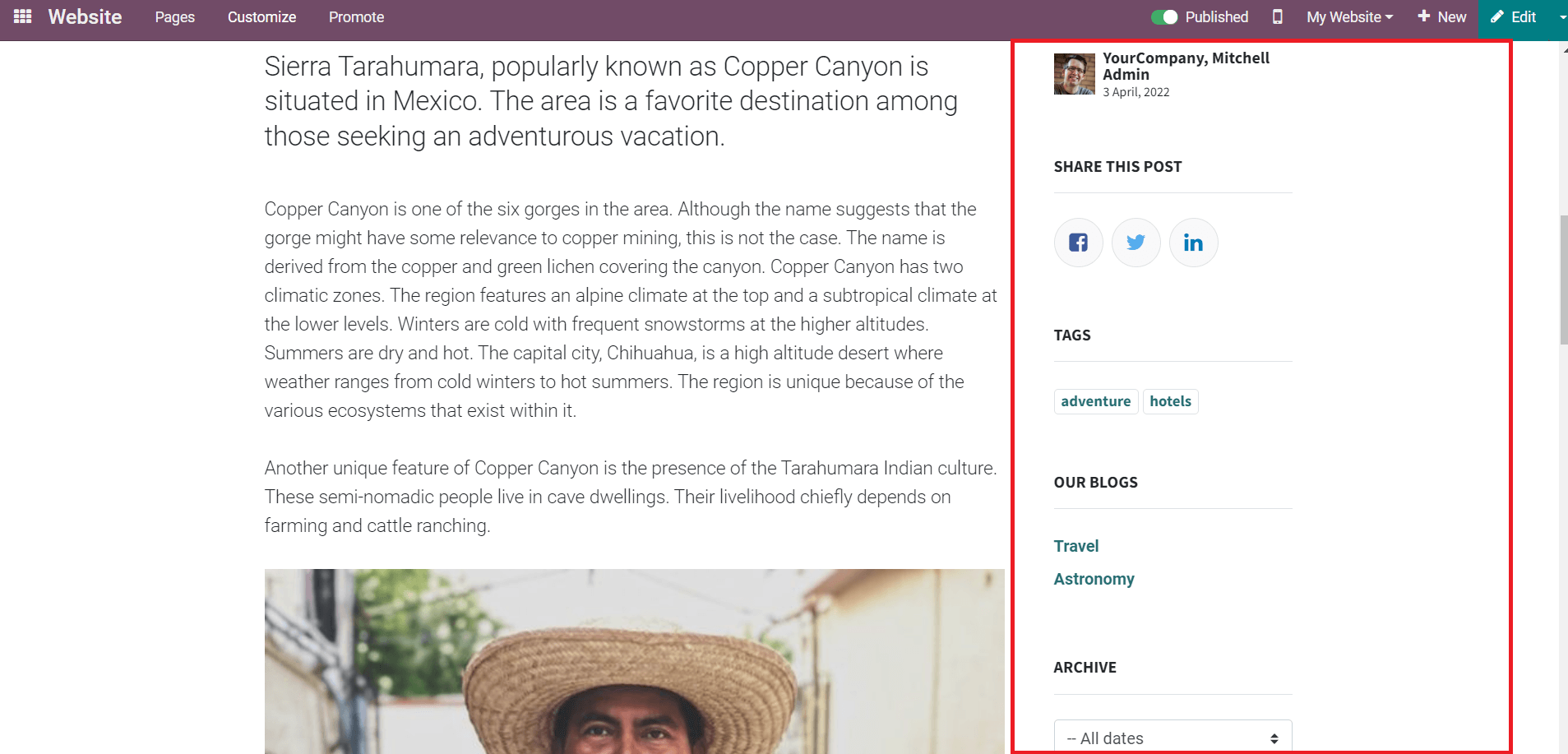
Here, you can show the Archives, Author, Blogs List, Share Links, and Tags.
By utilizing the advanced customization options in the Odoo Website management system, you can seamlessly enhance the view of your web pages.