Vehicles need a proper monitoring system at the time of manufacturing. It ensures the safety of vehicles, and ERP provides a standard control system of vehicles. The holding period, price, and date of vehicles rely on the Contract. An official contract between party and owner exists when purchasing a vehicle. This Contract contains the start date, recurring cost, owner's name, and Vehicle. Odoo 15 Fleet module assists in managing Contracts and Manufacturers for your company vehicles. In addition, other features of the Odoo Fleet module are Services, Vehicle creation, Cost Analysis, and Model Category.
This blog ensures you define Manufacturers and Contracts in the Odoo 15 Fleet.
Odoo 15 Fleet dashboard consists of Fleet, Configuration, and Reporting features. All these help develop Contracts, Manufacturers, Odometers, Vehicle Models, Services, and Model Categories. Let us look at adding Manufacturers and Contracts in the Odoo 15 Fleet.
Manufacturers
The products invented by a registered company or a particular person are manufacturers. All the commodities are made in a large amount for consumers in the manufacturing industry, and the manufacturer in a firm observes the quality measures of a product. An effective manufacturing process is necessary to run the vehicles safely.
Odoo 15 Fleet module assists the users to add Manufacturers for their Vehicle model. Select the Manufacturers menu in the Configuration tab, and you can see the existing list of manufacturers shown in the screenshot below.
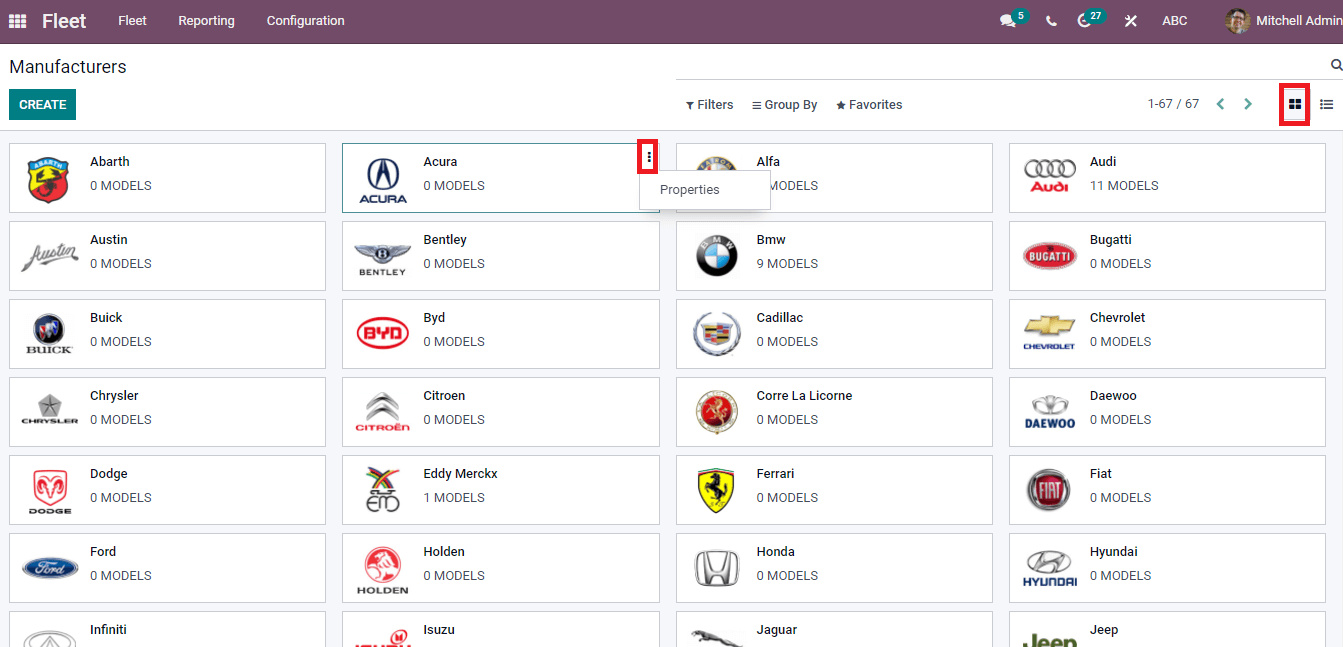
In the Kanban view, you can see the name, number of models and image of a particular manufacturer. The three-dot button near the vehicle model directs you to know about the properties of specific Manufacturers. We can see the list of all Manufacturers in the List view of the window depicted in the screenshot.
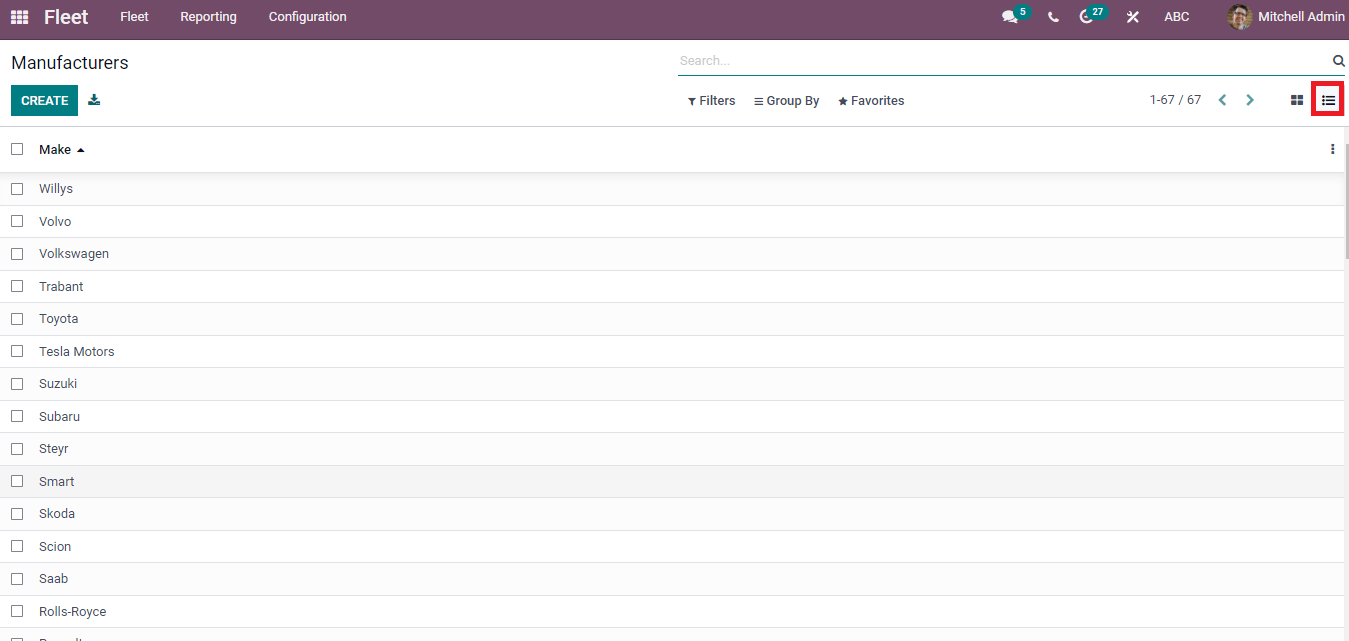
The Create button in the Manufacturers' window assists in developing a new manufacturer for your vehicle model. A new window opens before the user after clicking on the Create button shown in the screenshot.
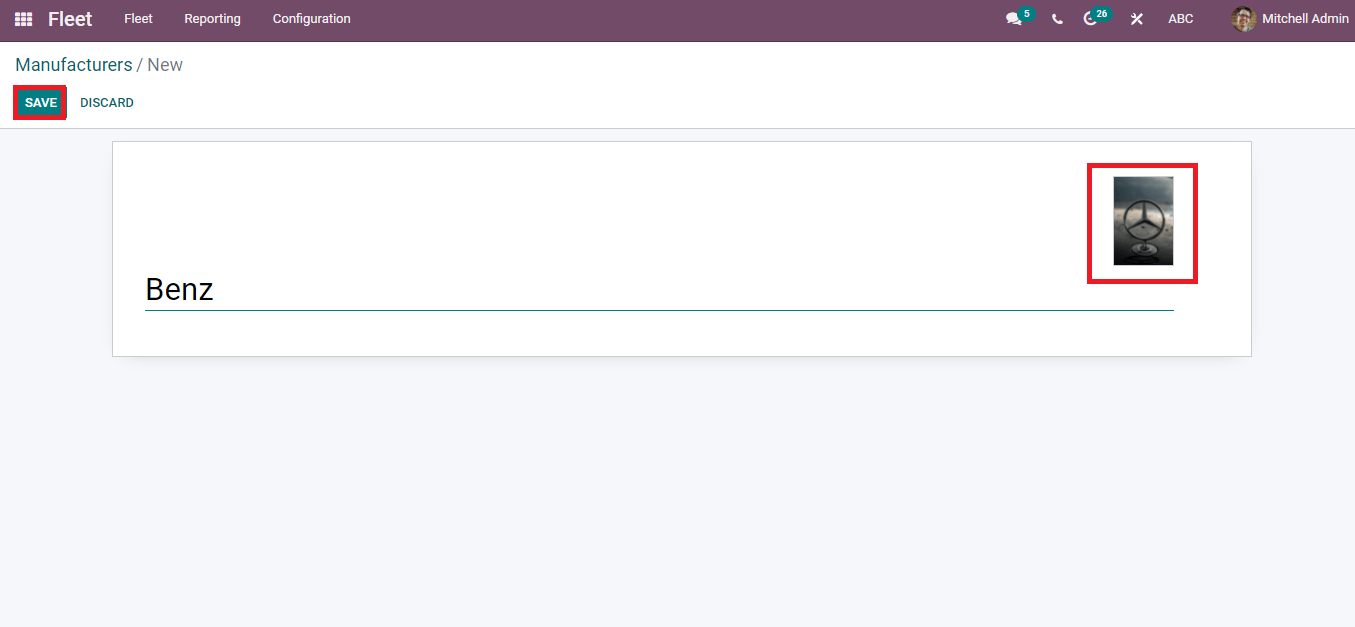
Enter the Manufacturers' name and add an image at the right end of the New Manufacturers' window. Later, press on the Save icon and the created manufacturer is visible in Manufacturer window portraits in the screenshot.
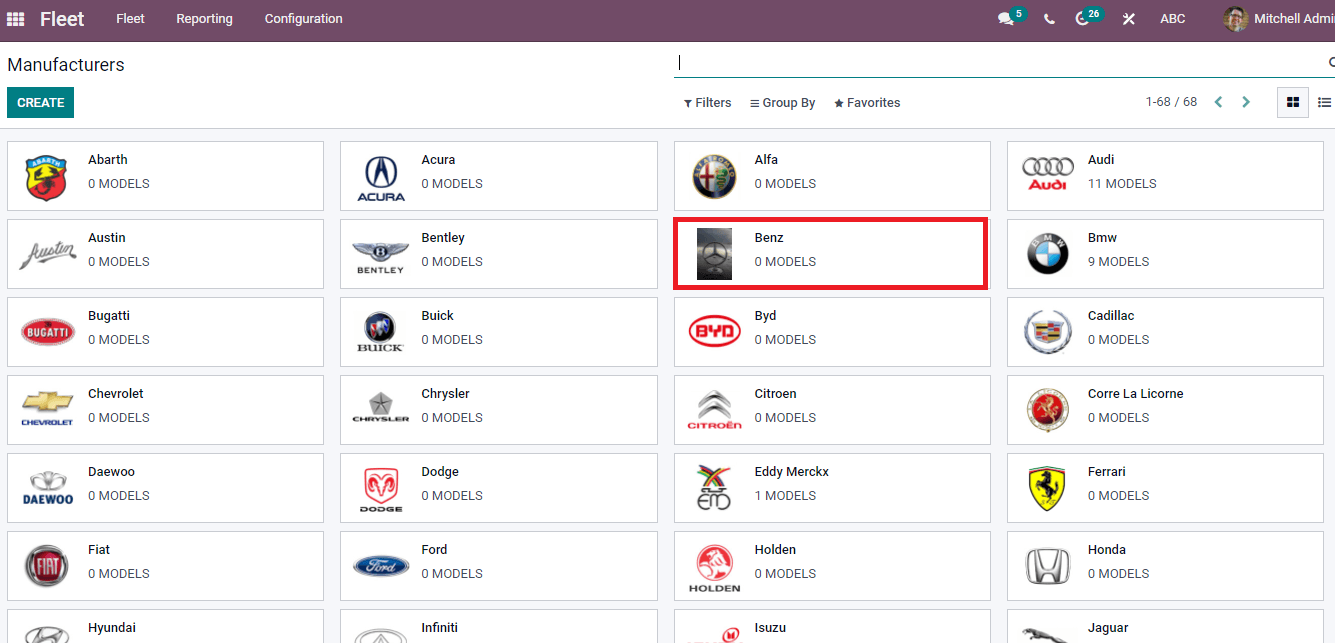
Contracts
A record of Contracts is available in the contract system of companies for the fleet. Odoo 15 Fleet module ensures to create a new contract for the vehicles in your company. Select the Contracts menu from the Fleet tab, and you can see the record of Contracts in the List view. The information such as Name, Contract Start Date, Status, Vendor, Recurring Cost, Contract Expiration Date, Driver, and Recurring Cost Frequency is available in the List view of Contracts window.
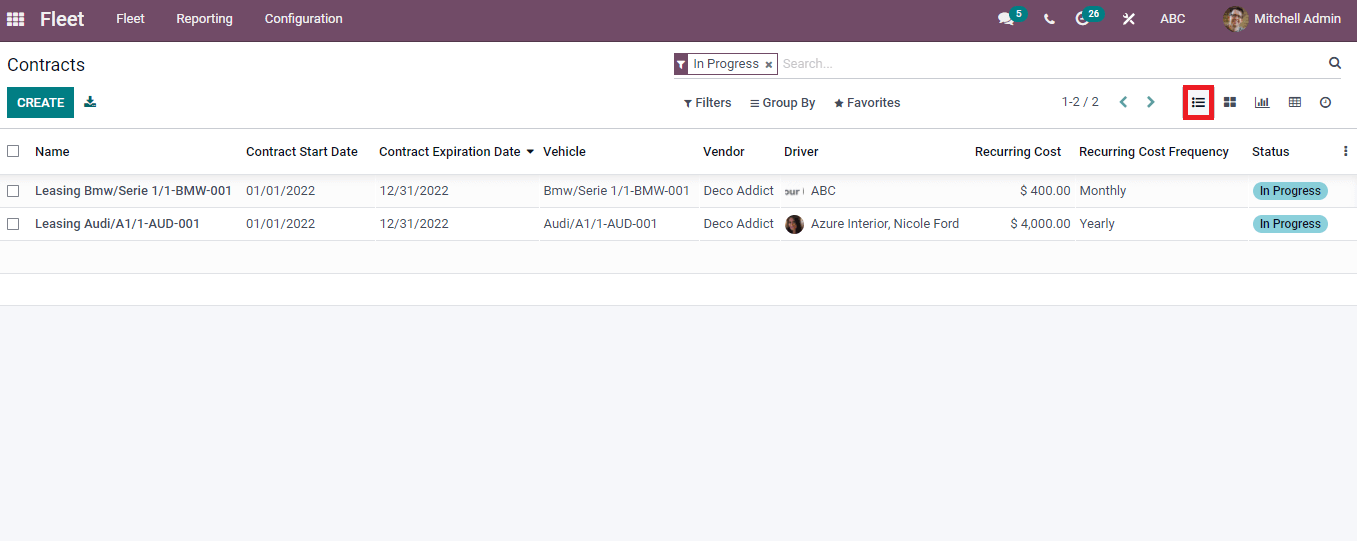
The Kanban window displays the Vehicle model, Contract date, Vendor and Status of the Contract of a vehicle.
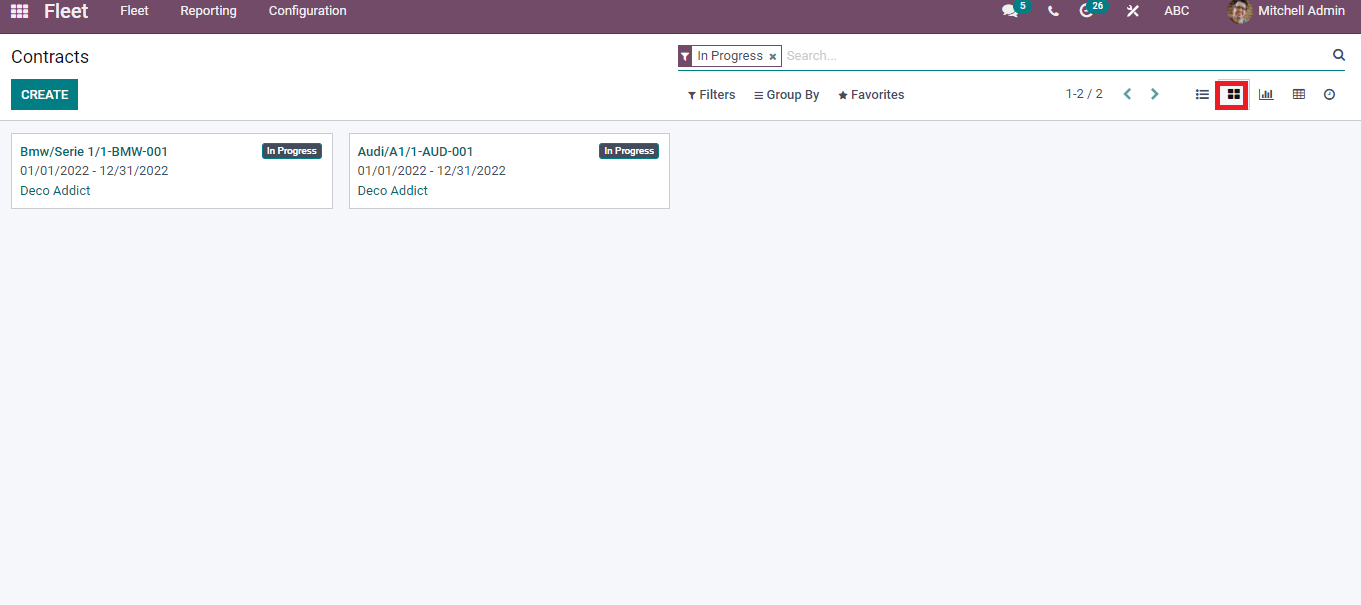
In the Graph view, you can see the Date of Contract on X-axis and Y-axis depicts the Count. The Count of vehicles marked in various colors and charts is viewable in Pie/Line/Bar formats. Moreover, the Measure icon enables you to apply Recurring Cost, Cost and Depreciated Cost Amount to the Graph. It is possible to add Custom Group such as Vehicle into the graph using the Group By tab. Users can also apply default and customize Filters options to the Graph window.
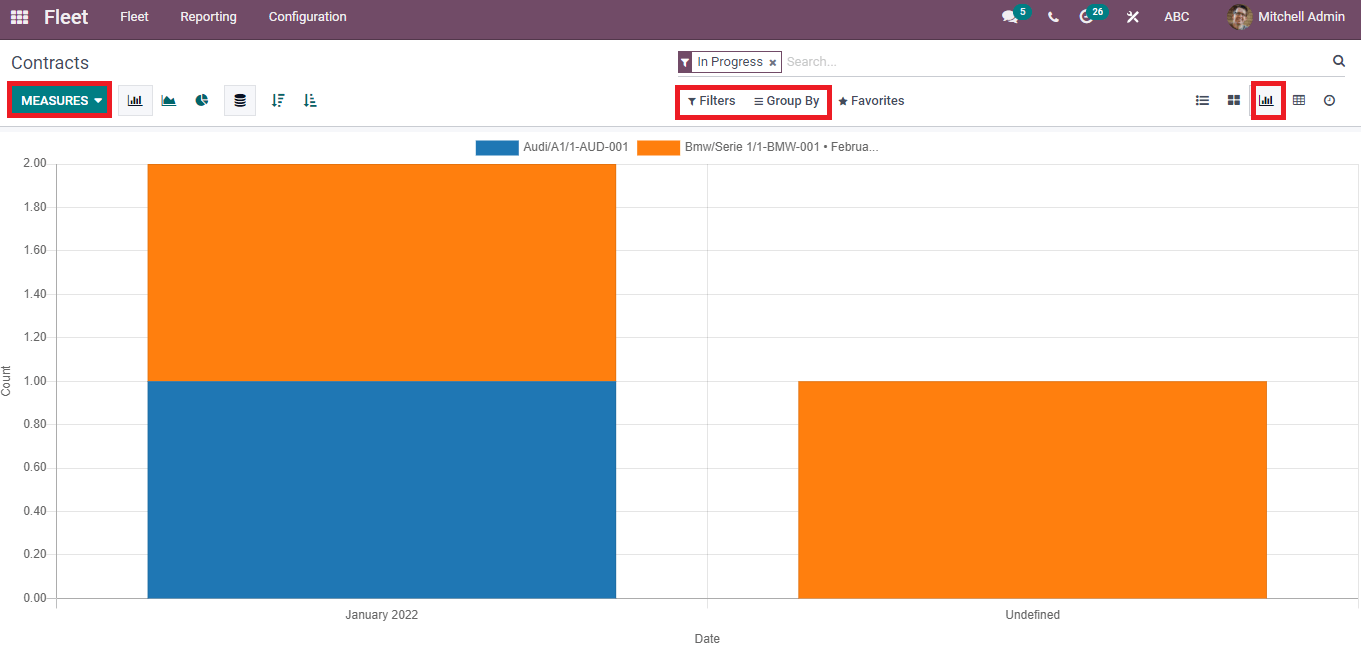
The Pivot window shows a pivot table that contains the total Count of Contracts for each vehicle model. Pivot table enables details like Count, Year, Contract name and vehicle model. You can add a spreadsheet to the Pivot table using the Insert in Spreadsheet icon. Applying several measures into the Pivot table using the Measure button is possible.
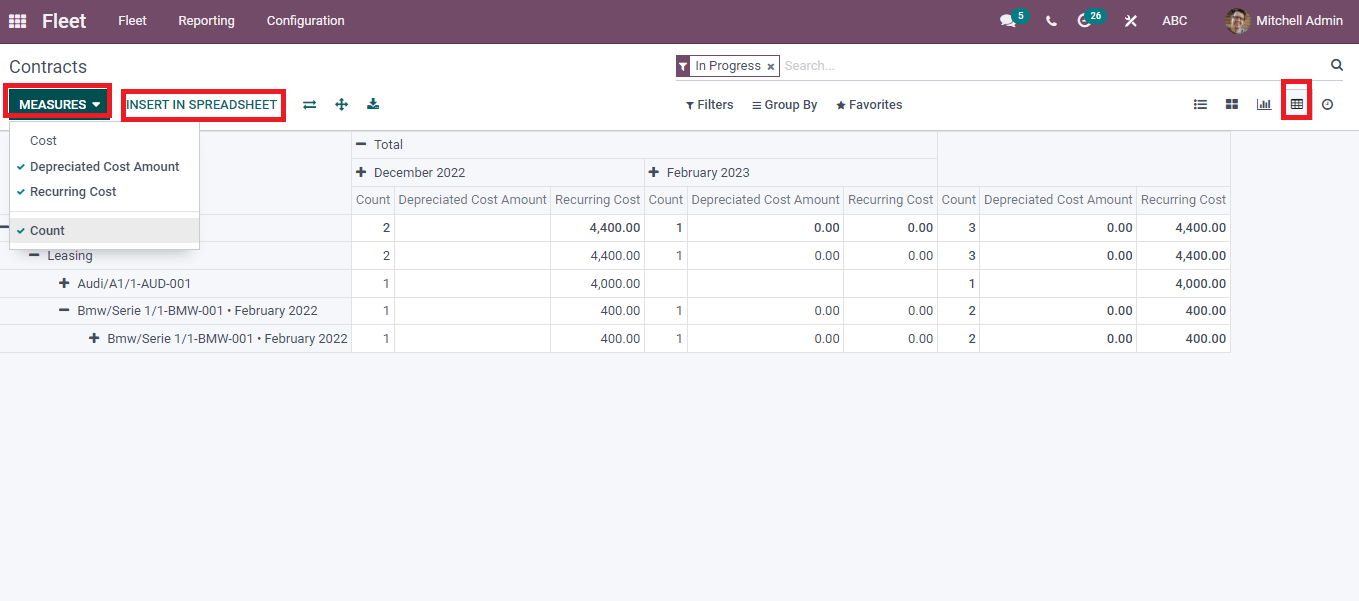
Users can schedule an activity regarding the Contracts in Odoo 15 Fleet module. For that, click on the Activity icon in the Contracts window. Press the Schedule activity button in the Contracts window and choose your Contract. After that, add the Activity Type as Call, Email, Meeting, To Do, Reminder and more aspects. Select the Due date, Assigned person and write a summary of your activity. Enter a note regarding the scheduled activity in a box and press the Schedule icon.
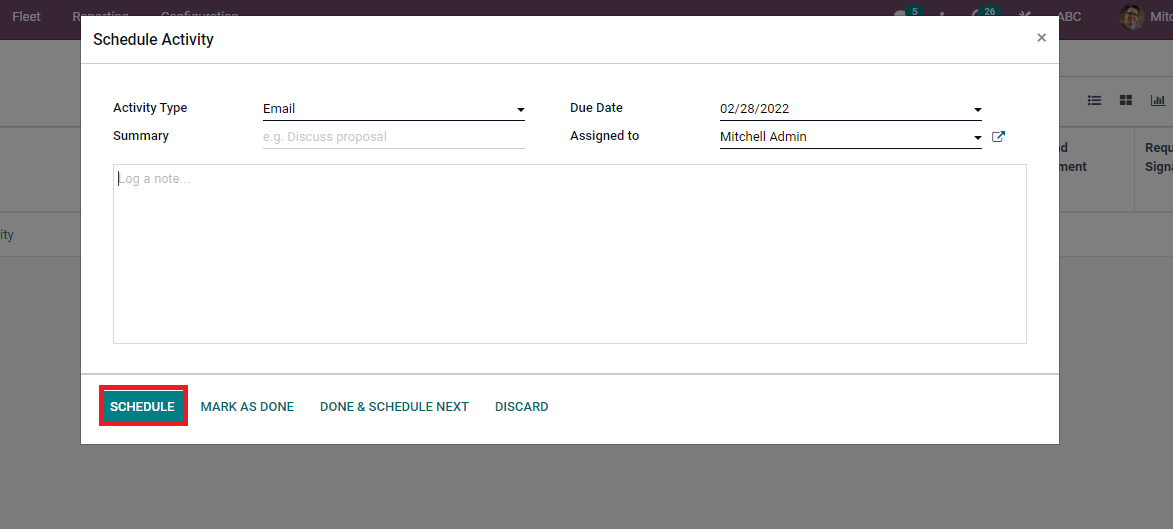
The created activity is visible in the activity view of the Contracts window shown in the screenshot below.
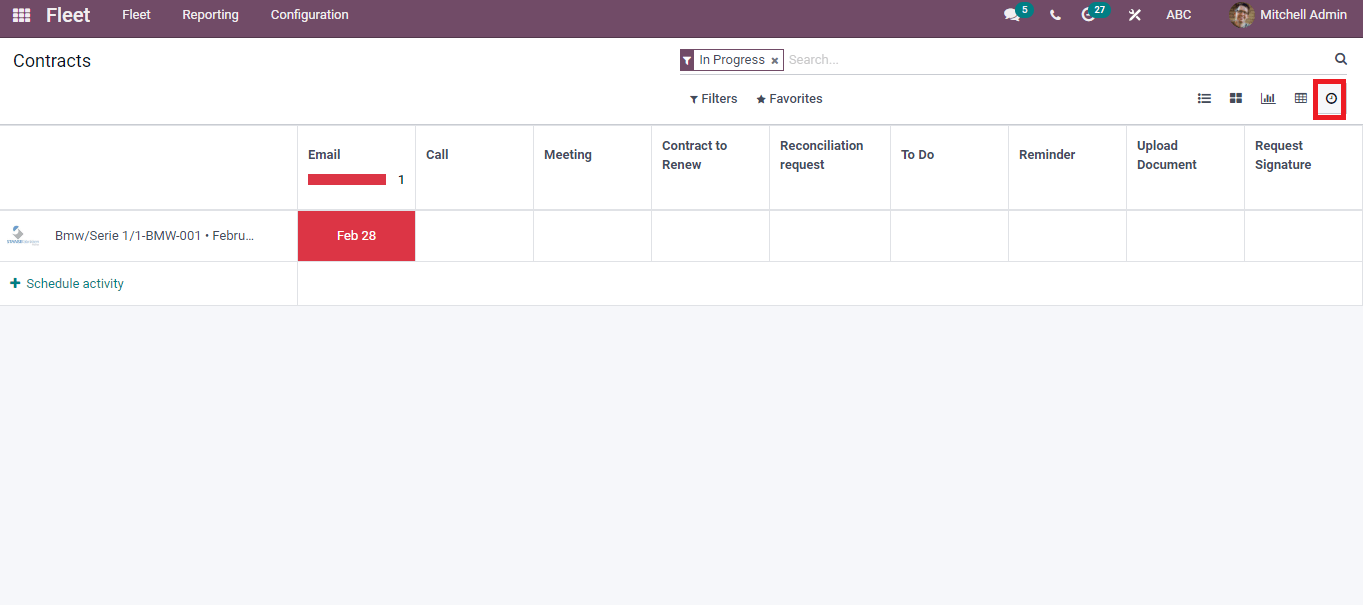
How to add a new Contract for your Vehicle?
Users can develop a new contract using the Create icon in the Contracts window. A new page is visible to you after pressing the Create icon. Here, you can add information related to Contract, Vehicle, Included Services, Terms, and Conditions. Add the name of the Responsible person, Vendor, Reference, and Company inside the Contract information. You can choose the Type of Contract as Leasing, Omnium, and Repairing for Vehicle.
Activation Cost paid only once at the time of contact information, and you can enter the amount of Activation Cost for the Vehicle. After that, enter Depreciation Cost frequency for vehicle contract in Daily, weekly, Monthly and more aspects. Also, enter the Depreciation Cost along with these details of the Contract.
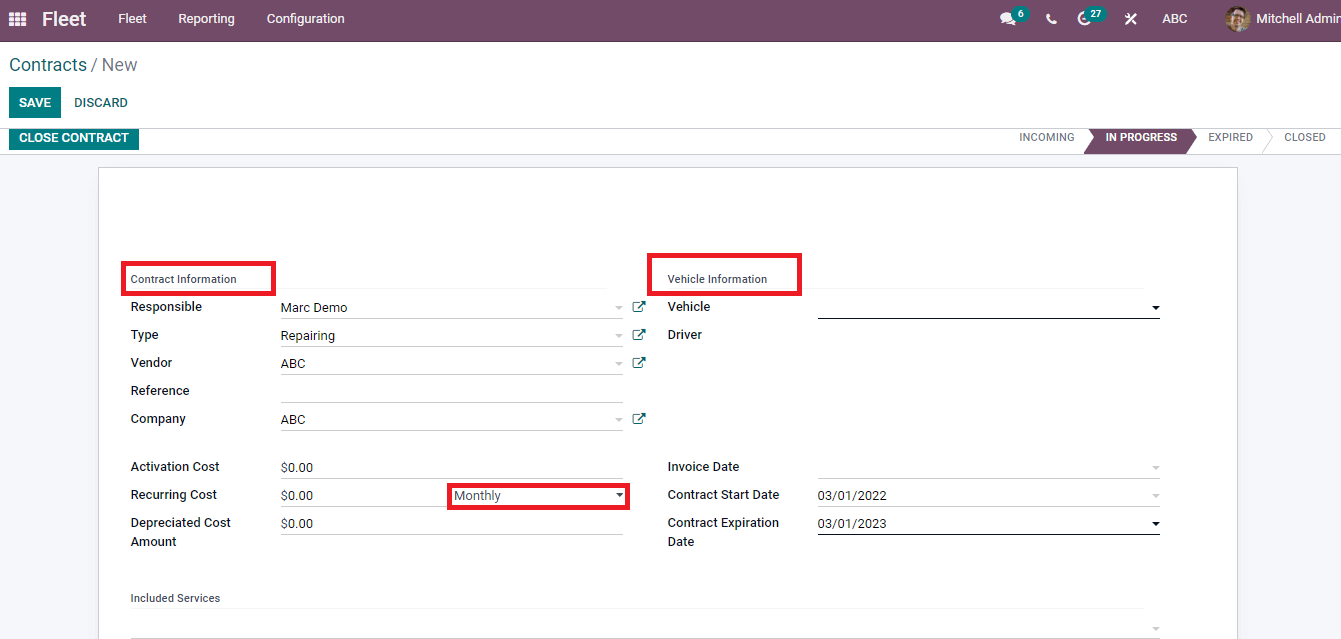
You can add the Vehicle's name, and after that, the Driver is automatically viewable inside the Vehicle Information. The cost executed date is considered Invoice Date, and you can choose a date from the calendar. Contract coverage's beginning date is the Contract Start Date, and the expiry date is the Contract Expiration Date. Most of the Contracts are expired after one or two years. Here, you can add these dates inside the Vehicle Information section.
You can tag additional services given to customers and existing ones below the Included Services. All the relevant information relates to the Contract written inside the Terms and Conditions. Now press on the SAVE icon after entering all your Contract information.
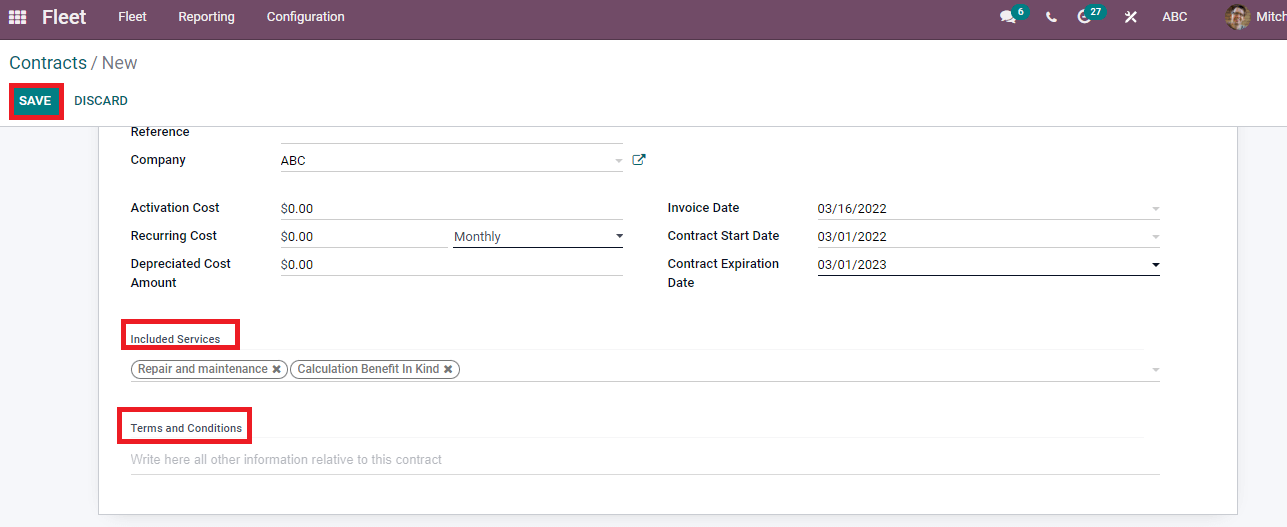
The Odoo Fleet platform allows users to manage contracts under different stages, including Incoming, In progress, Expired, and Closed, based on their status. You can stop the Contract by clicking on the Close Contract icon in the Contracts window. The created Contract is viewable under the Contracts window of the Fleet dashboard shown in the screenshot.
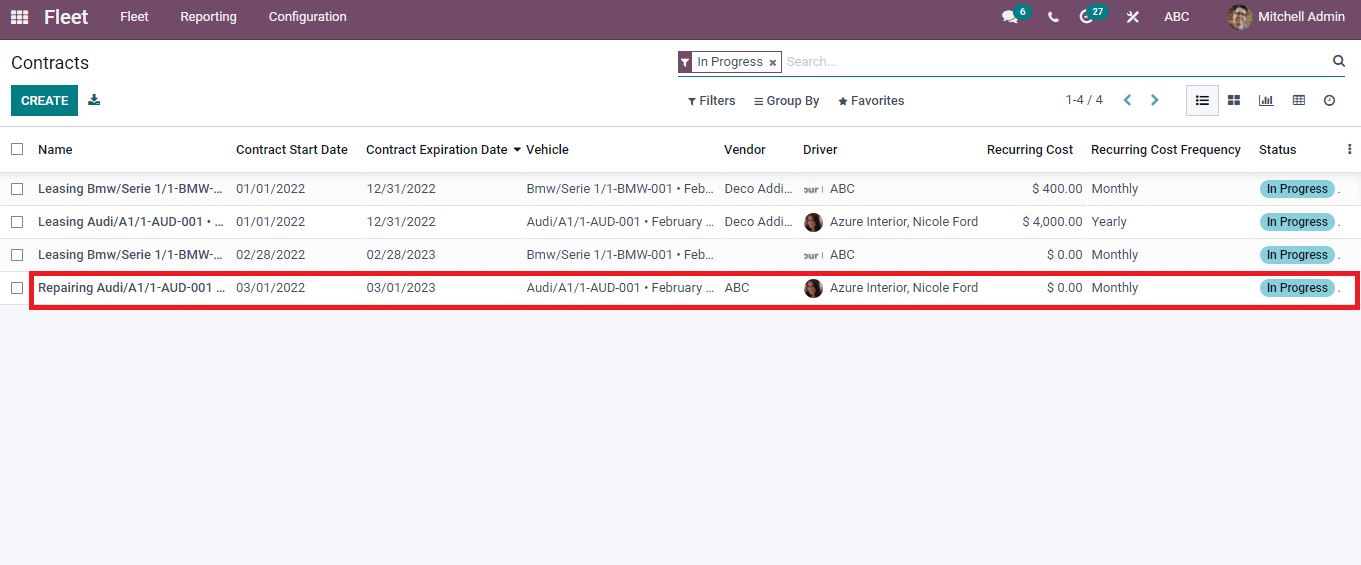
Odoo 15 Fleet module ensures to add Manufacturers and Contracts for your fleet in the company. Users can easily configure the manufacturer's details using the Configuration feature of the Odoo Fleet platform. It is an easy solution to generate several Contracts regarding the repairing and maintenance of your Vehicle through the Fleet module.