Odoo, the open source ERP provides an integrated platform with a lot of features. One such feature is ‘export’. This feature enables in almost all modules of Odoo like sale, purchase, manufacturing, inventory, accounting and so on. The ‘export’ feature helps to export required data either in a CSV format or in an XLSX format. This feature is available in most forms and helps to take a detailed analysis of employees, customers, products, sale orders, etc.
The feature of ‘export’ enables on if the form is in the list view.
In this blog, I am discussing how the data is exporting.
Let’s go to the sales module. Consider a situation in which a company needs to list out all product variants they are branding. This can be achieved using the export option.
Sales > Products > Product variants
It opens to product variants form in the tree view. One can find records of data and check-in those required products or you can select all products by check in the box on the left of ‘Internal Reference’. Once you select the products, you can find an option that appears ‘Action’ below the taskbar.
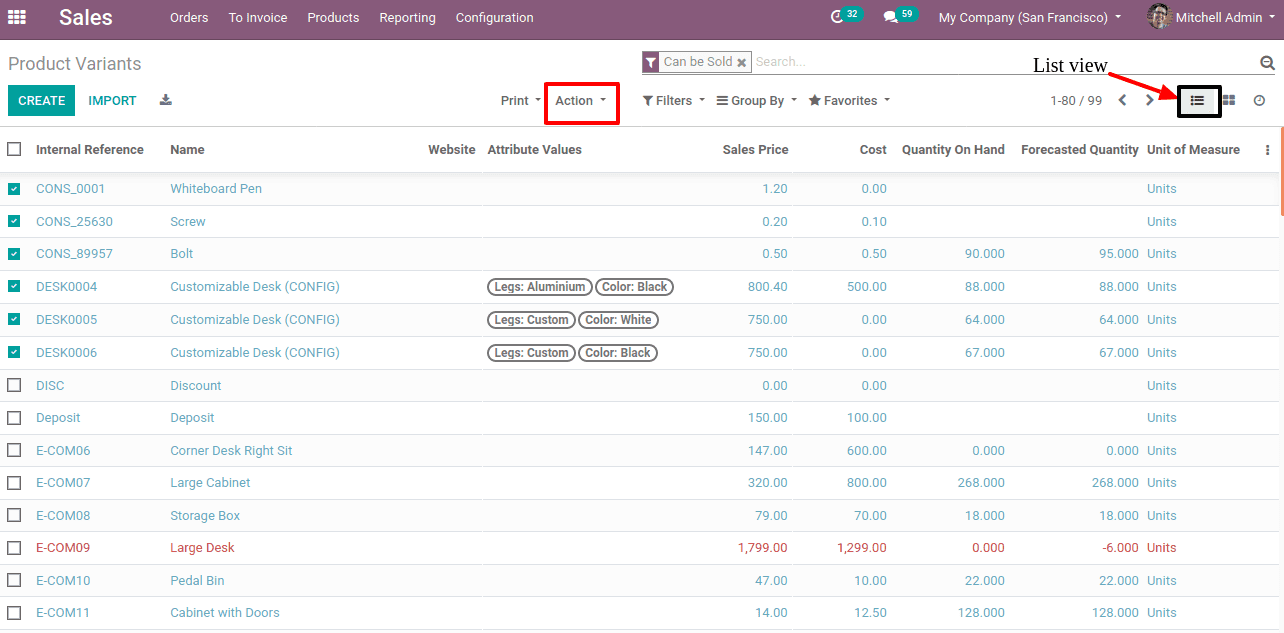
On clicking upon ‘Action’ a pop up will come with the ‘Export’ option.
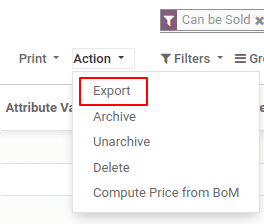
When you click on ‘Export’ it opens to export data dialogue box, containing Available fields, fields to export and export format.
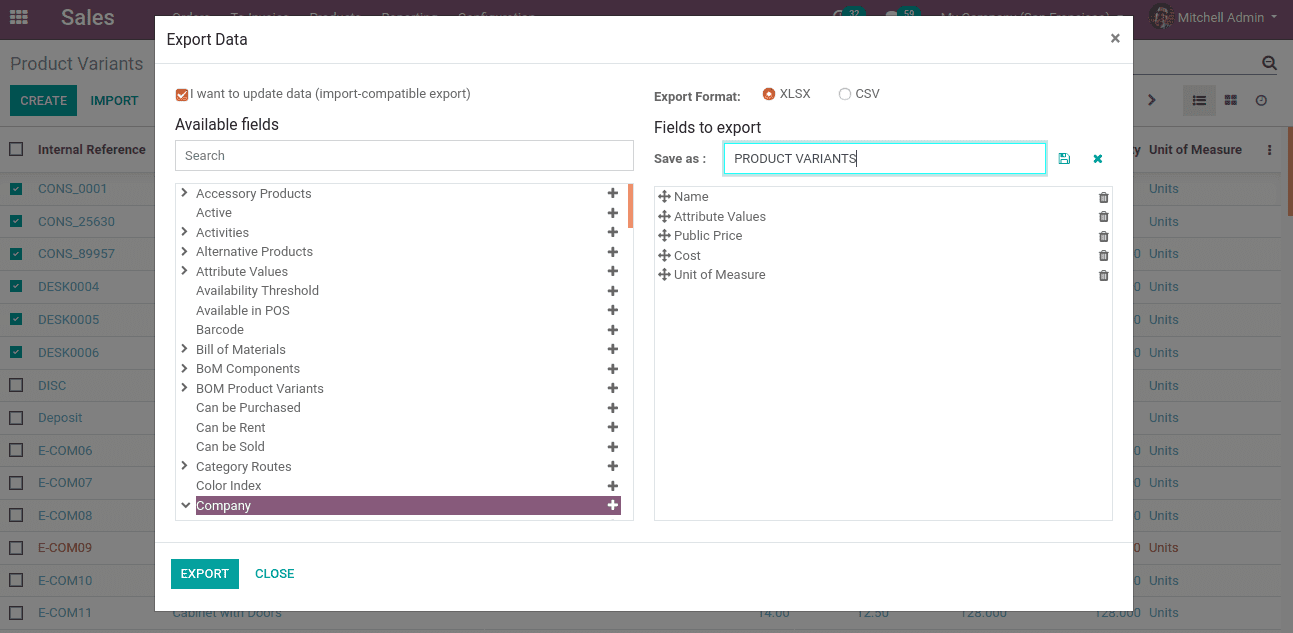
Tick the option I want to update data (import-compatible export), gives updated data in the available field list. You can search for fields by using a search field. Select the fields by clicking on + symbol. Then the field moves to fields to export list.
One can select the export format either in XLSX or CSV format. You can add template name at ‘Save as’ if you want to use the same fields for future use. Now click on EXPORT.
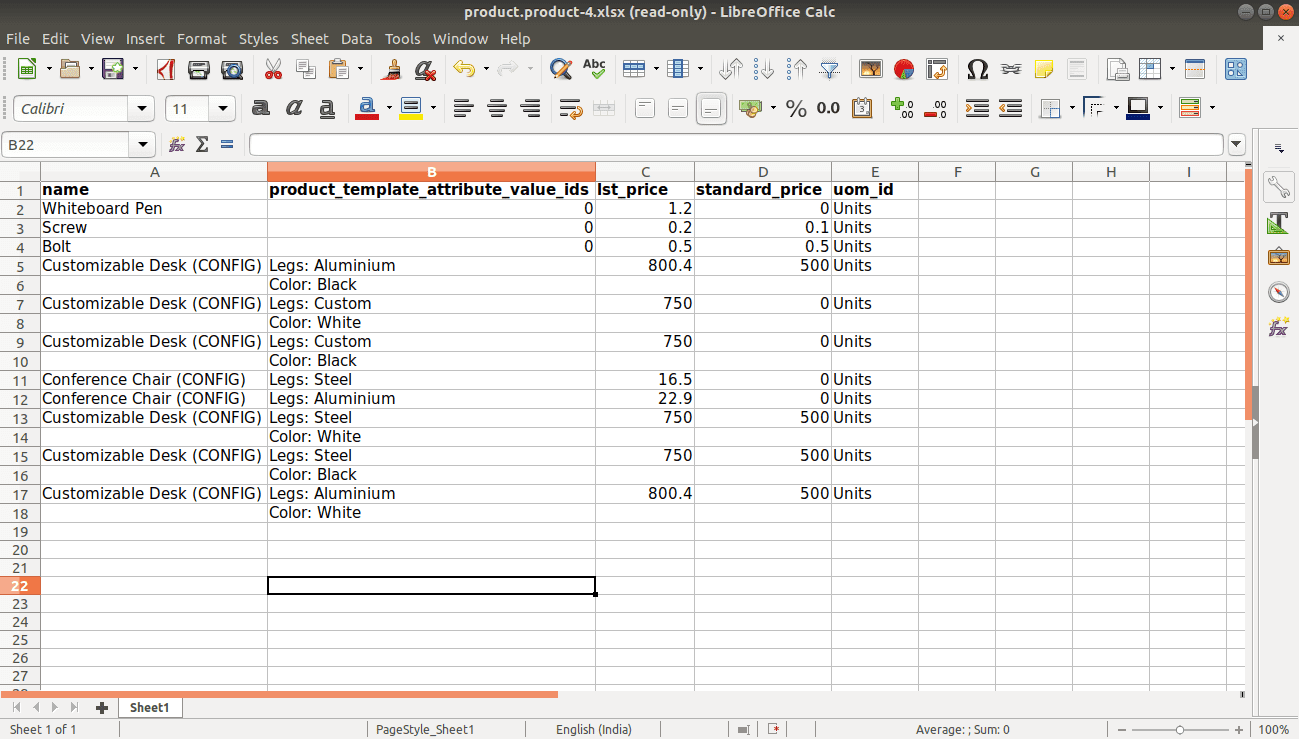
It opens to an excel file with columns as the selected fields. This is how we export data from a list view.