The exactness of Analysis and Reports produced by an ERP lies in the bounteous measure of information it expends from the client. ERP will store and process the total database of a firm to show up its decisions. However, sometimes we need to import another arrangement of information into the ERP to refresh more established informational collections. In Odoo, the user shall import any sort of information in various formats. As a matter of course, Odoo permits data import utilizing Excel (.xlsx) or (.csv) formats. The user can without much of a stretch import data like contacts, items, bank statements, journals, deals orders and so forth to Odoo in any of the above formats.
Here we are dealing with the steps for the successful importing of the data to Odoo. First of all, we need to select the format of the file of data which we wanted to import. The file format must be CSV or Excel Xlsx. sometimes we may be met with errors while directly importing. Therefore firstly we shall import the template of the file we need to import. The sample data set will give us the correct data fields of the data to be imported. Now add details to the exported templates fields and import data. This helps to identify the correct fields and lessen the errors that may occur while importing data.
Here we are dealing with the importing of data with an example data of sales order.
Importing Process
1 Export the sample data of a sales order
For that, sales > sales order > select a sale order > Action > Export

Then a new window will appear there where we may select all the fields we needed. We shall take all the mandatory fields and export it in CSV file format.
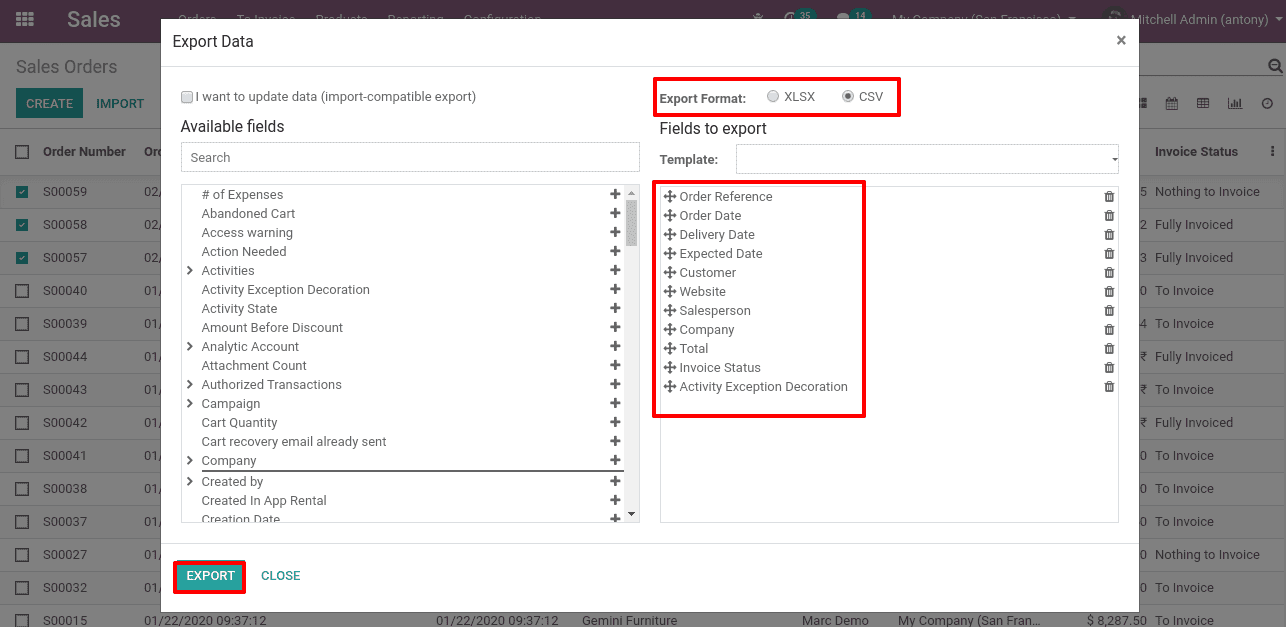
Fill the exported fields with new sales order data
So the exported format template of the sales order will be like this. We shall fill it with new data that we need to import.

If we need to import sales orders with many order lines we need to have each order line in each row.
Data Import
The above steps are not mandatory, it's mentioned there just to eliminate the number of errors that may occur at the time of data import. We can directly import the sales order data too. But the chances of occurring errors are high.
To import sales order data, Sales > sales orders > Import
Click on “Import” button
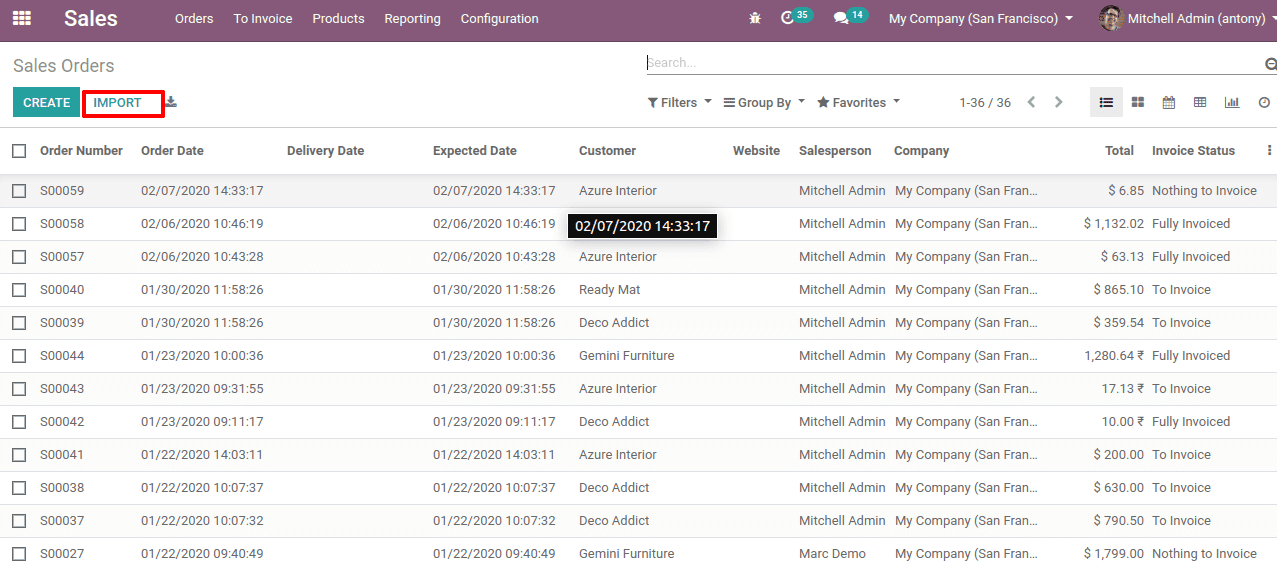
Now click on “Load file”.
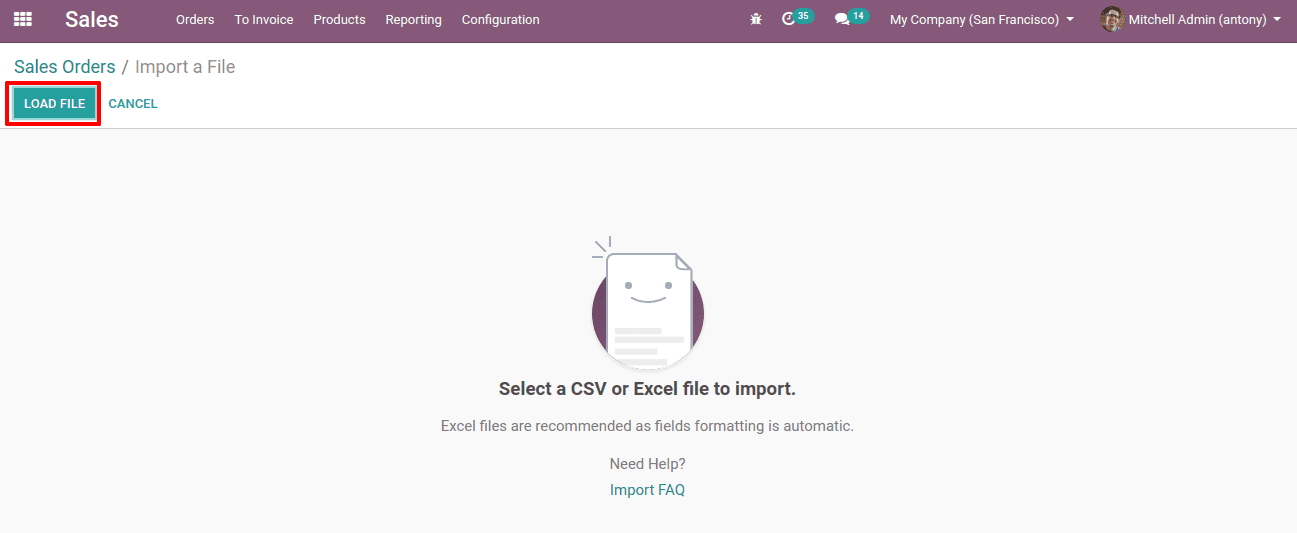
When the file is loaded it can be seen like this
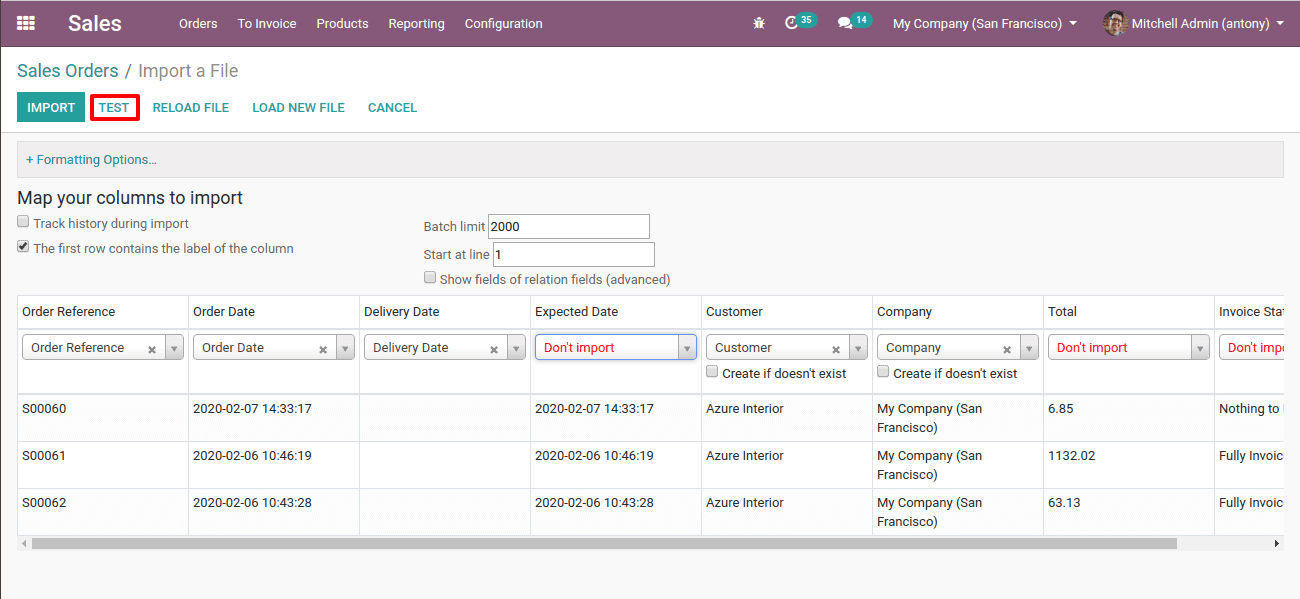
Now before importing, we shall do a test run by clicking on the “Test” button.
Now, if everything is OK and if there are no errors it will be shown in the test run.
And if there is an error it will be shown and we can correct it.
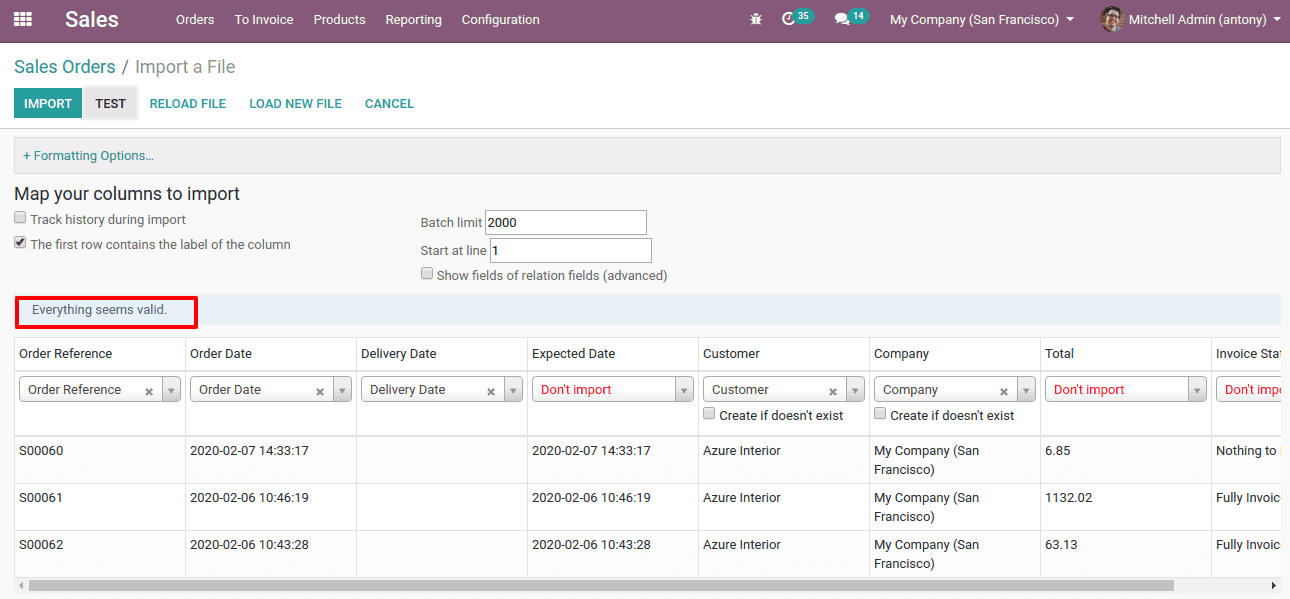
If no errors “Everything will be valid” will appear.
At the point when we import our information, Odoo probably won't have the option to outline automatically if the label given doesn't fit any of the fields in Odoo database. You can indicate segments manually when you test the import. Search the dropdown for the comparing field. On the off chance that we didn't outline the labels correctly, there will be the opportunity to getting mistakes.
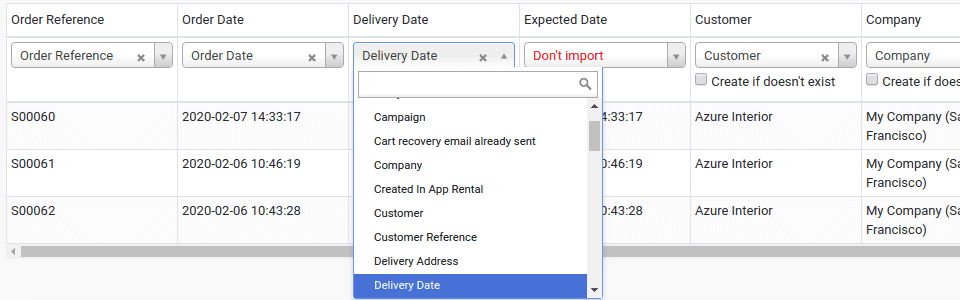
Here is the dropdown list we get.
If any error happens in the label of the fields we shall select the suitable fields from the above dropdown list in each field.
Also, we have to check if the data we entered is correct or not. If there are mismatches or repeating data it will be detected as an error.
Eventually, if you correct all the errors we shall import the data by clicking on the “import” button.
So now we have imported the sales orders data.
This is all about the importing of data in Odoo v13