The advanced Odoo Accounting management system supports various file formats to import your bank statements and bank feed into your database. With the latest version of the Odoo 16 Accounting module, it is extremely easy to manage all operations related to your bank and bank synchronization. You can now effortlessly manage multiple bank accounts and banking procedures within the same database. One of the basics in accounting practices is that it is mandated to reconcile payments with bank statements to ensure that bank transactions match your accounting records. Therefore, we must import bank statements to Odoo and there are different methods available to perform this operation.
This blog will give instructions on how to import bank feeds and bank statements with the help of the Odoo 16 Accounting module.
Management of Bank Statement
It is essential to import bank statements to Odoo in order to maintain an active update related to the financial transactions done using your bank accounts. This will also help you to analogize the financial movements with the transactions recorded in the accounting book. For automatically importing your bank statements to Odoo, you can use the bank synchronization option offered by the system. This will simplify the entire importing operation and make sure accuracy in transferring accounting details. Rather than importing bank statements automatically, you can choose other methods also where you can enter the bank statements manually into your database.
You can either create the records of bank statements manually import them or synchronize your bank with your database. When you synchronize your bank account with Odoo, the bank statements will automatically be created in the Accounting module. Let’s check both of these cases in detail.
Import Bank Statements Automatically
Here, we are going to explain how to generate bank statements automatically. To import bank statements automatically into your database, make sure that you have installed the Accounting module in your system. As we mentioned earlier, synchronizing your bank account with Odoo will automatically generate bank statements in the database. For this, you can click on the Online Synchronization button available on the Bank journal as shown below.
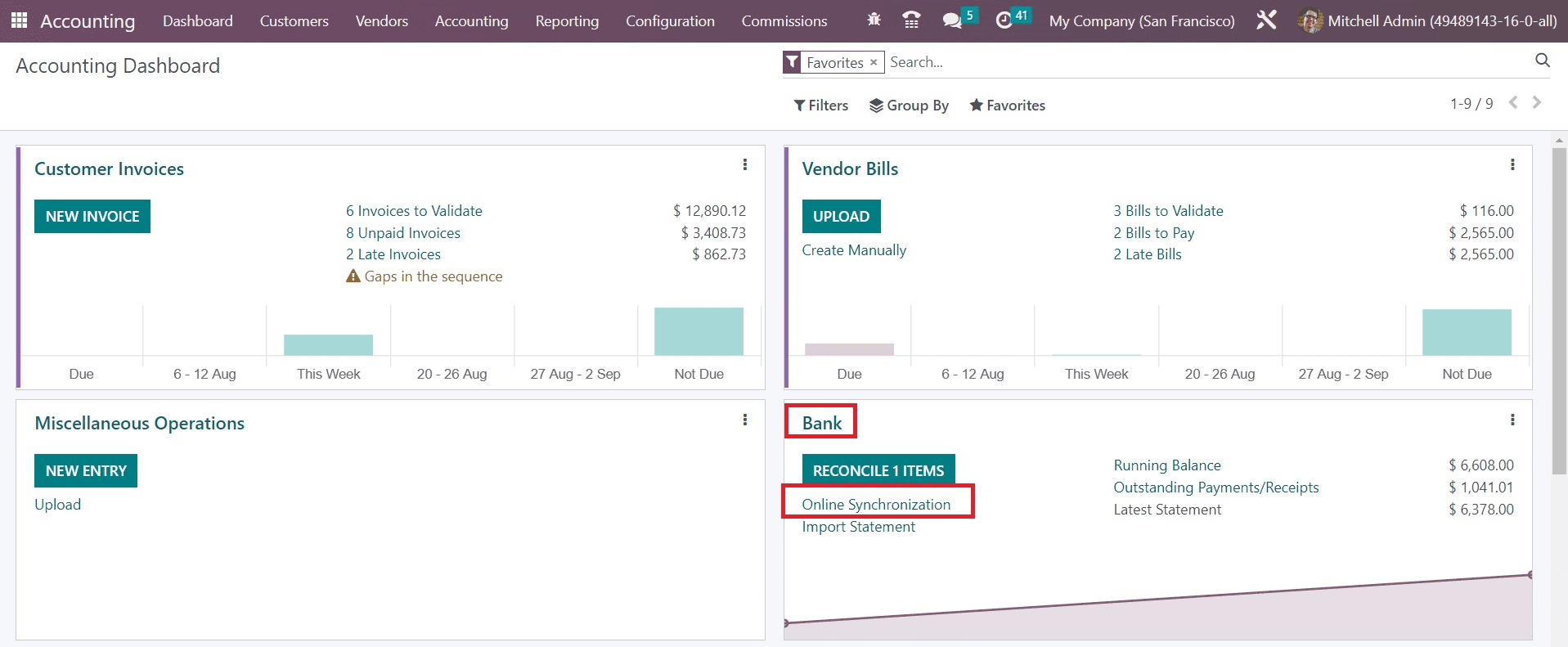
Clicking on this button will open a new pop-up window with the list of all bank integration available in Odoo.
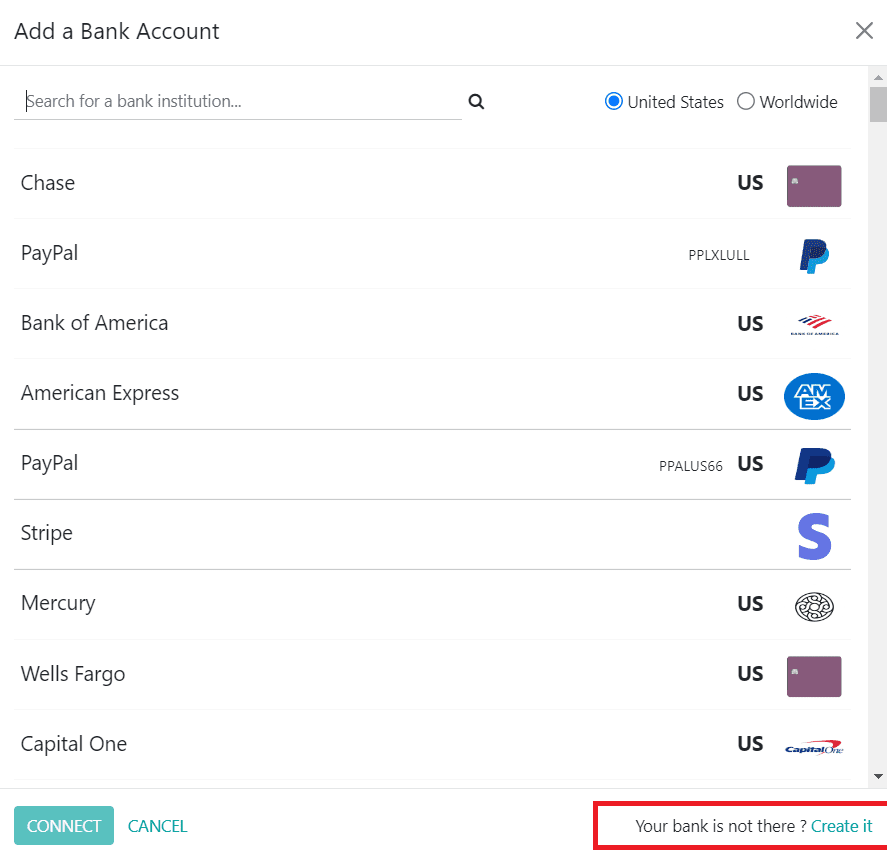
You can select your bank account from the pop-up window. If you fail to find your bank account from the given list, you can select the Create it button available on the screen to create your bank account. This will open a new window as shown below.
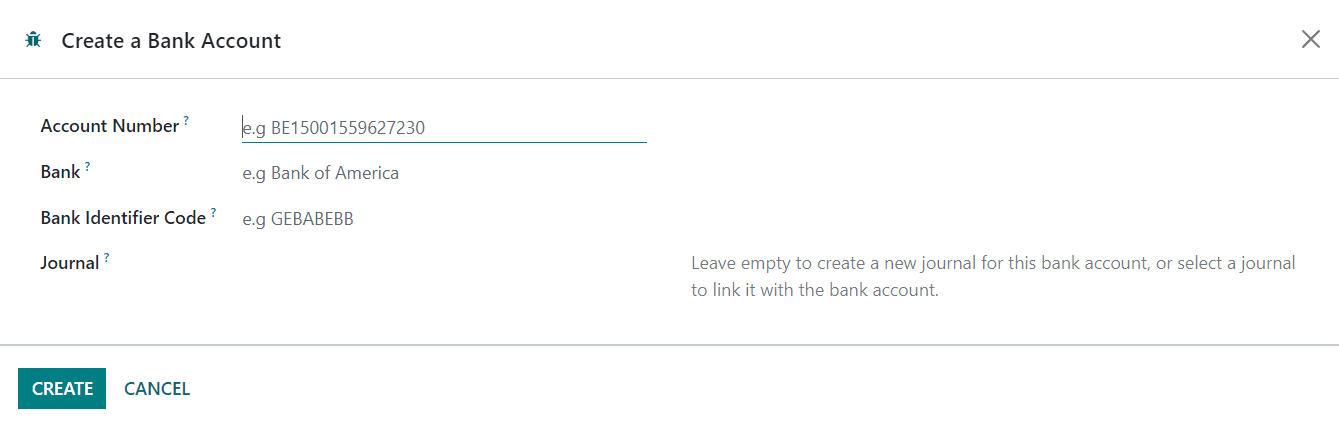
In the corresponding fields, you can specify the Account Number, Bank, Bank Identifier Code, and Journal to link with the bank account. Once you mention the required details, you can use the Create button. After the configuration of the bank account, you can synchronize your bank statement with Odoo and import all your bank statements. You can select the Online Synchronization option available in the Configuration menu to get the details of the bank account synchronizations as shown below.
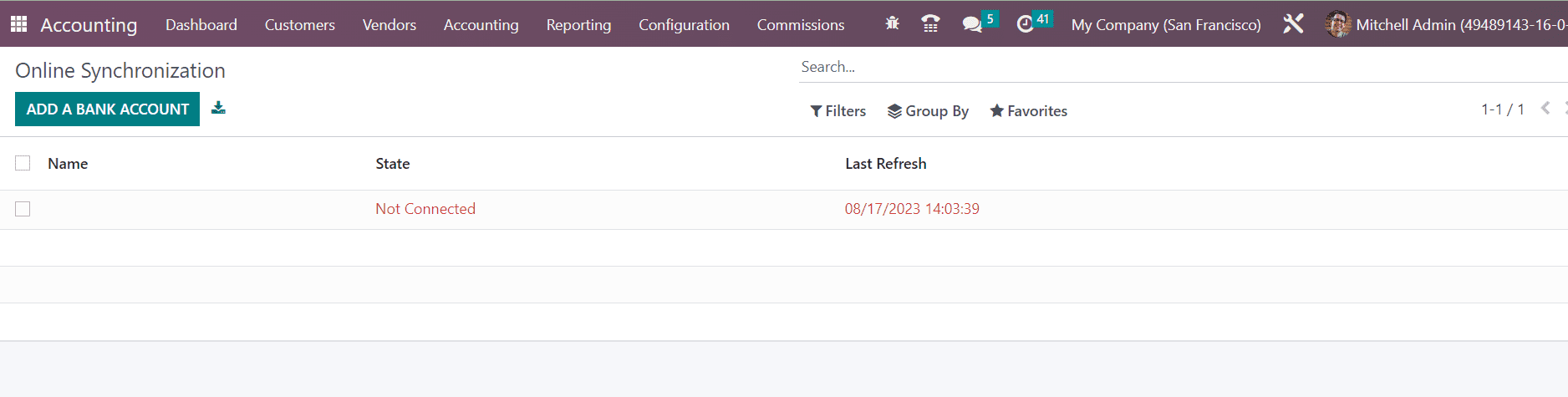
In the Odoo Accounting module, you will get various file formats to upload your bank statements. In order to import bank statements to your database, you can select the Import Statement option from the Bank journal as shown in the screenshot below.
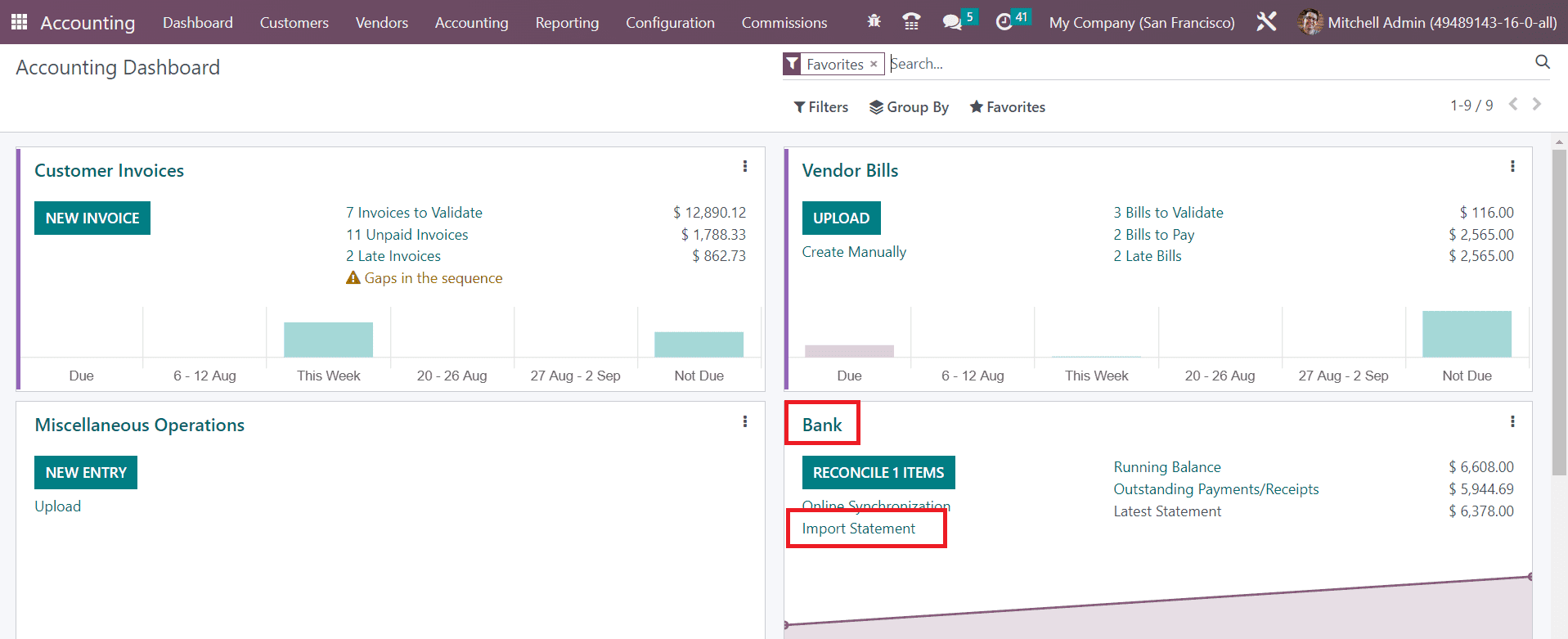
Clicking on this button will help you to upload your bank statement to Odoo.
Manual Method
The Odoo 16 Accounting module allows you to manually create bank statements. In this process, you need to manually enter the details of the bank statement in the specified form. To perform this operation, you can select the Bank journal from the main dashboard of Odoo Accounting and click on the Create option as shown below.
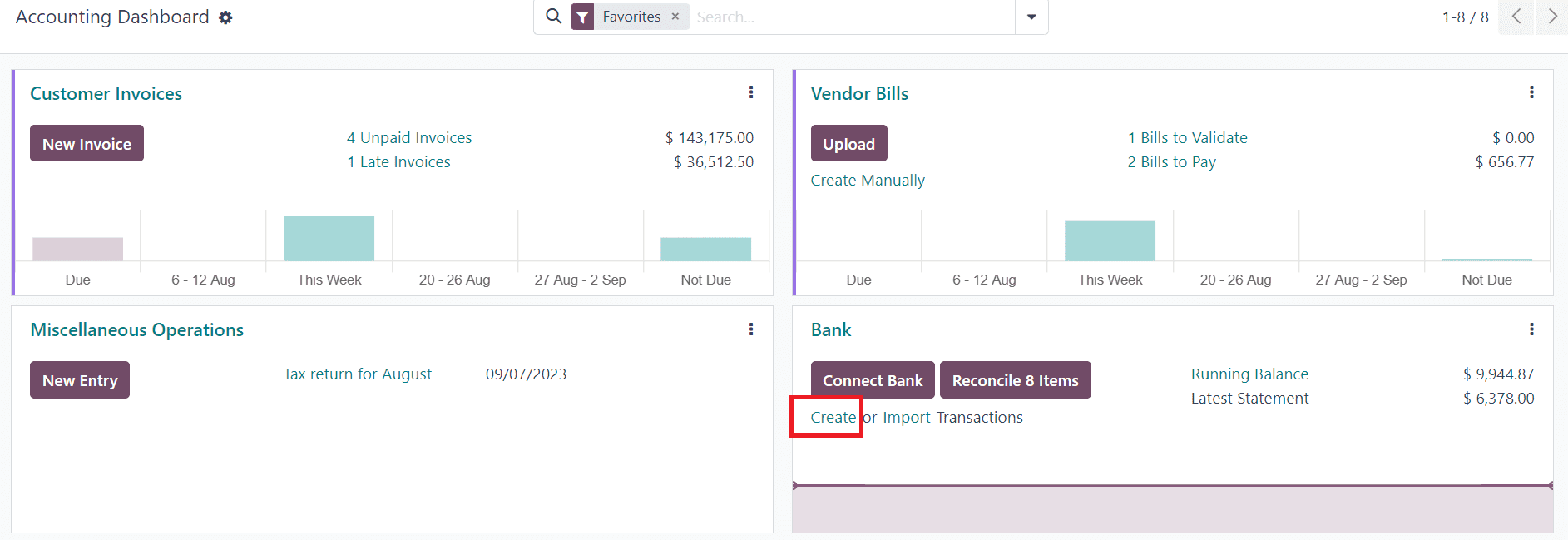
Clicking on this option will open a new pop-up where you can mention the transaction details.
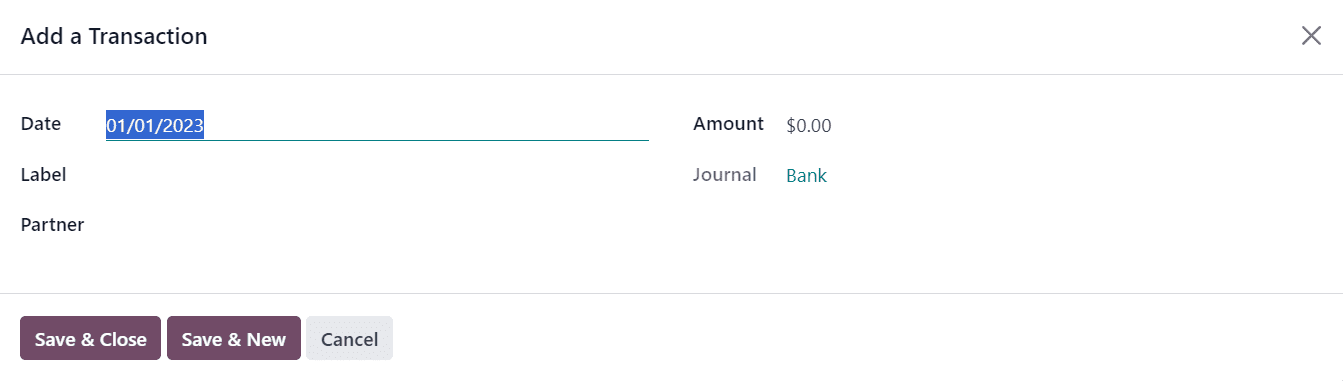
Here, specify the Date, Label, Partner, Amount, and Journal in the corresponding fields. Clicking on the Save & Close button will save these transaction details in your Accounting module. By following this method, you can manually generate bank statements of transactions in your database.
Odoo simplified the process of bank synchronization and management of bank statements which actually enable you to have a complete overview of your bank feed within your Accounting module. This will eventually help you to perform complex banking operations effortlessly and ensure proper cash flow in your business.