What are multiple instances of Odoo refer to? Suppose we want more than one Odoo installation on a machine in windows ie what we say multiple instances of Odoo on windows. Let's start with the installation process in windows. Odoo Installation in windows is easier and quicker when compared with Ubuntu Step by step to Install Odoo v10 on Ubuntu16.04 LTS. We need to install many dependent python packages and PostgreSQL manually in Ubuntu. But in windows server just execute the .exe file. It will install all the components like Odoo and PostgreSQL and pre-configured for the same server.
How to install Odoo on windows?
To install Odoo in windows. First, download the .exe file from “ https://nightly.odoo.com/ ”
From ‘Odoo nightly builds’ download your stable Odoo.
Download the latest Odoo .exe file from exe/ directory:
From the downloads just execute the file and access Odoo in your browser.
Go to this link http://<your_domain_or_IP_address>:8069 and explore the doo.
How to restart/stop the Odoo service in windows:
For start/stop Odoo service, Windows OS provides a Services window to access all the services. From the window, we can easily start or stop the service by clicking the buttons.
Menu start -> type Services -> search Odoo Server -> Select line and click on restart/start/stop buttons above.
Also from the Run command window, we can search it by Services.msc
Start running multiple instances of Odoo on the same machine
Follow these steps or execute the same .exe file once more and do the second step:
1. You have already installed Odoo instances successfully, So now you copy the folder of Odoo (c: ? Program Files(x86) ? Odoo.10.0) and rename it with a new one.
2. If running multiple instances on the same machine first we change the default port number (:8069/ )in the .conf. For that find the Odoo config file(.conf) from c:\Program Files(x86)\Odoo.10.0\server\odoo.conf
And change the port by adding xmlrc_port:8010 (As you like)
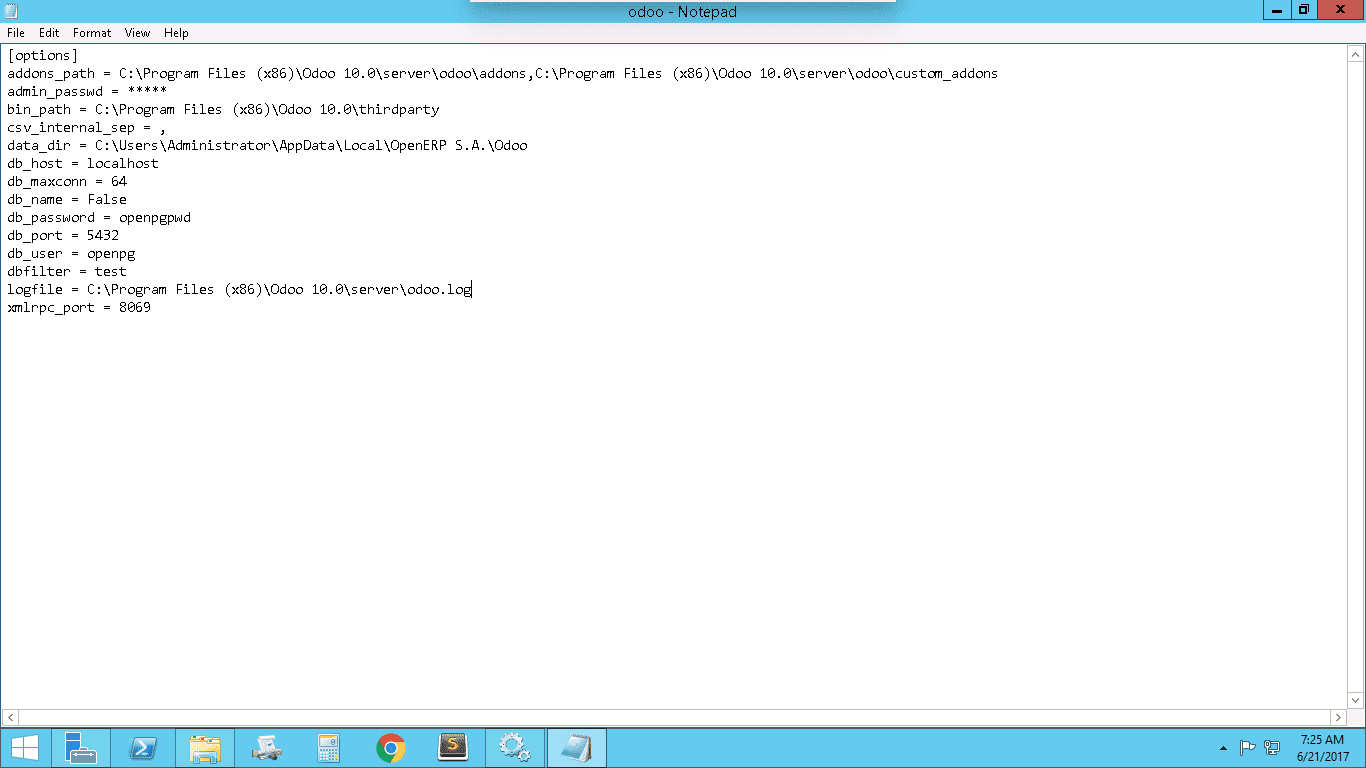
3.Create a new windows service for the newly created instance
Run the following command prompt:
sc create <service_name> binPath= “c:\Program Files(x86)\Odoo.10.0 – copy\service\win32_service.exe”
** notice that there must be a blank space after the equal sign (binPath=) in the command line
sc create
DESCRIPTION:
Creates a service entry in the registry and Service Database.
USAGE:
sc <server> create [service name] [binPath= ] <option1> <option2>...
OPTIONS:
NOTE: The option name includes the equal sign.
A space is required between the equal sign and the value.
type= <own|share|interact|kernel|filesys|rec>
(default = own)
start= <boot|system|auto|demand|disabled|delayed-auto>
(default = demand)
error= <normal|severe|critical|ignore>
(default = normal)
binPath= <BinaryPathName to the .exe file>
group= <LoadOrderGroup>
tag= <yes|no>
depend= <Dependencies(separated by / (forward slash))>
obj= <AccountName|ObjectName>
(default = LocalSystem)
DisplayName= <display name>
password= <password>
4. The new service will be created and you can install it from the windows services.
Open the windows services and search the new Odoo service, select it and start it by clicking the start
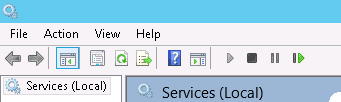
5. Please note down the startup type of the new services and change it to automatic
right click on the new service and select Properties
From the new wizard change the Startup type to Automatic. Otherwise, if we set it as manual, Whenever we restart the system we have to start the service manually.
How to delete the Odoo service in windows:
Run the following command prompt:
sc delete <service_name>
sc delete
DESCRIPTION:
Deletes a service entry from the registry.
If the service is running, or another process has an
open handle to the service, the service is simply marked
for deletion.
USAGE:
sc <server> delete [service name]