Odoo 19 is a powerful open-source suite for business management that helps companies optimize their processes with an extensive collection of applications. While it is often hosted on Linux servers, installing it on Windows is straightforward and provides Windows users with the complete capabilities of this modern ERP platform.
To download Odoo 19, open your web browser and go to the download page, locate the “Get the Software” or “Download” section and fill in your company details, including your company name, your name, phone number, email address, company size, and the purpose of using the software (for example, for your own company, offering services to others, or educational purposes). After completing the required fields, scroll down to the section for Odoo 19, choose the correct version for your operating system (such as Windows), and click the “Download” button next to the appropriate version.
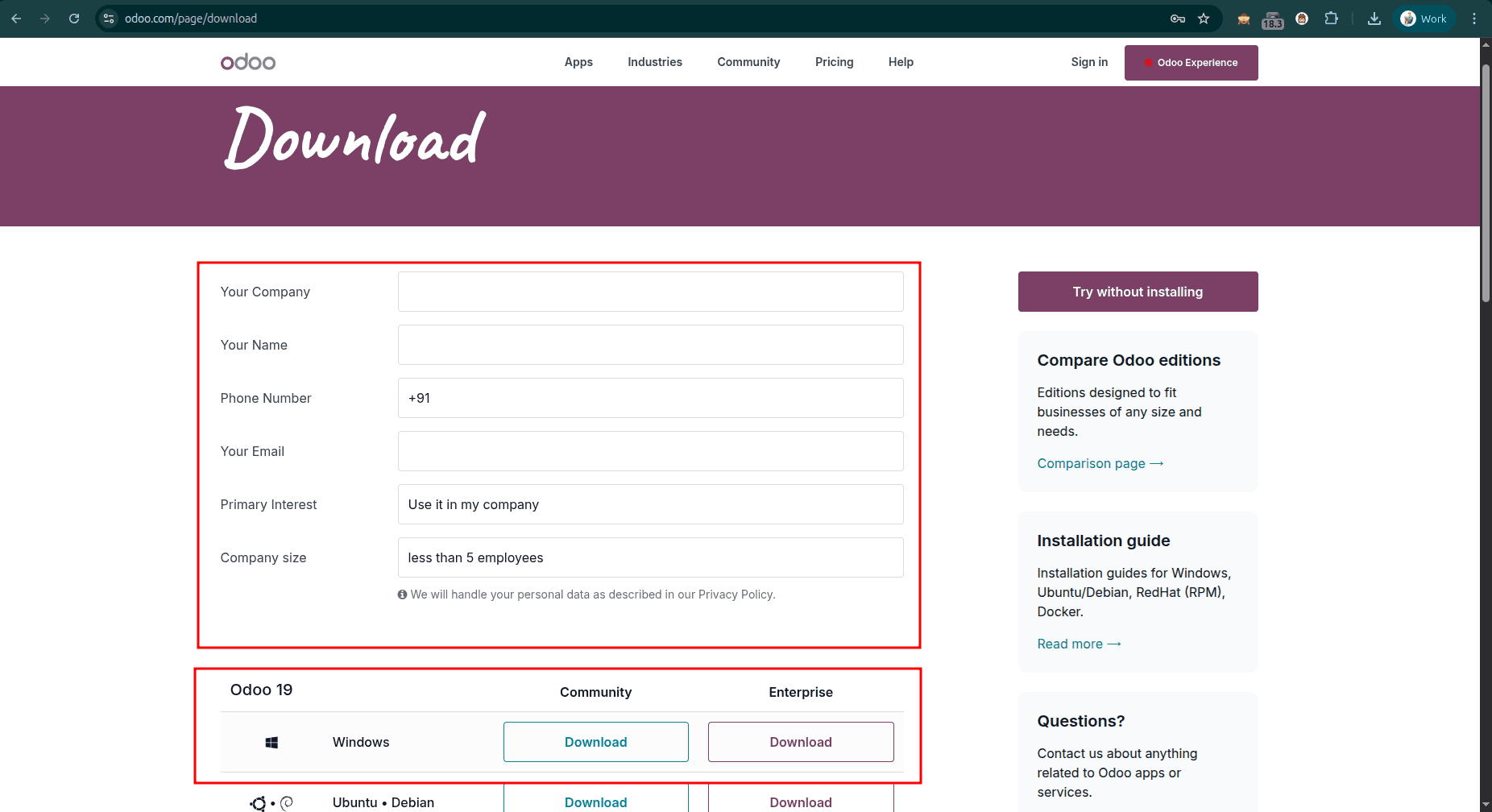
The download will begin automatically, and once finished, you can find the executable file in your Downloads folder.
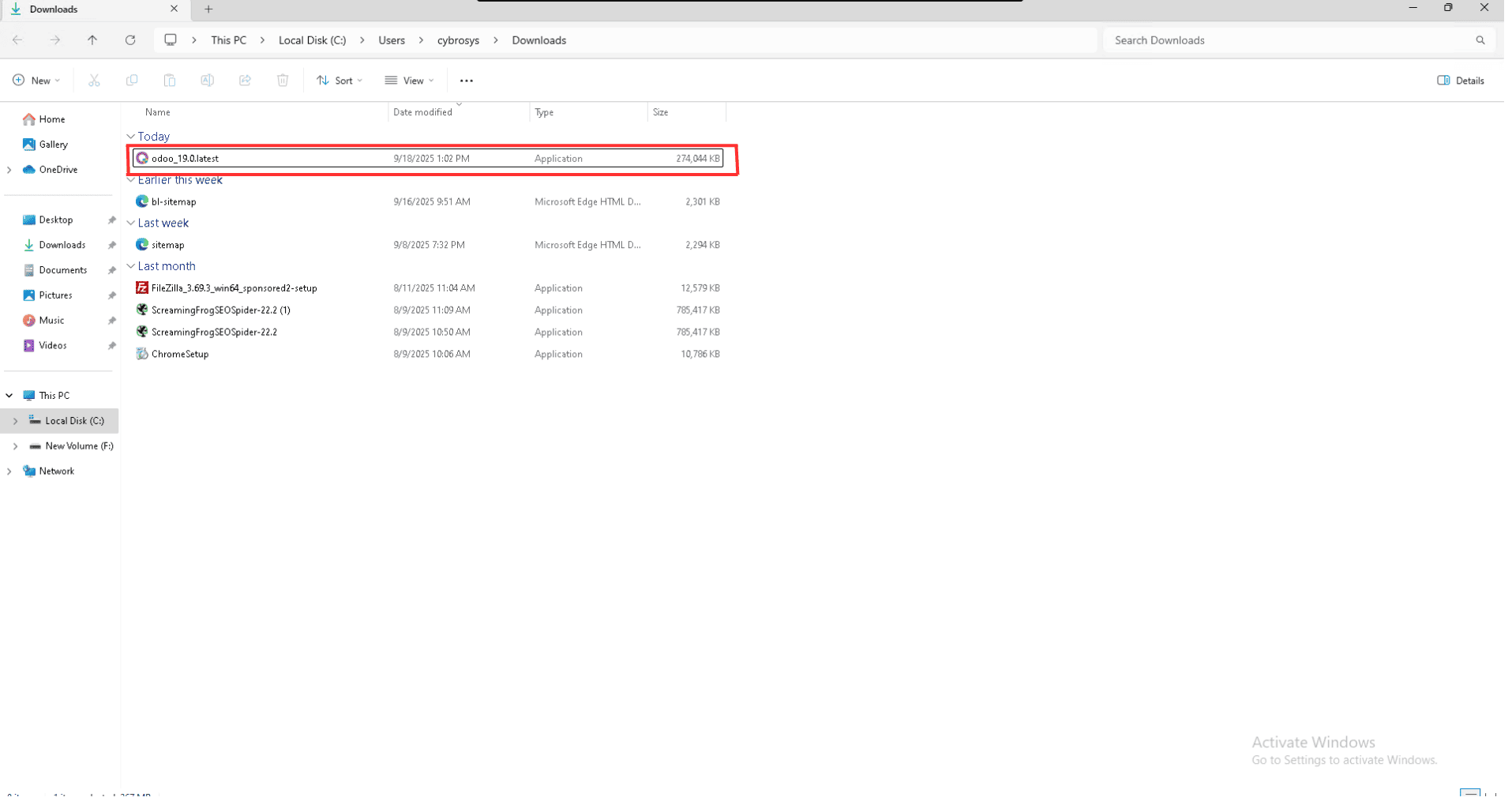
Double-click on the file to run it. This action will launch the Odoo setup wizard, and a popup installation window will appear on your screen, similar to the example image shown below. The setup wizard will then guide you through the installation process step by step.
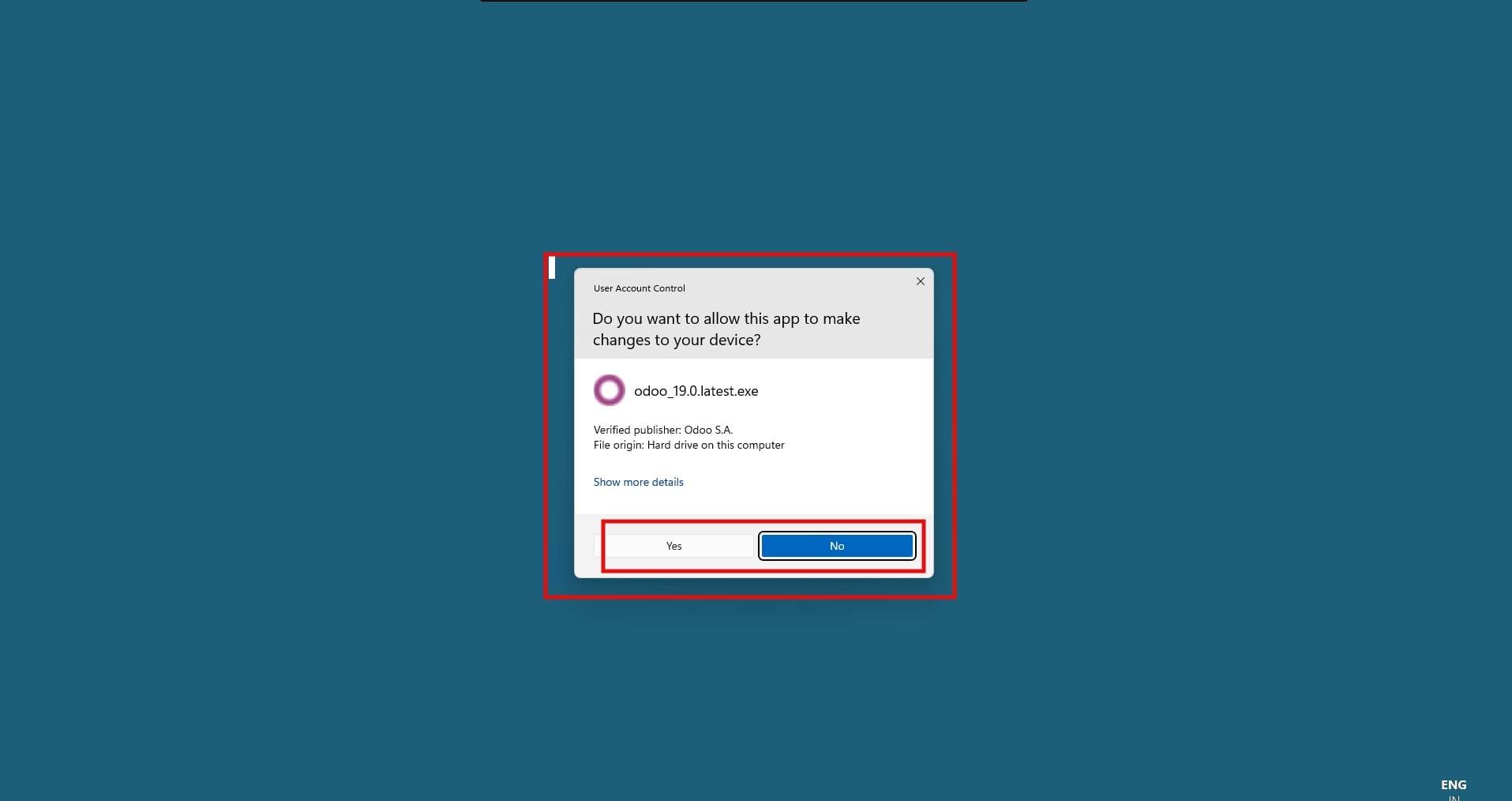
After that, click the Yes button when prompted by the system to allow the installation. Once you confirm, the setup wizard will open. In the setup window, click the Next button to proceed with the installation.
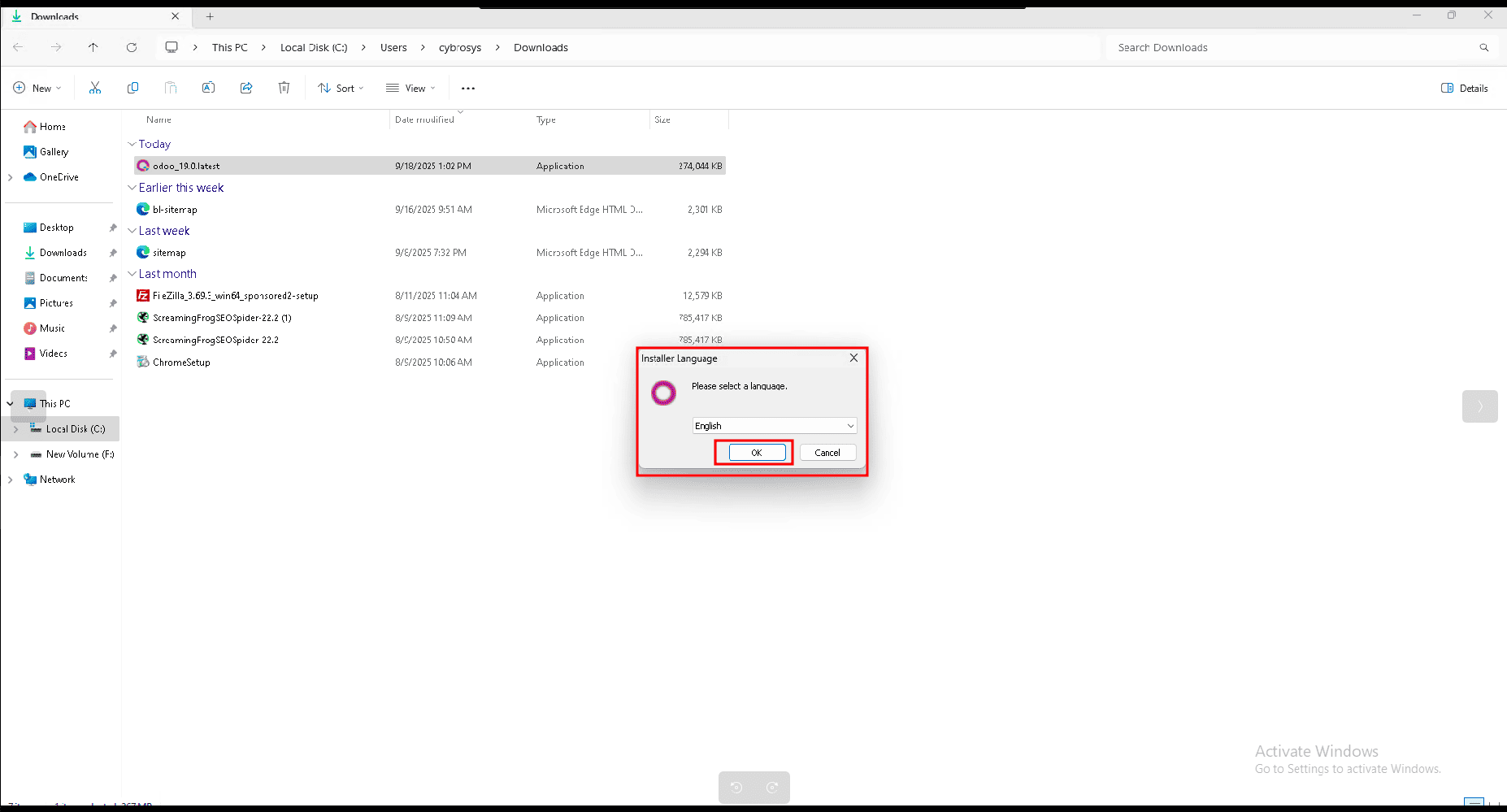
When you click OK, the Odoo 19 setup window will start. In this window, click the Next button to continue. Each time you click Next, you will be guided to the following step of the installation process.
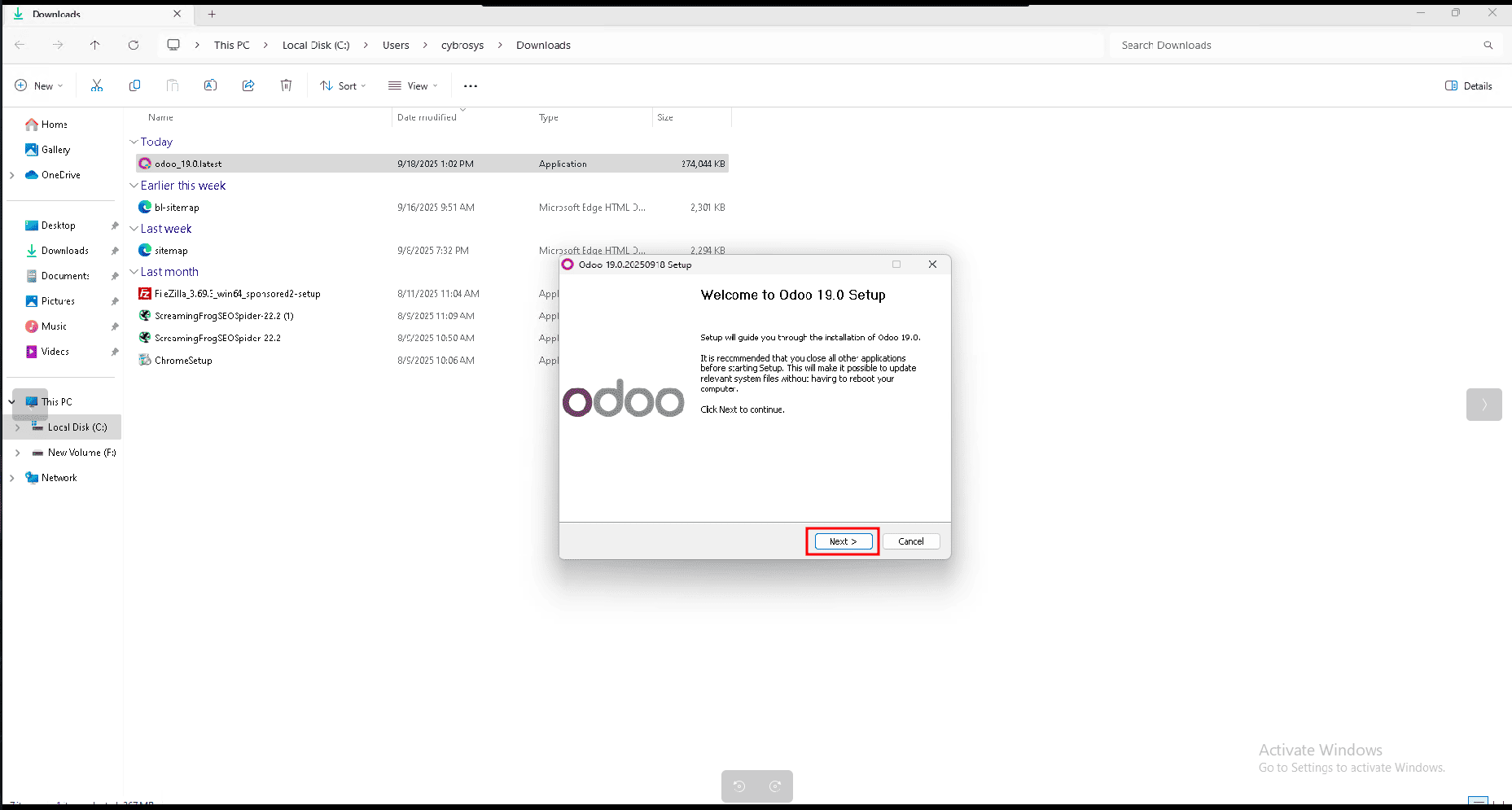
Next, click the Next button to proceed. You will then see the Copyright Information and License Agreement screen. Review the terms carefully, and once you are ready, click the Next button again to continue with the installation.
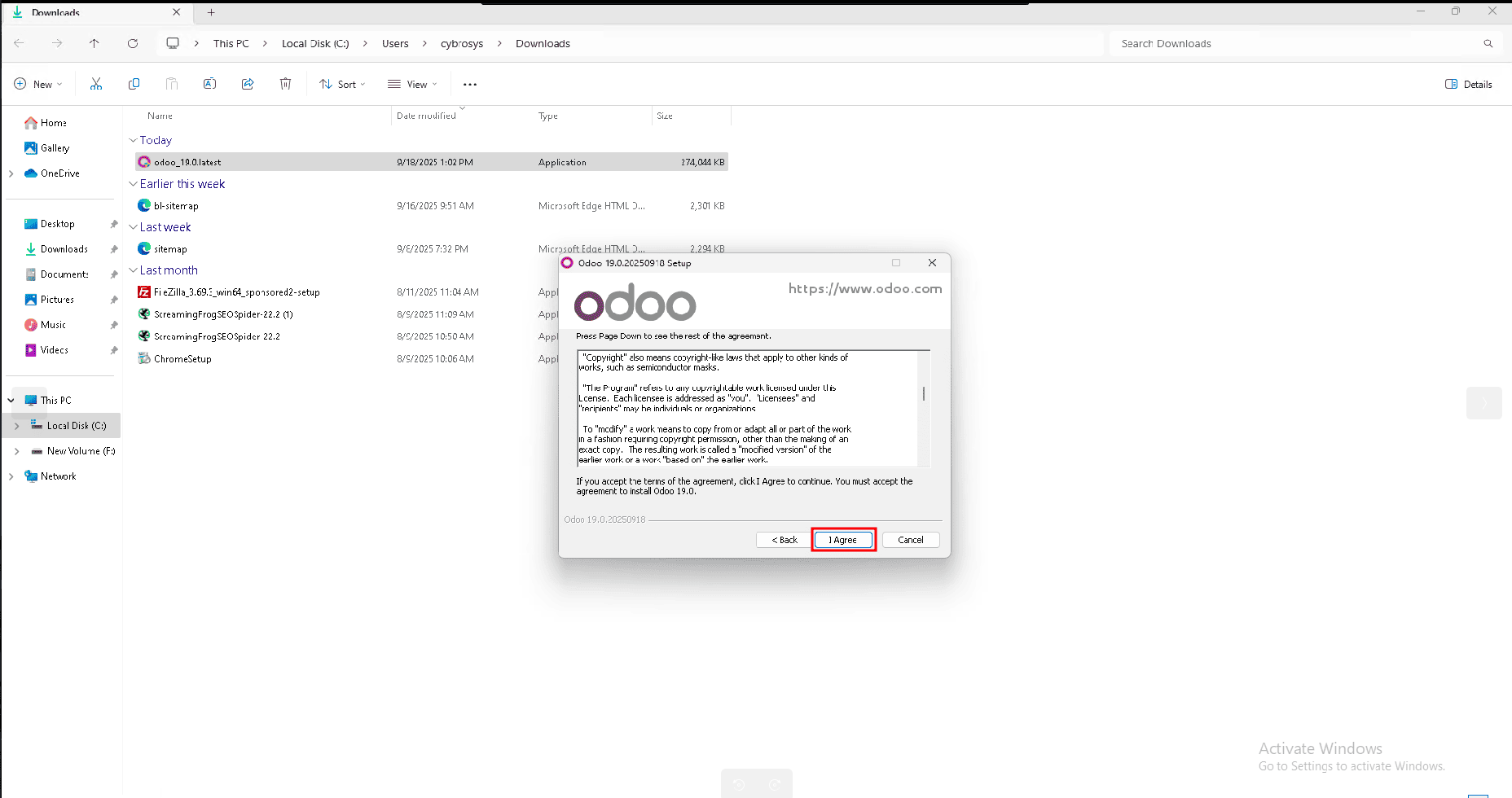
After this step, you will be directed to the PostgreSQL setup window. Here, you need to enter the database connection details, including the Host Name, Port, Username, and Password. Once you have filled in the required information, click the Next button.
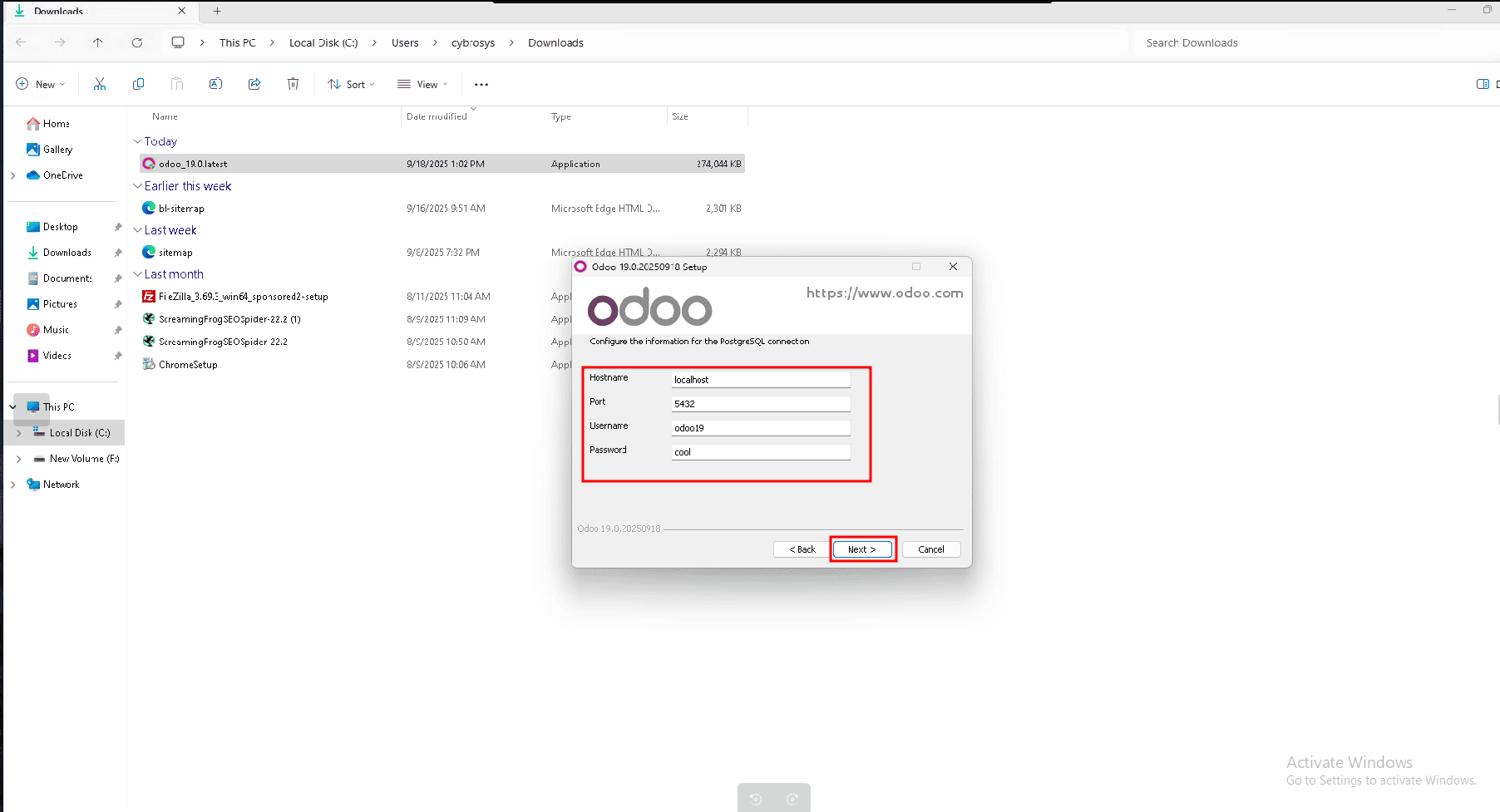
In the next step, you will be asked to choose the installation path for Odoo on your Windows server. This is the folder where all Odoo files will be stored. You can either keep the default path suggested by the setup wizard or click Browse to select a custom location. Refer to the image below for guidance. Once the path is selected,
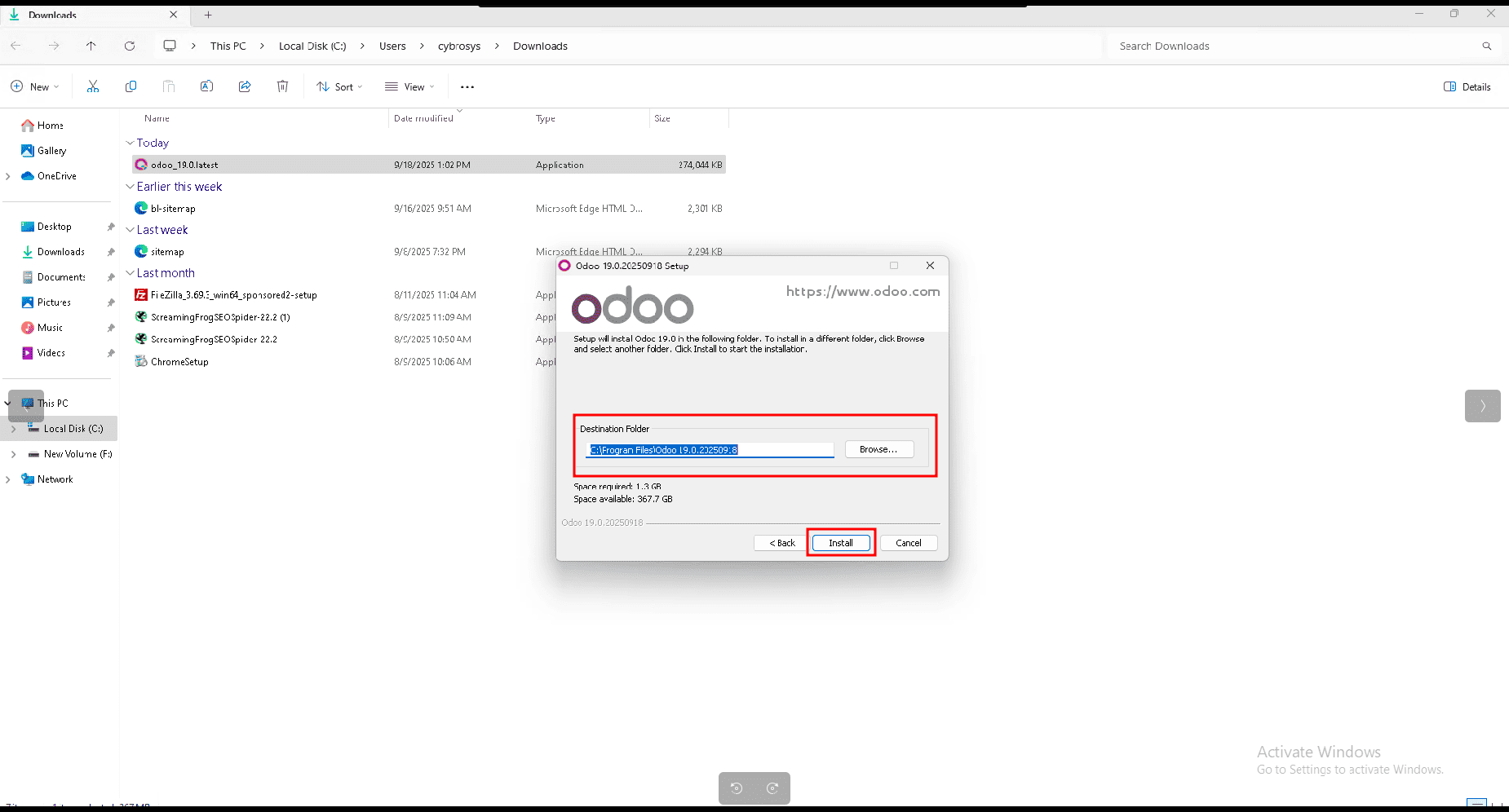
Click the Next button to continue, and the Odoo installation process will begin on your Windows server. The setup wizard will automatically copy and configure the necessary files. This process may take a few minutes, so please wait until it is completed.
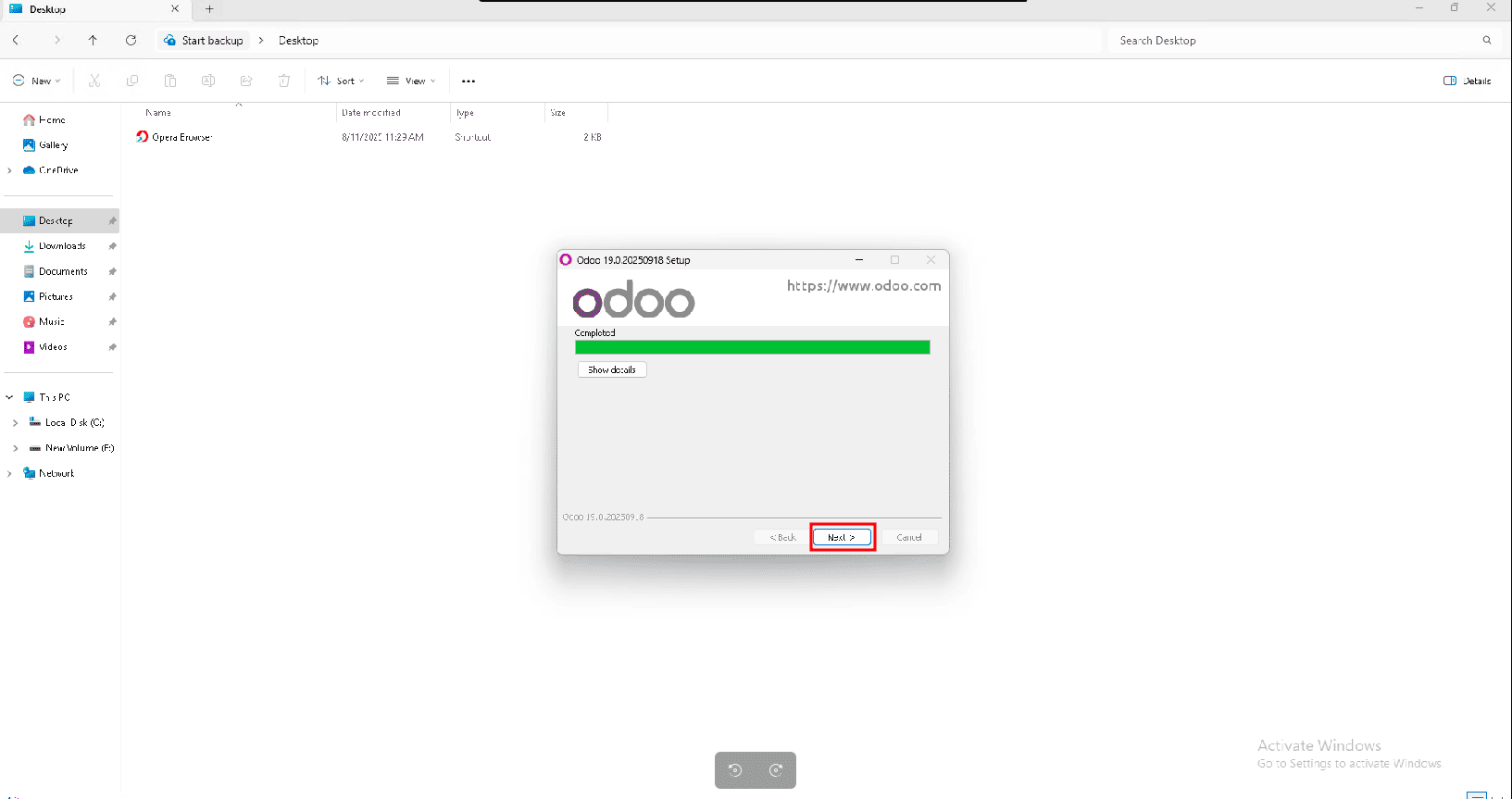
Once the installation is complete, you will be prompted to click the Next button to proceed to the final setup steps.
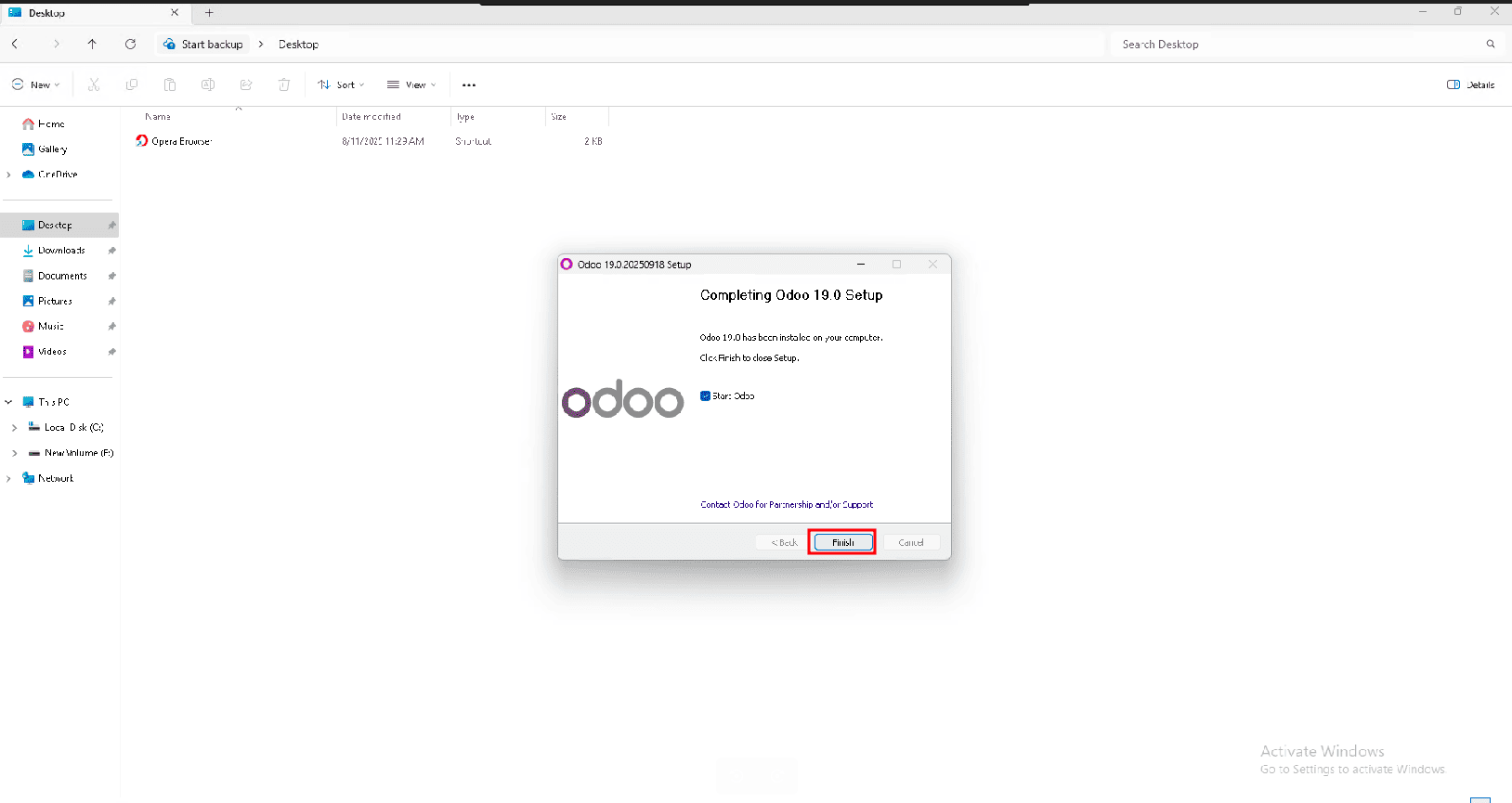
After that, the Odoo database creation form will appear. In this step, you need to set a Master Password (this will be used to manage all your databases). Then, enter a Database Name of your choice, along with your Email and Password for the administrator account. Once all the required fields are filled, click the Create Database button to complete the setup.
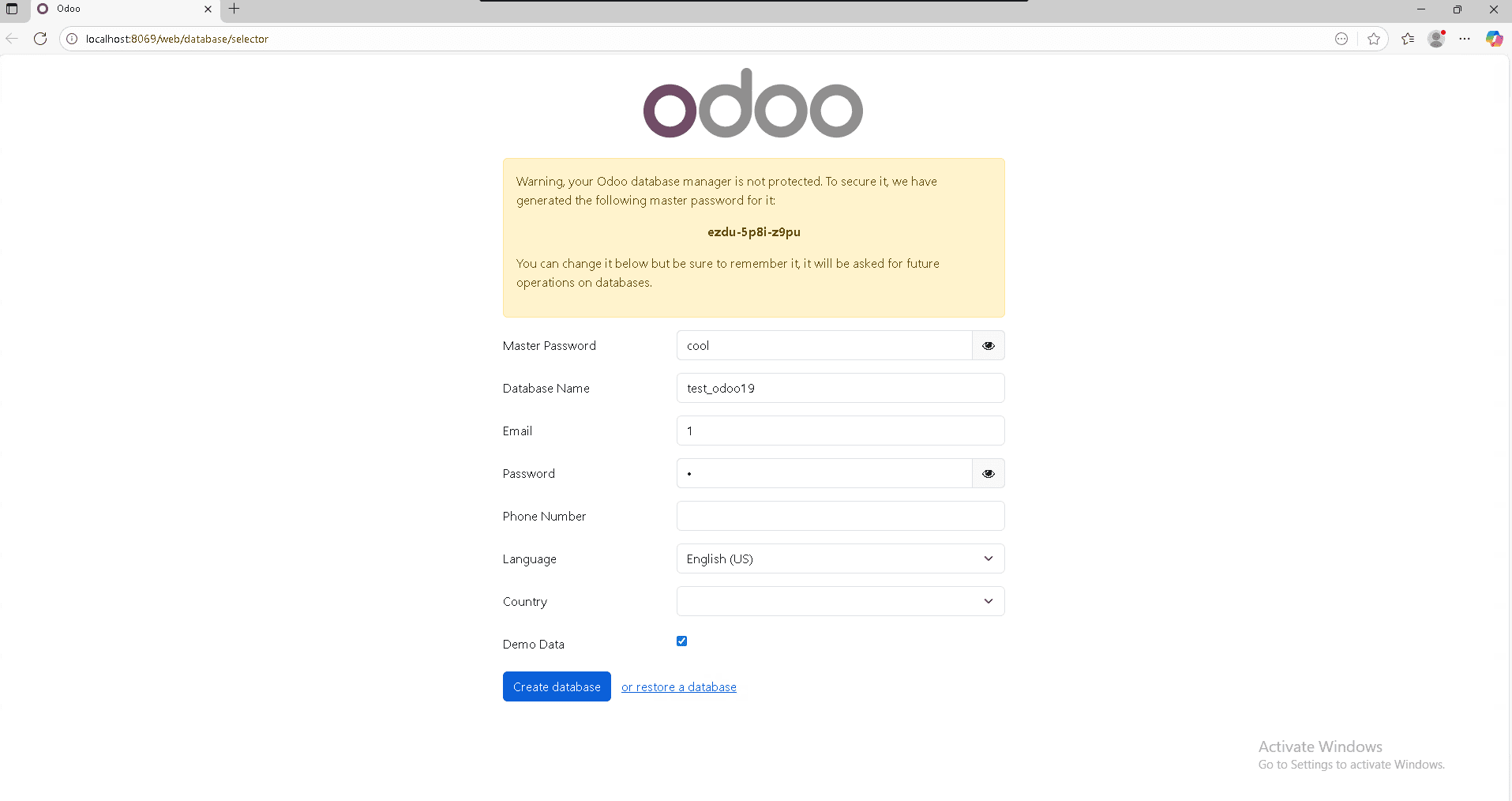
Next, click the Create Database button. Once the database is successfully created, you will be redirected to the Odoo login page. Here, enter the Email and Password you set during the database creation step, and then click the Login button to access your Odoo 19 dashboard.
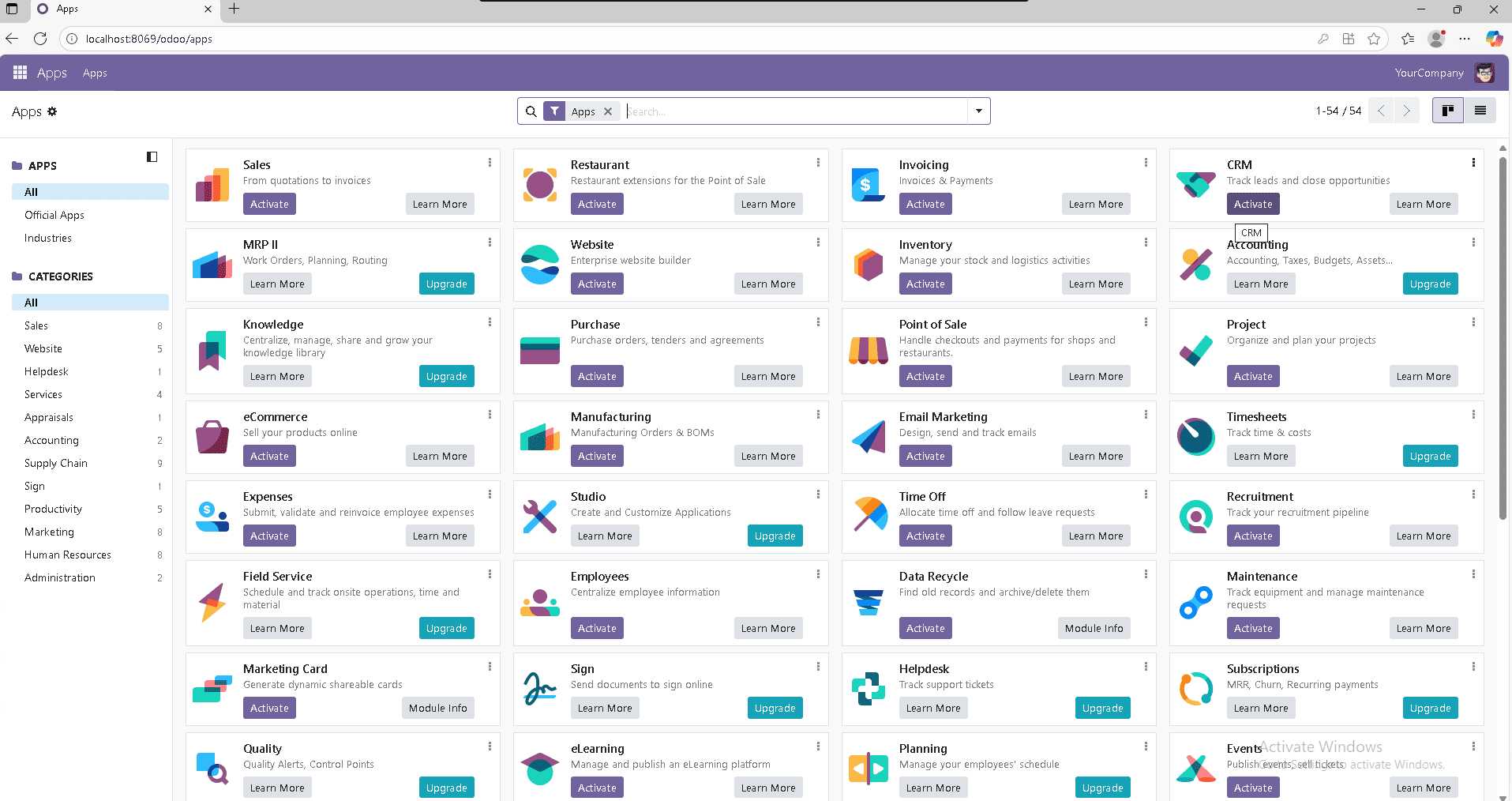
After logging in, you can activate and install the modules that best suit your business needs, such as Sales, Purchase, Inventory, Accounting, or CRM. Customize Odoo to match your workflow, and enjoy a smooth and efficient journey with Odoo 19.
To read more about How to Setup Odoo 19 Development Environment Using Pycharm in Windows , refer to our blog How to Setup Odoo 19 Development Environment Using Pycharm in Windows.