Odoo is an ERP software including various business management tools like CRM, website and e-commerce, invoicing, accounting, manufacturing, warehouse management, project management, sales management, purchase management, HR management, and inventory management.
In this blog, we can discuss the Zoom Meet Calendar Integration application(technical name-odoo_zoom_meet_integration) available in the Odoo App Store. The Zoom Meeting integration module helps you to create Zoom Meets from Odoo Calendar and send Zoom Meeting invitation emails to event attendees. Deleting the same meetings in Zoom from Odoo is possible through this app.
The application is implemented using OAuth 2.0 for receiving and refreshing tokens used for making requests to the zoom API. It uses the authorization API https://zoom.us/oauth/authorize for authentication of the user and for access tokens uses the API endpoint https://zoom.us/oauth/token.
Steps to setup in Zoom
Sign in with your Zoom Account. Build an OAuth app that accesses user-authenticated data for use with the Odoo calendar module which is a third-party application in the context of Zoom.
To create Zoom OAuth App, go to the Zoom marketplace
(https://marketplace.zoom.us/develop/create).
Create your OAuth app and generate your client id and client secret and set the redirect URL.
The format for the redirect URL: 'Your web base URL + /zoom_meet_authentication'.
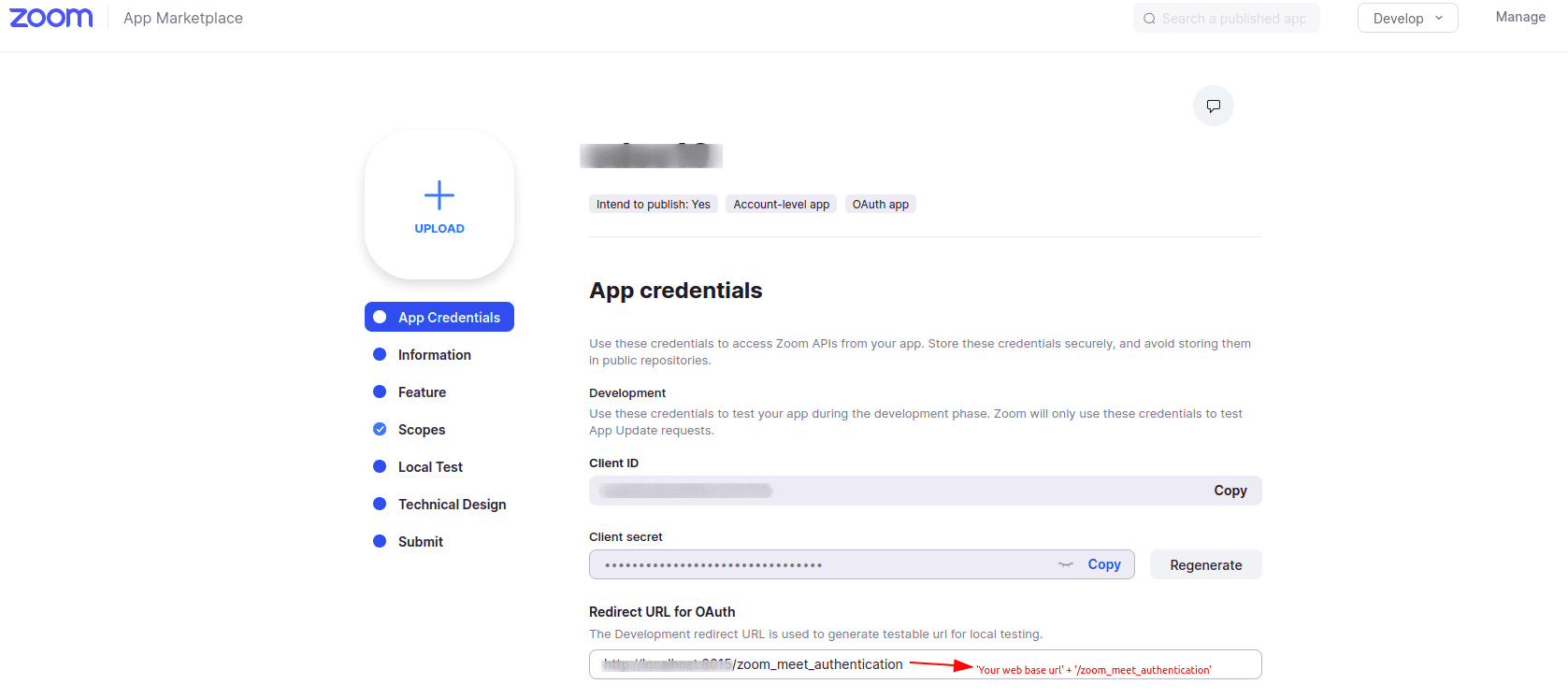
Add scopes for your zoom app as given below,
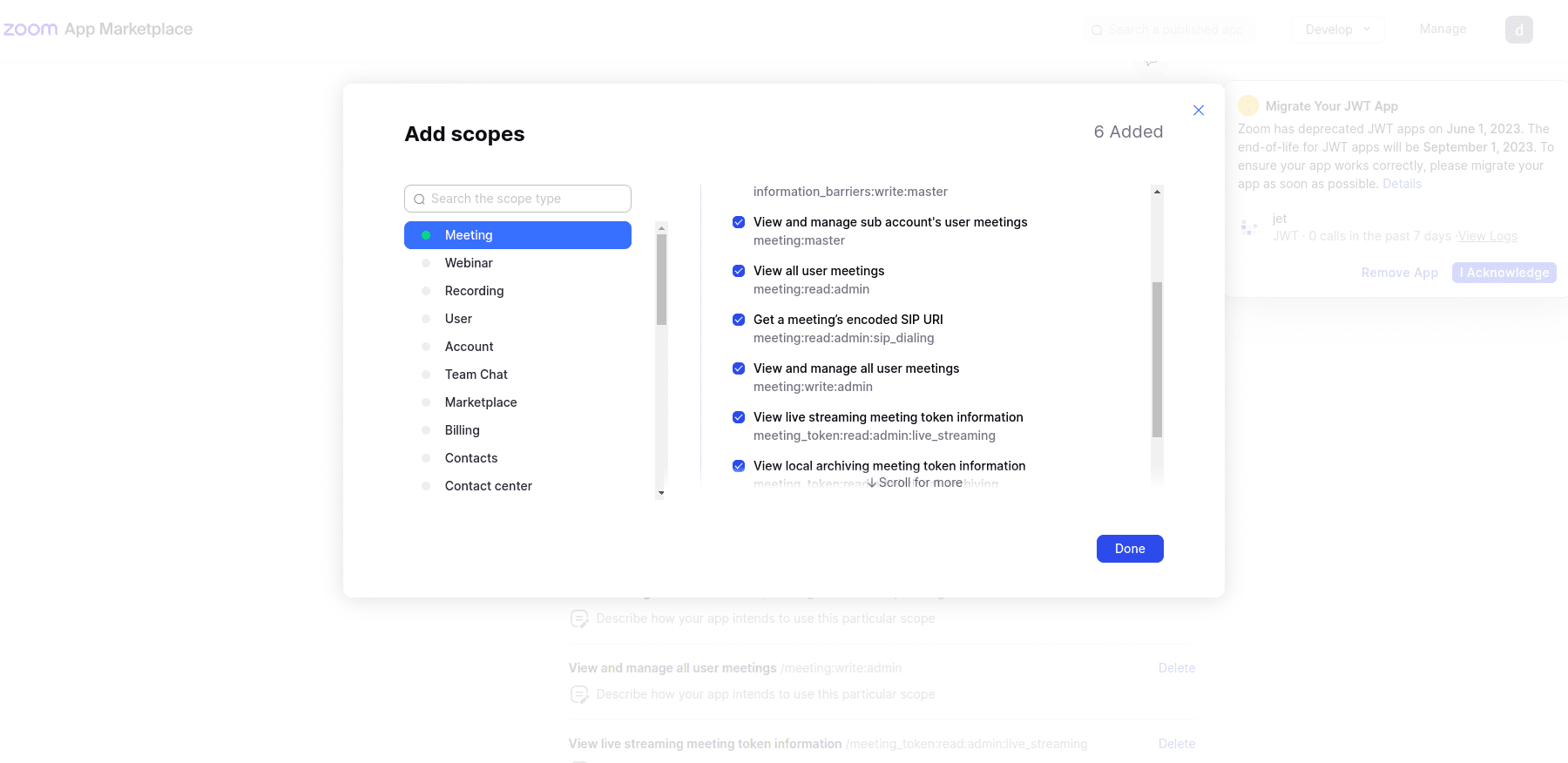
To obtain your web base URL, you can refer to the Odoo system parameters settings, as shown in the screenshot below. Afterward, append the controller URL ('/zoom_meet_authentication') to the base URL and assign it to the redirect URL field in both the Zoom app account settings and Odoo company settings.
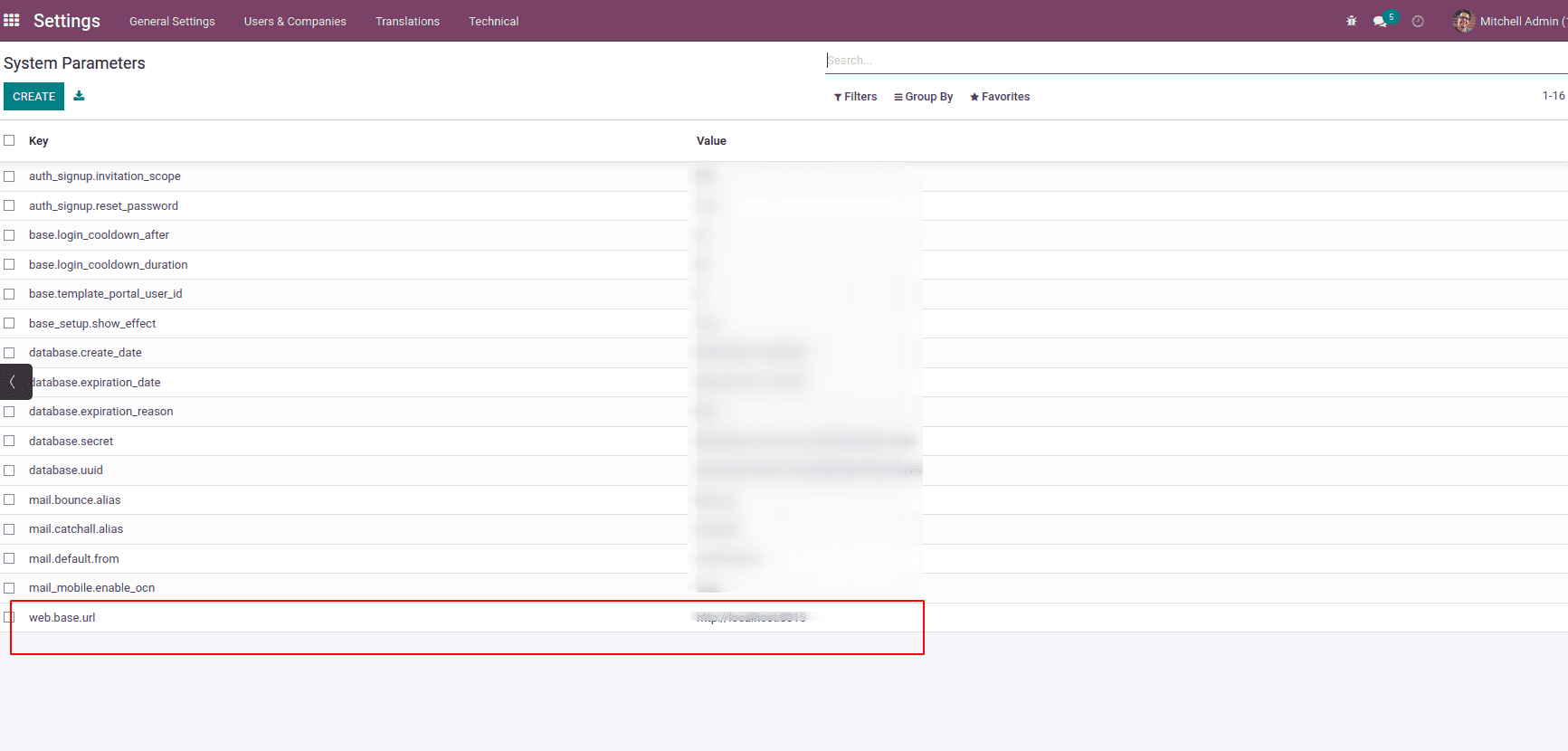
Go to Settings-> Companies. Then click on the company name and select the Zoom Meeting tab. Enter the Client id, Client secret, and Redirect Url in Credentials which is available in the zoom OAuth app settings. The authenticate button in the company settings can be used for making requests to authorization API and the refresh token button to access token API.
After entering all the details, click on Authenticate.
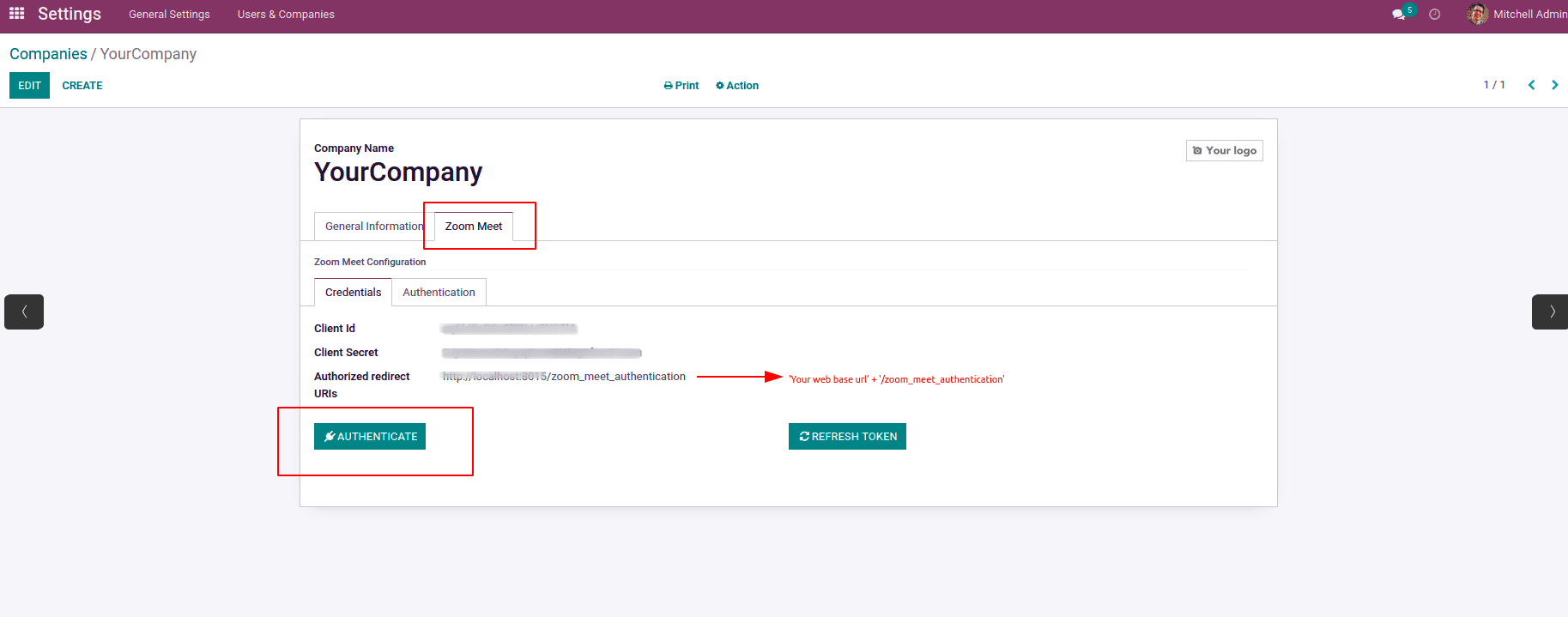
After successful authentication, you can now create Zoom Meetings to your Odoo calendar.
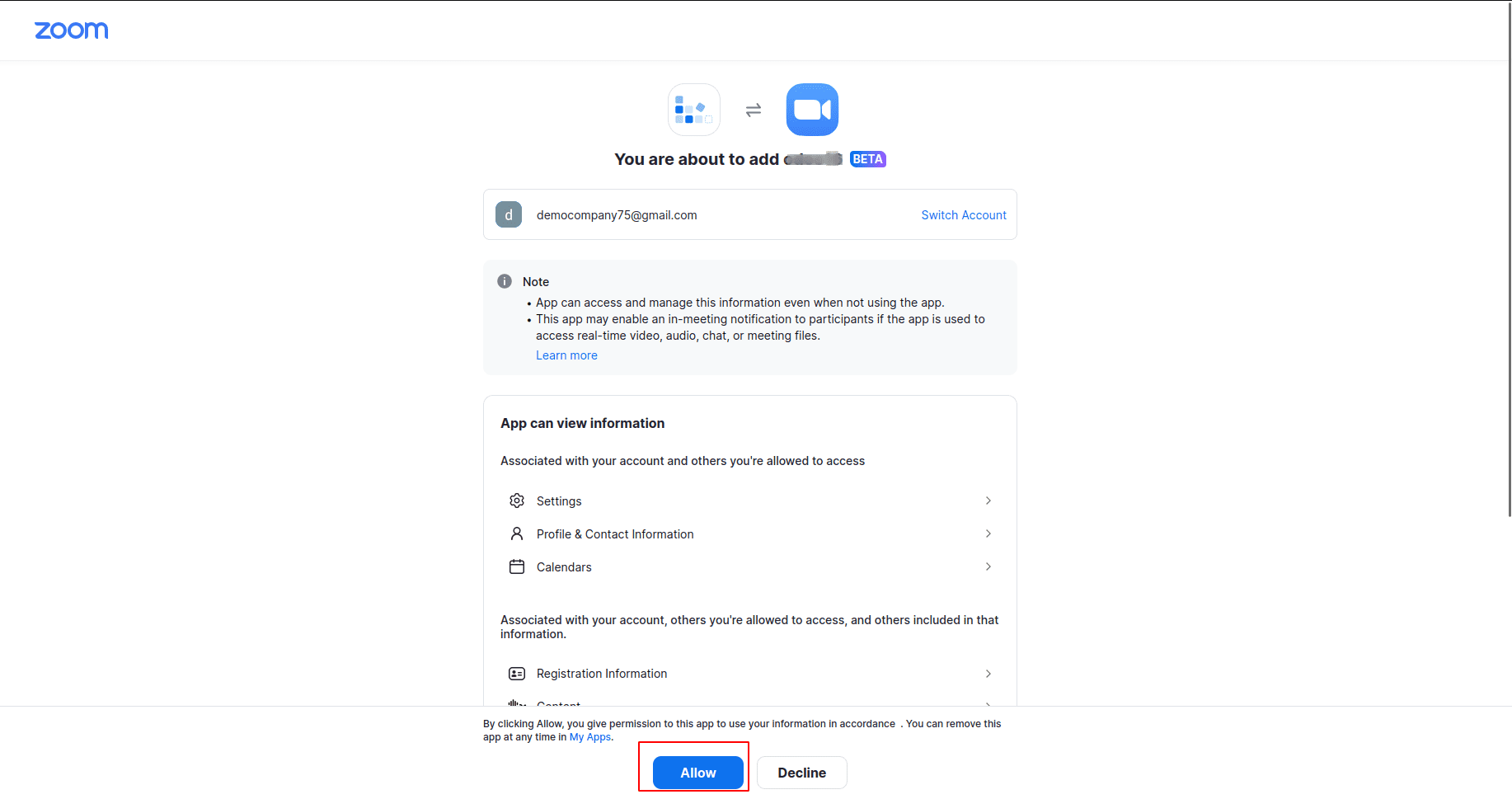
When the Zoom Meet checkbox is enabled, a Zoom meeting link is generated. By enabling the Zoom meet button, a post request is sent to Zoom’s “create meeting” API endpoint along with the authorization header and payload data of the meeting. From the response received, the meeting URL field, zoom meet code field, and zoom event id fields are mapped.
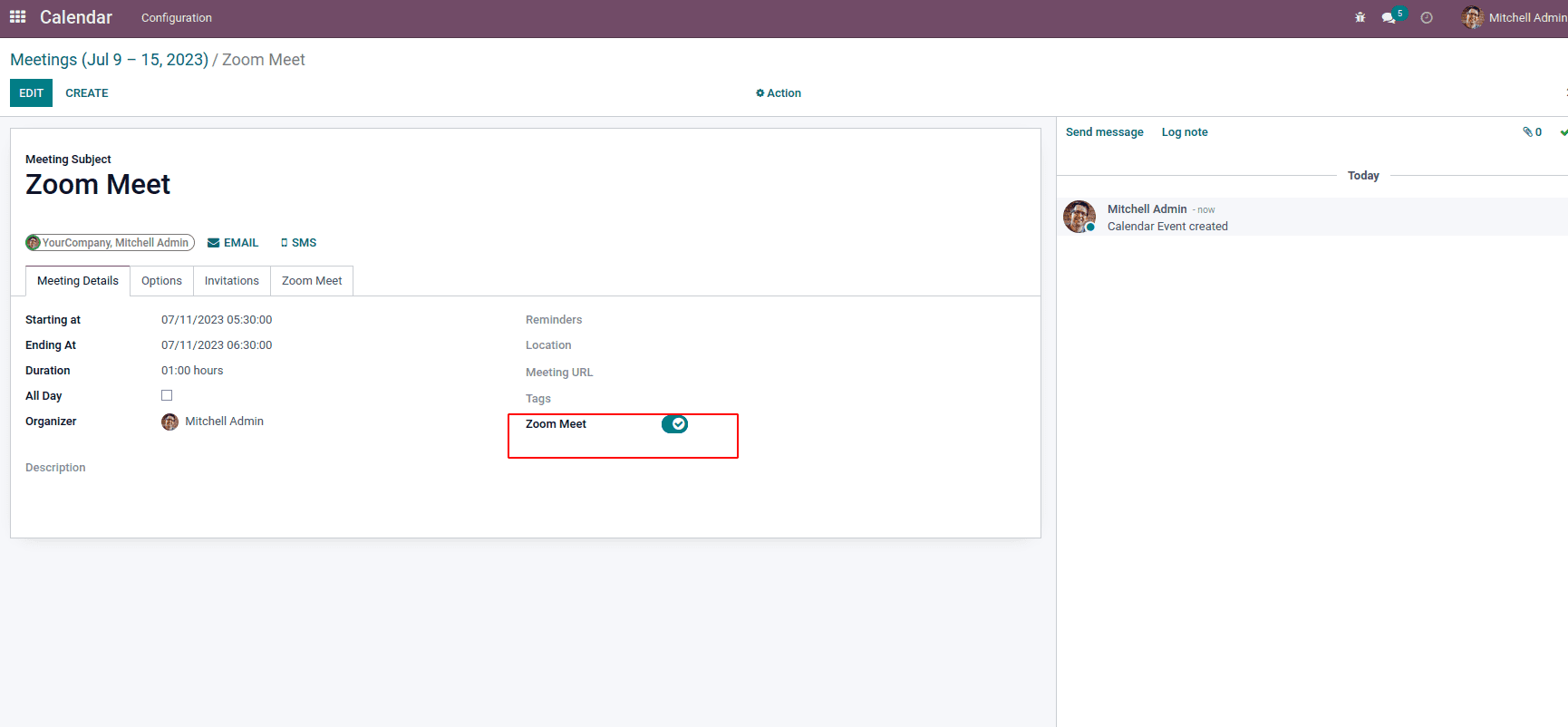
The Zoom meeting URL, zoom event id, and meeting code is mapped only after the response code acquired from zoom meeting create API is successful. If the response is a failure a validation error is raised from the app so that the user gets informed of the same. Also, the user gets informed when the token expires due to a request failing because of the token expiry, so that the user can refresh the token by clicking on the refresh token button available at zoom meet tab of company settings. By clicking the Join Meeting button, you can also join the corresponding Zoom Meeting.
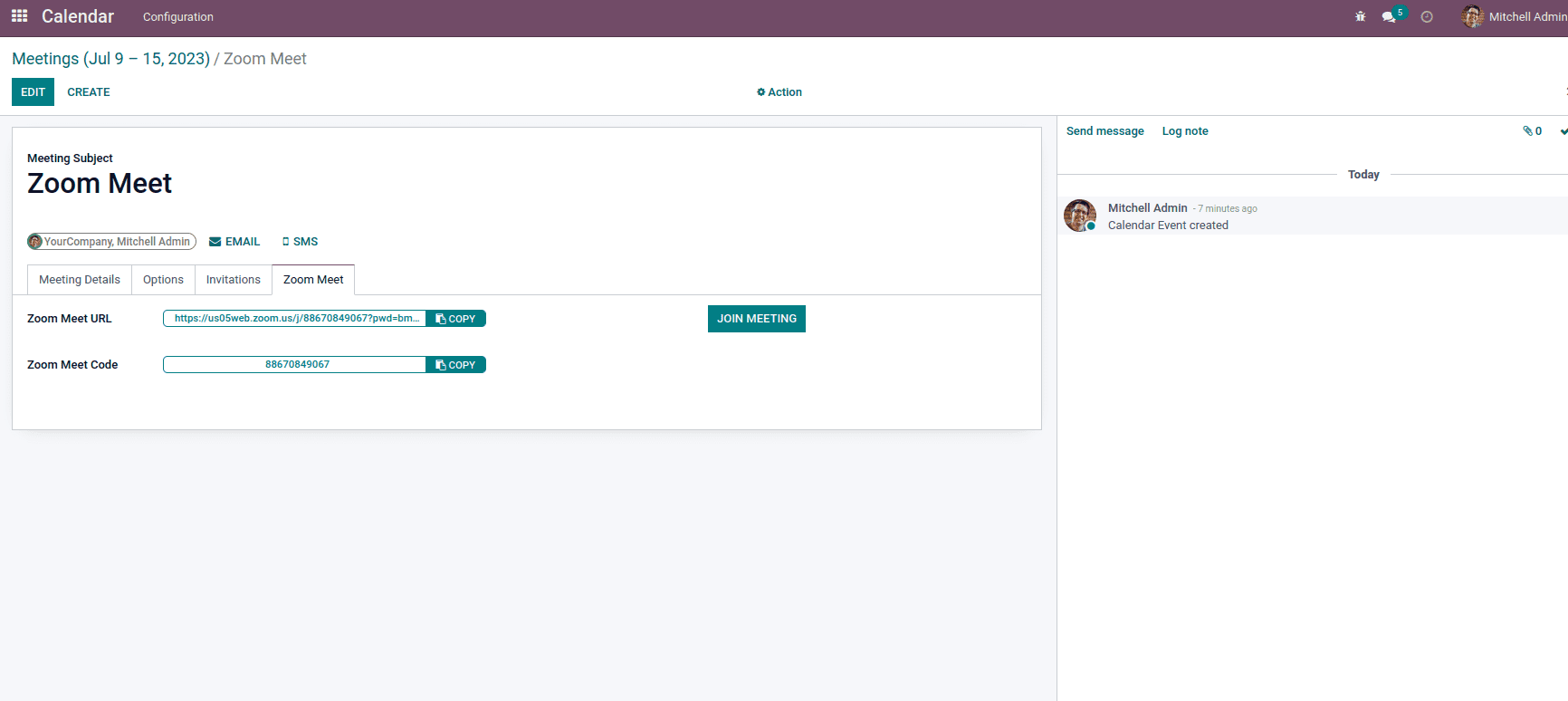
After you've created the meeting, you can view it in the Zoom calendar and scheduled meetings. The calendar event name is mapped as the meeting topic name. Also the start meeting time, meeting duration, and user timezone is mapped while creating the meeting.
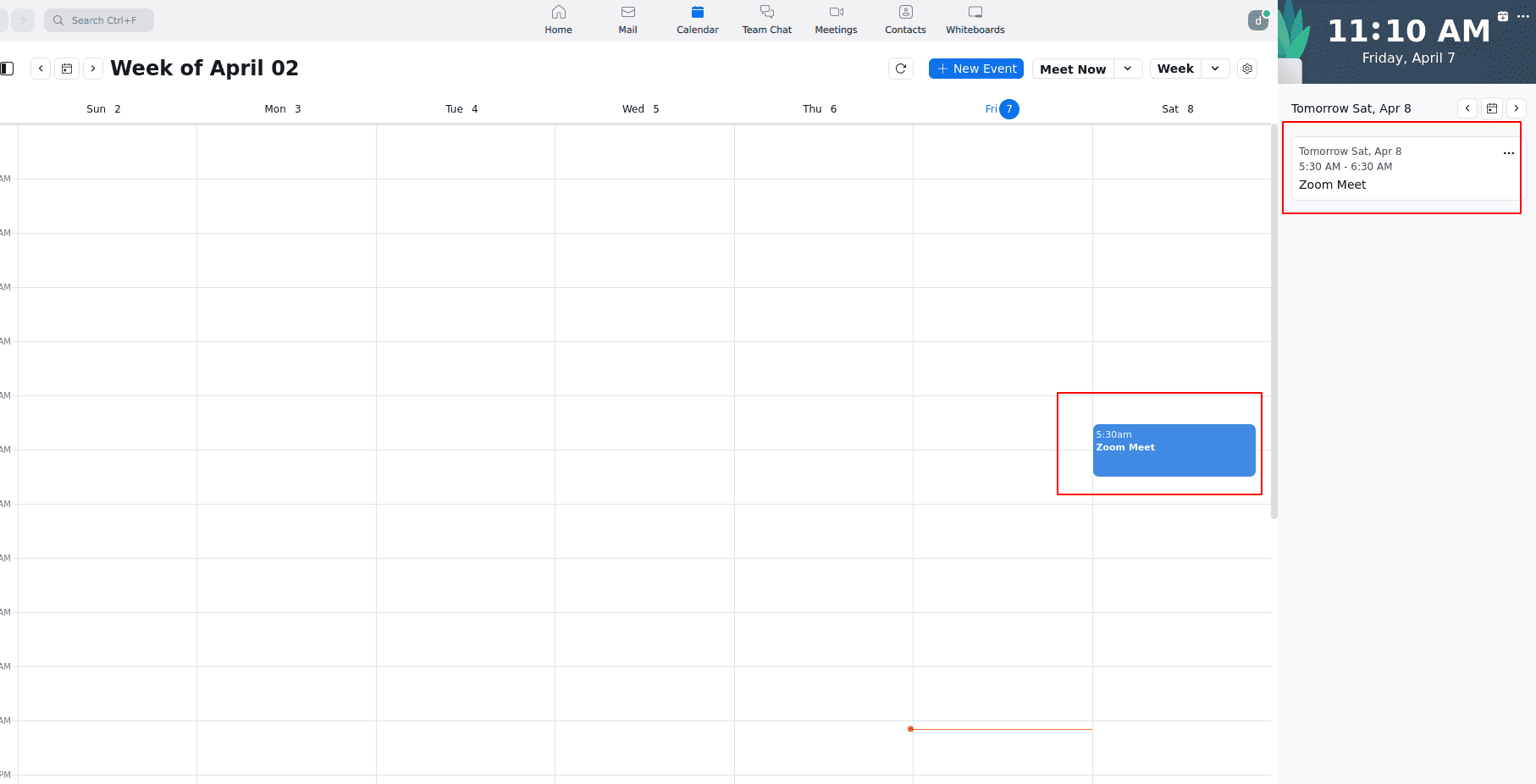
The newly created meeting is also visible under Zoom’s upcoming meetings list and marked in zoom calendar view as well.
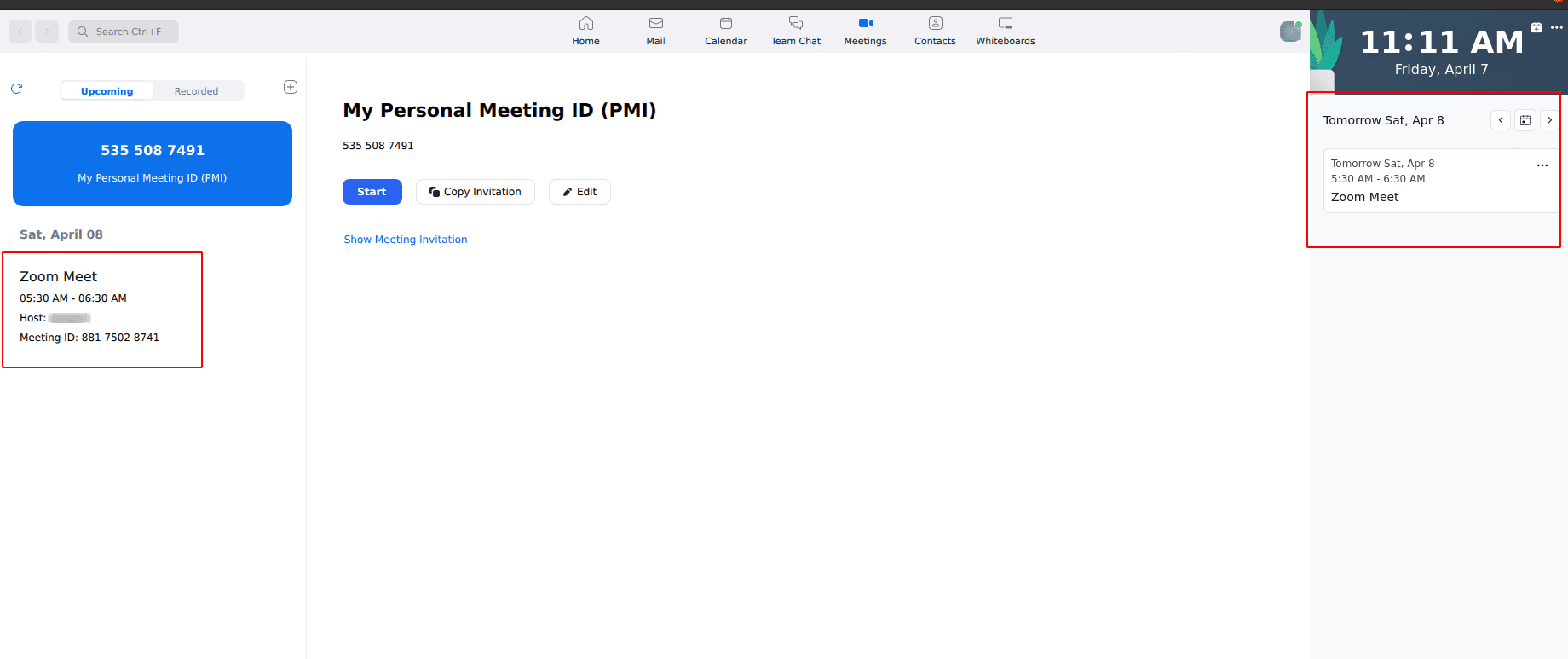
Email the meeting information to all event participants
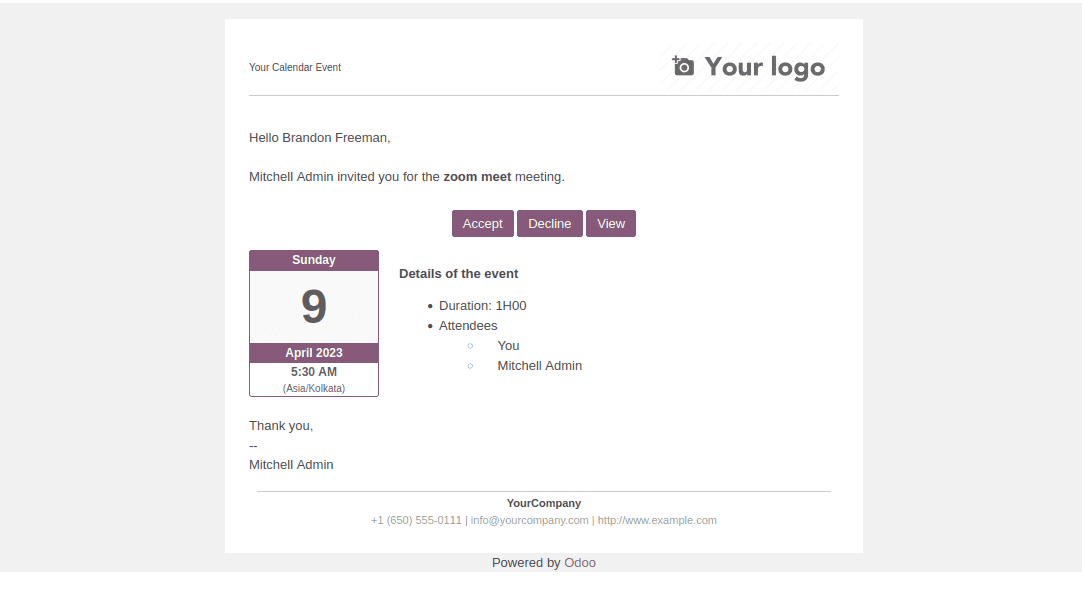
The Zoom meeting delete API is used to delete Zoom meets from the Zoom account. Disable the Zoom Meet checkbox or delete the calendar event to delete the meeting. From Zoom also, the meeting will be removed. When Zoom meet is disabled an API call request is sent to Zoom delete API endpoint which removes the corresponding meeting from the Zoom account and also erases the meeting URL and code data from the calendar event after the successful deletion. When the zoom meet calendar event record is deleted the same request is made for deleting the meeting.
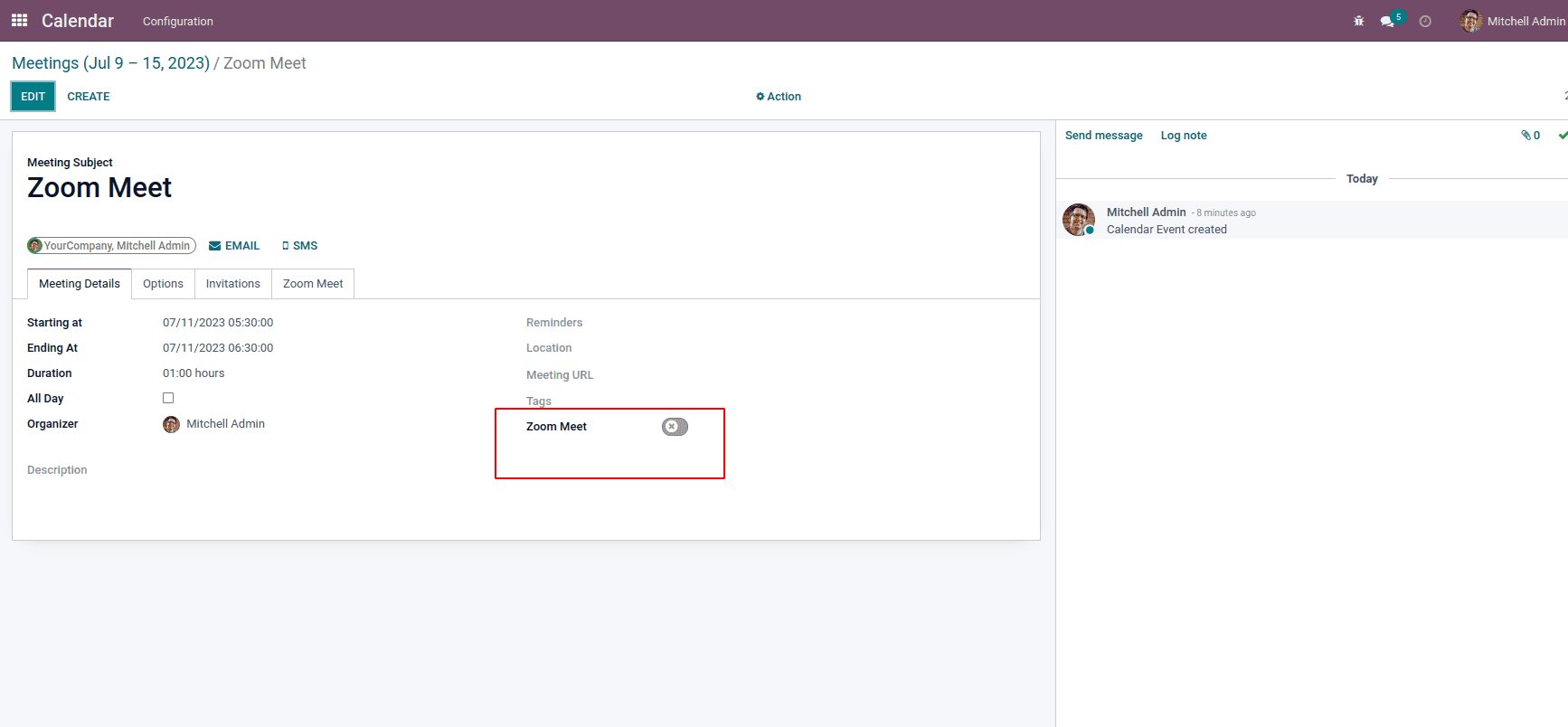
Above, we have discussed the basic setup of the Zoom Meet Calendar Integration in the Odoo 15 calendar application and its usage. Also, its functional illustration with workflow and images are also explained. For further queries, feel free to contact us.