A business cannot fulfill its goals without planning. It involves reviewing current operations and determining what improvements should be made in the following year. It also involves imagining the outcomes the organization wants to achieve and figuring out the steps necessary to get there. Success can be measured in monetary terms or goals such as customer satisfaction. Better planning of the organizational aspects is inevitable to improve factors like,
*Effective Resource Management
*Defining Organizational Objectives
*Risk and uncertainty management
*Collaboration and Team Building
*Giving Oneself Competitive Advantages
Odoo 16 Planning Module is an all-in-all software solution to take care of all of your organizational planning strategies, which includes, Resource planning, By Roles, By Projects, and By Sales Orders. Odoo Planning simplifies organizational tasks by allowing users to create shifts and assign and reassign them with a single click. Employees can access their schedules through their personal portal, taking open shifts or unassigning themselves. Additionally, Odoo Planning's Gantt chart tool provides a comprehensive picture of future planning and allows for quick changes.
Now, let’s check the process of planning a resource through the odoo 16 Planning Module. Install and open the Planning Application from the Odoo 16 Package.
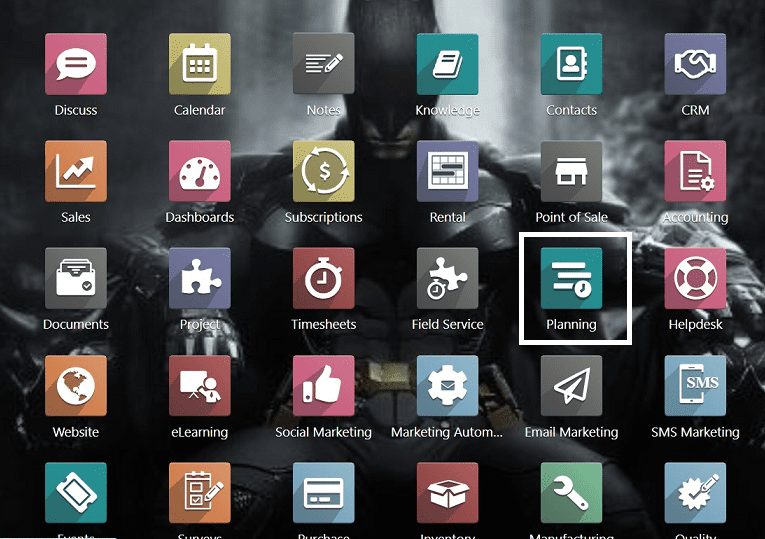
Opening the Planning Module will take you to a homepage, where you can see the dashboard of all the scheduled resources arranged in a Gantt view.
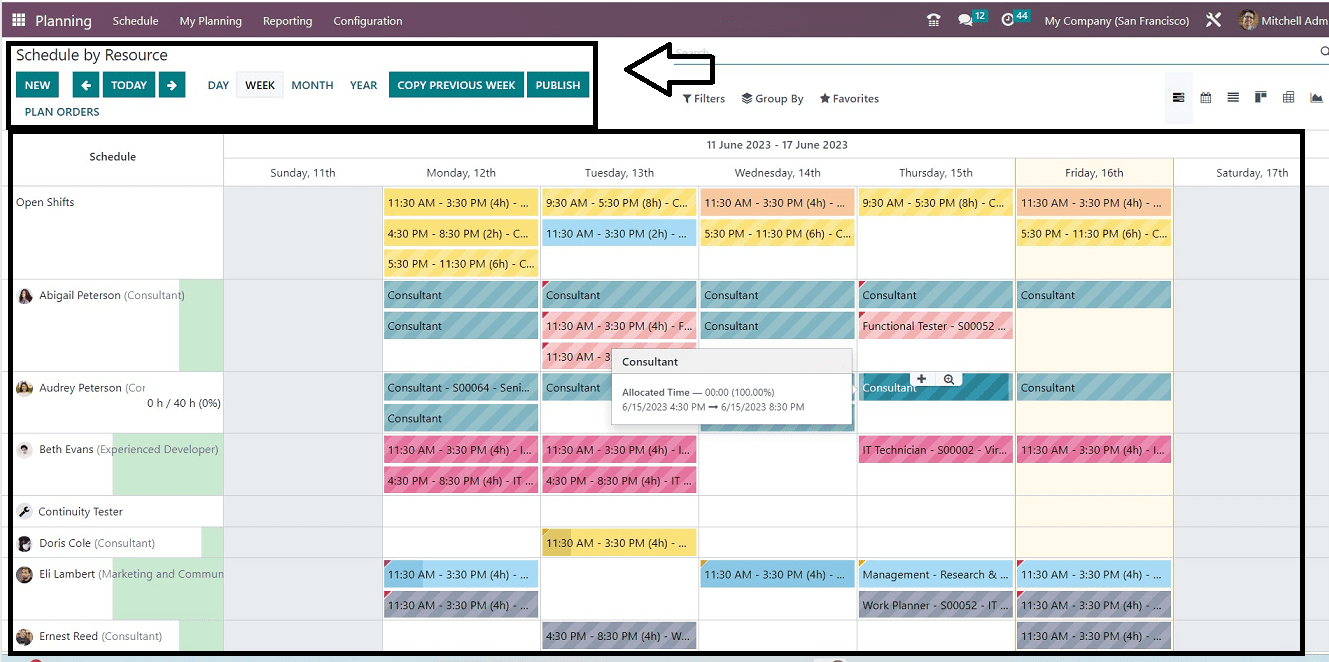
The homepage shows all the existing resource schedules on a weekly basis. You can change the details based on DAY, Month, and YEAR using the respective buttons provided at the top of the page. On the “Schedule” section, you can see various employee names and their schedules from the corresponding schedules calendar view.
The “COPY PREVIOUS WEEK” button can be used to copy all the schedules of the past week. The “PUBLISH” button can be used for publishing the weekly, daily schedules for employees inside your organization. The “PLAN ORDERS” button is used to plan new sales orders. You can sort out the required data using the “Filter,” ”Group By,” and “Favorites” options.
Clicking on the schedule card will take us to the schedule configuration form, which contains all the details of that particular resource schedule. admin users can manage the particular plan.
My Planning
The Odoo Planning module allows the employee to quickly and easily examine their whole schedule. Visit the “My Planning” menu in the Planning module if you need to know more about the schedules and build more schedules without conflicting with existing work.
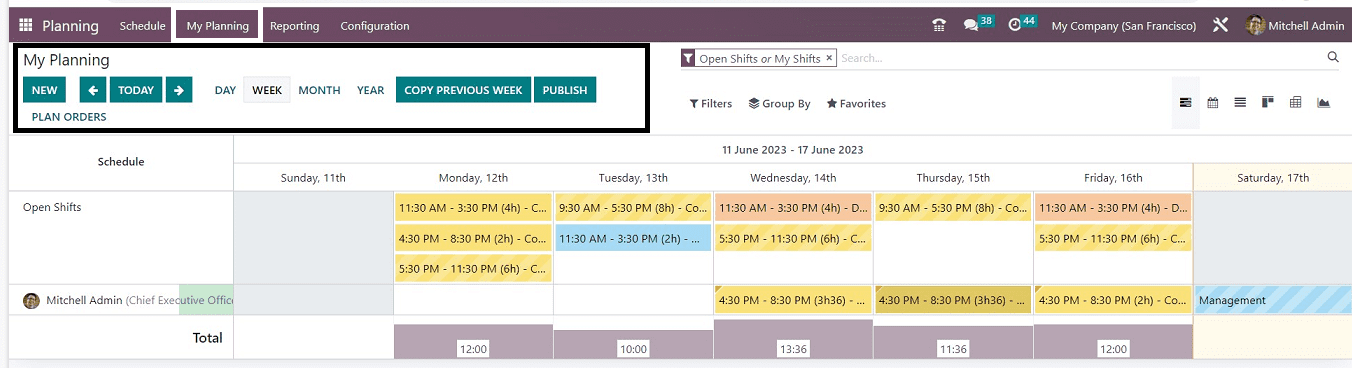
The schedules' information is displayed in a calendar view, allowing workers to set priorities and work towards objectives. This allows them to ensure no tasks overlap and to prioritize tasks in the time allotted. The options, buttons, and features are identical to those we covered in the section above. Press the “NEW” button to create your own planning schedules.
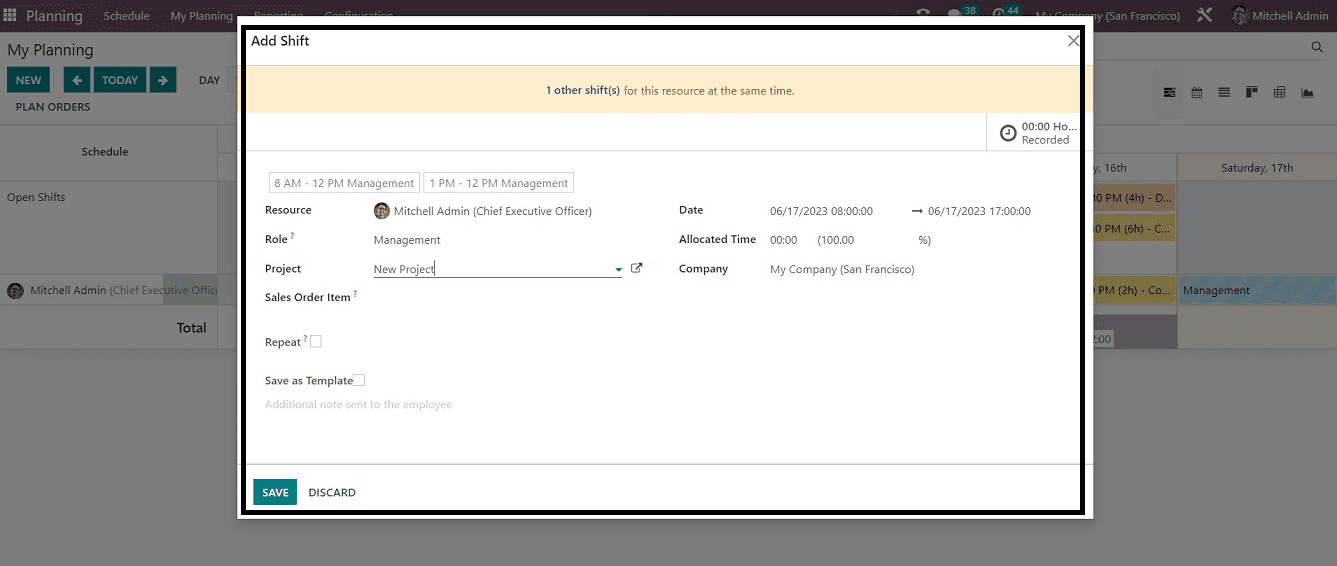
The most important details are the "Resource" and "Role" fields, the "Project" name and "Sales Order Item" fields, the "Date" field, the "Company" name, the "Repeat" area, and the "Save as Template" option. The "Project" name and "Sales Order Item" fields must be filled in. The "Company" name can be set in the "Repeat" area, and the "Save as Template" option helps to save the template for future use. Save the details with the “SAVE” icon. You can see your personal schedules from the “My Planning” homepage.
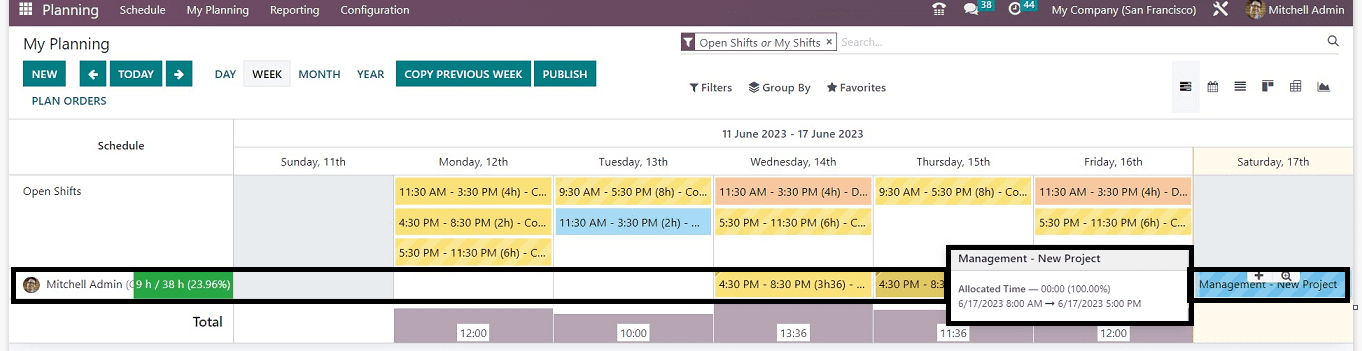
Schedule By Resource
We can create a new “Resource Planning” by opening the “NEW” button from the “Schedule By Resources” page. You will be directed to a planning configuration form, as illustrated in the screenshot below.
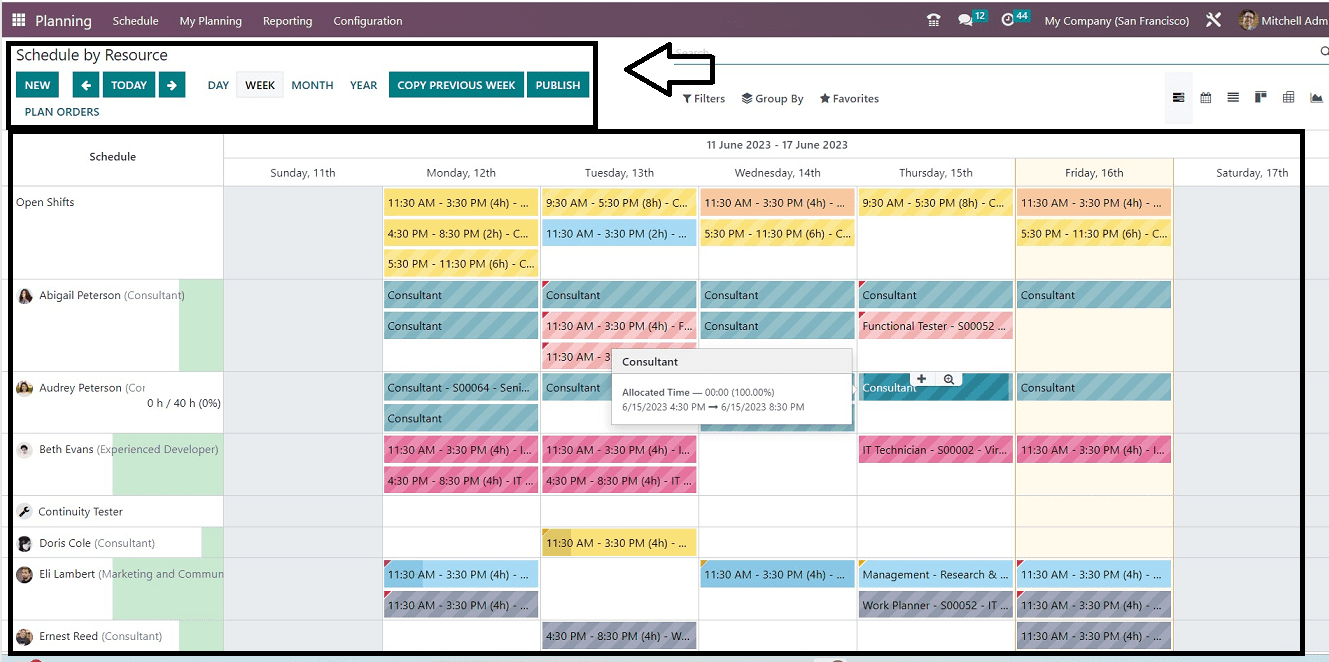
A new schedule configuration page will be displayed.
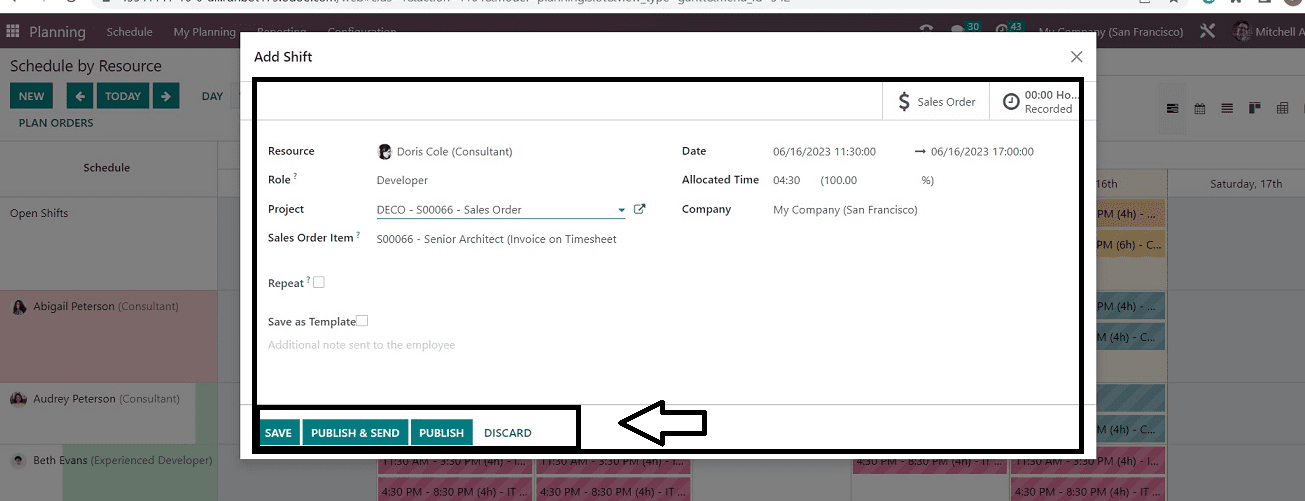
Select your responsible “Resource” and “Role.” You have to mention the “Project” name and “Sales Order Item” in the allotted fields. You can select the schedule starting from the date and the final date by picking it from the calendar dropdown given in the “Date” field. After selecting the “Company” name, you are able to make this particular schedule on a frequent basis by setting the frequency in the “Repeat” area. Also, selecting the “Save as Template” option helps us to save the schedule template for future use. After editing the details, save the schedule using the “SAVE” button. The “PUBLISH & SEND” button helps to immediately publish and send a notification regarding the schedule for the assigned employee. Use the “PUBLISH” button only to publish the schedule inside your organization network.
Now the new schedule is active and added to the schedule planner section on the home page, as illustrated in the screenshot below.
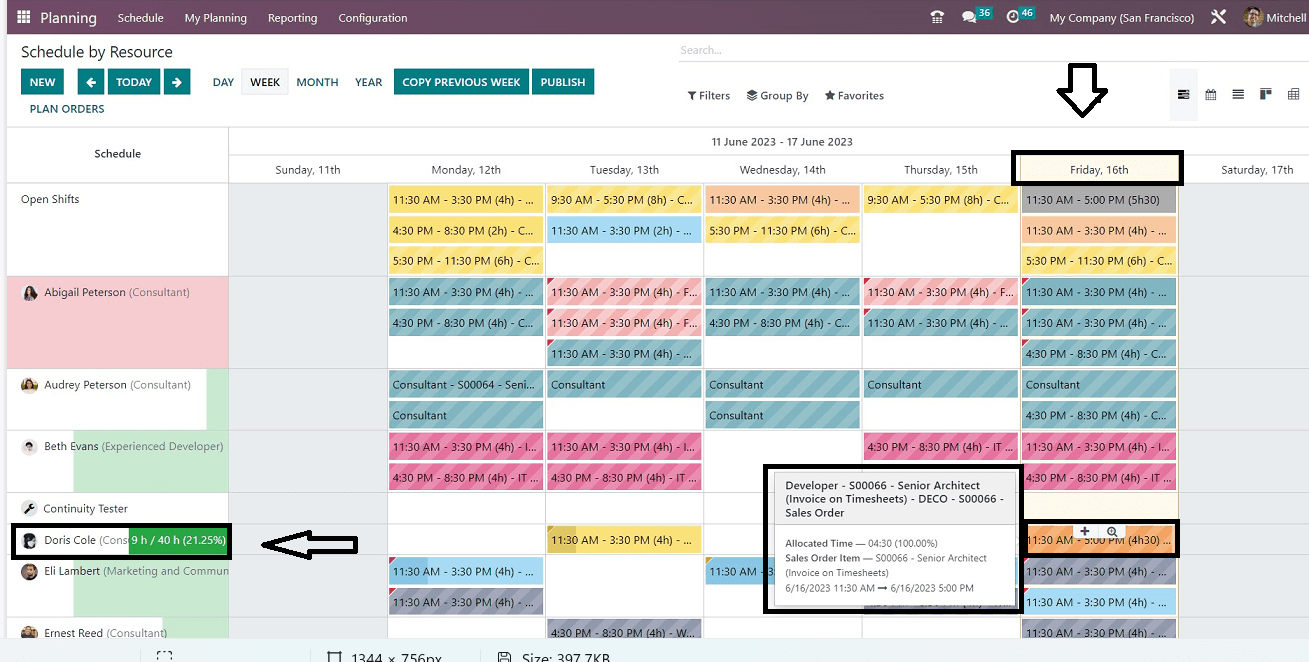
The flash window next to the schedule card is where you can look up the schedule details. Admin or employee users can open the schedule card and view the status.
Also, you can sort the schedule based on the week, month, and year using the respective buttons.
The Filter, Group By, and Favorites buttons help to filter the data based on certain options.
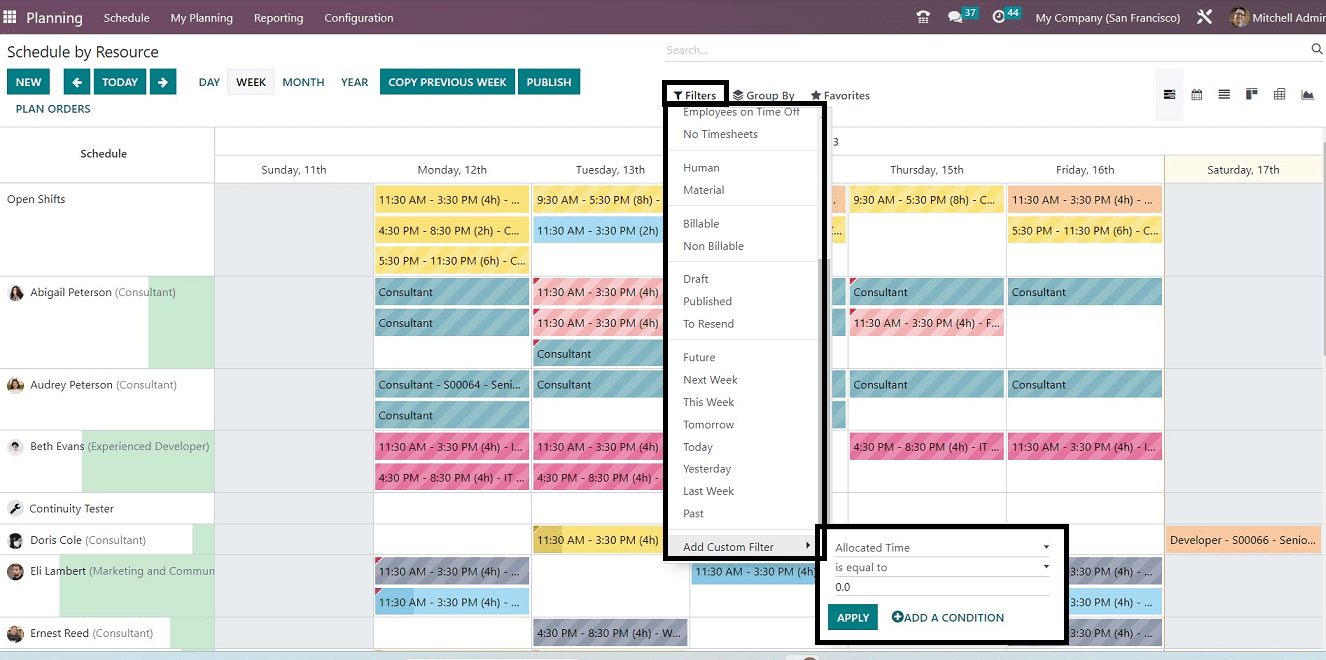
Schedule By Role
You can schedule planning by role using this menu. The “Schedule By Role” homepage is similar to the “Schedule By Resources” homepage.
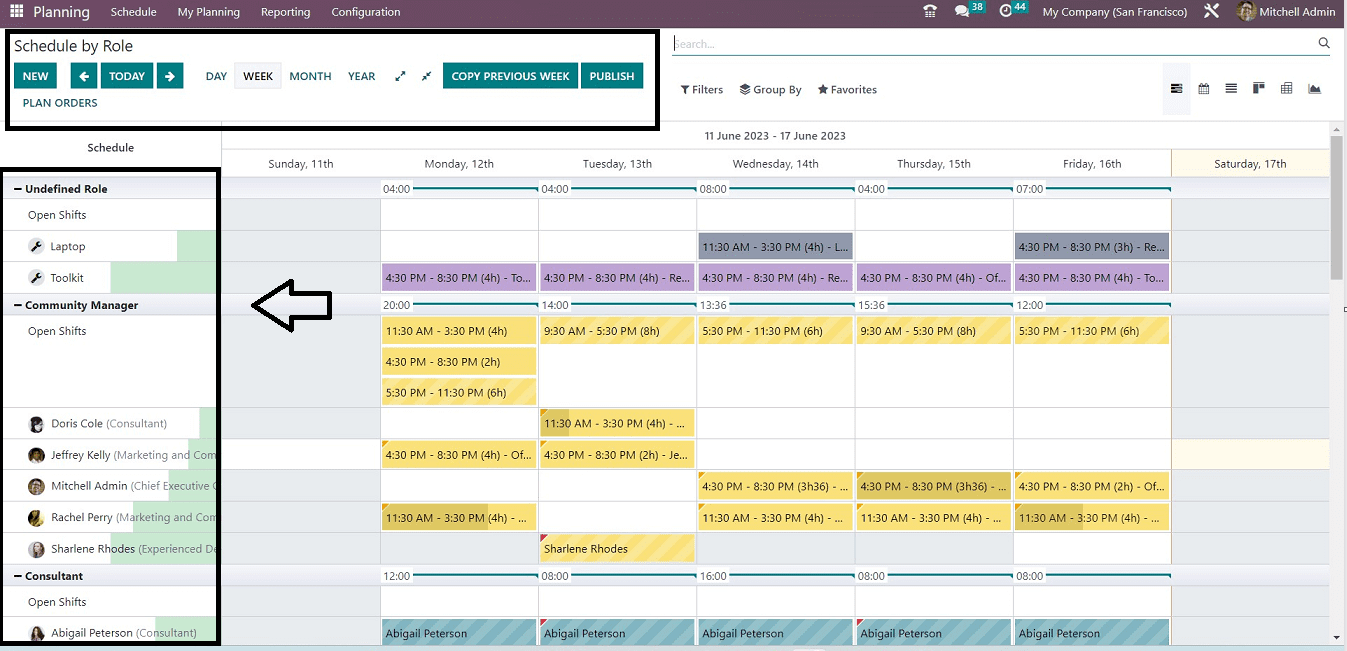
In this menu section, you can see the role-wise schedule section provided on the left side of the page, such as Community Manager, Consultant, Developer, etc., so the responsible employees can quickly sort out the schedules planned for their department. The buttons and options are the same here, so you can create a new schedule by role using the “NEW” button. You can see the configuration form from the screenshot below.
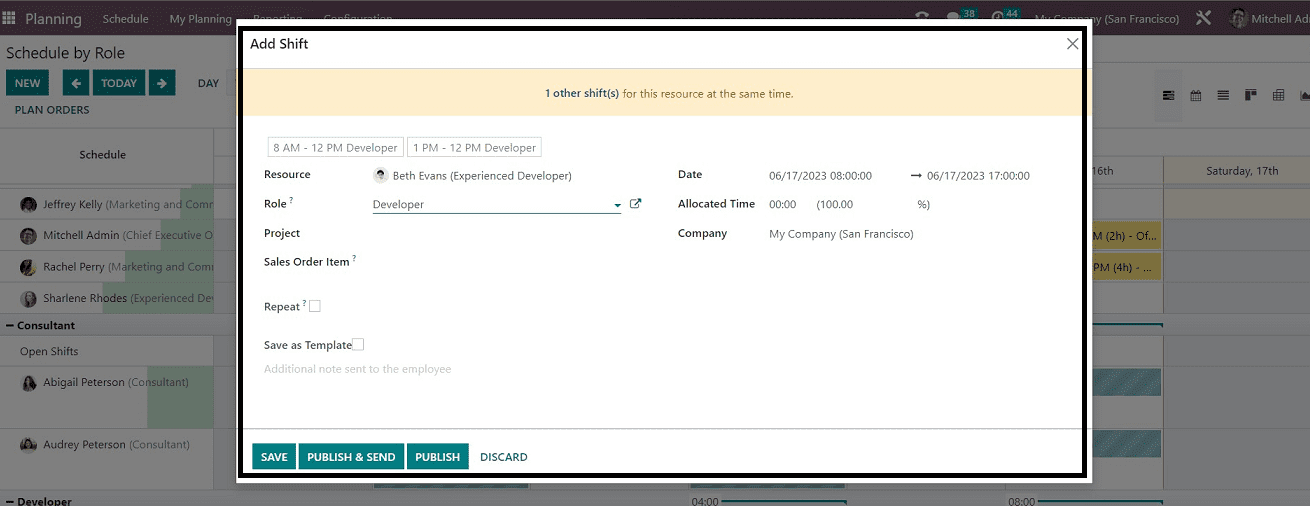
The fields are the same as in the previously discussed configuration section. So enter the information and save it. Now you can see the newly created schedule has been added to the “Schedule By Role” dashboard on the employee's role basis
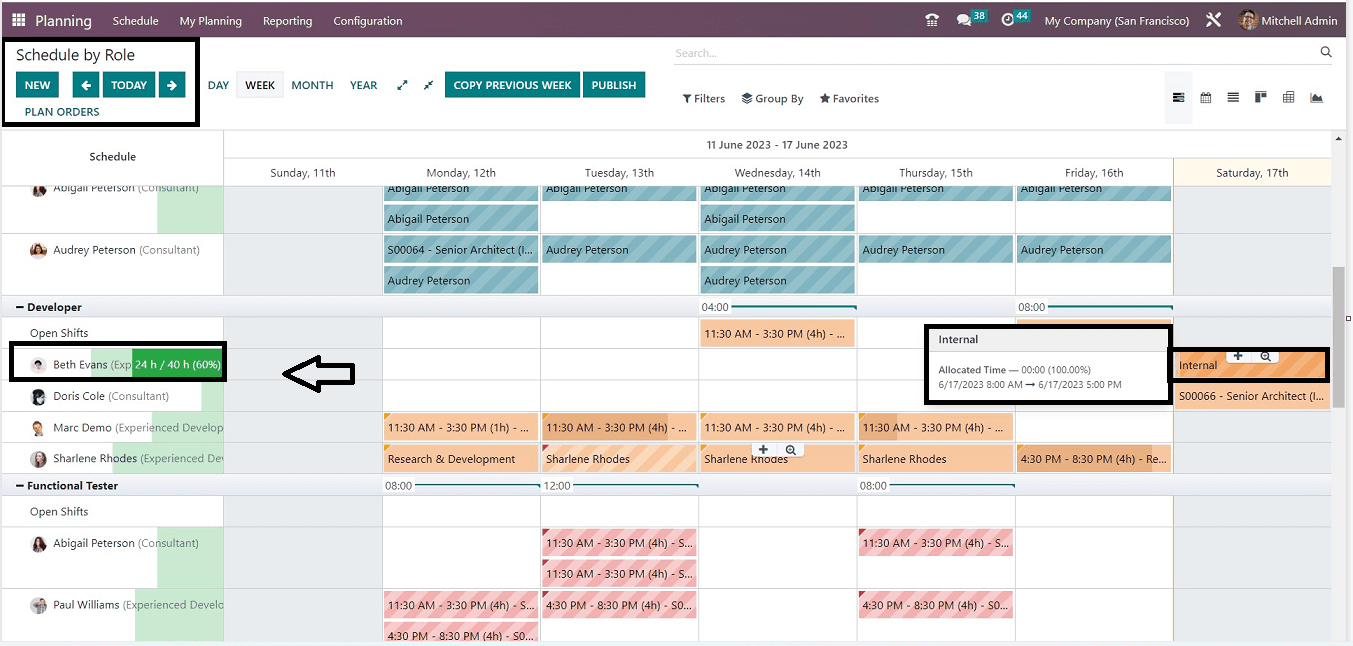
Schedule By Project
This menu section helps to manage schedules on the basis of projects. You can see the project-based schedule dashboard from the “Schedule By Project” homepage, as depicted in the screenshot below.
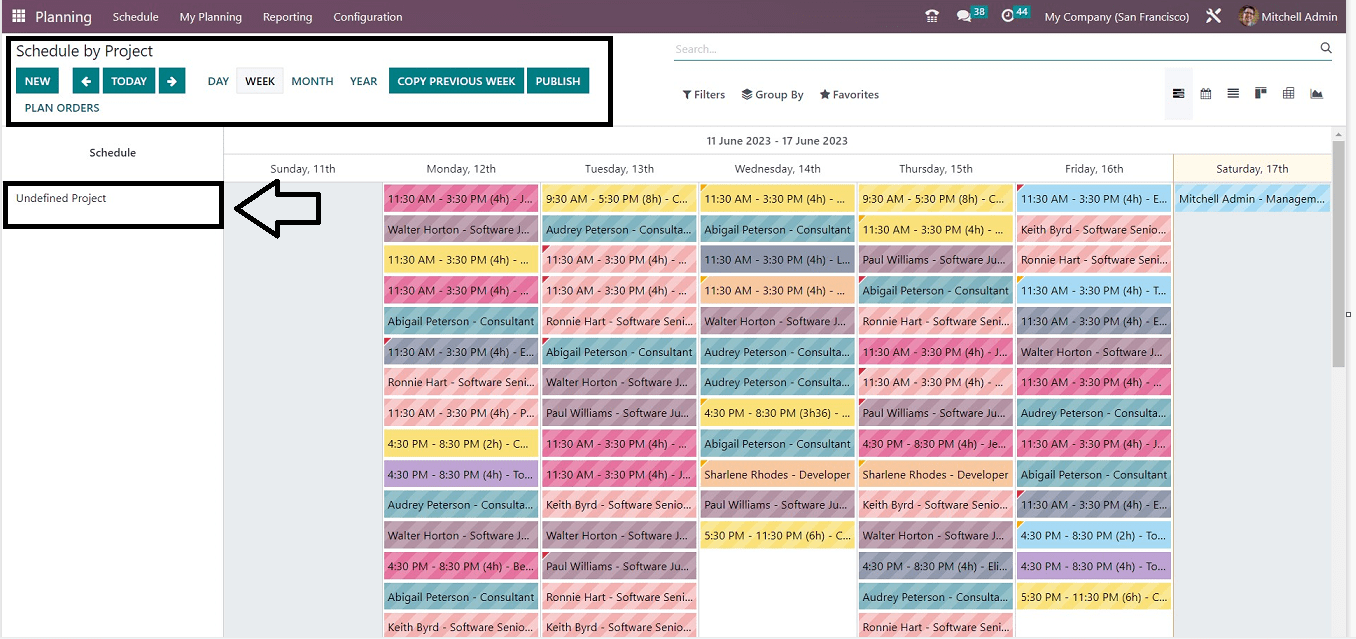
Creating a new schedule for the project is quite a simple task from the configuration form opened by the “NEW” button.
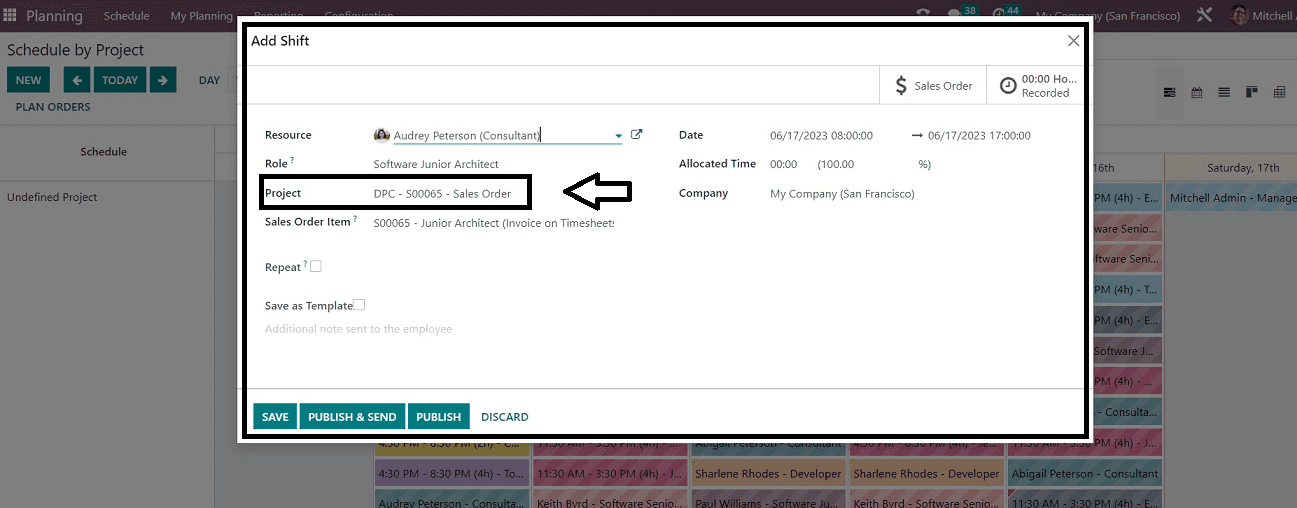
After configuring the scheduling form, just save the details. You can see the newly created plan has been added to the “Schedule By Project” dashboard.
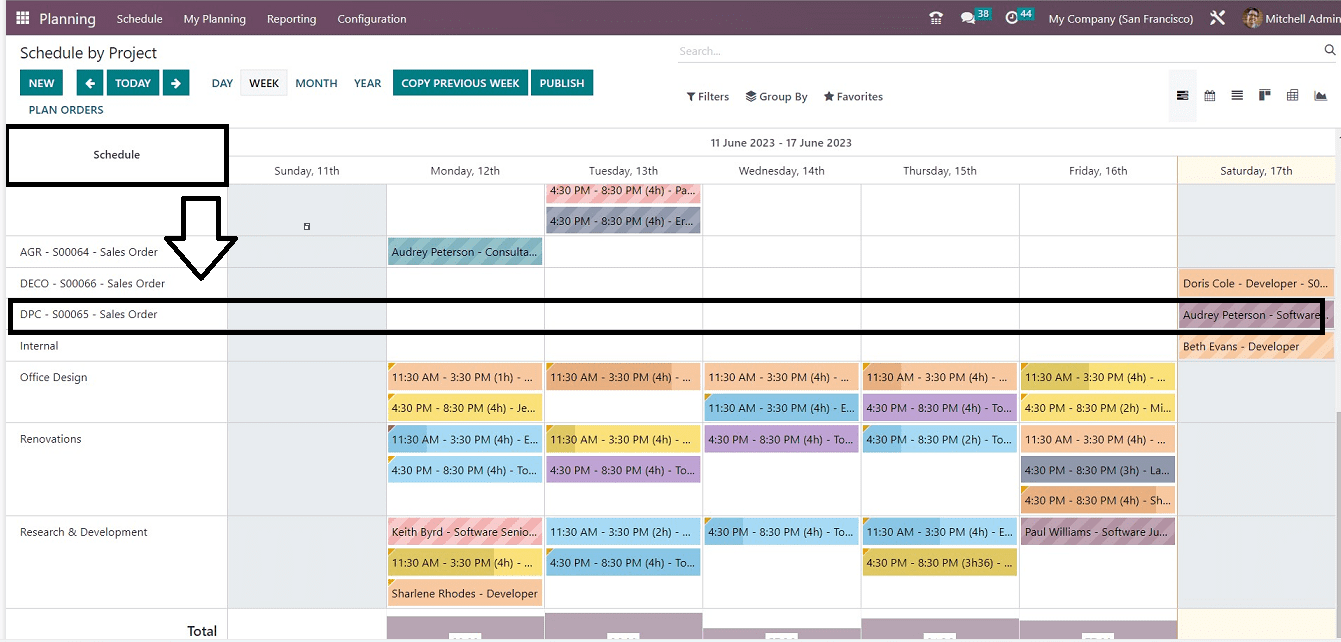
Schedule By Sales Order
With the aid of this section on schedule, you can set up your plans in accordance with various Sales Orders. All of the schedules that have previously been created based on different sales orders will be shown on the "Schedule By Sales Order" page.
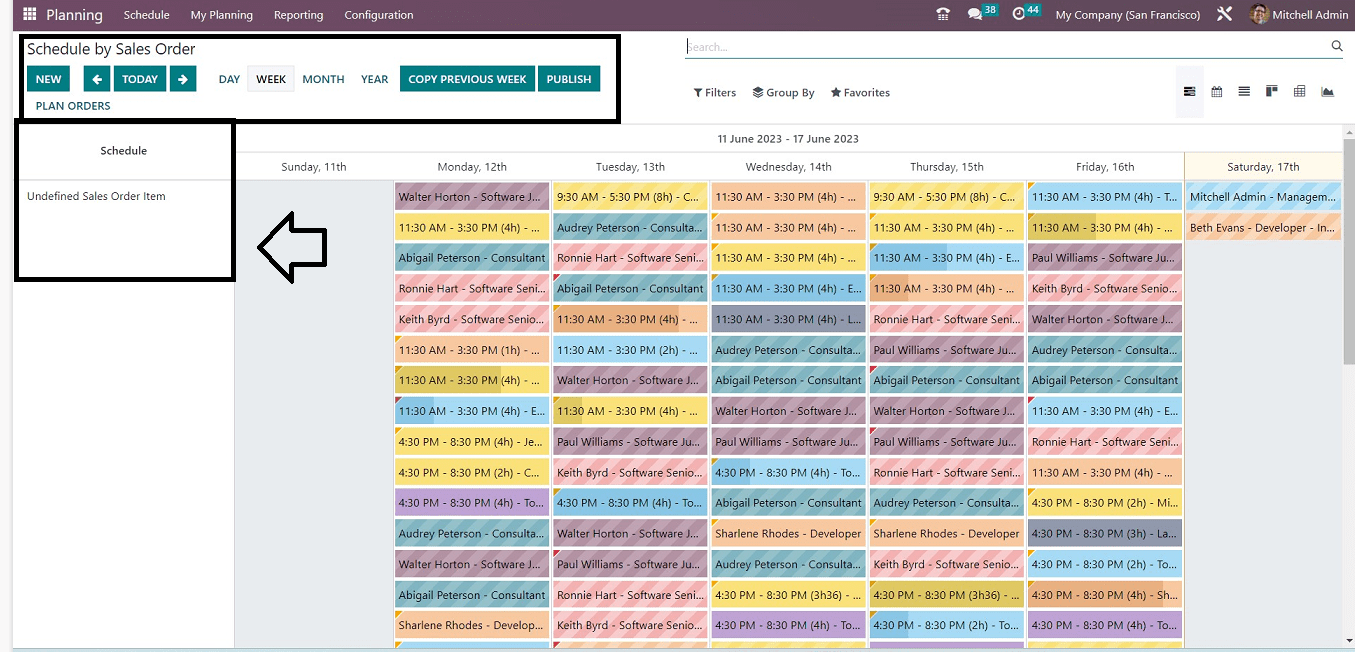
Open the new schedule configuration form, and fill out each essential field as described previously.
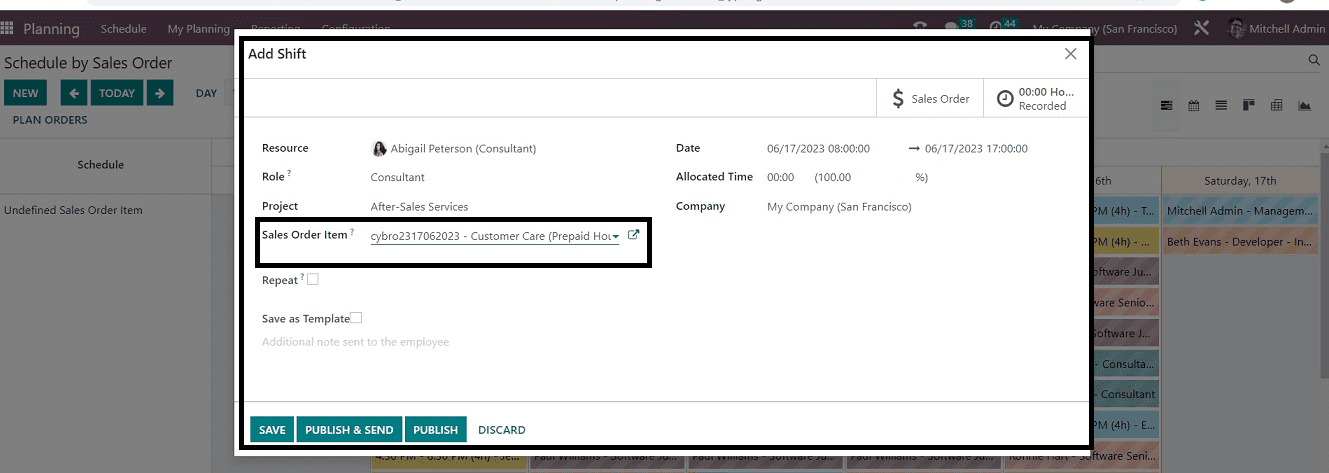
The "Schedule By Sales Order" Dashboard will arrange this new schedule in accordance with the sales order basis.
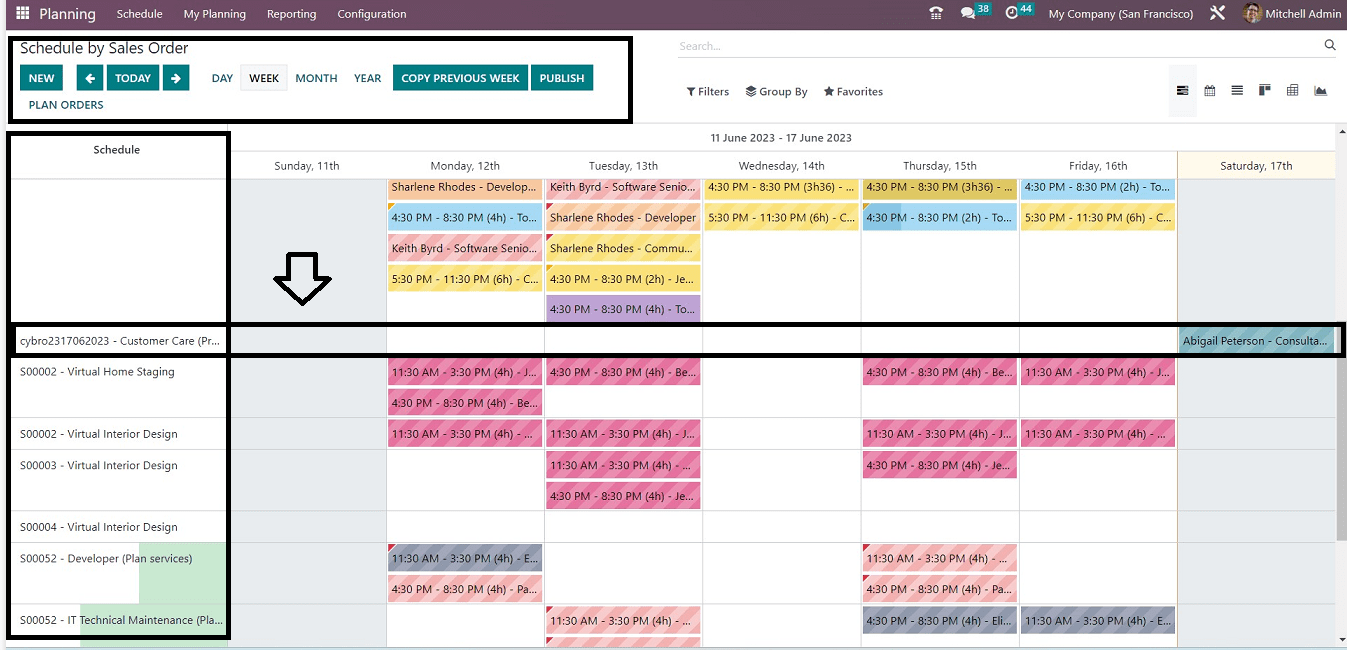
These are some of the few scheduling and planning options offered by the Odoo 16 Planning Module. With the most basic Odoo user interface, users can manage their schedules in a simple yet elegant way.