In the world of e-commerce, abandoned carts represent lost opportunities for sales. Customers who add items to their shopping carts but fail to complete the purchase are a common challenge for online retailers. However, with the right strategies and tools, businesses can effectively manage and recover these abandoned carts. In this blog, we will explore how to manage abandoned carts on Odoo 17 Website, focusing on best practices and practical strategies to minimize cart abandonment and recover lost sales.
Abandoned Carts in Odoo 17
Before diving into the strategies for managing abandoned carts, it's crucial to understand what constitutes an abandoned cart. An abandoned cart occurs when a visitor adds items to their online shopping cart but leaves the website without completing the purchase. This can happen for various reasons, including distractions, indecision, unexpected costs, or technical issues.
Abandoned carts represent missed revenue opportunities for e-commerce businesses. By addressing cart abandonment effectively, businesses can recover lost sales, improve conversion rates, and increase revenue. Additionally, understanding the reasons behind cart abandonment can provide valuable insights for optimizing the online shopping experience and reducing future abandonment rates. Odoo 17's Abandoned Carts feature stands as a potent tool, capable of salvaging lost sales and bolstering your store's conversion rates. This functionality empowers you to monitor and retrieve abandoned carts within your Odoo store environment. Sending reminders for abandoned carts can enhance customer satisfaction by demonstrating a commitment to value their business and a willingness to take extra steps to ensure their purchase is completed.
To see the features of Abandoned Carts in Odoo 17, log into your Odoo instance and navigate to the Website module. Go to the eCommerce section of the Website module to access the Abandoned Carts menu in Odoo.
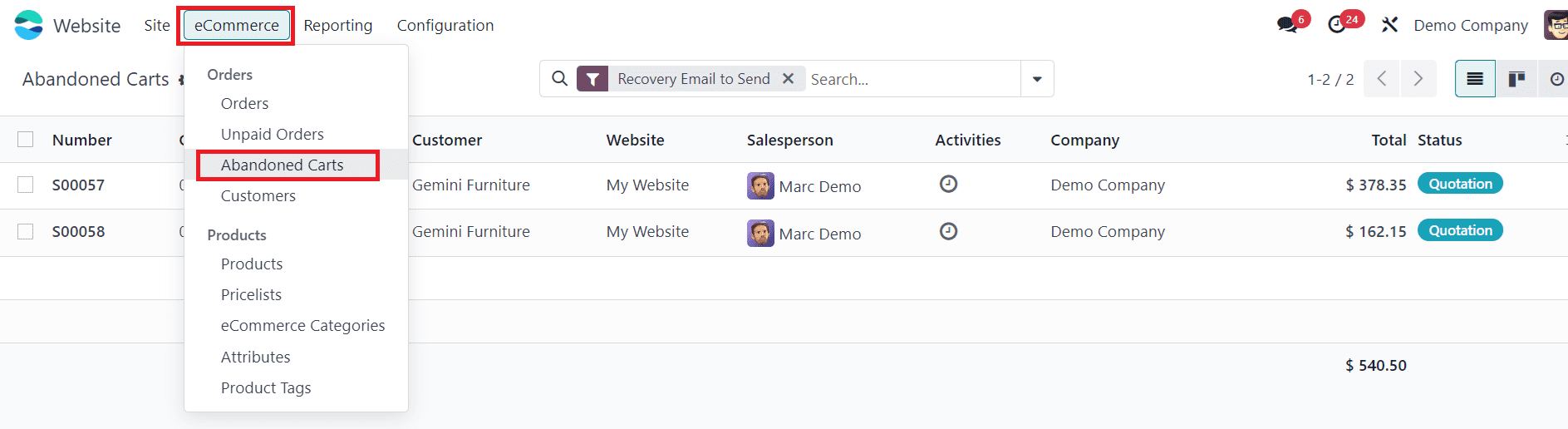
When you click on this menu, Odoo will lead you to the platform where you can observe the orders added to the abandoned carts, as shown in the screenshot below.
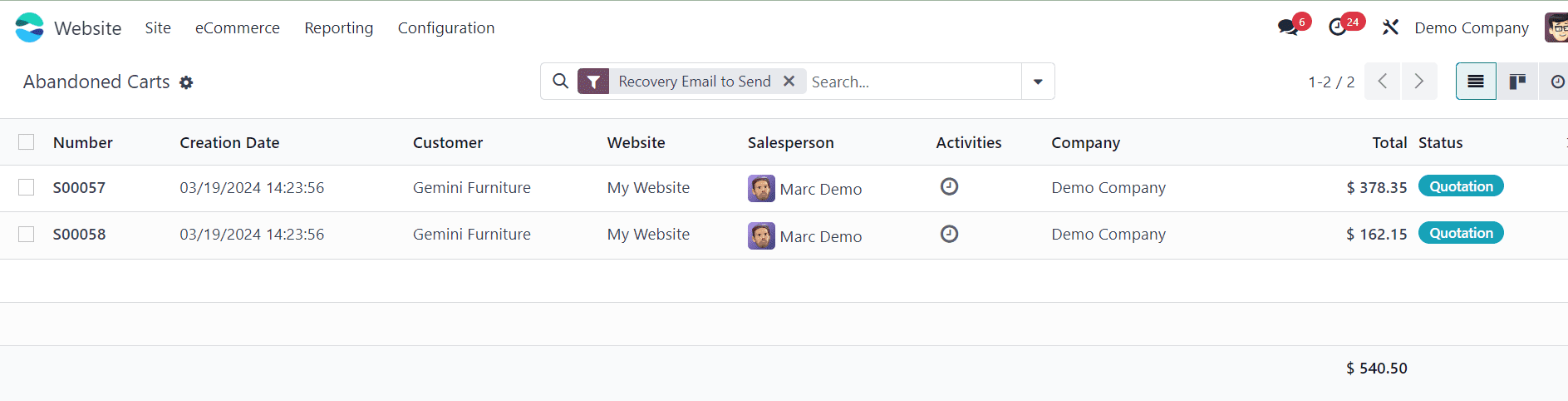
This is the list view of the abandoned carts with the details of Number, Creation Date, Customer, Website, Salesperson, Activities, Company, Total, and Status.
Let’s check how orders are added to the abandoned cart list. For this, we are creating a new order from the Odoo Website Shop page.
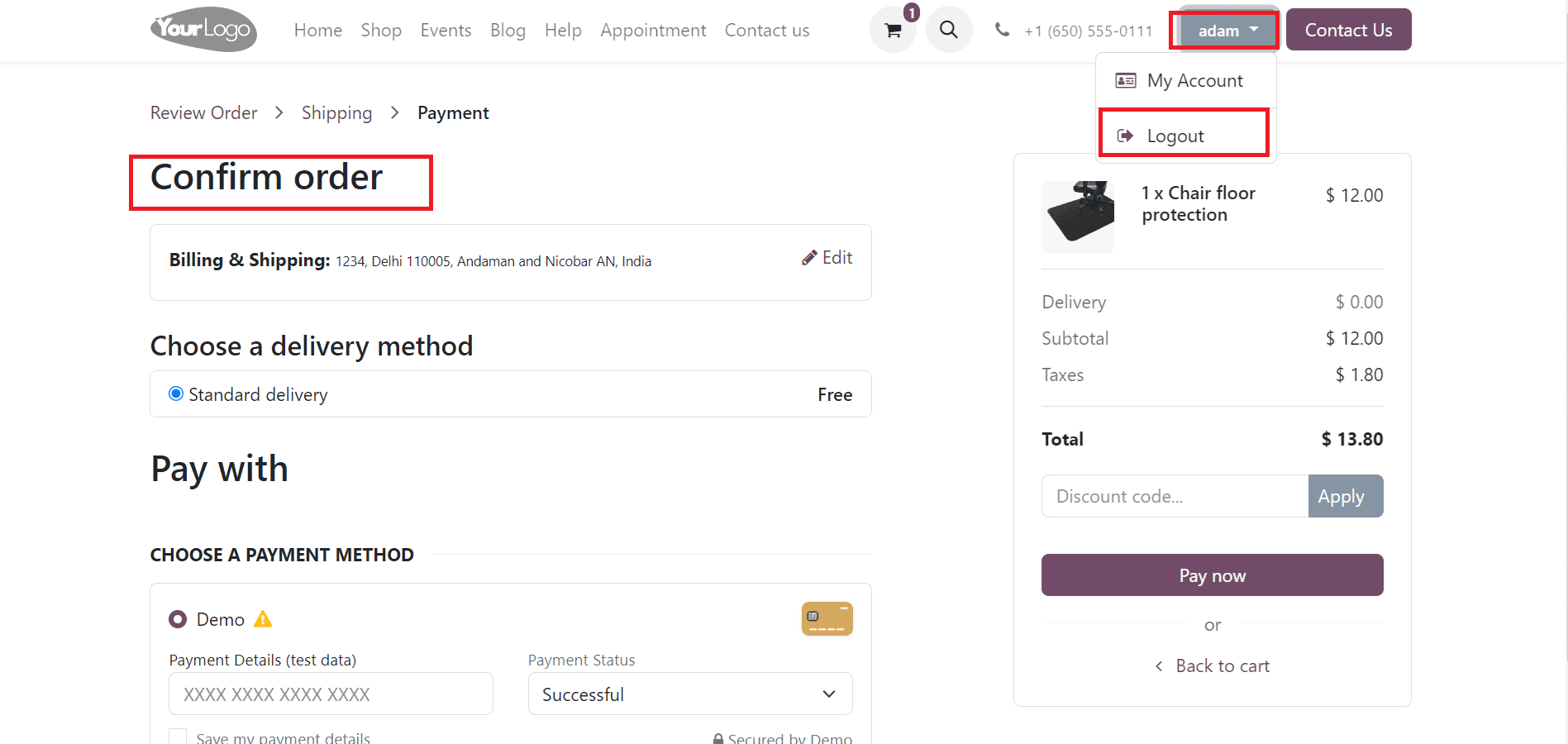
Upon initiating the product checkout process, the user unexpectedly logged out of the website prior to confirming the order.
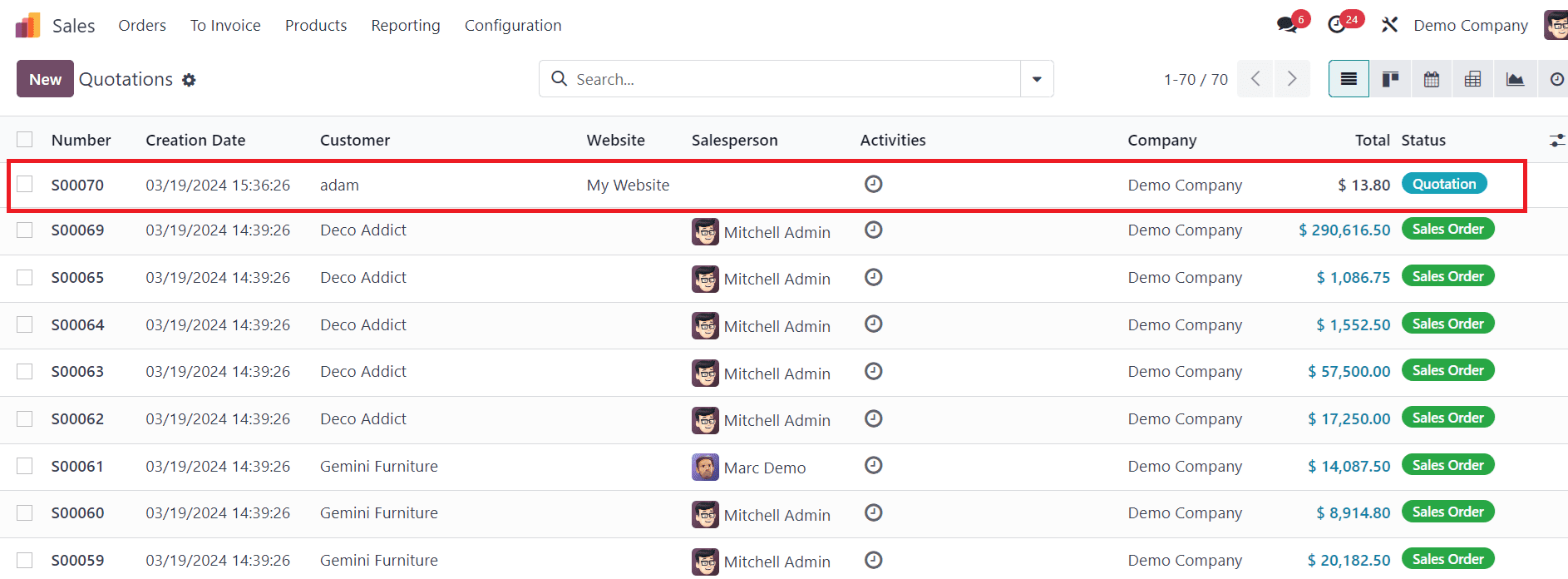
Nevertheless, when a customer adds an item to their cart on the Odoo website, the system seamlessly generates a quotation for the product in the backend. In the screenshot, you can see the status as Quotation. This quotation then transitions into a confirmed sale order once the checkout and payment process is successfully completed.
You can find these orders listed under the "Abandoned Cart" section in the eCommerce platform.
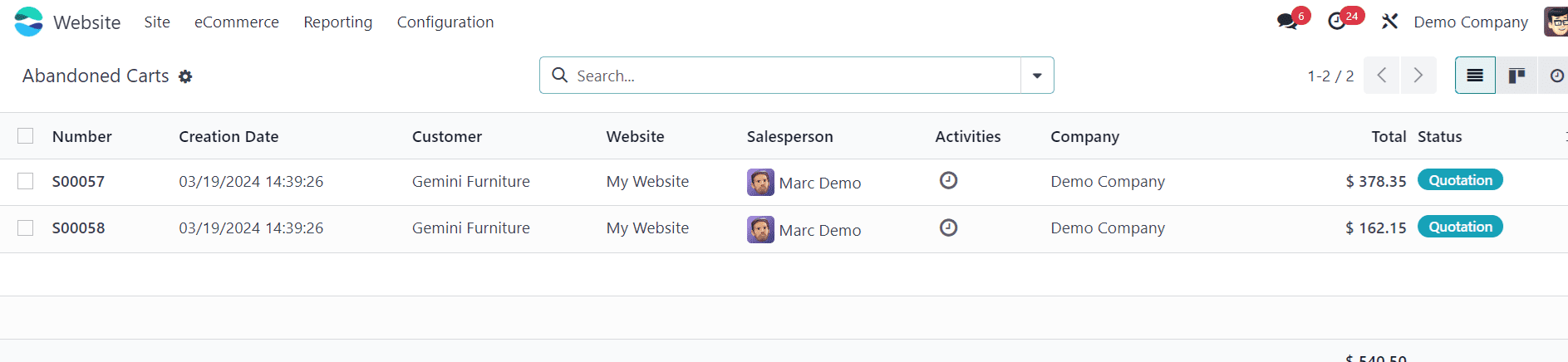
Within the quotation, there's an option to send a "recovery email" to remind the customer that their order is still in their cart.
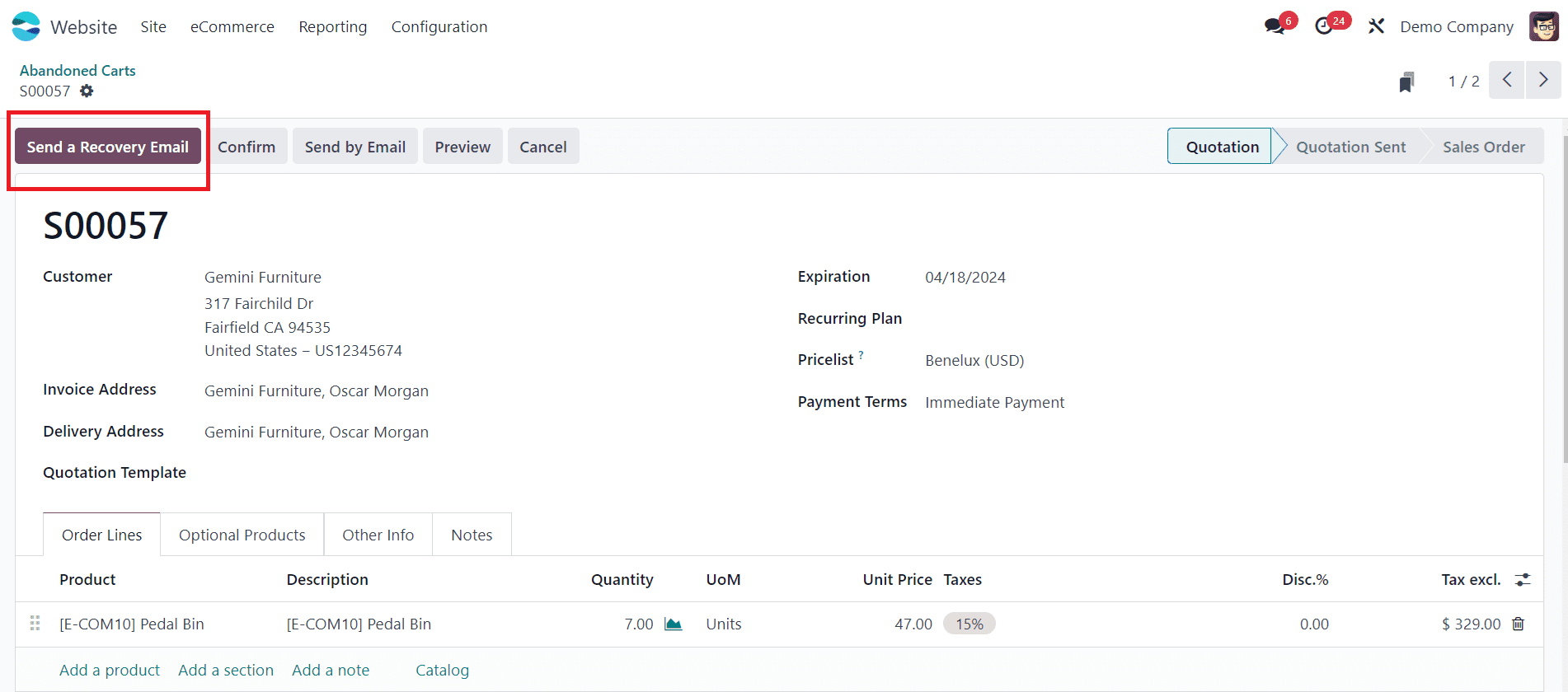
In Odoo 17, you have the capability to set up automated email reminders for customers who abandon their carts. These reminders can be scheduled to be sent after a specified period of time. Abandoned checkout emails constitute a form of email marketing directed at customers who have added items to their cart but have not yet finalized their purchase. This strategy serves as an effective means to remind customers about their selected items and motivate them to complete their purchase.
To set up the Abandoned Cart email feature, you need to activate the option for “Automatically send abandoned checkout emails” within the Email and Marketing section of the Settings.
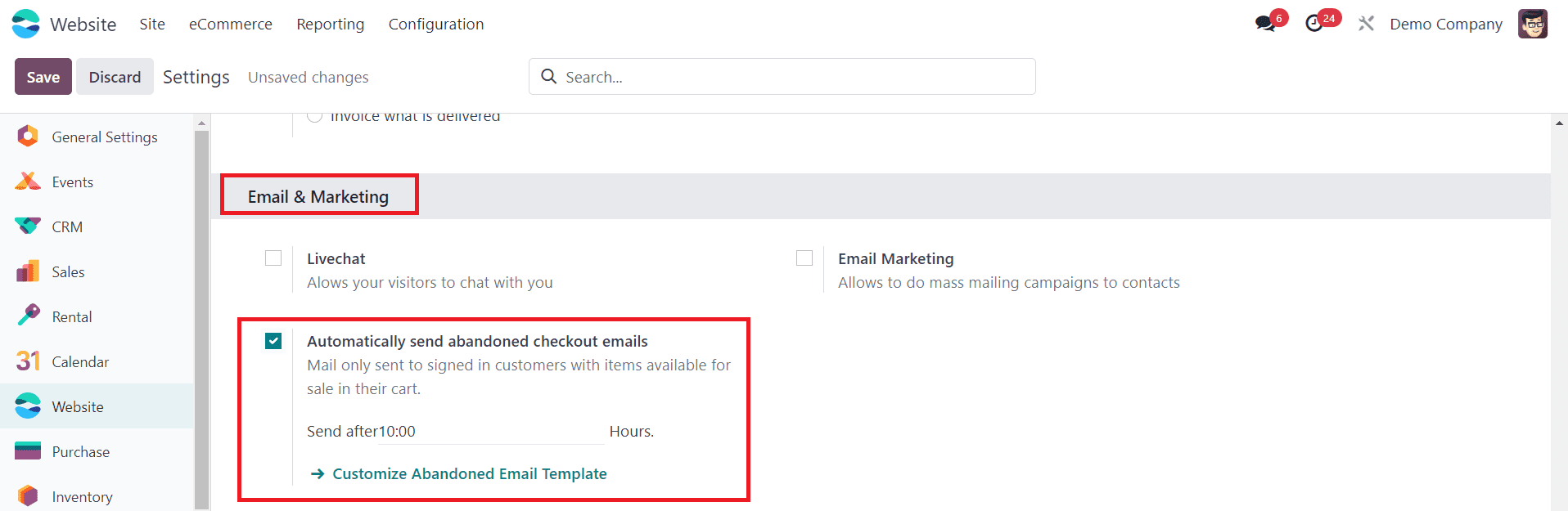
You can customize the content and timing of these emails based on your preferences and strategies. To personalize the email template for abandoned carts, simply click on "Customize Abandoned Email Template."
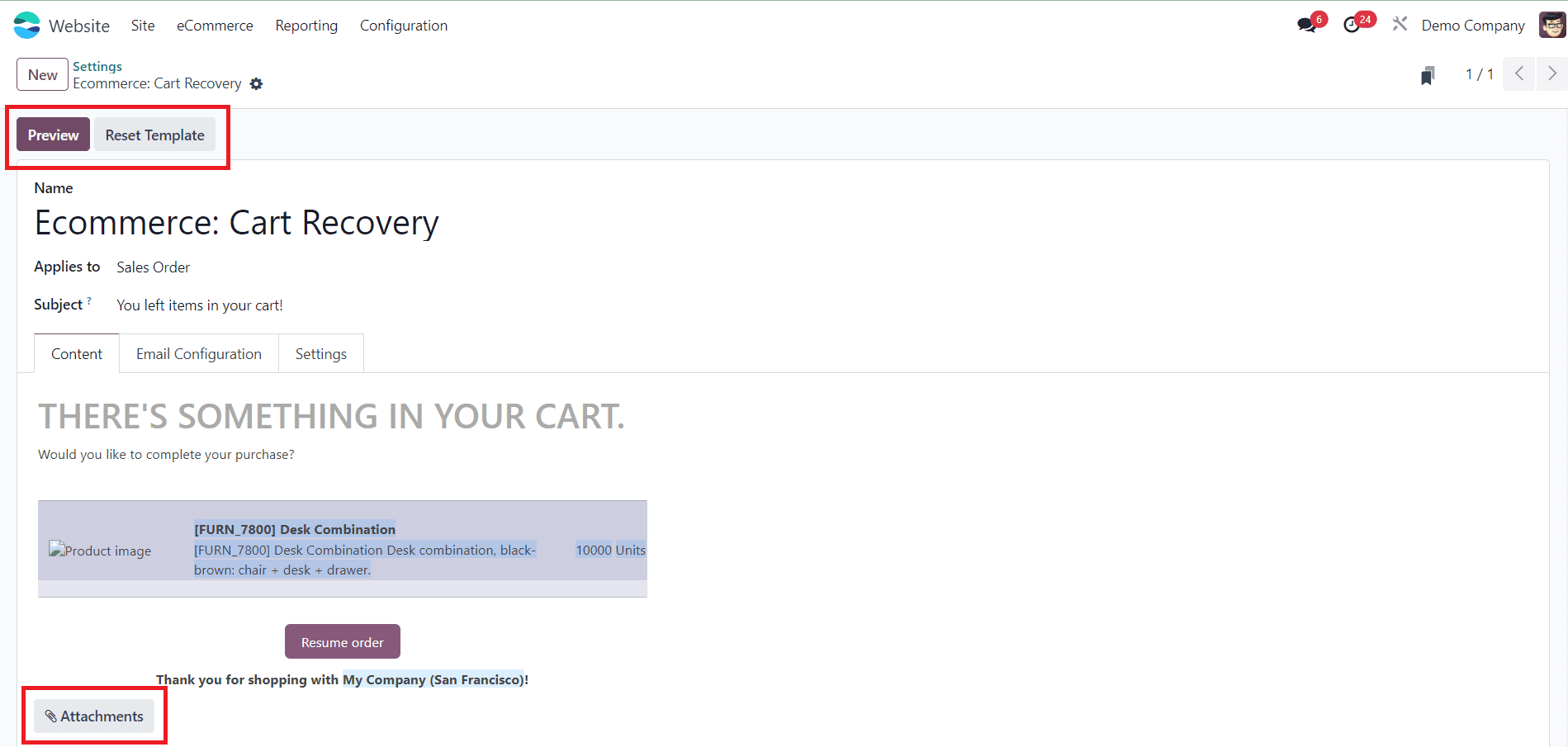
Here, you have the flexibility to tailor both the body and content of your email. Additionally, if you wish to include any attachments with the email, you can easily do so in this section. The Reset Template button will assist you to reset the template of the abandoned cart recovery mail. In order to get a preview of the mail, use the Preview button.
Now, let's examine how the abandoned cart emails show on the Odoo 17 website.
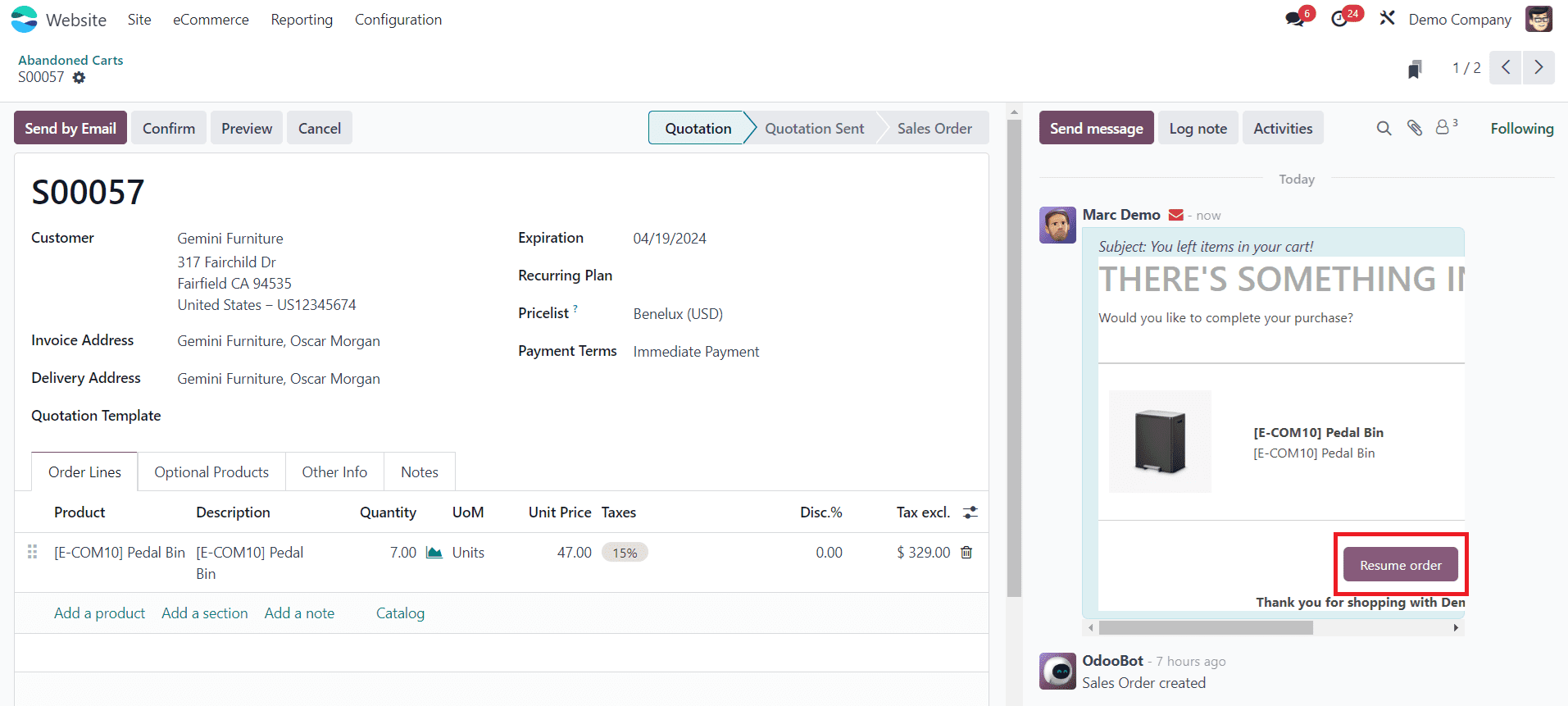
This serves as the preview of the abandoned cart email. Customers can conveniently proceed to the checkout page by simply clicking the "Resume Order" button, facilitating a seamless continuation of their orders. By following these steps, you can effectively manage the Abandoned Carts feature in Odoo 17 within the Website module, helping to recover lost sales and improve customer satisfaction.
Managing abandoned carts is essential for maximizing sales and optimizing the overall performance of your e-commerce business. By leveraging the features and functionalities of the Odoo 17 Website, you can implement effective strategies to minimize cart abandonment and recover lost revenue. By continuously monitoring cart abandonment rates, analyzing customer behavior, and refining your approach, you can create a seamless shopping experience that encourages customers to complete their purchases and drive growth for your business.