In today’s fast-paced work environment, managing documents efficiently isn’t just about where you store files — it’s about how you share them securely, maintain control over versions, and protect critical information from being lost or overwritten.
With the Odoo 18 Documents app, these workflows are more refined than ever. The latest release introduces a set of powerful yet intuitive tools that make collaboration smoother and safer for every team:
- Smart sharing controls — decide exactly who can access, view, or edit your documents, both inside and outside your organization.
- File locking and replacing — prevent accidental edits by locking important documents, and when updates are needed, seamlessly replace files while keeping the history intact.
- Version management — keep track of changes over time so you always know which version is the latest, while still being able to revisit older ones.
- Safe deletion — reduce the risk of data loss with clear safeguards that ensure files aren’t permanently lost without oversight.
Together, these features give teams the confidence to collaborate without chaos. Instead of worrying about accidental overwrites, missing versions, or uncontrolled file sharing, your team can focus on what matters most — getting work done.
Sharing Documents – Inside and Outside Your Organization
Document sharing in Odoo 18 goes far beyond attaching files to an email. With its new sharing tools, Odoo transforms how teams and partners collaborate — making the process faster, cleaner, and more controlled. Instead of juggling email attachments and worrying about version mismatches, you can share and work on documents directly within Odoo, all while keeping complete control over access.
Key highlights of Odoo 18’s sharing tools:
- Internal sharing with precision
Share documents with specific Odoo users or entire groups inside your company. Assign permissions as read-only or editable, ensuring everyone gets the right level of access for their role.
- External sharing without barriers
Need to collaborate with vendors, clients, or contractors who don’t have an Odoo account? Simply generate a public link, making it easy to deliver or collect files without forcing them into your system.
- Folder-level sharing for projects
Instead of sharing files one by one, share an entire workspace or subfolder. This keeps projects organized and ensures that collaborators always see the latest set of files in one place.
- Upload-enabled shares
Eliminate messy email chains by letting recipients upload documents directly into your workspace. Whether it’s invoices from a vendor or reports from a partner, everything lands neatly where it belongs.
With these tools, Odoo 18 makes collaboration as simple as sharing a link, but with the control and structure of a professional document management system.
To share a document, first open or select the file you want to share. Then, click the Share button located at the top of the page. This will open a pop-up window where you can manage sharing options, such as choosing who can view or edit the document and generating a shareable link.
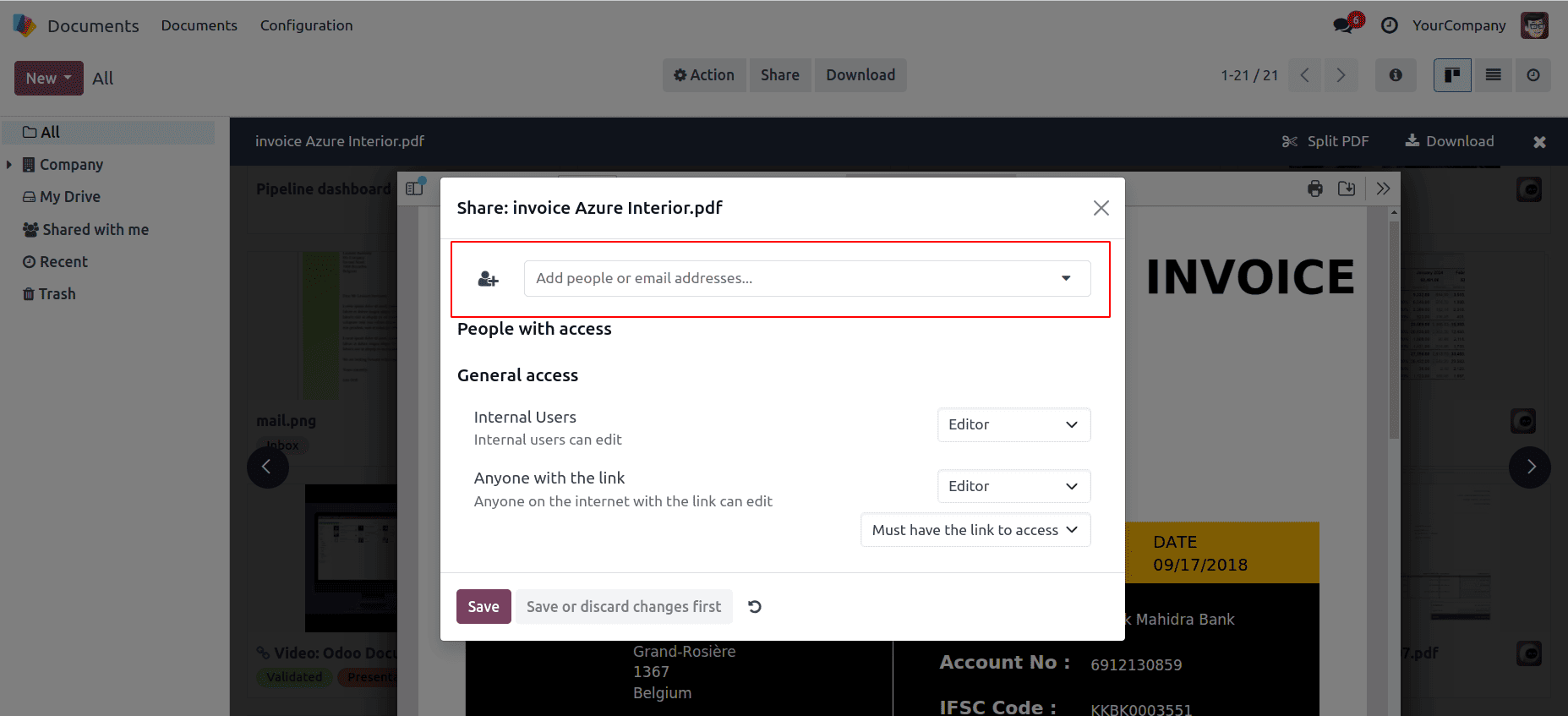
Within the Share window, users can select the specific partners they want to share the document with. Below that, access permissions can be configured — allowing both internal users and external partners (via a shared link) to view or edit the content as needed. This provides flexible control over collaboration and data visibility.
You can share information directly with internal users, ensuring smooth communication within the team. If the ‘Notify’ option is enabled, users will automatically receive an email notification, keeping them informed in real time about shared updates or documents.
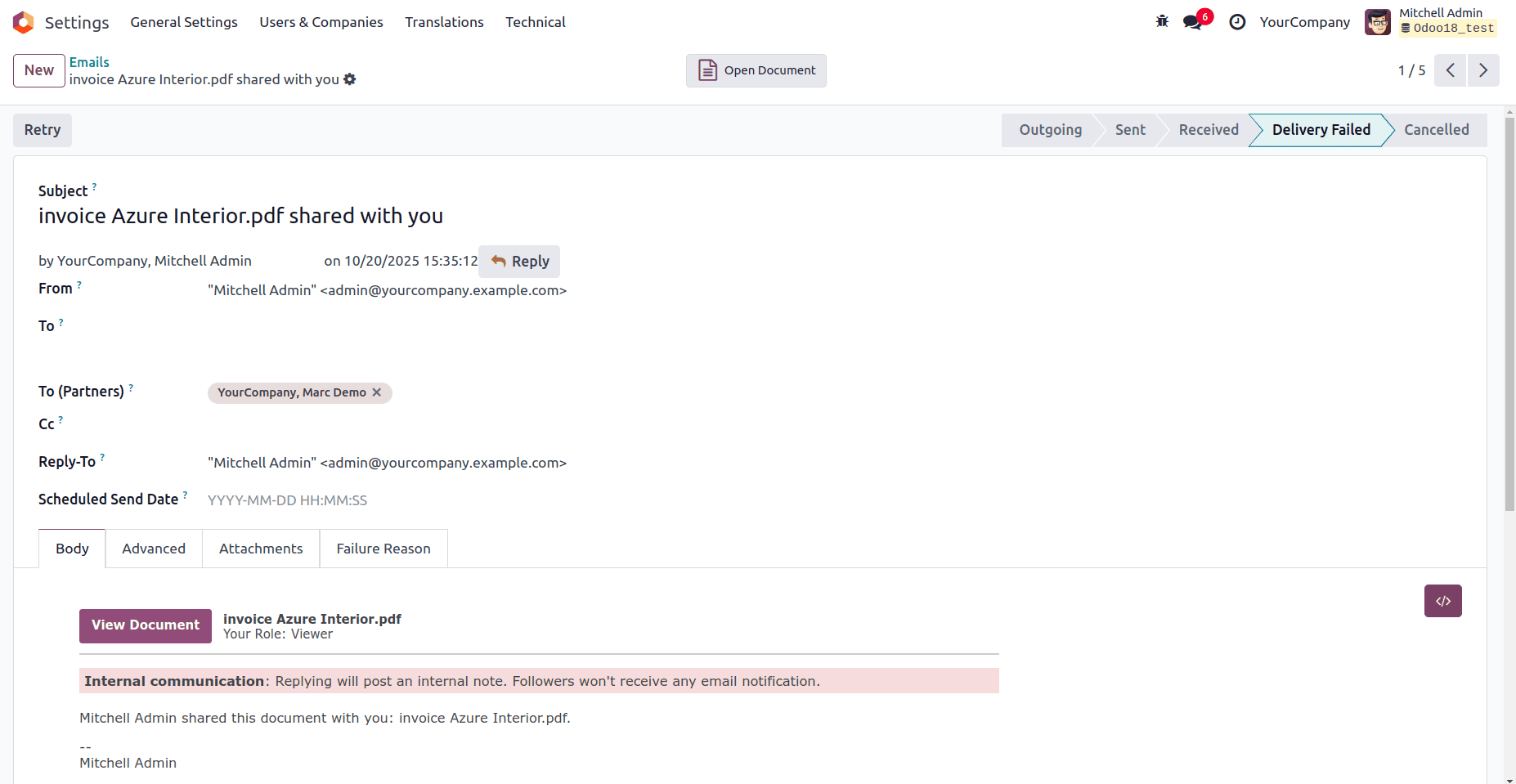
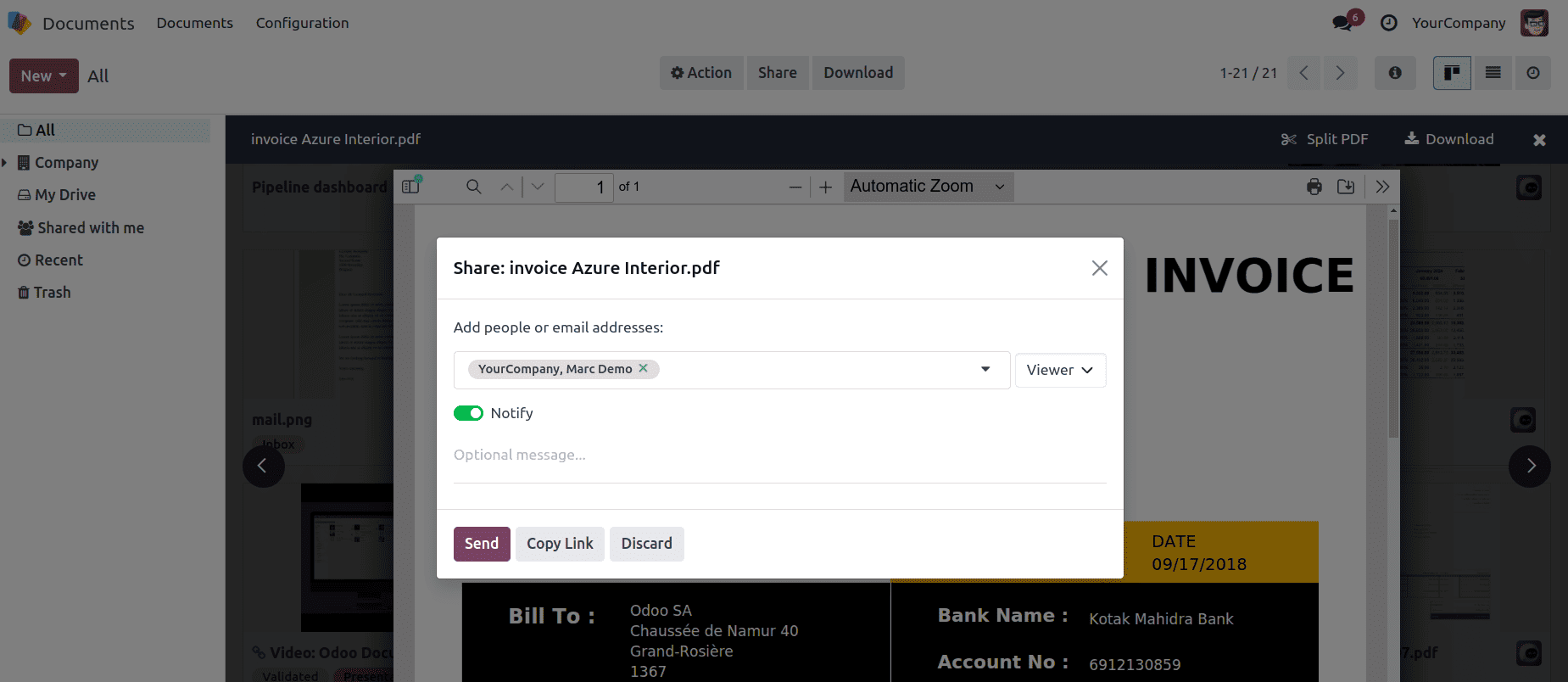
Once the specific document has been shared, users can either remove access at any time or set an expiration date to automatically revoke access later. This helps maintain better control over sensitive information and ensures documents are only available for the intended duration.
The same way we can share the entire document folder as well , open the specific folder that you wanted to share and click the settings button on top and select share which will open the same share window where you can share the entire folder.
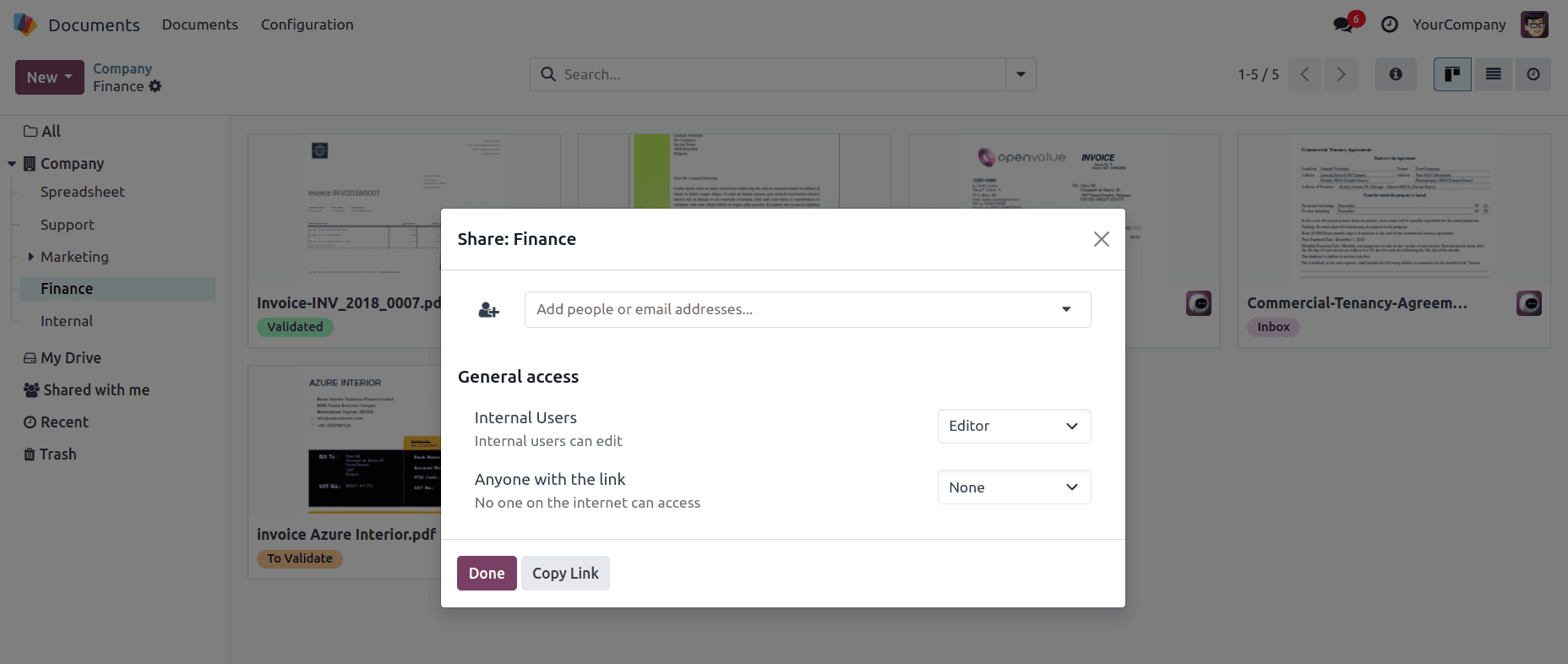
Locking Documents – Preventing Conflicts and Data Loss
When multiple people collaborate on the same file, there’s always the risk that one person’s work could overwrite another’s. Odoo 18 addresses this challenge with a simple but powerful feature: document locking.
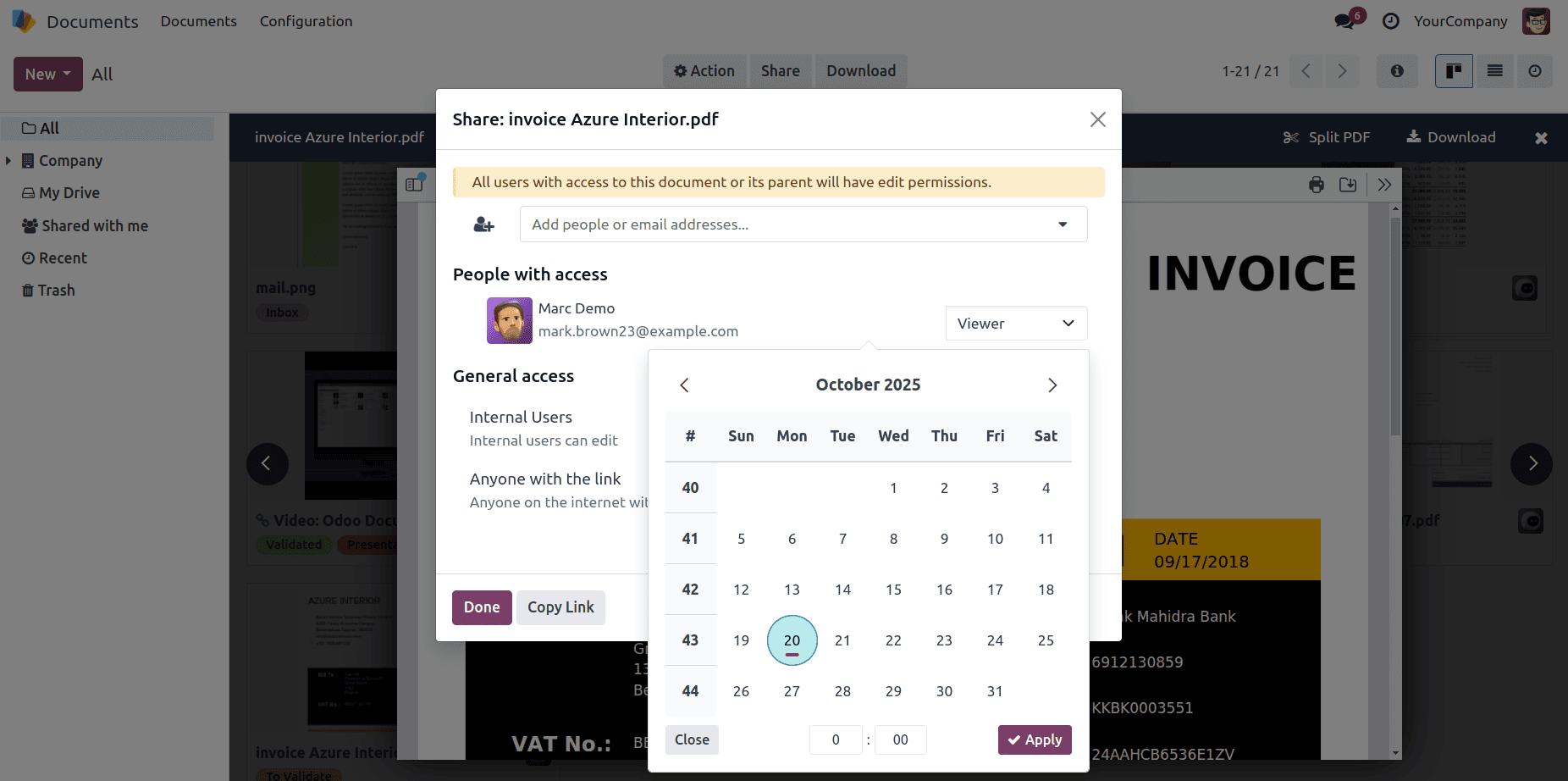
How it works:
- Lock while editing — When a user begins working on a document, they can lock it to signal ownership of the current editing session.
- View-only for others — While locked, other users can still open and review the file, but they won’t be able to make changes until the lock is released.
- Clear visibility — The lock status is displayed directly in the interface, along with the name of the person who locked the file. This makes it easy to see who is responsible for the current version.
- Manual unlock — Documents can be unlocked manually once the work is finished, by administrators.
Why it matters:
- Prevents accidental overwriting of important updates.
- Guarantees a single source of truth, so teams always know which version is the right one.
- Clarifies edit responsibility, reducing confusion and miscommunication.
With document locking, Odoo 18 ensures collaboration remains smooth and controlled — no more duplicated files or lost changes.
To lock a document, first open or select the document you want to secure. Then, click the Action button at the top of the screen and choose the Lock option.
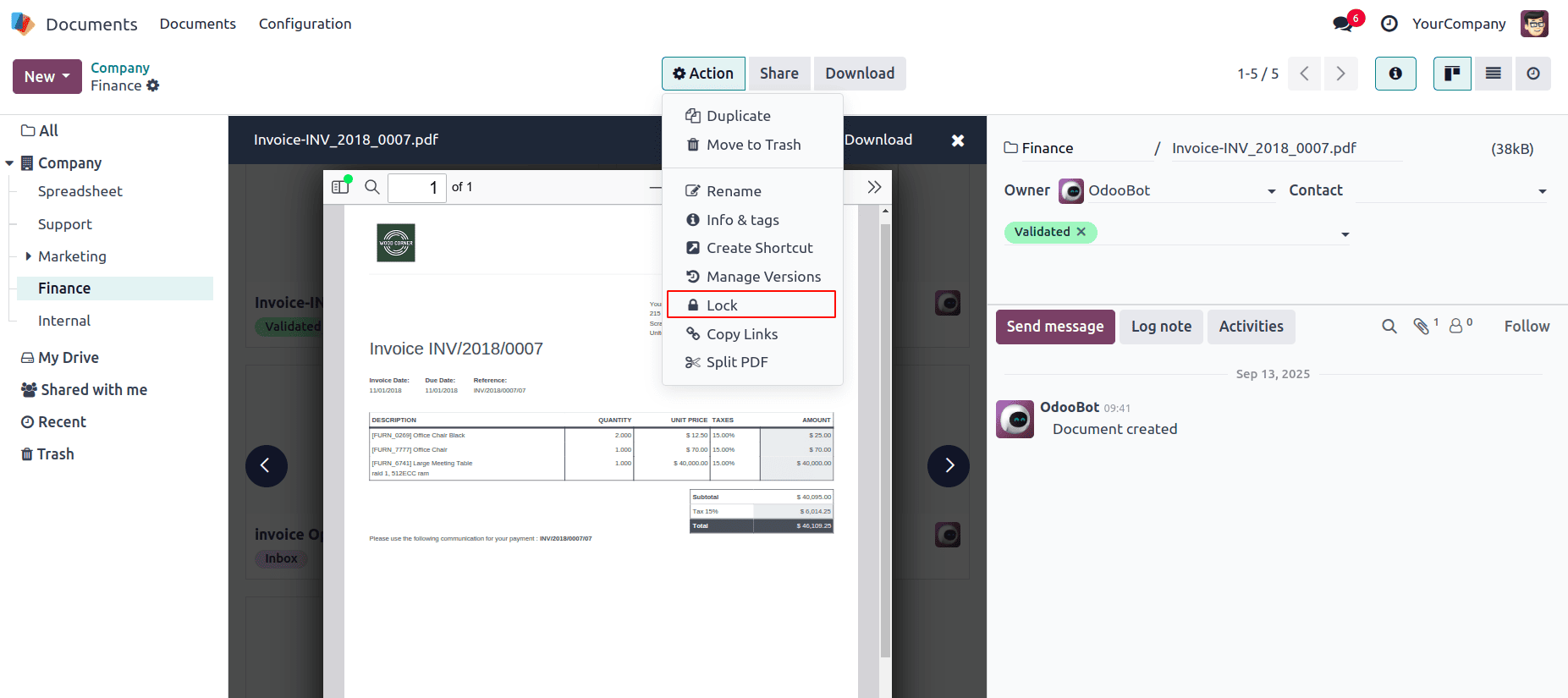
Once locked, the document becomes editable only by the user who locked it, while other users will have read-only access. This feature helps prevent editing conflicts and ensures data consistency.
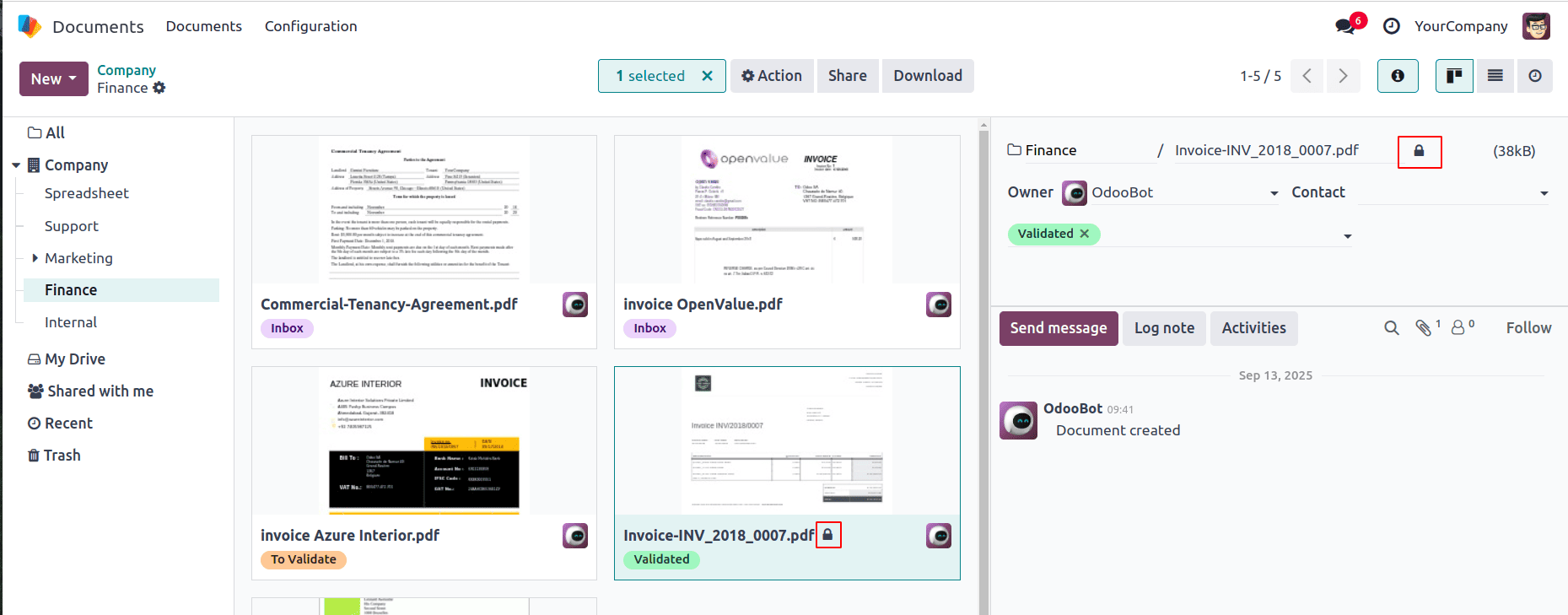
After editing, the document can be unlocked using the Unlock button in the Action menu, similar to how it was locked earlier.
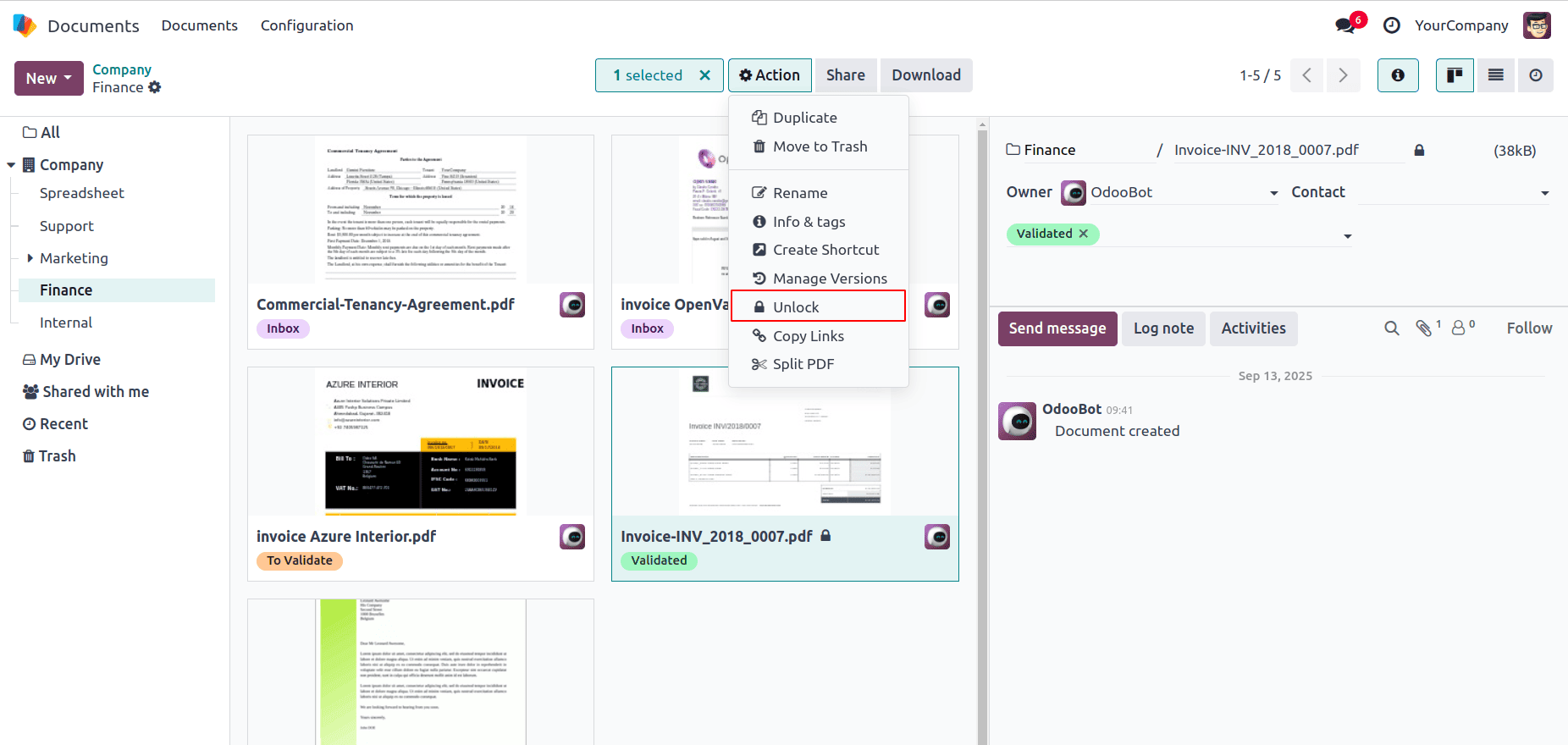
Replacing Documents Without Breaking Links
In many document systems, updating a file can be frustrating — you have to re-upload it, fix broken links, and resend access to everyone. Odoo 18 removes this pain point with its seamless file replacement feature.
What’s new in Odoo 18:
- Replace without disruption — Upload a new version of a file directly over the old one. The document keeps the same link, location, and references across the system, so collaborators don’t lose access.
- Preserve sharing and permissions — All existing access rights, public links, and shortcuts remain untouched. You don’t need to reconfigure anything after an update.
- Maintain full version history — Every replacement is stored in a clear version log. If you ever need to roll back or review a previous file, you can restore older versions with a single click.
This approach ensures that documents stay up to date without breaking workflows — while still giving teams the confidence that nothing is ever truly lost.
To manage multiple versions of a document, first select or open the document and click the ‘Manage Version’ button in the action menu at the top.

This will open the version management window, where you can view all existing versions of the document along with their details. You can also upload a new version of the document by clicking the ‘Upload New Version’ button, making it easy to keep track of updates and revisions.
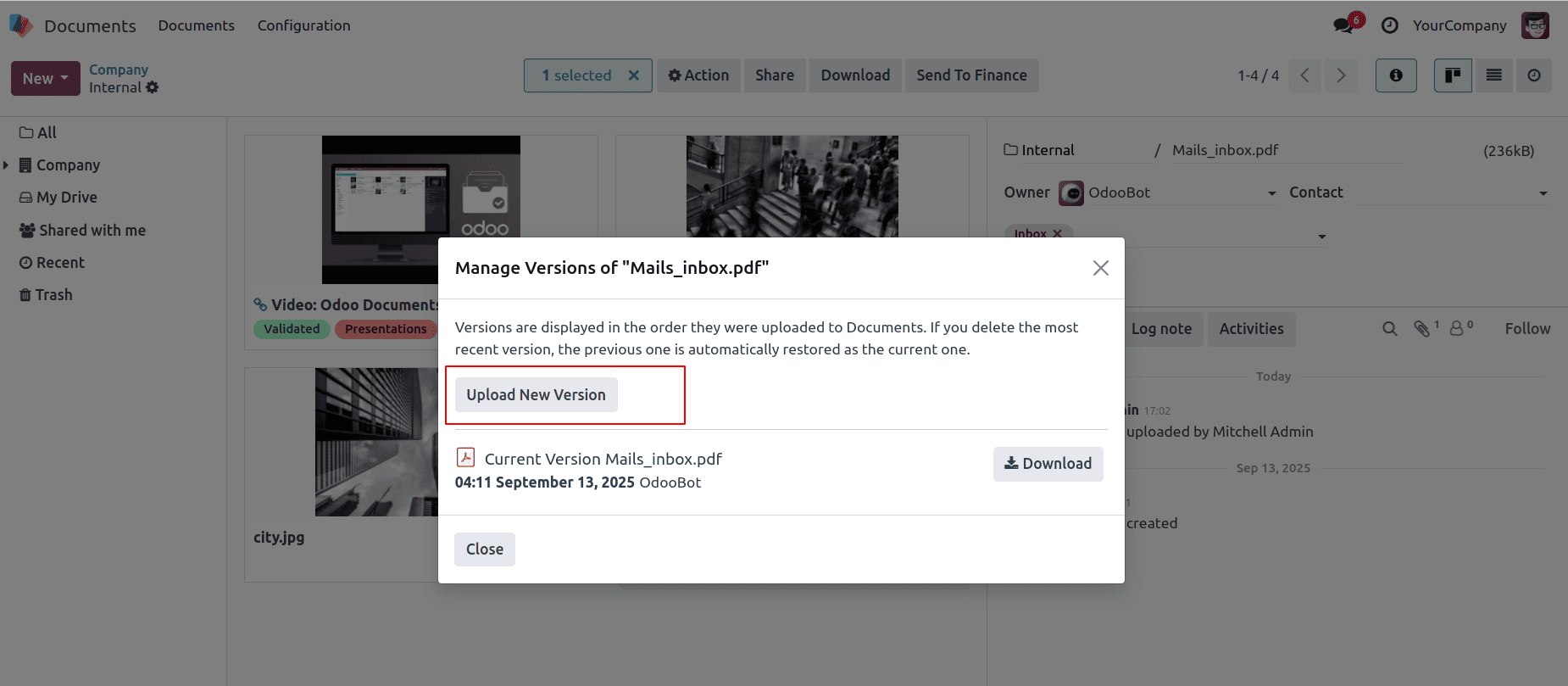
When you upload multiple document versions, they will be listed in the window with details. You can either delete or download them using the respective buttons, as shown below.
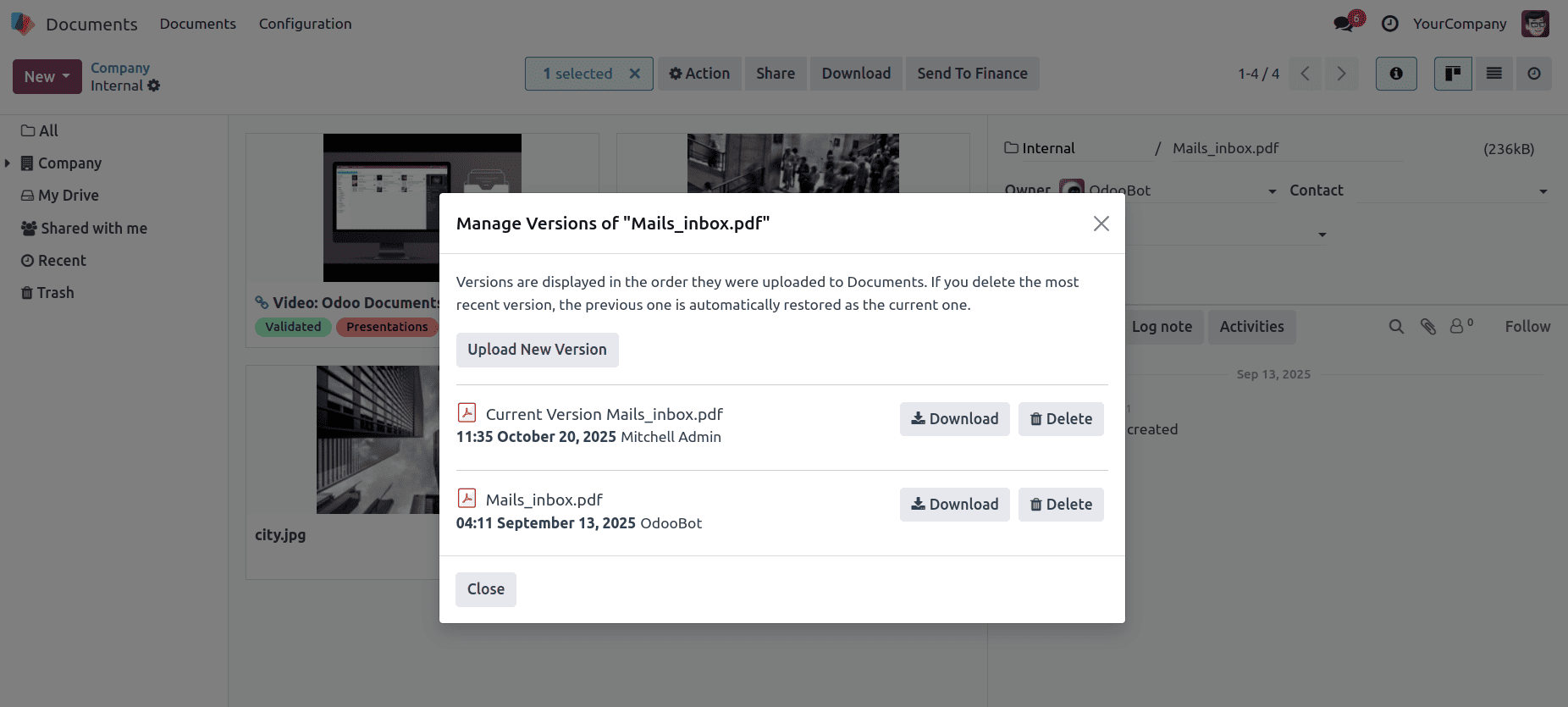
Smarter Sharing with Permissions and Access Control
Odoo 18’s Documents module goes beyond simple file storage by giving teams the ability to share documents in a controlled and transparent way. Instead of sending attachments by email or relying on third-party tools, you can grant access directly from within Odoo — with clear rules on what others can or cannot do.
Key sharing features in Odoo 18:
- Public links for quick access
Instantly generate a shareable link to a document or folder. This is useful when you want to provide access to people outside your organization without requiring them to log in.
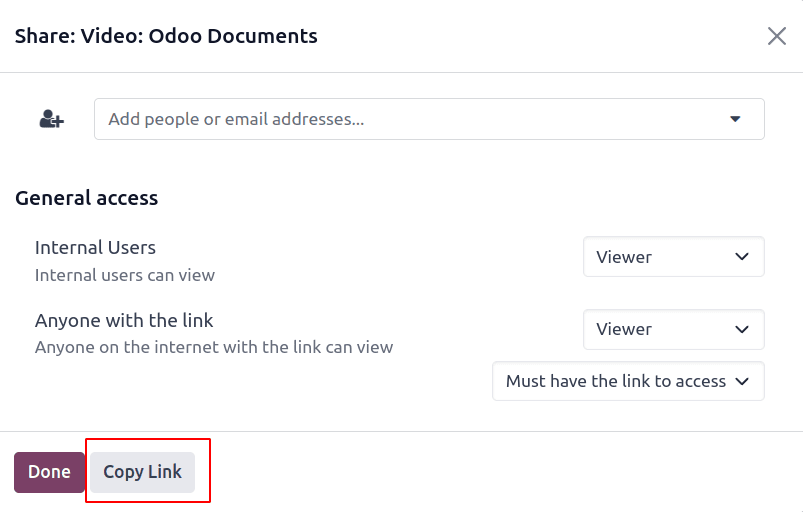
- Granular permission levels
Choose whether recipients can only view the file or also upload and edit. This ensures sensitive documents stay protected while still allowing collaboration when needed.
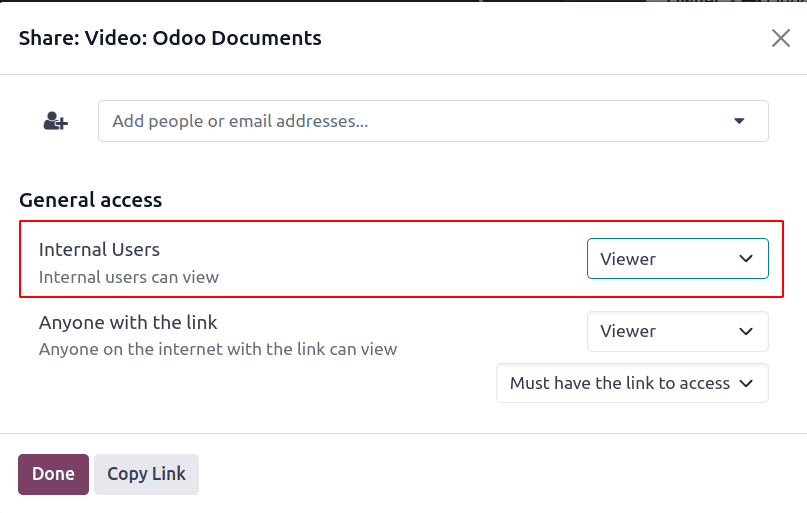
- Share with specific users or contacts
Instead of opening access broadly, you can target individual employees, customers, or partners. Access can be granted or revoked at any time, giving you complete control.
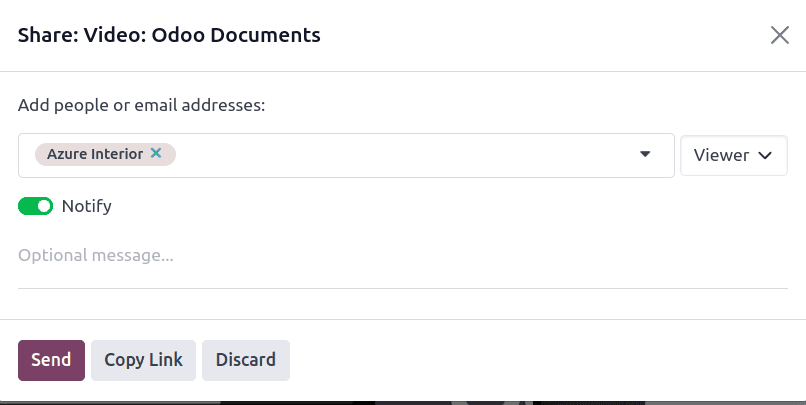
- Discoverability control
Decide whether documents should remain private, be limited to specific contacts, or be made available to anyone with the link. This flexibility lets you balance convenience with confidentiality.

With these tools, Odoo 18 makes sharing simple while still keeping ownership and visibility in your hands.
Moving Documents to Trash Instead of Permanent Deletion
Accidental deletions are part of everyday work — a misplaced click or a hasty cleanup can cause important files to vanish. With Odoo 18, that no longer needs to be a disaster. The new Trash system gives teams a reliable safety net, ensuring files aren’t lost forever.
How it works:
- Soft delete instead of permanent removal — When a file or folder is deleted, it doesn’t disappear right away. Instead, it’s moved into the Trash area.
- Easy recovery — Any item in Trash can be restored with just a click, bringing it back to its original location.
- Automatic cleanup — Depending on your settings, items can stay in Trash for a defined period before being permanently removed, keeping the system tidy.
Why it matters:
- Provides a safety net against accidental file loss.
- Helps maintain clutter-free workspaces while still keeping a backup window.
- Gives administrators more control over data lifecycle management.
With the Trash system, Odoo 18 ensures that mistakes don’t turn into crises — teams can collaborate with confidence, knowing they have room to recover.
To move a document to the trash, first open or select it, then choose 'Move to Trash' from the top action menu.
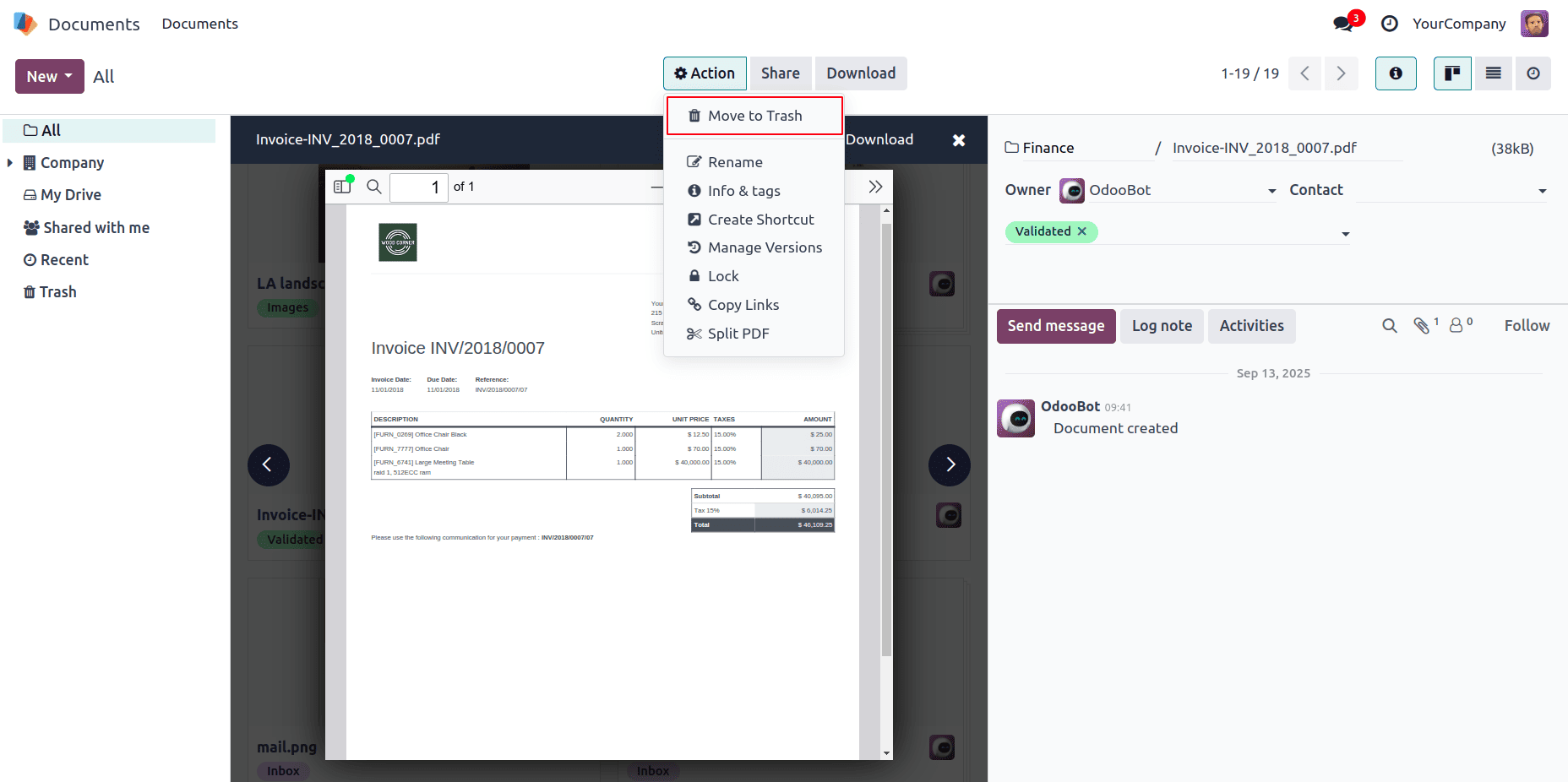
A pop-up will appear showing how long the document will remain in the trash before being permanently deleted, based on the duration configured in the system.
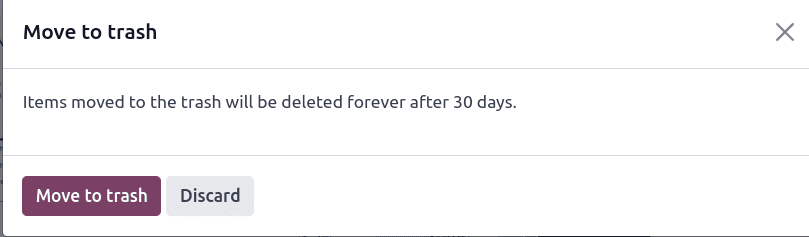
You can view all trashed items from the left-side menu, where you also have the option to either restore a document or permanently delete it manually.
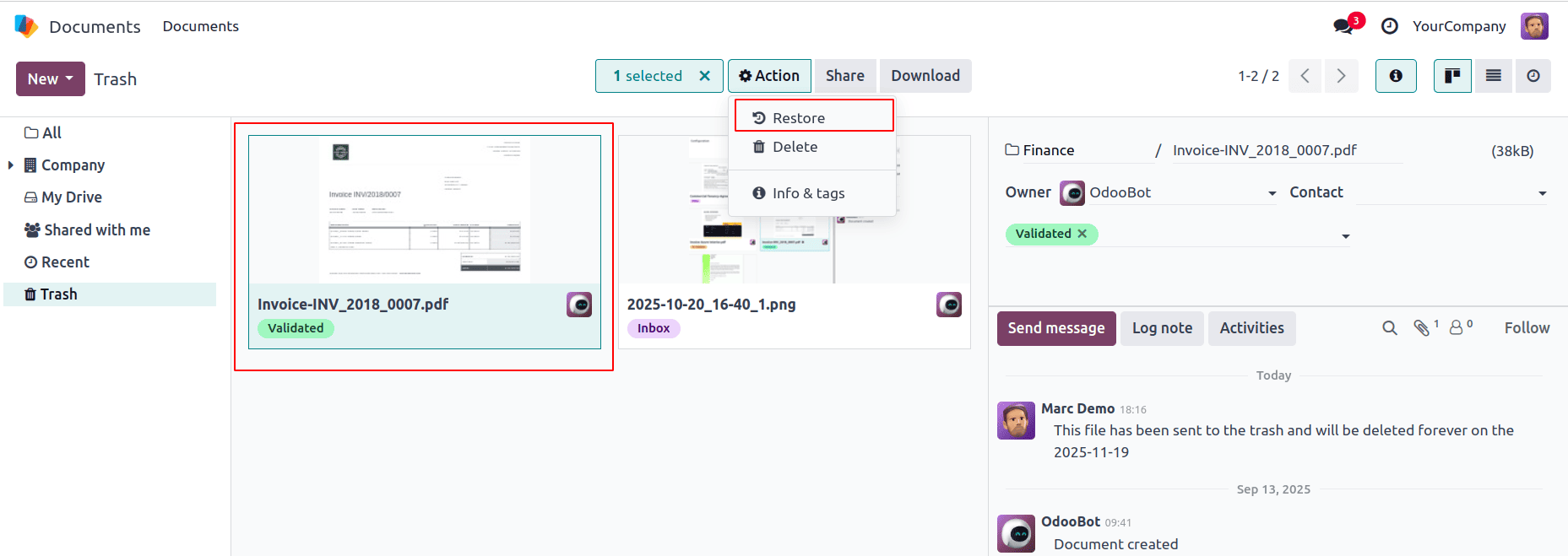
Setting the Deletion Delay for Trash Cleanup
While the Trash system in Odoo 18 protects against accidental file loss, administrators also need a way to manage storage effectively. That’s where deletion delays come in. Instead of keeping deleted items forever or removing them immediately, Odoo allows you to define exactly how long files remain in Trash before they are permanently purged.
How to configure it:
- Navigate to Documents > Configuration > Settings.
- Locate the Deletion Delay option.
- Enter the desired retention period (for example, 30 days).
- After this period, Odoo will automatically remove the files from Trash.
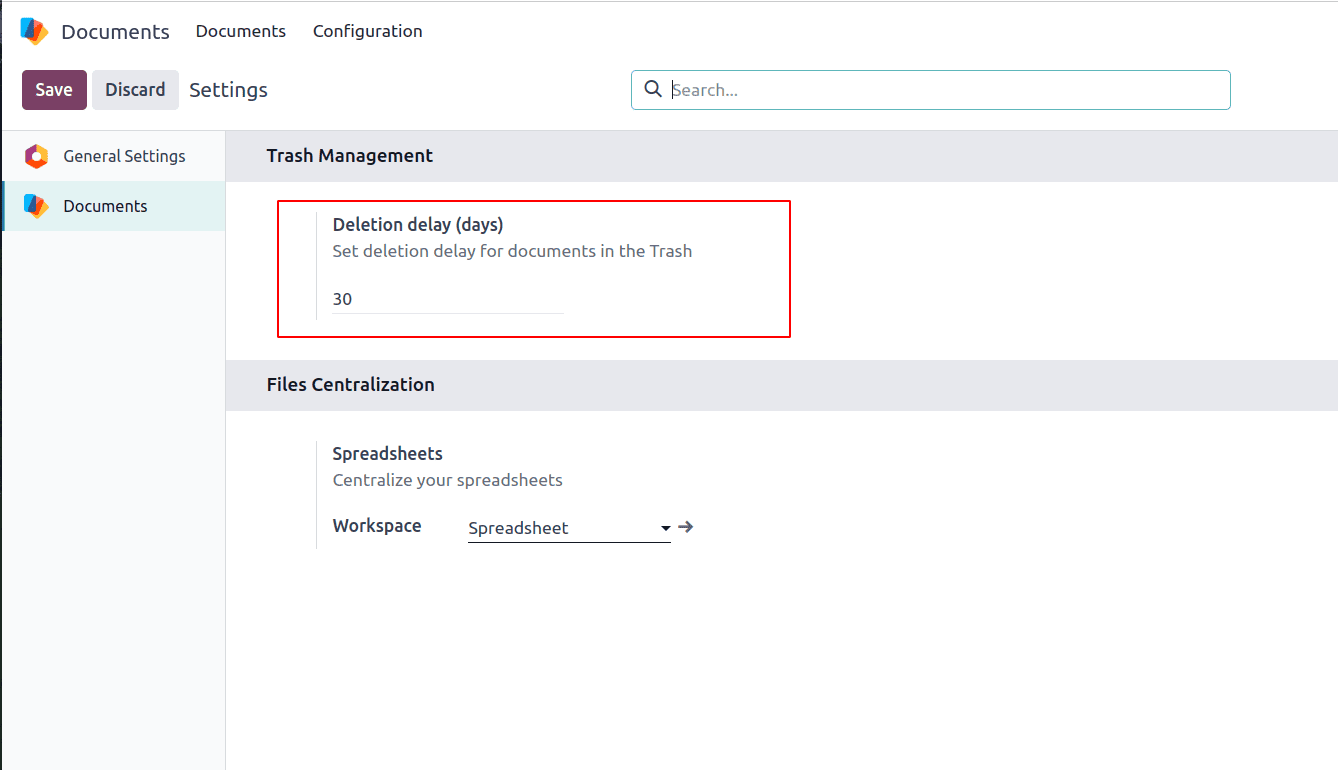
Odoo 18 enhances document management by streamlining sharing, enforcing secure locks, tracking version history, and providing a smart trash system for safe deletion, making collaboration and control easier than ever.
To read more about Overview of Documents Module in Odoo 18, refer to our blog Overview of Documents Module in Odoo 18.