The company chooses to launch its enterprise without maintaining inventory. Since it's an inexpensive and low-risk method of launching an Internet business, businesses can sell goods using the Odoo 17 dropshipping strategy without keeping any inventory. This implies that companies don't need to invest in a warehouse or inventory management system to begin selling goods right away.
Using dropshipping, a retail fulfillment technique, the seller does not maintain inventory for the products they offer. Instead, the seller buys the item from a third party, typically a manufacturer or wholesaler, and ships it straight to the buyer upon receiving an order from the client. At no time does the seller handle the merchandise directly.
Since no middlemen are involved, the products will be delivered significantly faster than drop shipping. Dropshipping orders may be automatically fulfilled by Odoo, saving you a tonne of time and work. Above all, dropshipping lowers the risk associated with inventory holding. You don't have to worry about losing money on unsold inventory if a product doesn't sell. Let's examine how to use Odoo 17 for dropshipping management.
Dropshipping is easily accessed and configured by the user in the logistics section of the purchase module's settings.
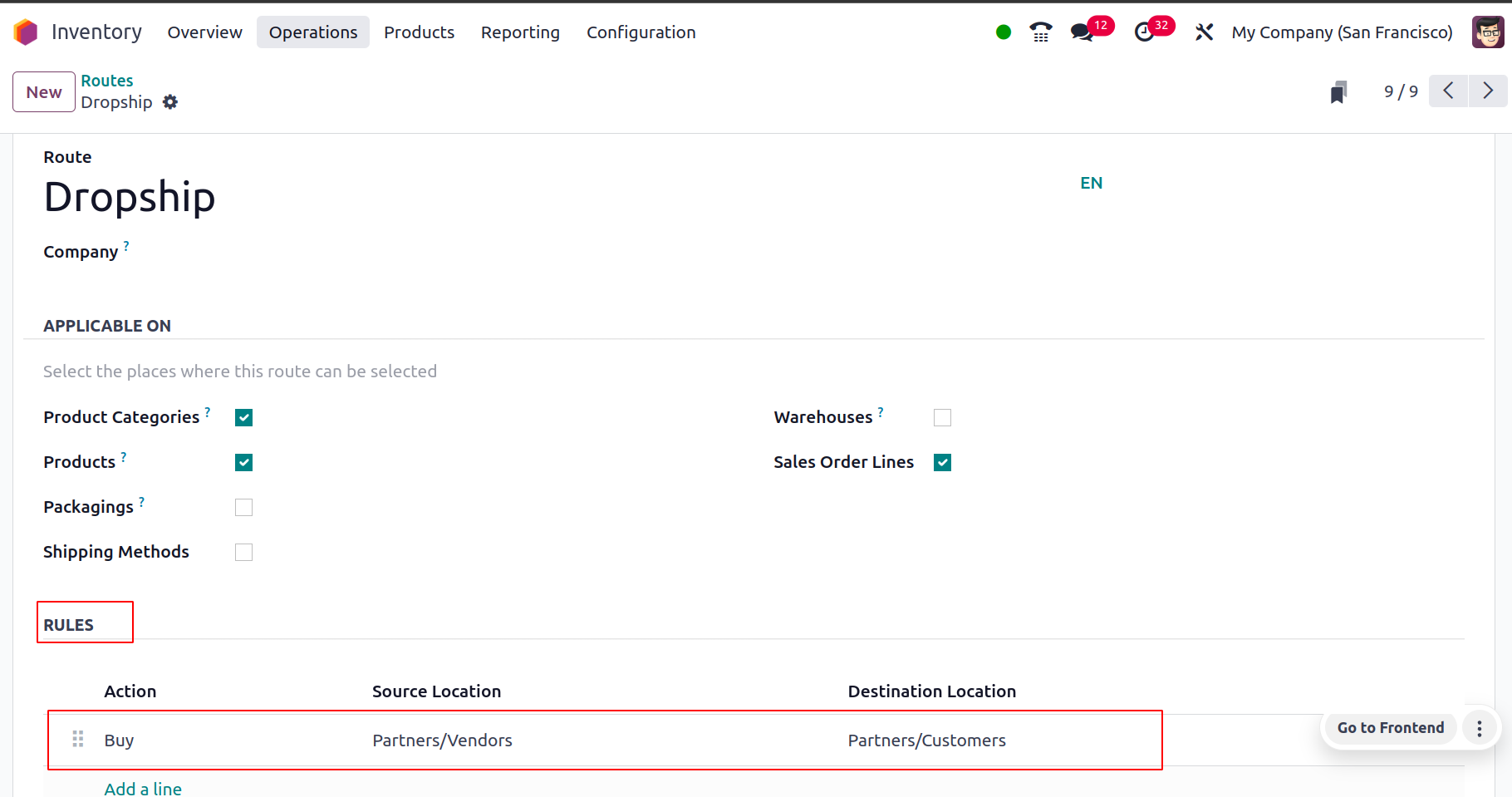
For your sales orders, you may now employ drop shipping alternatives. When you set up a product for sale via the product form, you can configure its operating route as dropshipping. Let's proceed to the product form and set up the dropshipping route.
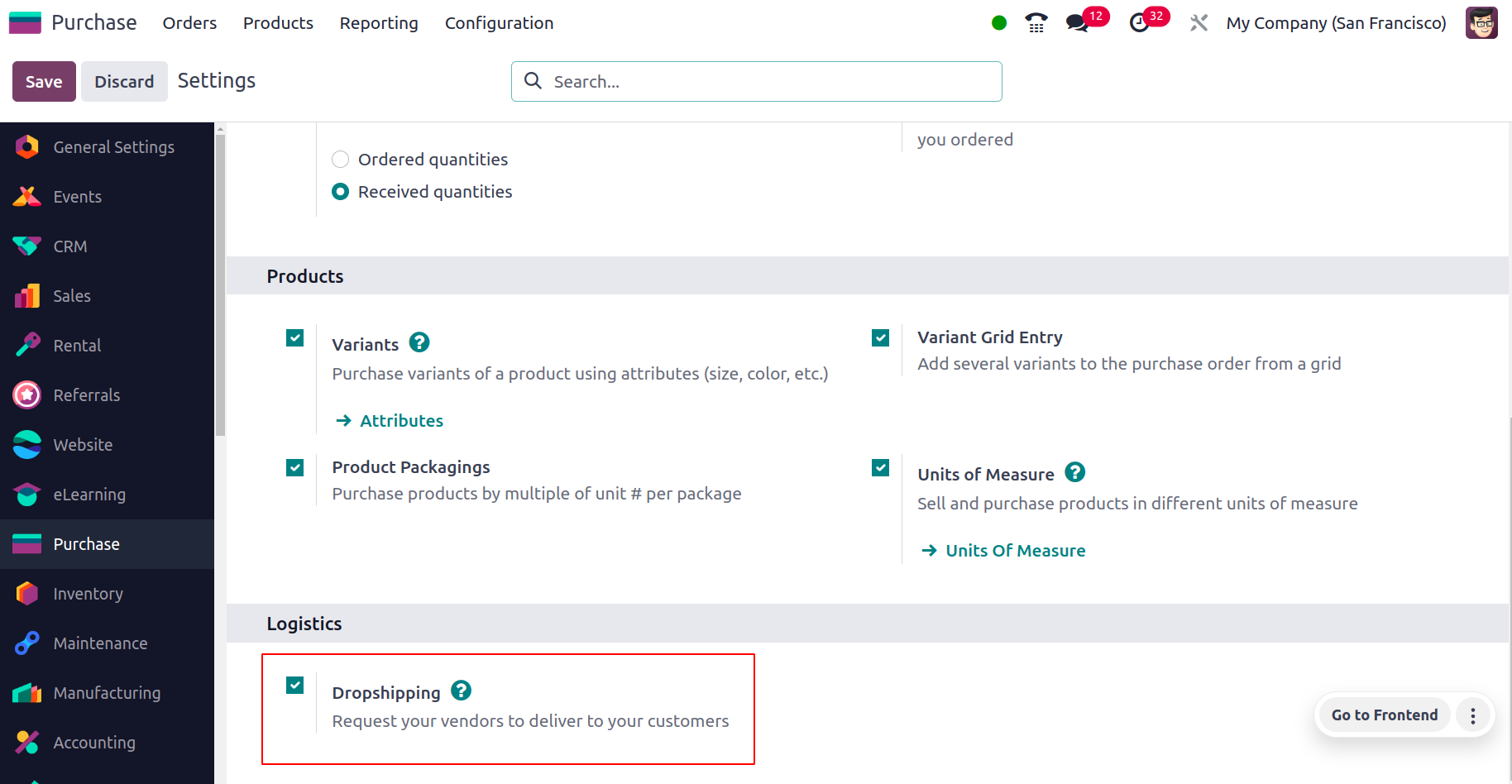
The product configuration provides the tab for an inventory of the ability to specify the operational routes. The routes of a product can be specified using this parameter. Additionally, don't forget to add a vendor from the product form's purchasing tab.
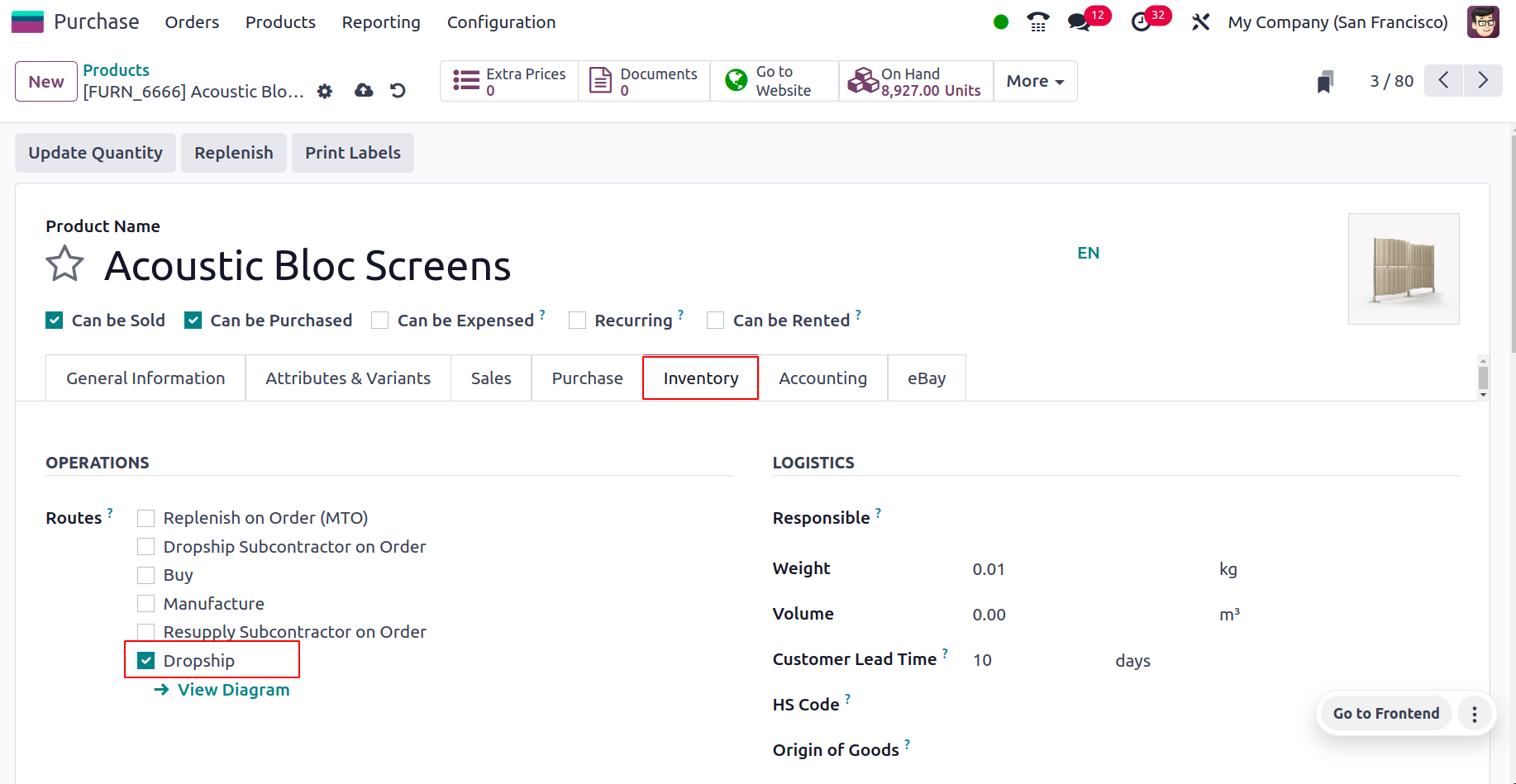
This will be the product's seller when a purchase order is created.
Additionally, you may reach the Routes menu by going to the inventory module's configuration tab and configuring or creating new routes.
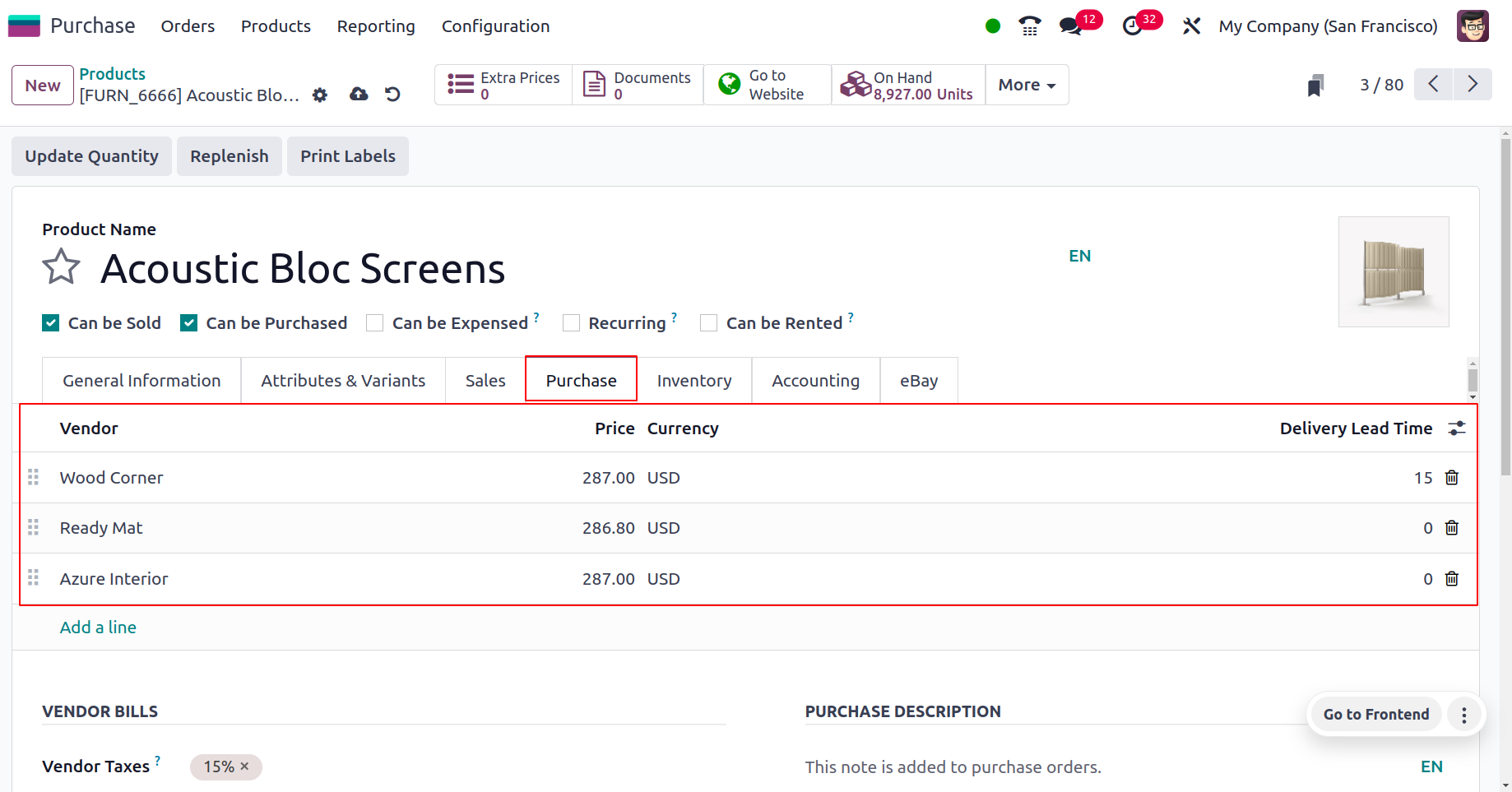
You can reach the dropship from the routes and make any necessary changes there.
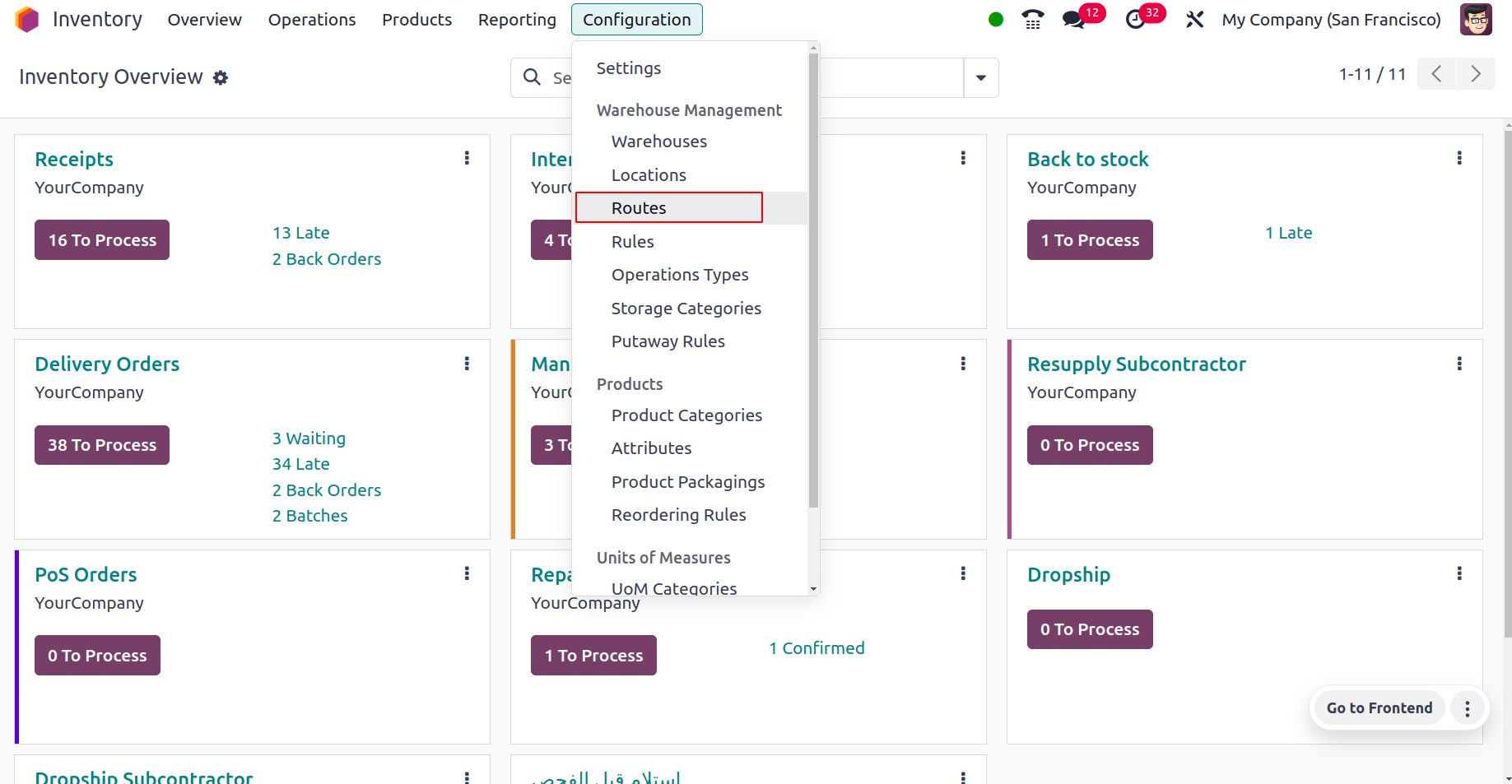
The operating route's name and the route's sequence number are provided in this section. A field will show up where you may choose which product categories and items this route is available for. You can activate the Warehouse option as necessary to set this route as the default path for products that pass through the designated warehouse. Dropshipping usually doesn't require a warehouse because it's a direct delivery method from the supplier to the customer.
Additionally, you can select this route from the sale order line by turning on the sale order lines. The Rules tab contains a description of the route's specifics.
Let's now examine how dropshipping functions with Odoo 16.
To do this, make a sale order for the product that details the dropshipping route; in other words, when a buyer places an order, the product will be shipped straight from the vendor to the client.
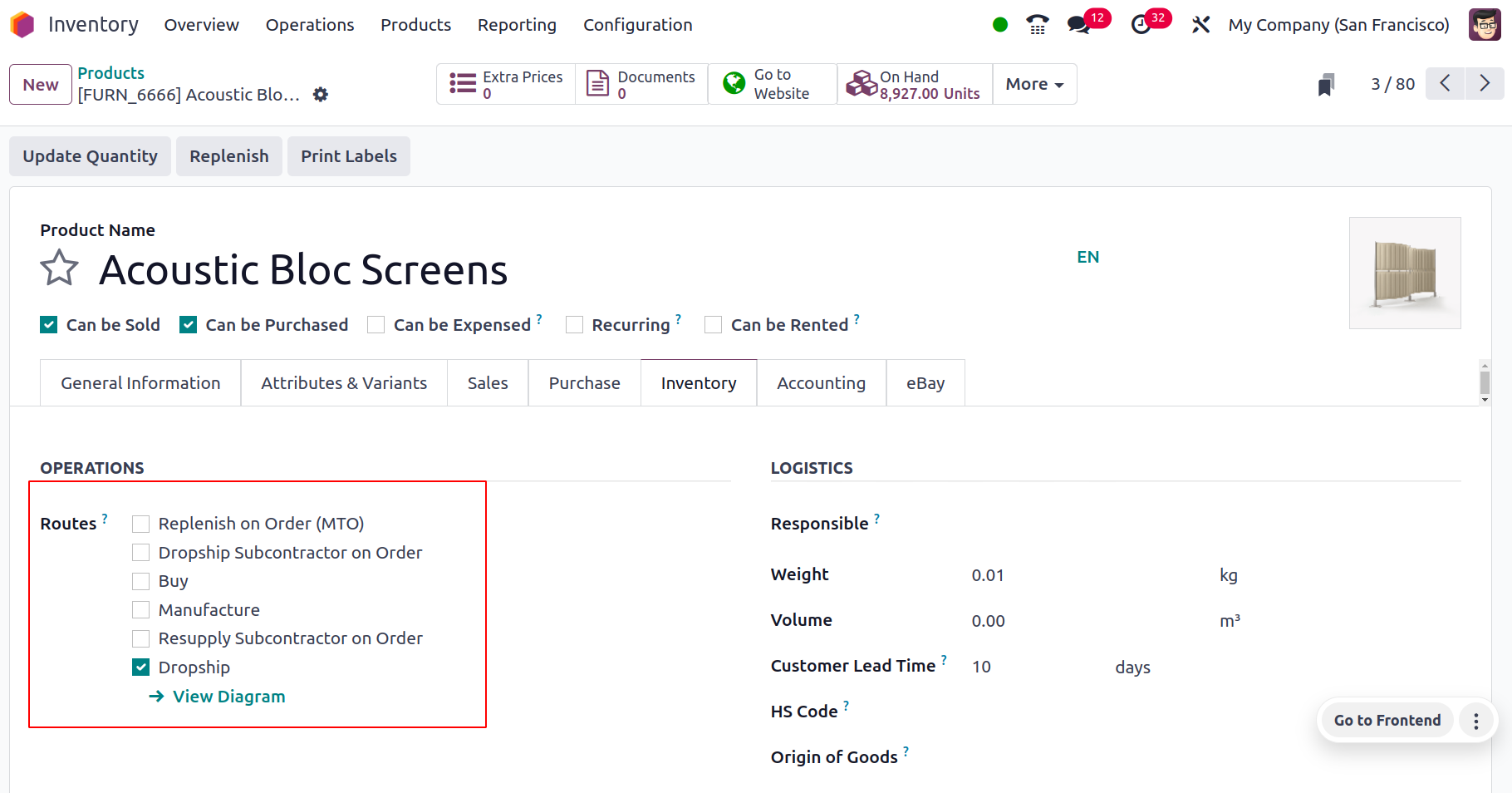
Additionally, you can make a sale order for this product using the sales module.
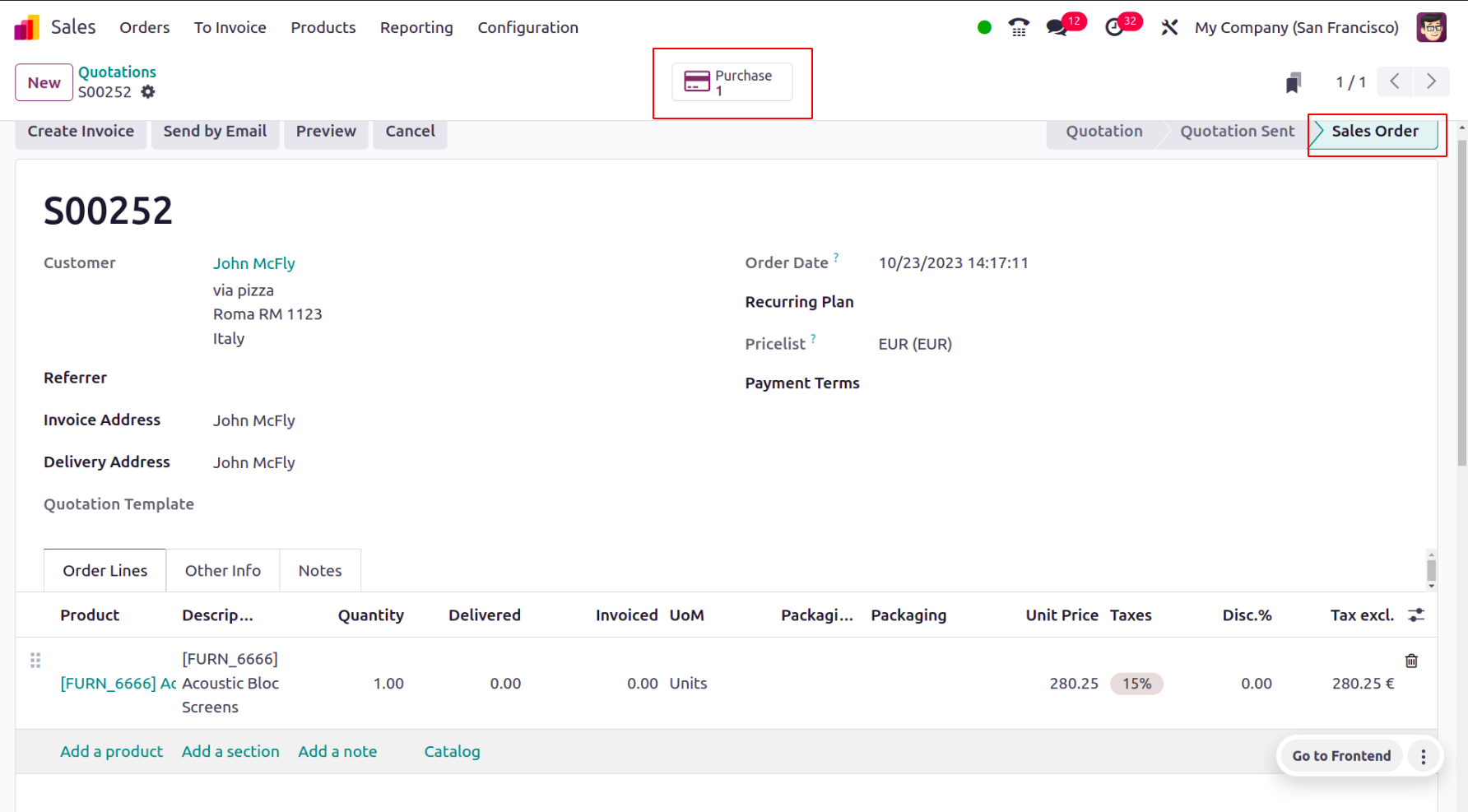
Thus a purchase oder will triggered to make dropship. It is verified if the RFQ is a purchase order. It will show as a Purchase Order.

The vendor we listed on the Purchasing tab of the product form is the one that is picked when you open the purchase order.
Additionally, the product and quantity are updated in accordance with the relevant sale order conditions. The delivery address is the client listed on the sale order, and the delivery is dropshipped.

Once the purchase order has been verified, a dropship smart button will appear for validation.
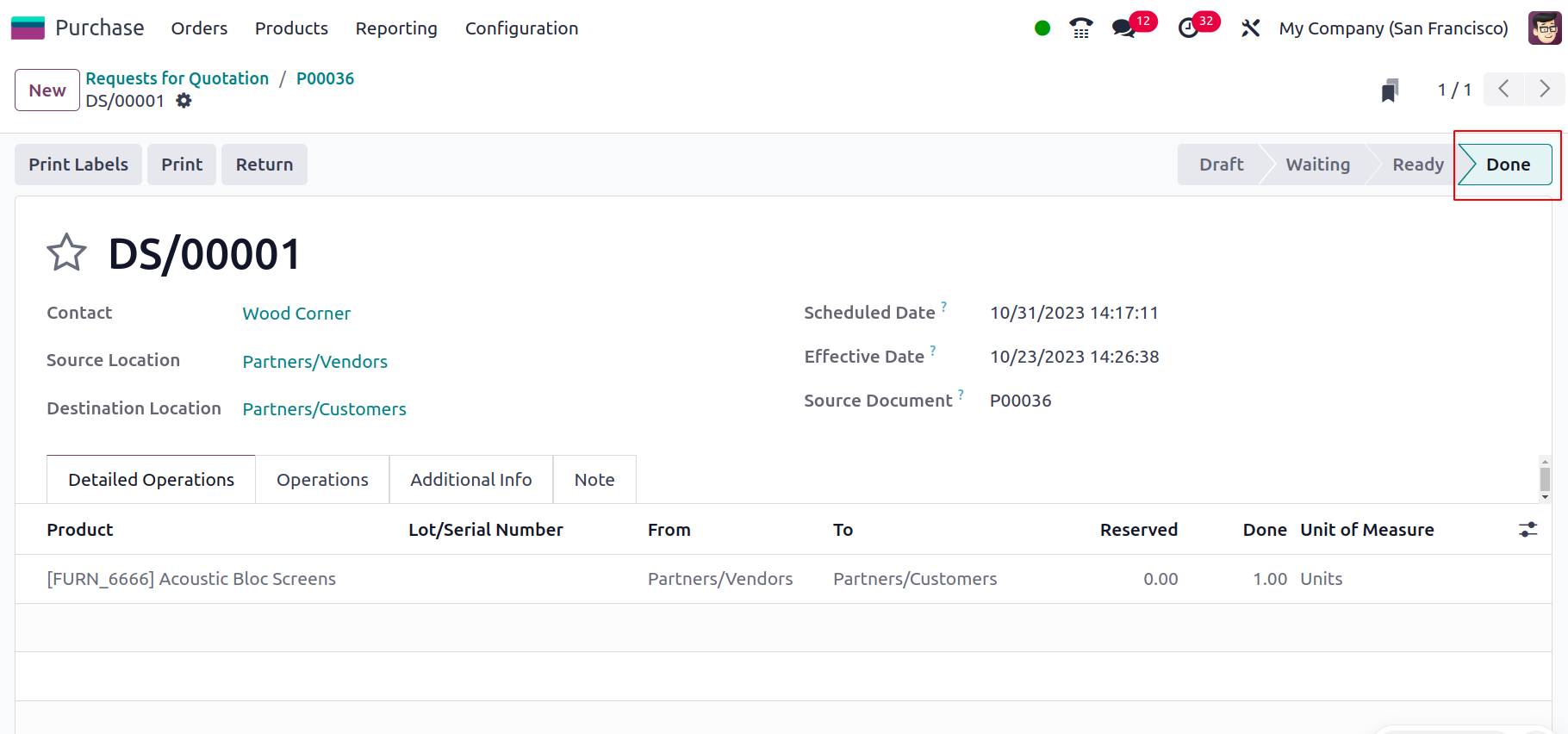
As you can see, the delivery address is the destination location in the form described above. You can now verify the dropship. After verifying the dropship, prepare a bill for the purchase order and record payment. Returning to the sale order now.
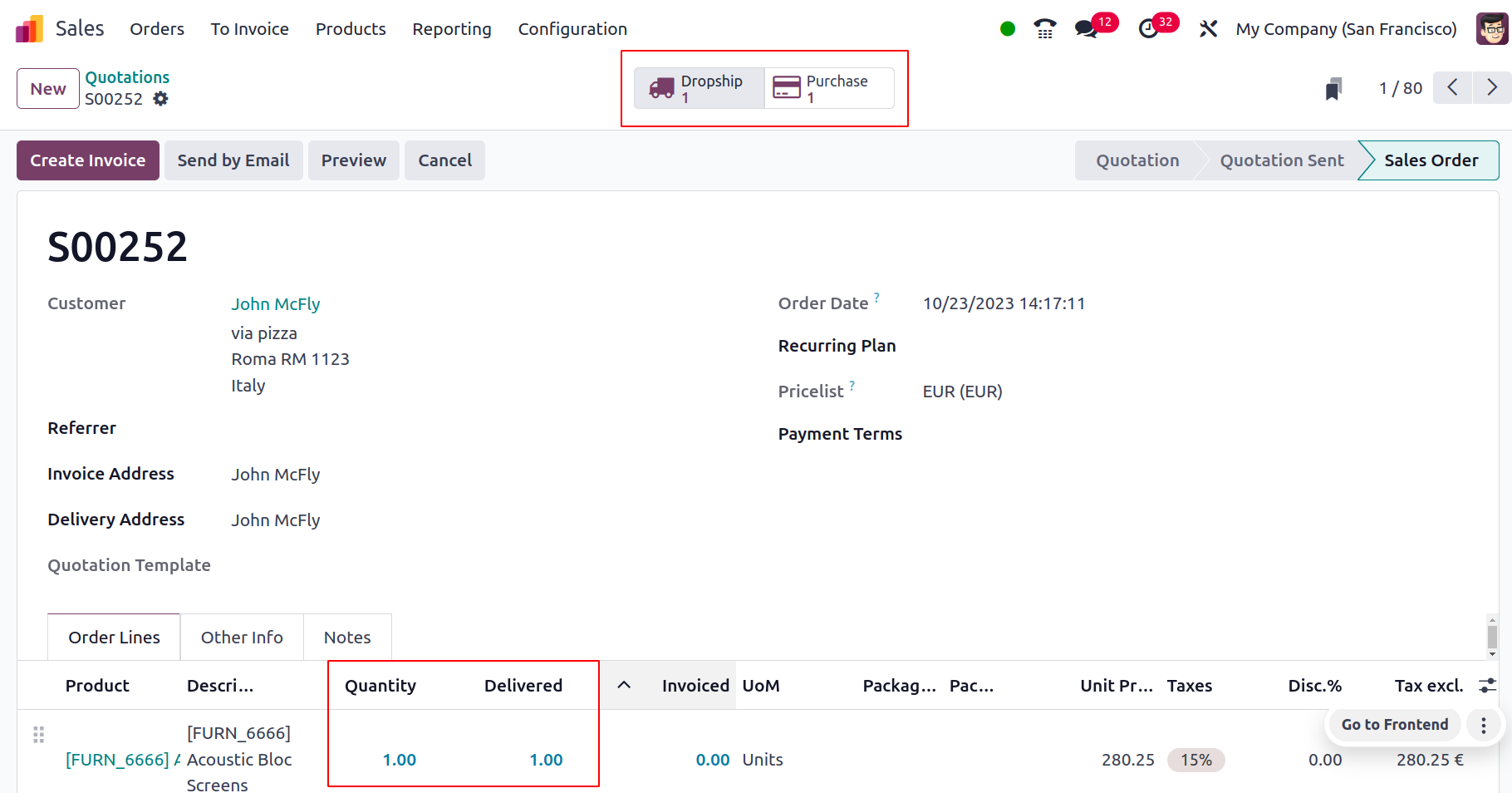
Because the vendor delivered the product straight to the customer, you can see that the supplied amount has been updated here. The next step is to create an invoice for the item and send it to the right client.
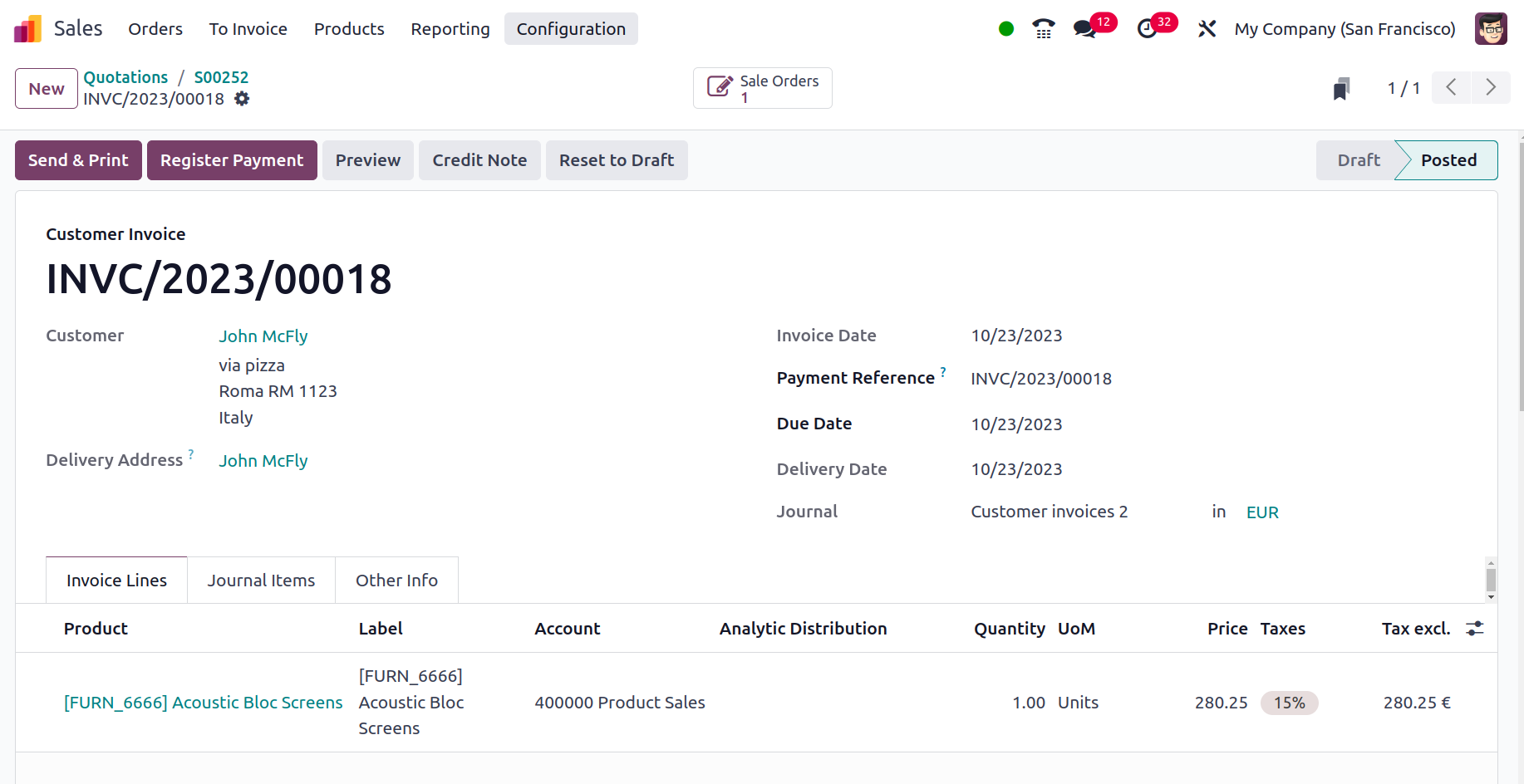
The products will be delivered to the customer as per the sales order and purchased from the supplier as per the purchase order as soon as all of these processes are finished. The Odoo 17 ERP handles dropshipping in this manner.