Effective personnel management is an essential responsibility in all types of enterprises. A smooth workflow inside the company depends on proper management and oversight of human resources. To handle any kind of activity linked to your employees, you need an appropriate system. All of your employee data will be stored by the Odoo ERP system in a single, centralized database, making it simple and quick to find any information you need about a specific employee. In the Odoo Employee module, records of employees can be created according to their job titles and departments of employment. The system's functionality can be increased by integrating the Employee module with additional HR modules that Odoo offers.
The features and functionalities of Odoo 17's Employee module will be covered in this chapter.
An employee profile, comprising personal information, employment details, contract, resume, and much more, can be created using the Employee module. After creating an employee profile in the module, you may access papers, timesheets, contracts, equipment, work entries, and payslips about the employee, as well as arrange or plan activities with them. The employee profiles that are stored in the system are displayed in a Kanban view when you first open the module.
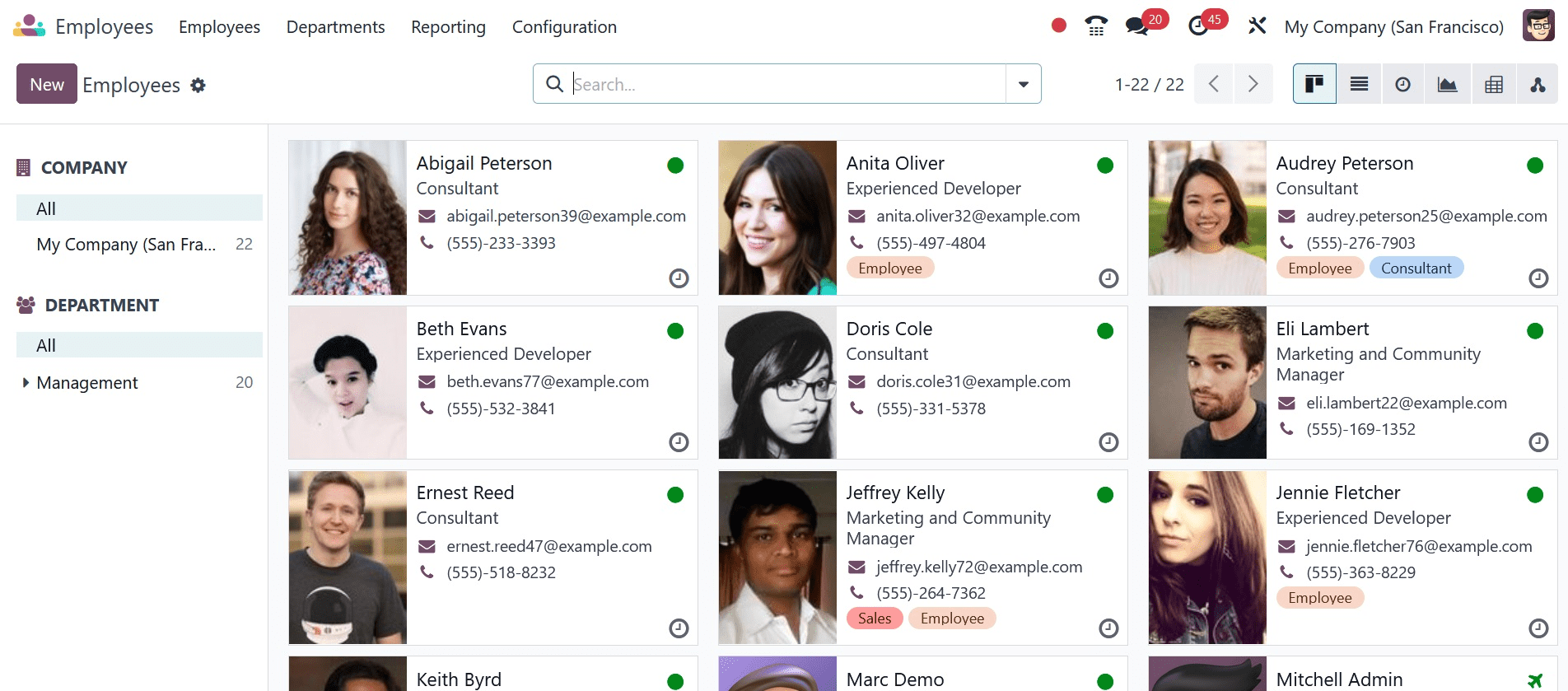
The name, job title, contact details, and photo of each employee will be displayed along with some basic personal information. Using the panel on the left side of the screen, you can quickly classify the employees of each firm if you work in a multi-company setting. Viewing personnel according to their Departments is another option.
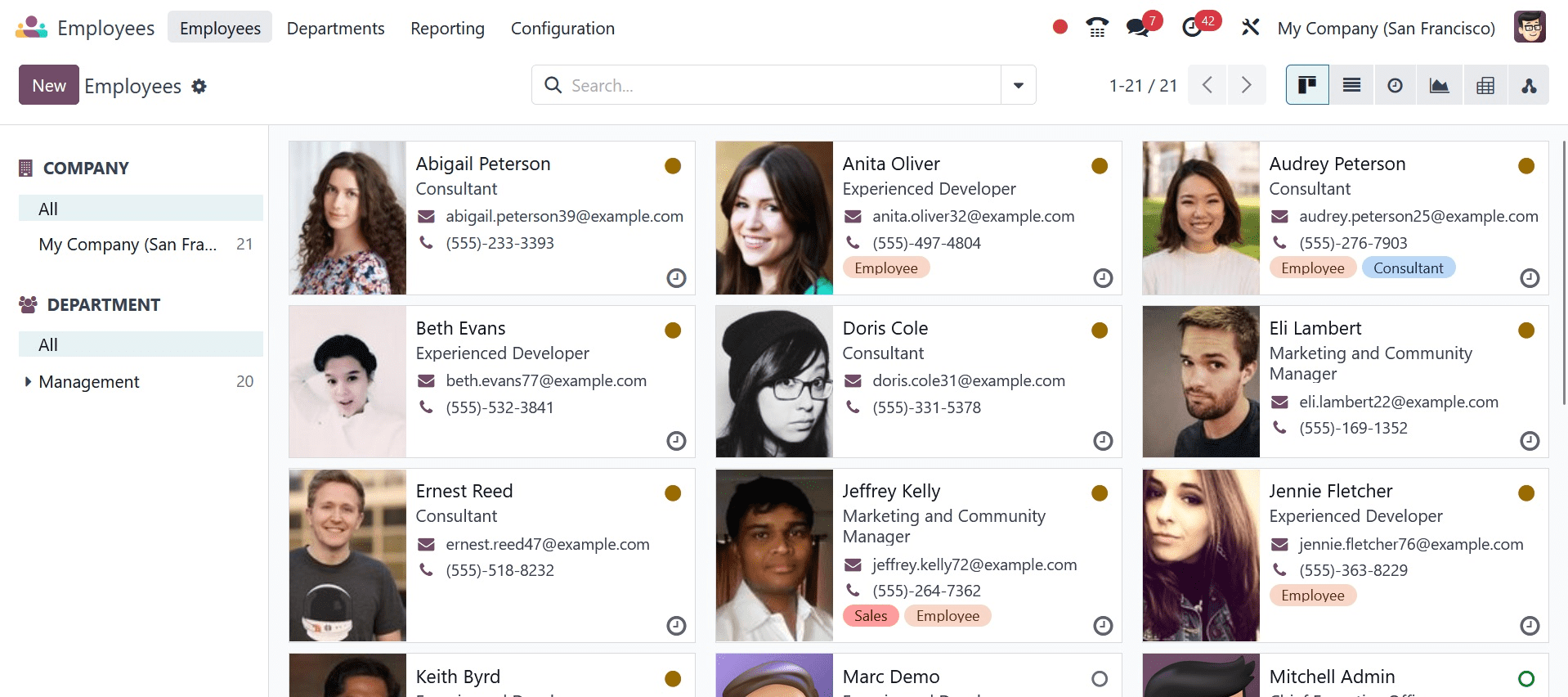
The employee's online status is shown by the small green circle on their profile. The presence of a miniature airplane icon on the employee's profile indicates that they are not in the office. Each profile has a little clock indicator that may be used to plan different activities with the associated employee. To communicate with that employee directly, click the chat icon.
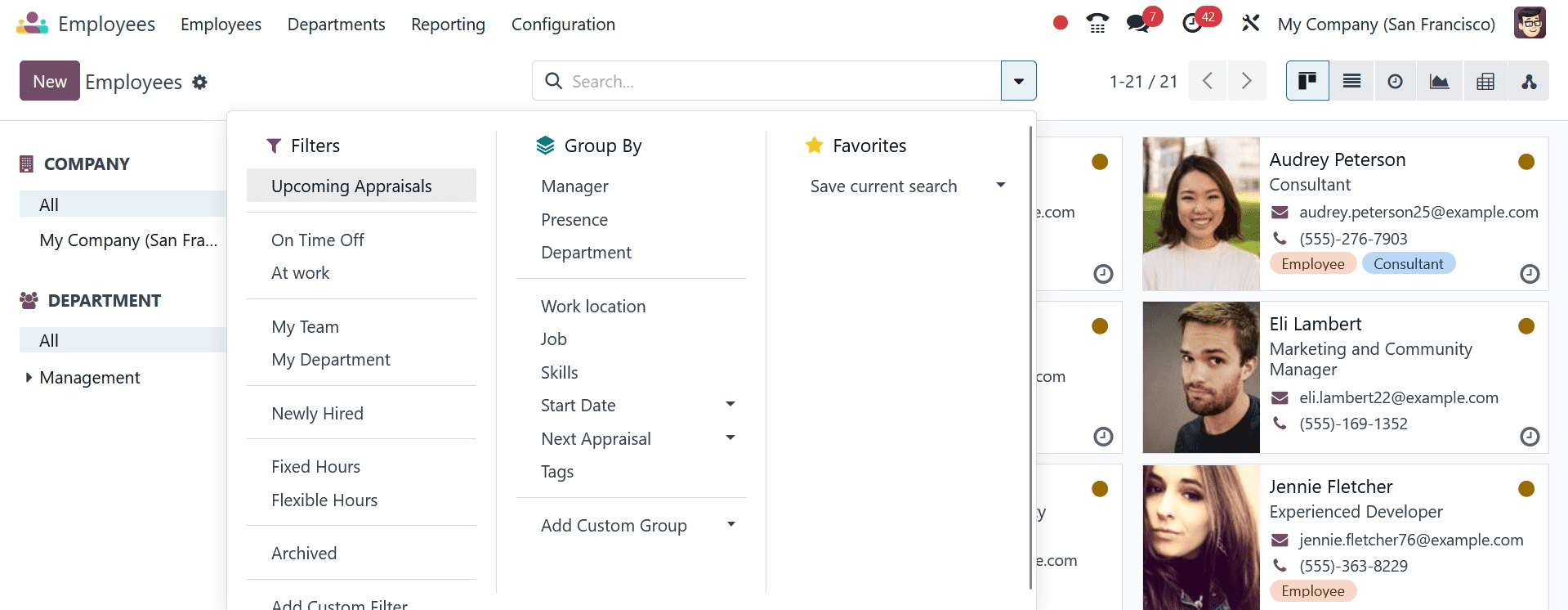
The following filters will be applied by default: Archived, Contract Warning, My Team, My Department, Fixed Hours, Flexible Hours, Newly Hired, Absent Today, and Unread Messages.
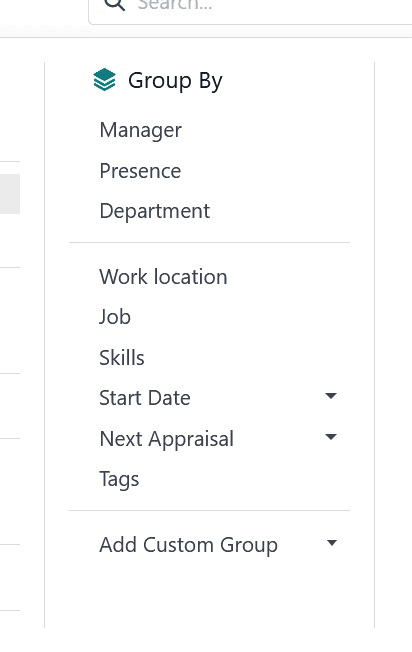
To arrange the staff according to Manager, Presence, Department, Job, Skills, and Tags, use the Group By option.
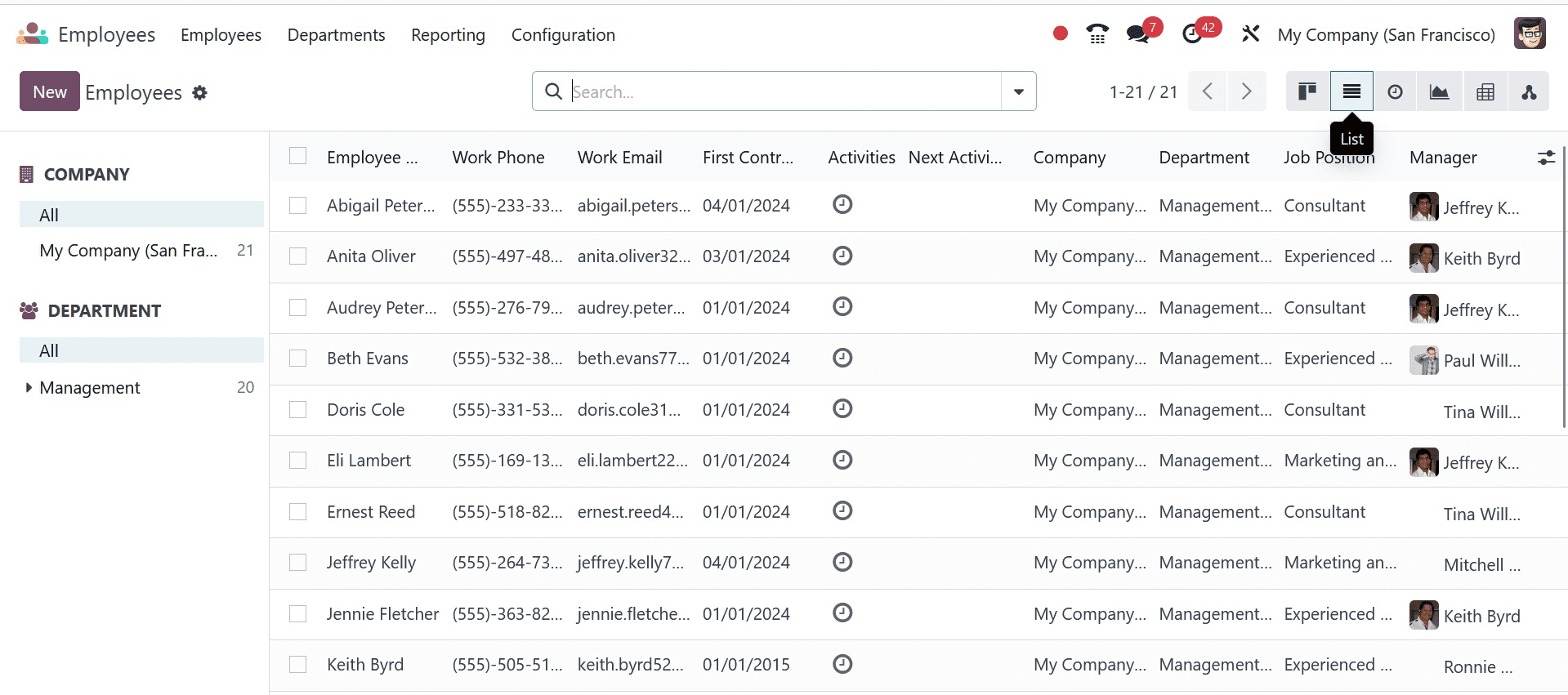
The employee's name, work phone, work email, first contract, activities, next activities, company, department, job position, and manager will all be displayed in the list view. You can now make a new profile by clicking the New button.
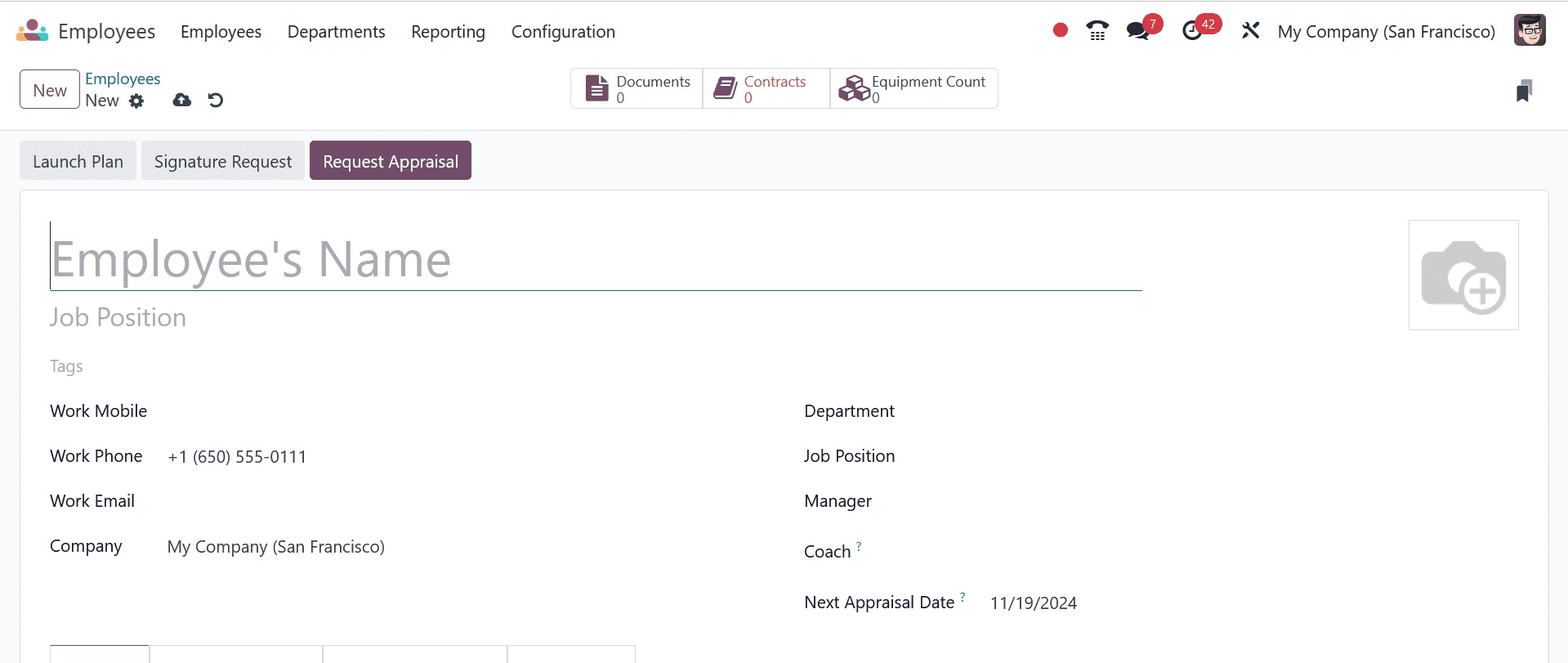
You'll see a new form view where you may adjust the employee's details. In the appropriate fields, state the employee's name and job title within the organization. Furthermore, you have the option to tag the employee appropriately. The employee's company, department, manager, coach, work phone, work email, and work mobile will all be mentioned in designated fields. The employee's photo can be uploaded in a designated place.
Let's now update the employee profile using the resume and skills. You will see the Resume tab for this, as indicated below.

For resume lines to appear in your profile, use the Create a New Entry option. Under the Resume, you can provide information about your job history, education, internal certifications, training, and other qualifications. This button will cause a pop-up window to appear, as seen below.
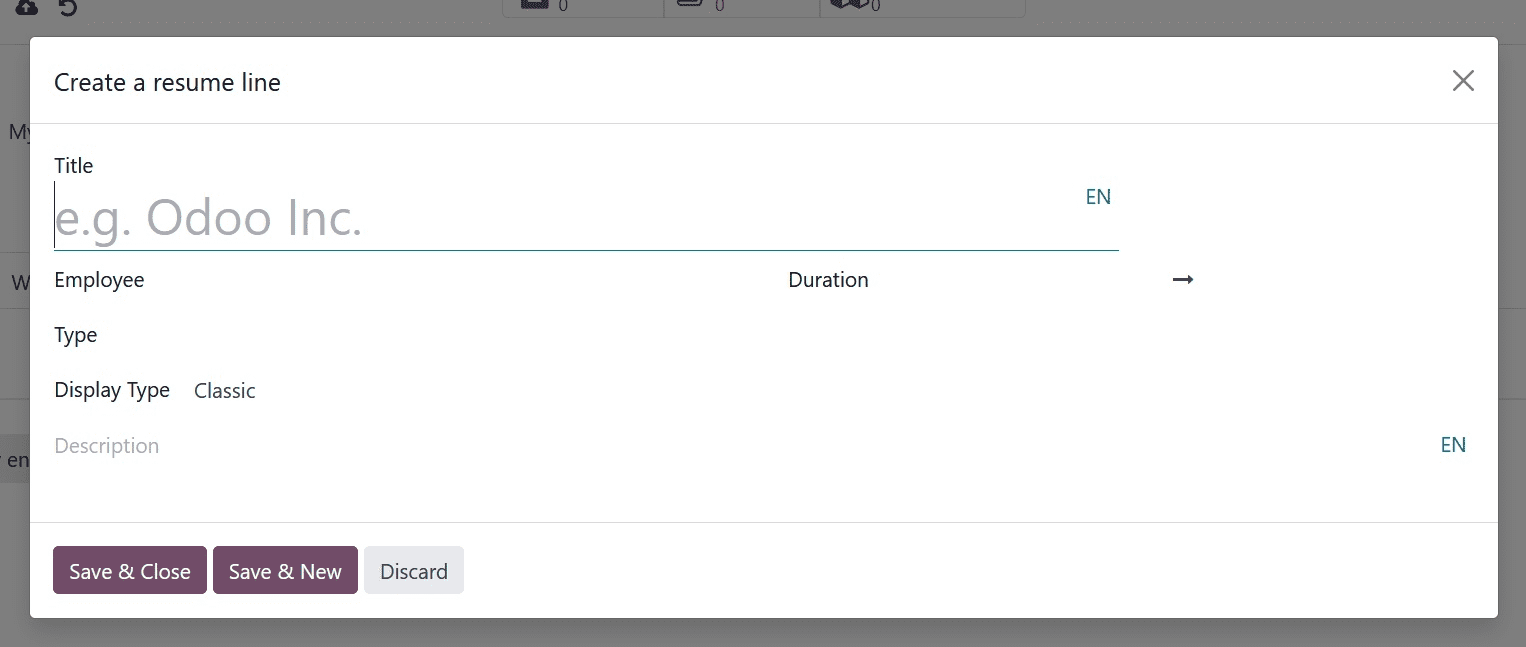
Choose Type from the drop-down menu after specifying the Title. Experience, education, internal certifications, or internal training are the possible options. Additionally, you can make a new Resume Line Type using the module's Configuration menu. You can select the Display Type as Classic, Certification, or Course after stating the Type. In the Date Start and Date End fields, make a note of the duration. You may provide more information about this resume line in the description area.
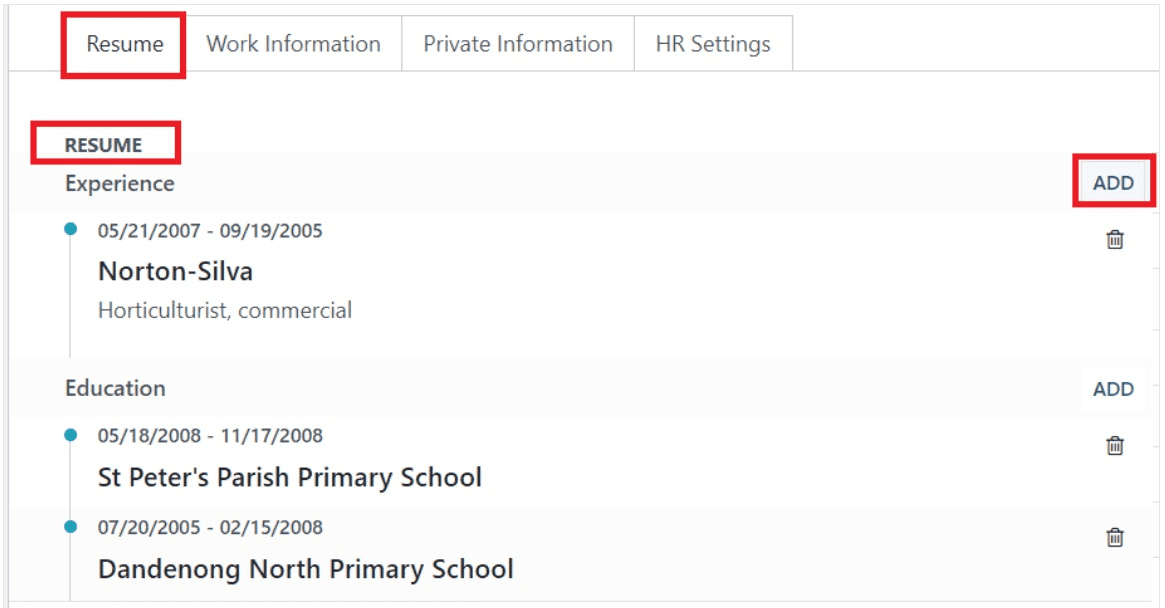
When you add resume lines, it seems like this. You may add more resume lines to this tab by using the Add button. To add the employee's talents, click the Create New Entry button in the talents field.
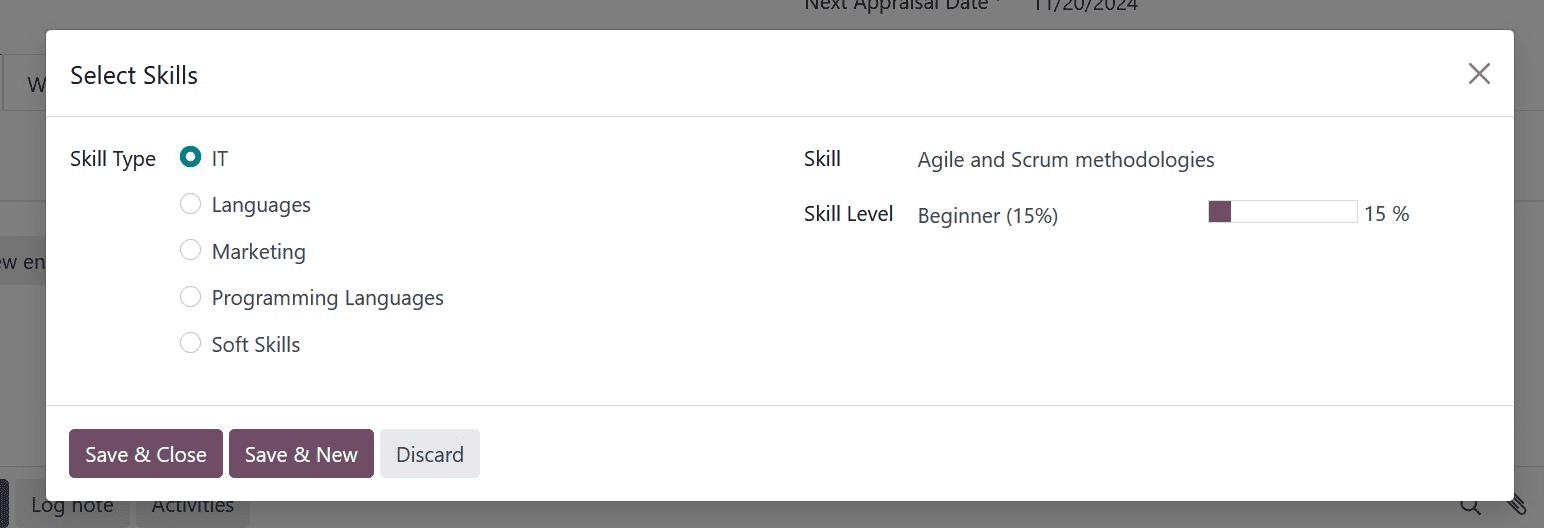
A pop-up window will appear where you may choose the employee's skill type and specify a specific skill. Indicate the employee's skill level in the Skill Level section.
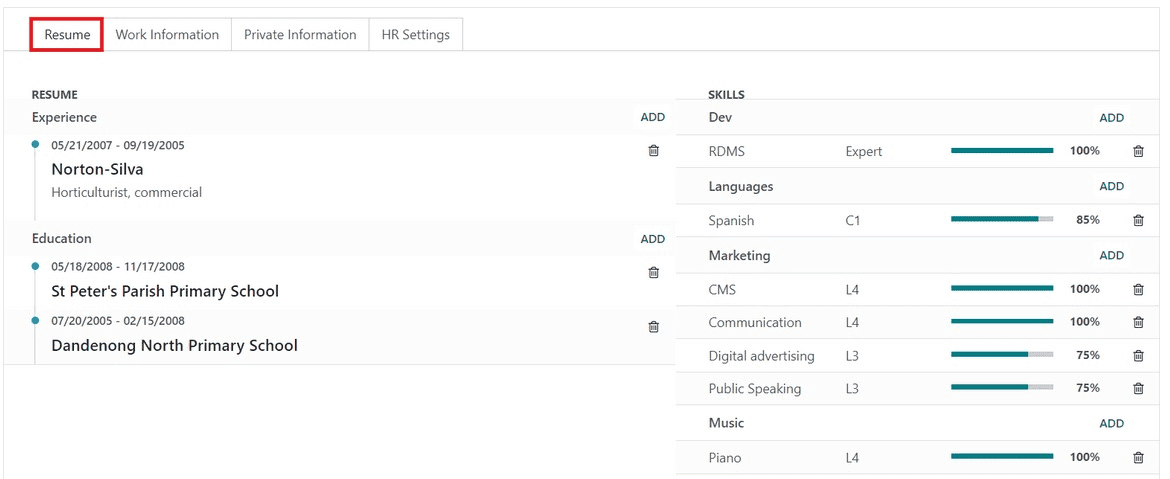
The Add option on the Resume tab allows you to add new talents.
Fields for the relevant work data of the employee are included on the Work Information tab.
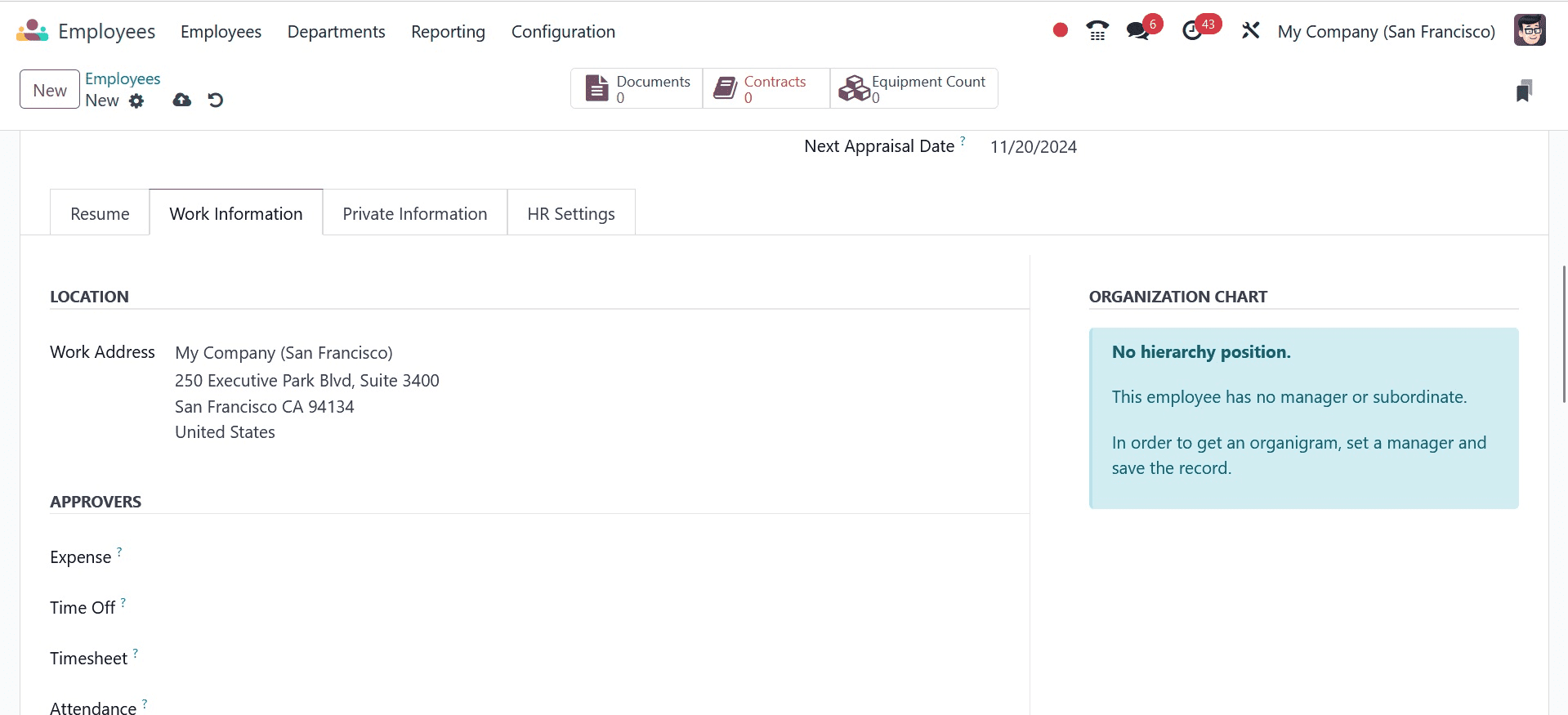
Mention the Work Address and Work Location in the Location section. The approvers of this employee's expenses, time off, and timesheet can be included in the Approvers area. The employee's work schedule will be detailed in the Schedule section. You can make the Flexible Hours field active if the employee is permitted to work flexible hours. In any other case, you must state the employee's weekly working hours. To specify the timezone in which the resources will operate, set the timezone. Mention the position that the worker can fill.
Only the shift templates for these positions will be visible when establishing a shift for this employee. You can choose the role that will be chosen automatically when this employee creates a shift in the Default Planning Role.
You can provide information about Private Contact, Family Status, Education, Work Permit, and Citizenship under the Private Information tab.
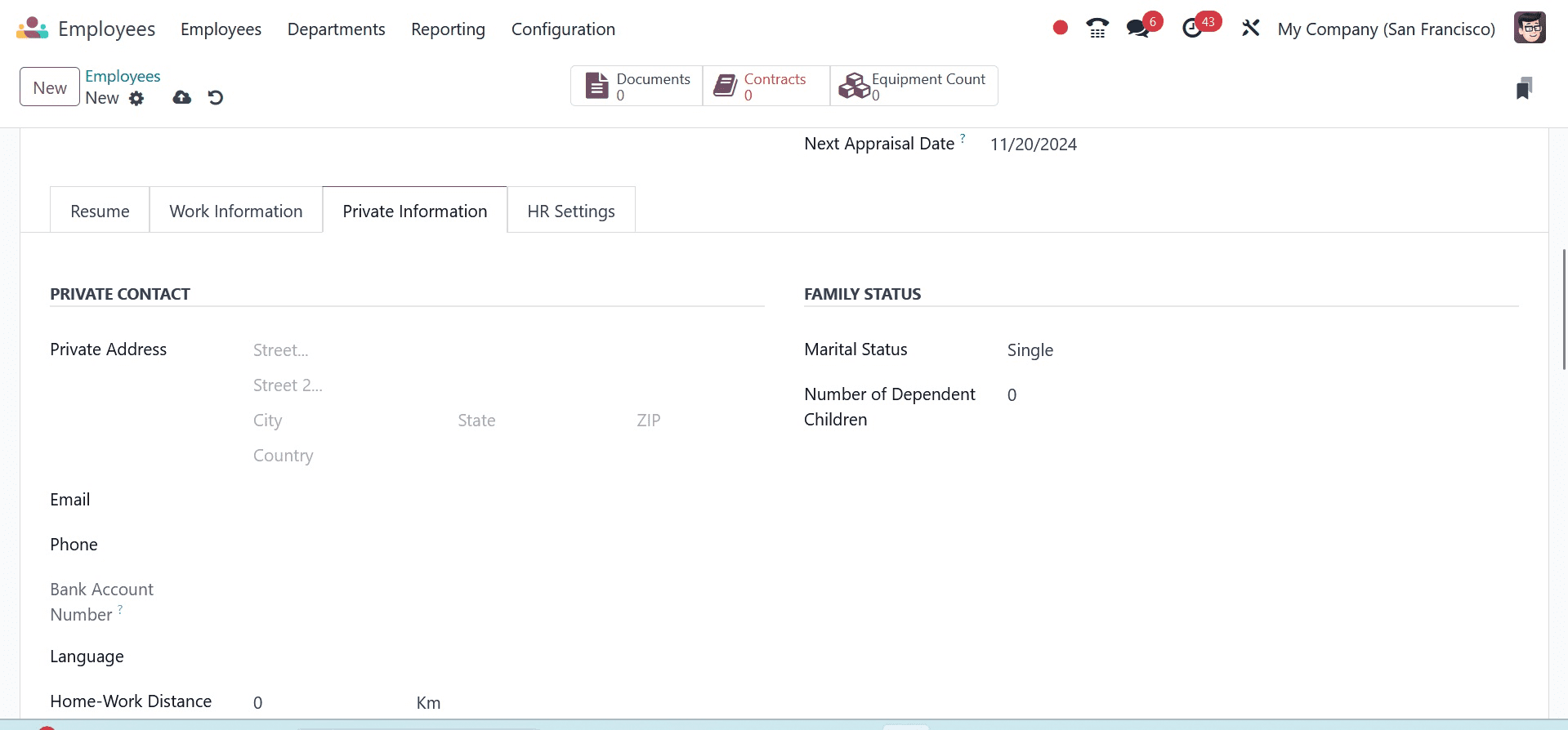
Mention the employee's private address, phone number, email address, language, and distance from home to work under the Private Contact section. You can add the employee's contact phone number, emergency contact name, number of dependent children, and marital status under Family Status.
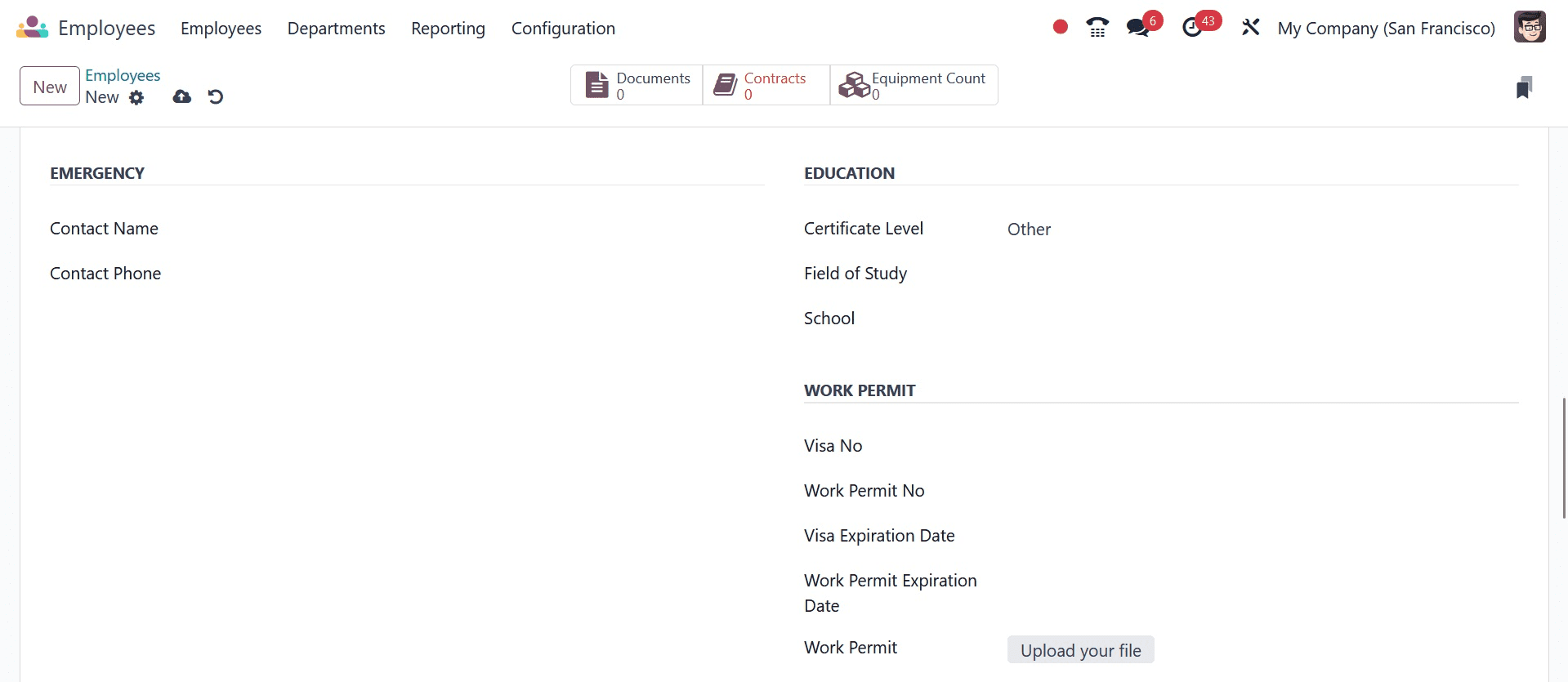
You can include information about the School, Field of Study, and Certificate Level under the Education section. You can add the Work Permit Expiration Date, Visa No., Visa Expire Date, and Visa No. to the corresponding fields. You will see a designated field where you can upload the employee's work permit. Nationality, Identity No., Passport No., Gender, Date of Birth, Place of Birth, and Country of Birth are among the details of citizenship.
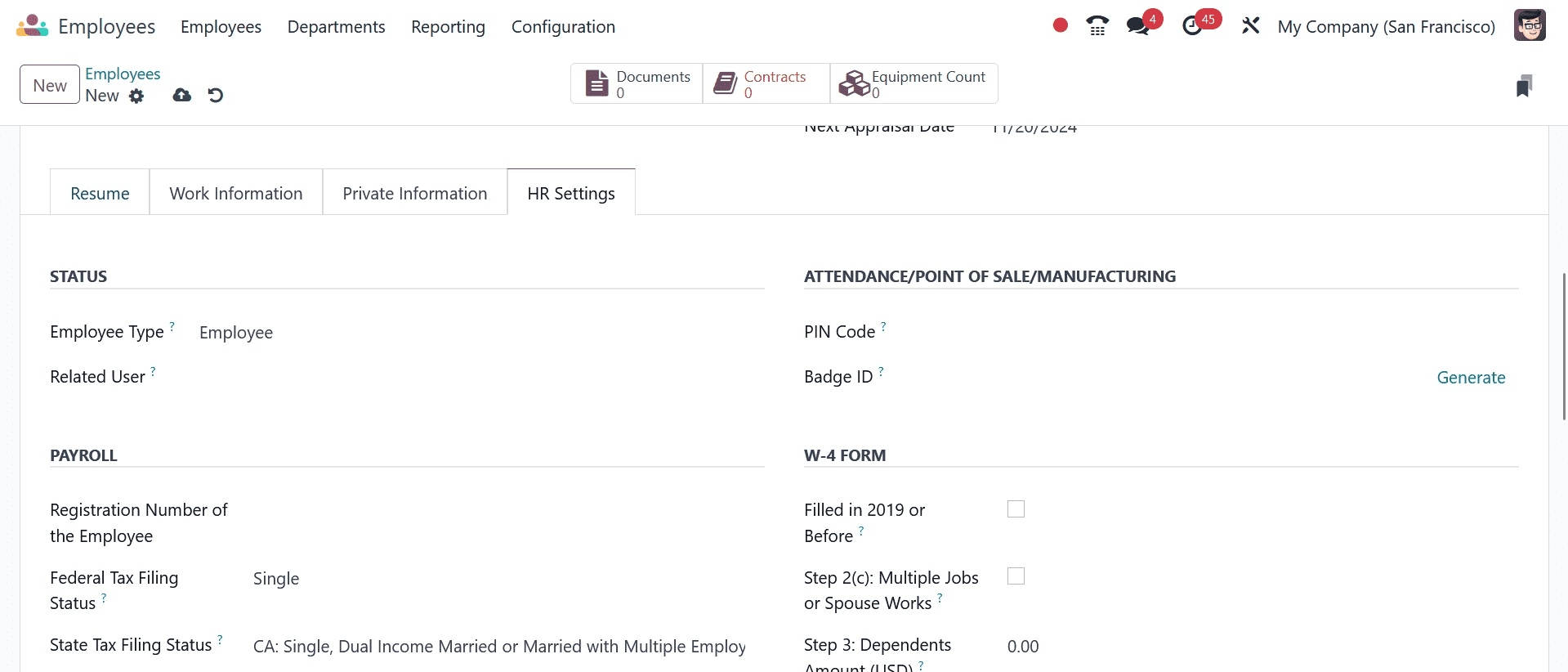
You can add the Status, Payroll, Attendance/PoS/Manufacturing, and Application Settings using the HR Settings tab. One may designate an employee as a trainee, employee, student, contractor, or freelancer. You can enter a Related User name in the provided area to manage the resource's access. You can enter the employee's current contract, job position, and registration number under the payroll area. You can configure an employee's PIN code and badge ID so they can log in to Manufacturing, PoS, and Attendance. You can enter the employee's hourly cost, Fleet Mobility Card, and Next Appraisal Date in the Application Settings section.
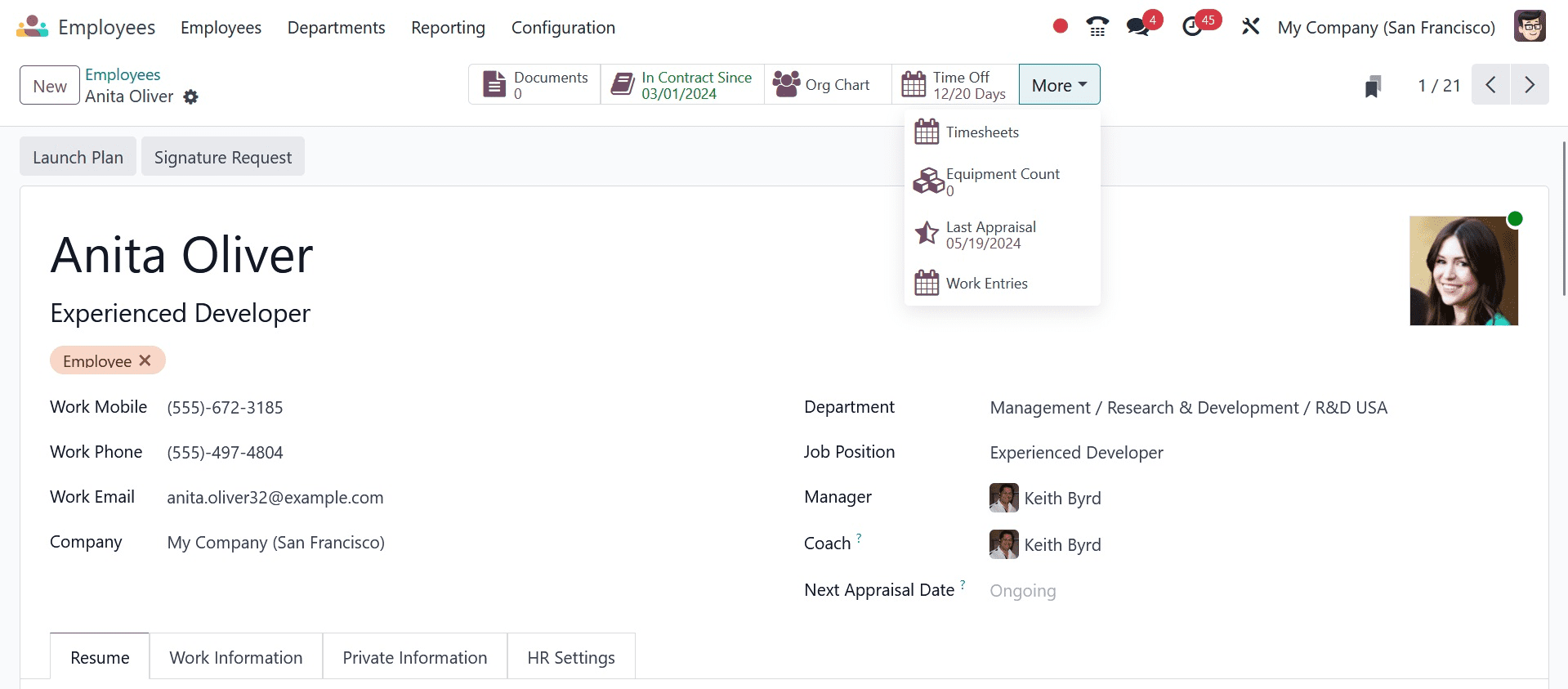
After setting up the employee profile, you will see some intelligent buttons on the form view that allows you to keep an eye on the worker's associated activities. The employee's associated documents will be seen when you click the Document button. You can use the Equipment smart button to manage any equipment that has been assigned to the employee.
* The Planning smart button allows you to view all of the scheduled activities for this employee. The details of the planned actions will be displayed in the Gantt view, as seen below. From this window, you may schedule new activities with this employee.
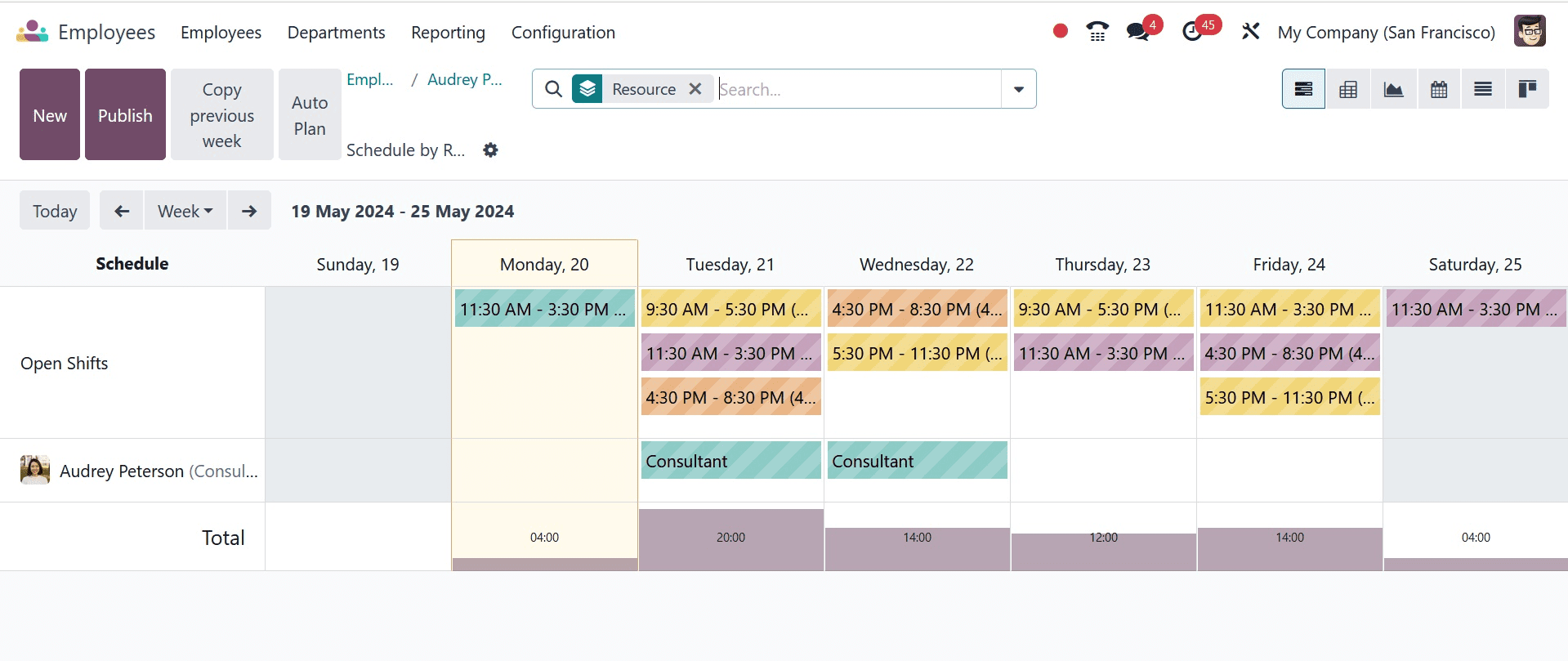
By clicking on the Time Off option, you can access the employee's yearly and monthly leave records.
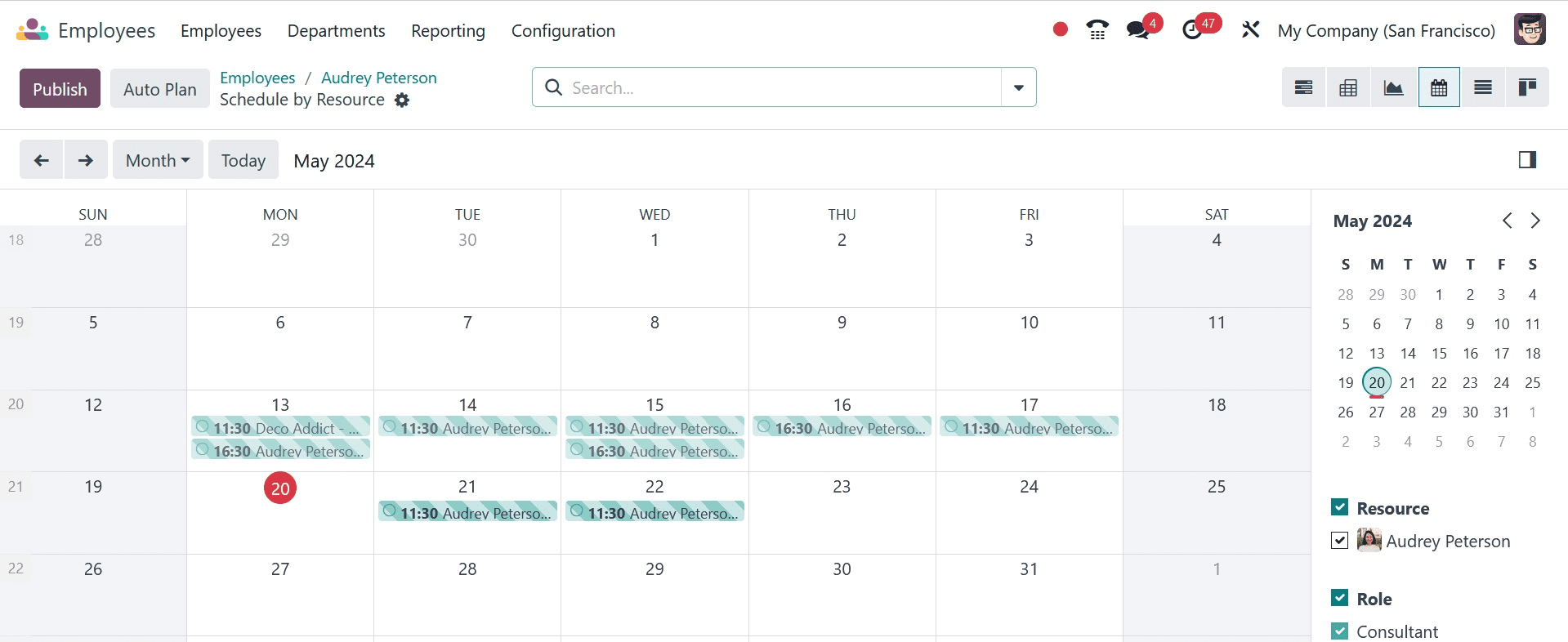
The employee's recorded timesheet can be accessed by clicking the Timesheets icon. It will display the hours worked on the different tasks that the employee was assigned.
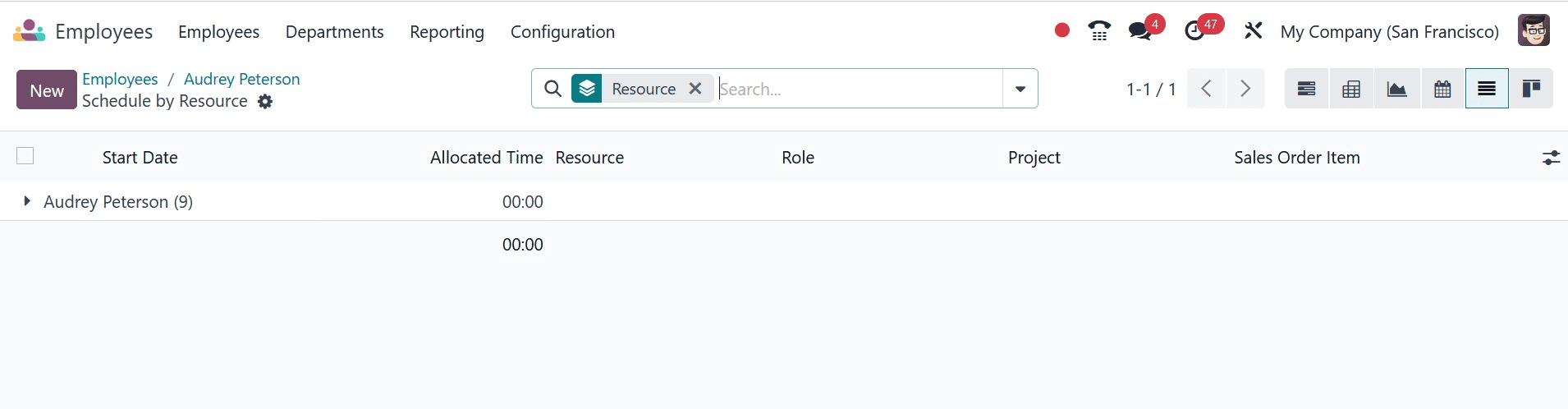
You may view the employee's designated car by selecting the Cars button. Employee vehicle history will provide the vehicle's specifications, as well as the start, end, and number of attachments.
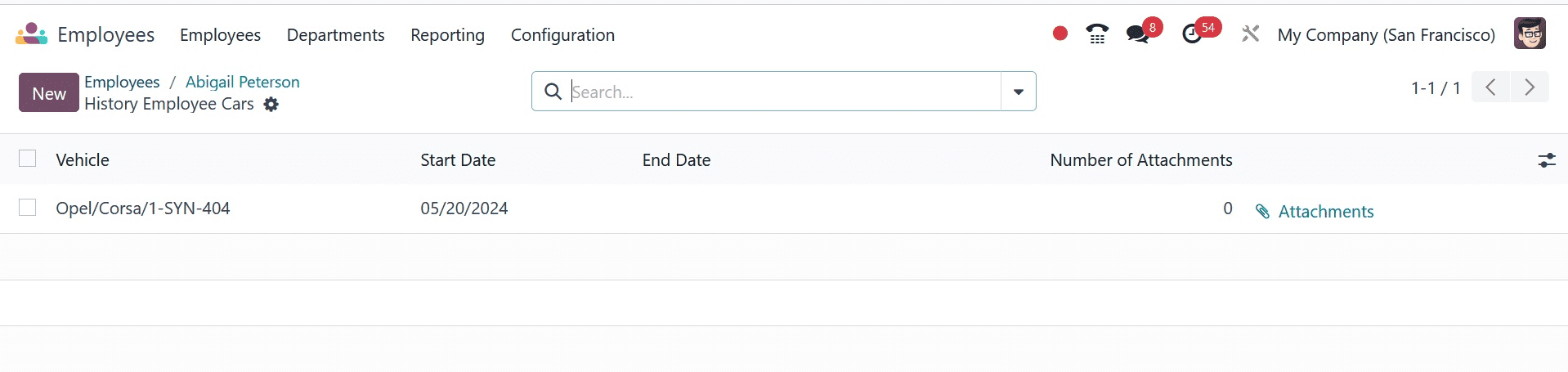
The employee's active contract will be shown when they select the Contract smart button.
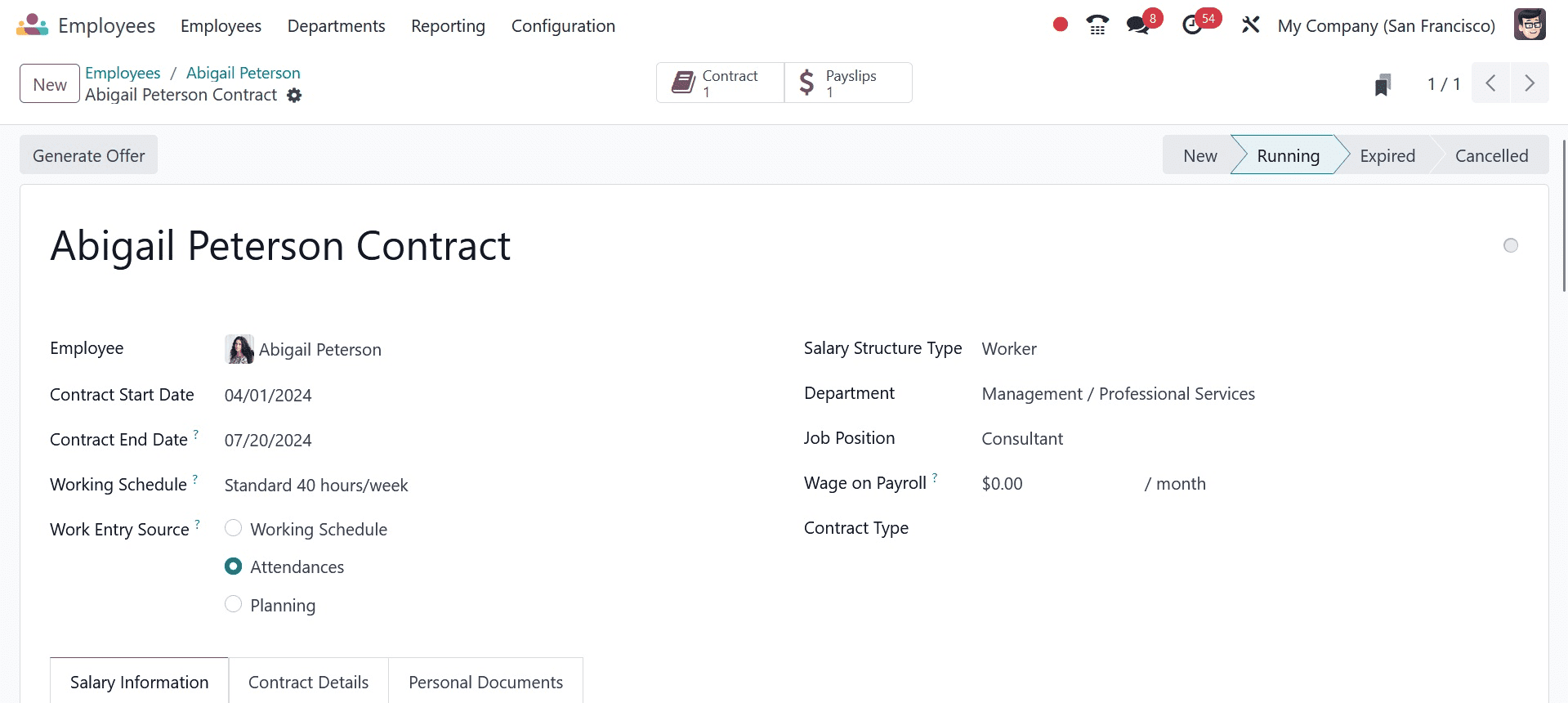
The corresponding smart button can view the employee's work entries. The employee's work entries for a specific month will be displayed in the calendar view.
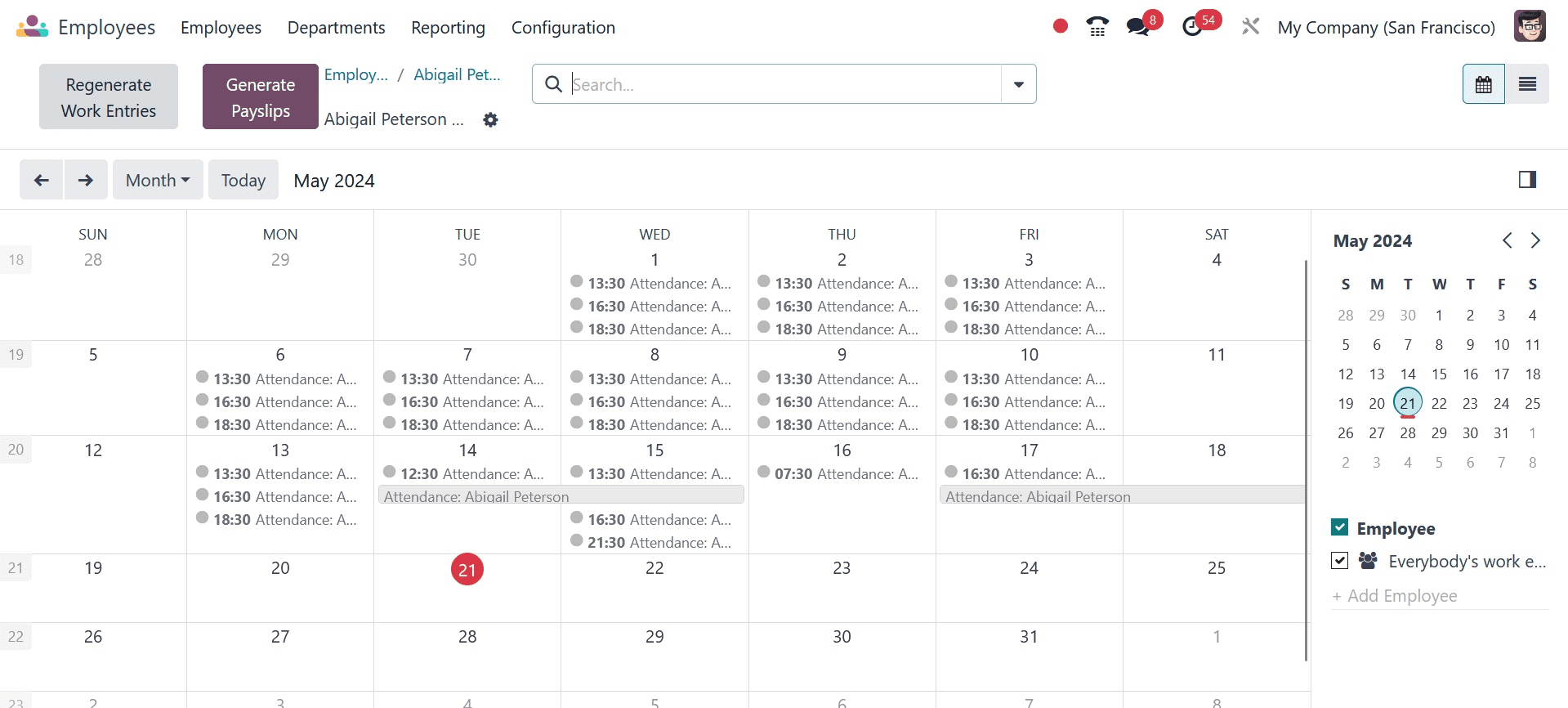
The payslip generated for the specific employee will be displayed by clicking on the Payslip Smart Button. Reference, Employee, Batch Name, Company, Basic Wage, Next Wage, and Status are all displayed in the list view.
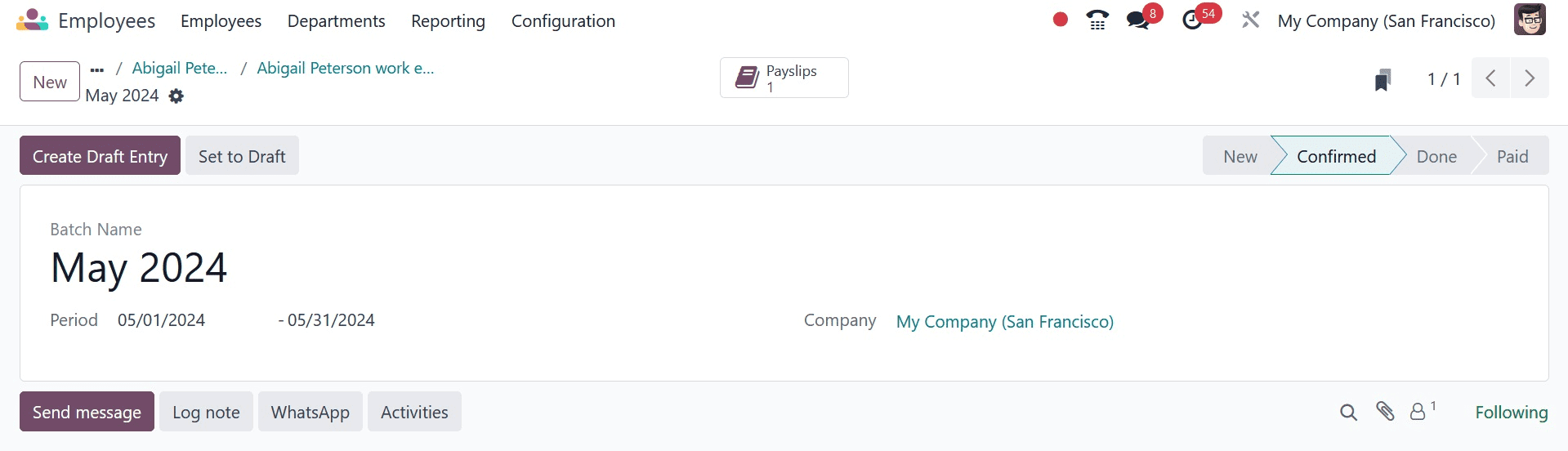
By clicking on the Attendance button, you can get the employee's attendance record, which includes information on the employee's check-in, check-out, and work hours.
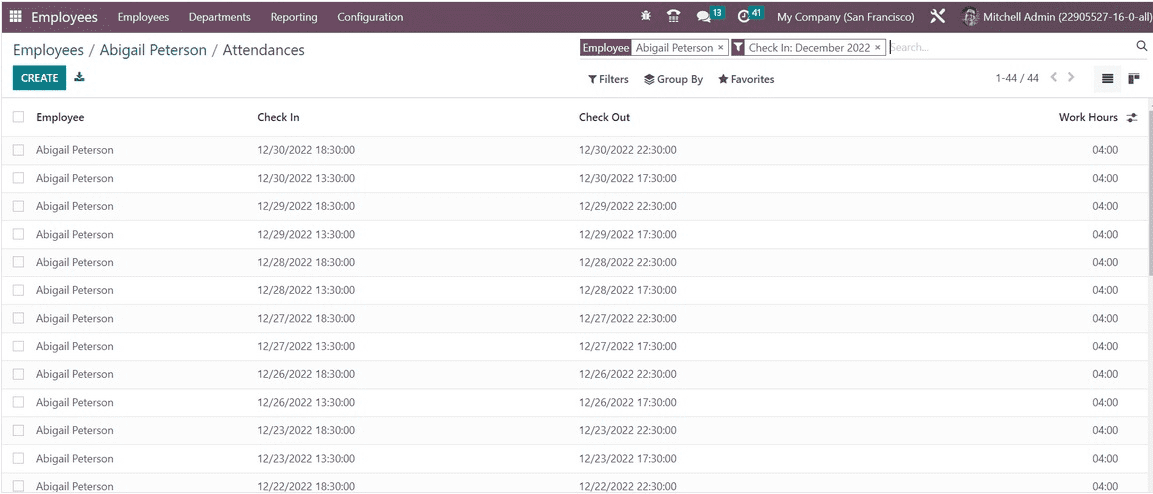
The Extra Hours smart button, as seen below, can be used to keep an eye on any extra hours that are tracked for this specific employee.
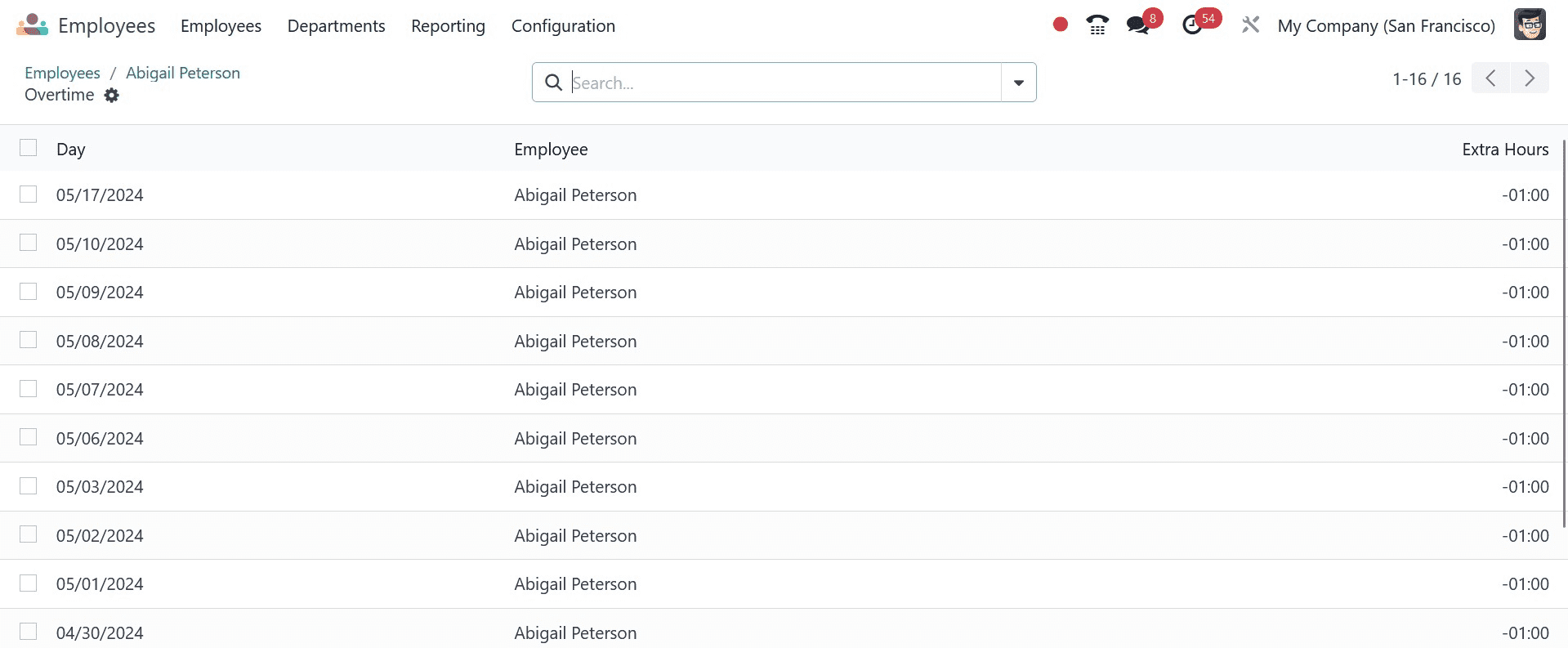
On the form screen, you will see a button labeled "Request Appraisal." Click this button to submit an employee appraisal request.
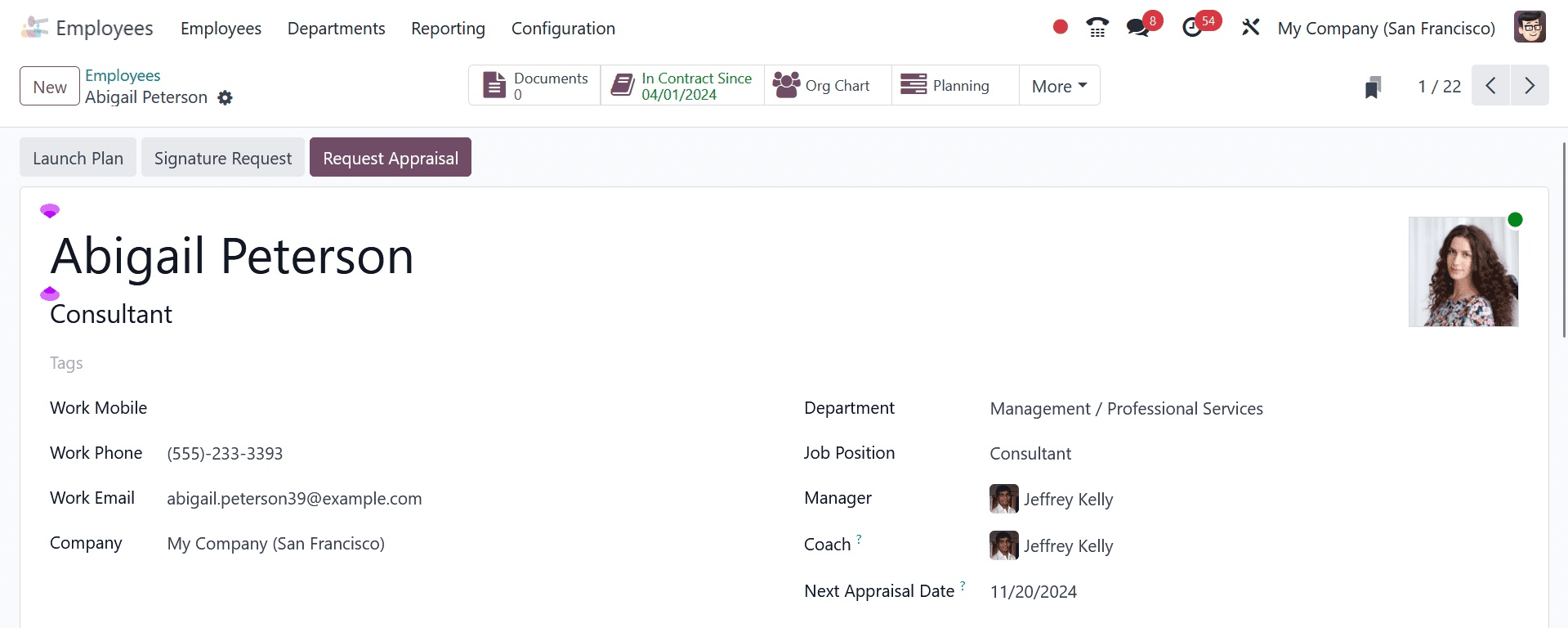
Using the Launch Plan button, you may initiate the employee's onboarding and offboarding procedures. To request a signature on a specific document, use the Signature Request button. To subtract additional hours, select the corresponding option on the window.
To read more about How to Configure Employees in Odoo 16 Employee Management, refer to our blog How to Configure Employees in Odoo 16 Employee Management.