In Odoo 16, Intrastat plays a crucial role in facilitating the management of intra-community trade and the reporting of statistical information on the movement of goods between European Union (EU) member states. Intrastat is a system used by EU countries to collect and analyze data on the trade of goods within the EU, and Odoo 16 offers comprehensive features to streamline this process.
Intrastat is a mechanism for collecting statistical data on the movement of goods between EU member states. It helps governments and organizations track trade flows within the EU and is essential for monitoring and regulating trade activities. Odoo 16 recognizes the significance of Intrastat reporting and provides a user-friendly and efficient solution for businesses to comply with these requirements.
Key Features of Intrastat in Odoo 16
1. Data Entry and Recording: Odoo 16 allows users to enter and record data related to intra-community trade transactions. Users can input information such as the nature of the transaction, product details, quantities, and values.
2. Data Validation: One of the essential aspects of Intrastat reporting is ensuring the accuracy and completeness of data. Odoo 16 provides validation checks to verify that the entered data is compliant with Intrastat regulations.
3. Automatic Generation: Odoo 16 streamlines the process of Intrastat reporting by automatically generating the necessary Intrastat declarations based on the recorded transactions. This automation reduces the risk of errors and saves time for businesses.
4. Classification Codes: Intrastat requires the use of specific classification codes for products. Odoo 16 includes a comprehensive product classification system that simplifies the assignment of these codes to products.
5. Submission to Authorities: Once the Intrastat declaration is generated, Odoo 16 provides the functionality to submit this data to the relevant authorities electronically. This feature ensures compliance with legal requirements.
6. Reporting and Analytics: Businesses can generate detailed reports and analytics related to their intra-community trade activities. Odoo 16's reporting capabilities enable organizations to gain insights into their trade performance and make informed decisions.
Benefits of Using Intrastat in Odoo 16
1. Compliance: Odoo 16 helps businesses stay compliant with Intrastat reporting requirements, reducing the risk of fines or penalties for non-compliance.
2. Efficiency: The automation of Intrastat reporting in Odoo 16 saves time and resources by eliminating the need for manual data entry and calculations.
3. Data Accuracy: With built-in validation checks, Odoo 16 ensures the accuracy of Intrastat data, reducing the likelihood of errors in reporting.
4. Analytics: Organizations can use the data collected for Intrastat reporting to gain valuable insights into their trade activities, allowing for better decision-making.
You can enable the Intrastat reporting feature from the Settings menu of the Accounting module. As you can see in the image below, the option to enable Instrastat can be seen under the Customer Invoices tab.
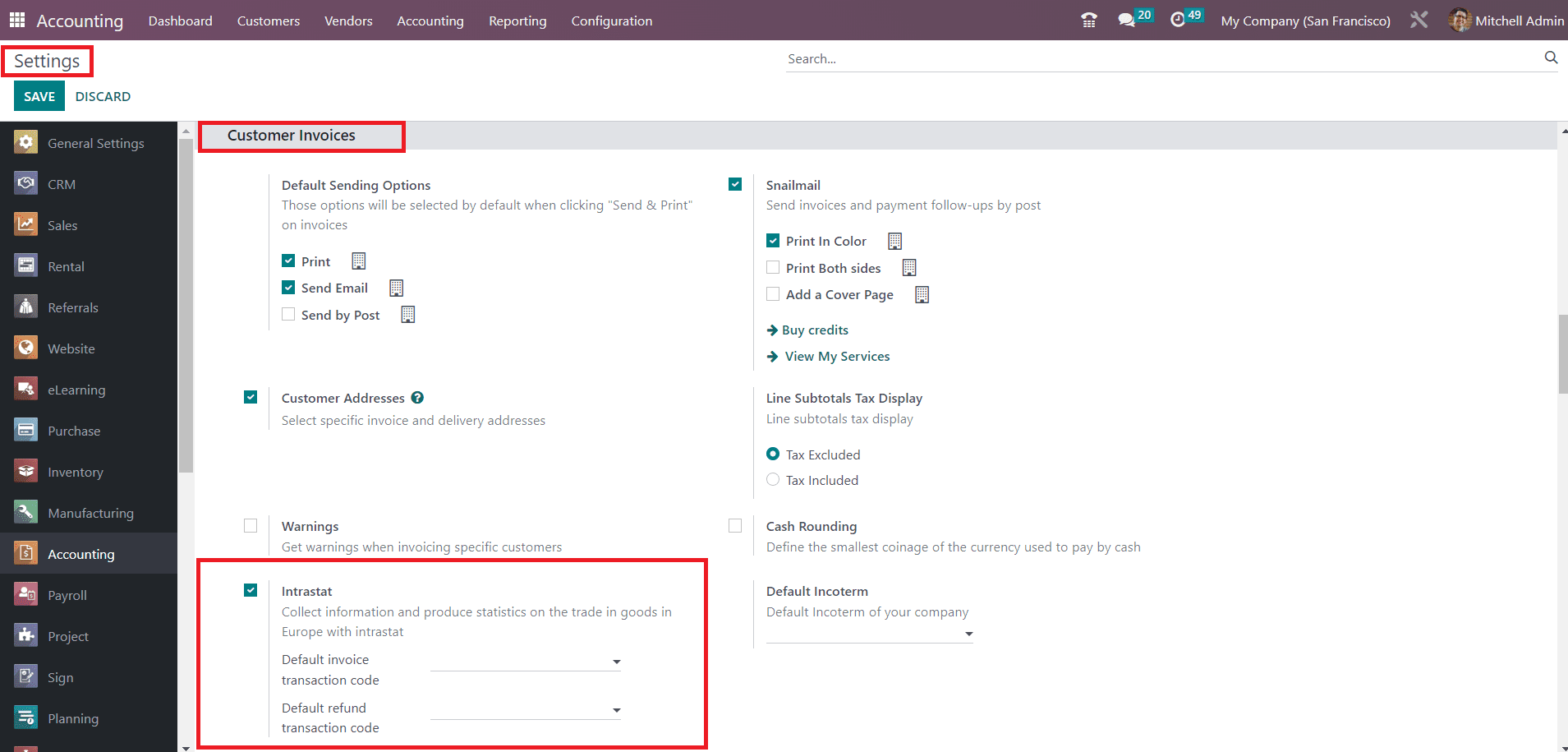
Here, you will get separate fields to set a default transaction code for all your newly generated invoice and refund transactions. By doing so, the code will be automatically set on all corresponding invoice lines in your database.
For Belgian companies, you will get a specified field to mention the Region Code
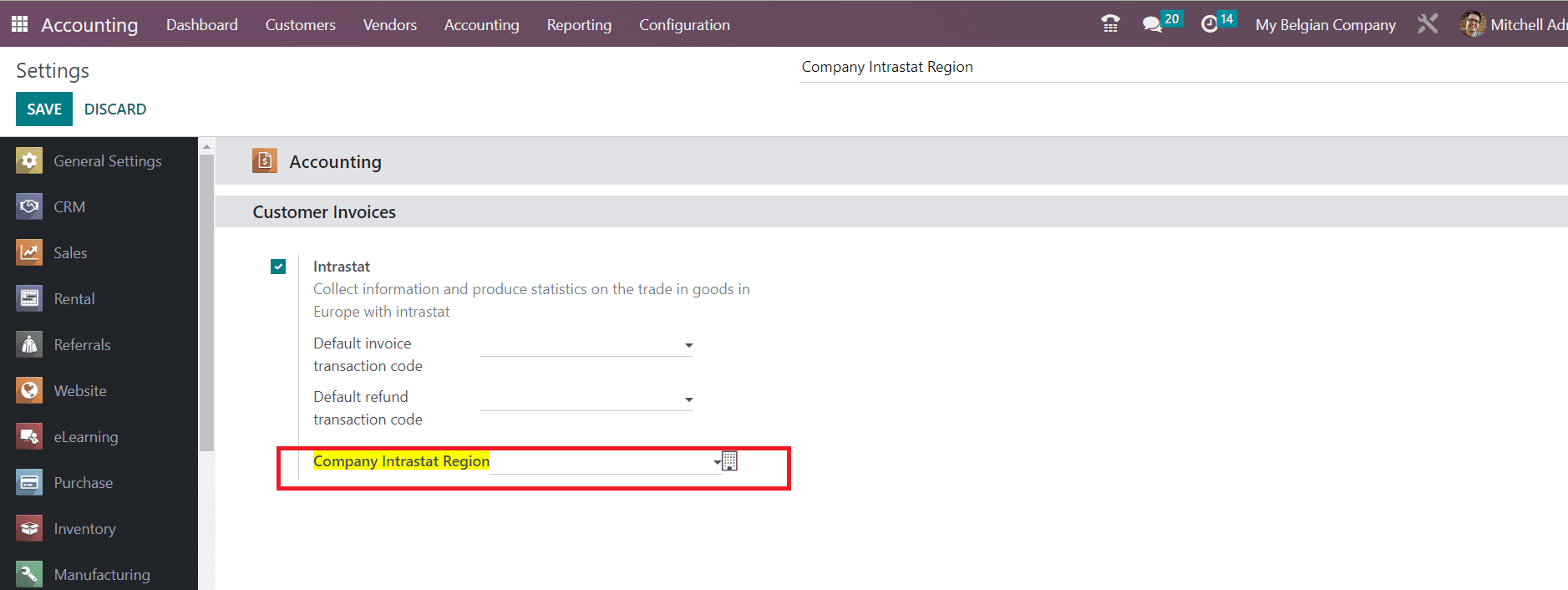
Here, you can select the Company Intrastat Region, which indicates where the company is located, and click the Save button.
It is very important to configure all products accurately to be included in the Intrastat report. At the time of product configuration, make sure to mention commodity code. A commodity code is a standardized numerical code used to classify products or goods for international trade and customs purposes. These codes help identify and categorize items based on their characteristics, materials, and intended use. They are crucial for customs declarations, determining import and export duties, and facilitating the smooth flow of goods across borders. Commodity codes are typically harmonized globally to ensure consistency in trade documentation and regulations. Here, Intrastat uses the Combined Nomenclature, which is a tool used for classifying goods configured to meet the requirements of the EU’s internal trade statistics.
In the product configuration window, you can specify the Commodity Code for the product under the Accounting tab, as shown below.
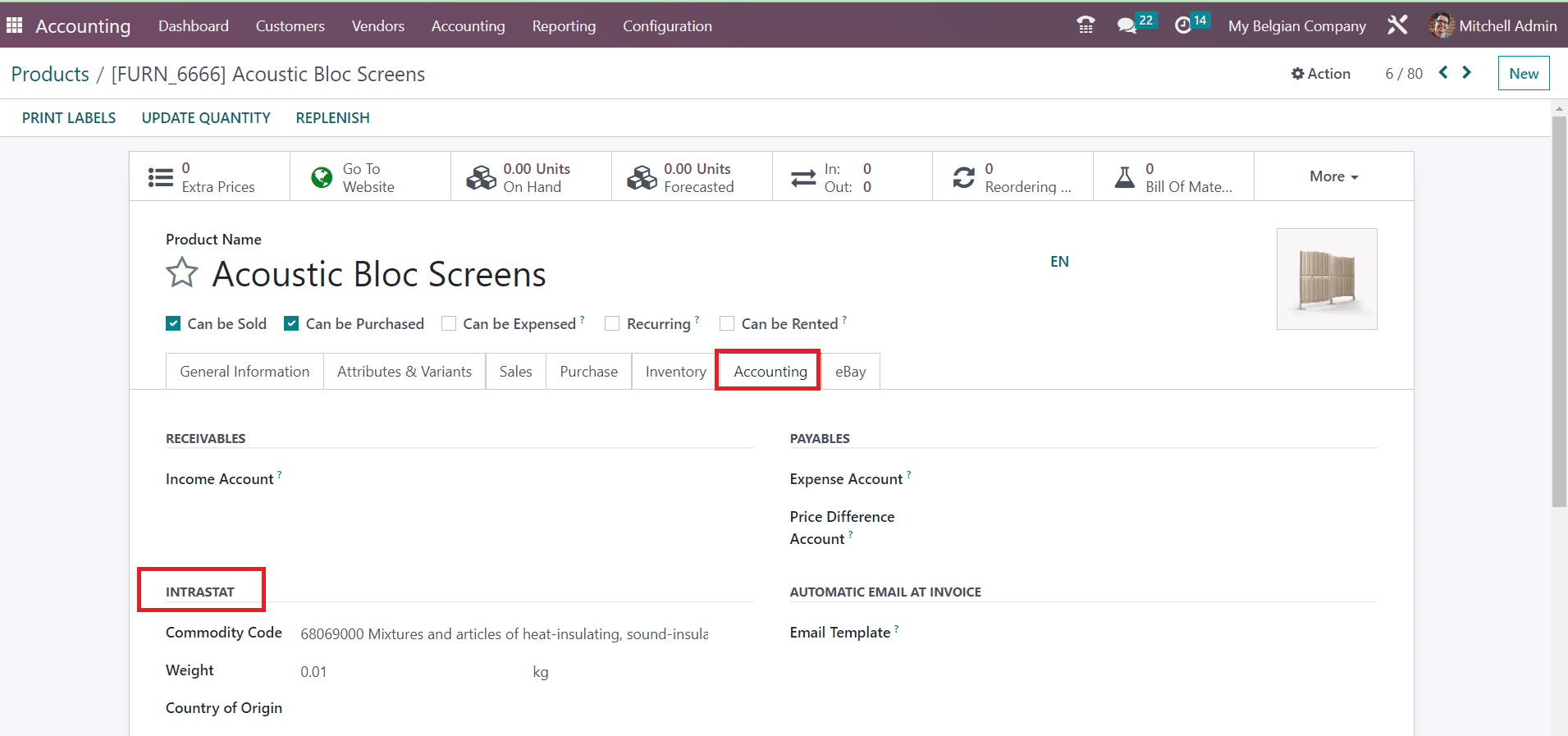
Additionally, you can mention the weight of the product or the supplementary unit based on the nature of the goods. In the given space, you can define the product’s country of origin.
Once, you complete the configuration of the product, there are some adjustments that need to be done on the invoices and bills you generate. We already mentioned how to set default transaction codes. These codes are used to identify the nature of a transaction in Odoo. It is also possible to add a transaction code on an invoice line. For this, you can select an invoice from the list available in the Invoice window.
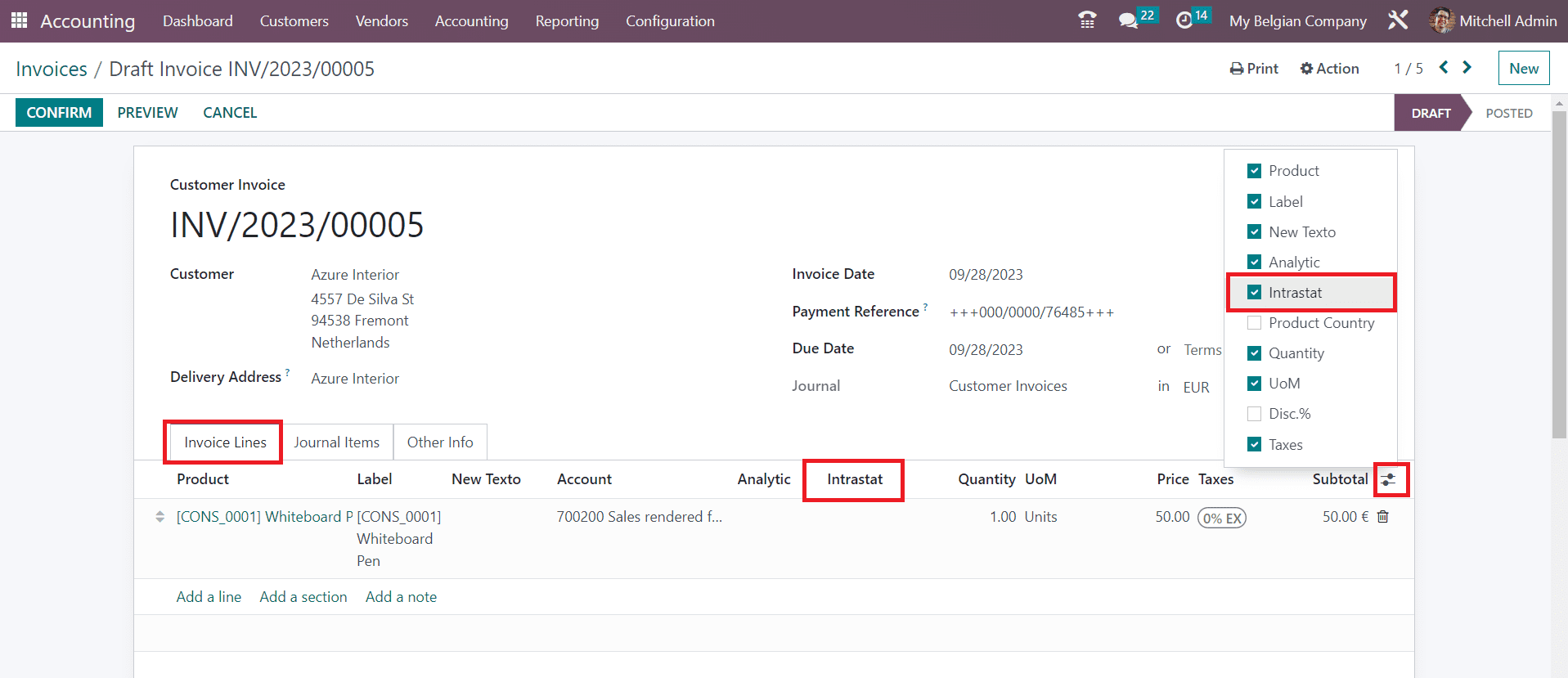
Under the Invoice Line, you can enable the Intrastat option. This will add a new column to the invoice line where you can select a suitable transaction code.
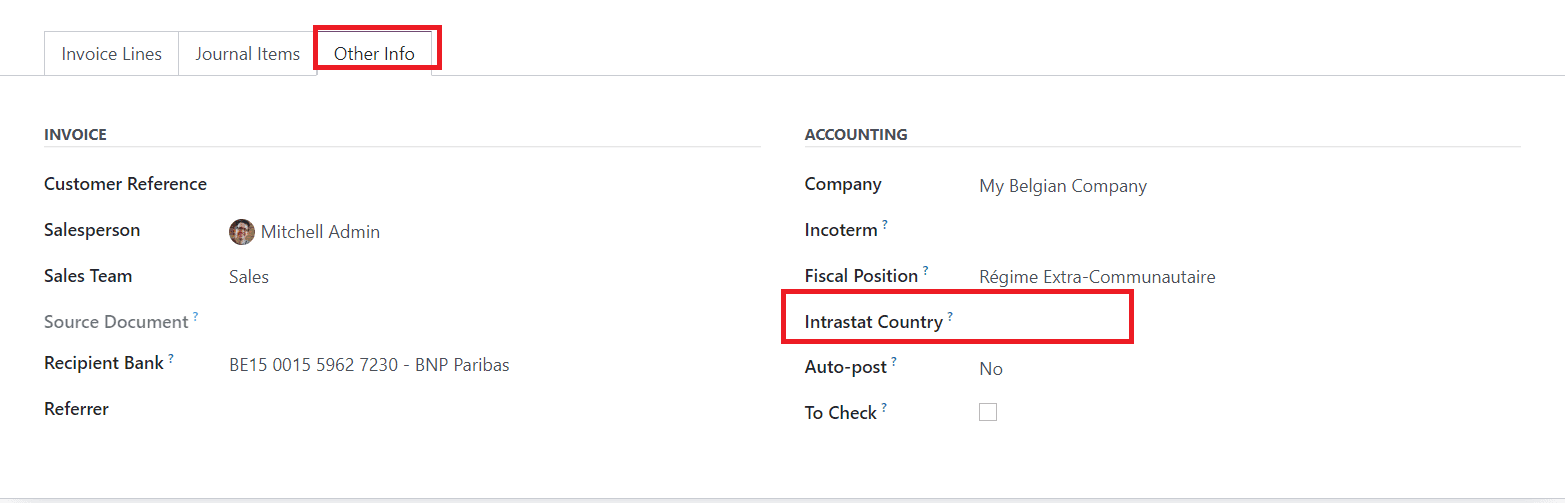
Now, you can specify the partner country in the Intrastat Country field available in the Other Info tab of the Invoice.
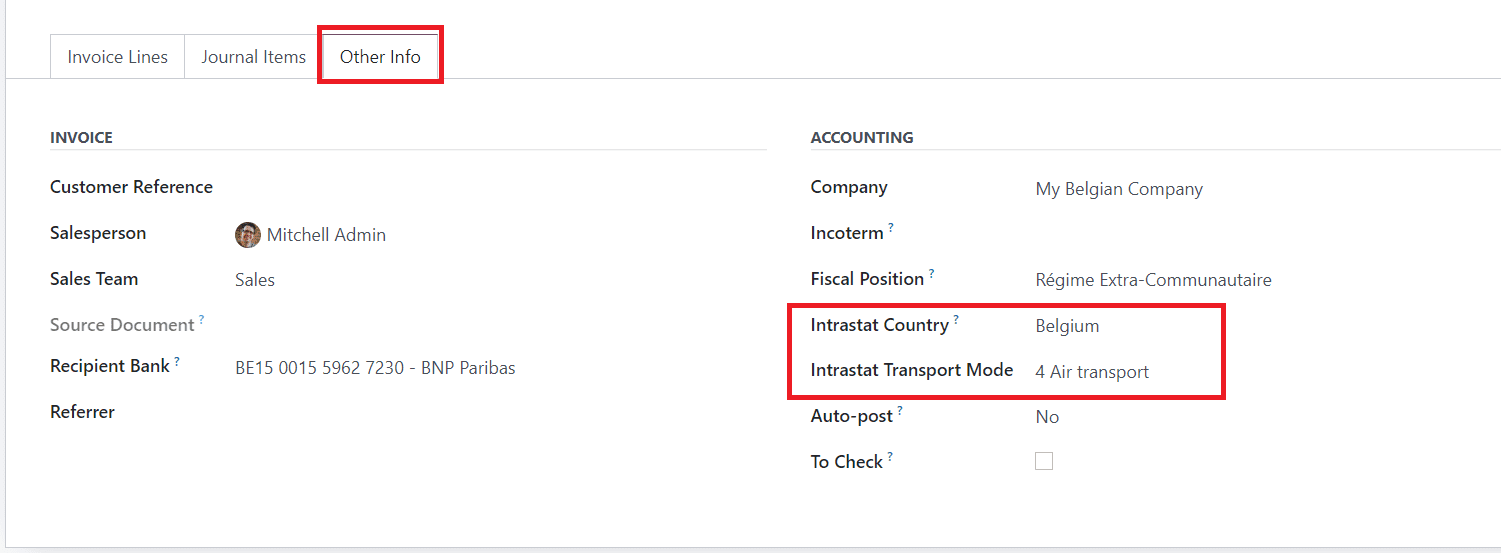
As soon as you mention the Intrastat Country, you will get a new field to mention the Intrastat Transport Mode which identifies the mode of transport preferred for sending the goods.
The VAT and Country details from the contact details of the partner will be used for Intrastat. To get the Intrastat report, you can go to the Reporting menu of the Accounting module. Under the Audit Reports, you can find the option to generate an Intrastat Report as shown in the screenshot below.
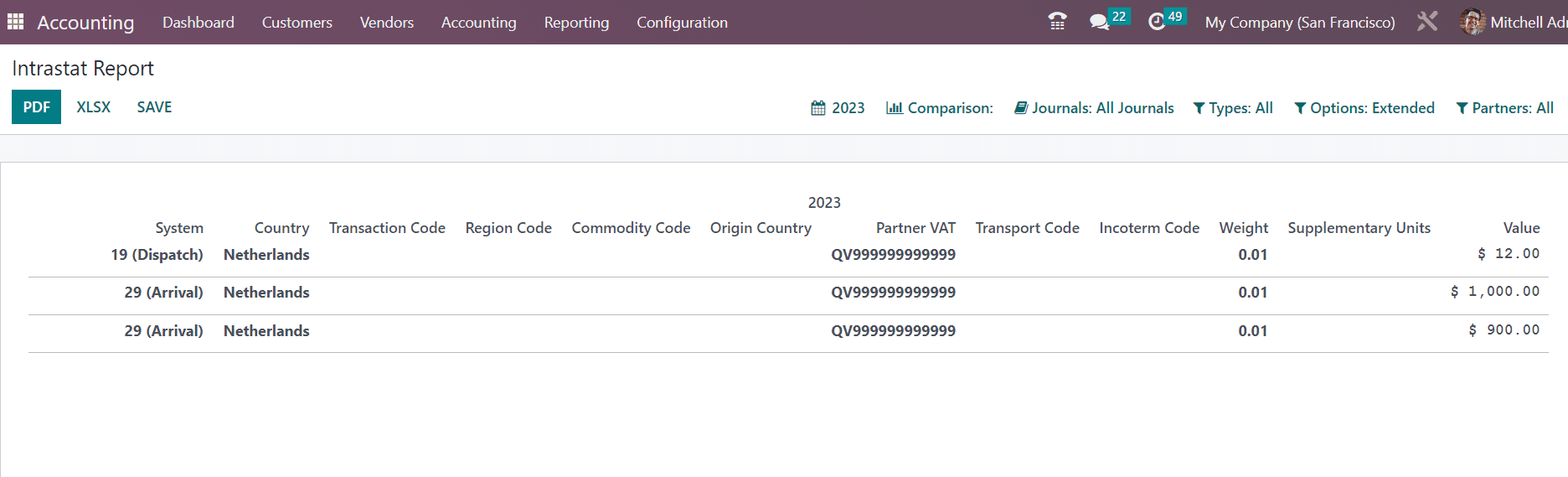
This report is generated based on the default information based on products, invoices/bills, and partners. The report line contains information regarding the Invoice/Bill reference number, System, Country, Transaction Code, Region Code, Commodity Code, Origin Country, Partner VAT, Transport Code, Incoterm Code, Weight, Supplementary Units, and Value.
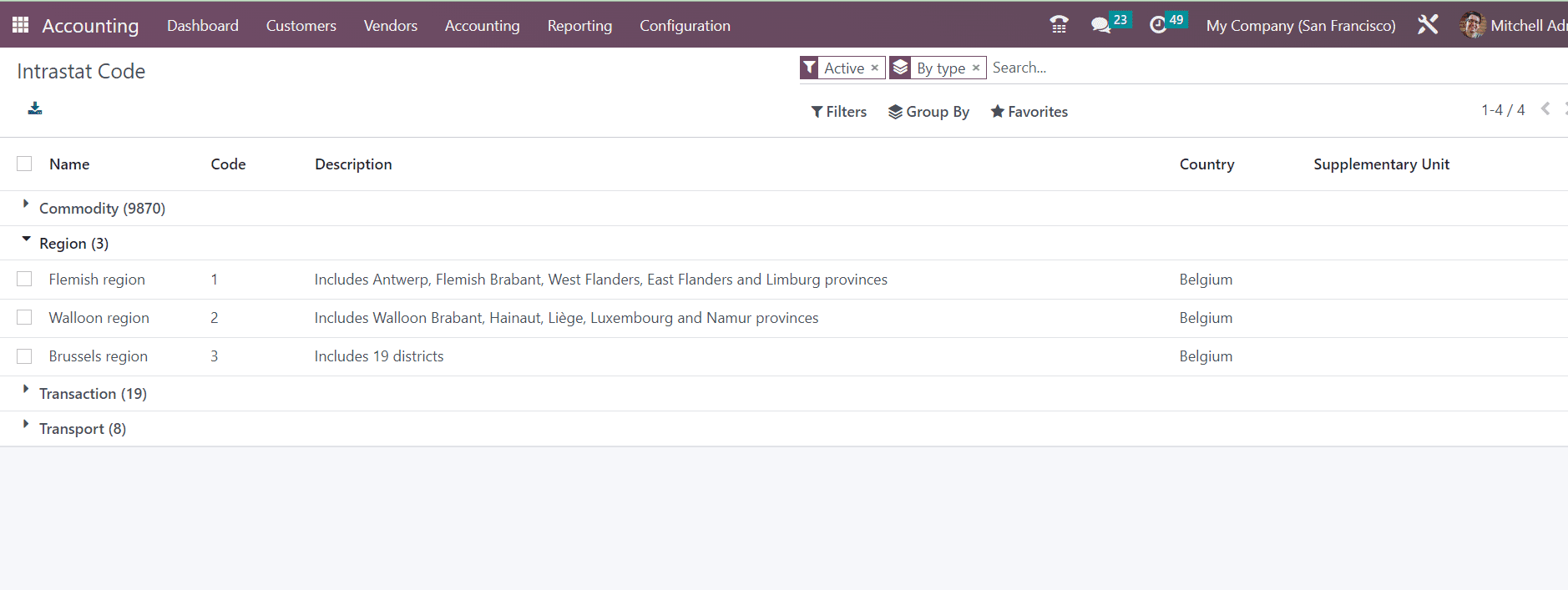
Under the Configuration menu of the Accounting module, you can find the Intrastat Code option, which records the codes used for identifying the goods traded between the EU member countries. It shows the Name, Code, Description, Country, and Supplimentary Unit.
Intrastat reporting is a crucial aspect of conducting intra-community trade within the EU, and Odoo 16 simplifies this process by providing a comprehensive and user-friendly solution. With its features for data entry, validation, automation, and reporting, Odoo 16 ensures that businesses can efficiently manage their Intrastat obligations and focus on their core operations within the EU market.
To read more about managing product variants with the Odoo 16 purchase app, refer to our blog How to Manage Product Variants With the Odoo 16 Purchase App