The Point of sale application in Odoo allows the user to quickly and efficiently handle the point of sale operations. For that, the POS module provides a lot of tools that will simplify our work. Managing multiple cashiers is one such feature. Odoo 13 Point Of Sale module allows managing multiple cashiers.
In this blog, we are going to take a look at how Multiple Cashiers are managed in a POS in Odoo 13.
In Odoo 13 Point of Sale module, multiple cashiers can be simply managed. We can assign the employees at the time Point Of Sale creation. Let’s see how it works.
Go to Odoo Apps and install the Point Of Sale module first. The dashboard of Point of sale looks like shown below.
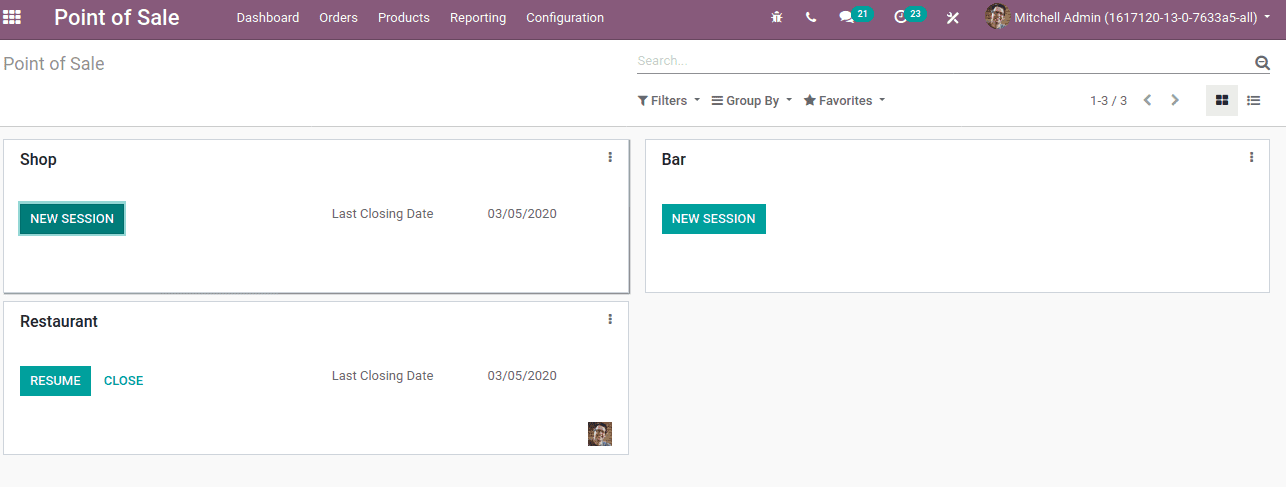
Here one can see all the Point of sales. When we click on ‘new session’ it will open the corresponding Point Of Sale interface. We can set the employee or a cashier who is working on that interface. In normal cases, if we have not assigned any employee, by default it will be the administrator who works on the Point of Sale interface.
Let's open the Point Of Sale ‘Shop’ and the interface view will be shown below.
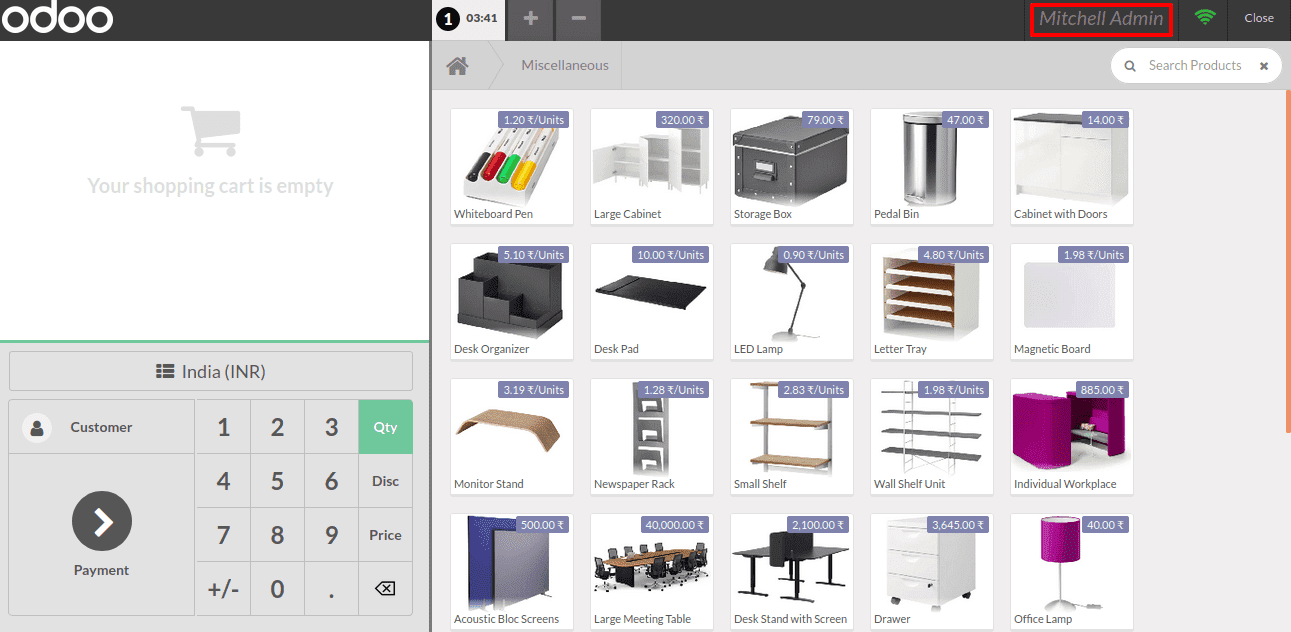
Here the login employee is Mitchell Admin. If we do not set any employee’s login credentials everyone can enter the Point Of Sale and use it without any restriction.
So Odoo provides a new feature for setting employees who can use the Point Of Sale during the creation of the POS. Let’s look at it.
To create a POS, Go To Point Of Sale> Configuration > Point Of Sale > Create.
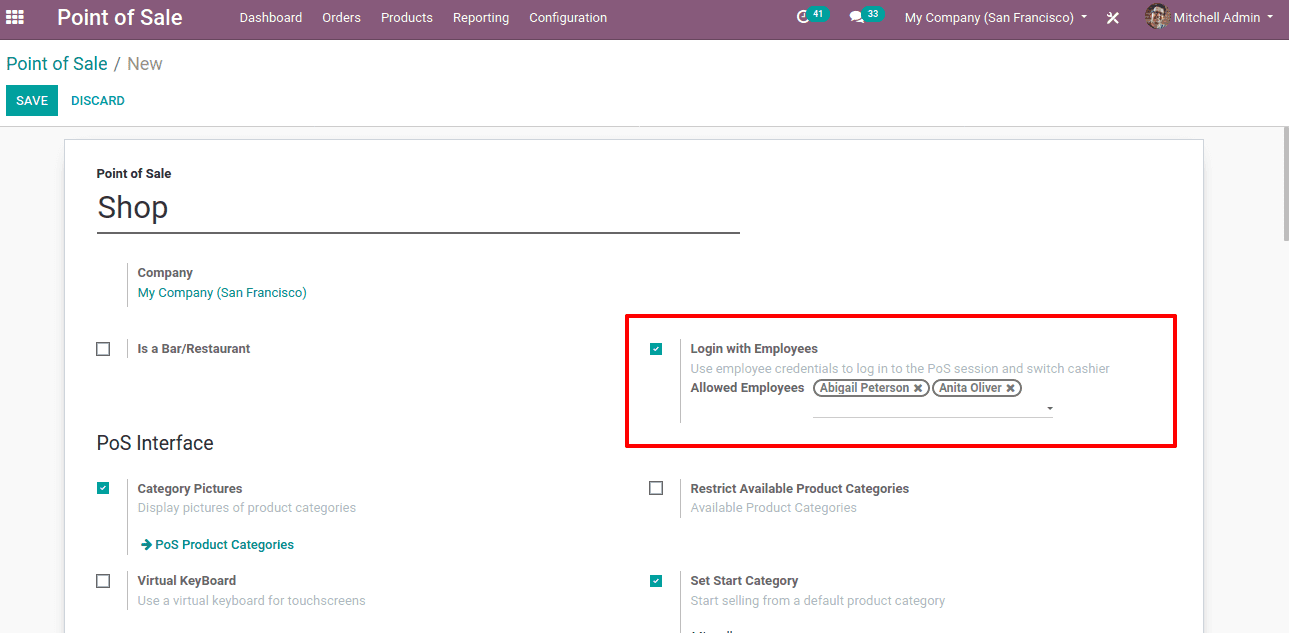
Enable the ‘Login with Employee’ and you can add the allowed employees. You can also edit the existing Point Of Sale and do the same. But ensure that you have closed the session before making changes in point of sale settings. It is only possible if you are closing the session.
After setting employees, save the changes. Now open Point Of Sale and it will give another interface to choose the employee.
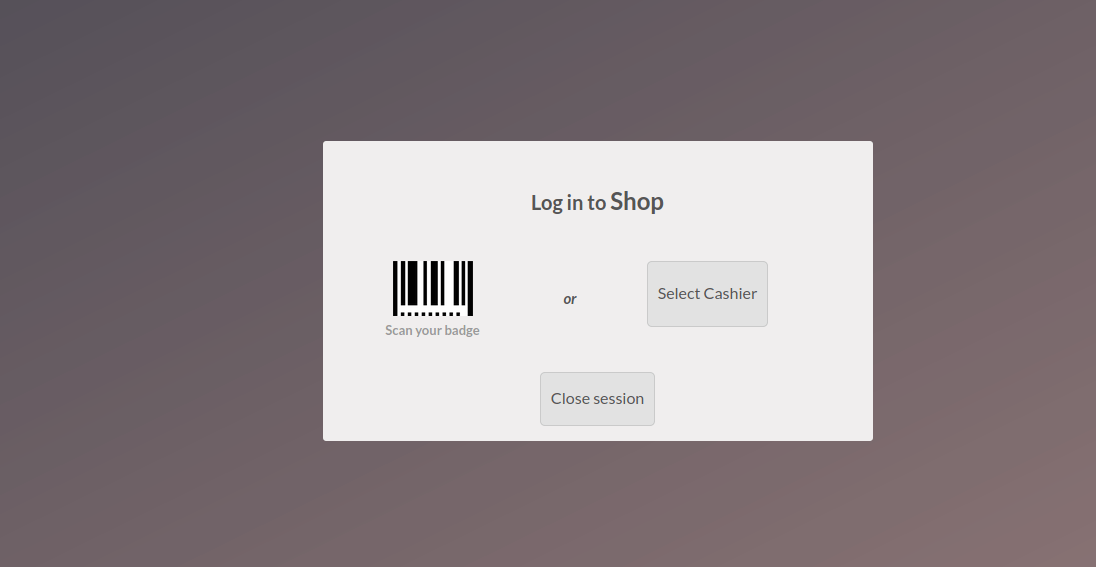
Click on ‘Select Cashier’ and it will display an option to select the employee.
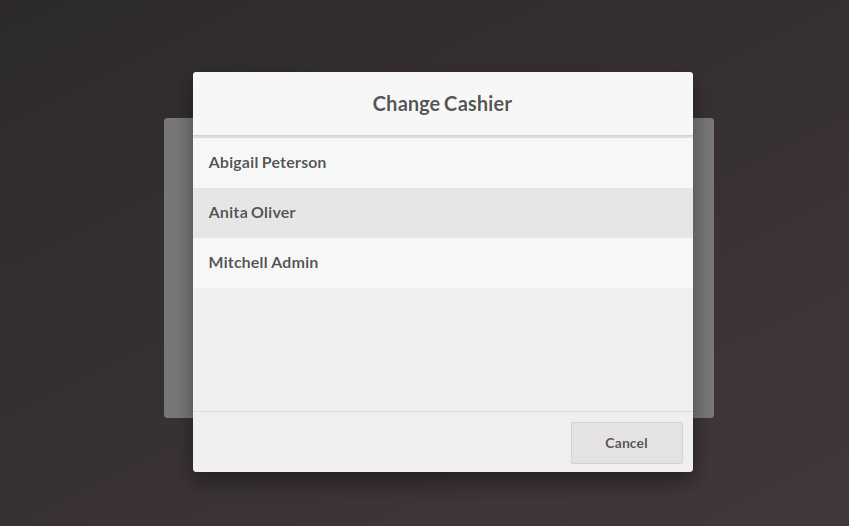
One can choose the employee and get into the Point Of Sale for sale interface.
But here the employees can directly enter into the POS. It will not ask for any authentication. So our next step is to set login credentials for this employee. Then only it asks for authentication, otherwise, anyone who pretends to be an authorized employee can enter into the Point Of Sale interface.
Now look on how to set the login credentials. For that Go To Employee module set pin code under the HR Settings.
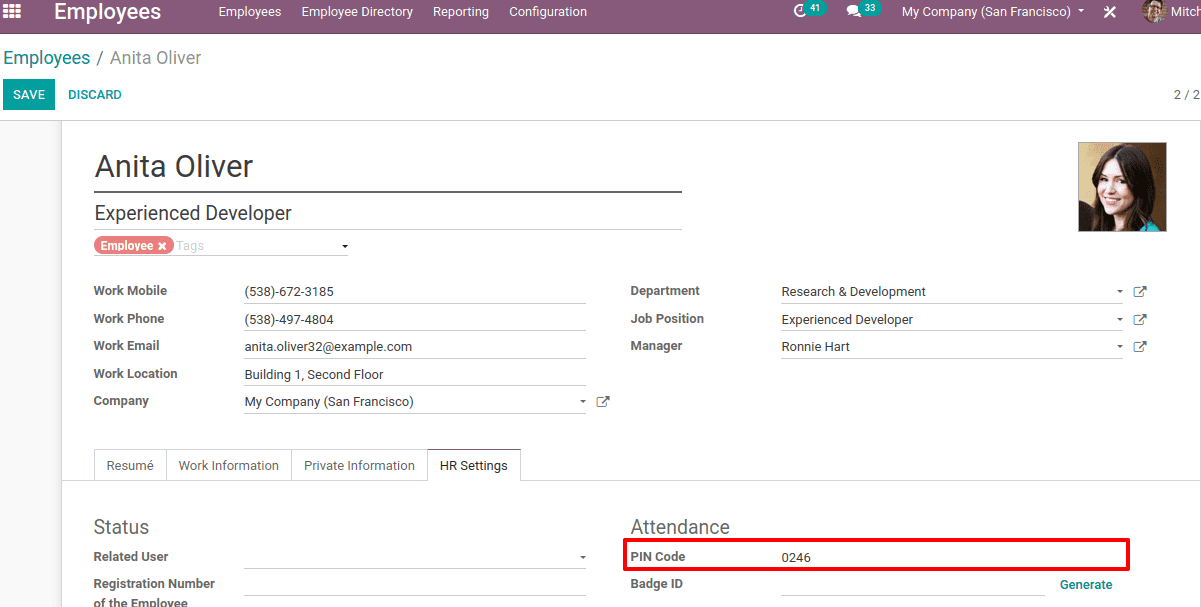
Save the settings and Go to the Point Of Sale ‘shop’. For now, a pin code is added to employee ‘Anita Oliver’. So while selecting the employee, the password will be asked.
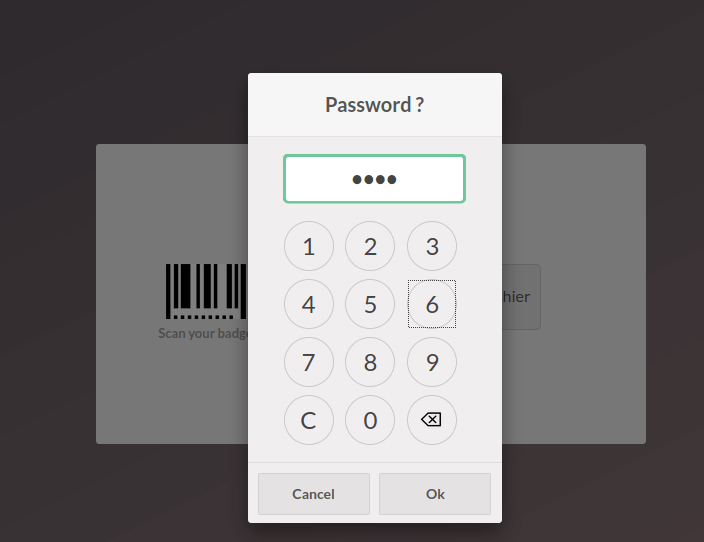
Point Of Sale provides another way of logging in by scanning a badge. So the badge also generated from the HR settings of the employee.
Open the employee profile of Anita Oliver, there you can see ‘Badge’ under the HR settings. Click on ‘Generate’ to generate a badge and badge number will be displayed in the Badge field.
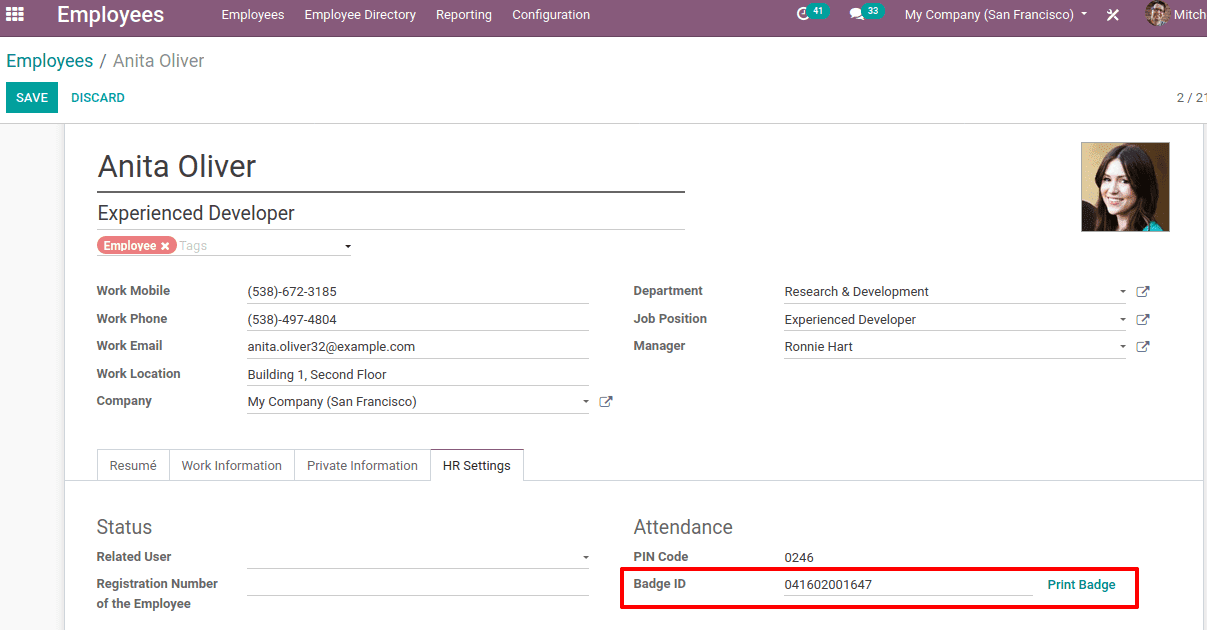
On clicking ‘Print Badge ‘, the badge will generate and the employee can use it further for scanning.
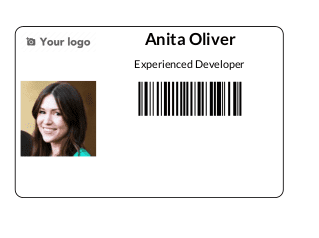
You can also switch the employee or cashier by clicking on the named employee at the top. It will ask to select the new cashier. The employee can be switched and use the Point Of Sale by either entering the password or scanning the badge.
In this way, Odoo 13 manages multiple cashiers in Point Of Sale.