In a hospitality business, price control for distinct sections of a venue, such as air-conditioned and non-air-conditioned floors, is essential to both profitability and patron pleasure. Businesses may accurately and flexibly execute pricing strategies by managing several price levels for different sorts of floors using Odoo 17 Point of Sale (PoS).
Managing different floor prices in a restaurant or shop can be a hassle, but with Odoo 17's advanced price rules and price list features, it's a breeze. Here's a step-by-step guide on how to effectively manage floor prices in the Odoo 17 POS Module.
Flexible Price List Creation
Odoo 17 PoS empowers businesses to create custom price lists tailored to specific floor types, such as AC and non-AC areas. By defining separate price lists for each floor, businesses can implement distinct pricing strategies to cater to different customer segments and operational requirements.
So, go to the Settings window of the Configuration menu. The Flexible Pricelists feature in Odoo's Pricing section allows users to set up prices for products, as shown below.
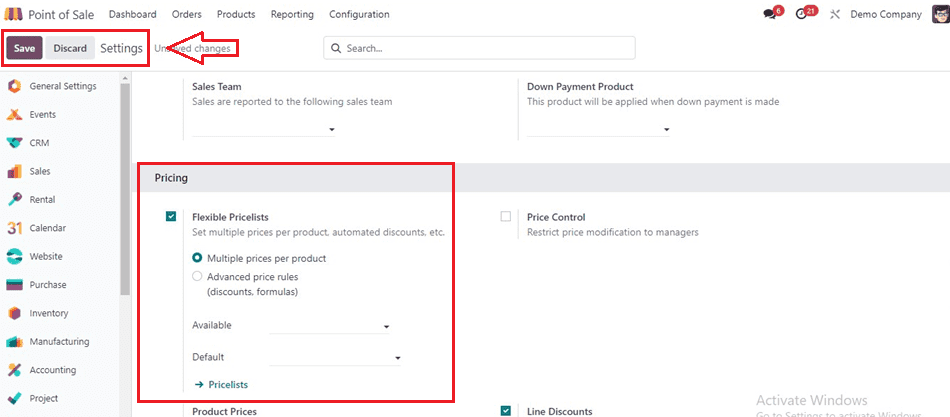
Enabling this Flexible Pricelists feature generates a pricelist menu under the product tab. Odoo provides two different kinds of pricelists: Advanced price rules and Multiple prices per product.
*Multiple prices per product: Different prices can be charged for the same goods depending on the consumer or sales channel when there are many prices per product.
*Advanced price rules allow for more complex pricing rules, automated discounts, margins, or roundings.
Creating a new Pricelist
Odoo 17 provides a flexible price feature that enables users to set and manage pricing for their Point of Sale (POS). With the help of this tool, users may establish complicated pricing rules like automatic discounts, margins, and roundings, as well as set multiple prices for the same product depending on the client or sales channel.
To create a pricelist, users can go to the product tab and select the desired pricelist.
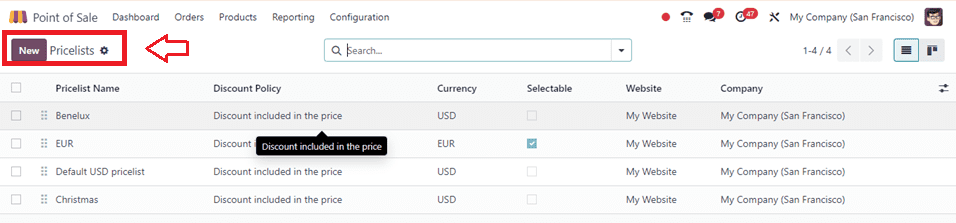
Create a new pricelist by opening a new configuration form. Under the Price Rules page, we can select the product and its pricing criteria. Users may also select the Currency and Company that will utilize it. For this pricelist, the Start Date and End Date can be customized as shown below.
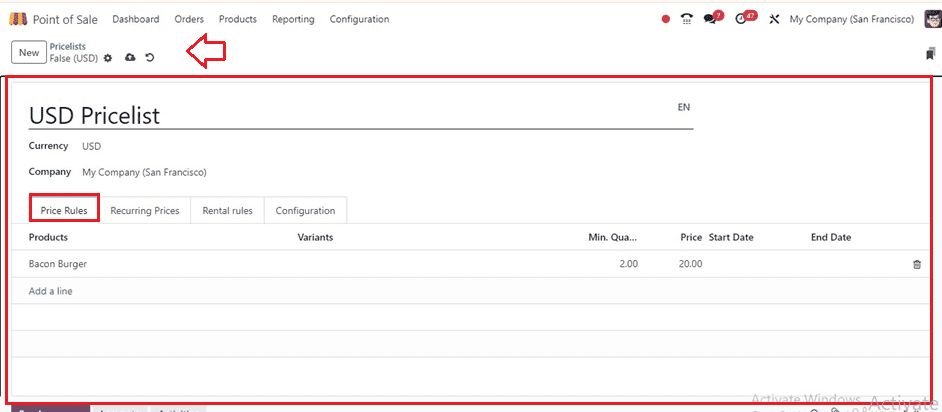
The Recurring price rule and Rental rule details of any products that come under this pricelist can be done within the Recurring Prices and Rental rules tab sections, respectively.
The Country Groups, Website, and Discount Policy from this price can be adjusted using the Configuration tab, as indicated below.
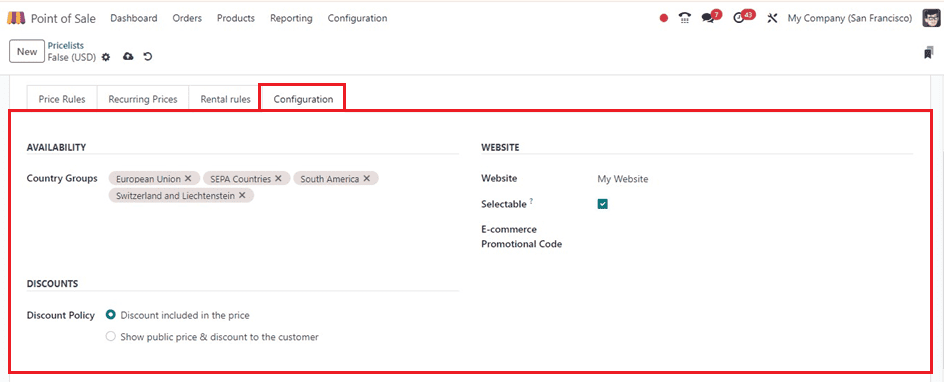
After creating the pricelist, users can open a new PoS session and apply it to the selected pricelist.
Setting Multiple Floors and Tables
In the configuration tab, Users can configure the tables for each floor, specifying the name, number of seats, size, shape, and color of the table using the Floor button provided under the Floor & Tables Map title or the Floor Plans submenu of the Configuration menu.
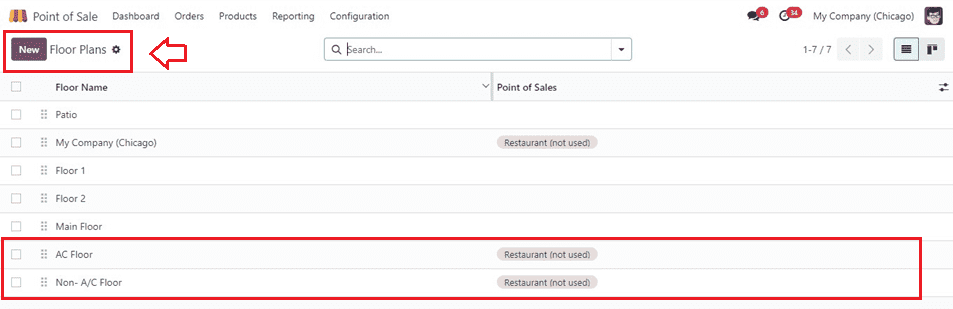
Here, I have created two floors named A/C Floor and Non-A/C Floor for illustration purposes.
A/C Floor
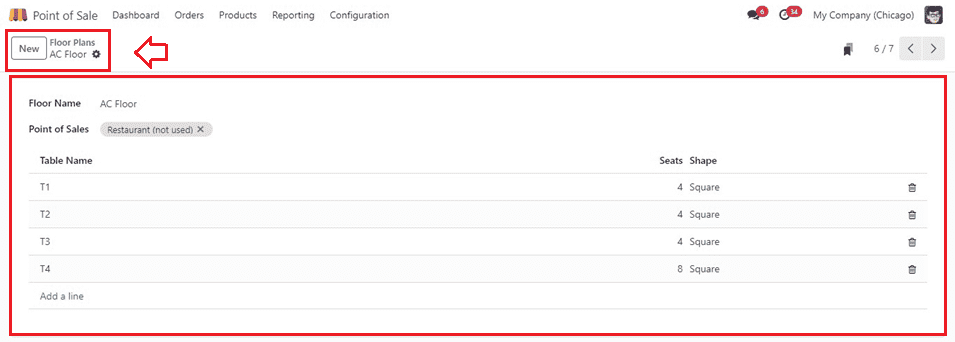
Non-A/C Floor
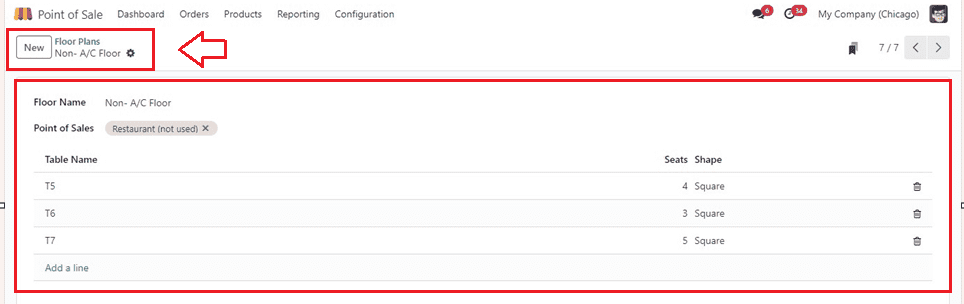
Create Advanced Pricelists for A/C and Non-A/C Floor
Concerning advanced price lists, customers have the option to generate general price lists for their typical floors and separate pricing lists for the AC floor in comparison to the standard price list. Users can also set conditions or rules for these pricelists by clicking on the ‘Add a line’ button provided inside the ‘Price Rules’ tab of the Pricelists configuration form.
Here, I have created two pricelists for both the A/C Floor and Non-A/C Floor as shown below.
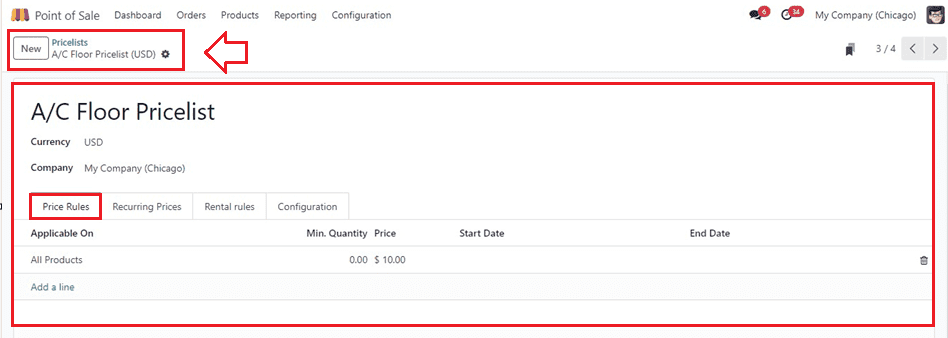
Odoo 17 offers various pricing strategies, including formula-based methods and the ability to add extra prices for products on the Non-A/C floor. Users can check prices and see changes for all products.
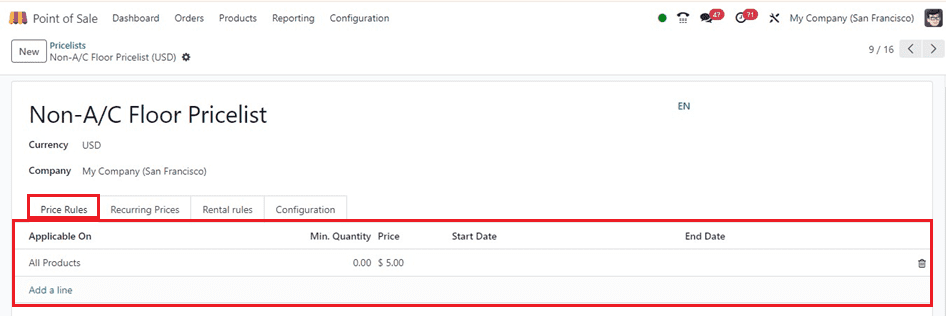
Managing Multiple prices for AC and NON-AC floors
Odoo 17's sophisticated price rules, adapted to unique company needs, allow users to control various rates for A/C and non-A/C floors in a restaurant. To use this functionality, users must switch the pricelist to advanced price rules and select the ‘Is a Bar/Restaurant ’ option inside the configuration Settings window, as shown below.
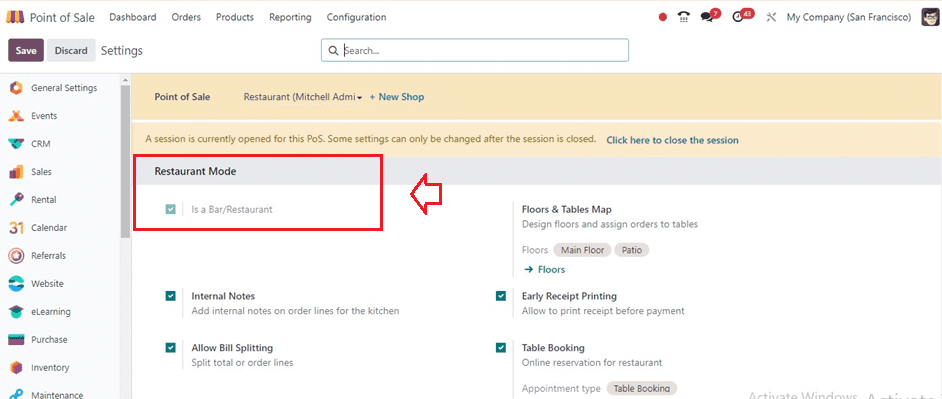
Finally, set the advanced price rules by enabling the ‘Advanced price rules’ option available under the Flexible Pricelists option inside the Pricing tab of the settings window as shown below.
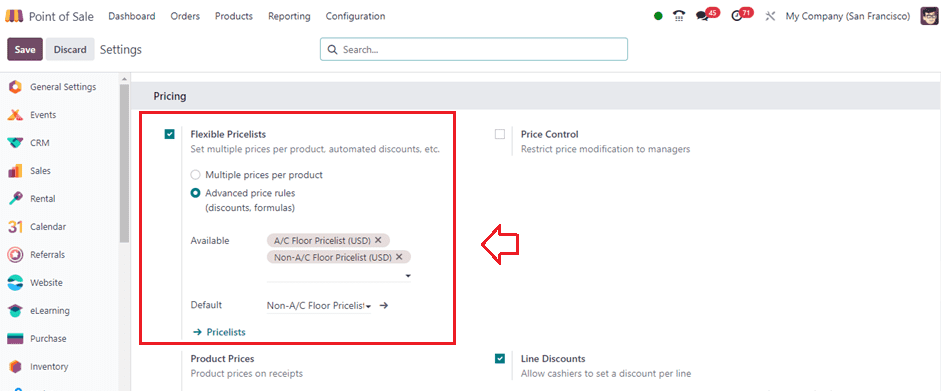
Also, this functionality allows businesses to implement complex pricing scenarios for AC and non-AC floors, setting differential pricing based on time of day, day of the week, or occupancy levels.
Test and Implement
Open a new session in PoS and observe the floors and tables you've created. Here, we can see the two-floor options named A/C Floor and Non-A/C Floor inside our selected Restaurant session as shown below.
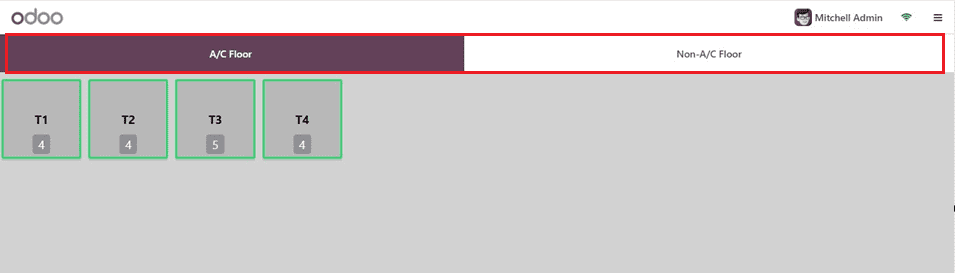
Then, we can choose the A/C floor and a table, and enter the bar/restaurant to see the price lists in action. The Orders window appears as soon as the store session opens, as seen below.
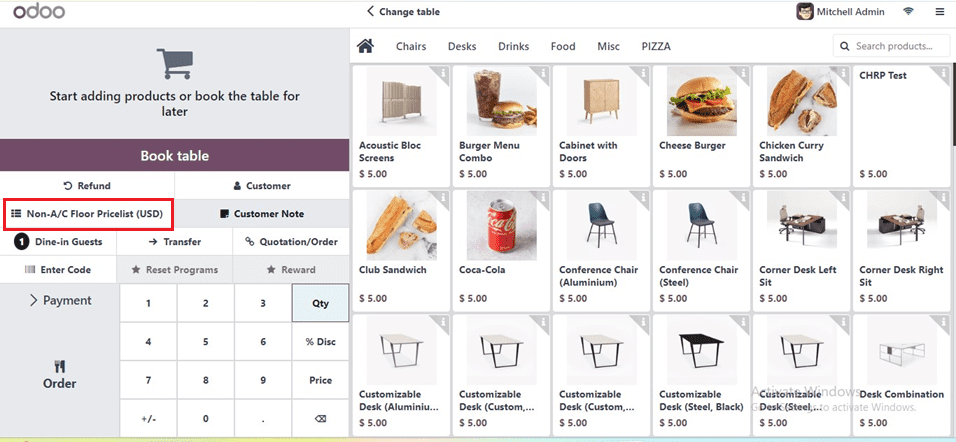
We can then check the pricelists for different floors by clicking on the Non-A/C Floor Pricelist (USD) button provided at the left side of the window. This will open a pop-window, where we can choose the required pricelist configured for the particular shop as illustrated below.
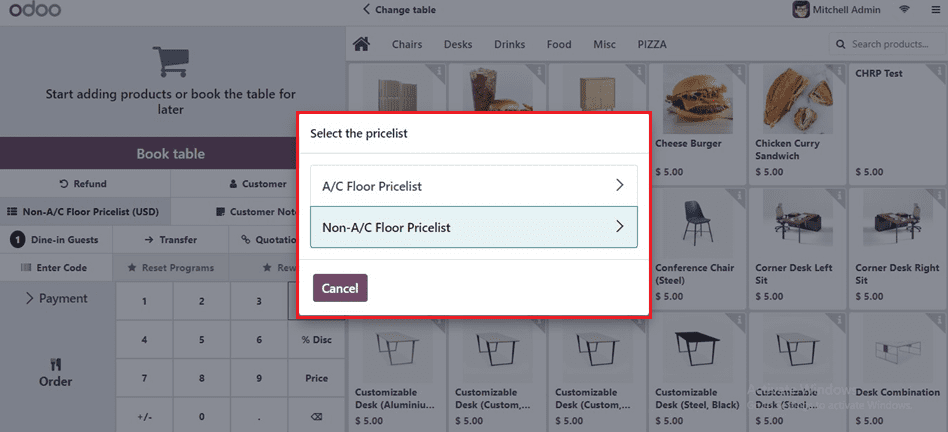
Now we have chosen the A/C Floor Pricelist and we can see the pricelist for A/C Floor while ordering the products.
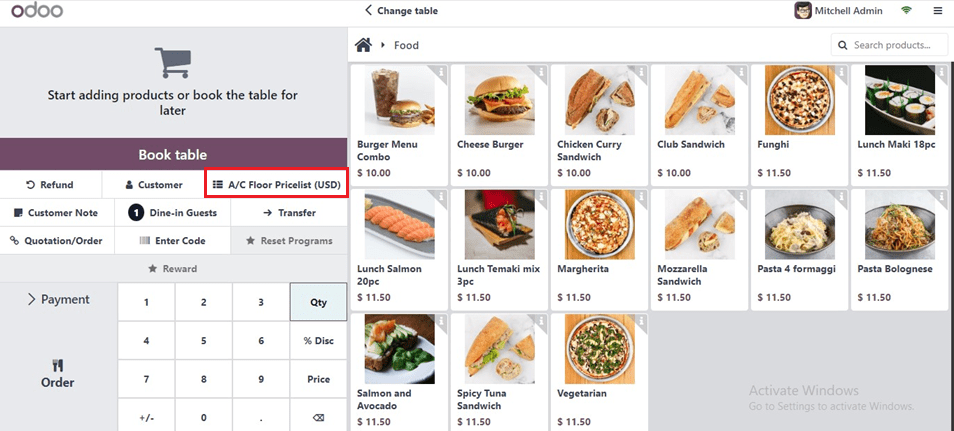
Finally, we can proceed with the ordering procedure after choosing the pricelist as usual.
Odoo 17 POS simplifies floor price management by offering advanced price rules and features for A/C and non-A/C areas. This tool enhances customer experience and streamlines operations. By effectively using these tools, businesses can streamline their operations and optimize their pricing strategy, driving growth and success. To read more refer to What are the Benefits of Pricelist in Restaurants using Odoo 16 POS?