Managing different projects in an organization requires high management skills. Uninterrupted focus, determination, agility, etc. are the key requirements for project managers. Even with all these requirements met, the whole management process can be tiring because of the large amount of dull paperwork. From planning and assigning different tasks to employees in documenting and assessing the overall performance and progress of the business, it is a great deal of work to do.
With technologies reaching new heights every day, the world of business has already migrated out of paperback documents to digital databases. With Odoo’s ERP software, all the intricate activities can be implemented and analyzed without any muddle. The integrated modules make the entire management process simple and the task executions become fluid. Planning projects, scheduling work roles, assigning employees to work, Report analysis, and all the other activities can be executed in a hassle-free manner in the Odoo Project module. With Odoo’s ERP and its Odoo Project Management module, project managers can work more efficiently and seamlessly.
What does Odoo have to offer? Let’s take a look...
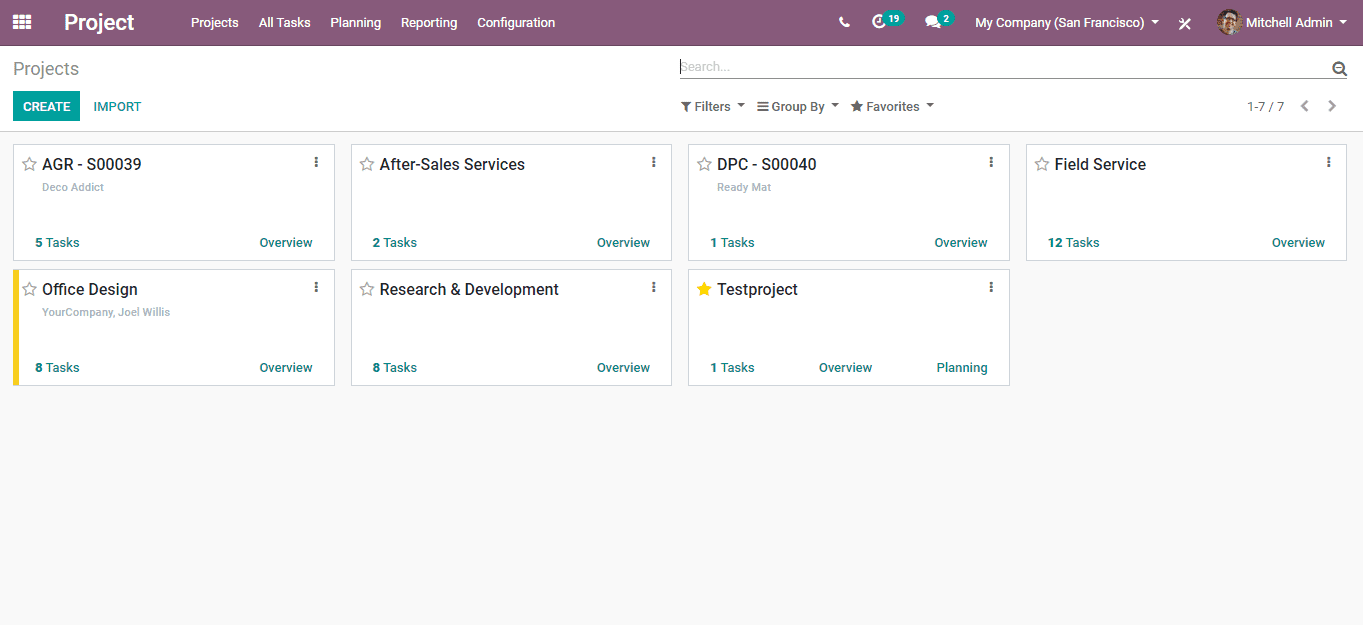
In the opening window of the Project module, we can see all the different projects currently held by the company. You can use various custom filters and grouping options or can also add new ones according to your wish. You can view the individual tasks in a project by simply clicking on it.
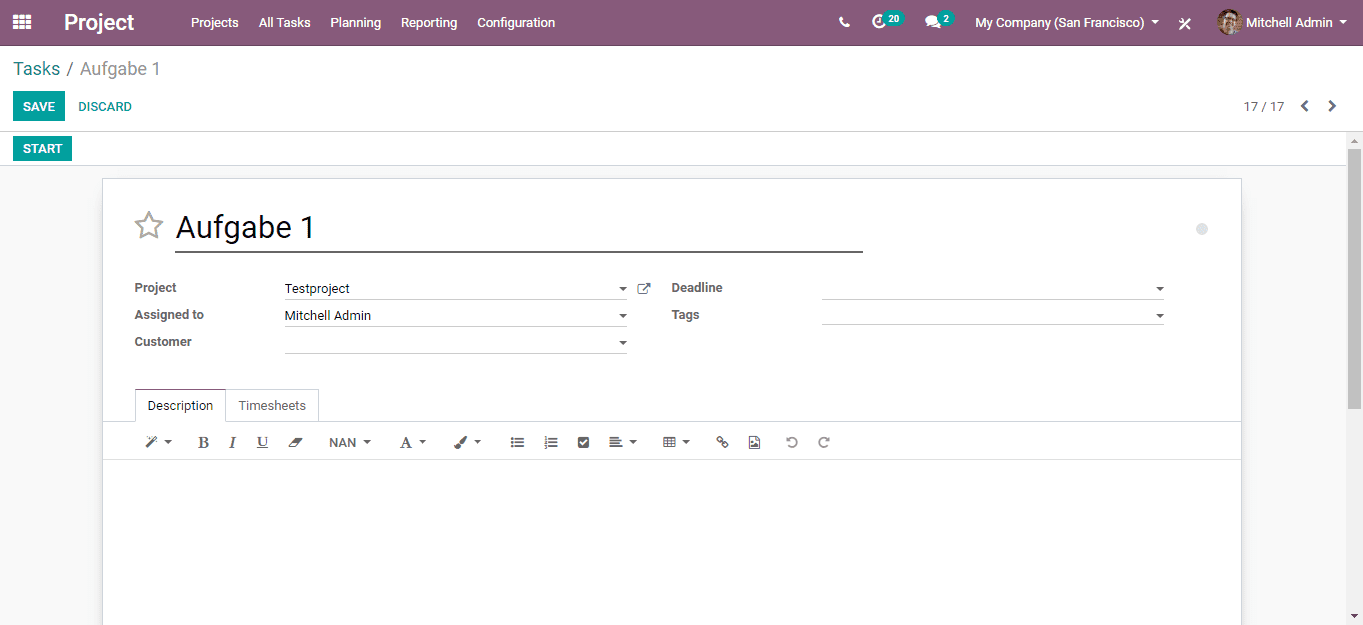
In the picture above you can see a field names tags. While creating a task, you can assign multiple tags to it by simply clicking on it. You can create new tags by going to, Project -> Configuration -> Tags and clicking ‘Create’. And also, a field is present to assign ‘Deadline’ to the project.
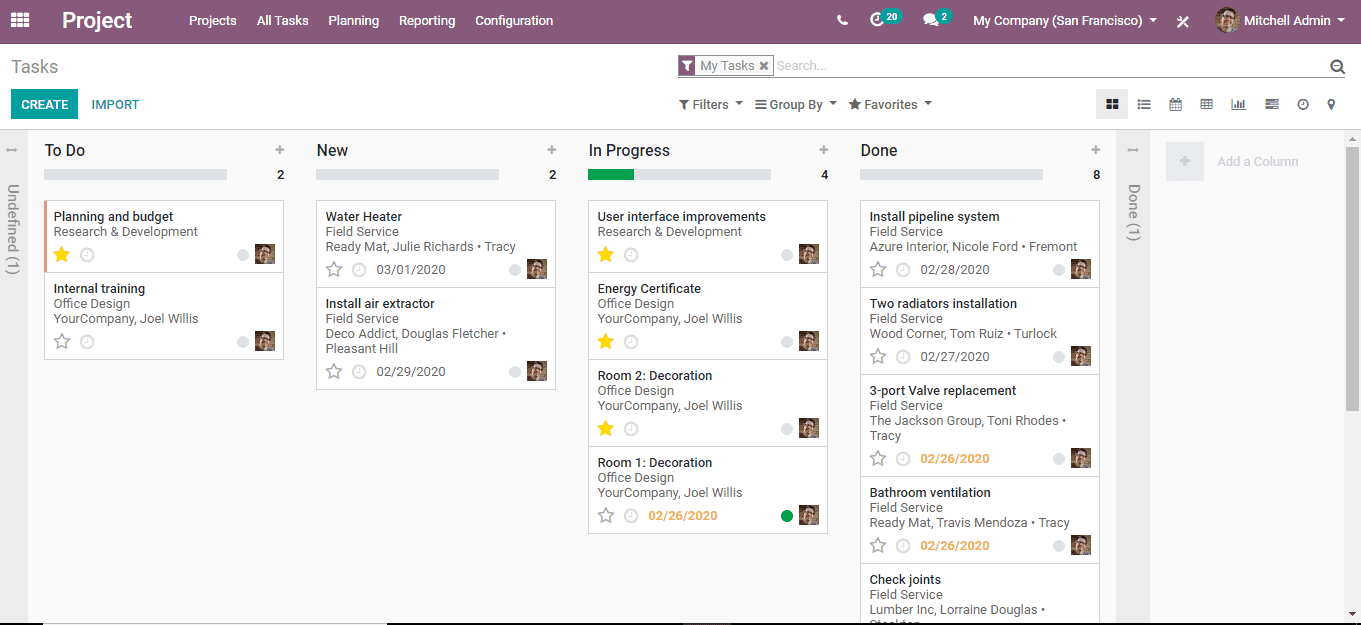
When you go to ‘All Tasks’ you can see all the different tasks the company holds at the moment. Different views can be set for viewing tasks by selecting the corresponding icons from the top right corner. The available options are;
Kanban: Using this view you can sort tasks according to different stages they are positioned. You can add more stages and can fold away them according to your needs. You can shift places of each stage as well as the tasks between stages simply by drag and drop operation.
List View: With this option, you can view the tasks in list form and details like Assigned to, Planned Hours, Remaining Hours, etc.
Calendar View: With this view, you can see the different tasks spread out in a calendar format. This helps you to quickly take a look at the scheduled tasks for a certain period of time. The calendar can be synchronized with Google calendar or iCal.
Gannt View: Using this view, planning and implementing schedules is simplified.
The other options for views are Pivot, View graph, View activity, and View map.
You can always schedule different activities like a Phone call, Email, Meeting etc.to each task. In order to create new ‘Activity Type’ go-to, Project -> Configuration -> Activity Types
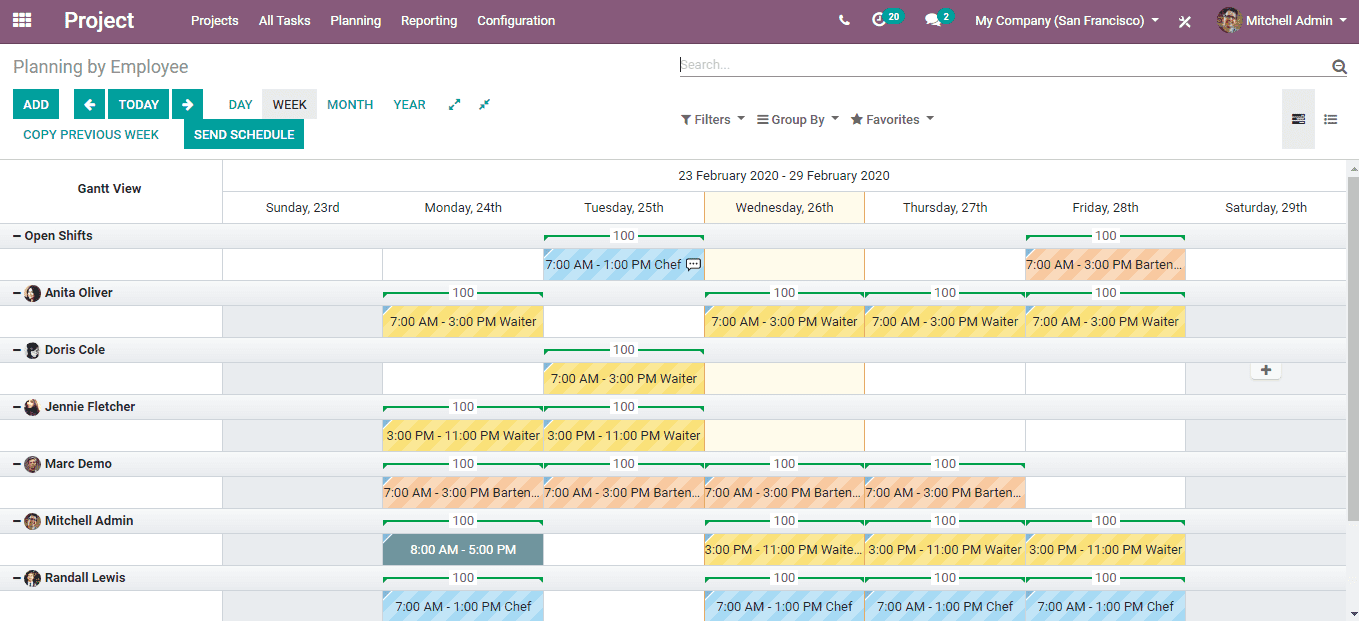
Planning and assigning the duty to employees can be easily done with Odoo Project Module. You can schedule employee duties by going to, Project -> Planning -> By Employee/By Project.
During the creation of work roles, you can assign different colors to each work role. This feature helps to distinguish each role easily from each other in the schedule chart.
Odoo also ensures effective communication between team members through SMS, Emails, etc. Team members can share documents and log notes can be easily added below the tasks. A team of any volume can access and share files at the same time and at any time.
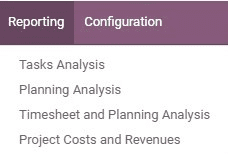
Well organized Reporting facility in Odoo Project module relieves you of the baffling process of report analysis by easing it out a lot. You can select from the four analysis reports by going to the reporting namely;
Task Analysis
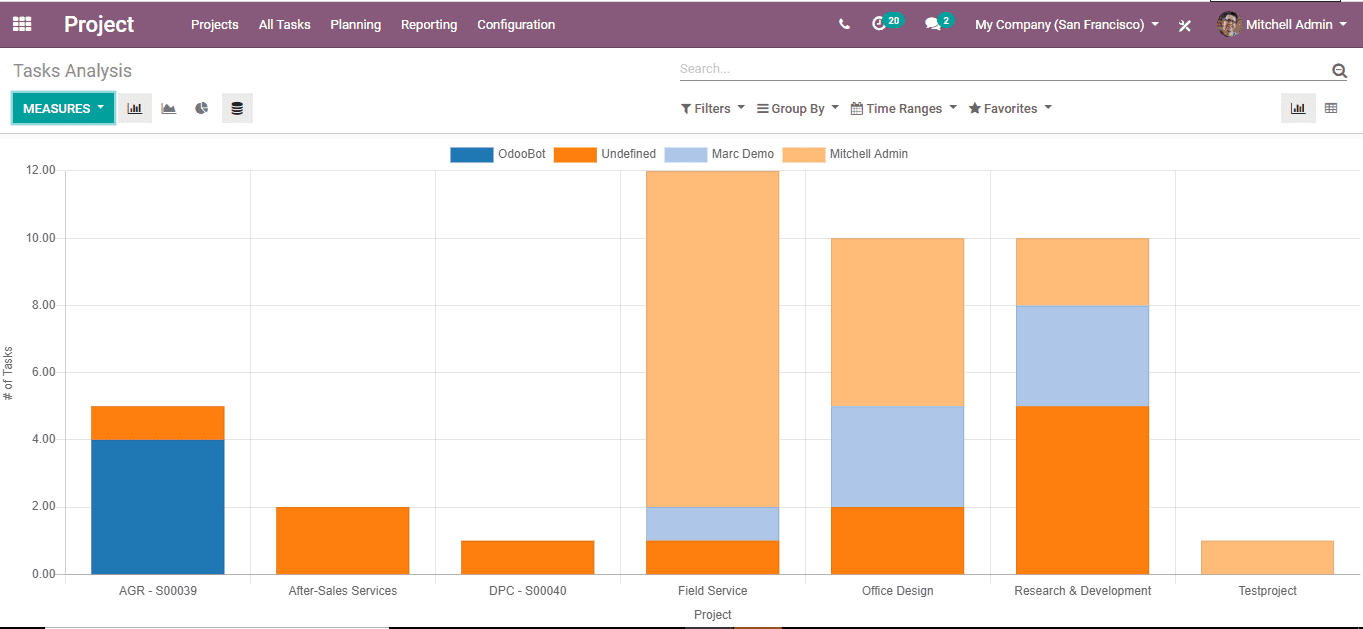
Analyze and evaluate the progress and commencement of every task your company hold by going to; Project -> Reporting -> Tasks Analysis
Planning Analysis
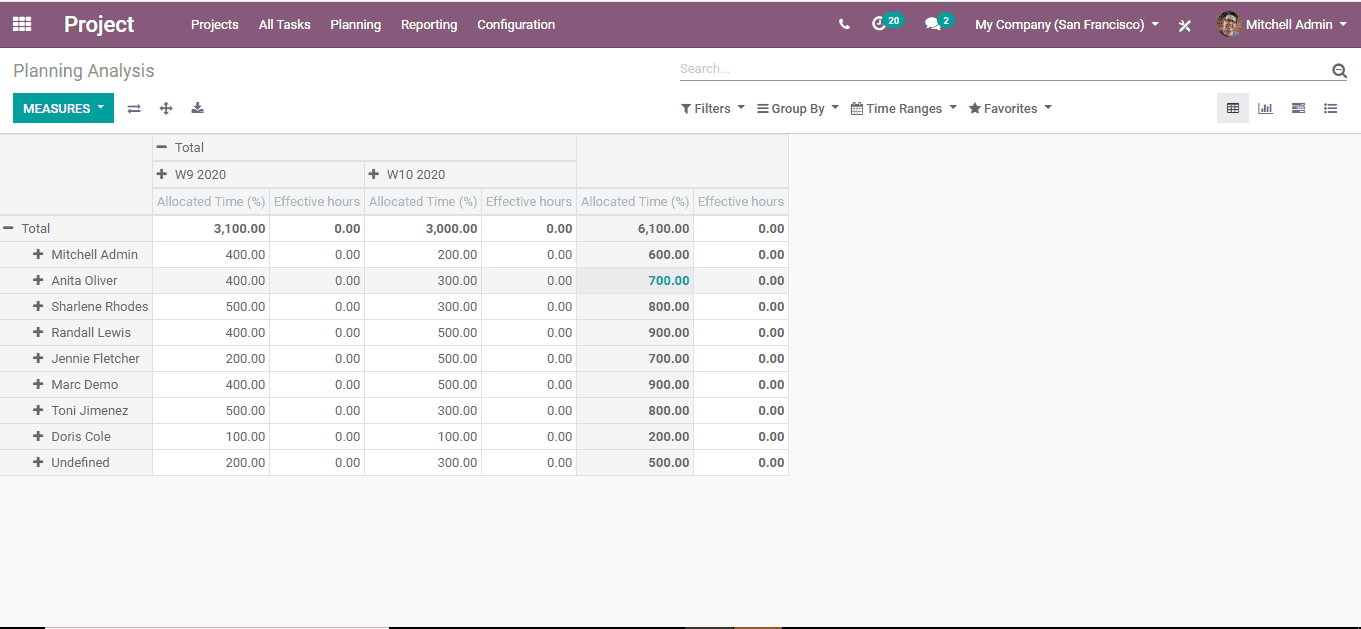
You can always analyze the performance and the hours allocated for work to each employee in the Planning analysis.
Project Cost and Revenues
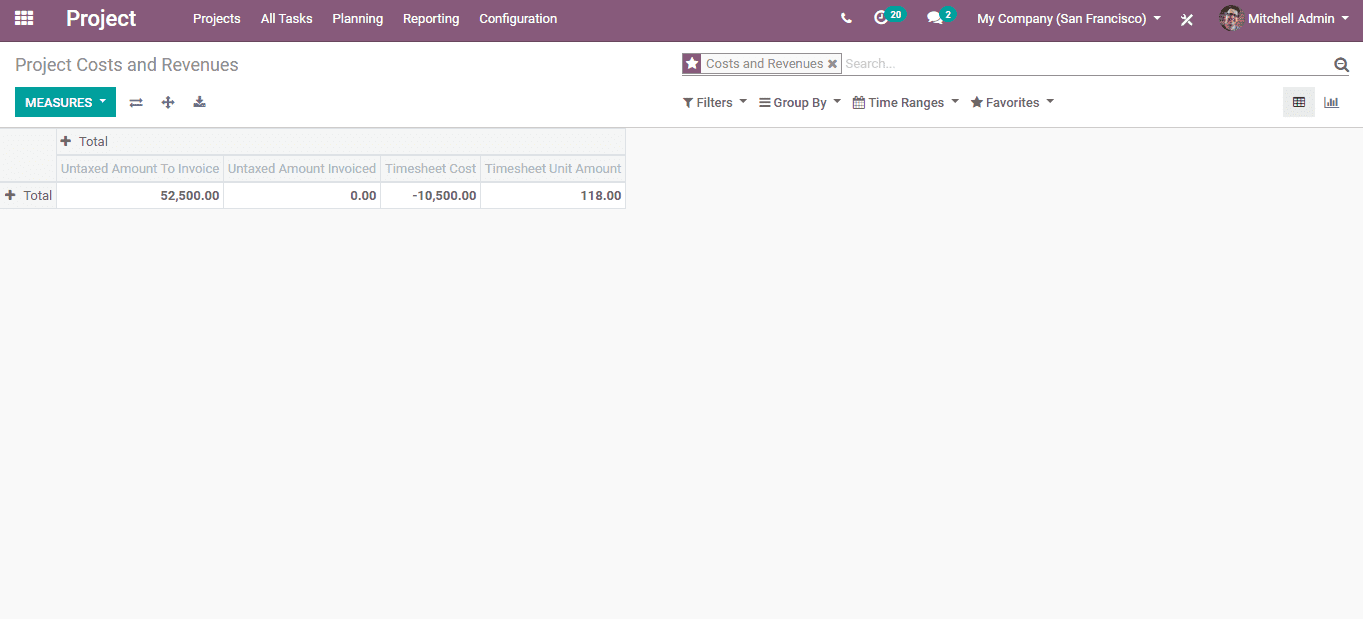
As the name indicates, the expenditure and revenue of the projects are available in Project cost and reporting.
There also an option for Timesheets and Planning Analysis in Reporting.
In addition to all these features, many add-on modules are available in the Odoo app store for customized operations.
In order to avail of Odoo services and Odoo implementations, please leave a message at odoo@cybrosys.com.