Whenever you are engaging in a major task it is better to choose the best tool as your companion. As repair is an important aspect of customer relationship improvement we can guide you on how to use the Odoo Repair module to achieve your target. This user-friendly tool can be handled by anyone in your company for creating and managing repair orders. Besides, this helps us to track the progress of the repair and update the customer. Efficient invoice management is another highlight of the Odoo Repair module.
An ERP-assisted business can easily create repair orders whenever they engage in the repair of a product. Odoo open-source ERP solution with Repair Module offers simple ways to the users to manage repair orders. Odoo enables the users to create a repair order based on the repair request of a customer. The business can create repair orders if they want to repair products in stock also.
As repair is a subsidiary activity for any business venture, Odoo has developed a simple and easy-to-use software support system for managing repair-related operations. Odoo Repair can go well with the manufacturing module and the inventory module easing the repair operations at the manufacturing level and storage level. Besides, the company can manage all types of repair requests generated by their clients using this tool. This blog will take us through Repair order creation and management.
In order to use Odoo Repair first go for Repair module installation from the app store.
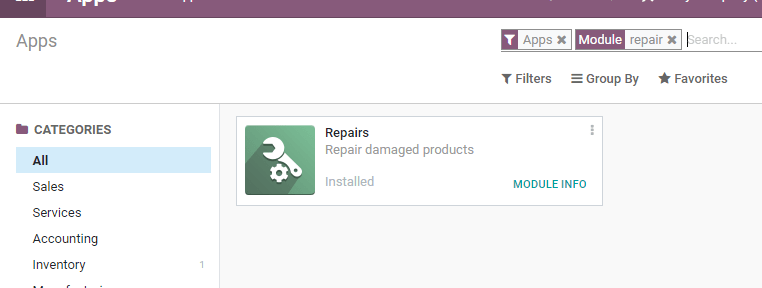
We can find the module here with a logo and a tagline Repair damaged products.
Now we can enter the application from the app page. On entering the application you will find the Repair Orders and Create Repair Orders option.
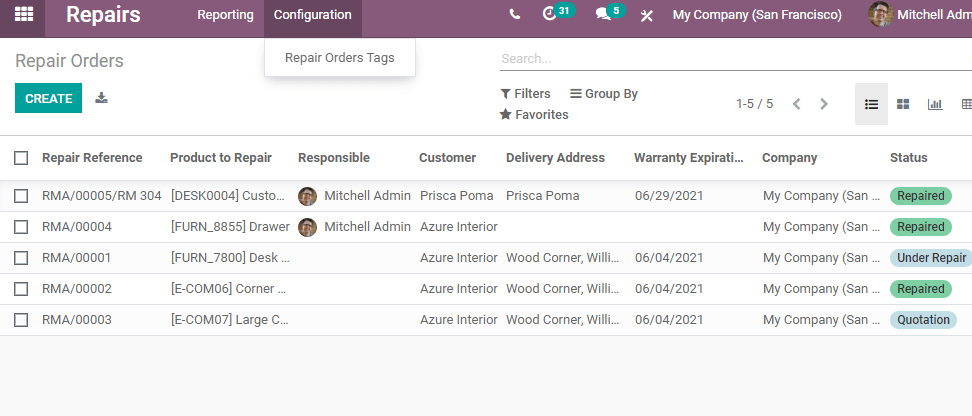
But before moving ahead to create a Repair Order we have to configure Repair order Tags. These tags can help the repair team members to easily trace issues of the product. We can return to the repair order after configuring Repair Order Tags.
Configure Repair Order Tags
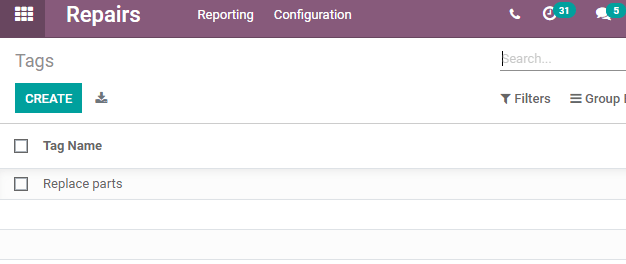
This is the repair order configuration page. I have already created a tag named replace parts. We can create any number of tags here by clicking the button.
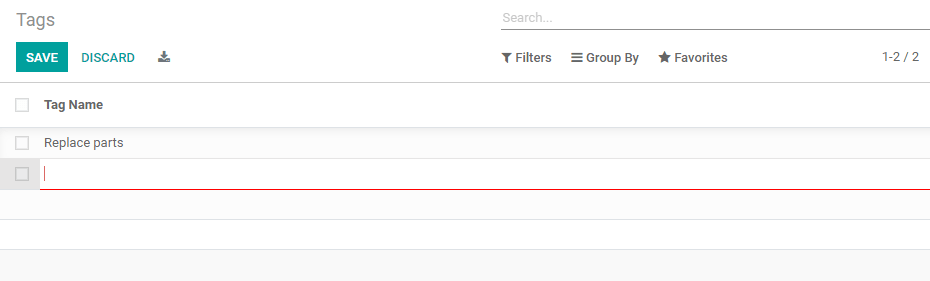
I have created a few tags. These tags can be used later. We can also discard the tags from this repository if we find any tag unnecessary.
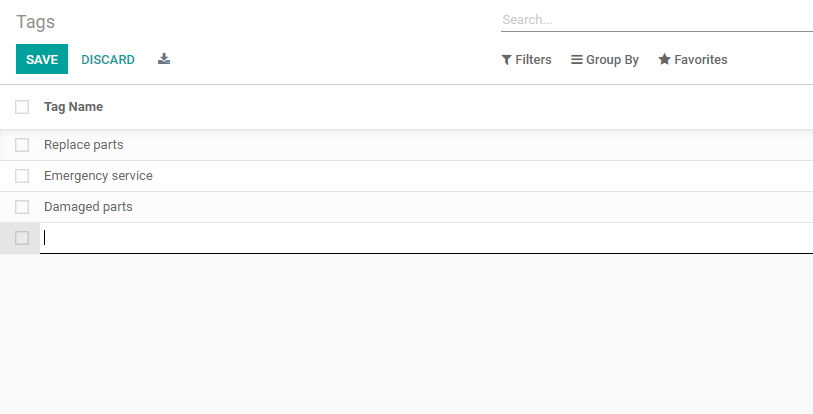
Create Repair Order
We can use the Create button to create a repair order.
Then we can find a page where we can provide all the details required.
We can fill in the fields to prepare repair orders.
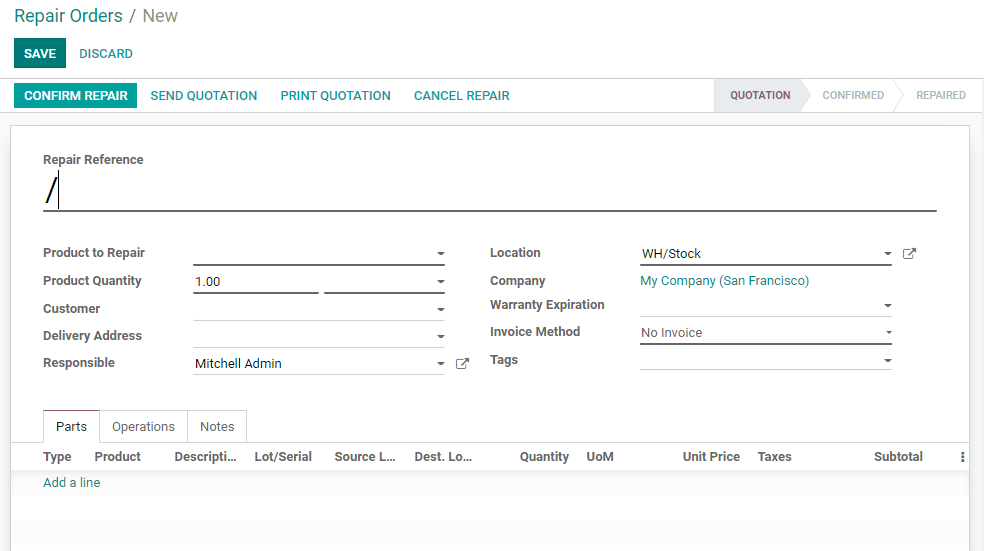
Let us see what these fields indicate
Repair Reference: This field allows us to add the repair reference number or detail. This helps us to track the repaired products.
Product to Repair: The product to repair field can be used to select the product which has to be repaired
Product quantity: The number of items to be repaired can be given here
Customer: The name of the buyer or company that has sent the repair request
Delivery Address: The address to which the product has to be delivered post repair
Responsible: The person who is responsible to carry out the repair work. Here, I have selected Mitchell Admin
Location: The product would be stored in someplace and we can add the detail here.
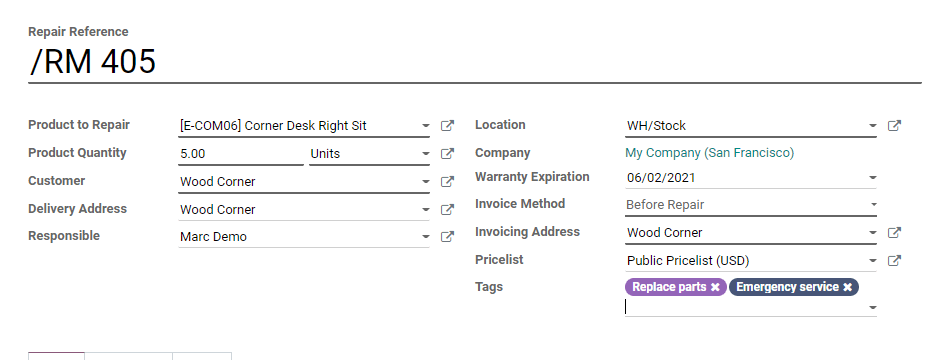
Company: We can give company names in the field.
Warranty Expiration: The date on which the warranty for the product expires
Invoice Method: For a repair order we have to generate an invoice. Here, Odoo provides us with three invoice methods and they are No Invoice, After Repair, and Before Repair.
In some cases, we may generate an invoice before repairing the product before starting the repair. WE can select the before Repair option in this context. The next option is After Repair and it can be chosen when the invoice is generated after completing the work. You can avoid generating invoices in some situations.
Tags: Then the last field on the page is the Tags. We can select any of the above-created tags for this purpose.
Parts Tab
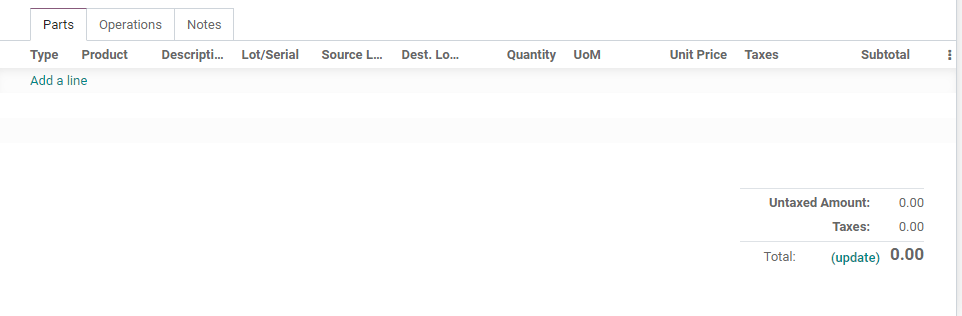
We have a parts tab where we can add the name of the parts that we want to repair or replace.
We can type the product name/ here product means part, description, source location, destination location, lot/serial number, the quantity of the product required for the repair work, unit of measure, etc. We can also include price details such as unit price and the taxes. We can also have the subtotal of the parts here.
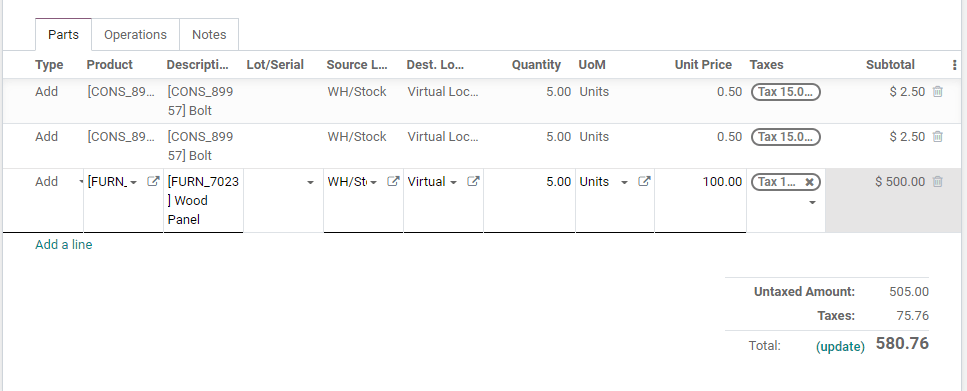
As we have complete the form we can Confirm the repair
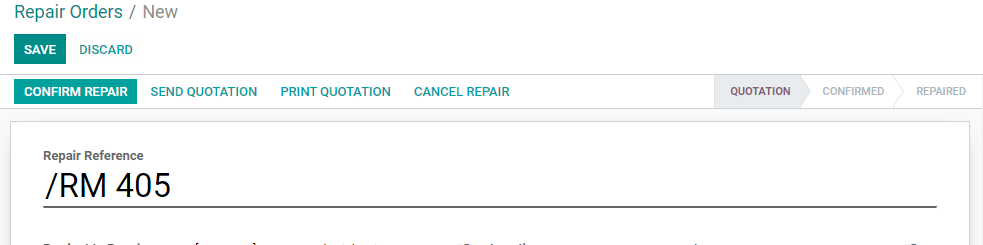
Clicking the Confirm Repair Tab we get a pop-up window
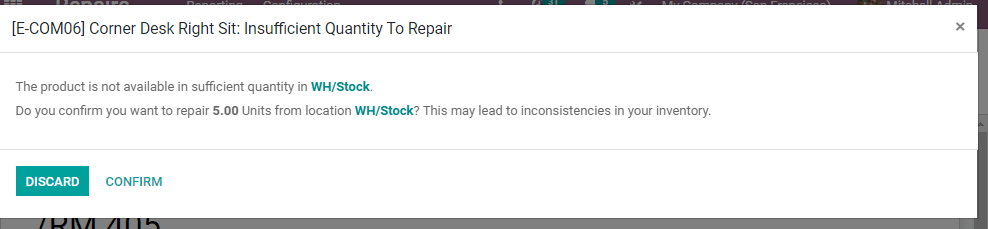
Here we can find that Odoo repair is showing us the details of the availability of the components required for repair. Though we get a message citing the insufficient quantity of parts we will go ahead and click Confirm
Create Invoice
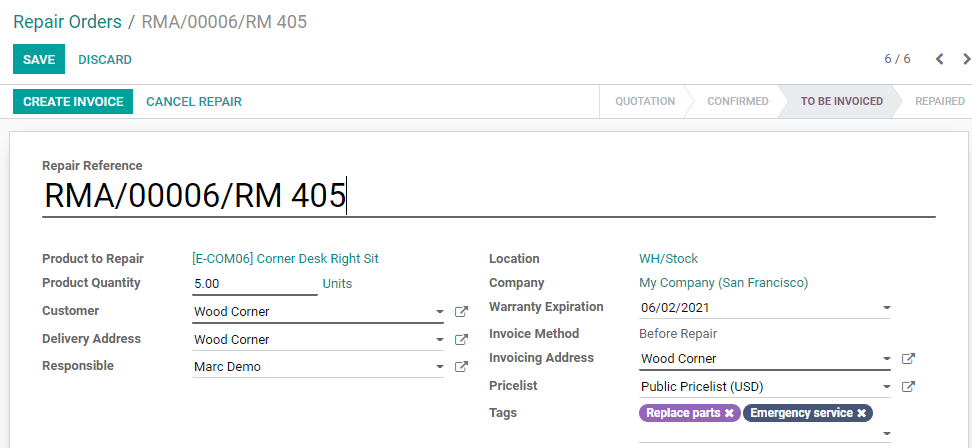
As we selected the invoice method as Before Repair we have to create an invoice before we start our repair. If we had selected After repair we would have to create an invoice after completing the repair.
An invoice is created on clicking Create Invoice.
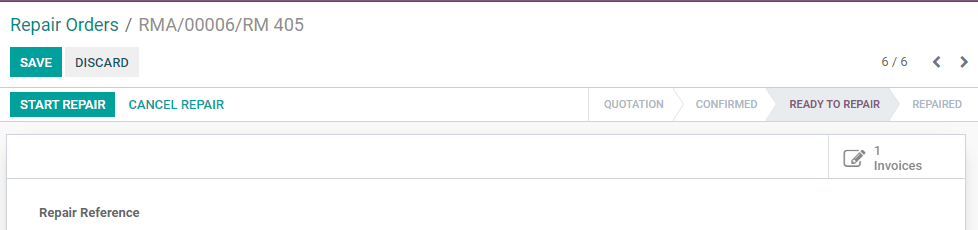
We can also check the invoice from here.
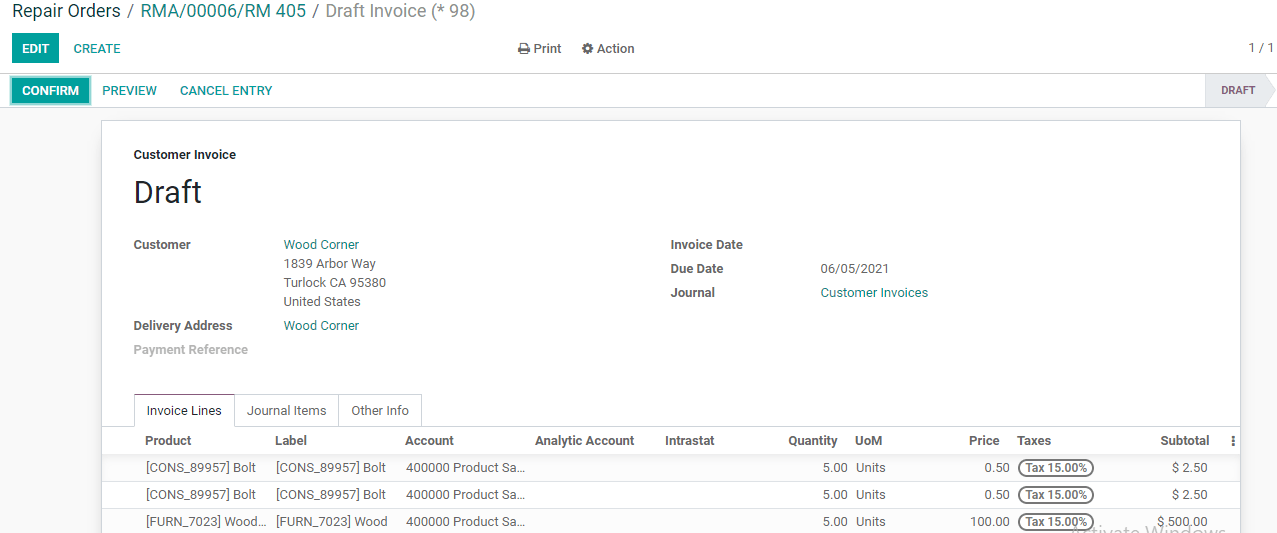
Now we can confirm this invoice and do the remaining tasks.
After invoice generation, we can start repair using the button
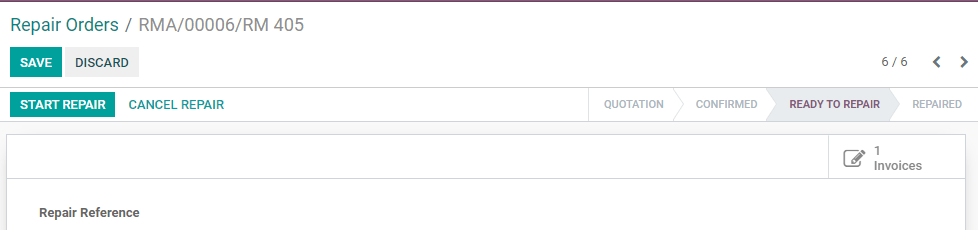
Once the repair is completed we can use the end repair button to end the process.

Then the status of the product changes to Repaired

We can also manage the invoice from here by clicking open the invoice document
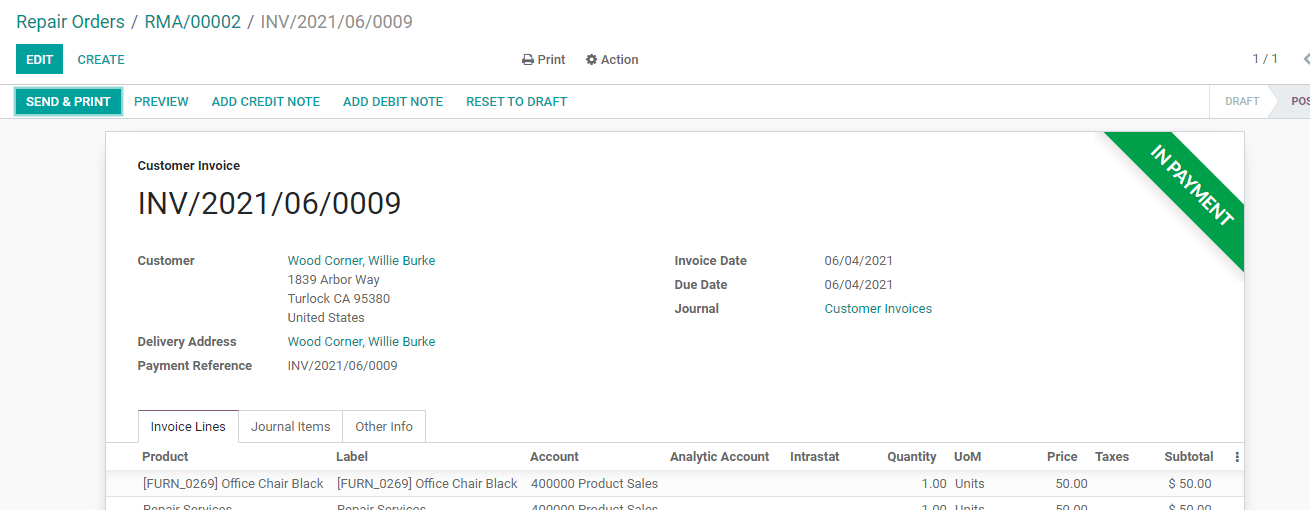
We have already posted the invoice and it is in payment.
This is how Odoo Repair helps us to create repair orders and manage repair operations. This module goes well with many other modules and can be operated without any struggle.
Are you eager to know more about the Odoo Repair module? Watch a video lesson by clicking:
Or visit our website for more details. We can also be accessed by writing to us at odoo@cybrosys.com and by contacting us on +918606827707.