Lead management is a primary task for most companies to increase sales growth. Merging documents is necessary in a firm's case of duplicate files. In some instances, there may be duplicate lead files regarding specific areas. By imparting ERP software, the merging of files becomes an easy process. You can merge various leads using the advanced features available in Odoo 16 CRM module. Pipeline or activities management and schedule meetings in a specific lead are made possible through the Odoo CRM application.
This blog point out the merging of multiple lead/opportunity in the Odoo 16 CRM module.
Users can acquire all information directly from a pipeline in the CRM module. You can make smarter decisions and dig deeper into accurate reports for the future of a business. We can easily connect with customers and improvise business deals using CRM applications.
Generate Multiple Leads in Odoo 16 CRM Module
Firstly, let's develop two leads consisting of similar information in the CRM application before the merging. You need to activate the Leads option from the Settings window, and a Lead tab appears in the CRM dashboard. Click the Leads tab, and a list of all created leads is viewable to the user as described in the screenshot below.
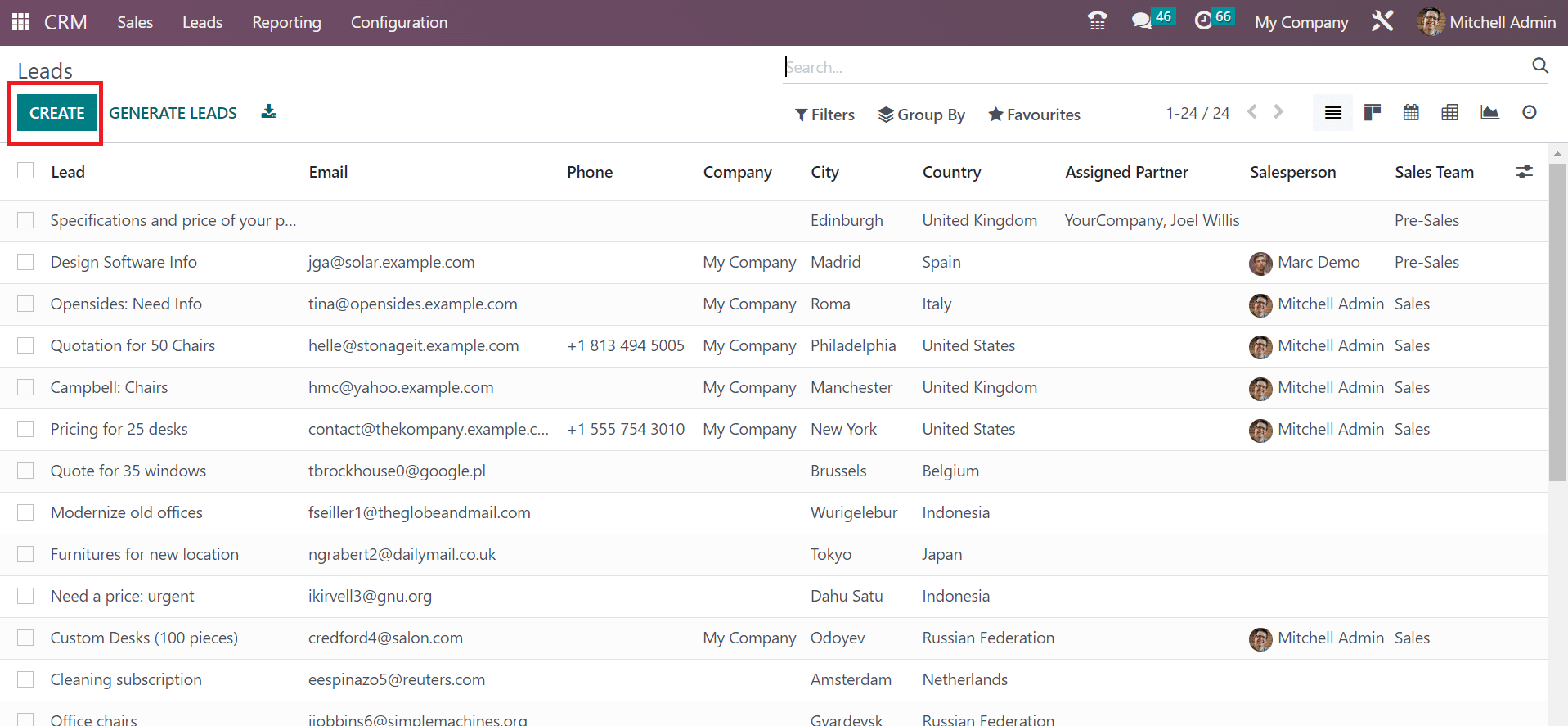
To develop new leads, press the CREATE button as depicted in the above screenshot. In the new window, add the lead name as Product 1 and apply the rate of probability. Later, choose your company name related to Lead as My Company in the screenshot below.
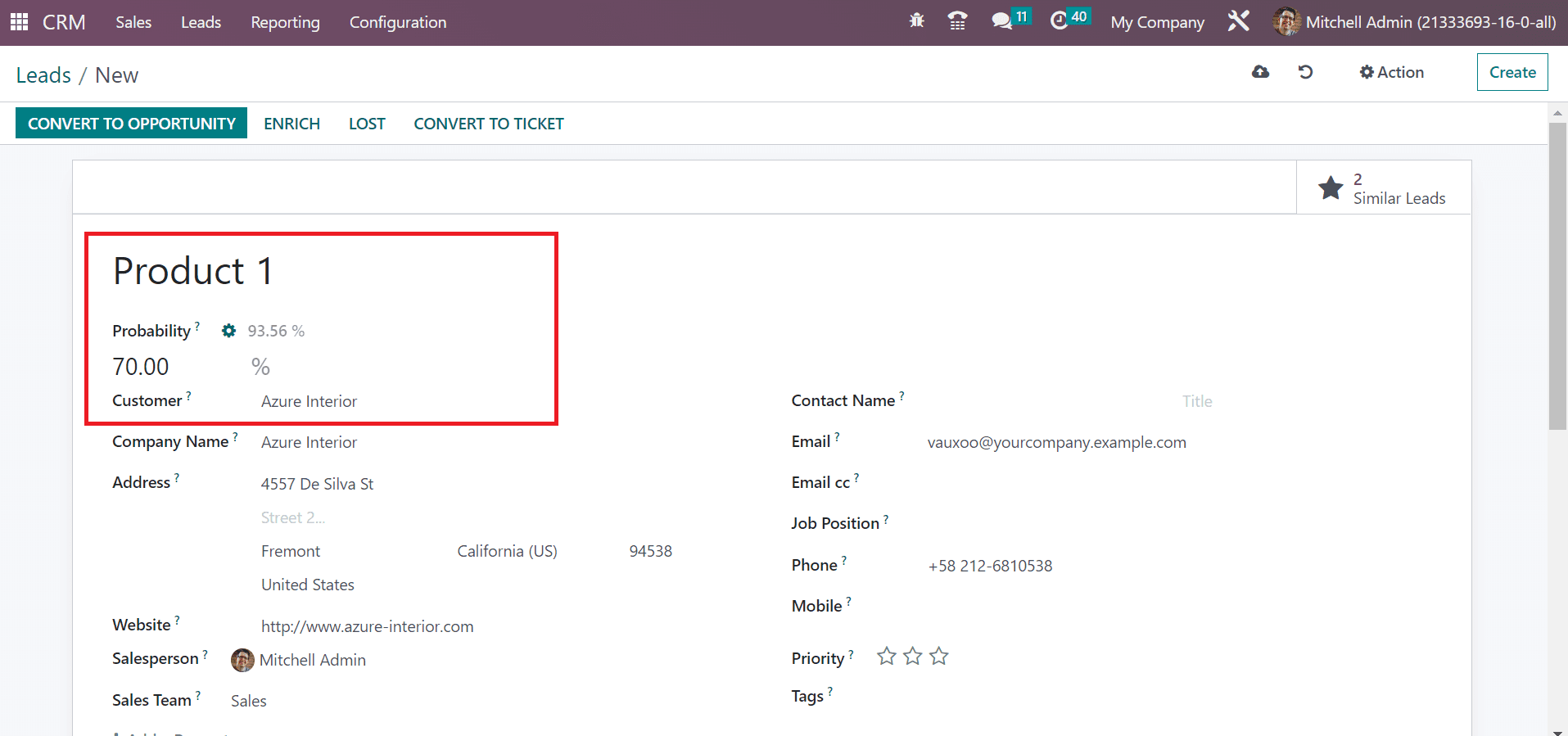
After picking your customer, the Company Name and Address concerning your customer is automatically visible to you. Pick your Salesperson and Sales Team after adding the address related to the customer, as portrayed in the screenshot below.
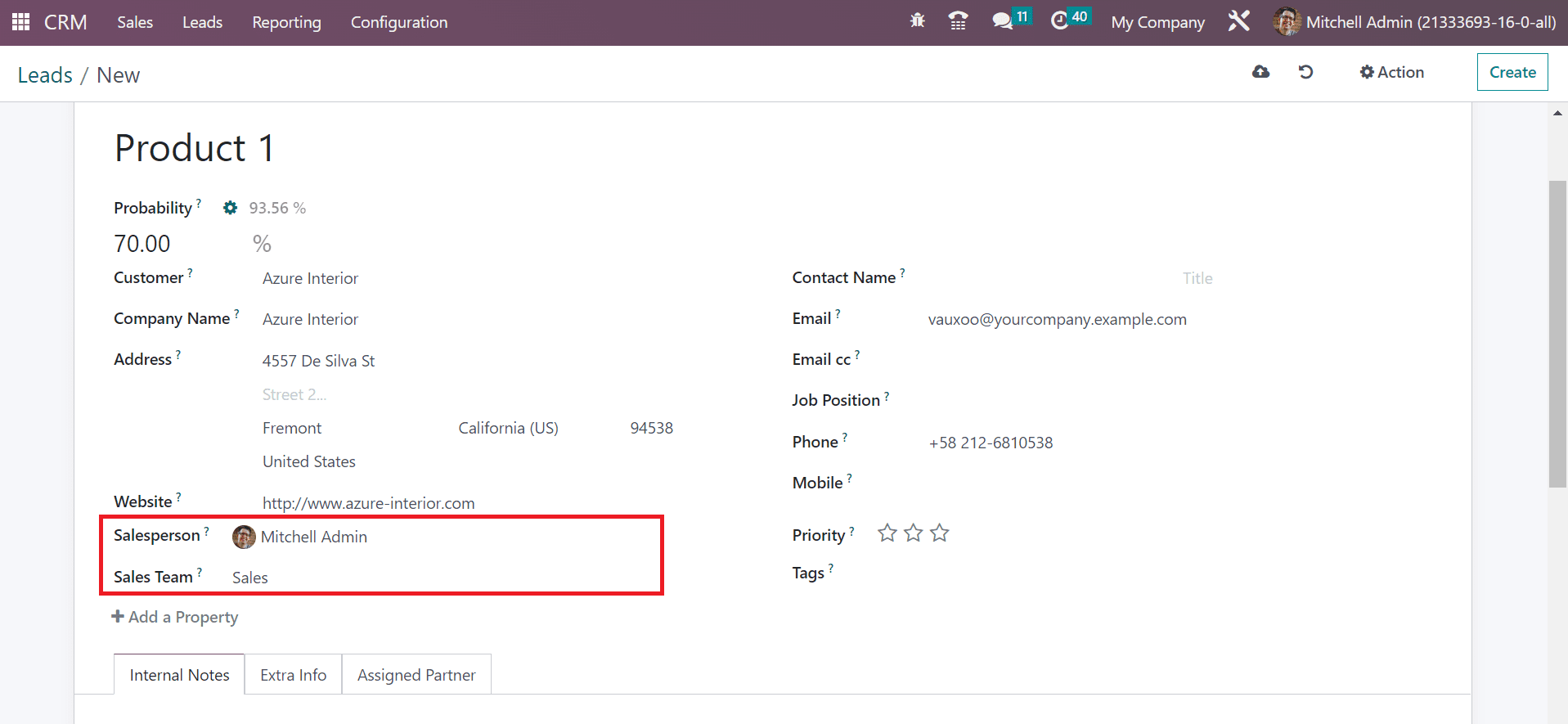
Information is saved automatically in Odoo 16 after applying essential data concerning the lead. Next, we can create another lead with some similar details. Enter the lead name as Product 2 and specify the probability rate as indicated in the screenshot below.
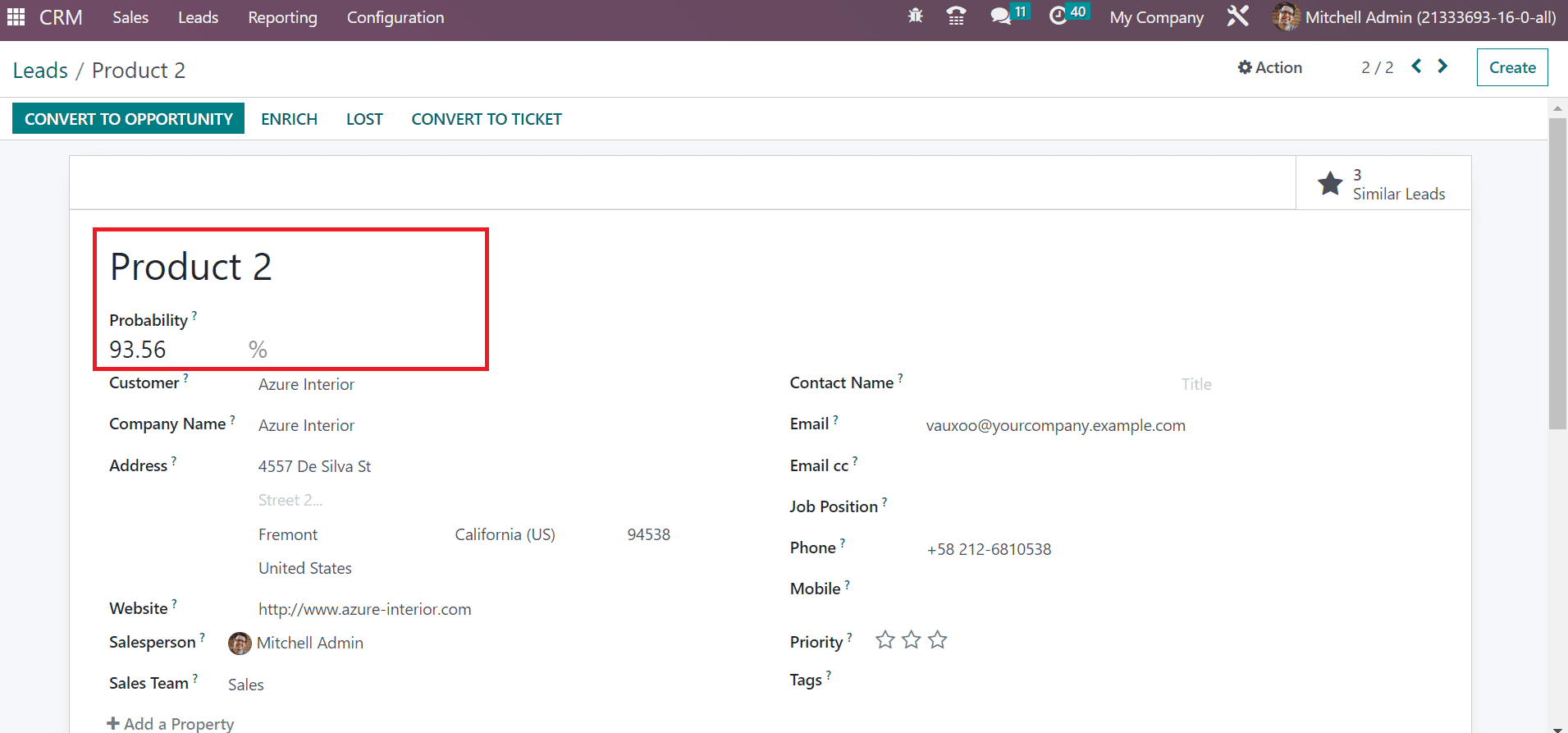
Data is saved easily in Odoo 16 after entering the necessary data related to the lead. In the List view of the Leads window, we can obtain the created leads as portrayed in the screenshot below.
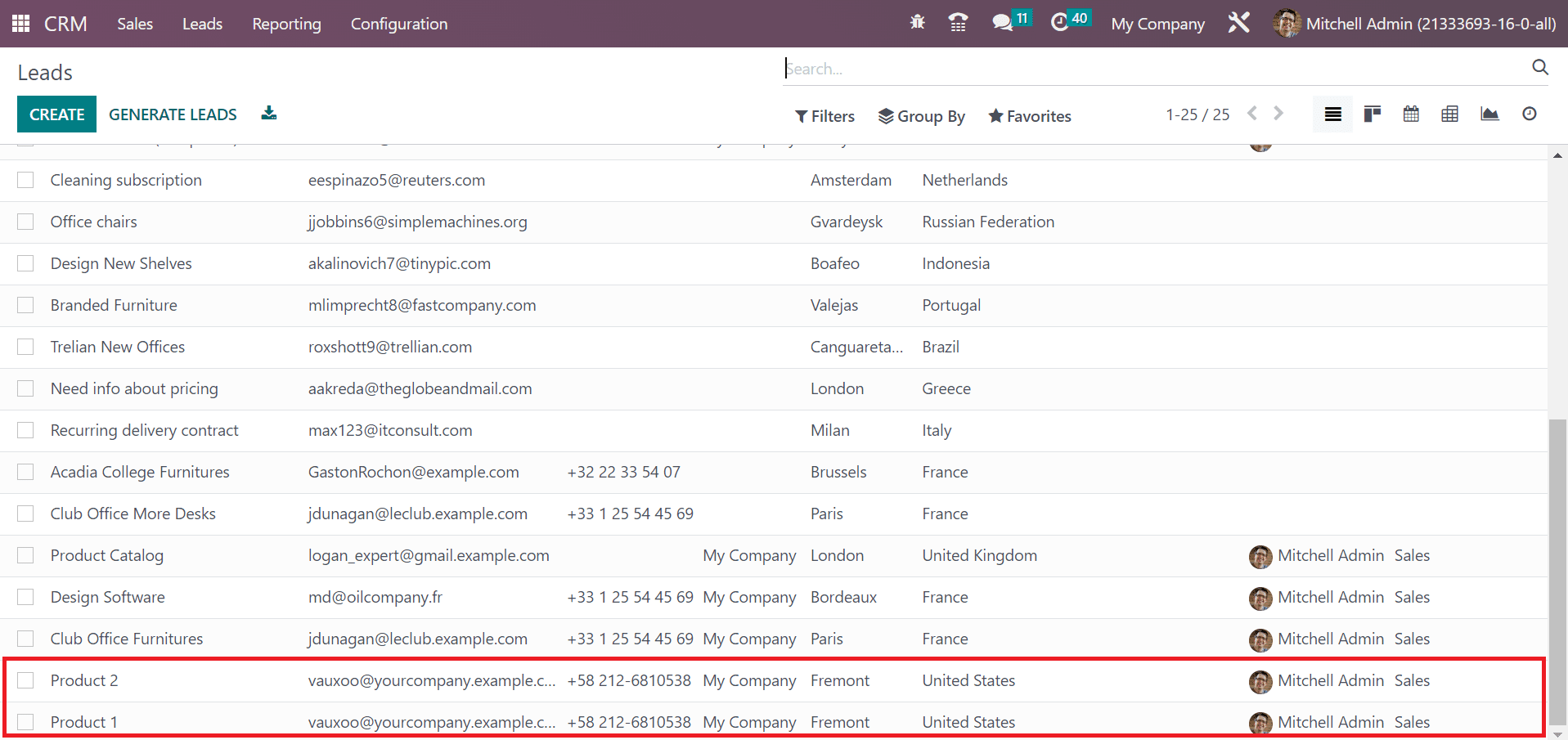
Merging of Leads within the Odoo 16 CRM Module
Choose the Leads tab and select the leads to merge from the List view of a window. As mentioned in the screenshot below, we selected the created leads in Product 1 and Product 2 within the Leads window.
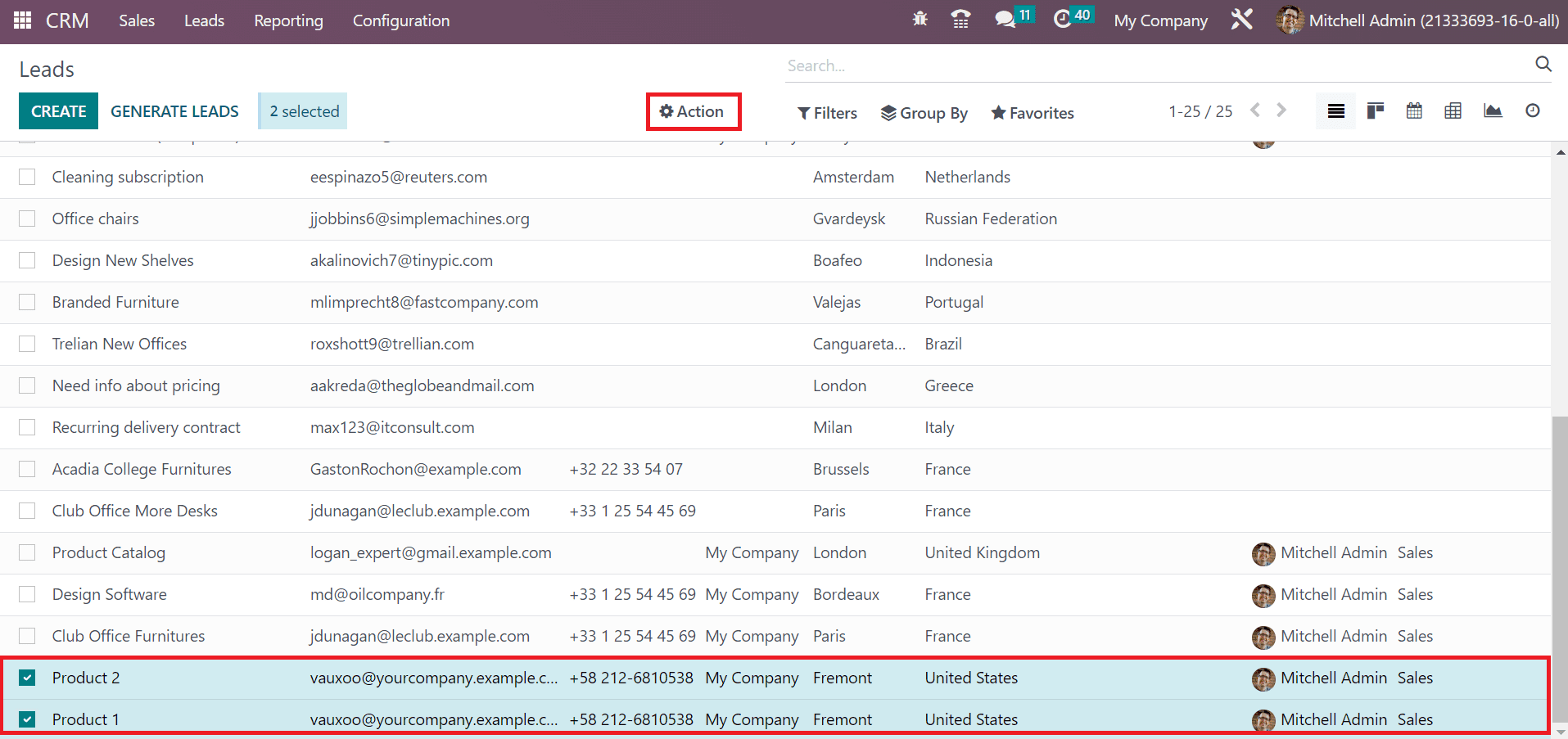
Choose the Action tab after selecting your respective leads, as shown in the above screenshot. Click the Merge option inside the Action tab for merging the two leads.
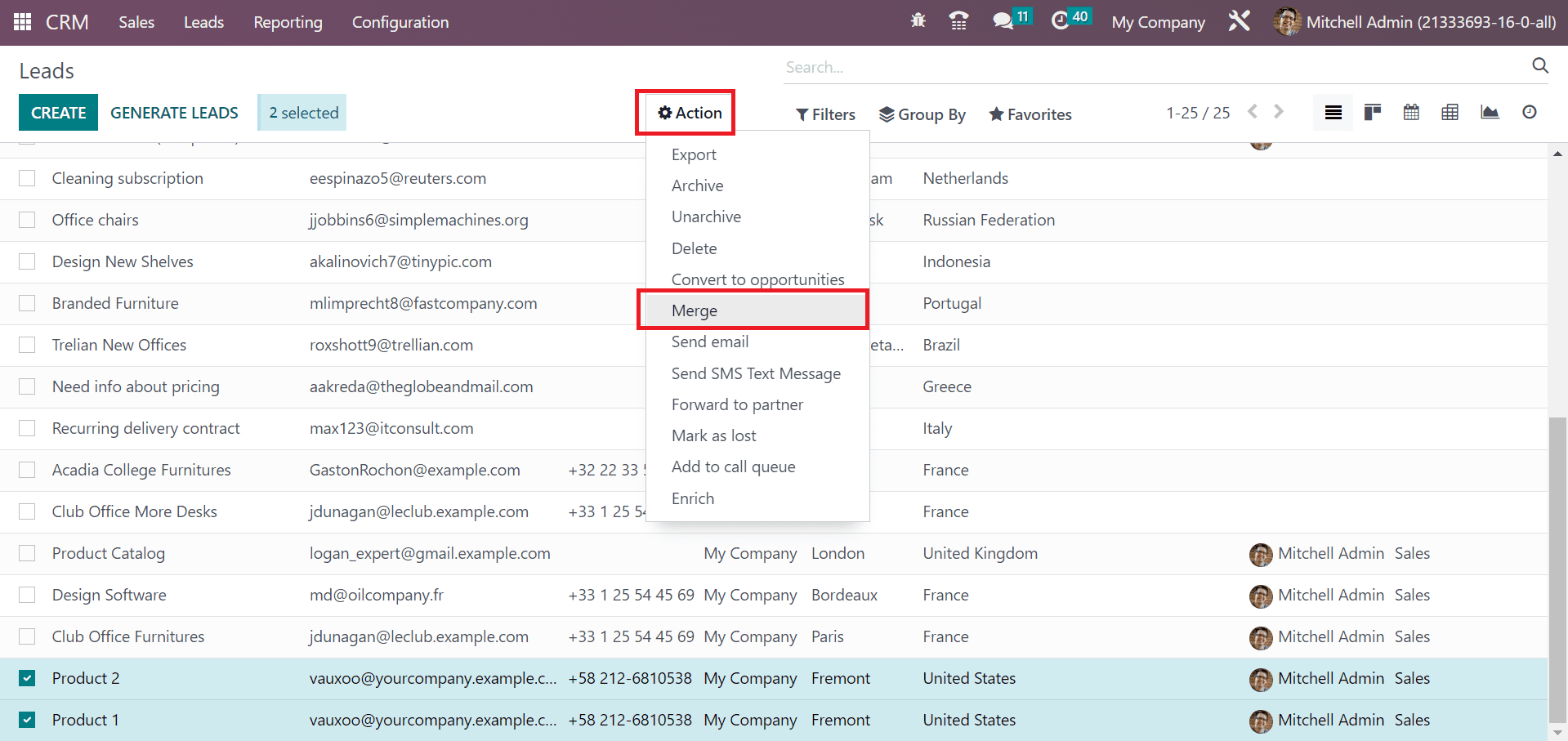
A new Merge widow appears before the user. Pick your respective Salesperson and Sales Team regarding the lead below the Assigned Opportunities to section as mentioned in the screenshot below.
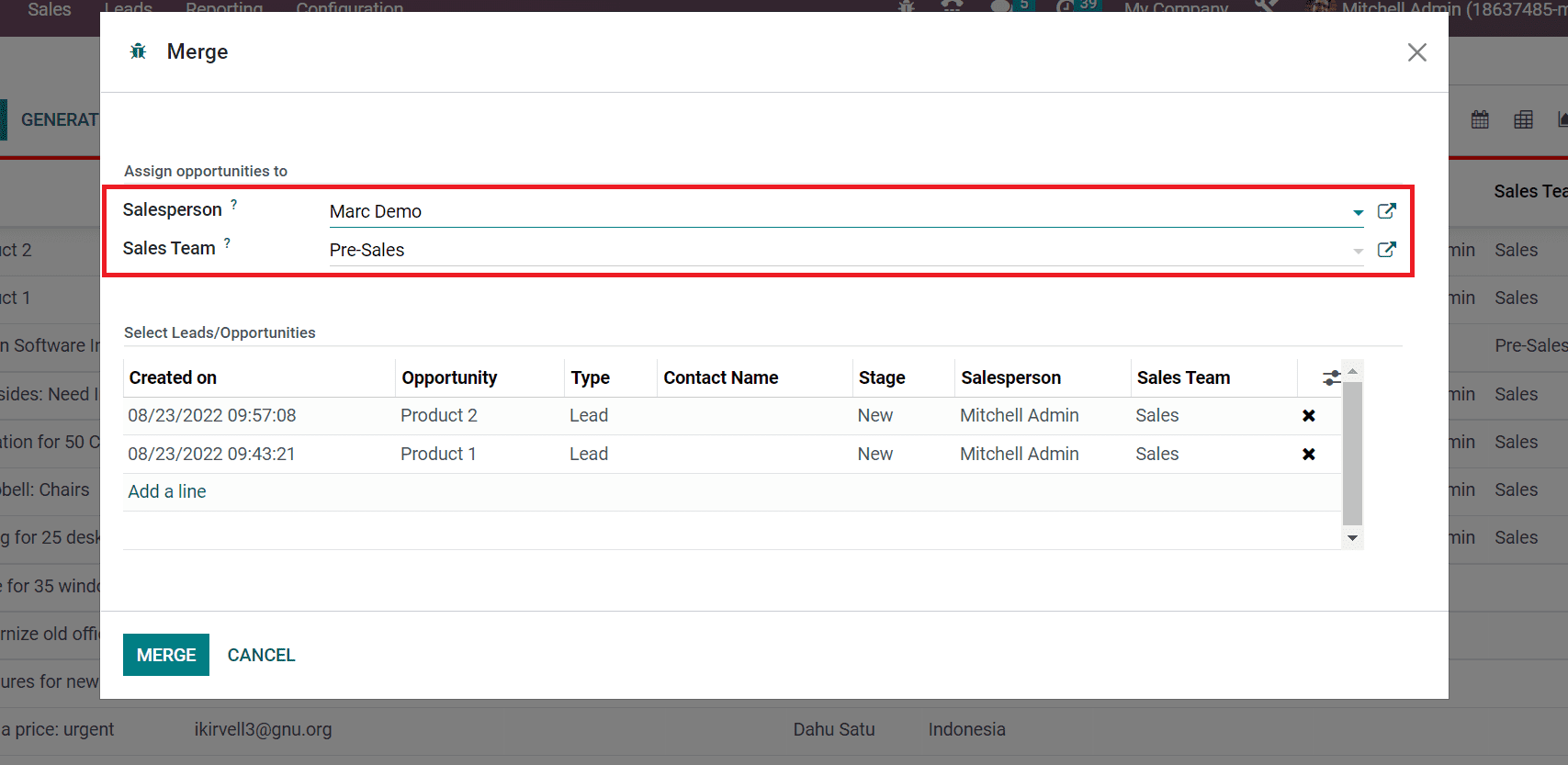
Users can also acquire the details of chosen leads below the Select Leads/Opportunities section. The data such as Type, Stage, Sales Team, Created date, and more of a lead are visible to users separately. For adding a lead, press the Add a line option inside the Selected Leads/Opportunities section in the Merge window.
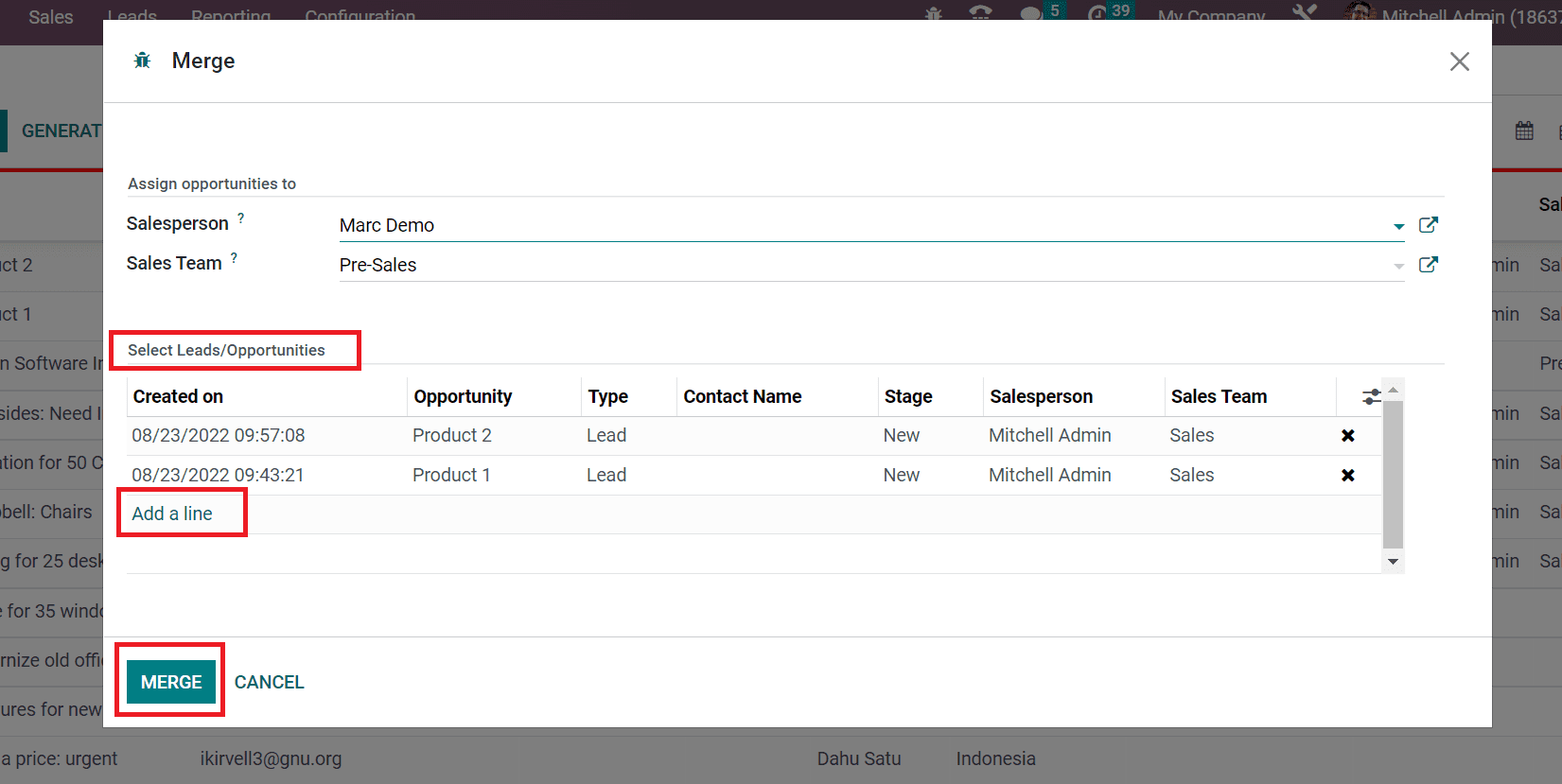
Click the MERGE icon after applying vital data related to merging your lead. After the merging, the user can see that the two leads merged into one. We can access the lead Product 1 within the Leads window as represented in the screenshot below.
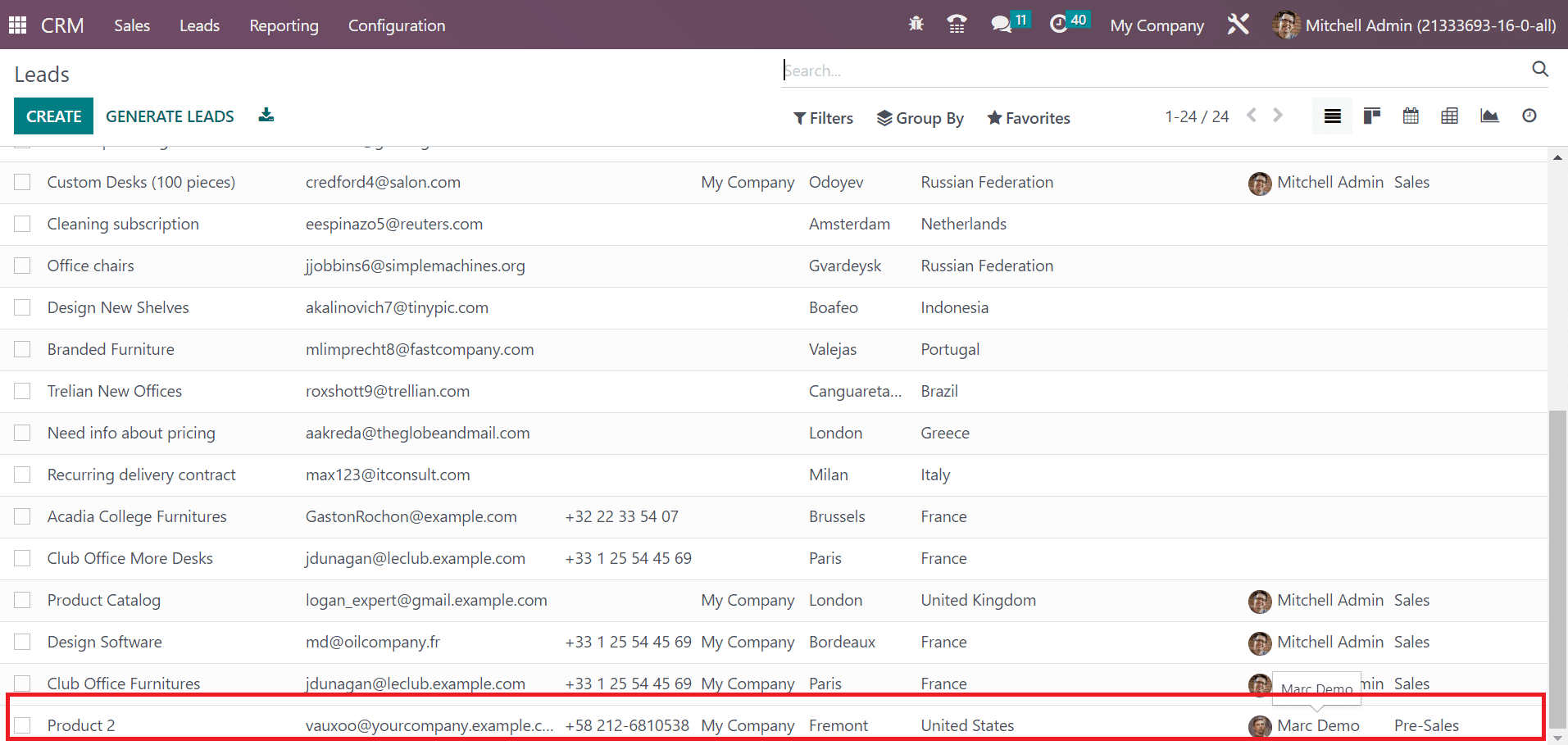
Here, you can see the details such as Company, Sales Team, Email, Lead name, Country, etc., of the merged lead. Inside the Product 1 Lead window, users can see the message of merging details at the end of the Today section.
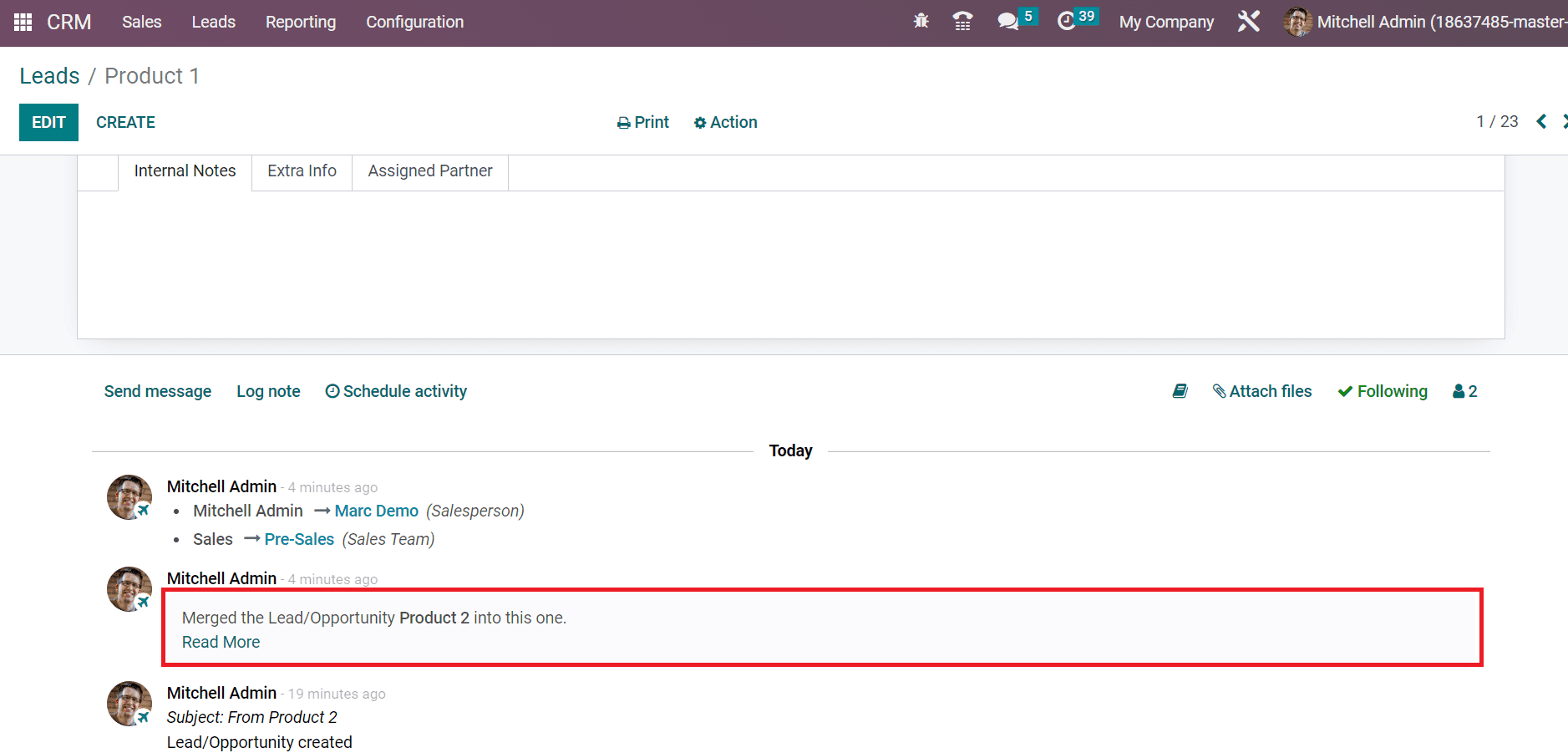
Next, we can merge the lead with existing opportunities in Odoo 16 CRM.
Merge the Lead with Existing Opportunities
It is possible to convert a lead into an opportunity by merging it with existing opportunities. Choose your particular lead from the Leads window and select the CONVERT TO OPPORTUNITY icon as marked in the screenshot below.
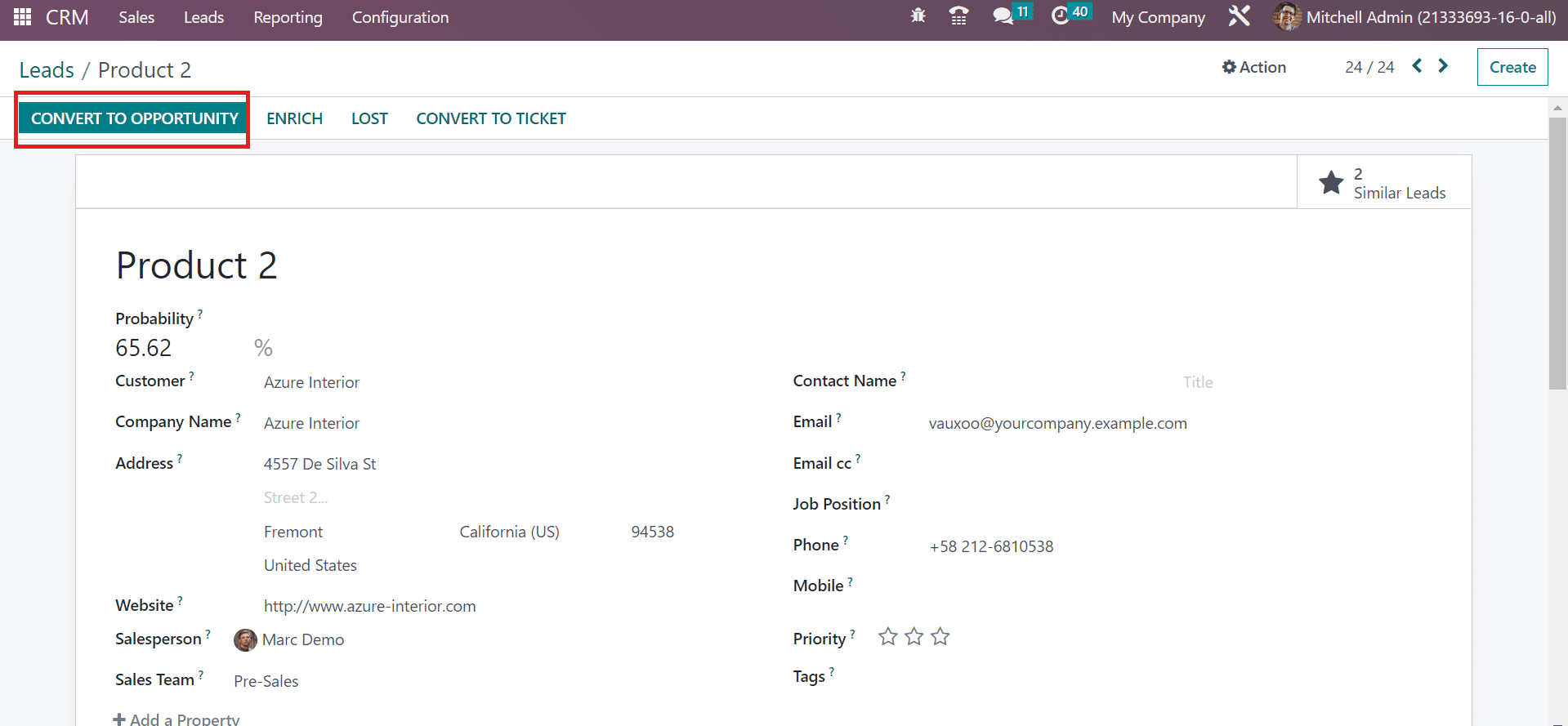
A Convert to Opportunity window appears before the user. We can convert the lead into opportunity using two methods: direct conversion and Merging with existing opportunities. Choose the Merge with existing opportunities option from the Conversion Action field as presented in the screenshot below.
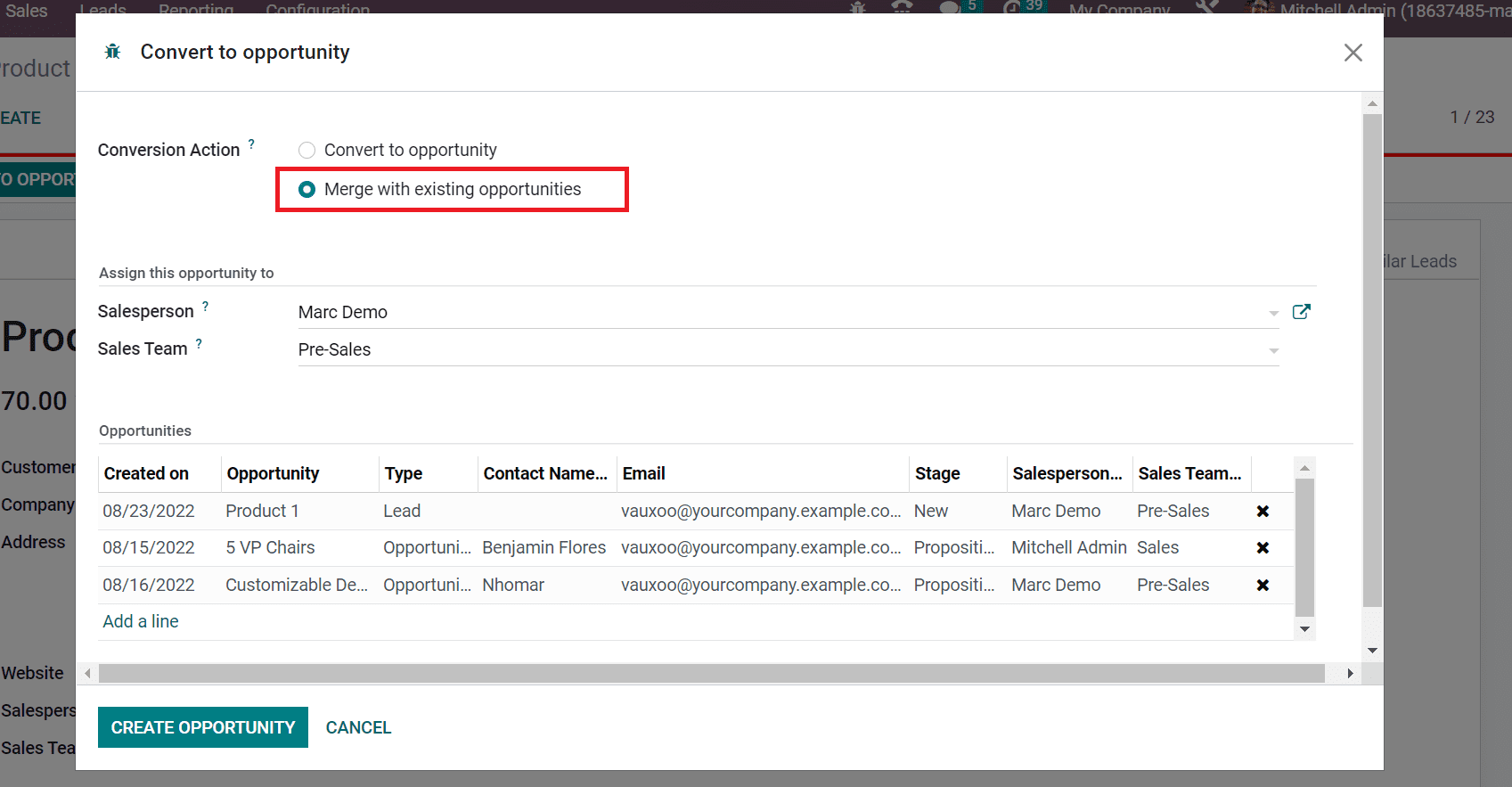
After selecting the Conversion Action for the lead, choose the Salesperson and Sales Team related to the lead.
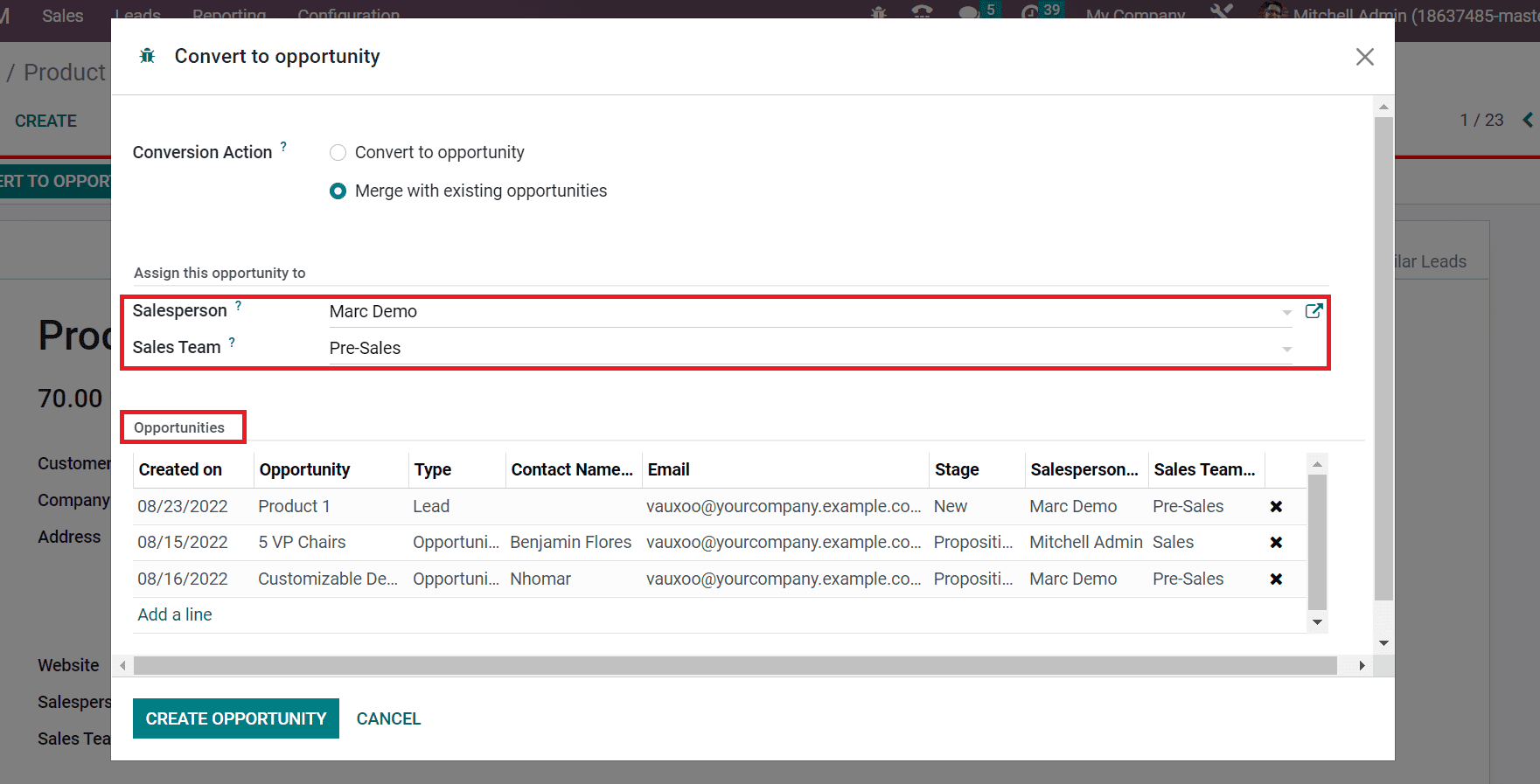
Below the Opportunities section, we can obtain the details of all existing leads to merging. You can view the Type, Stage, Opportunity name, and more concerning each lead, as pointed out in the above screenshot. A new opportunity is added by selecting the Add a line option below the Opportunities section.
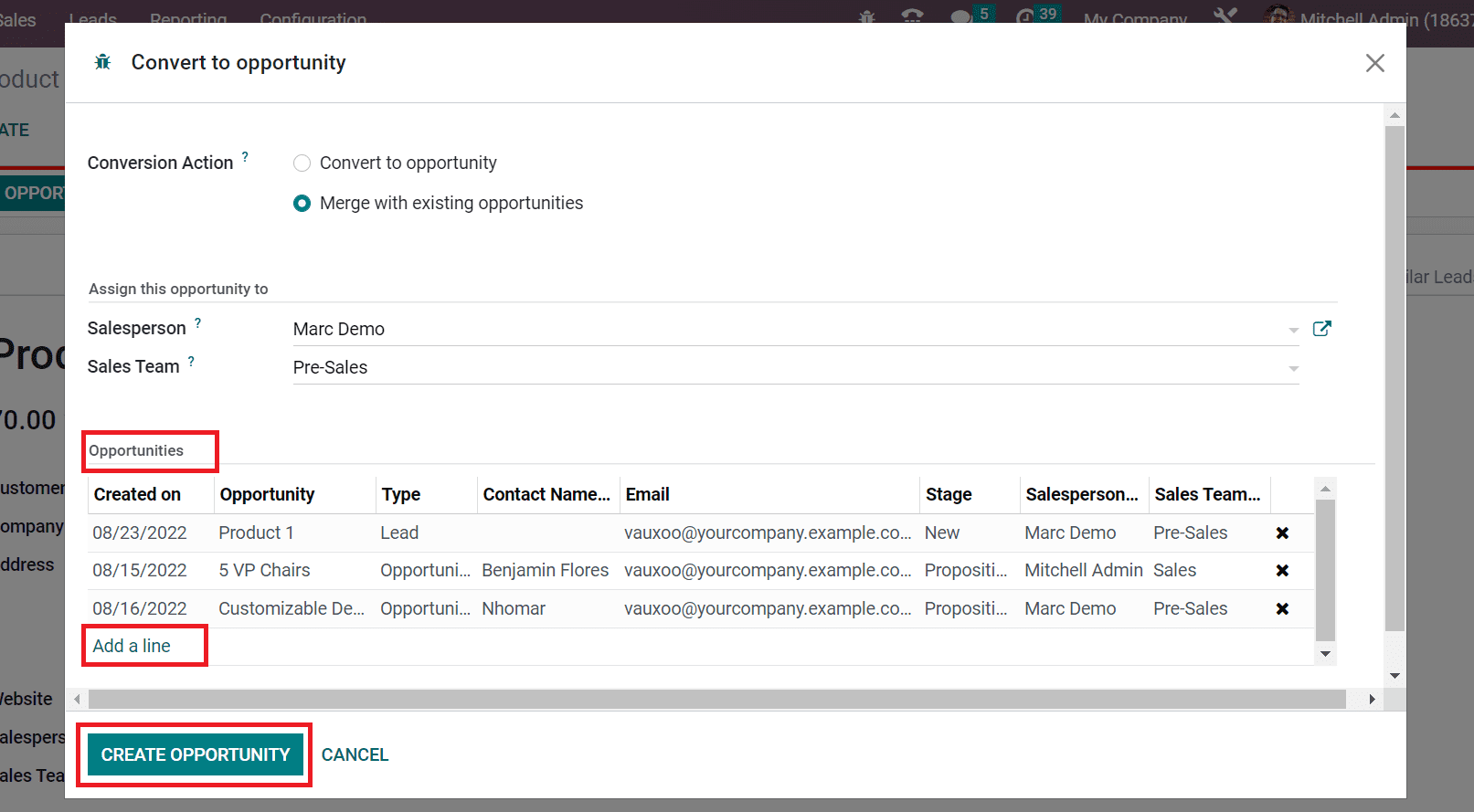
Click the CREATE OPPORTUNITY icon after applying the necessary changes in the Convert to Opportunity window. We can see that the stage changed from NEW to PROPOSITION, as illustrated in the screenshot below.
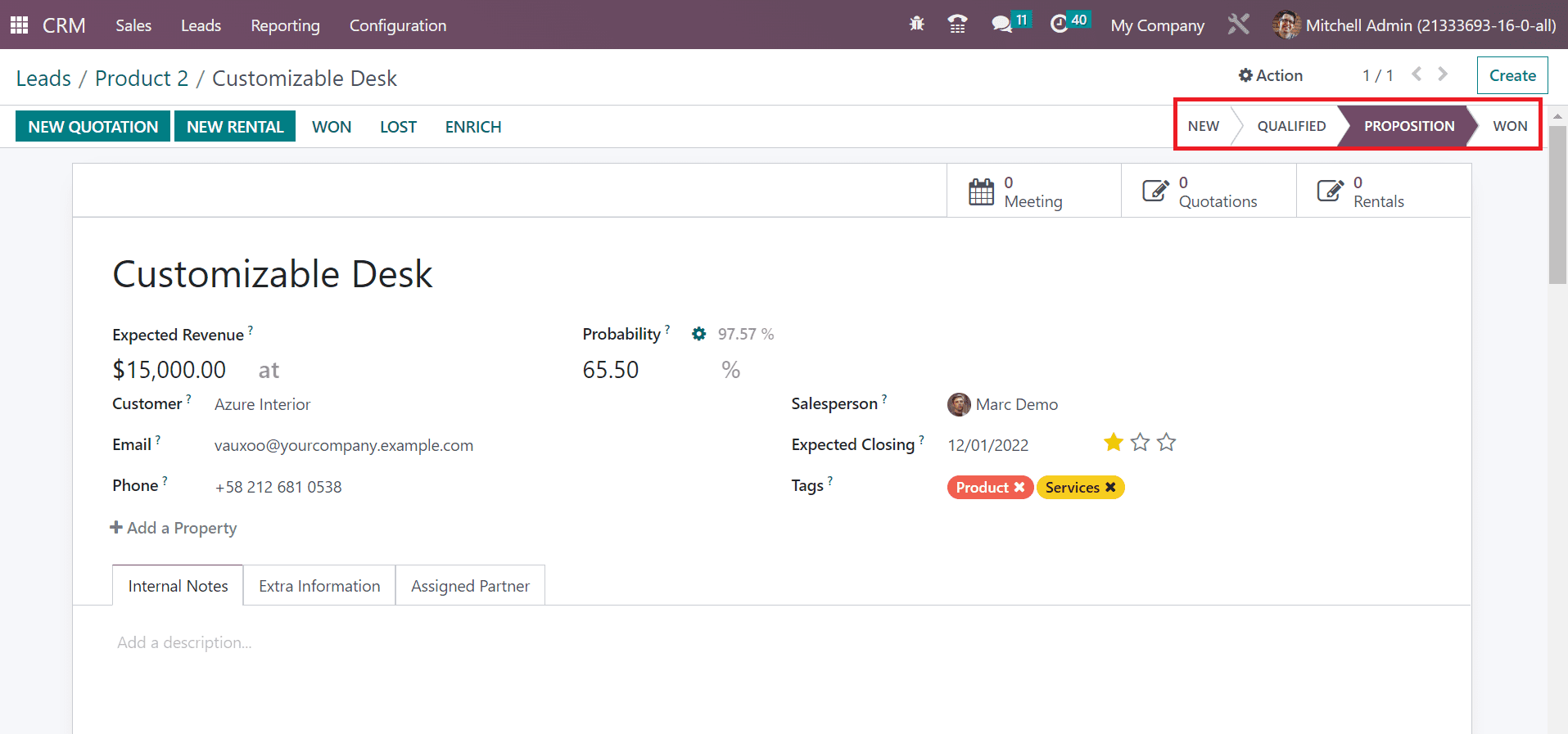
After completing the opportunity, we can change the stage from PROPOSITION to WON.
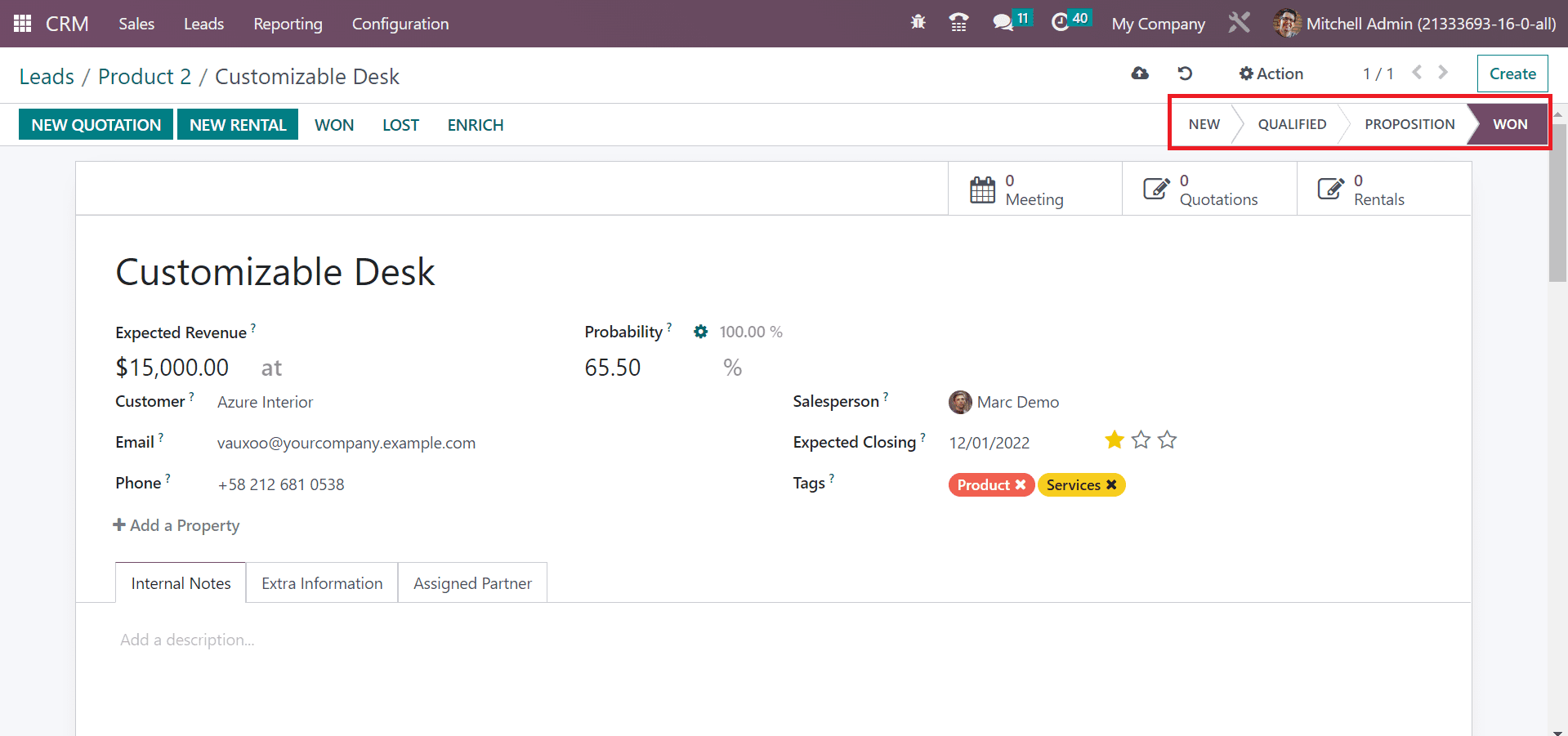
Users can view a WON mark in the Lead window, as shown in the screenshot above. Hence, it is easy to merge a lead with existing opportunities using the support of Odoo ERP.
Evaluate Leads from the Odoo 16 CRM Dashboard
We can analyze the report of leads easily with the CRM dashboard. Choose the Leads menu inside the Reporting tab of the Odoo 16 CRM module. Select the Graph view in the Lead Analysis window, and you can see the graphical representation concerning your leads. The graph's X-axis shows the Year details, and Y-axis consists of the lead Count in each month, as illustrated in the screenshot below.
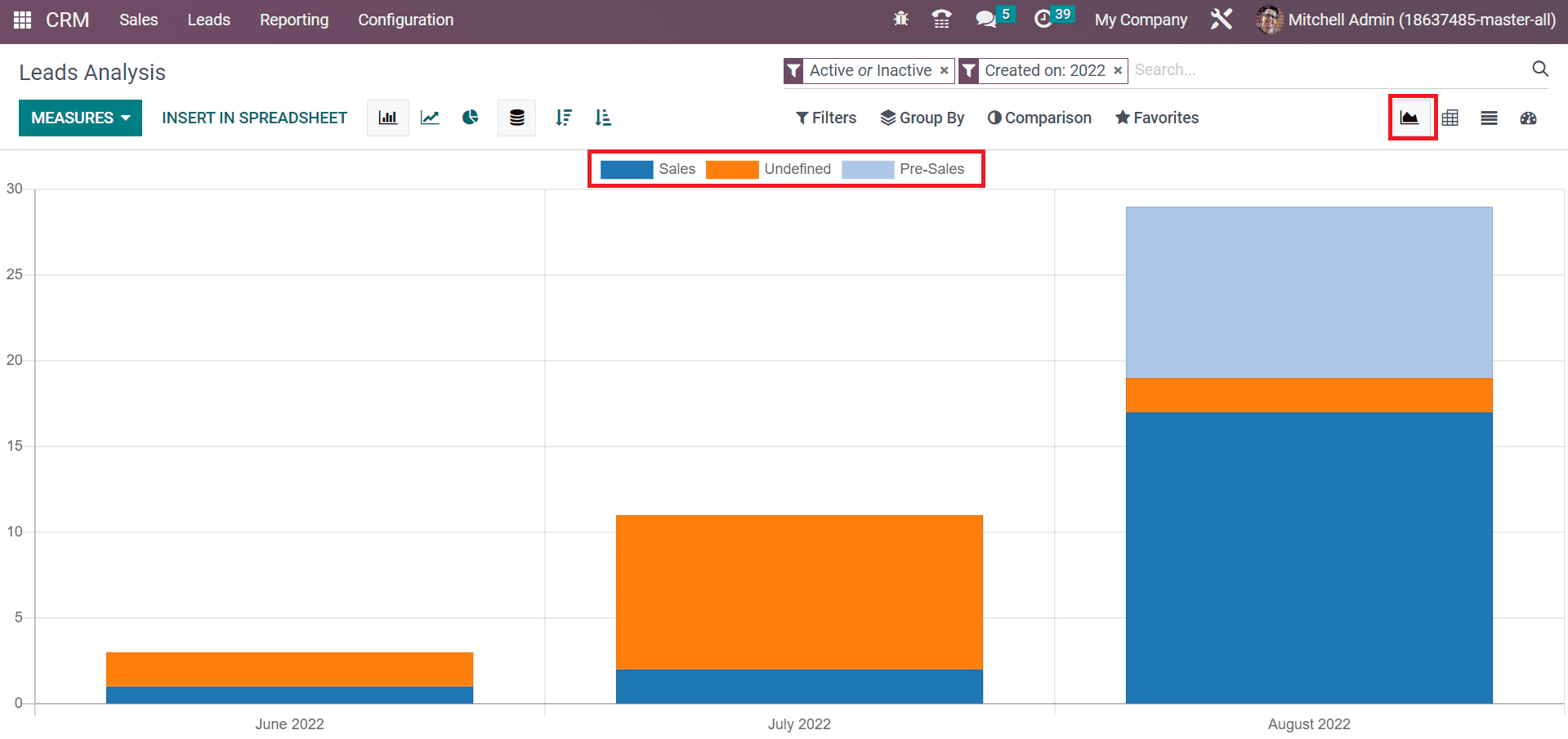
Here, we can see the rate of each Team in different colors inside the graph. Using the MEASURES button, we can add several values to the graph.
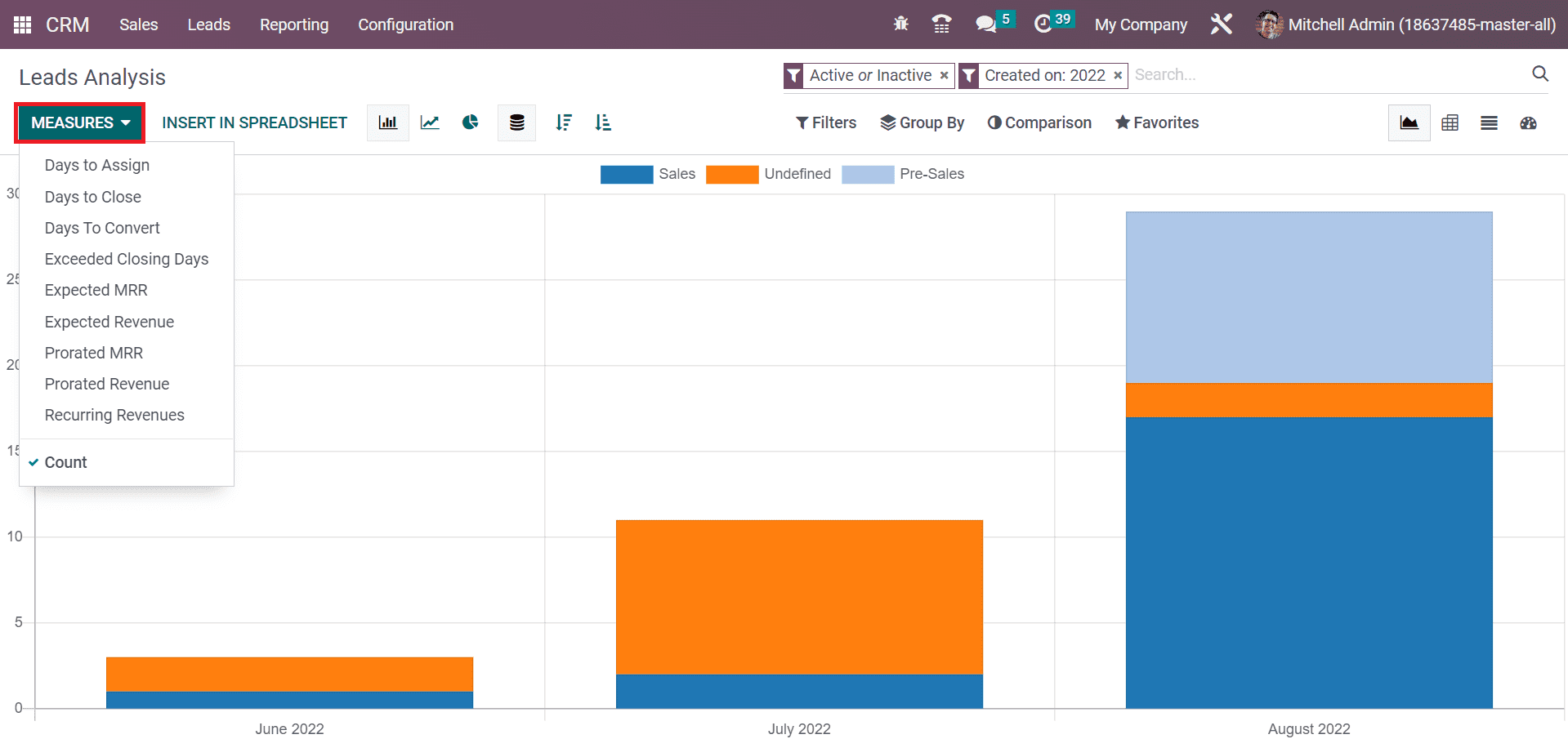
For example, the user can view allocated revenue distribution on a graph by choosing the Prorated Revenue option inside the MEASURES icon. The individual result regarding prorated revenue is viewable in the graph using the MEASURES button.

So, we can quickly analyze leads based on different measures and make changes in the company's operations.
Odoo 16 CRM module helps users to merge various leads or opportunities efficiently. Organizing large leads is easy by installing Odoo ERP into your business. It is possible to enrich business development by analyzing the leads.