Resource allocation and planning are essential components of project management that guarantee the effective use of the resources at hand to achieve project goals. Successful project completion depends on efficient resource planning and allocation in today's fast-paced corporate climate. This blog offers a thorough explanation of how to allocate resources in a planning module, assisting project managers in completing tasks on schedule and under budget while maximizing team output.
All business organizations operate mostly according to pre-planned operations. Pre-planned procedures always guarantee a flawless workplace at a firm. Plans created by the offices will mostly influence the actions planned in an organization. Since these actions are planned by taking into account the examination of numerous operational regulations, company procedures, and the organization's primary areas of concentration throughout a financial term, the success rate of execution will be high. Planning should constantly be closely related to an organization's operations. Otherwise, the actual justification for planning in an organization loses all of its relevance.
Odoo provides an automated method for planning out and managing a company organization's daily operations. The most cutting-edge technology can be used to handle every aspect of your business operations with this specialized resource planning business management software. To organize their operations based on the calendar outline, users of the Odoo ERP system will receive the Planning module. By confirming the available day and time, one can easily arrange tasks connected to business operations. You may increase its functionality by combining the module with additional Odoo modules, such as Employee, Payroll, Attendance, Project, Manufacturing, and many others.
You will be taken to the module's scheduling platform when you choose the Planning module from the main dashboard of the module. This platform is made to seem like a calendar, making it simple for you to plan your activities around the available dates.
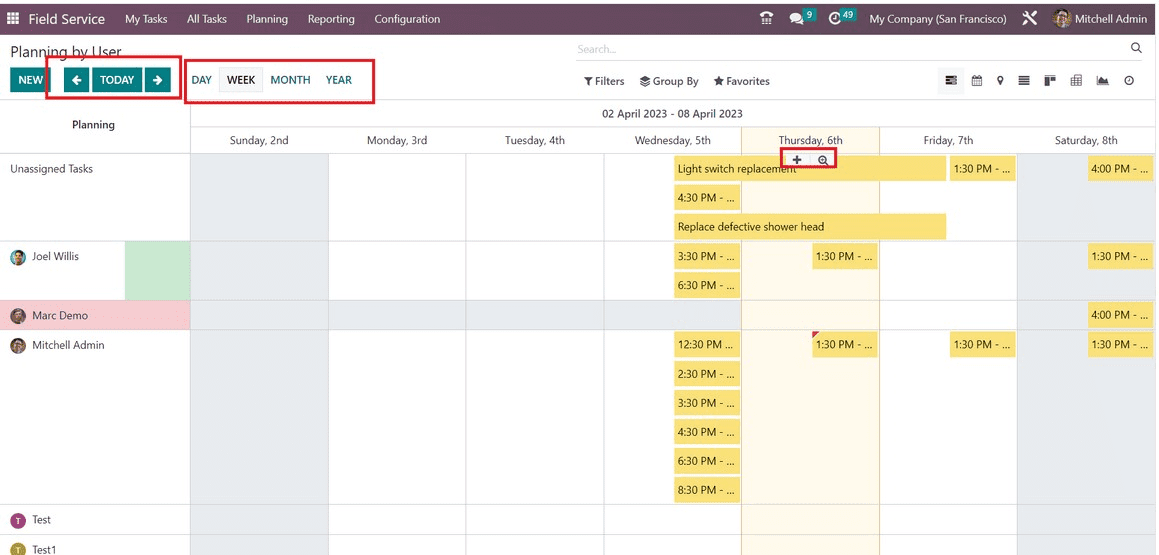
Activities can be planned based on resources, roles, projects, and sales orders. The timetable by resource is displayed in the screenshot. The plans can be seen by day, week, month, or year. You can choose a convenient perspective based on your needs. Here, you may see each resource person's schedule.
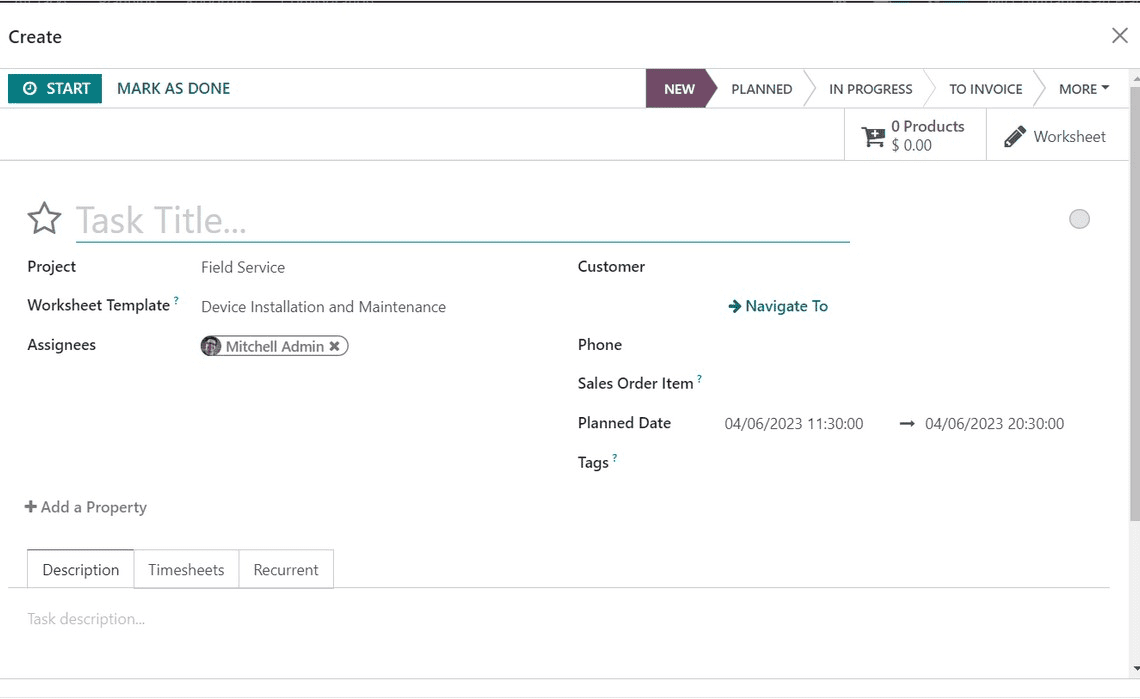
You can hover the pointer over a certain timetable to see a preview of the schedule. The schedule's specifics will be displayed in the preview, as seen in the screenshot above. A small red label will appear on the schedule if an employee is scheduled for more than one shift at once.
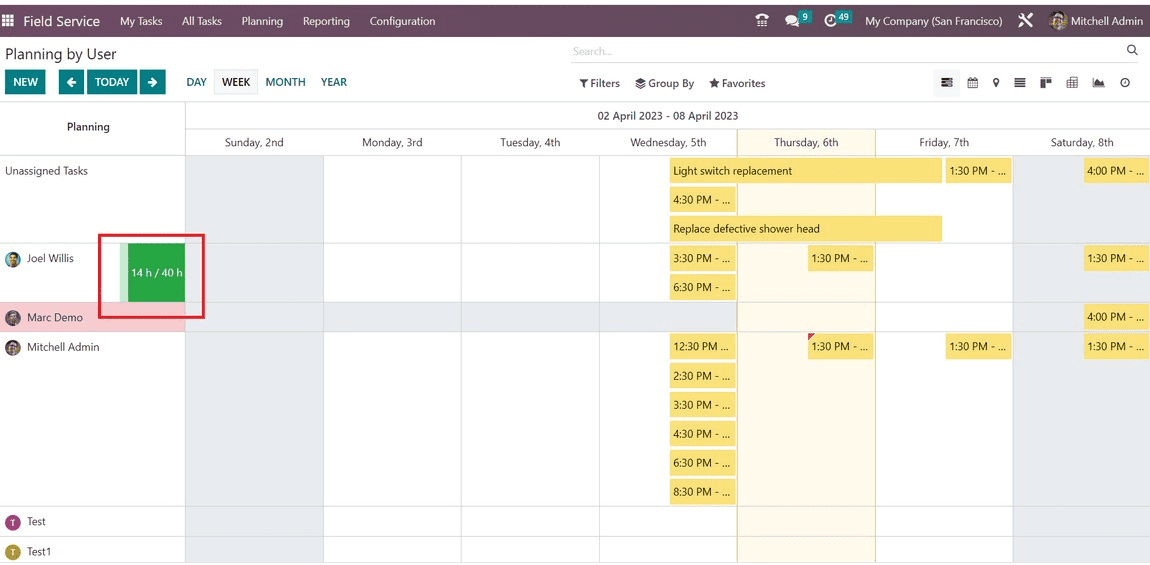
You can view the employee's total hours worked throughout the course of the chosen day, week, month, or year next to the resource person's field. Unassigned sales orders can be distributed among available personnel by clicking the Plan Orders button. Use the Copy Previous Week option to duplicate the shift from the previous year. When you click the Publish button, a pop-up window appears.
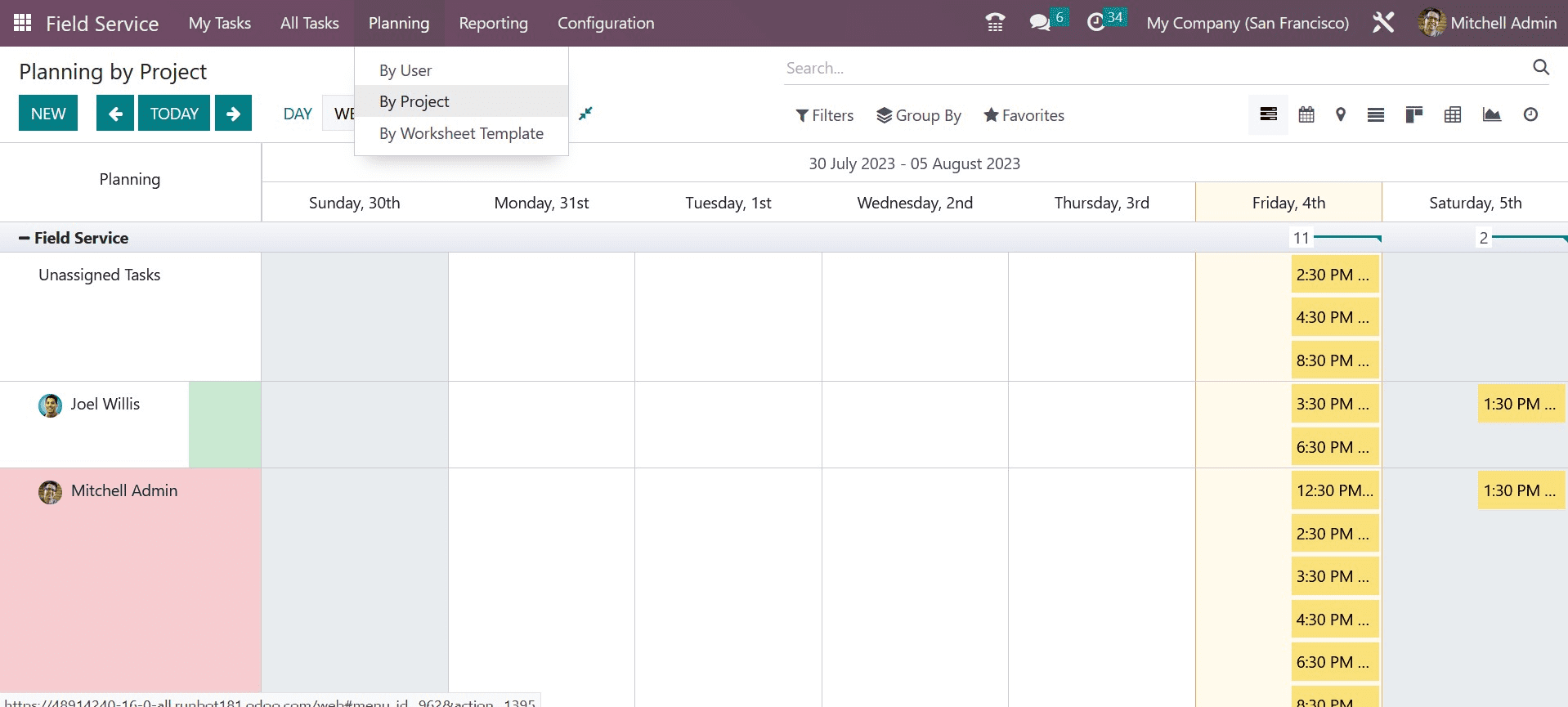
Planning can be emailed to the resources listed in this box.
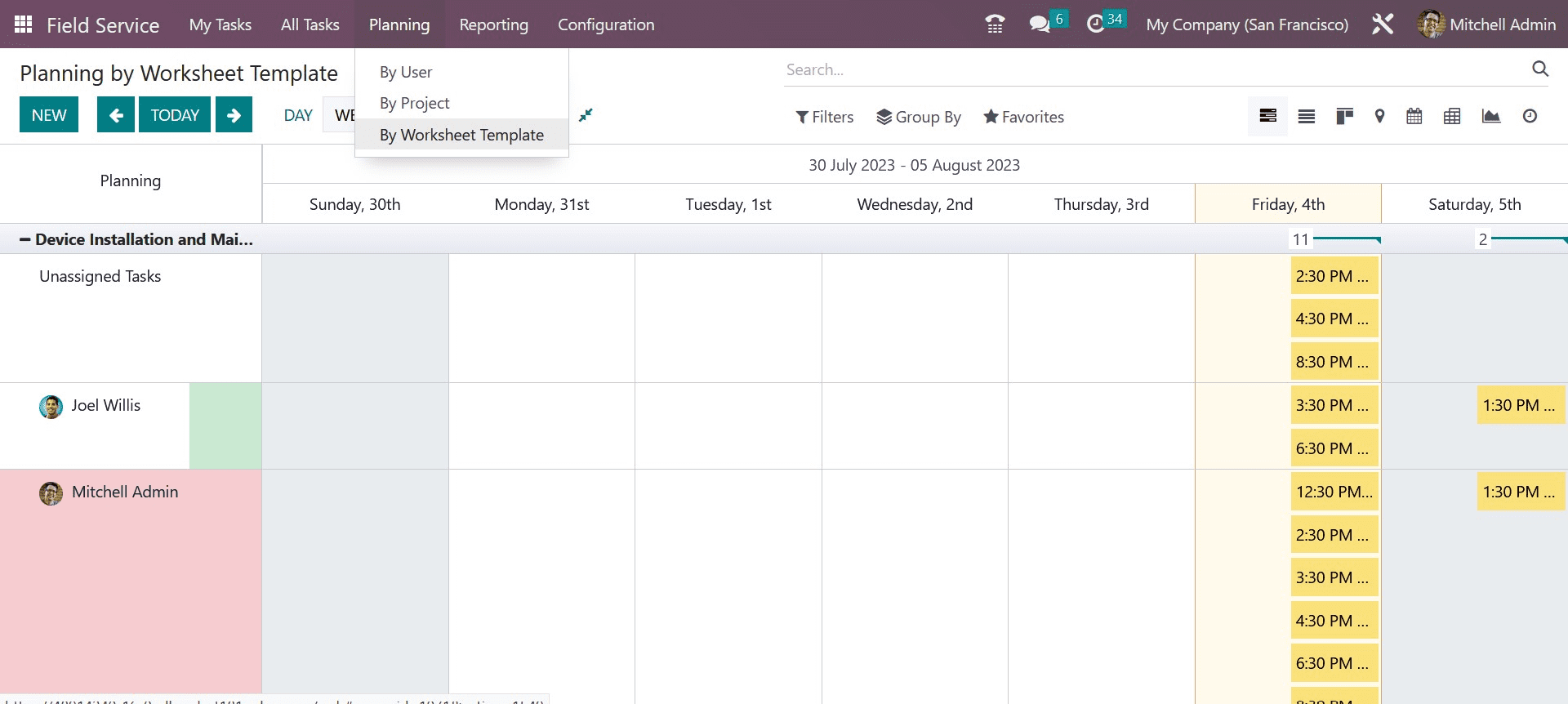
To create a new activity, click the New button. Additionally, you can use the plus icon that shows on the screen when the pointer is over a specific date. As seen below, a pop-up window will appear as a result.
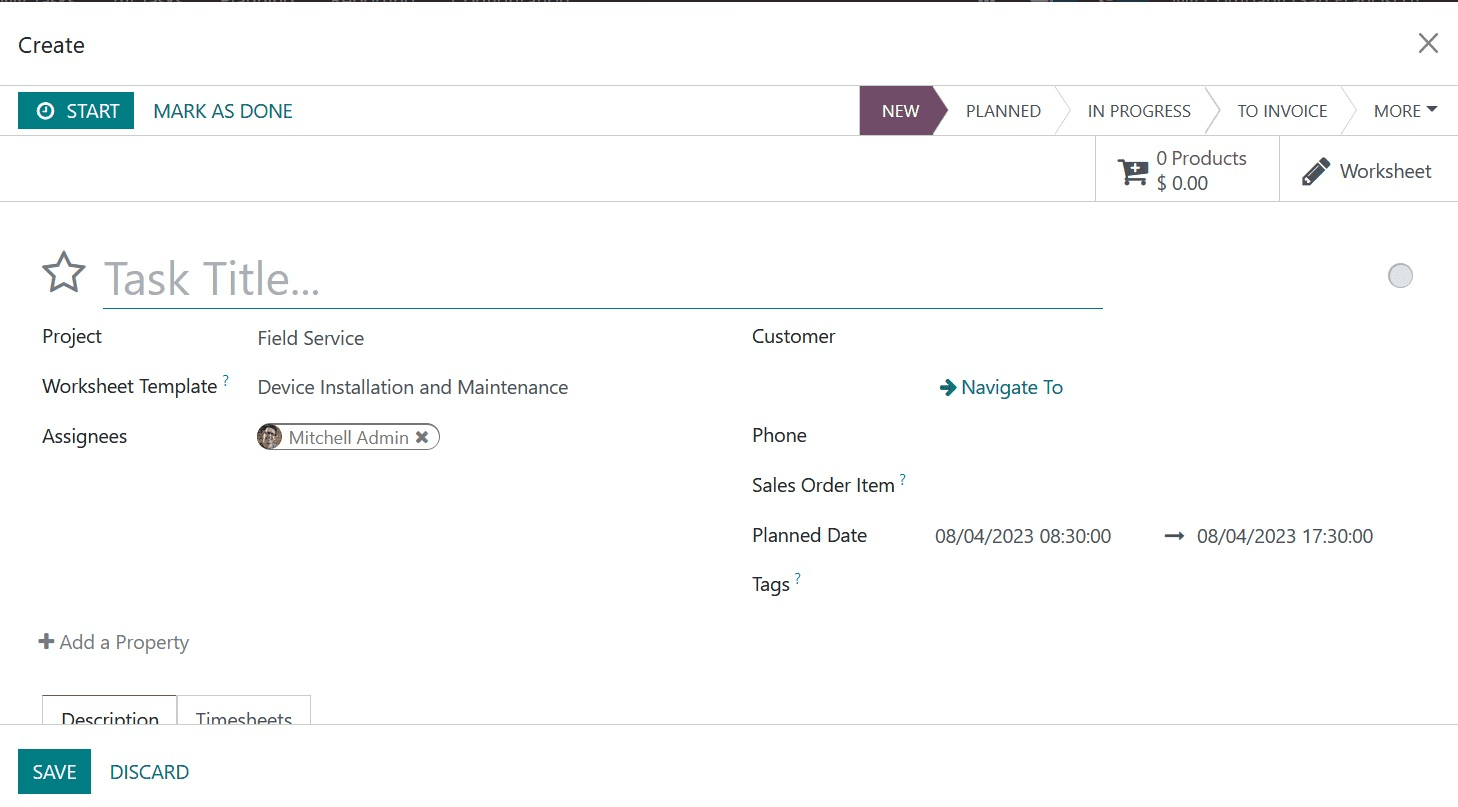
The resource's and role's names will be displayed in the window. If not, you can refer to the information in the relevant fields. The project and sales order item for which this activity will be planned should be specified. You can turn on the Repeat field to repeat the schedule. Changes to a shift solely affect the current shift; they have no effect on the other shifts that are a part of the repetition. The same holds true for removing a repeating shift. This option can be turned off to prevent future occurrences. Activate the Save as Template option to save the shift as a template. The fields for the Date, Allotted Time, and Company will all be available. Any other notes that you include in the space provided will be emailed to the employee along with the schedule information. You can complete the necessary actions by pressing the Publish & Send button and the Save button, respectively, to save the shift.
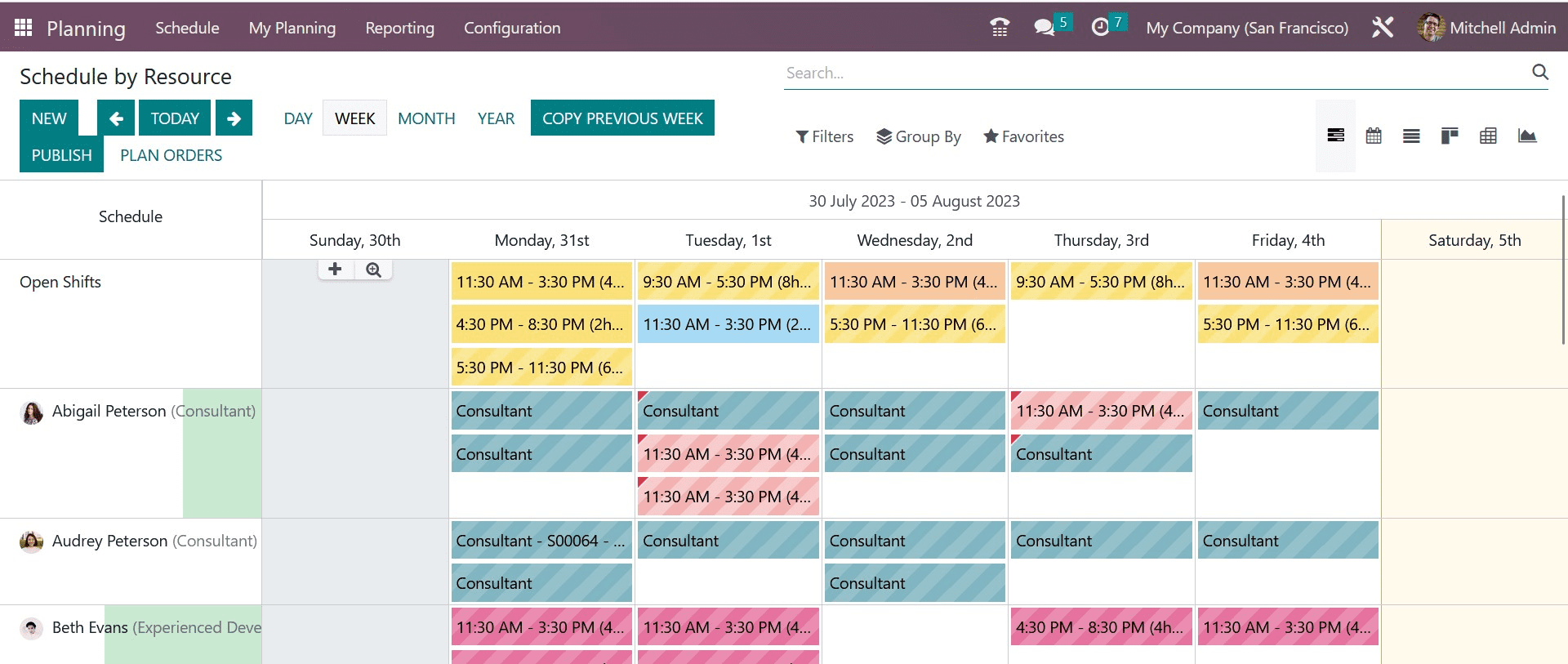
Open Shifts, My Shifts, My Team, My Department, My Role, My Project, My Sales Orders, Conflicting Shifts, Time Off for Employees, No Timesheets, Human, Material, Billable, Non-Billable, Draught, Published, To Send, Future, Next Week, This Week, Tomorrow, Today, Yesterday, Last Week, and Past are all available to you here as default filters in this platform. The Department, Manager, Resource, Role, Sales Order, Sales Order Item, Project, Company, Start Date, and End Date options may be found under the Group By option.
The same scheduling pattern will be accessible based on role, project, and sales order via the corresponding menus By Role, By Project, and By Sales Order, as we previously said.
My Planning
The user will receive a special menu named My Planning in the Odoo Planning module, where they can view their schedules. This platform lets you quickly see your entire schedule. This will enable you to plan your schedule such that nothing conflicts.
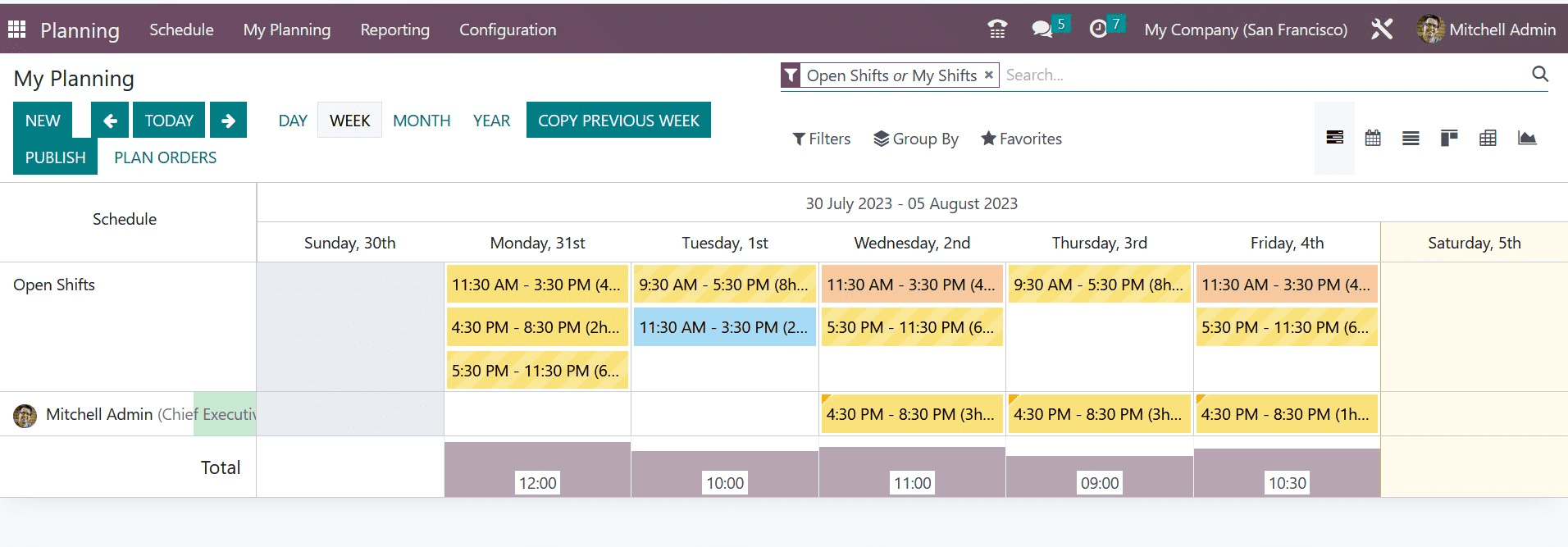
This window will provide you with the relevant information about your shifts. In this window, the schedules will be arranged in accordance with the scheduled day and time. Here, the user will learn about the published shifts. The employee will find it easy to spot overlapping shifts because of the schedule's organized, logical structure.
Open Shift
There can be instances where the employee was unable to complete the allocated work within the allotted time owing to certain personal or technical difficulties. Whatever the circumstances, it is crucial to finish the planned action in order to accomplish the company's goal. In these situations, Odoo provides the option to schedule the pending tasks in free shifts.
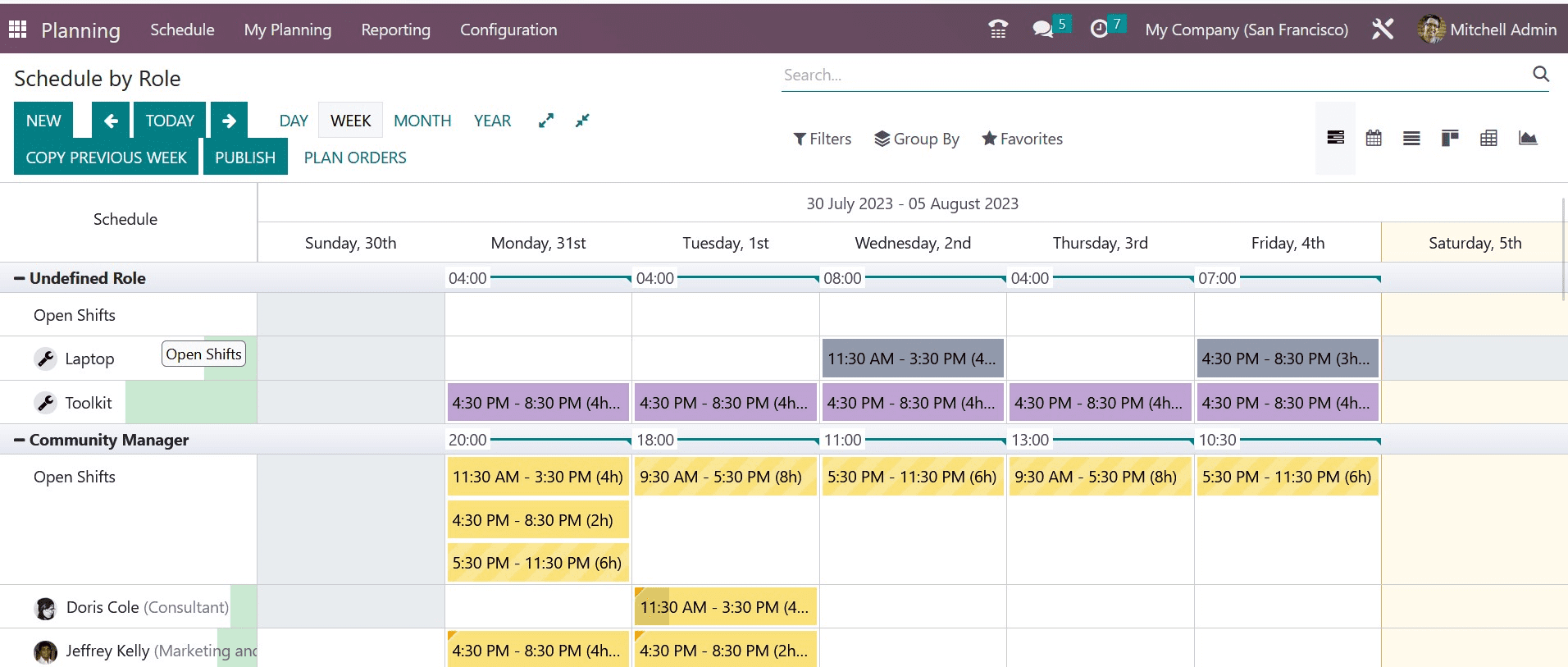
If the designated worker is unable to finish the task by the deadline, other people can step in and finish the task. The Open Shifts feature is included in the Odoo Planning module.
In the Odoo Planning module, it is possible to provide employees the option to withdraw from the allocated activities.
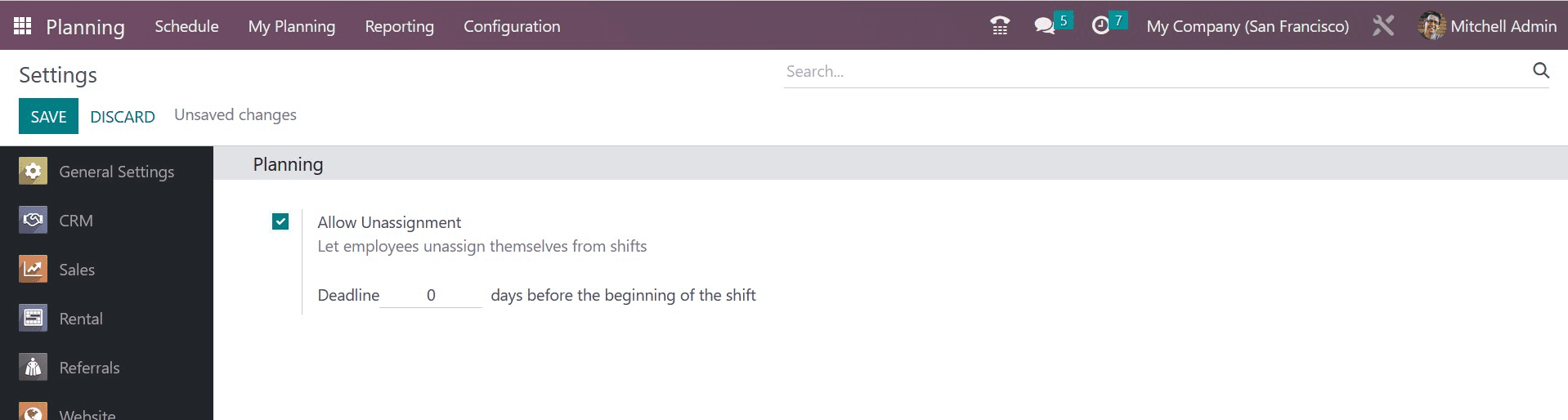
You can do this by turning on the option to Allow Unassignment. The employees can release themselves from the shift assignments by selecting this option. Here, the admin may provide a deadline. Thus, the Reassignment can be completed up until the due date.
Roles
Employees will benefit from having a clear grasp of the duties and obligations that go along with each function by having different roles assigned to them. By doing this, the administrator can quickly allocate tasks to each employee in accordance with their responsibilities. It will provide them with a perspective on the task they should complete while playing the part. These roles can be set up using the module's Configuration menu. The user can find the Roles option under the Configuration menu, as seen in the figure below.
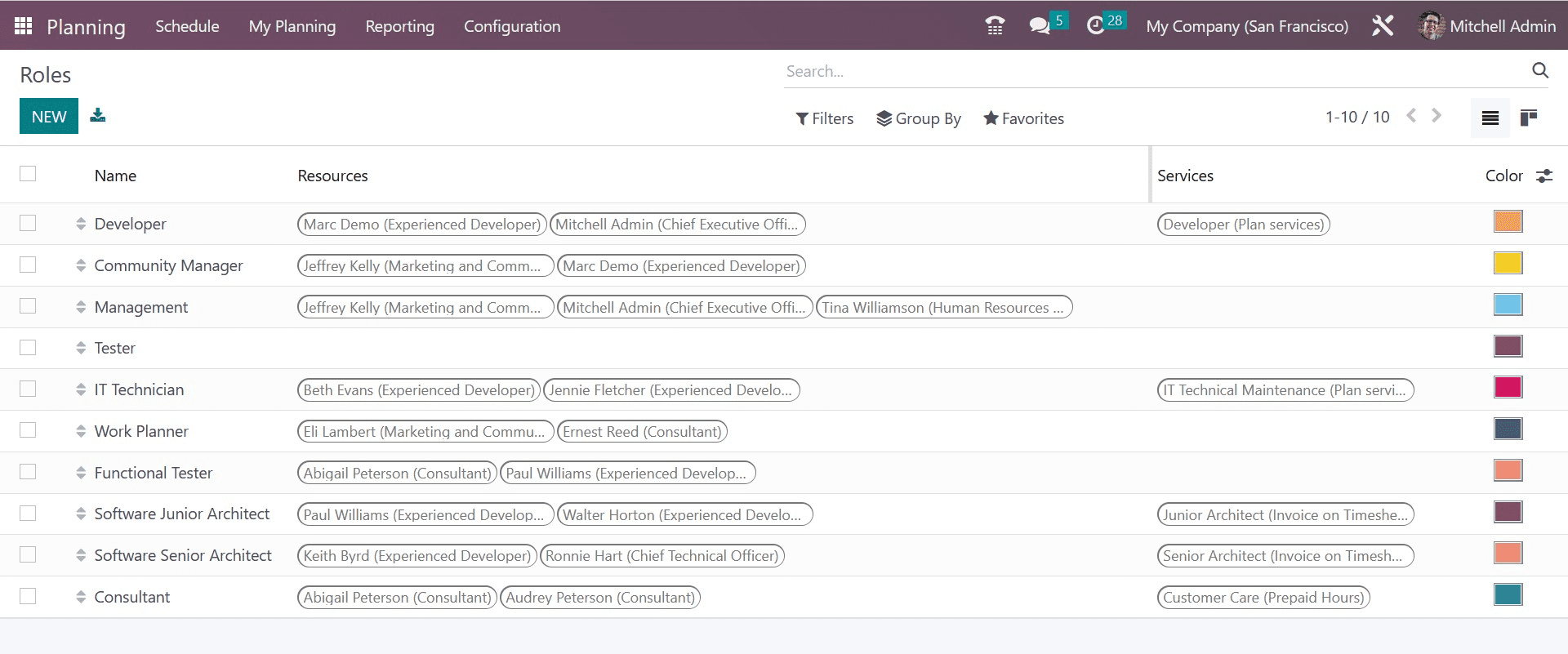
The roles' names, Resources, and Services are displayed in the list view. By pressing the New button, you can create a new role.
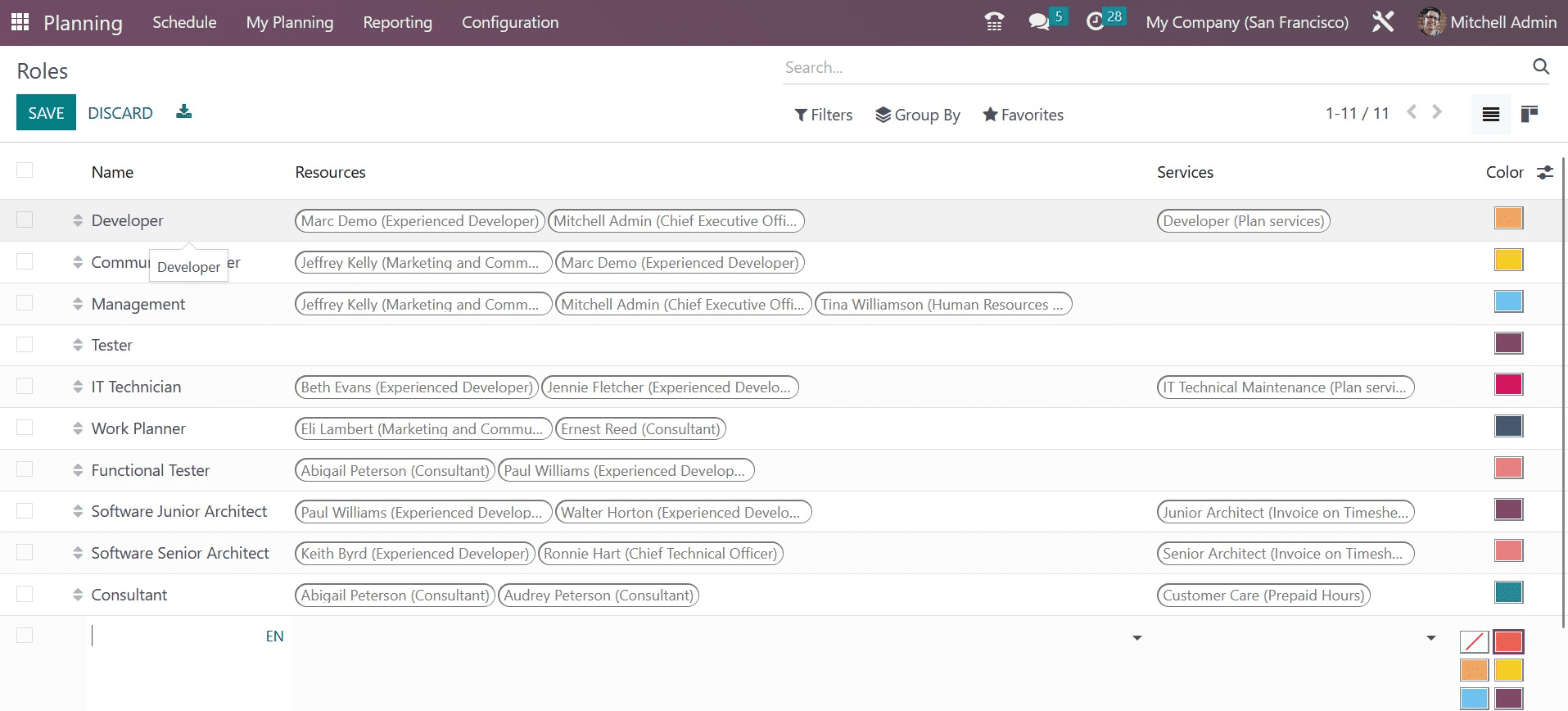
When you click the New button, the available list will be updated with a new line. You can provide the name of the role in the box provided here. It is possible to assign employees to this function in the Resources field. The relevant field can be used to specify the Services that the Resources offer in this position. For easier identification, you can assign different colors to certain jobs.
Materials
You will find a new option under the Configuration menu in the Odoo 16 Planning module that can be used to configure the materials needed or utilized during a scheduled activity. You can navigate to the Configuration menu and use the Materials option to configure such materials.
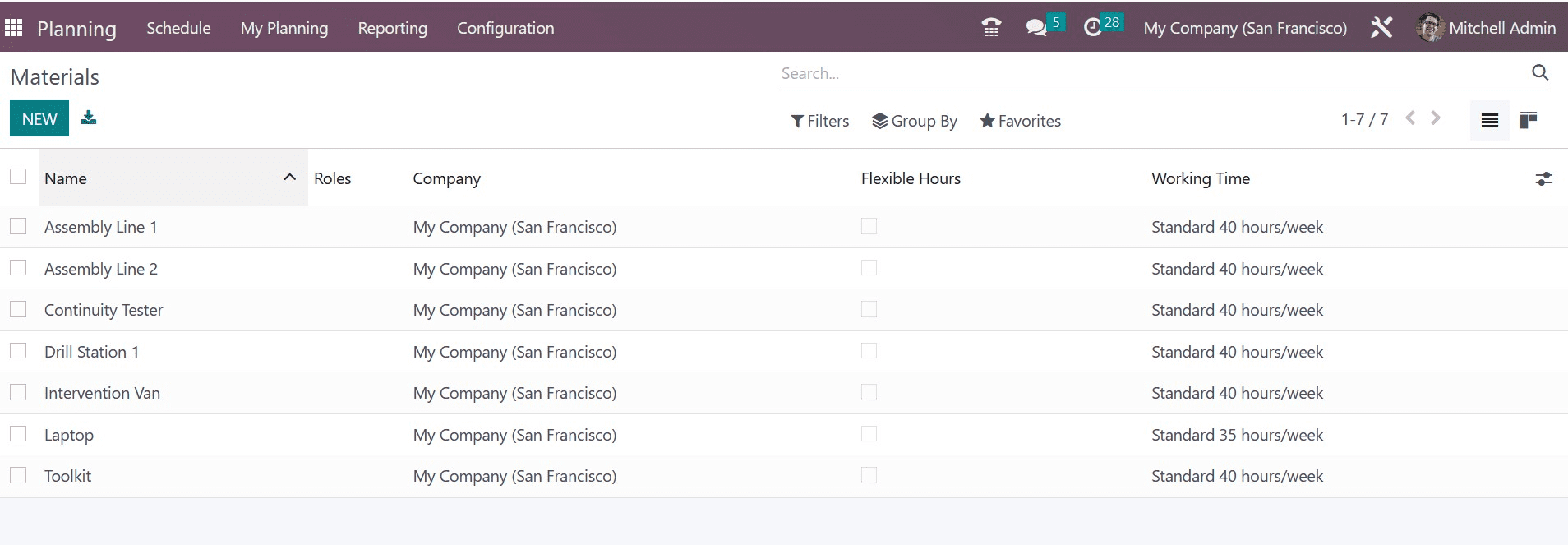
You may see the list of already-created items here, together with information on each item's Name, Role, Company, Flexible Hours, and Working Time. Selecting the New button will allow you to contribute new content. This will add a new line below the list of options. Give the content in the designated field a name. In the relevant fields, you can mention the Roles, Company, Flexible Hours, and Working Time. Please remember to click the Save button in order to save the newly created content.
Shift Template
In the Odoo Planning module, shift templates can be added when new schedules are being created. Doing this will immediately incorporate the template's pre-configured data into the new schedule. By doing so, you will avoid having to mention the details manually. When configuring Odoo, you will have the opportunity to save a new schedule as a template. You can also make a new shift template from the module's Configuration menu. For this, choose the Shift Template option from the Configuration menu.
Here, you can see the shift templates that are already set up with Hours, Rule, and Project. To create a new shift template, click the New button.
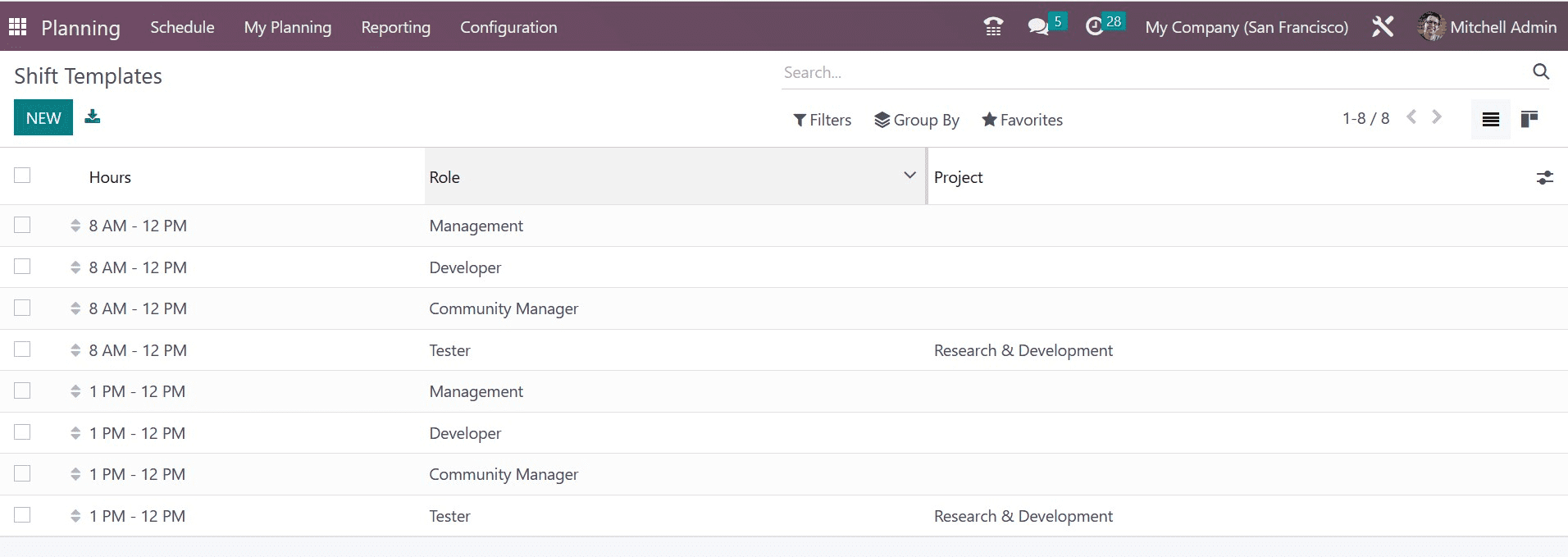
The creation page will be as in the image below.
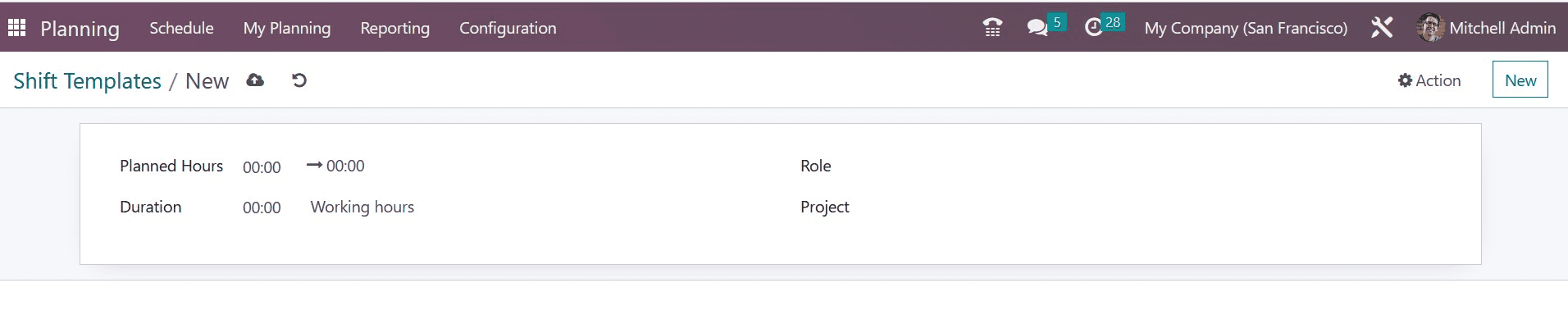
As seen in the picture, a new form of perspective will emerge. The Planned Hours, Duration, Role, and Project fields can all be filled in here.
You may efficiently streamline the company's scheduling activities with the help of Odoo 16's planning module. Planning and allocating resources effectively are essential elements of project management. Project managers may successfully plan and distribute resources using a systematic method, improving project outcomes. Project managers may optimize resource utilization and deliver projects on schedule and within budget by comprehending project scope, recognizing resource requirements, using appropriate tools, monitoring utilization, resolving disagreements, and remaining adaptable.
Additionally, effective communication and teamwork promote a successful and cohesive team that drives project success. By careful resource planning and allocation, organizations may accomplish their project goals, improve efficiency, and keep a competitive advantage in today's market.