In Odoo 18, helpdesk agents can quickly raise onsite intervention requests for cases requiring a technician’s visit. A ticket can be converted into an onsite task linked to the Field Service app, with customer details and issue descriptions auto-filled. Managers can assign technicians, schedule visits, and track progress in real time, while customers receive updates via email or portal. All notes and logs stay centralized, and optional timesheet and billing features ensure accurate invoicing.
Odoo 18 offers a streamlined and integrated approach that makes handling these on-site interventions efficient and well-coordinated through its Helpdesk and Field Service modules. By raising an onsite intervention request directly from the Helpdesk ticket, support agents can convert a customer complaint or issue report into a Field Service task with just a single click. This means that all relevant information, such as customer details, issue descriptions, internal notes, can be transferred automatically into the field service workflow without requiring the agent to re-enter any data manually. This reduces errors, saves time, and ensures that technicians in the field have accurate and complete information about the issue they are expected to resolve.
To begin using this feature, the Field Service integration must first be enabled within the concerned Helpdesk team. This is done by navigating to the Helpdesk application, opening the Helpdesk Teams menu, selecting the team that will be managing on-site service requests, and enabling the Field Service option from the After-Sales settings tab.
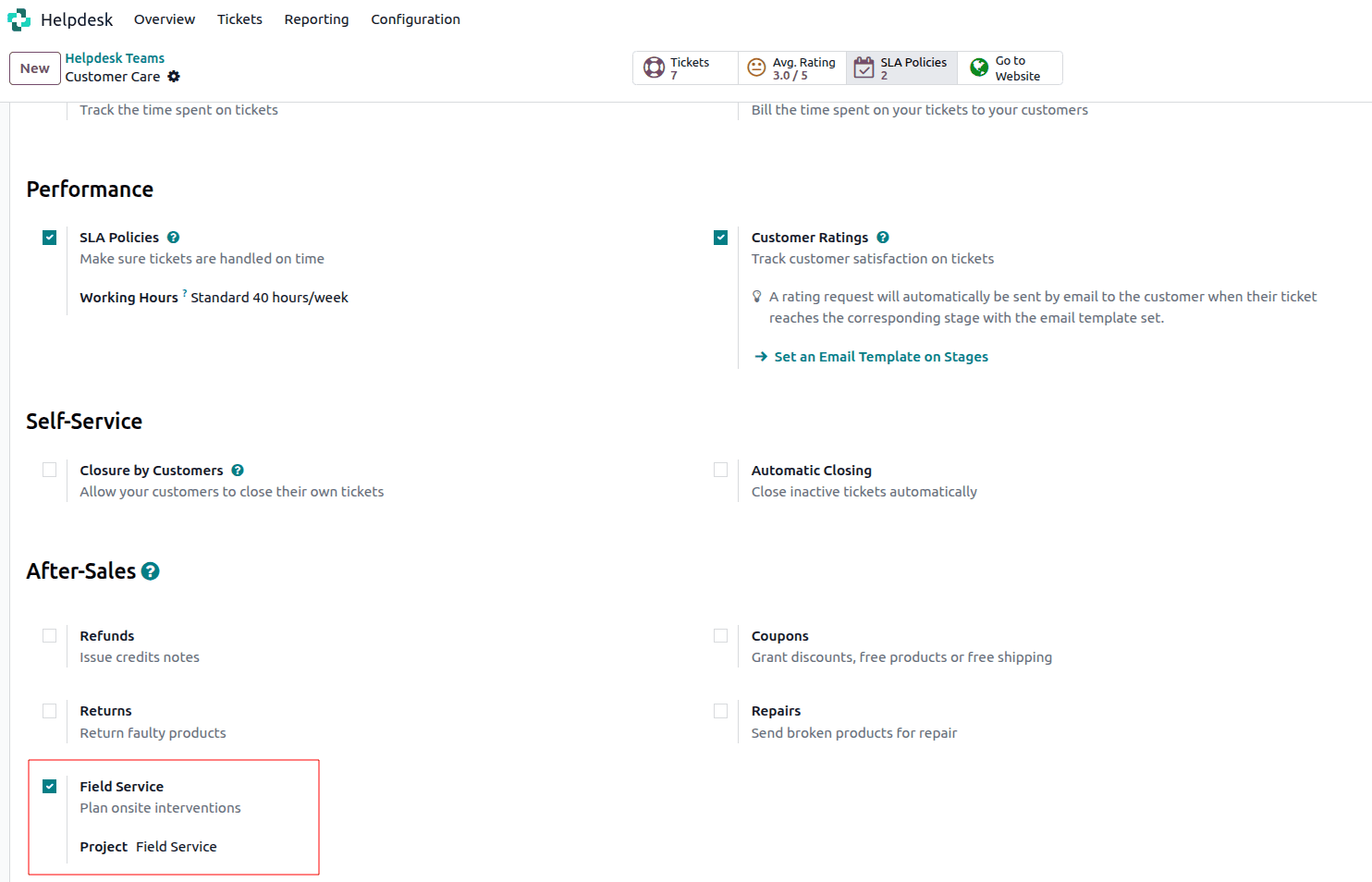
Once this option is active, the system allows users to plan on-site interventions directly from the ticket interface. In many cases, companies also prefer to create a Sales Order before scheduling an onsite visit, particularly when the service provided is billable or linked to a warranty, maintenance contract, or service agreement. Therefore, after enabling the Field Service integration, the next step is usually to go to the Sales application, create a new Sales Order for the customer, add any relevant products, and confirm it.
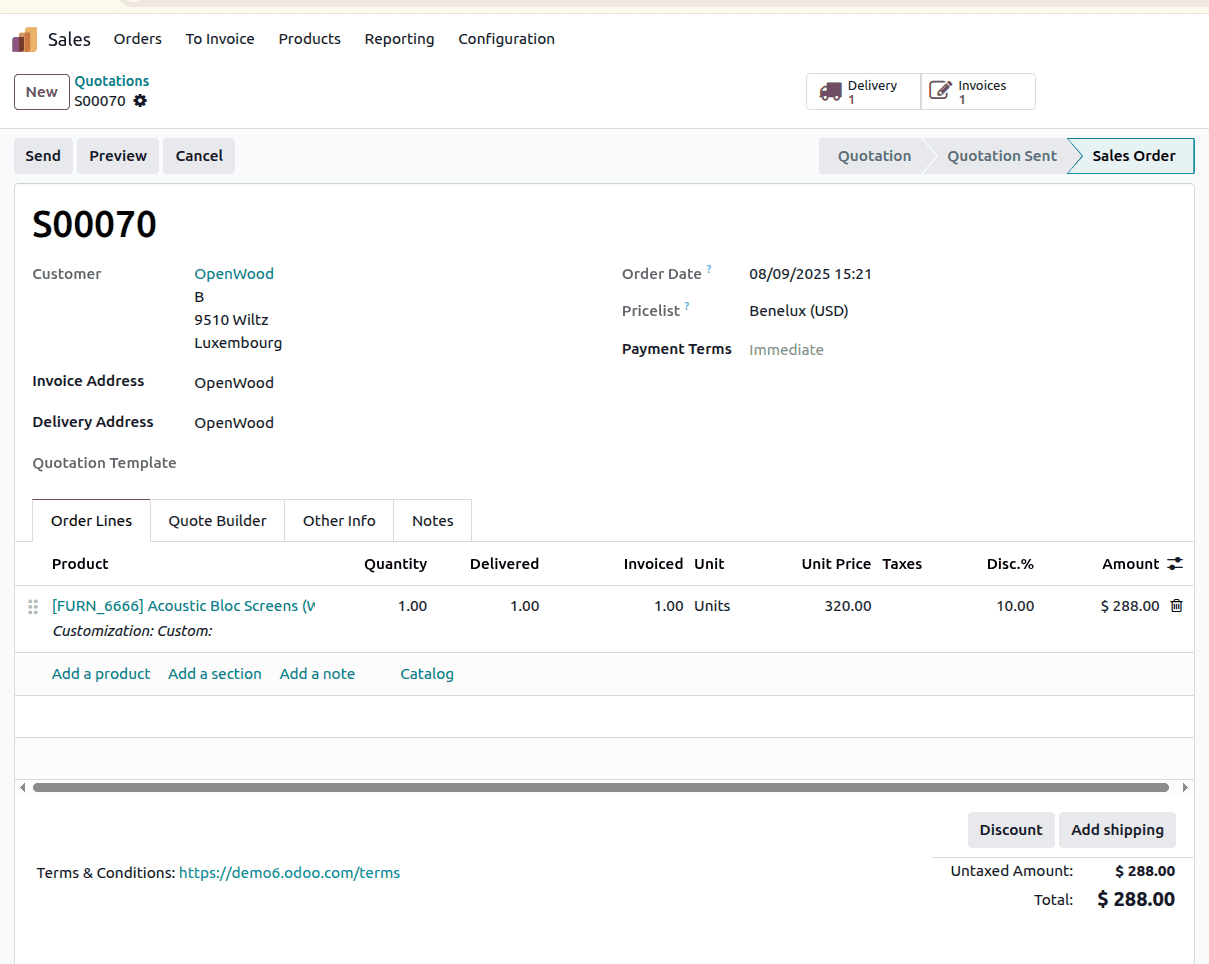
After this, the user can proceed to create a helpdesk ticket. To do this, navigate back to the Helpdesk module, open the Overview, select the team where the Field Service option was enabled, and create a new ticket. In the ticket form, it is important to ensure that the customer selected matches the customer used in the Sales Order.
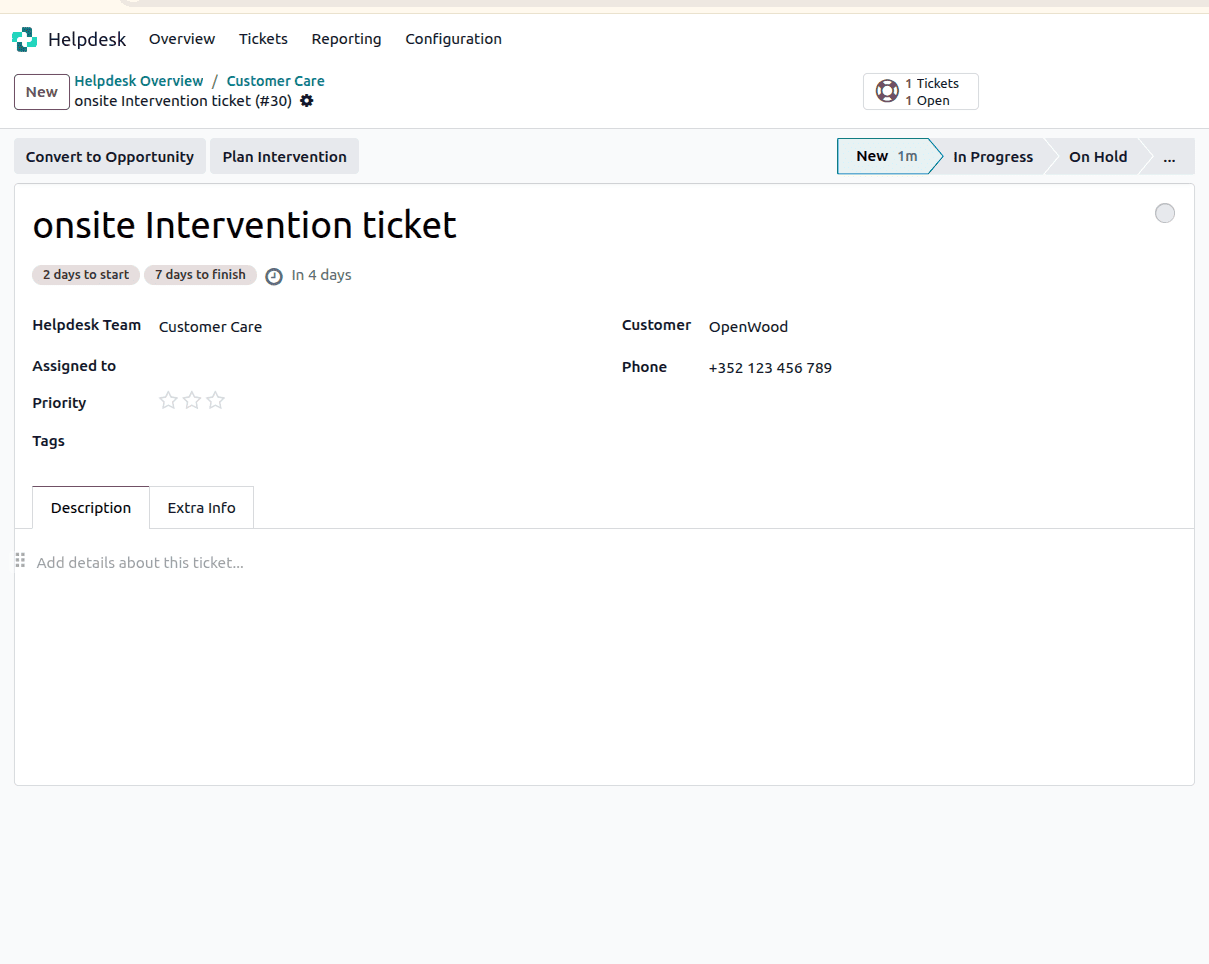
Once the ticket is saved, the “Plan Intervention” button becomes available. Clicking on this button opens a pop-up window where additional details can be filled out.
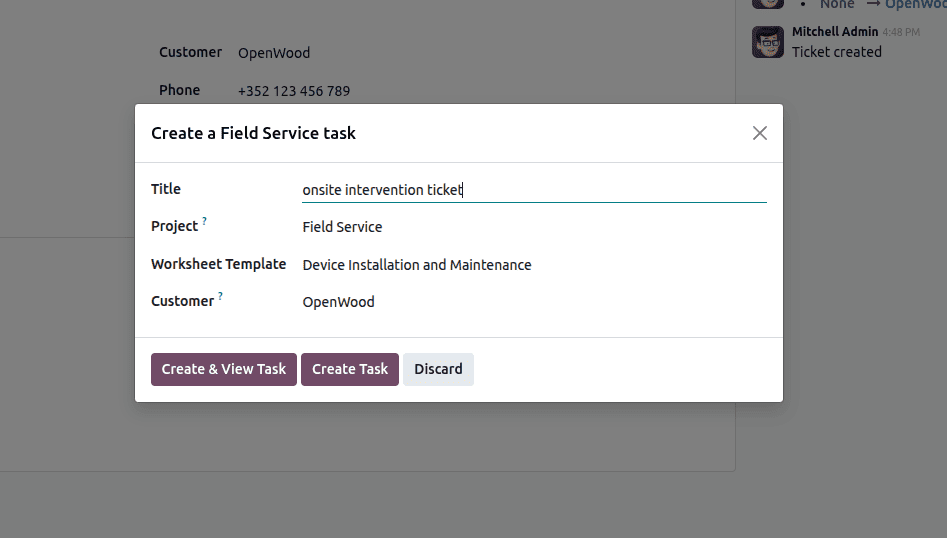
When the user selects “Create & View Task,” the system automatically generates a new task inside the Field Service app. The task will be created with these details.
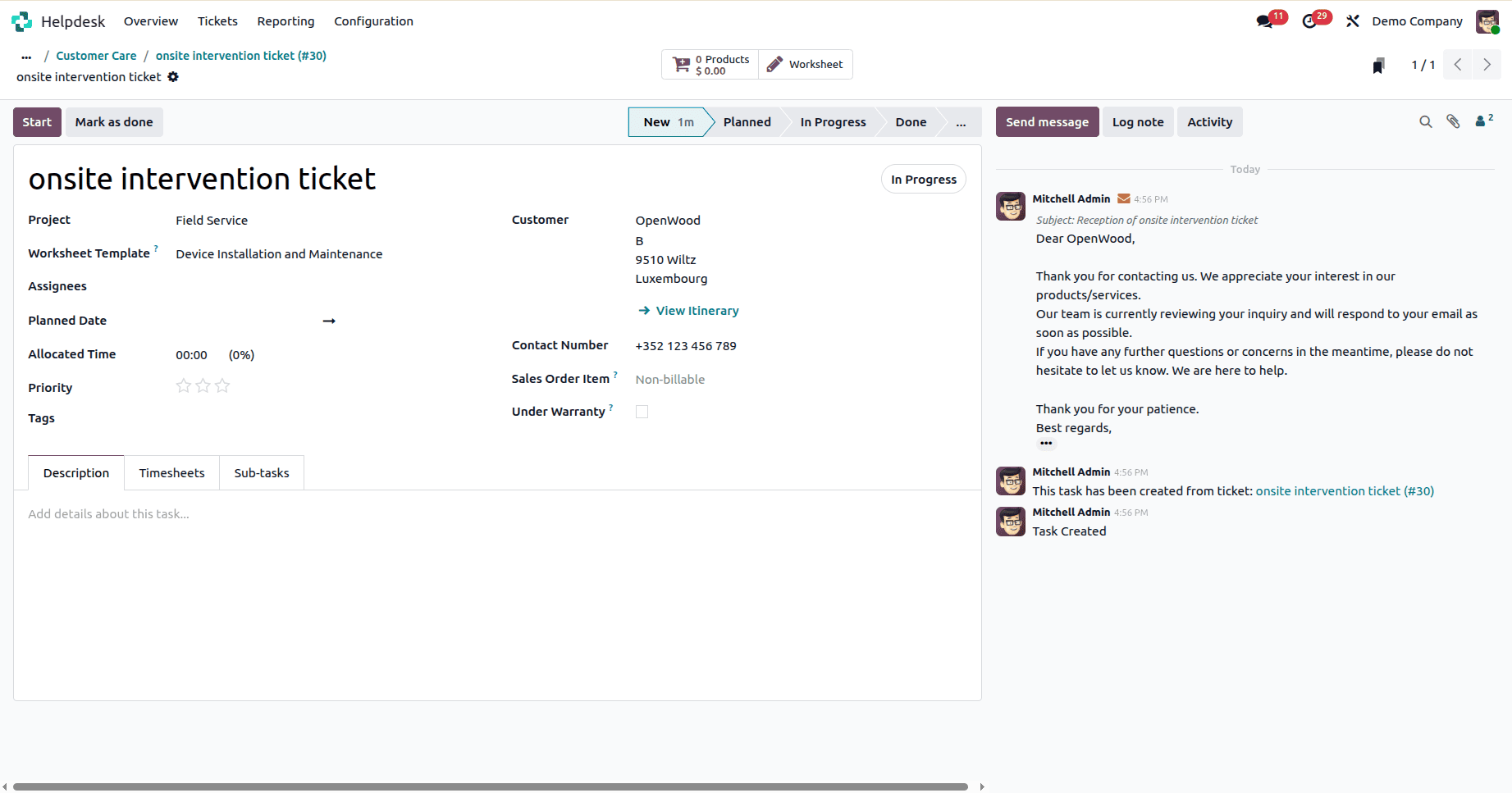
Through this task, you can log the hours spent working on it directly in the timesheet, ensuring accurate tracking of effort and resources used. Additionally, you have the option to create and manage sub-tasks for better organization and progress tracking.
Back in the helpdesk ticket, a “Task” smart button appears after the Field Service task is created, allowing support agents to quickly access and monitor the progress of the intervention without having to switch between modules.
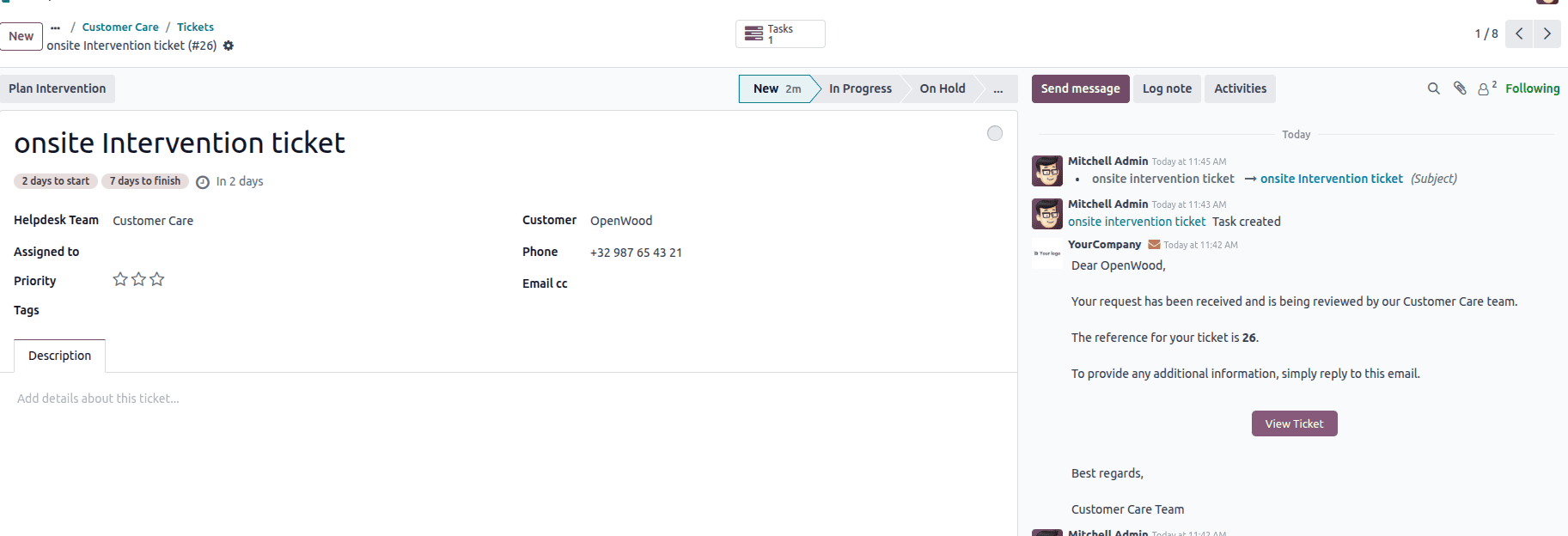
By creating an “Onsite Intervention” ticket directly from the Helpdesk ticket, you can seamlessly transfer the issue from your customer support team to your field service technicians without any manual re-entry of information. All relevant customer details, problem descriptions, and priority levels are automatically carried over, reducing the chances of miscommunication or data loss. This streamlined workflow makes it much easier to schedule and assign an on-site visit, ensuring that technicians are properly informed before they arrive. As a result, the process becomes quicker, more organized, and highly efficient—ultimately leading to faster issue resolution and a higher level of customer satisfaction.
To read more about How to Generate Tickets Through Various Channels in Odoo 18 Helpdesk, refer to our blog How to Generate Tickets Through Various Channels in Odoo 18 Helpdesk.