A company may have to manage multiple accounts to run its accounting operations successfully. To streamline the process, companies often start off with a default chart of accounts. A chart of accounts will encompass all the accounts used by the company to perform various accounting functions. A company can start its accounting process with the assistance of a default chart of accounts. It will contain the most commonly used accounts that are suitable to cover the major requirements of the firm. Later, you can introduce new accounts to the operations and expand your chart of accounts.
Using the advanced Odoo 16 Accounting management software, you can create a default chart of accounts for the company operations. You can add suitable accounts to this chart to manage various components like profit, loss, and balance sheet. Odoo allows you to create new accounts to the list according to your demands. Apart from the default chart of accounts, you can create and use your own chart of accounts based on needs. These operations can be effortlessly performed in Odoo open-source software using the full-fledged Accounting module.
This blog discusses how to set default accounts in Odoo 16 Accounting for different accounting functions.
To set up default accounts in Odoo Accounting, it is very important to configure the corresponding accounts in the database. You can add and manage accounts from the Chart of Accounts option available in the Configuration menu of the module.
Chart of Accounts
To view the available list of Chart of Accounts, you can select the specified option from the Configuration menu. The window will show the list of all accounts used for recording various financial transactions in the general ledger of an organization. Basically, the accounts shown in the list will keep track of all financial dealings done in a company. According to your purpose, Odoo allows you to manage the existing accounts as well as create a new one from this platform itself.
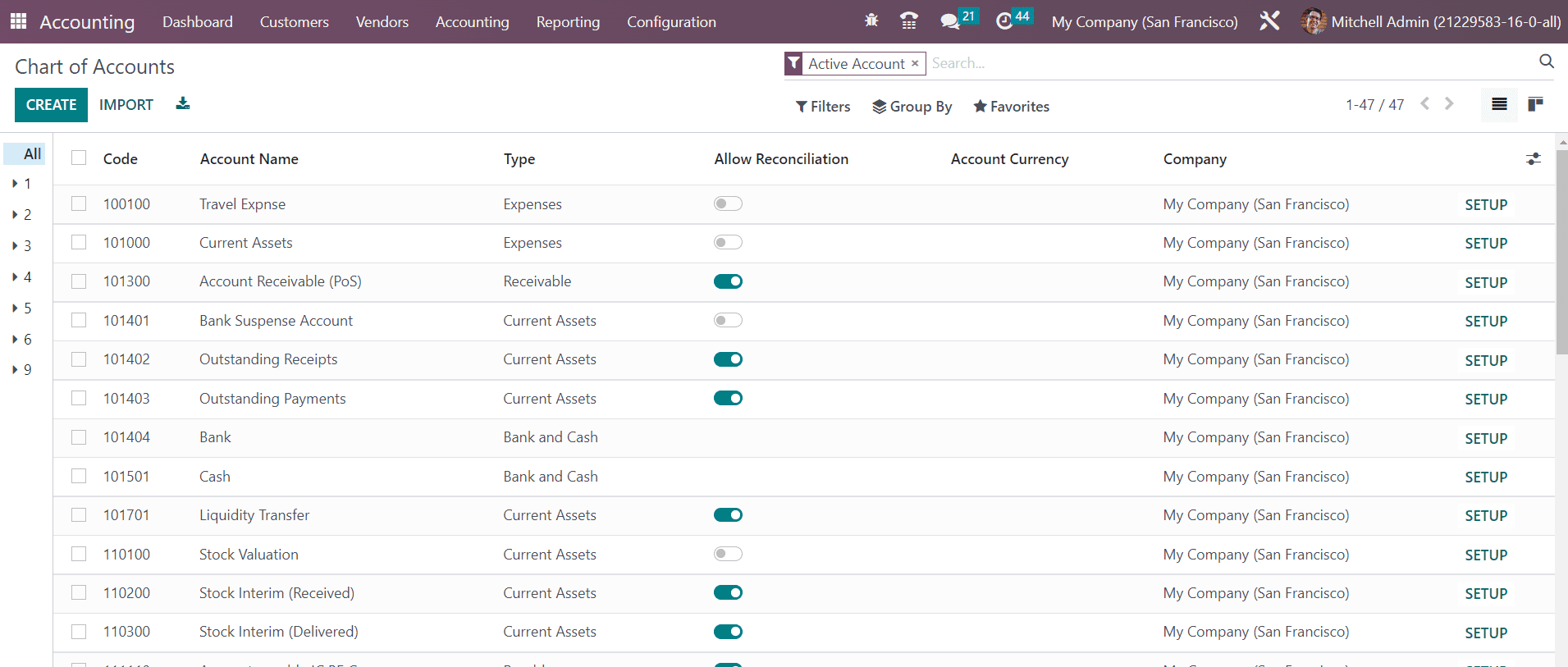
The preview of the list includes the Code, Account Name, Type, Allow Reconciliation, Account Currency, and Company information. The account type mentioned in the Type field is used to generate country-specific legal reports, and set the rules to close a fiscal year and generate opening entries. The Allow Reconciliation field can be activated to allow accounts to match journal items with invoices and payments.
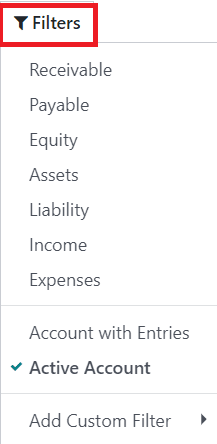
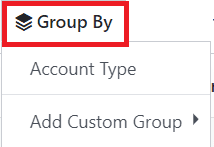
Receivable, Payable, Equity, Assets, Liability, Income, Expenses, Accounts with Entries, and Active Accounts are the default filters available for Chart of Accounts. Based on Account Type, you can group the accounts. For creating more customized filters and grouping options, use the Add Custom Filter and Add Custom Group options respectively.
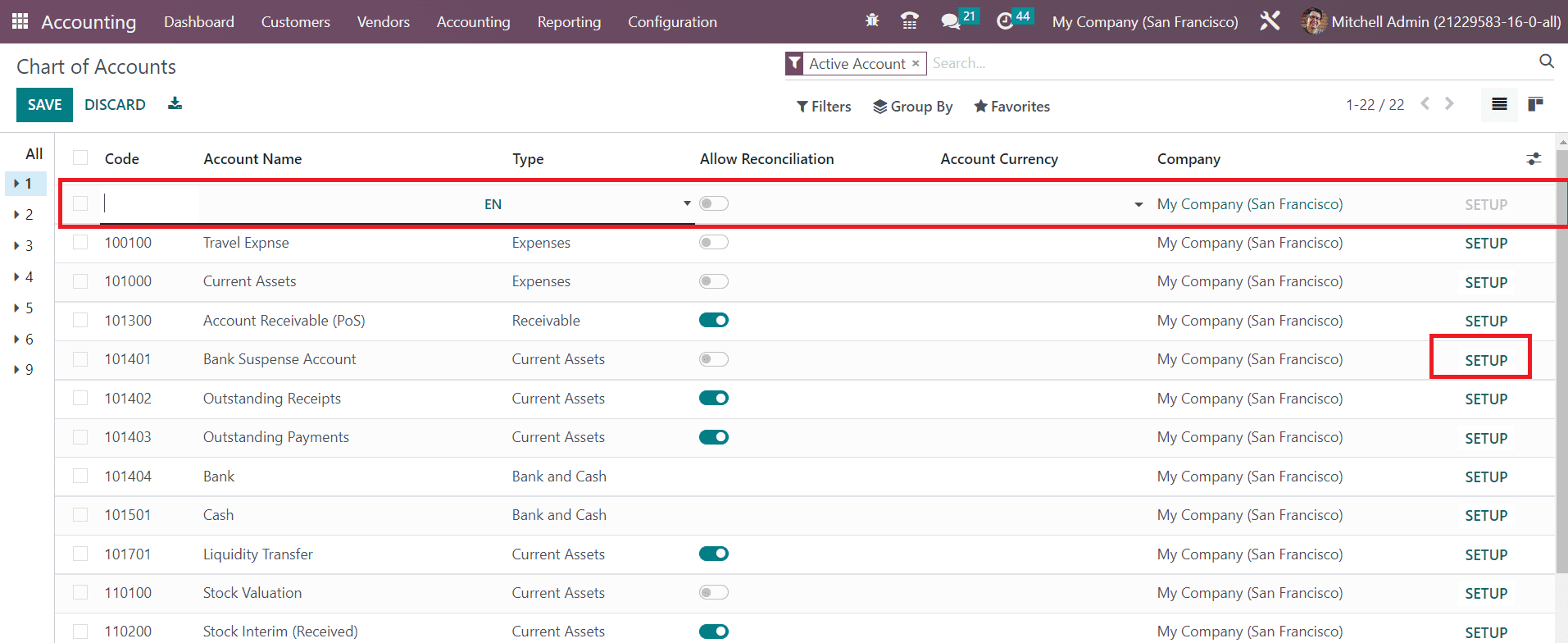
The Create button will help you to add a new account to the available list. You will get a new line as soon as you click on the Create button to mention the details of the account. Here, you can specify the Code, Account Name, Type, Account Currency, and Company in the given spaces. The Setup button can be used to make some edits in the account details.
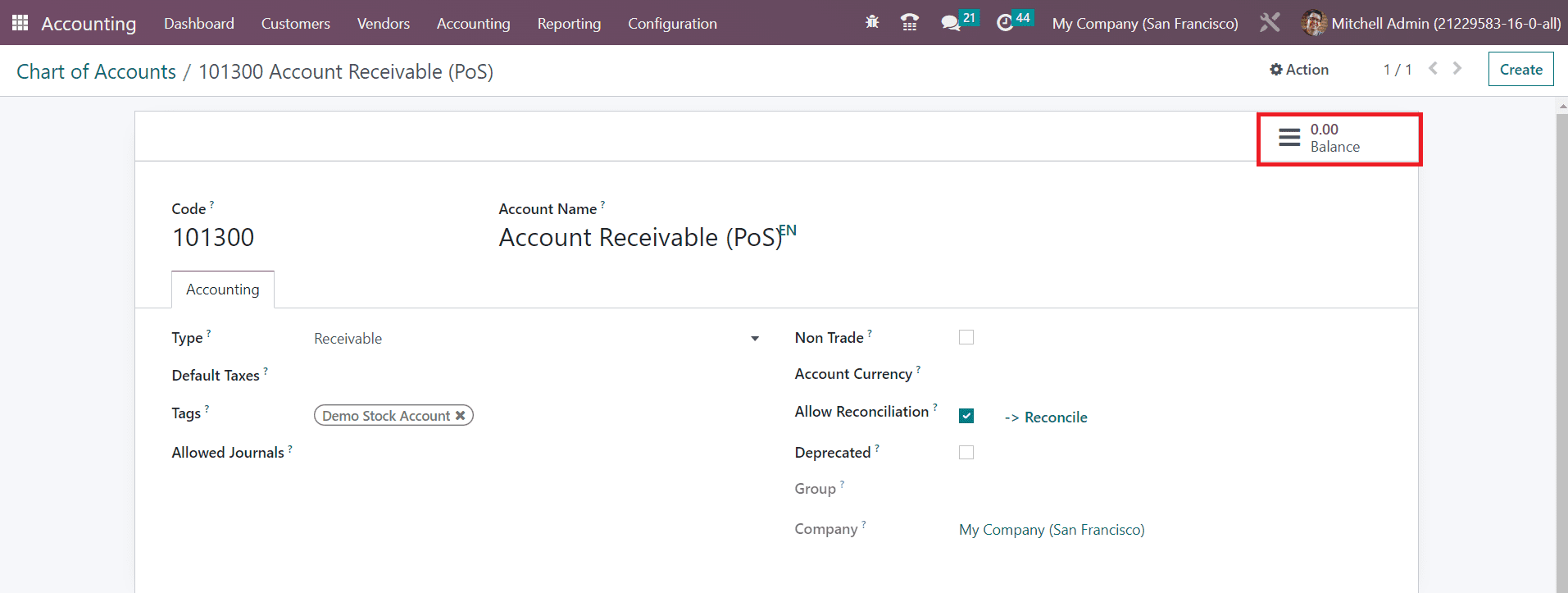
The Balance smart button shows the debit and credit balances of the account. You can add Tags in the given field, which will help you to create custom reports. In which journal you want to use this account can be specified in the Allowed Journals field. If you want to use it in all journals, you can leave the field empty. This is how we create new accounts in the Chart of Accounts.
Default Accounts
Once you configure the required accounts to manage the majority of your accounting operations, you can now assign default accounts for specified operations. For this, go to the Settings menu of the Accounting module. Here, you can find a dedicated tab named Default Accounts to mention default accounts for different accounting functions.
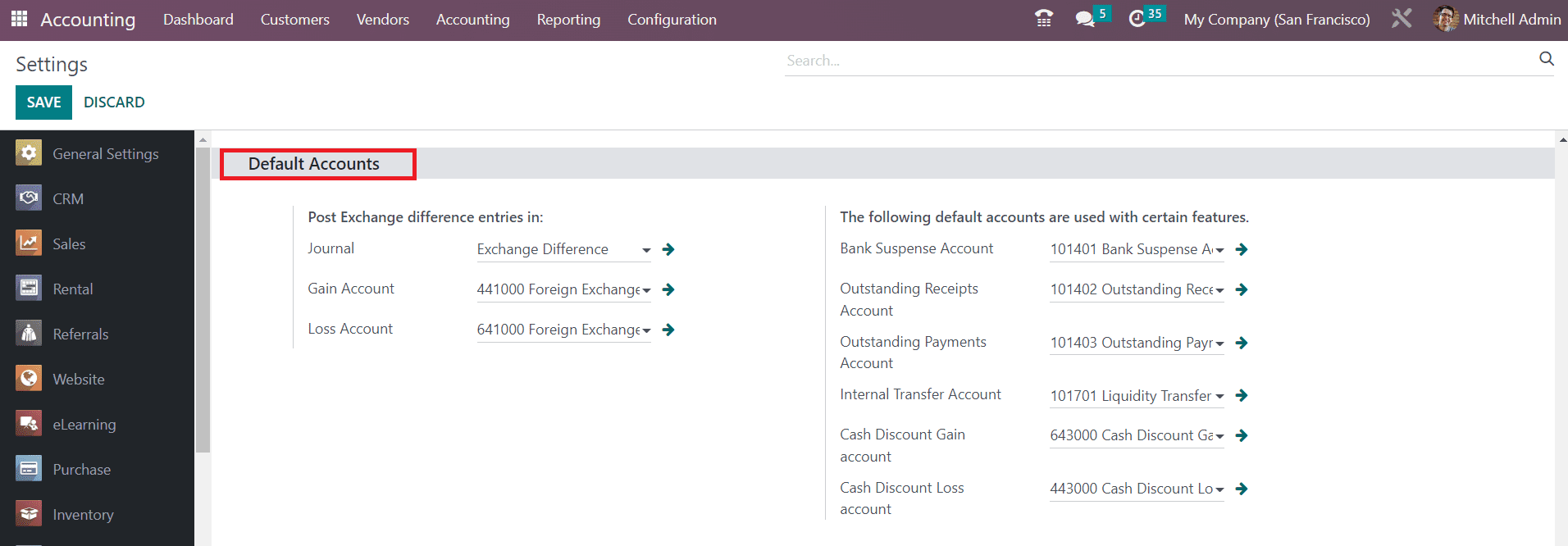
You can mention the default accounts used for posting exchange difference entries in the Journal, Gain Account, and Loss Account fields. In additional spaces, you can add default accounts used with certain features. Those are mentioned below.
Bank Suspense Accounts: The suspense account is an account found in the general ledger that will temporarily store transactions in case of uncertainty about the account in which the particular transaction should be recorded.
Outstanding Accounts: The outstanding receipts and payment accounts will be used when you manually register the payment instead of the actual bank account. In such cases, you need to reconcile the payment to the invoice/bill and reconcile the payment to the corresponding bank statement.
Internal Transfer Accounts: Internal money transfers will be recorded in the Internal transfer account of the company.
Cash Discount Gain/Loss Accounts: The gain and loss from the cash discounts will be recorded in the default cash discount accounts.
After mentioning default accounts for specified functions, you can click on the Save button to save the new changes. This way, you can set default accounts for smoothening your accounting operations in the latest Odoo 16 Accounting module.
To read more about to setup payable & receivable accounts in Odoo 15, refer to our blog How to Setup Payable & Receivable Accounts in Odoo 15