An organization with higher than 1000 employees finds challenges in managing job positions. Each job role of a firm is different according to the experience and education of an individual. In most US companies, we can see that count of each employee is increasing each year based on the business needs. By installing ERP software, we can configure employees' data within the company. Odoo 16 Employee module assists in configuring all data related to employees within one step.
This blog assists you in setting job positions for employees in US companies using Odoo 16 Payroll.
The Payroll application in the Odoo 16 assists users in configuring a firm's job positions. Managing departments, work locations, contracts, and more is possible. So, let's see the management of job positions for employees in the US Company.
To Define Departments in a US Company for Employees
Odoo 16 Payroll module assists users in managing departments, locations, and skill types of employees in a firm. For developing a new department, click the Departments menu in the Configuration tab. In the open window, we can view the details of each department, such as Company, Parent Company, Display Name, and more. Select CREATE icon in the Departments screen as signified in the screenshot below.
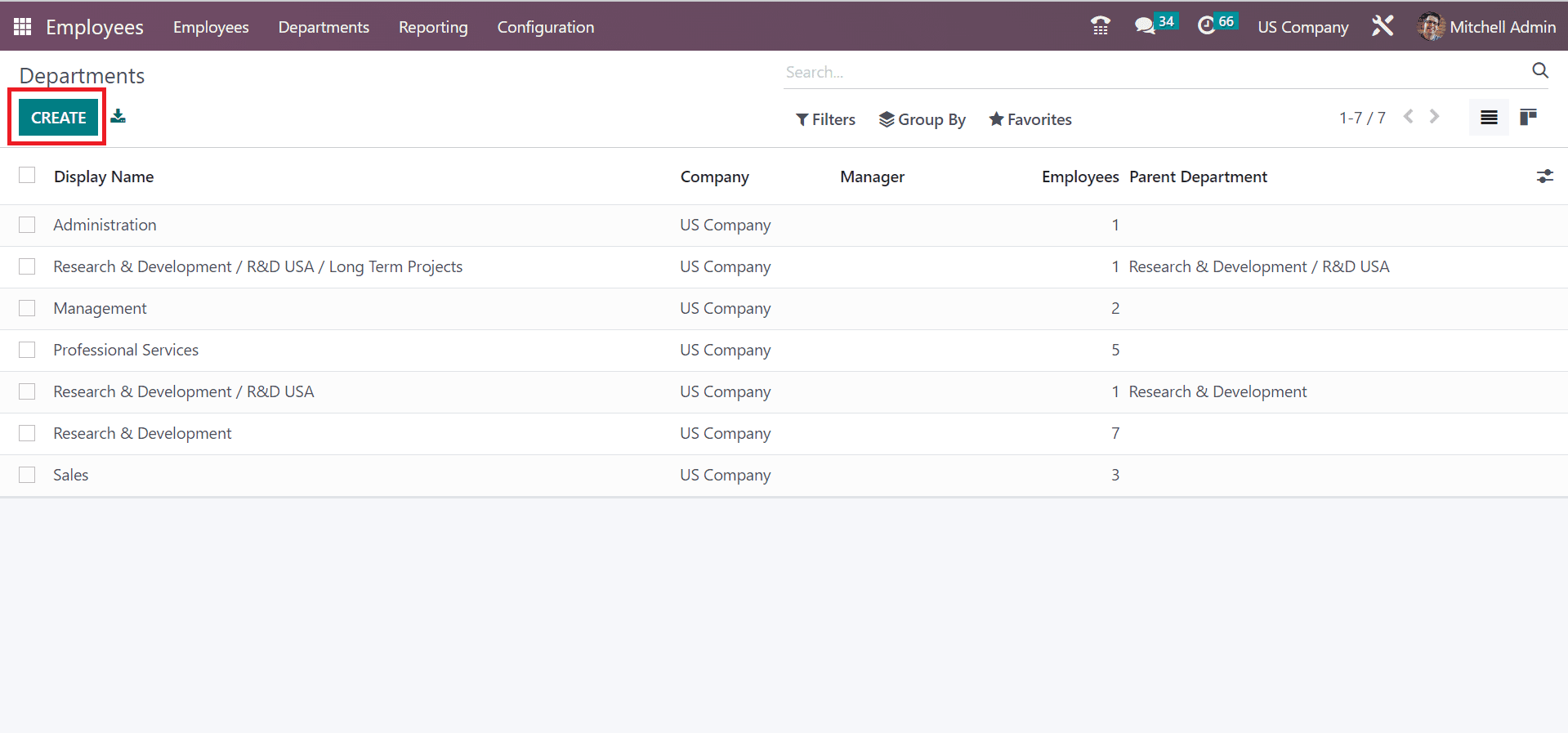
On the open page, apply the Department Name as Writers and pick your Manager as Anita Oliver. It is possible to choose the parent department regarding your department in the Parent Department field, as denoted in the screenshot below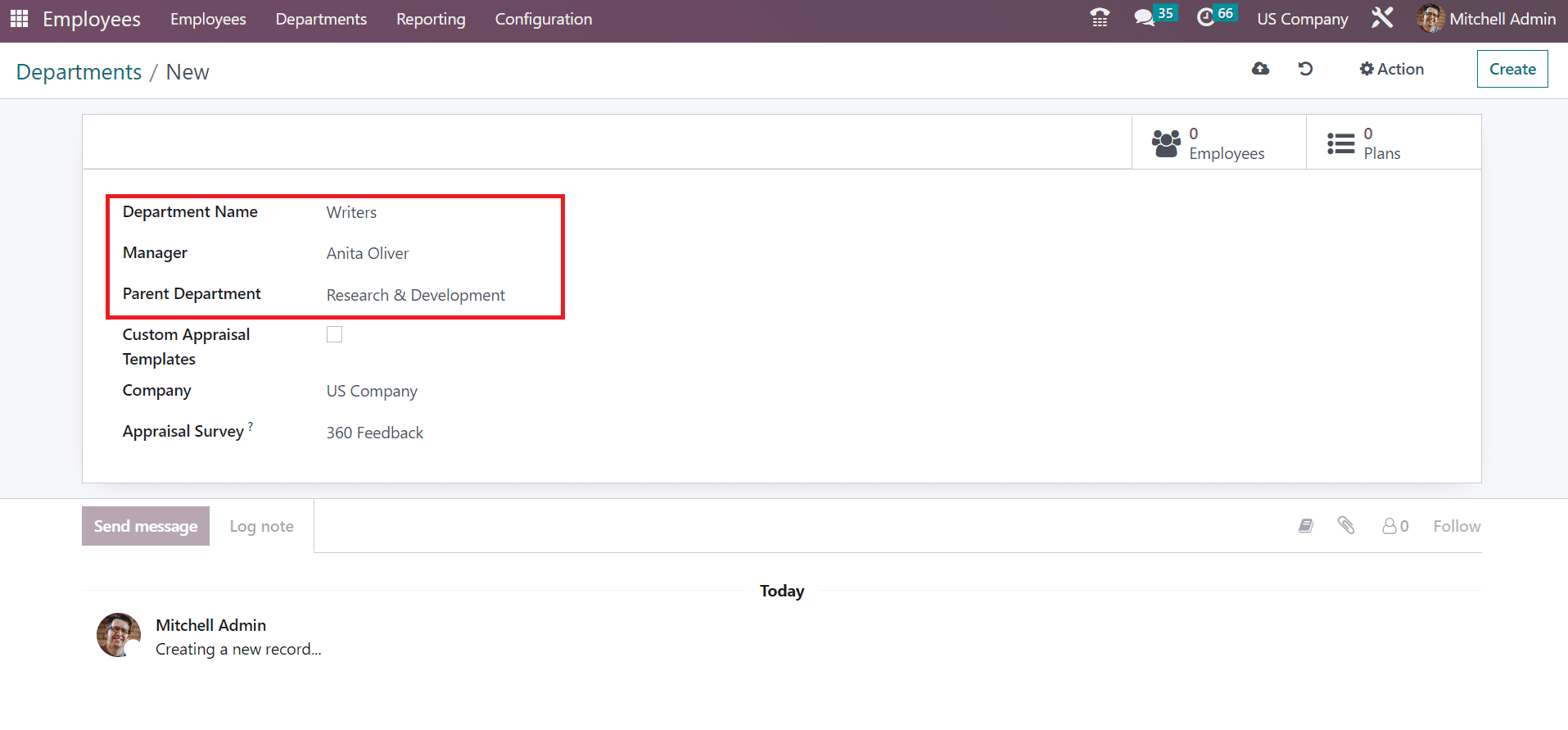
Next, we can mention the company name as a US Company. Also, set the default survey template for your department in the Appraisal Survey field. We selected 360 Feedback in the Appraisal Survey in the Departments window.
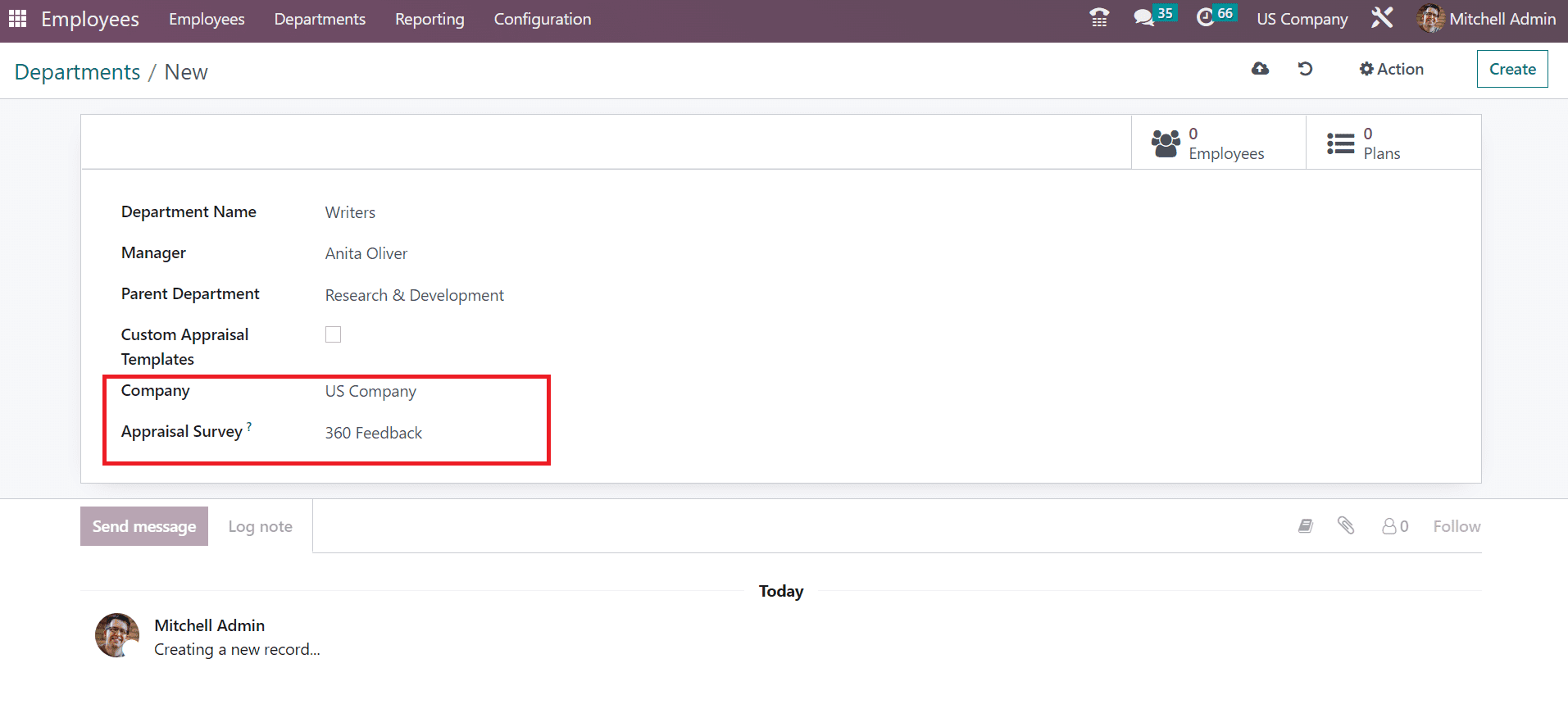
All the entered details are saved manually within the Odoo 16 Payroll module. Next, we can set the employment type related to the employee.
Employment Type Creation within the Odoo 16 Employees
Select the Employment Types menu inside the Configuration tab to develop new types for a worker. Records of all generated employment types are visible to the user in the Employment Type window. To create a new employment type, select the CREATE icon in the window, as depicted in the screenshot below.
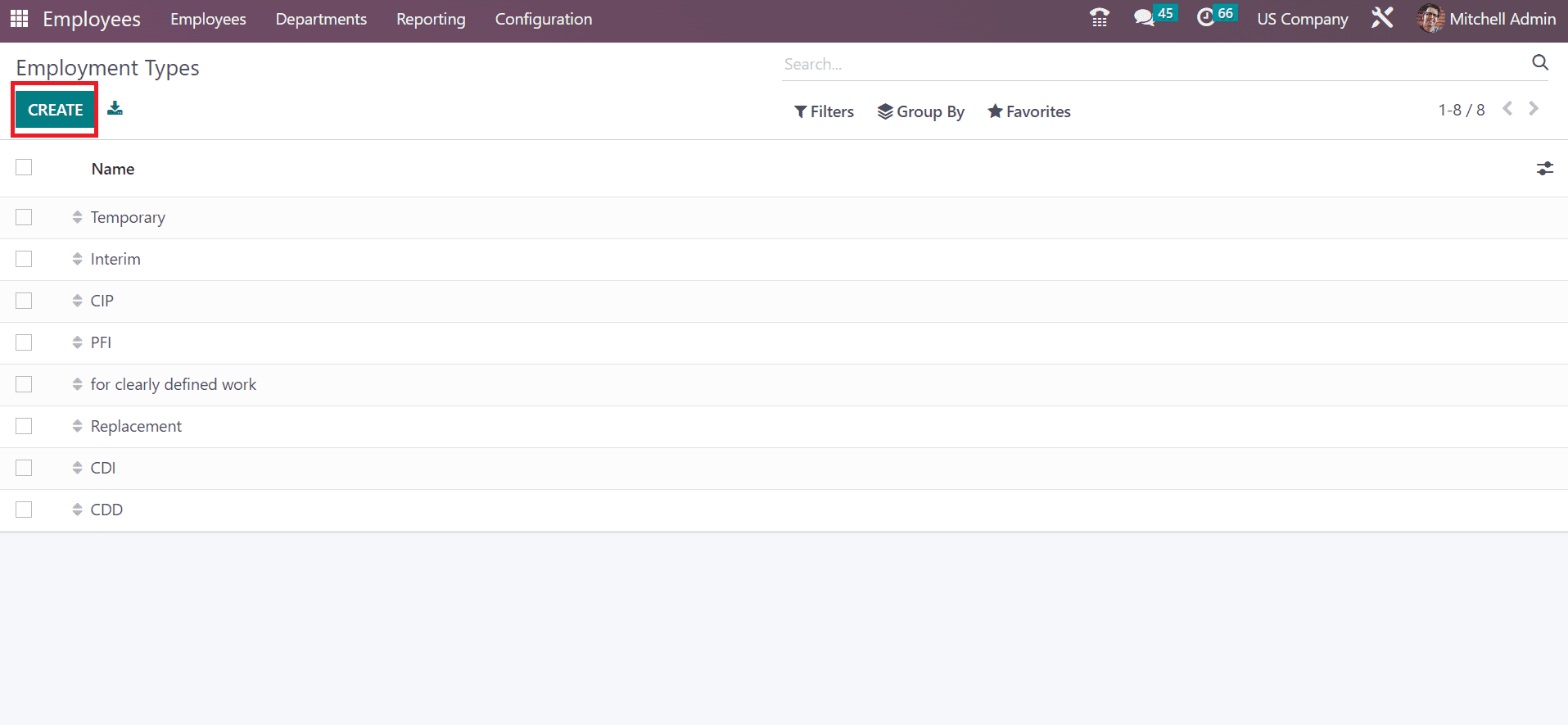
A new window space opens to a user once selecting the CREATE icon. Apply Permanent in the open space and click the SAVE button, as pointed out in the screenshot below.
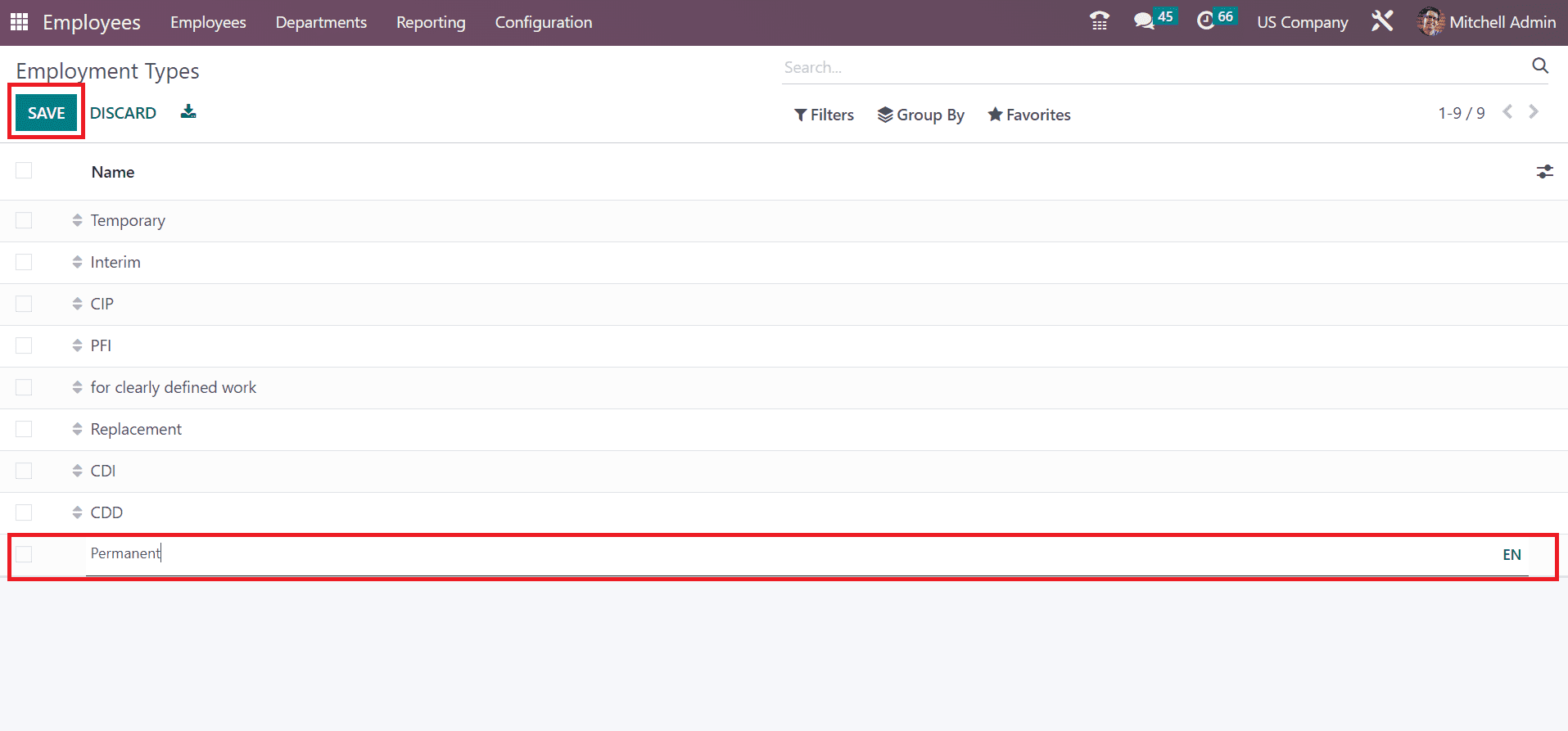
After saving the data, your created employment type is visible with other styles, as described in the screenshot below. Next, we can view the process of formulating job positions within the Odoo 16 Employees module.
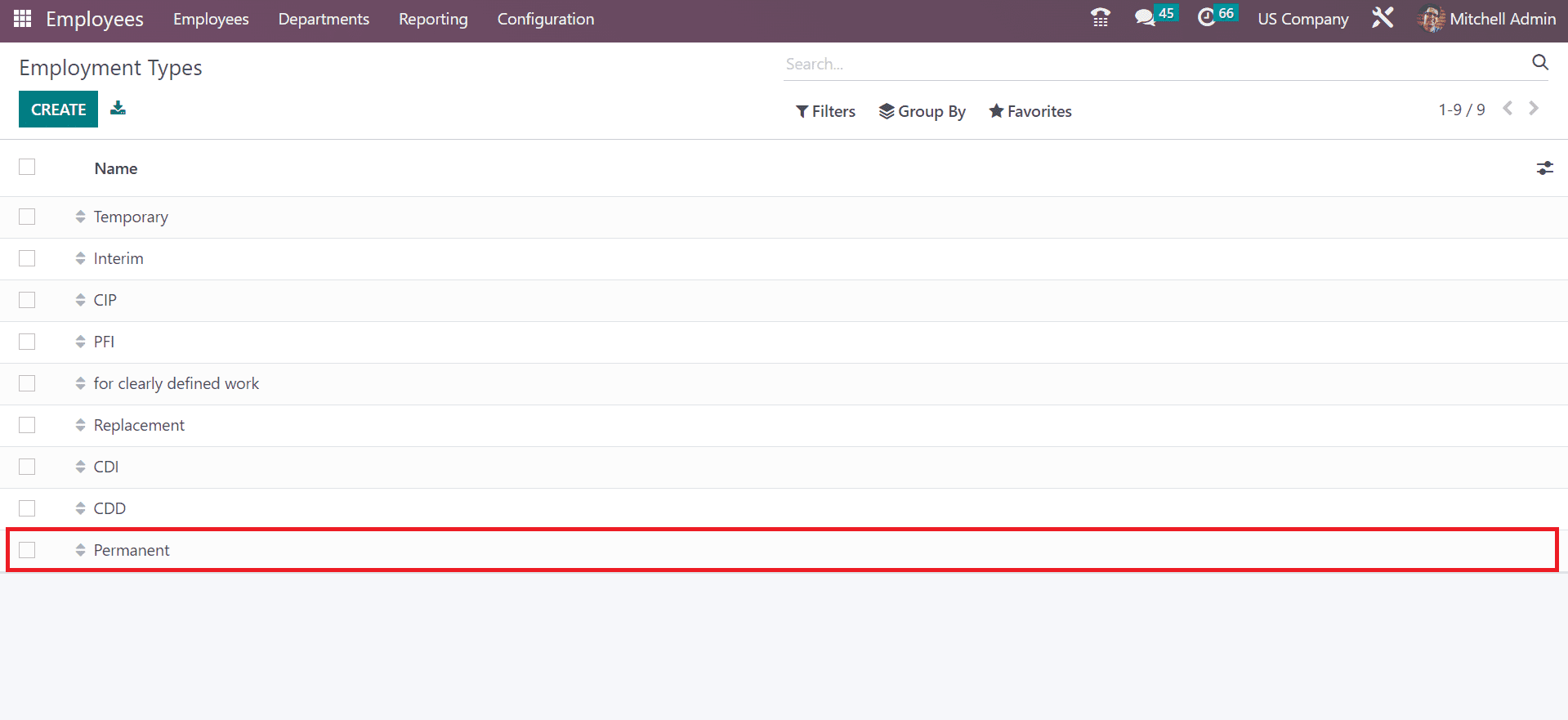
To Add a Job Position for an Employee in the Odoo 16
By clicking on the Job Position menu in Configuration, you can create several job roles in a company for employees. Details of each job position, including the department of all employees, are viewable to a user. Click the CREATE button in the Job Positions field to formulate a new one, as mentioned in the screenshot below.
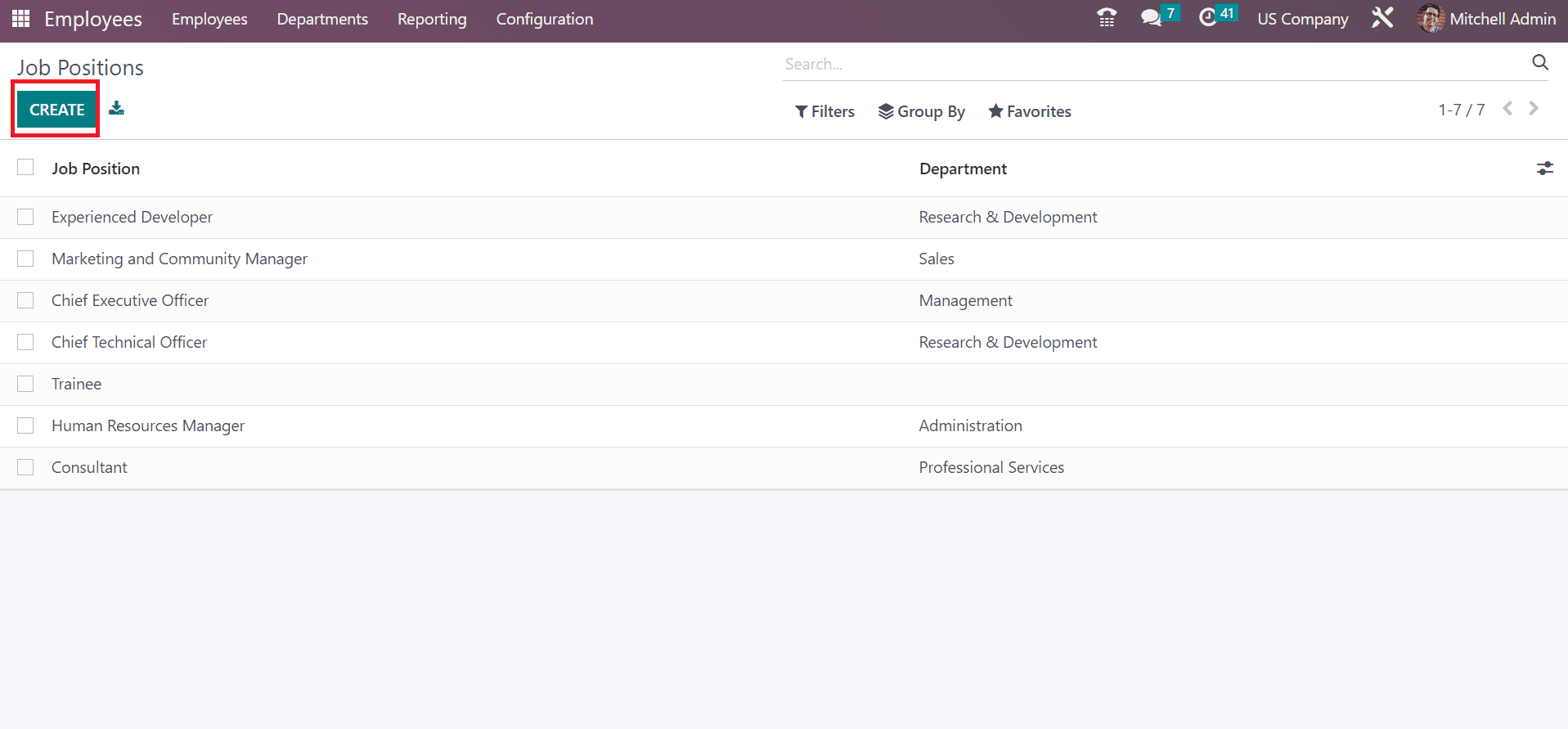
In the new window, add the job role of the employee in the Job Position field as Content Writer. Below the Recruitment section, enter US Company in the Company field and apply Research & Development/Writers within the Department field that is created before.
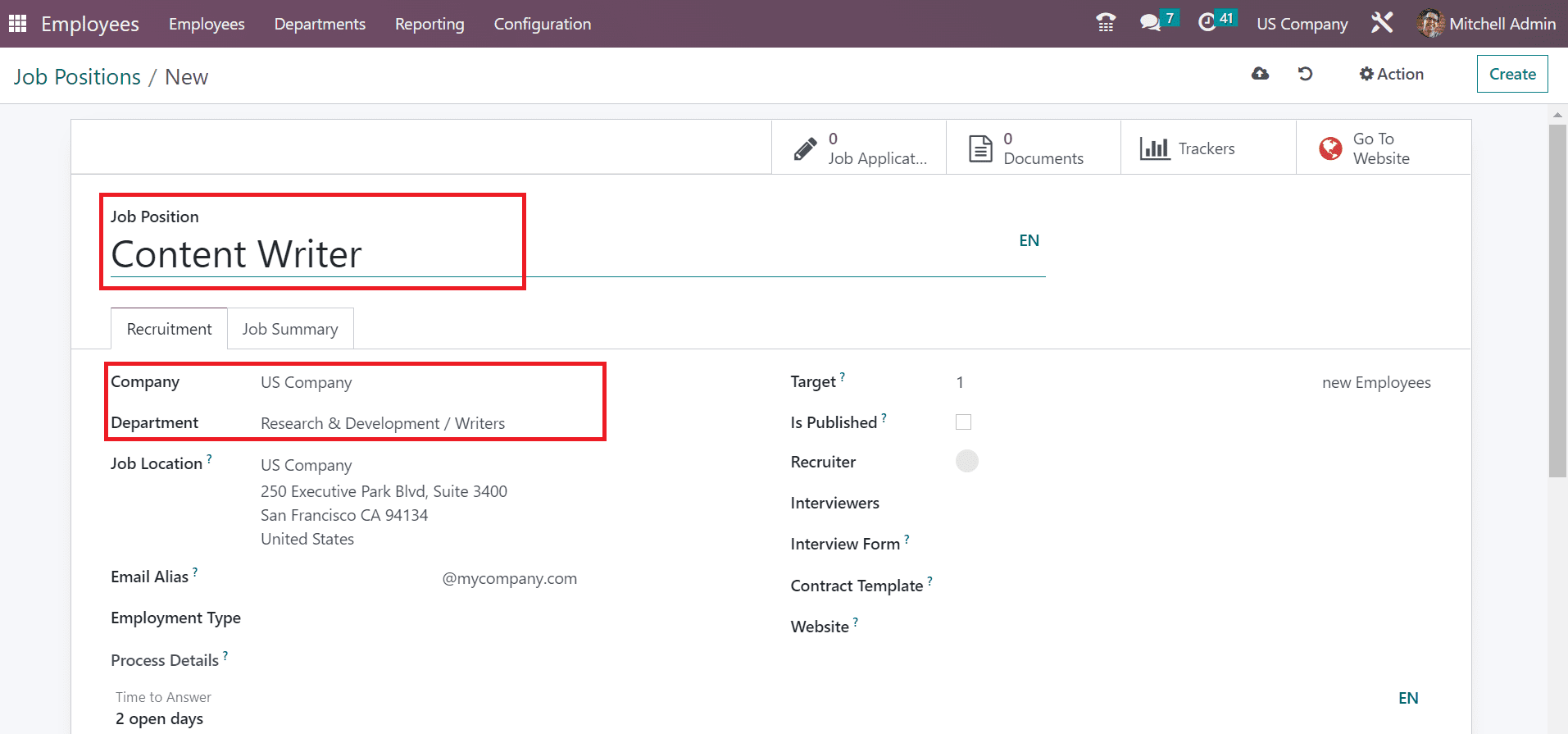
Apply the address where the employee works in the Job Location field. Moreover, you can choose the type of job created before as Permanent in the Employment Type field, as depicted in the screenshot below.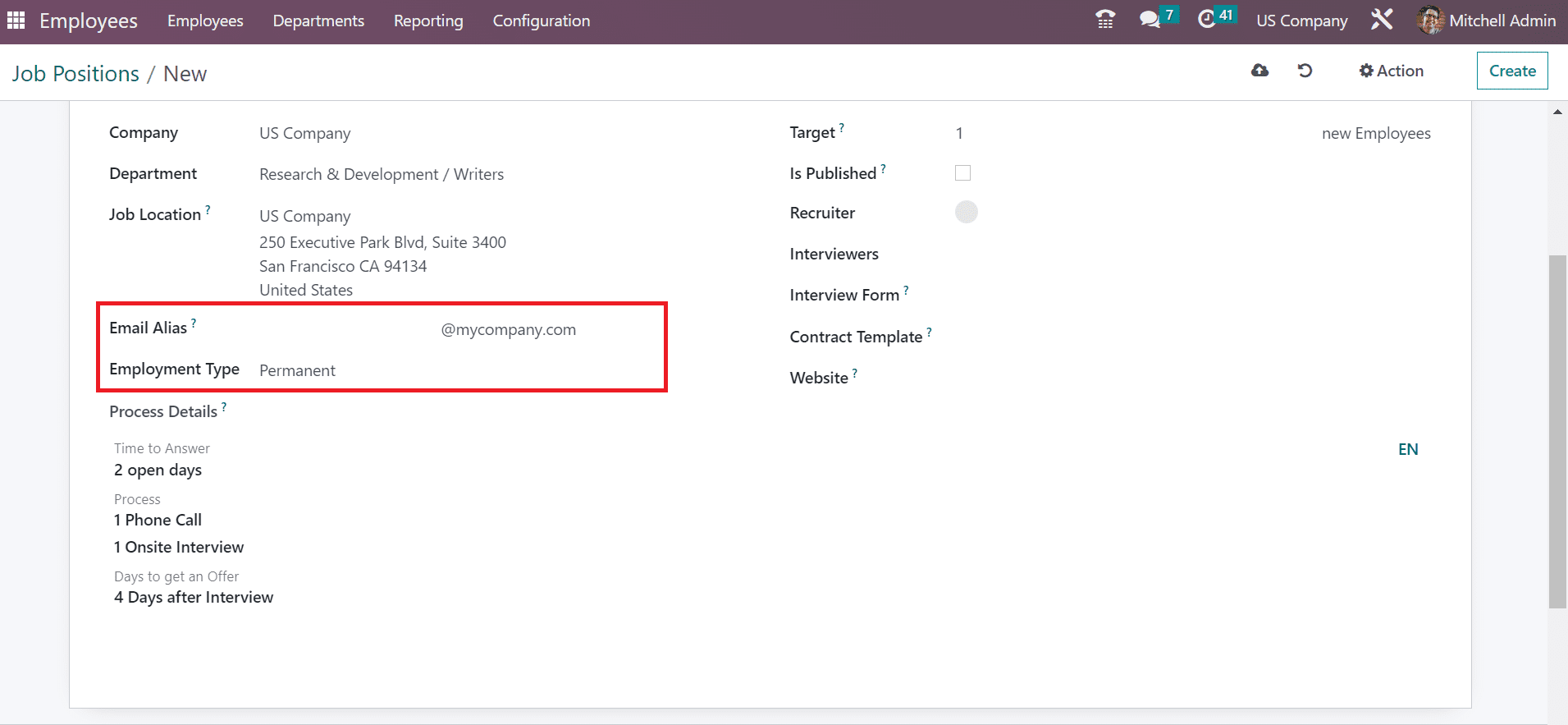
Users can mention the count of employees expects to recruit in the Target field as 2. Click the Is Published option to publish the job role on a company website. You can add the name of the recruiter hiring the employee in the Recruiter field, as portrayed in the screenshot below.
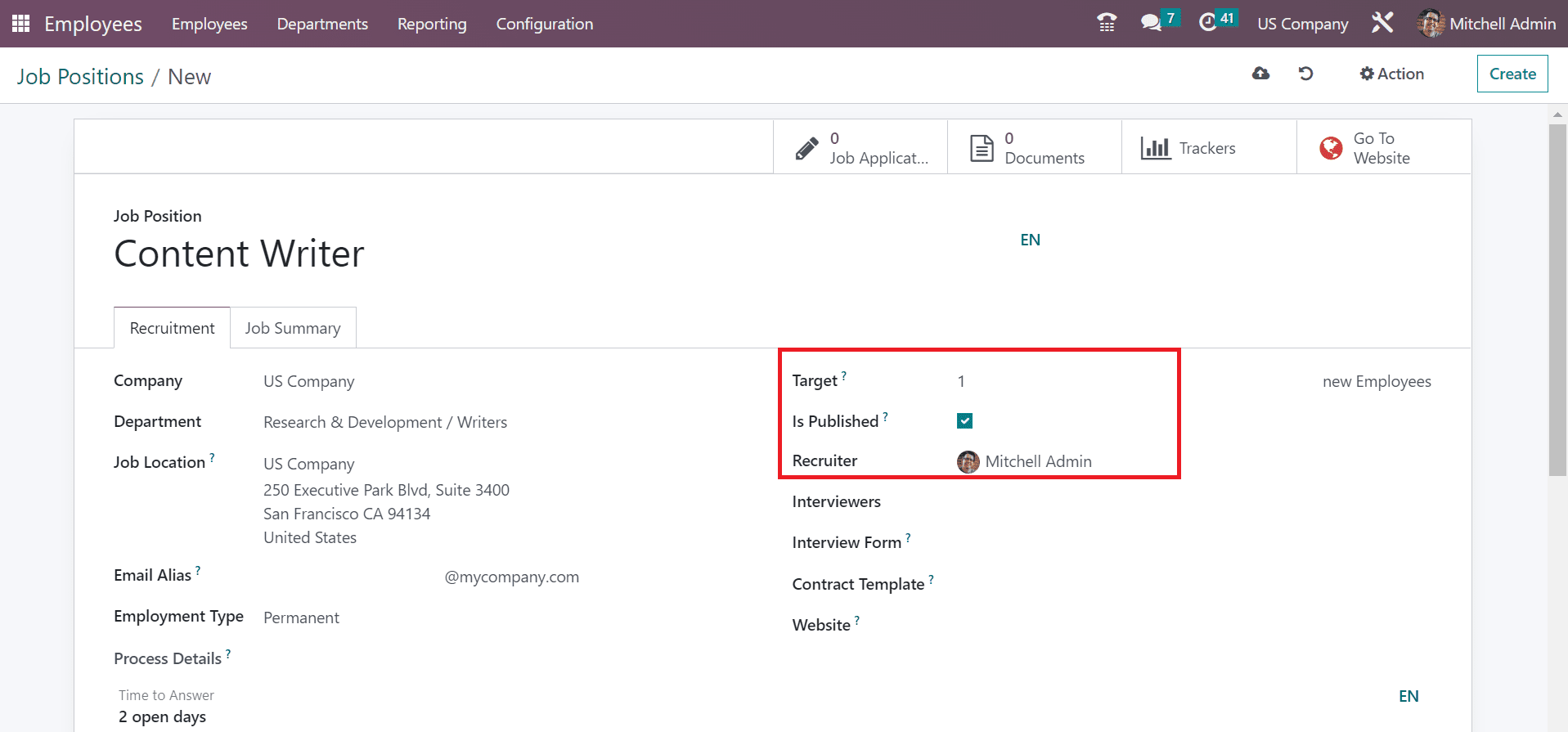
You can also select the people who take interviews for employees in the Interviewers option. Additionally, we can choose an interview form for your employee and a contract template. You can pick your website for publishing the job post in the Website field.
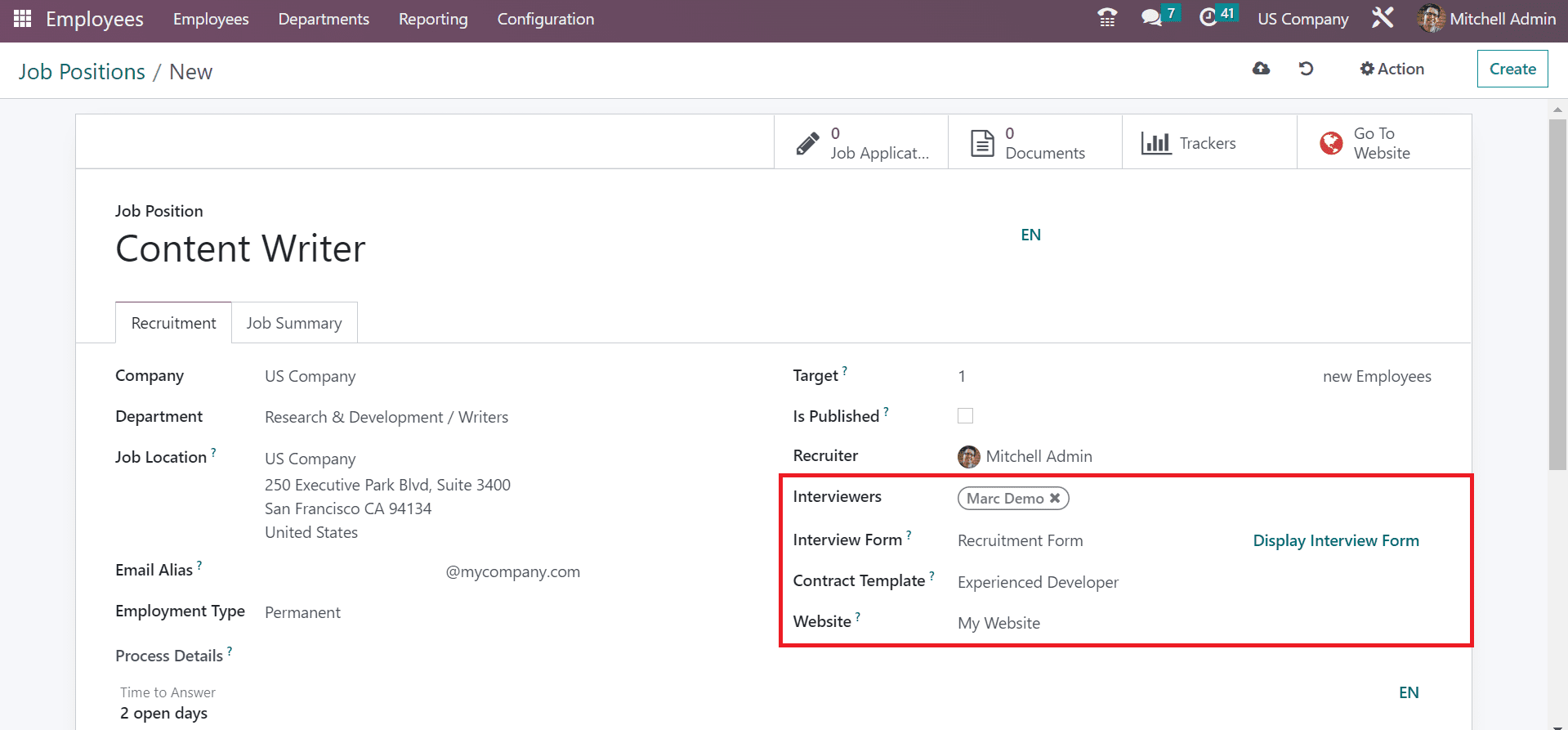
The entered details of this job position are saved manually in Odoo 16. Your developed job role is viewable in the Job Positions window, as denoted in the screenshot below.
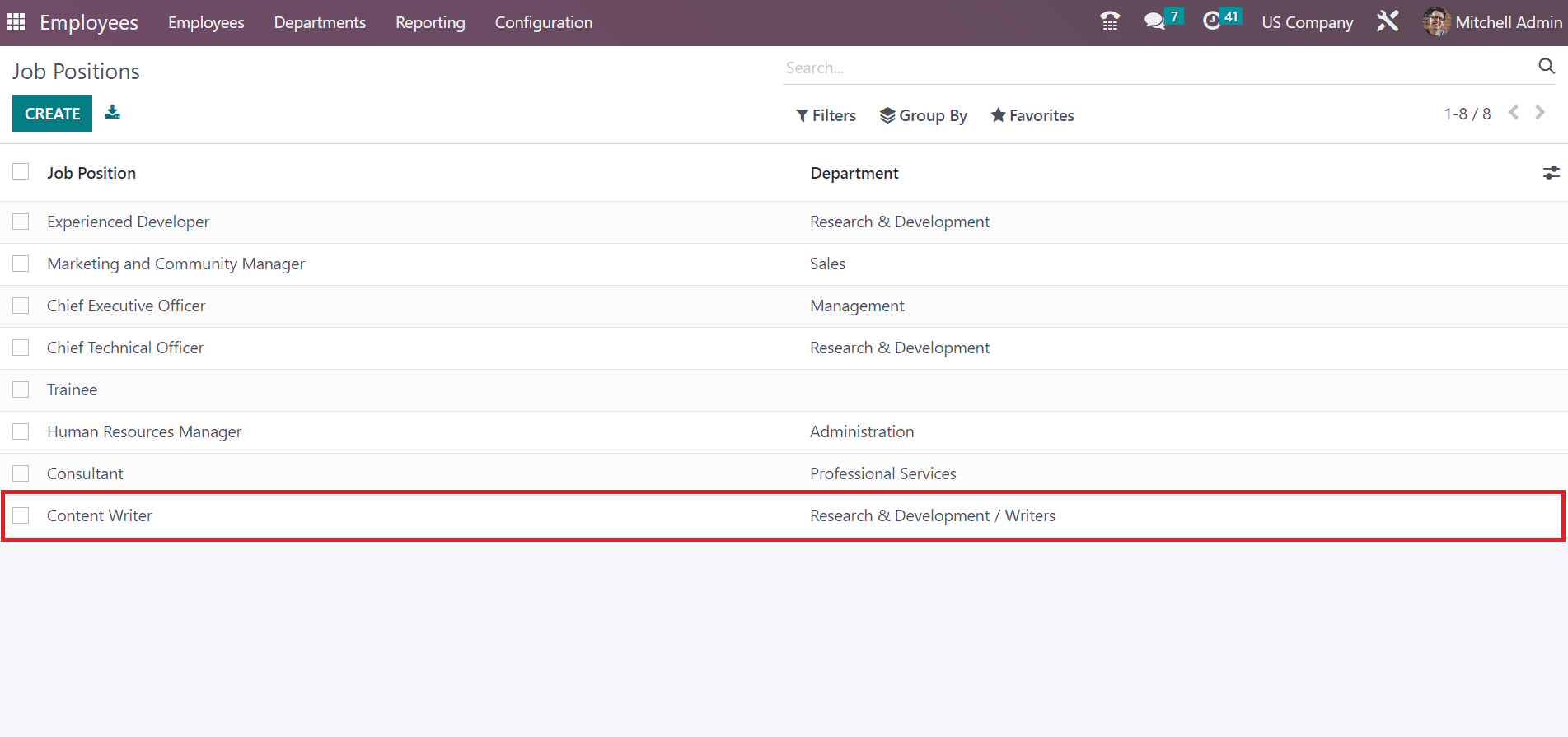
How to Manage Employee Data in a US Company within Odoo 16?
After filling a Job position, most firms need help managing employee details in the company. Using Odoo 16 Employees module, we can secure all information about each employee separately. You can mention the data regarding hired employees once completing the recruiting process. To specify details of the employee, click the CREATE icon in the Employees window, as noted in the screenshot below.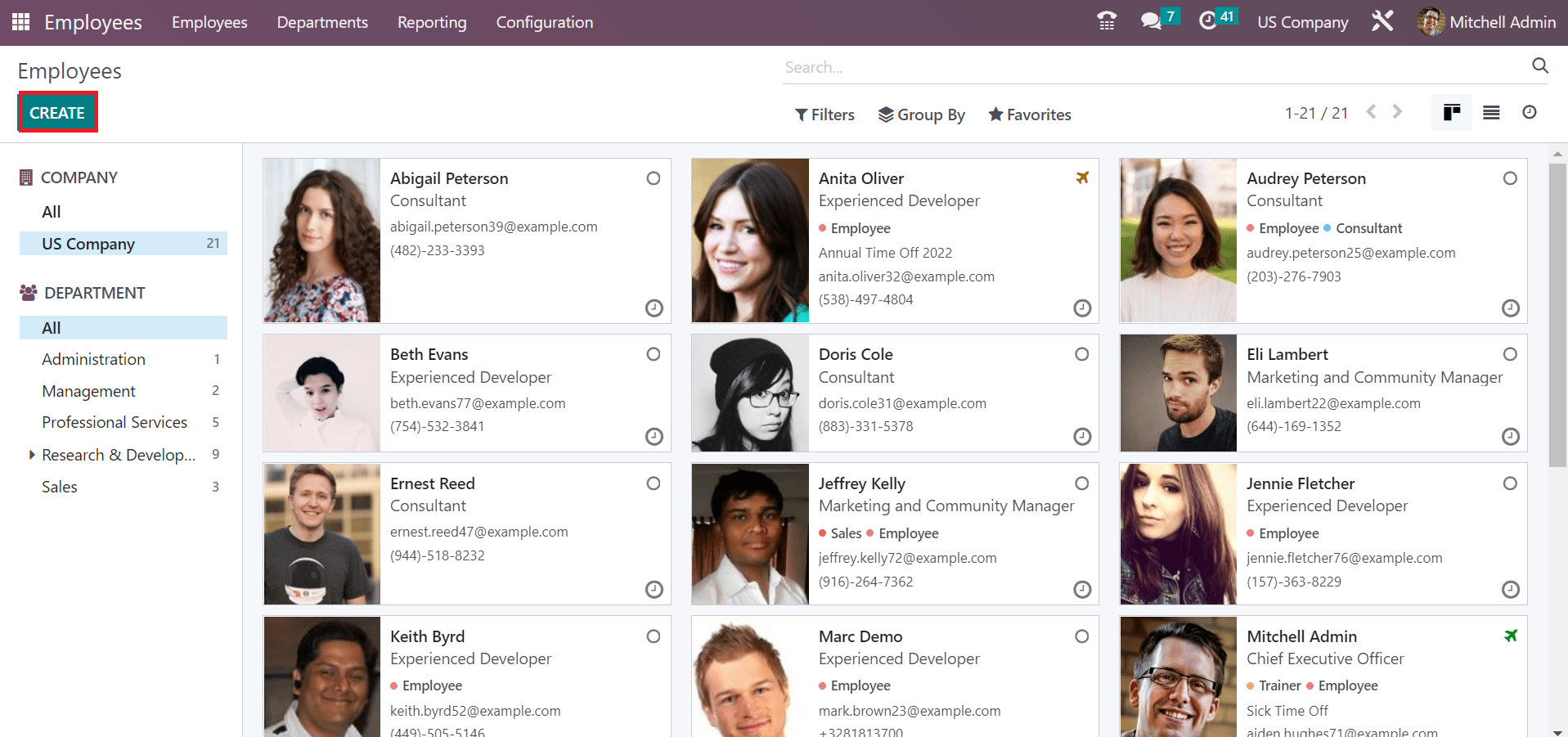
Add the employee's name as Harvey Milton in the new window and select the job role as Content Writer. Also, you can add tags such as trainer or employee in the Tags fields, as portrayed in the screenshot below.
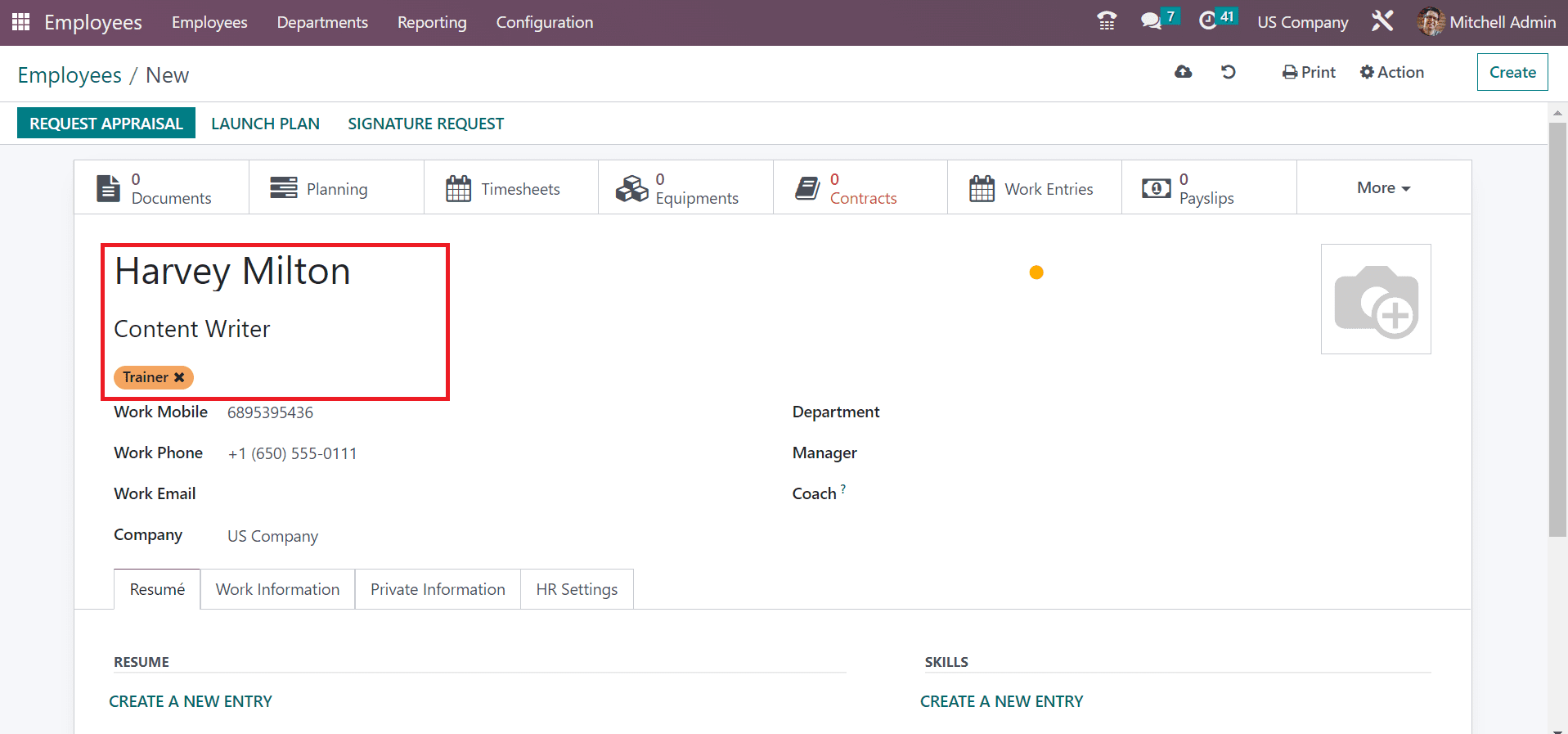
Next, enter the work mobile number and email related to Harvey Milton. Furthermore, select US Companies for employees within the Company field.
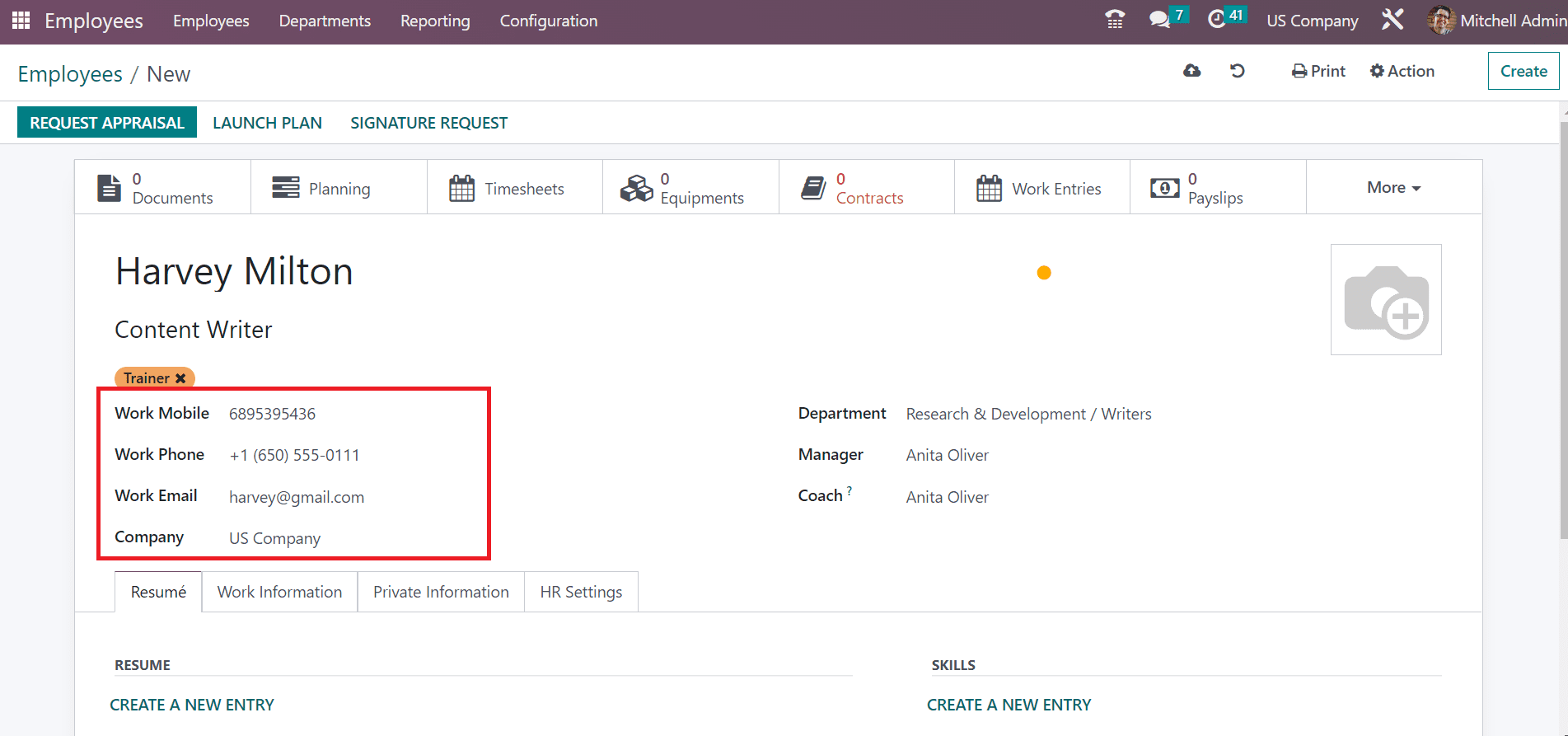
Choose the Department of Research & Development/Writers for employees and choose the Manager as Anita Oliver. It is possible to select the Coach for Harvey Milton in the US Company.
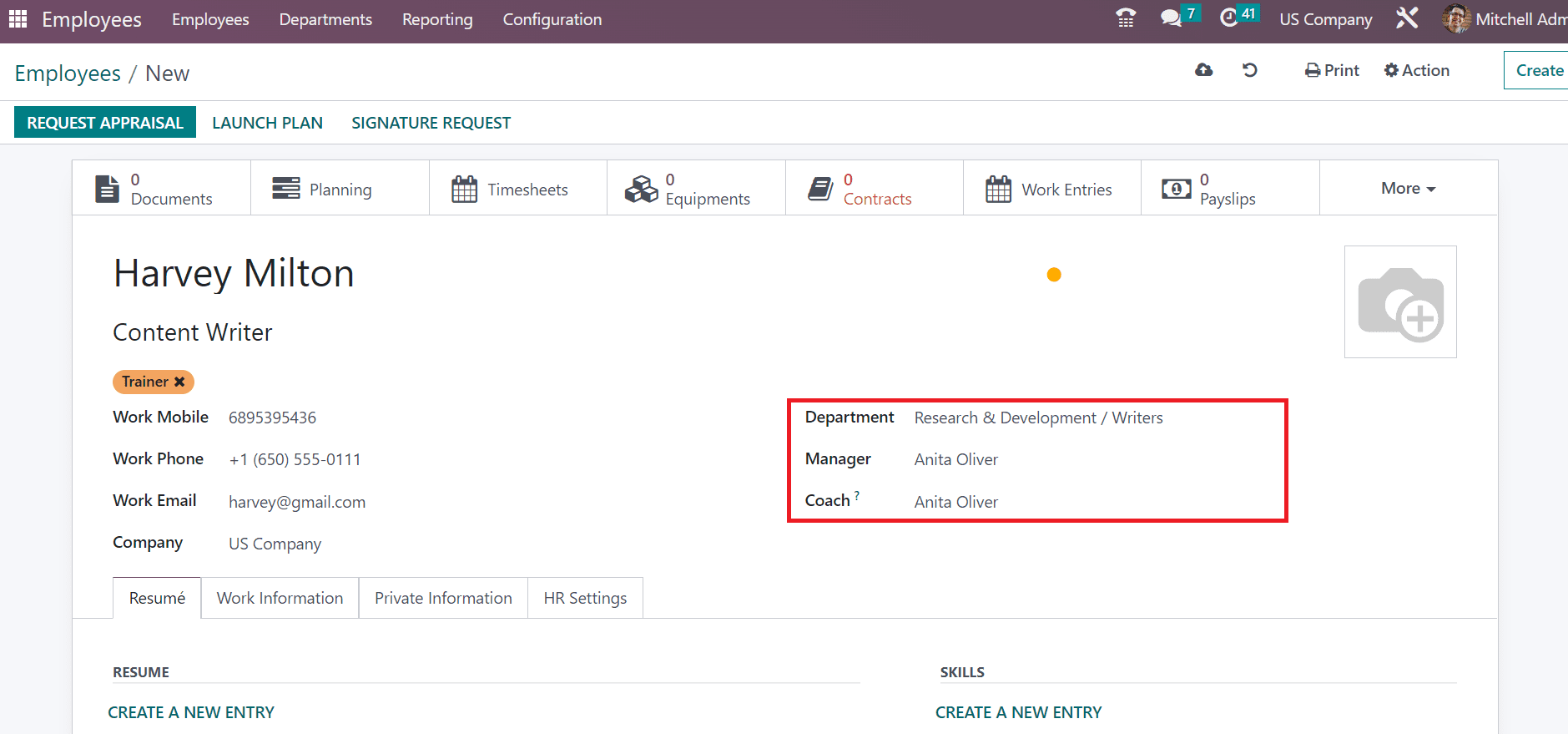
Below the Resume tab, you can apply an employee's skills and resume details. After choosing the CREATE A NEW ENTRY option under the RESUME section, you can use the cv of Harvey Milton.
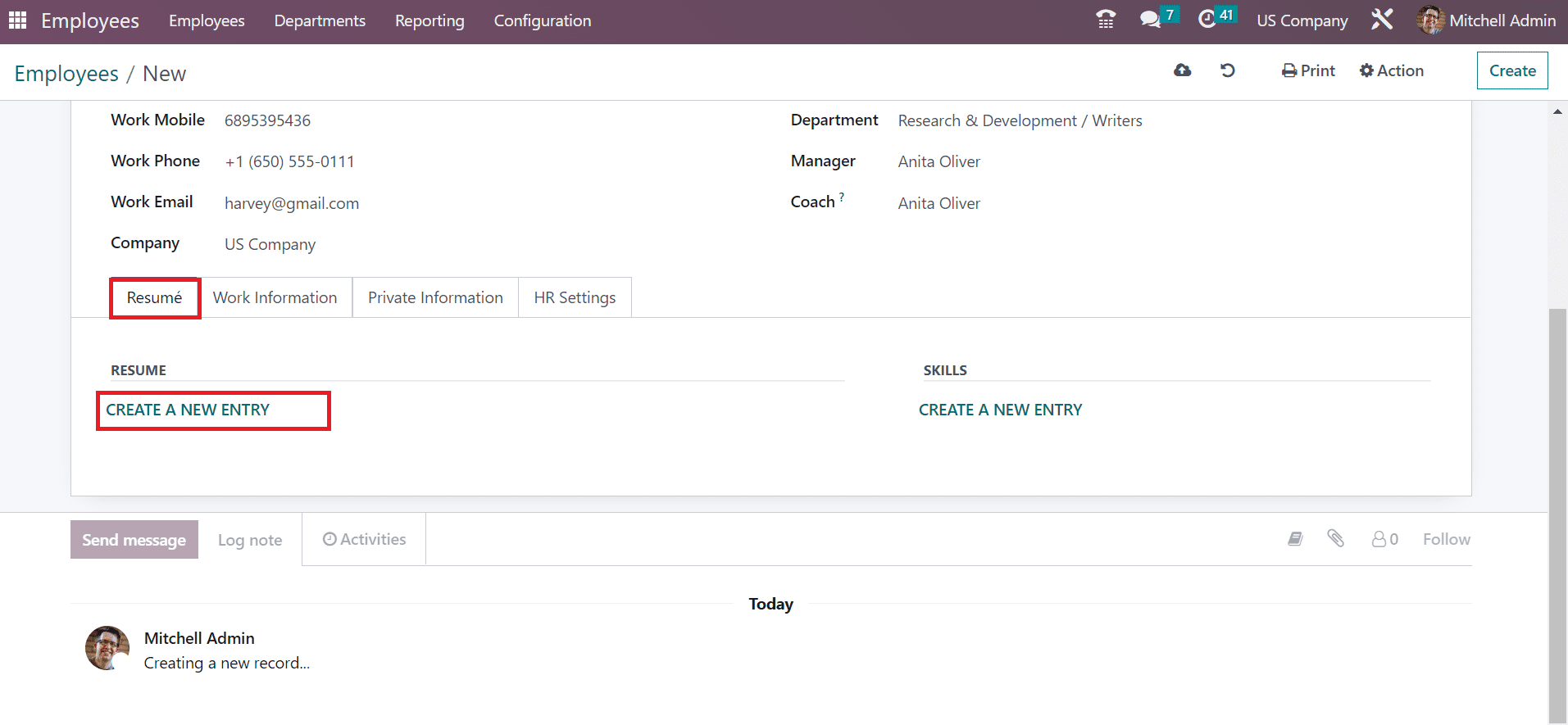
A Create Resume lines window opens to the user and applies the Title as Resume Harvey. You can set the Type as Education, Experience, and other certifications. We choose Experience as a Type for employees in the Create Resume Lines window. 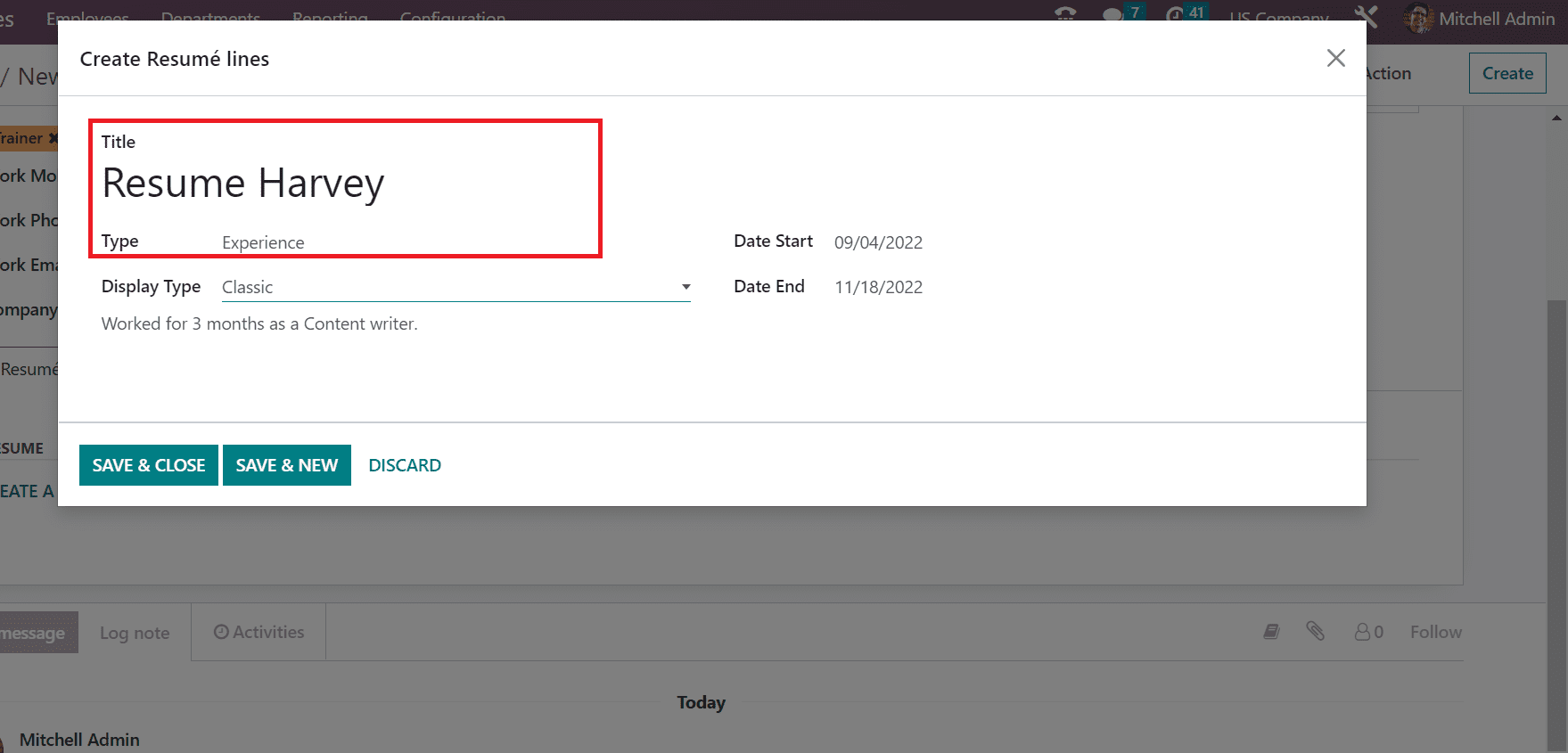
Display Type is classified into Classic, Course, and Certification. Choose Classic as the Display Type for your resume, and it is easy to specify the start date or end date of the Experience as specified in the screenshot below. 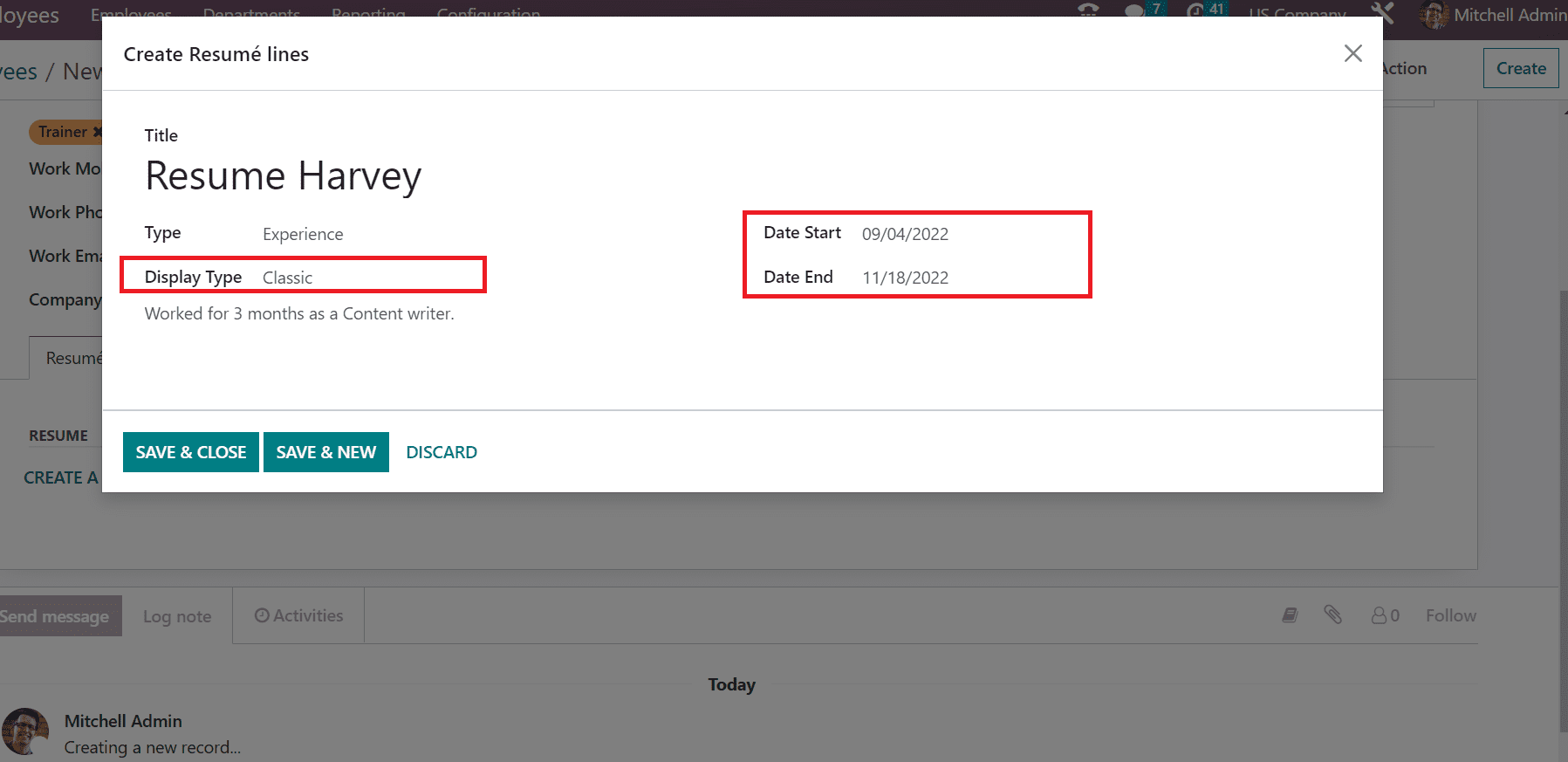
After applying the description, click the SAVE & CLOSE button in the Create Resume Lines window.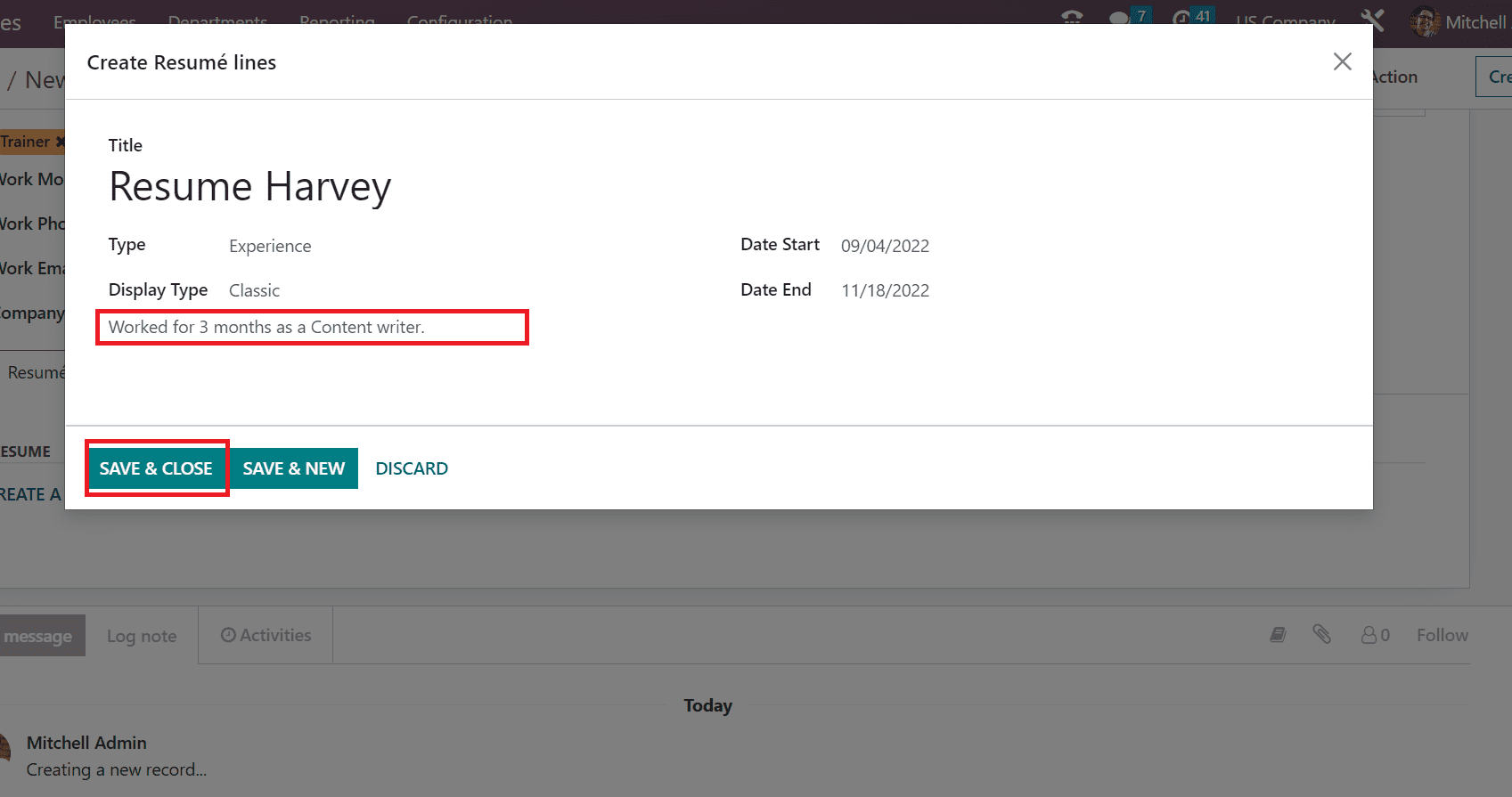
Below the Resume section, you can access created experience details of employees. Information about workers in US companies is manually saved in the Odoo 16.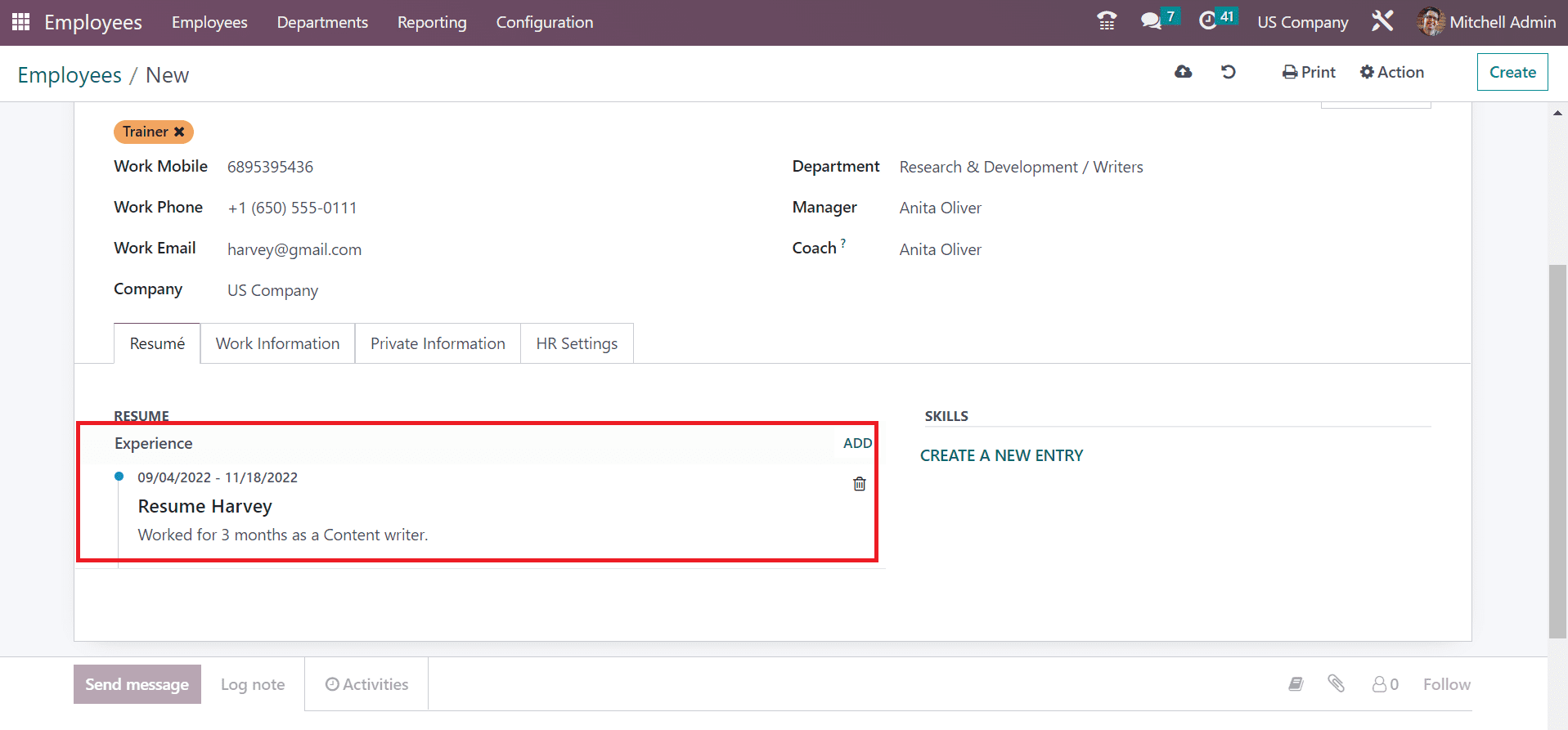
Data regarding created employees is viewable in the Employees window, as cited in the screenshot below.
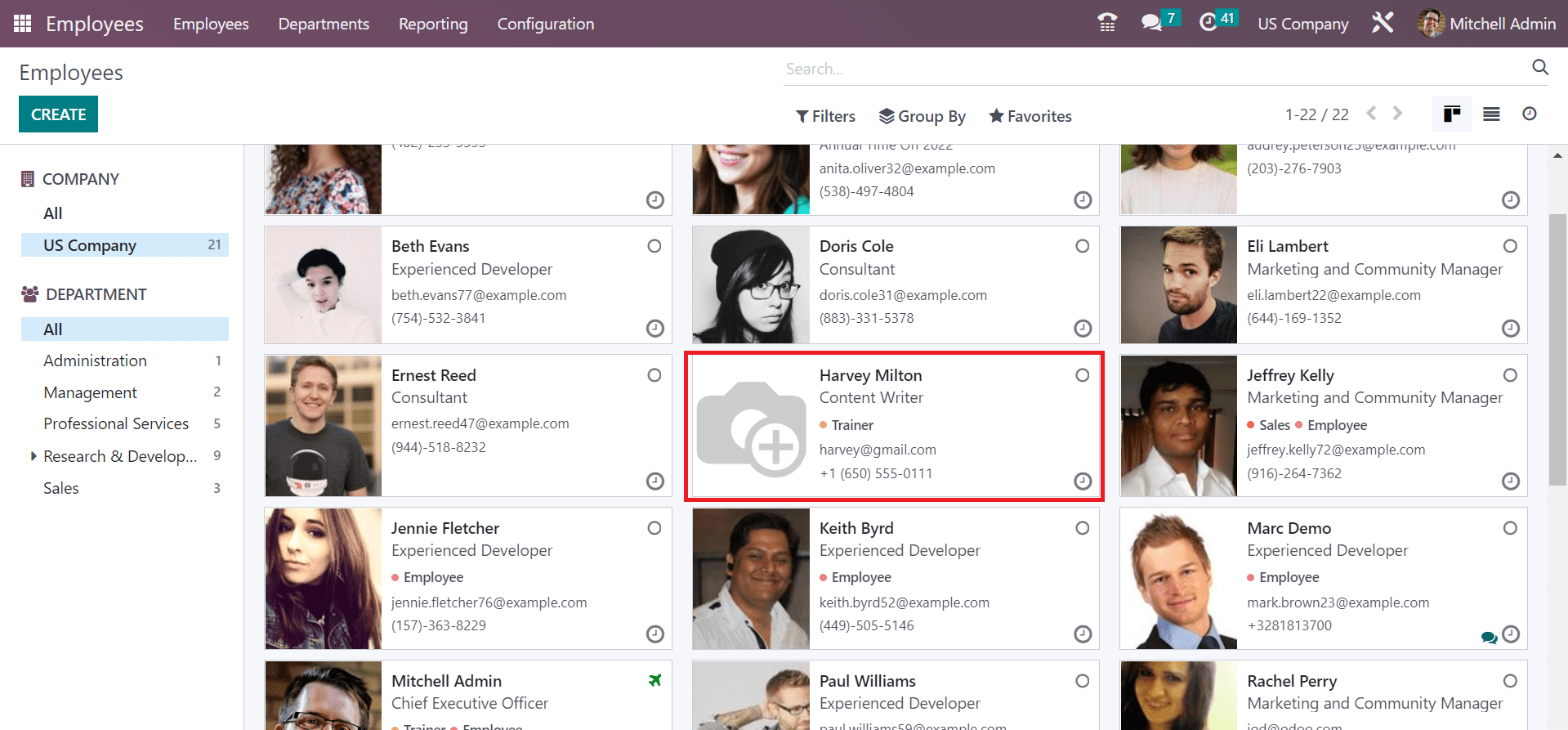
Odoo 16 Employees module enables users to set job positions and other details about employees in a company. The formulation of each employee's data is secured easily in the Odoo 16. A company can obtain the details of each laborer separately by running an Odoo ERP software.