Odoo 16 Point of Sale (POS) has an advanced feature that allows you to ship sold products later. This can be useful in a variety of situations, such as when you need to order more inventory before you can ship the product or when the customer wants to pick up the product at a later date.
Suppose a customer asks if they can ship the product to their home instead of taking it with them. The cashier asks the customer for their shipping information and then ships the product to their home. The customer pays for the product and leaves the store. In such cases, the cashier can use the Allow ship later feature in Odoo 16 PoS.
The Ship Later feature can help you to increase sales by allowing you to sell products that you do not currently have in stock, and it can reduce the amount of inventory that a store needs to carry. The Allow Ship Later feature can help to reduce the amount of inventory that a store needs to carry. This is because customers can purchase products without having to pick them up immediately. This can save the store money on storage costs and on the cost of lost or damaged inventory. And by allowing customers to choose when they want to receive their products, you can improve customer satisfaction and loyalty.
To use the ship later feature, make sure that the Allow ship later feature from the inventory part is enabled in the configuration settings of the Point of Sale (POS) module.
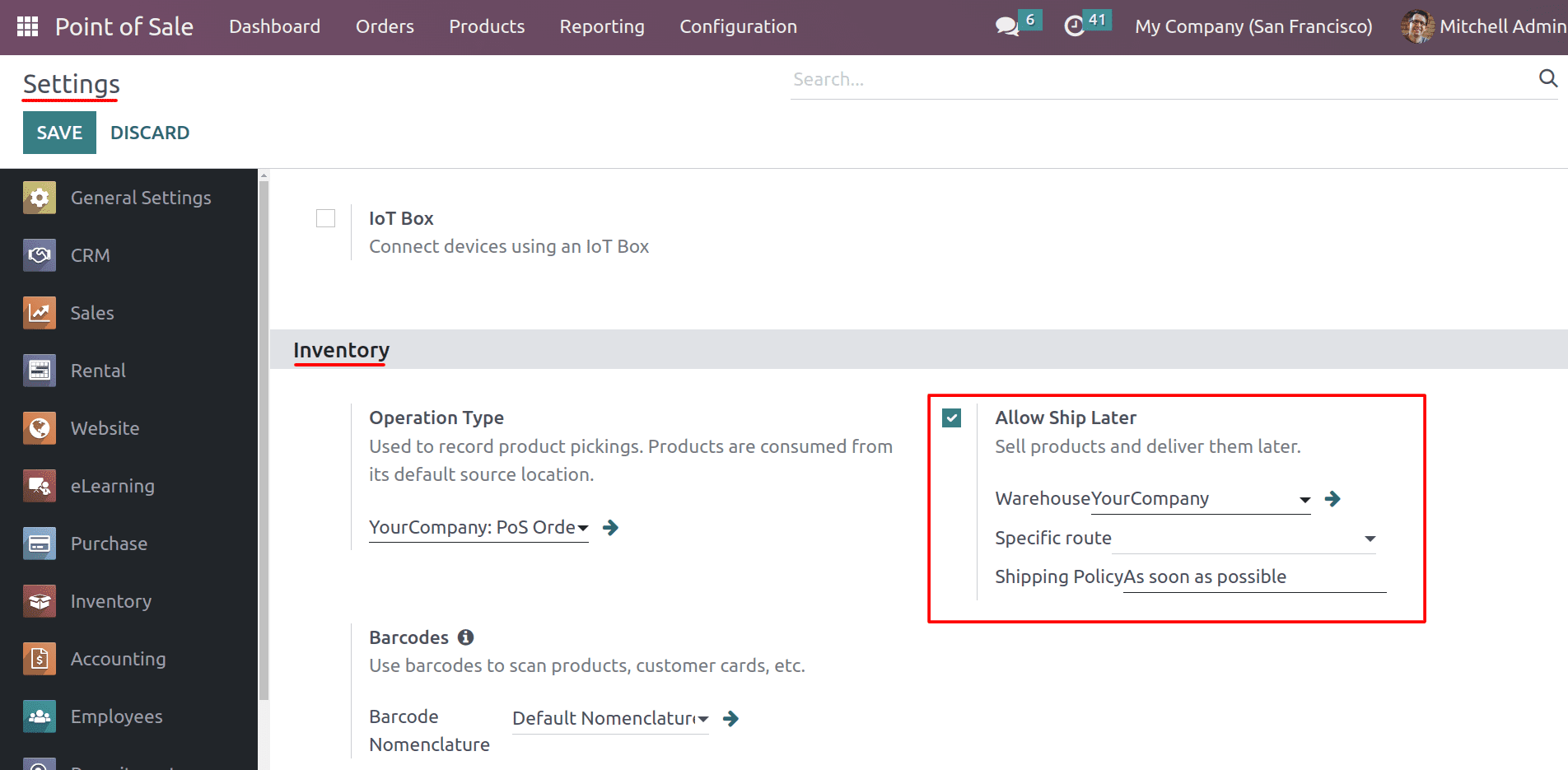
By enabling the Allow Ship Later feature, you can provide the warehouse so that the products can be picked up from that particular warehouse. And you can specify the product route to be delivered while using this ship later feature. And you can select the shipping policy while using the ship later. We have two types of shipping policies in Odoo. As soon as possible and when all products are ready. ‘As soon as possible’ means that products will be picked as soon as they become available, even if the order is for multiple products. In the case of ‘all products are ready,’ all products in the order will be picked at the same time.
After these configurations, open the shop and make an order.
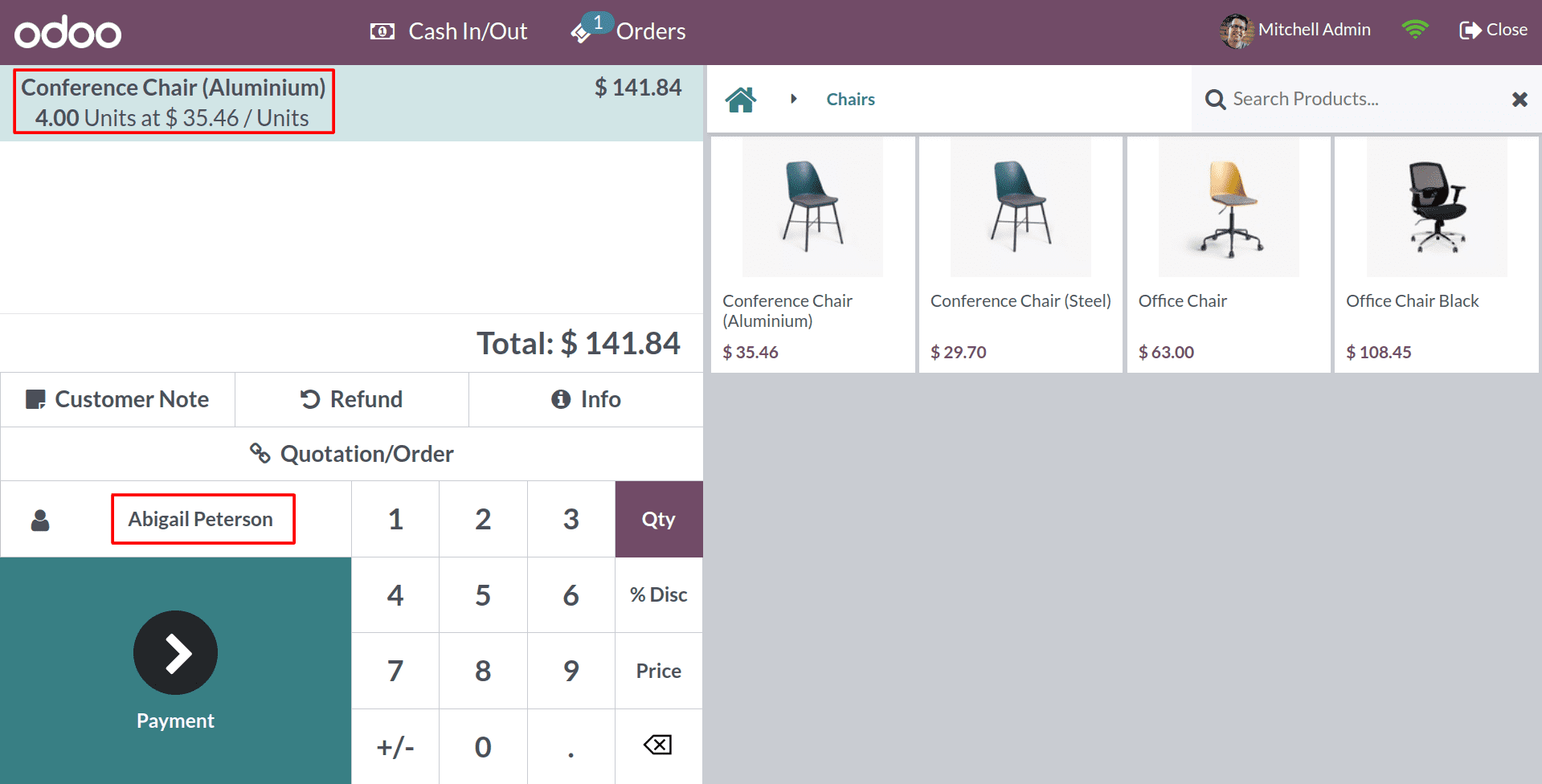
Choose the product and customer for the order, and click on the payment button to continue.
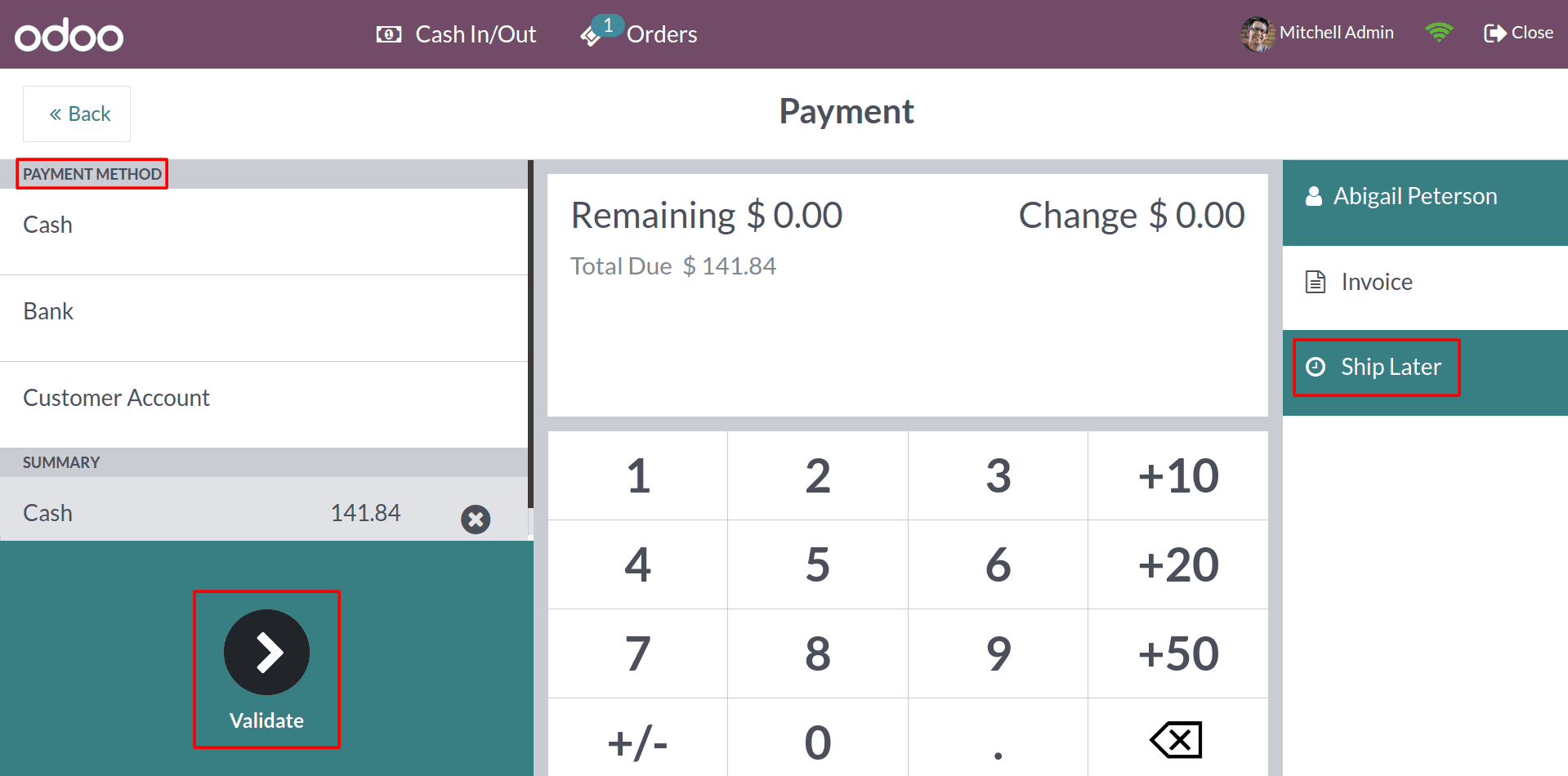
After making the payment, choose the Ship Later button on the right side of the window. And validate the order.
Make sure that the customer has a valid delivery address in the contact form for shipping the product; otherwise, there will be an error message as shown below.
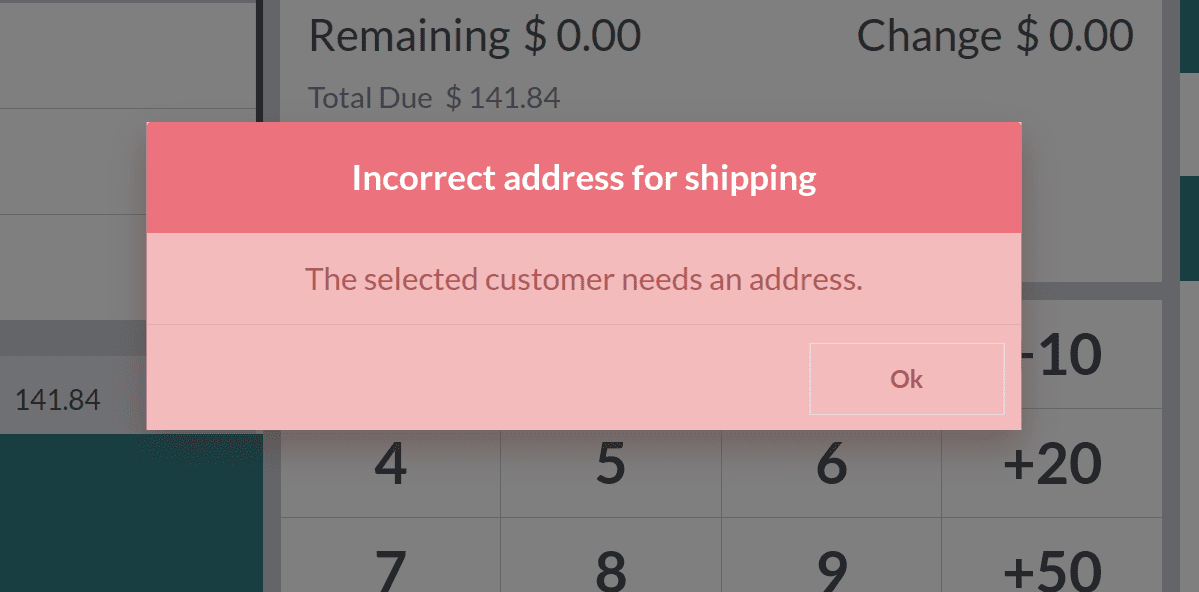
And after clearing these details, click on the validate button to complete the order.
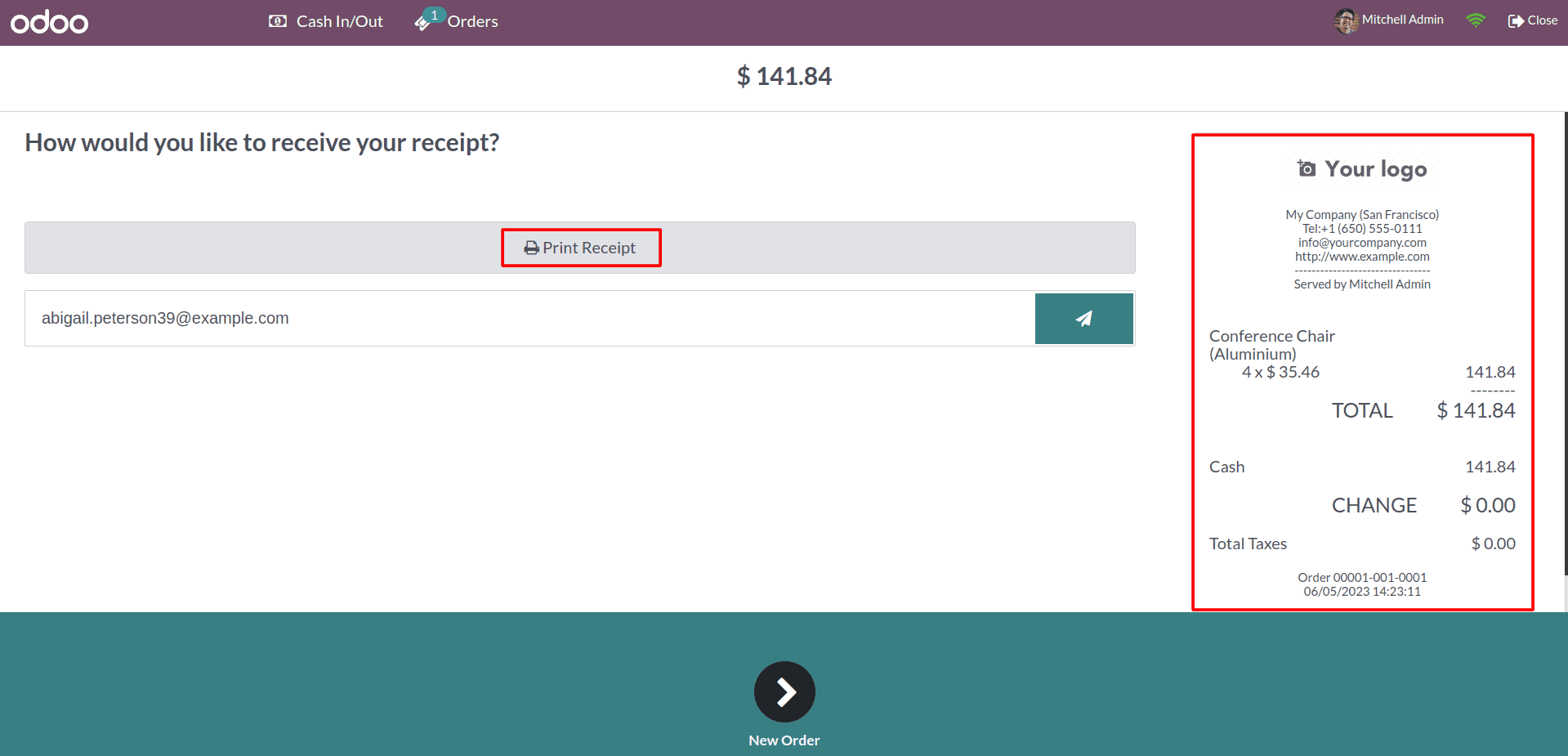
Now the order is completed, and the receipt is generated. We can print the receipt by clicking on the print receipt button. And clicking on the close button, you can exit from the shop and head into the dashboard.
You can view the order from the orders page of your PoS dashboard. As seen in the screenshot below, navigate to the Orders tab and choose Orders from the dropdown menu.
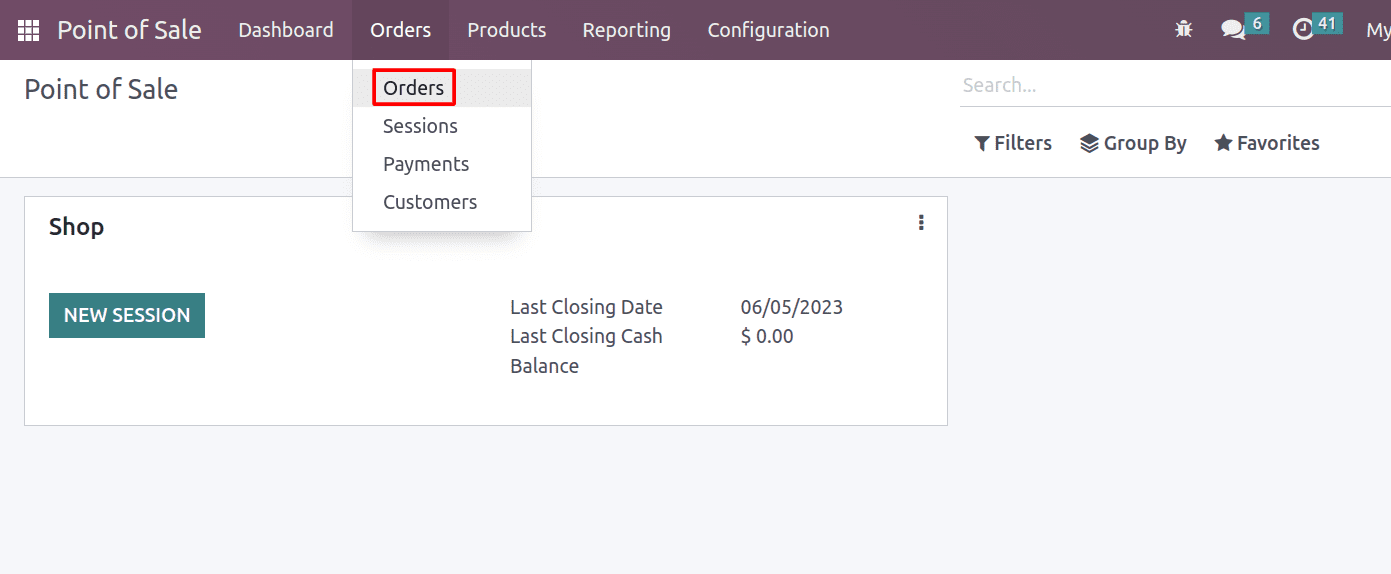
Clicking Orders will direct you to the Orders tab, as seen in the screenshot provided below.
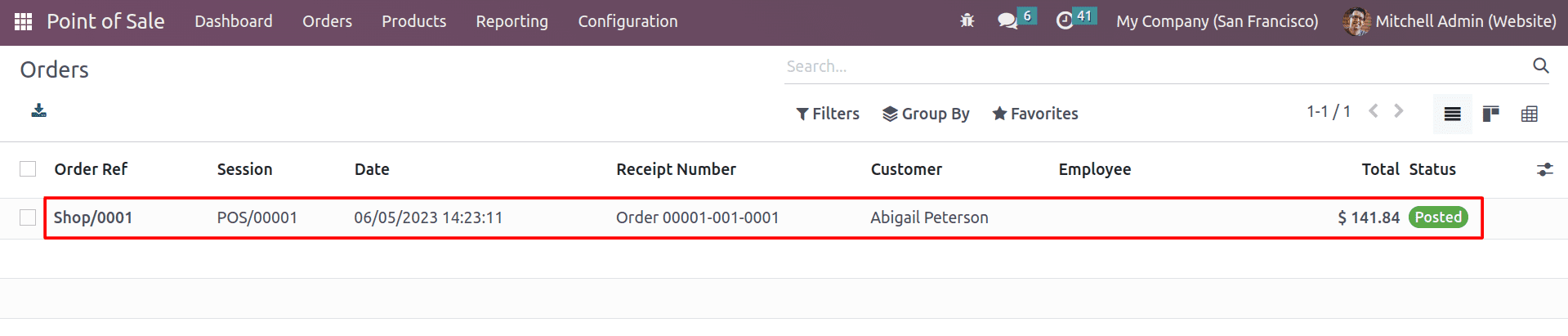
From here, you can see the orders. The most recent orders will be seen first. To view the details on it as given below, click on the order.
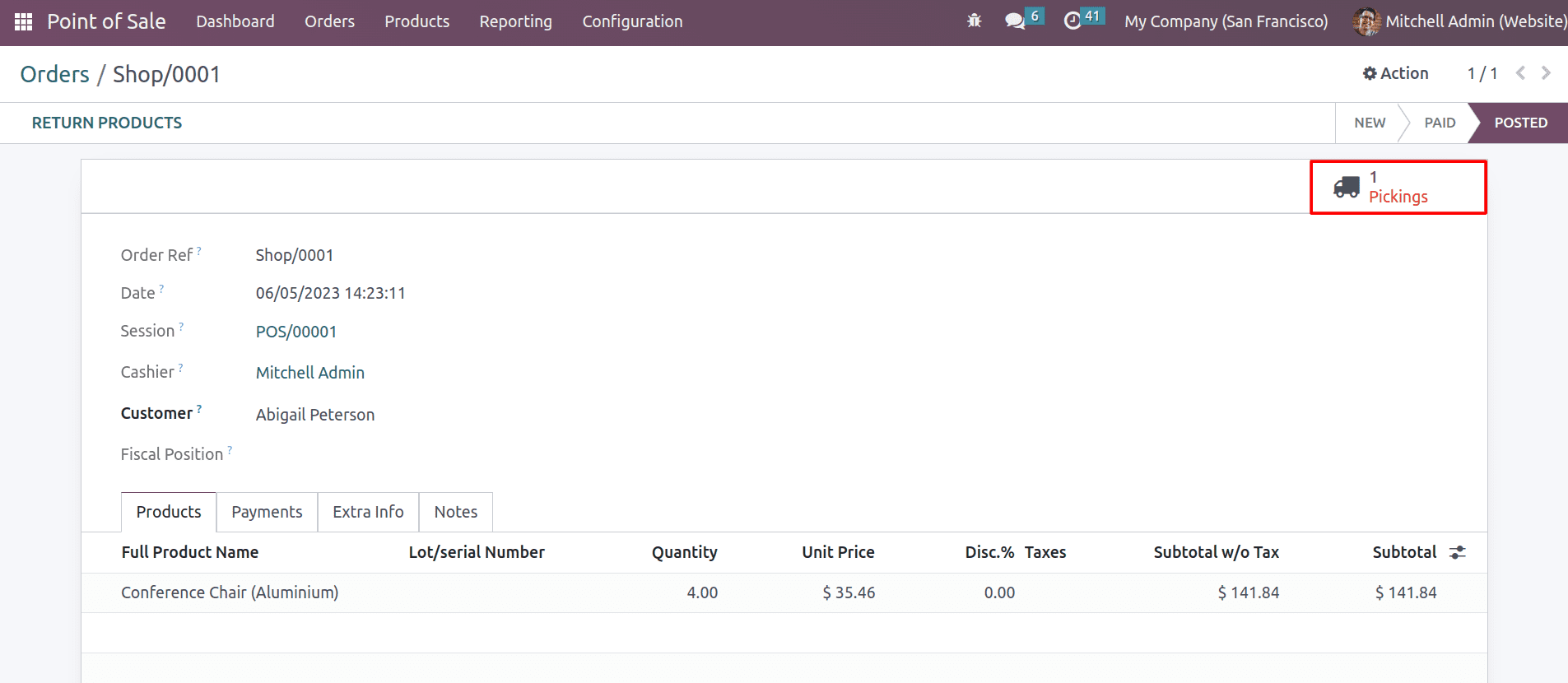
By opening the order, you can see the details about the order, like the order reference, the date of the order, who was the cashier for this order, and the customer's name. And there’s a smart button named Picking is generated. The picking is still pending. That’s why it’s shown in red. Navigate to the Pickings button to see the delivery orders.
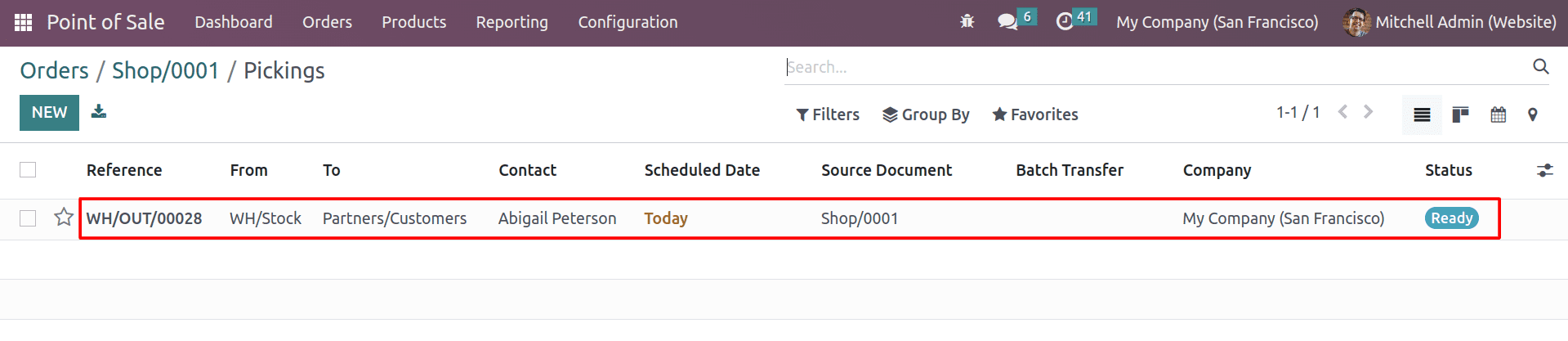
From here, you can see the delivery order is in ready status. Open the delivery order and validate the delivery.
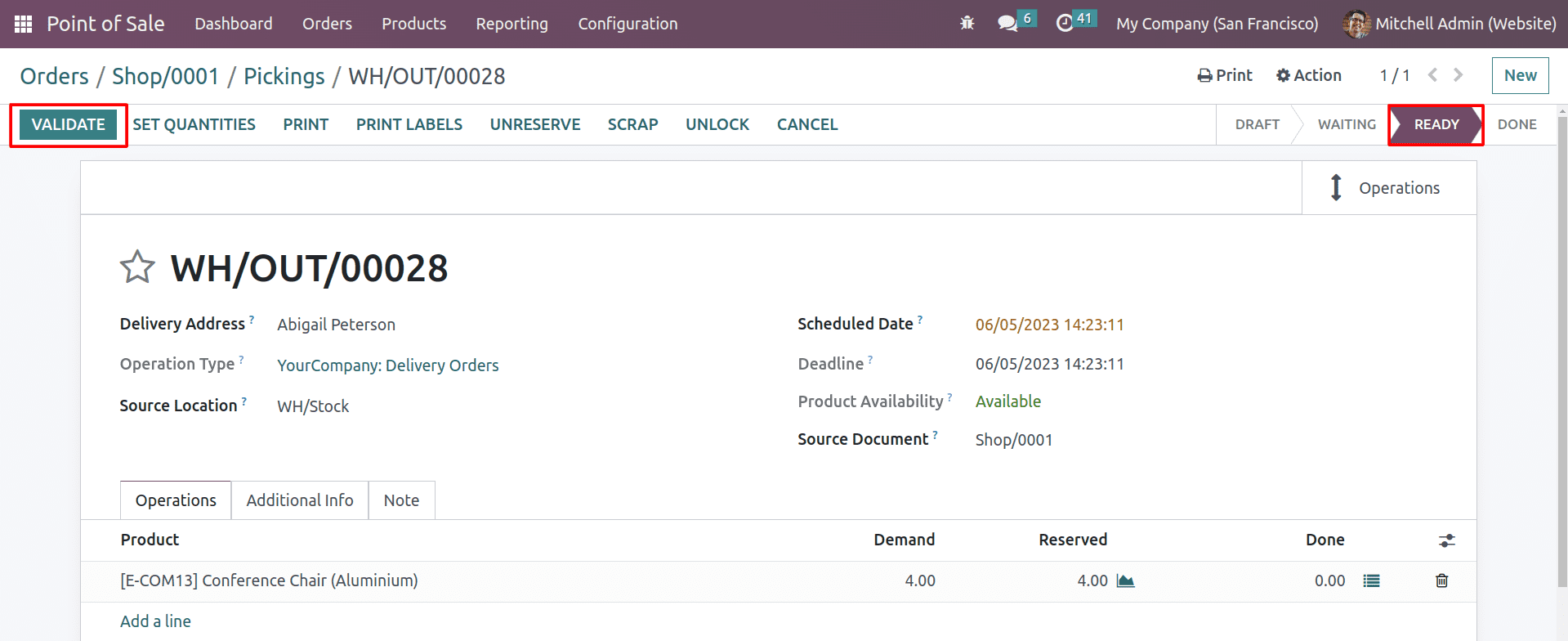
By clicking on the validate button, you can deliver the product to the customer.

Now the product is delivered to the customer, and the delivery status is changed to ‘Done.’
The Allow Ship Later feature can help to increase sales by making it easier for customers to purchase products. Customers who do not have time to shop in person or who do not want to carry their purchases with them may be more likely to buy products if they know that they can have them shipped later. This feature in Odoo 16 is a powerful tool that can help businesses to improve the customer experience and increase sales. By allowing customers to buy products and have them shipped to their homes later, businesses can provide a convenient shopping experience that meets the needs of their customers.