A business organization achieves success by giving a comfortable shopping experience for customers. The shopper is concerned about product features such as durability, quality, and price. Online shopping is increasing widely nowadays, providing several opportunities for customers or sellers. We can provide the best commodities to buyers by setting up a reliable company website. With the support of an ERP, it is easy to run your website smoothly. Odoo Website module ensures users manage their shopping through product comparison tools. It is easy to design, control, and create eCommerce operations in a company.
This blog gives an idea about product comparison tools and wishlists in Odoo 15 Website module.
Users can develop product variants, blogs, posts, products, and more using the Website of Odoo ERP. Product Comparison Tools and Wishlist feature is helpful to maintain product data for customers. You can select a commodity based on colors, attributes, and other features with the assistance of a product comparison tool. Customers can quickly put a product into a wishlist using Odoo 15 Website.
Product Comparison Tool for a Company Website
Customers can choose a product by comparing its levels with a product comparison tool. The product comparison tool assists buyers in selecting commodities based on attributes, color, Warranty, price, etc. You can also replace one product with another on an eCommerce website. Users must activate the Product Comparison Tool from the Odoo 15 Website module. Click the Settings menu below Configuration and enable the Product Comparison Tool option inside the Products section, as mentioned in the screenshot below.
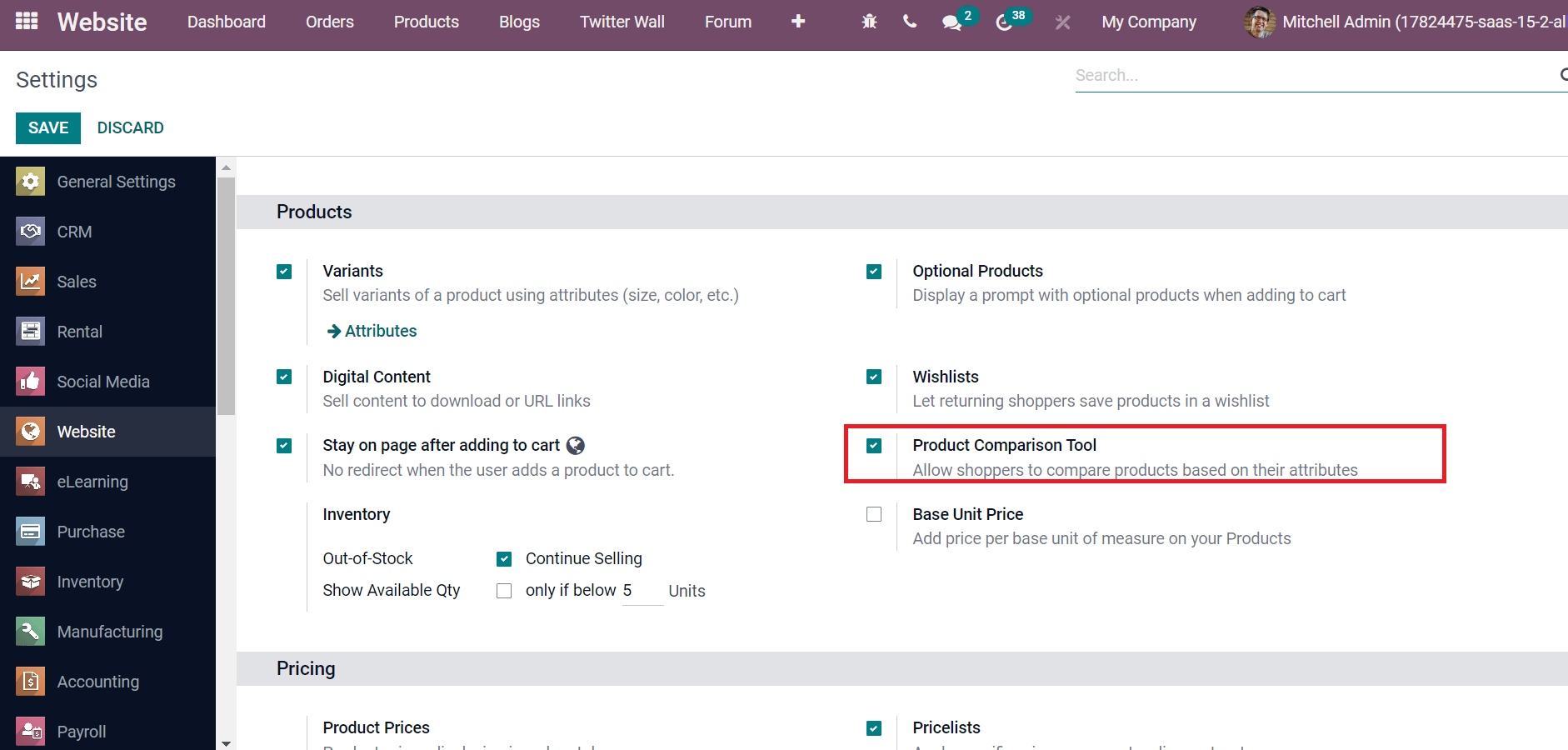
By activating the Product Comparison Tool, we can allow shoppers to differentiate commodities as per attributes. Choose the SAVE icon after enabling this specific field. Now, let's view what happens when customers visit your website. Users can view the Compare icon inside each product in your website shop, as denoted in the screenshot below.
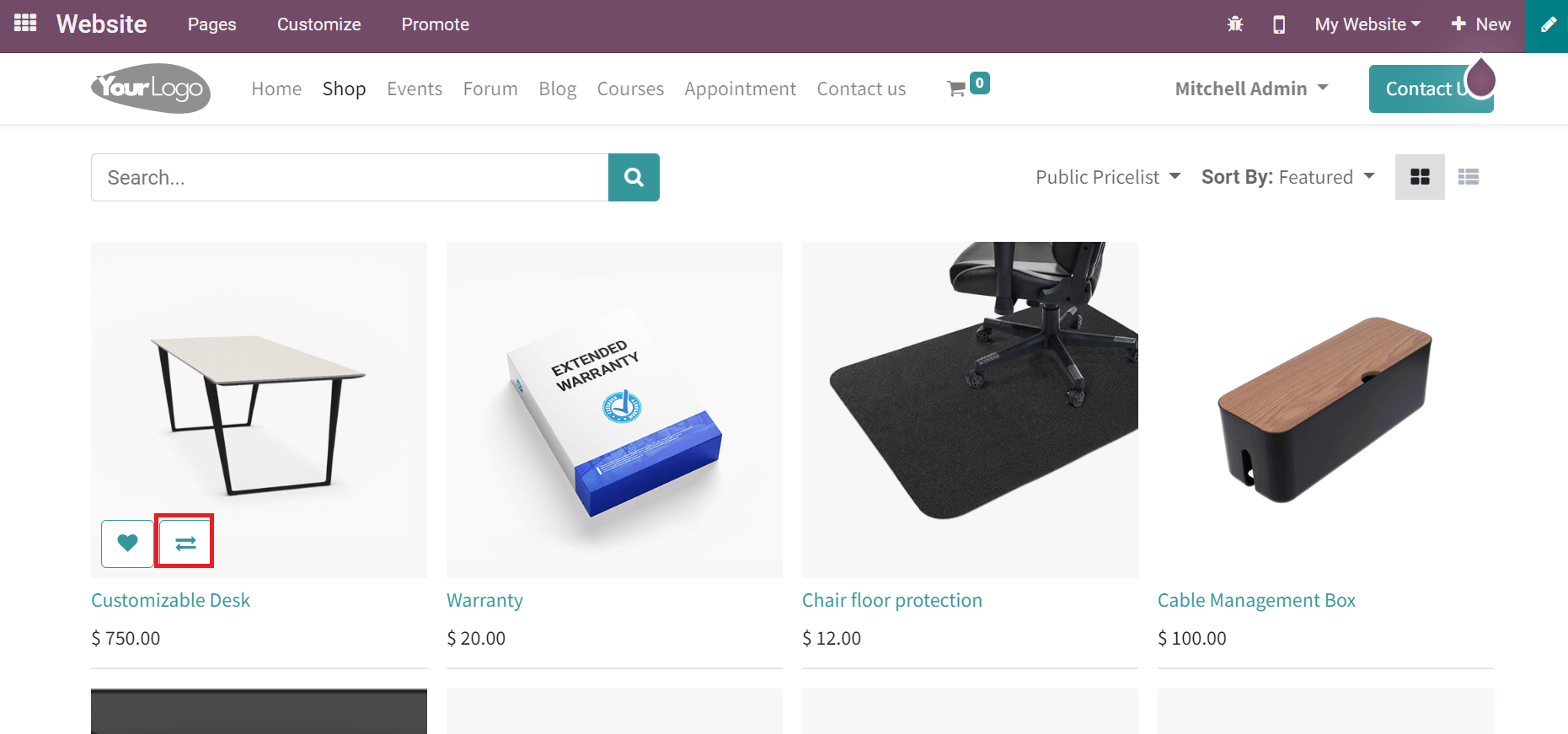
After clicking on compare icon, the product is placed inside COMPARE menu. You can add multiple products to the comparison menu, as signified in the screenshot below.
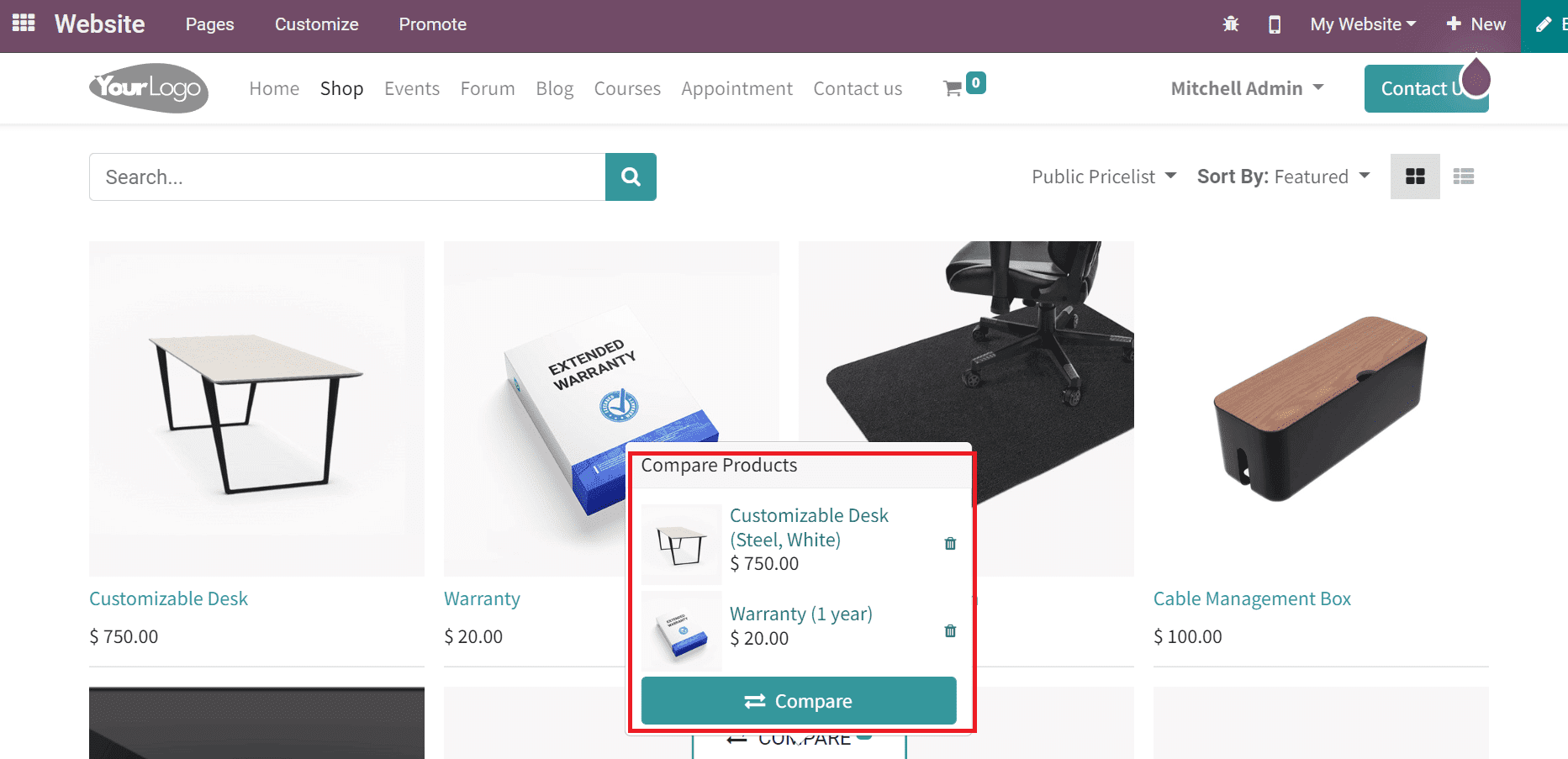
Here, two products, Customizable Desk and Warranty, are added to the COMPARE menu, as shown in the screenshot above. Users can remove the compared product by choosing the delete option. You can evaluate the products separately by clicking on the Compare option inside the COMPARE menu, and a new page opens before you. Compare Products page opens before you after selecting the Compare button. We can access a detailed description of commodities on the Compare Products page, as indicated in the screenshot below.
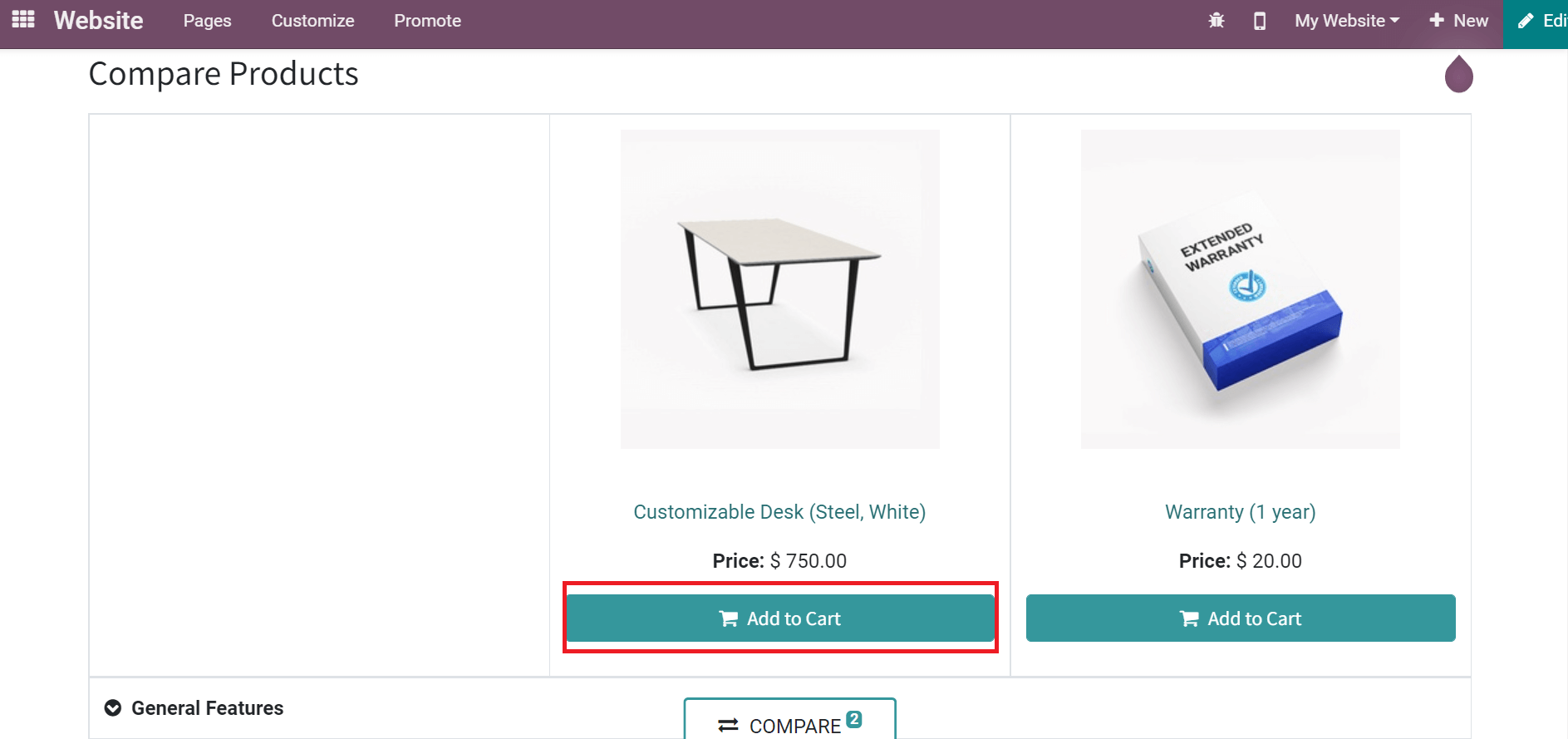
Buyers can add the product to the cart by selecting the Add to Cart in the Compare Products window. Putting multiple products into a cart from the Compare products page is easy. Users can compare the general features and Warranty of commodities by enabling the product comparison tools feature.
Activation of Wishlist feature in Odoo 15 Website
Shoppers can secure the product collections needed to buy and save them in a user account for future reference, known as the wishlist. It shows a customer's interest in a specific raw material. Customers can buy the wishlist products later as per their desires. A company can manage the wishlist feature on the website using the Odoo 15 Website module support. Users need to activate the Wishlists option on the Settings window of the Odoo Website, as displayed in the screenshot below.
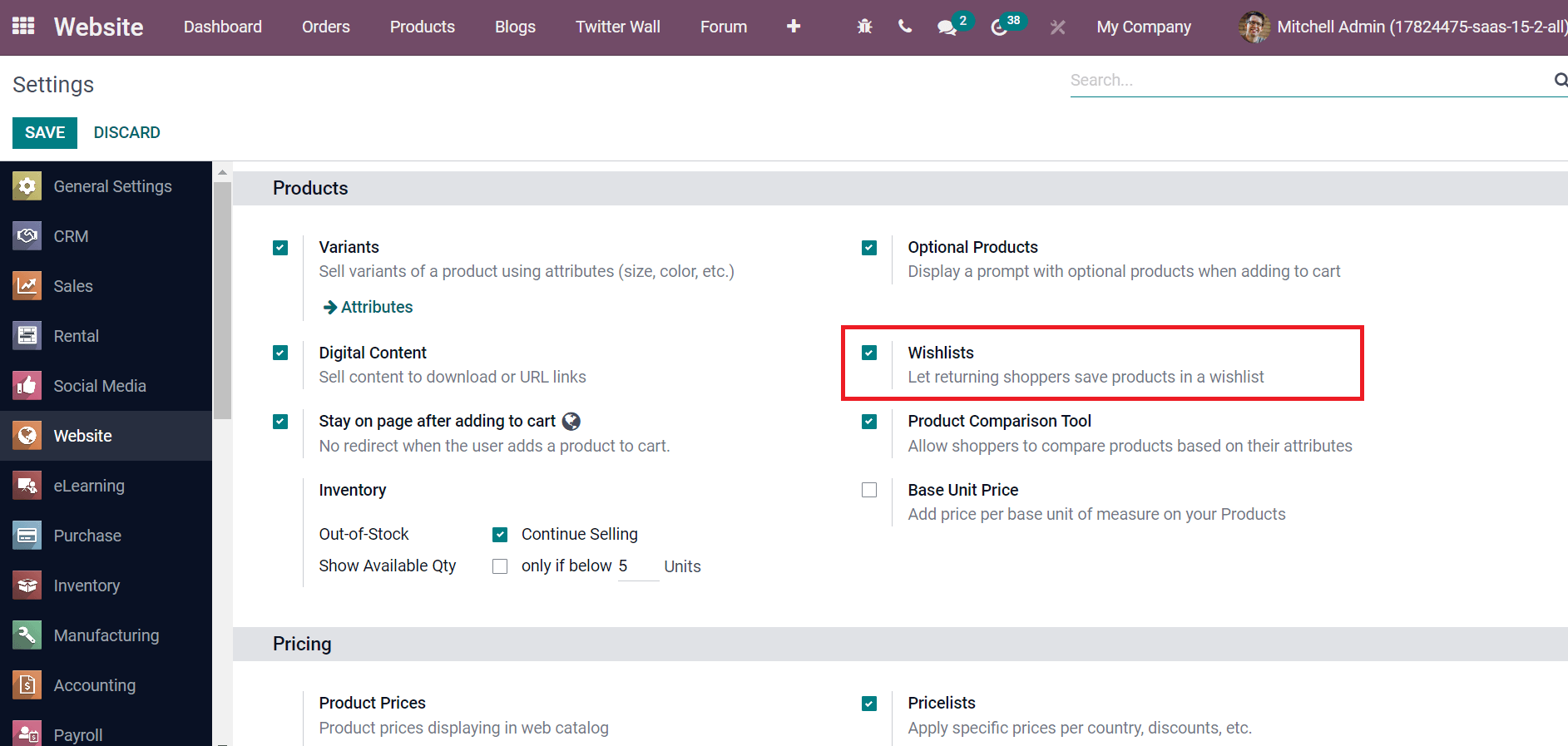
By activating the Wishlists option, shoppers can save products in your website's wishlist feature. Select the SAVE button to activate the wishlist feature on Odoo Website. Now, we can move to the website and see how it works. For that, choose the eCommerce Dashboard menu in the Dashboard tab, and a new page will appear to you. Click the GO TO WEBSITE icon to move into your company website, as portrayed in the screenshot below.
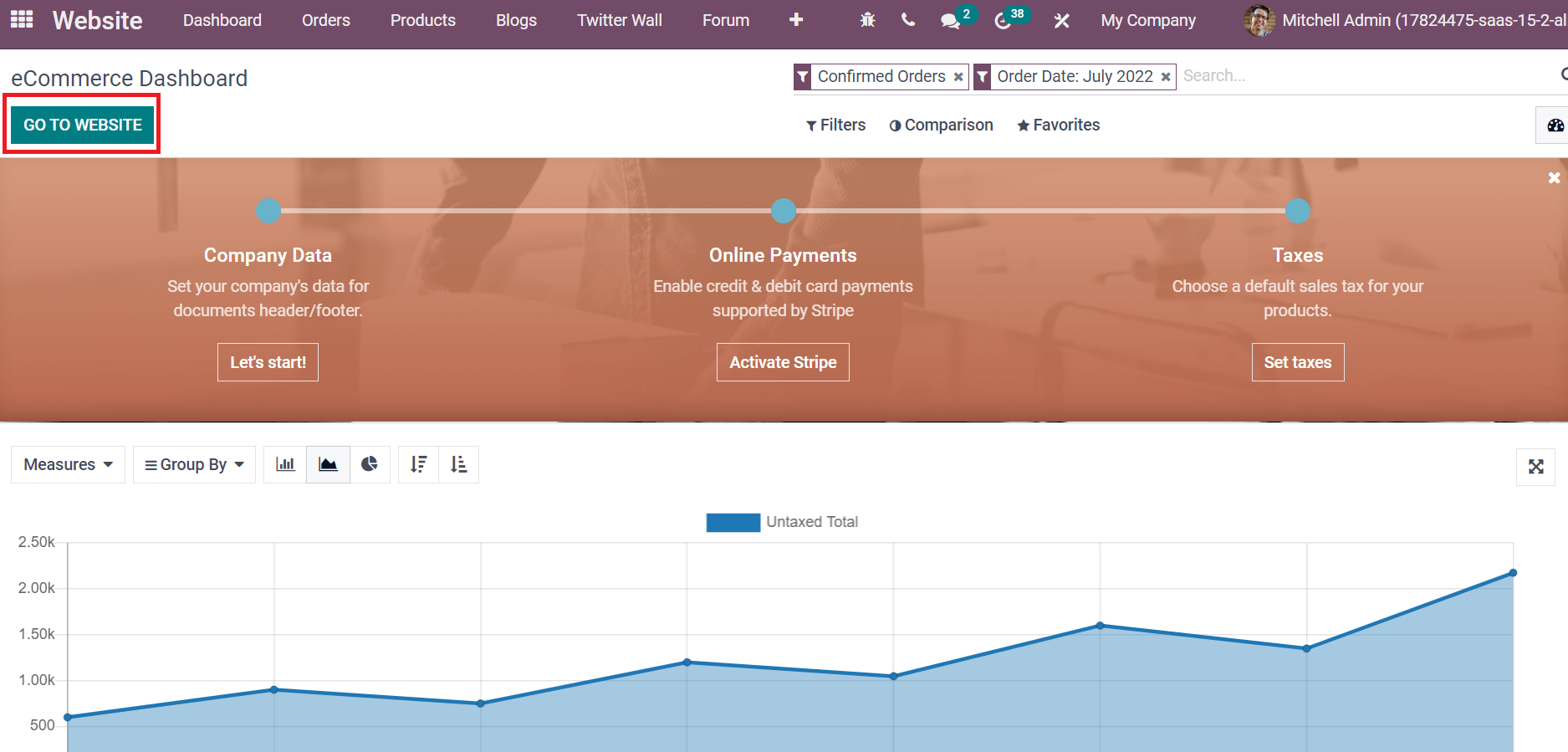
Select the Shop menu on the Website page, and a list of all products will be visible to you. Users can see Add to Wishlist icon inside each product, as marked in the screenshot below.
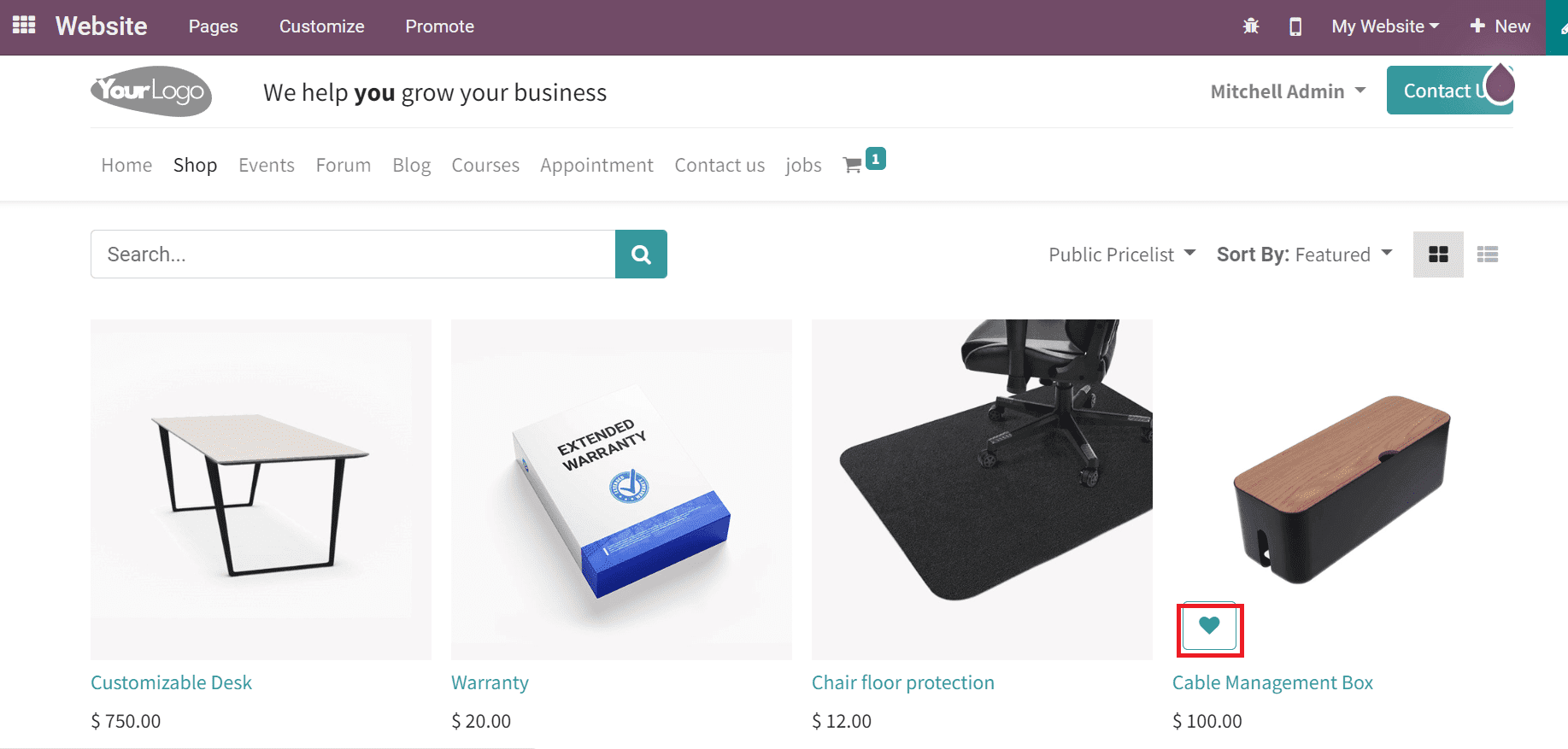
After selecting the Add to Wishlist icon, your product is moved into the wishlist feature. We added the product Cable Management Box to the wishlist, and you can see one product in the Wishlist option, as cited in the screenshot below.
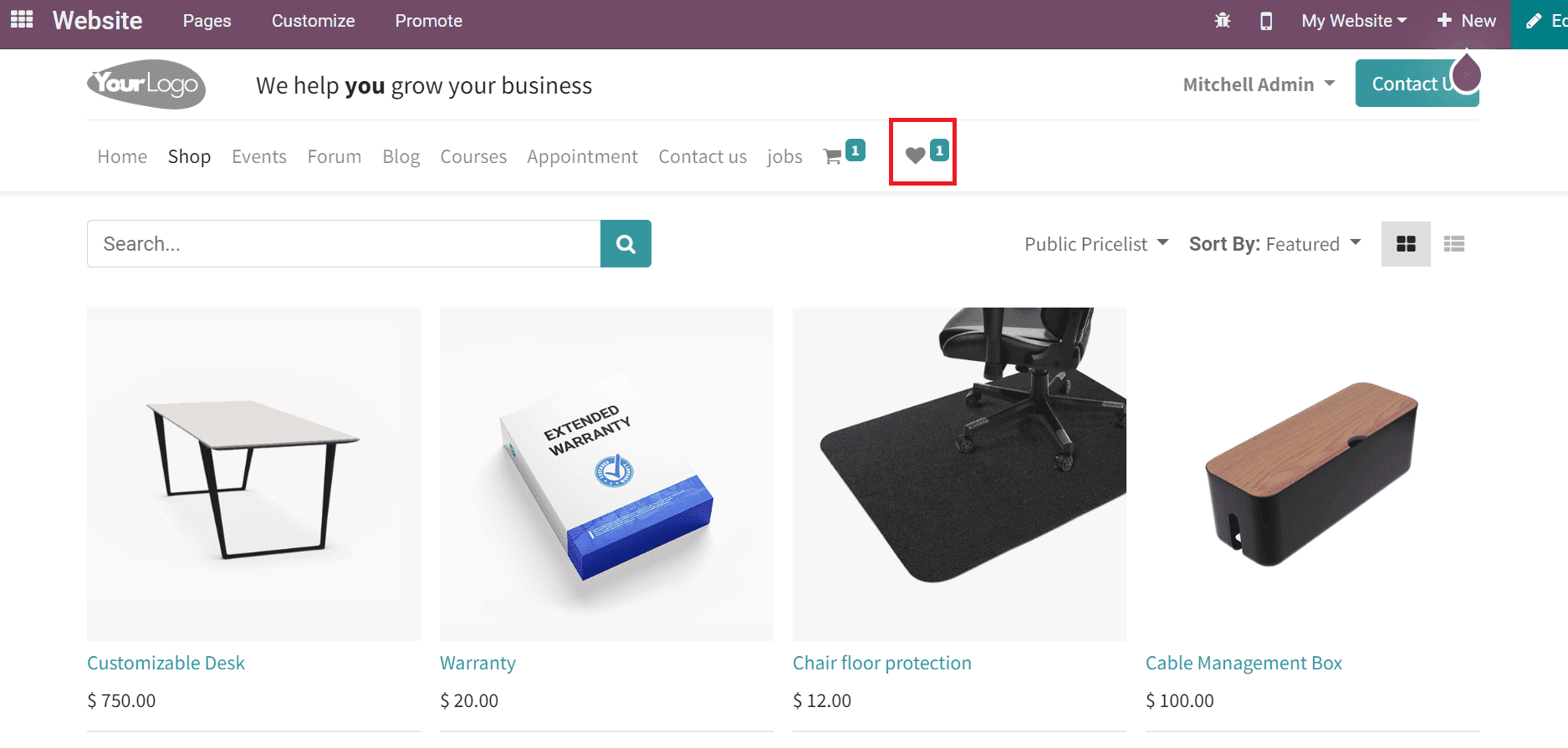
Users can view the product Cable Management Box on the My Wishlist screen after clicking the Wishlist option.
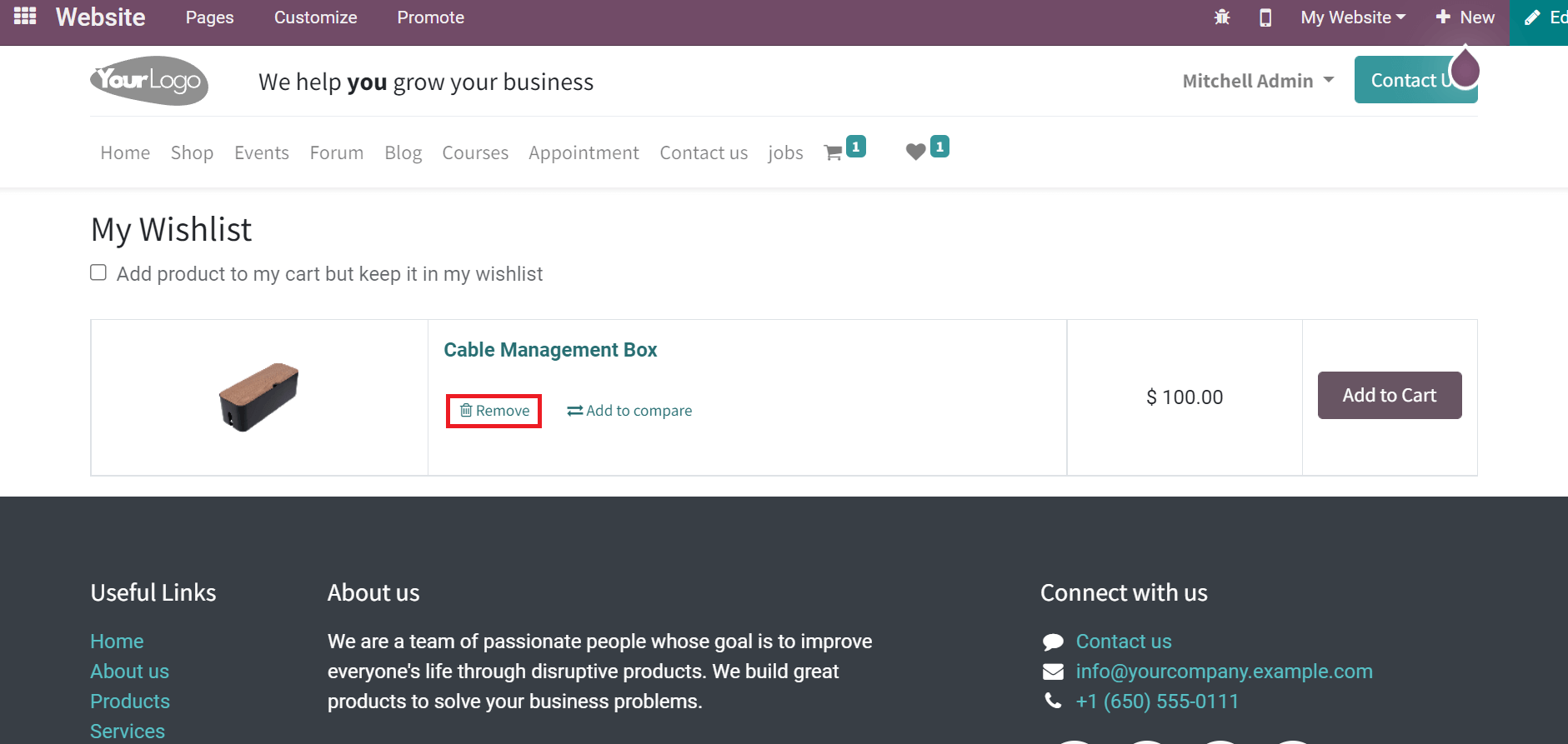
You can delete the product by choosing the Remove icon inside your product, as shown in the above screenshot. Users can send the product into the cart after choosing the Add to Cart button.
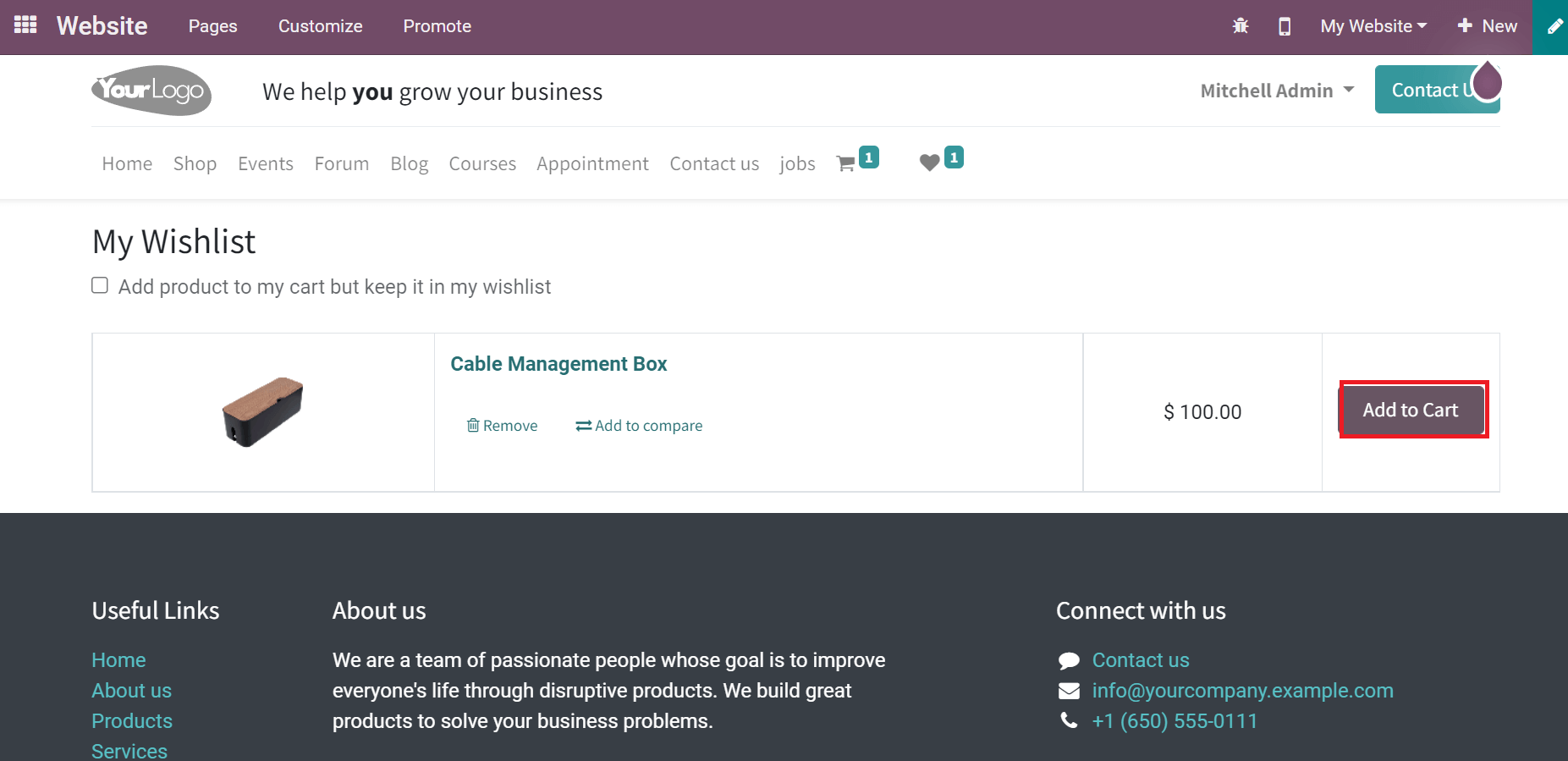
It is possible to save a product in your wishlist and add it to the cart by enabling the Add product to my cart but keep it in my wishlist field. Additionally, users can compare the raw material by selecting the Add to Compare icon below the product.
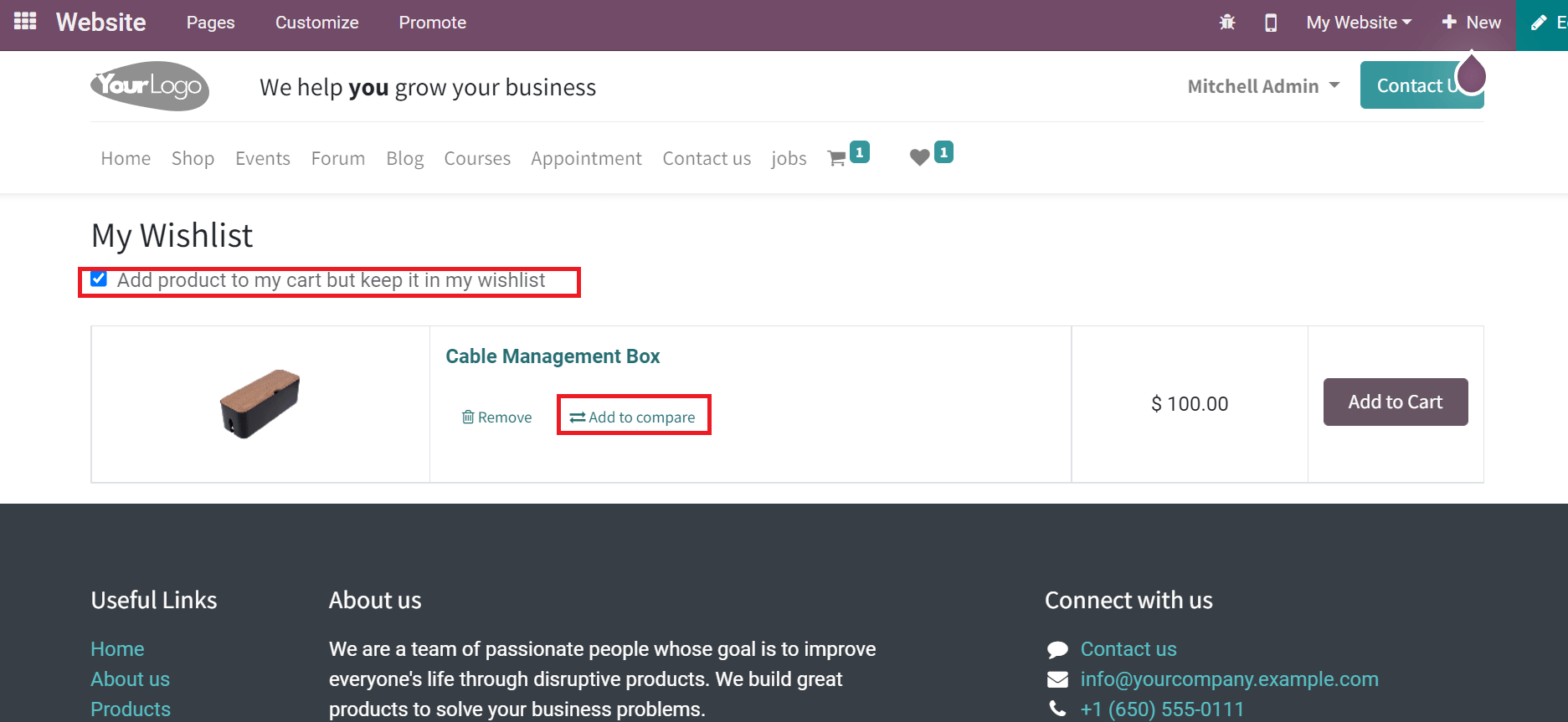
We can apply more than one product to the wishlist based on a specific user's interest. Hence, it is easy to save your products into a wishlist using Odoo Website.
Analysis of Online Sales
Users can analyze online sales progress on a website through reporting feature of Odoo 15. Choose the Online Sales menu below the Reporting section, and a new page opens to you. In the Graph view, you can access data regarding Order Date on the X-axis and Y-axis consisting of Count, as illustrated in the screenshot below.
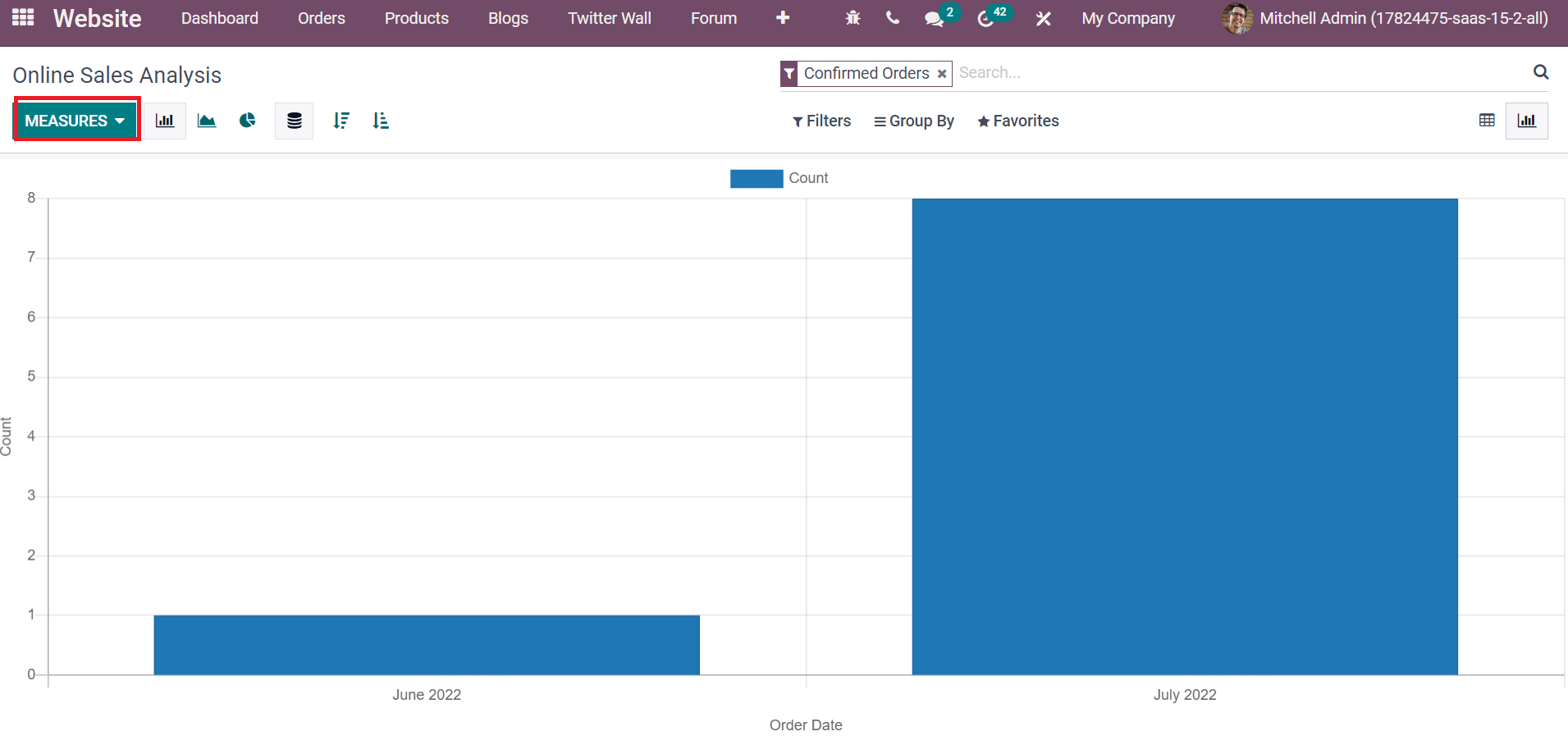
Users can apply different measures to graphical representation by choosing the MEASURES icon. It is easy to evaluate the online sales growth of a company on a specific date. On the Pivot view of the Online Sales Analysis window, a pivotal table consisting of a total sales order amount in a particular month is visible to you.
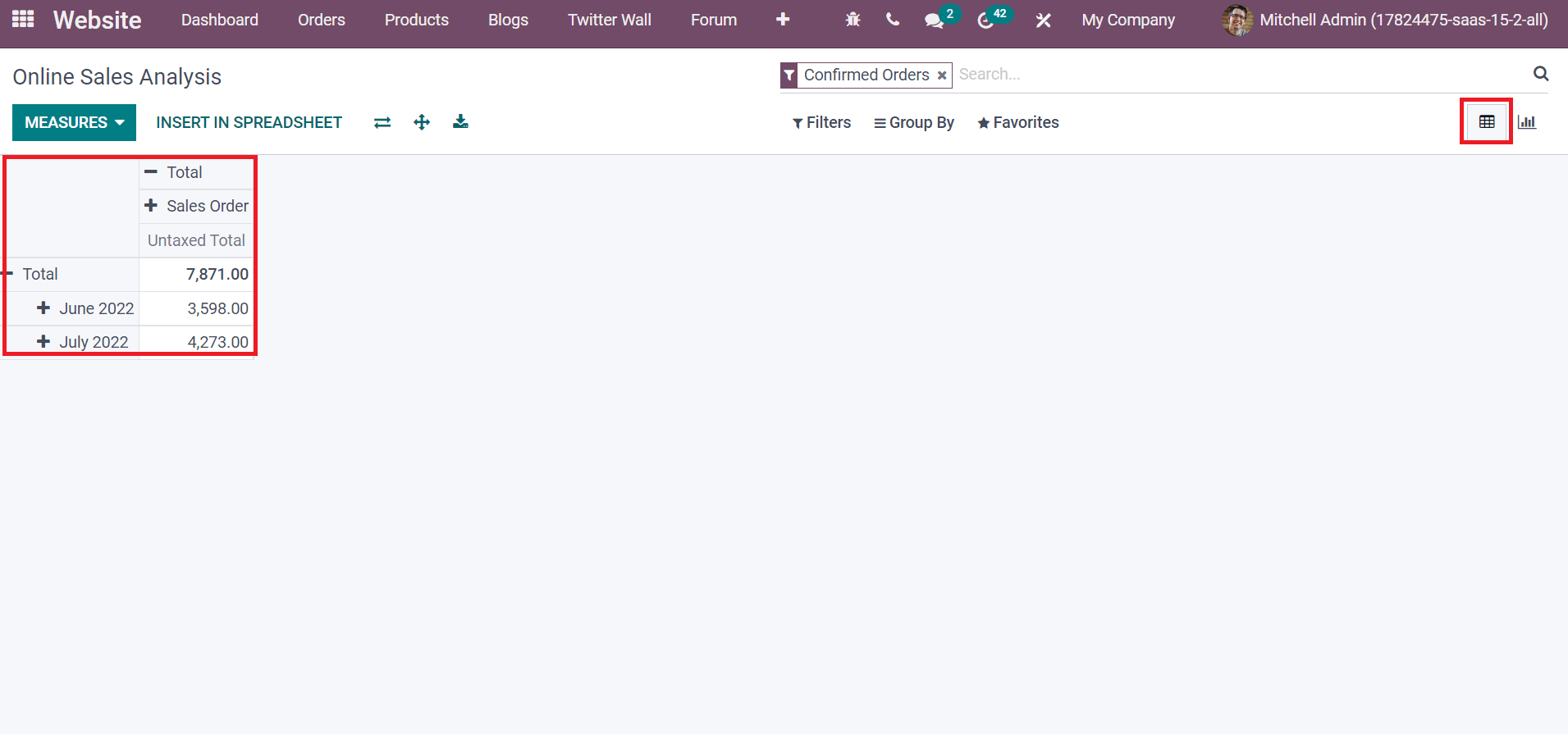
Hence, we can quickly analyze the online sales growth of your company from the Website module.
A convenient website is accessible to users by imparting Odoo ERP into your system. We can manage product comparison tools, wishlist commodities, and analyze online sales growth using Odoo 15 Website. It is easy to boost product sales and give a memorable experience for customers by using Odoo Website. Check out the given blog link to get more information about How to Customize Blog pages on Odoo 15 Website