In the digital era, social media serves as more than a platform for interaction, it’s vital for accelerating business growth and expanding reach. Businesses can manage channels, engage audiences, and streamline campaigns with Odoo 18’s dynamic and integrated approach to social marketing – all from a single dashboard. With the support of Odoo’s Social Marketing module, you can fully utilize social sites like Facebook, Twitter, and LinkedIn for post preparation, scheduling, and analyzing. This blog examines the key features of the Odoo 18 Social Marketing module.
On the Odoo 18 dashboard, choose the Social Marketing module to access its features.
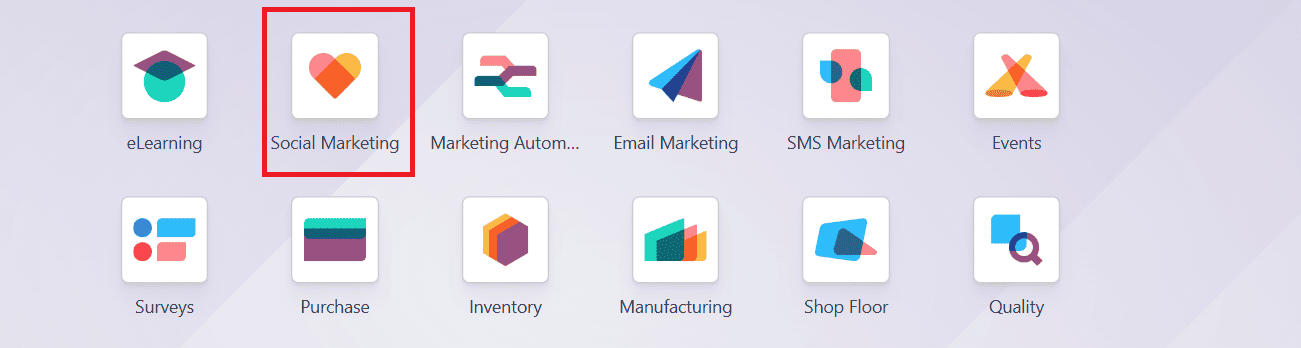
Configuration:
In the Social Marketing module, go to the Configuration menu, where you can see three options: Social Media, Social Accounts, and Social Streams, as shown below:

Social Media:
The Social Marketing module is primarily used to manage marketing efforts through social media applications. Navigate to Configuration > Social Media, where you can view all the social media platforms available for linking. Here, Odoo offers integrated links to major platforms including Facebook, Instagram, LinkedIn, X, and YouTube. By clicking the Link account button, you can link your social media account to Odoo. Once you link your account, you have the option to add credentials for your social media account.
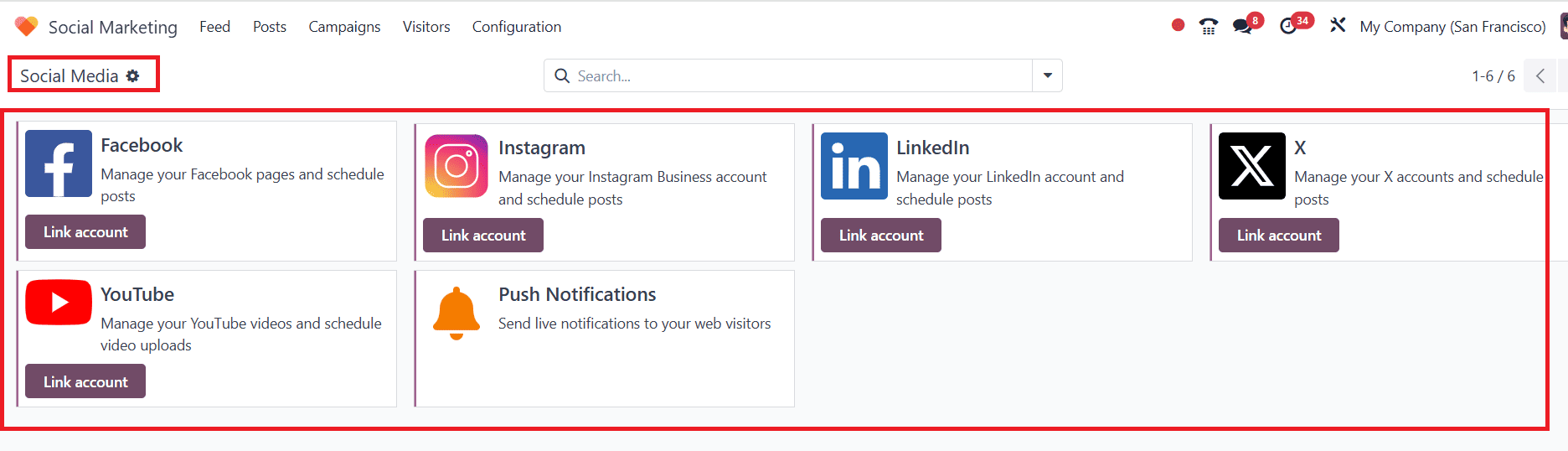
Social Account:
Navigate to the Configuration > Social Account. Here, you can see the already created social accounts. If you link any social account, it will be listed here.

Social Streams:
Navigate to the Configuration > Social Streams. If any social streams are created using the social media application, they will be displayed here. Before making a social stream, ensure that you have already linked your social account.

Feed:
Under the Feed option, you can see the Add Stream and New Post options. Click on the Add Stream option as shown below:

A new pop-up window will appear, displaying all the social media platforms available for linking. Before creating a stream, ensure that you link it to a social media account. When you click on any of these social media accounts, we can add the necessary credentials for that account and create a link to it. You can oversee your posts and track social engagement across different social media accounts.
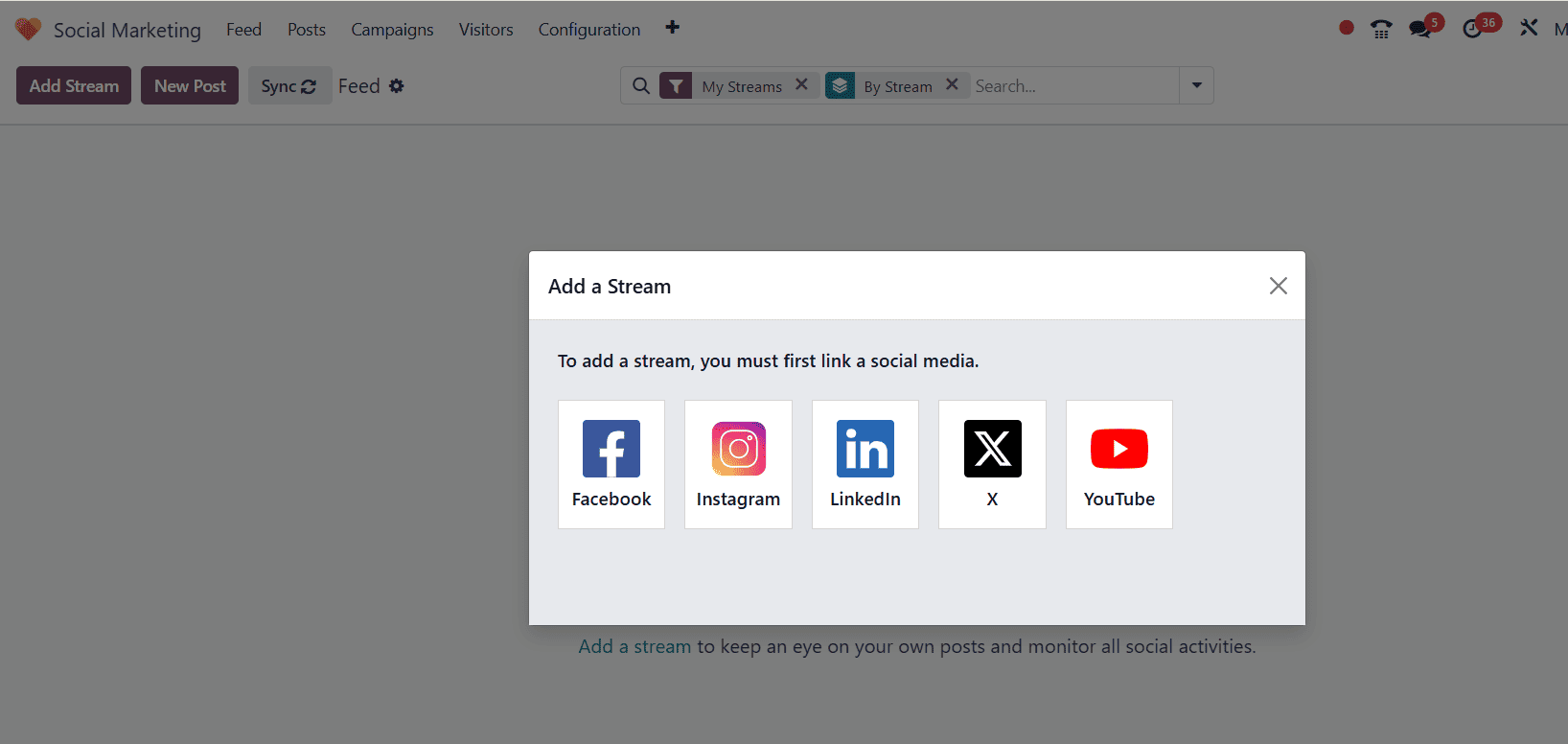
Post:
To create a new post, go to Posts and click on the New button as shown below:

Or you can also navigate to Feed > New Post as shown below:

Here, you can see the details such as:
- Company: this field displays the name of the company where the action occurs.
- Post on: you can select the account for uploading the post.
- Message: you can add the message with the post.
- Attach Images: enhance your post by attaching an image using the Attach Image option.
- When: you can schedule the uploading of a post as Send now or Schedule later.
- Notification Title: you can add an appropriate notification title for your post.
- Target URL: if a specified URL is provided, you can add it here.
- Icon Image: you can also add an image for your post.
Push Notification options help to choose an account for publishing the post. It would be helpful to notify customers when posting anything. Then click on the Post button as shown below:
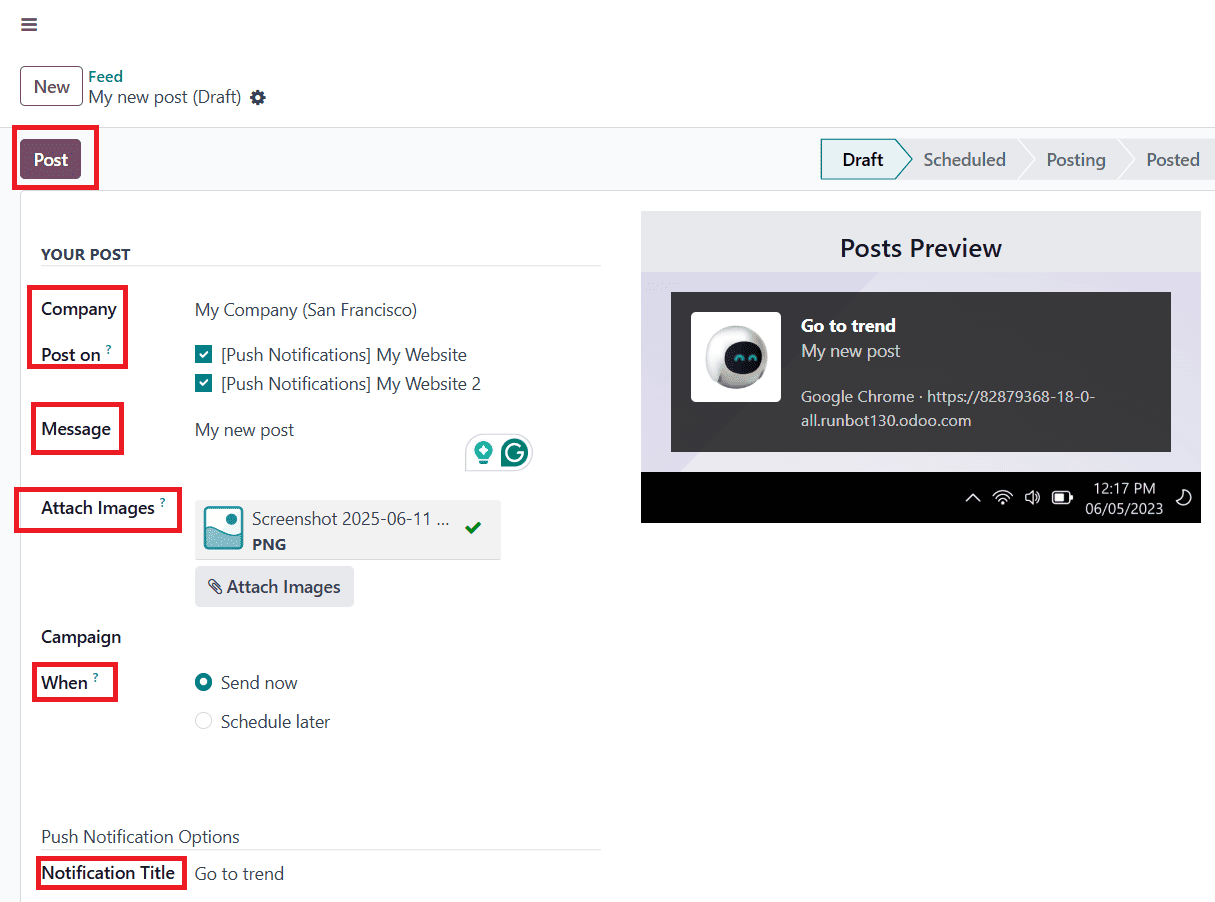

Here, you can view your post as it appears in the Post stage. When a person clicks on the post, the counts will show in the Clicks options. Under Opportunities, you view the counts when opportunities are created that correspond with this post. In Quotations, you can view the counts of quotations created corresponding to this post. Under Revenue, you can view the created revenue with this post.
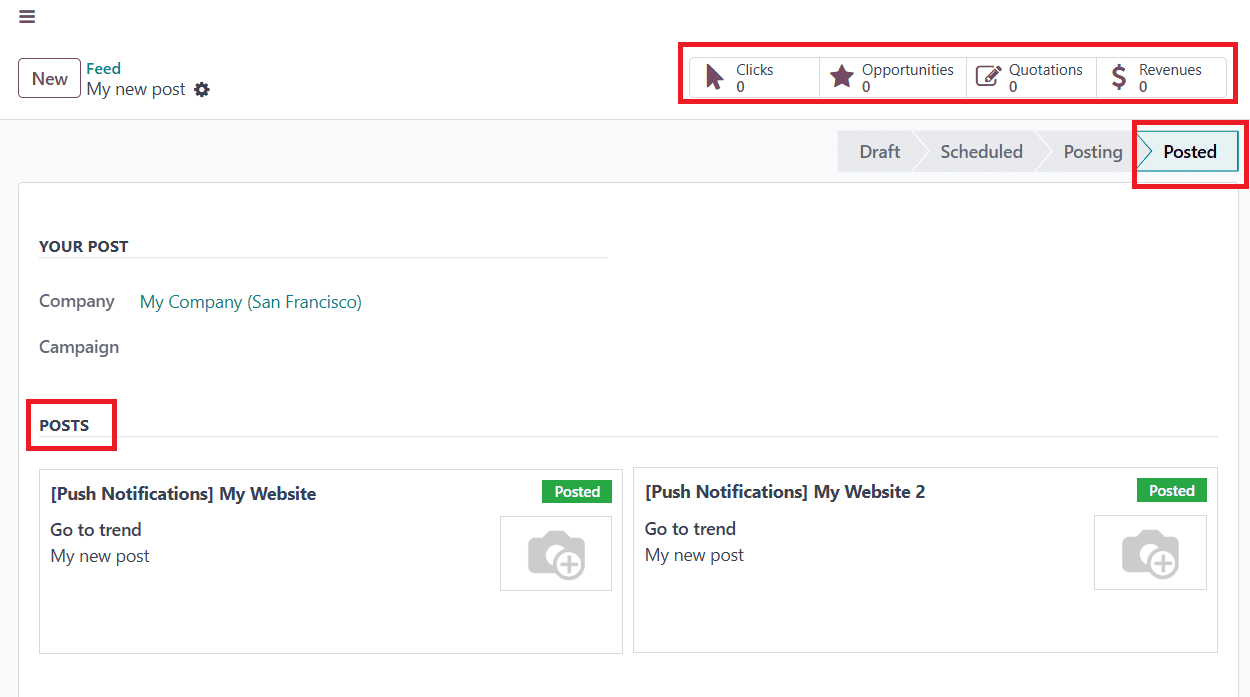
When you click on the Post menu, you can see the new post as posted, as shown below:
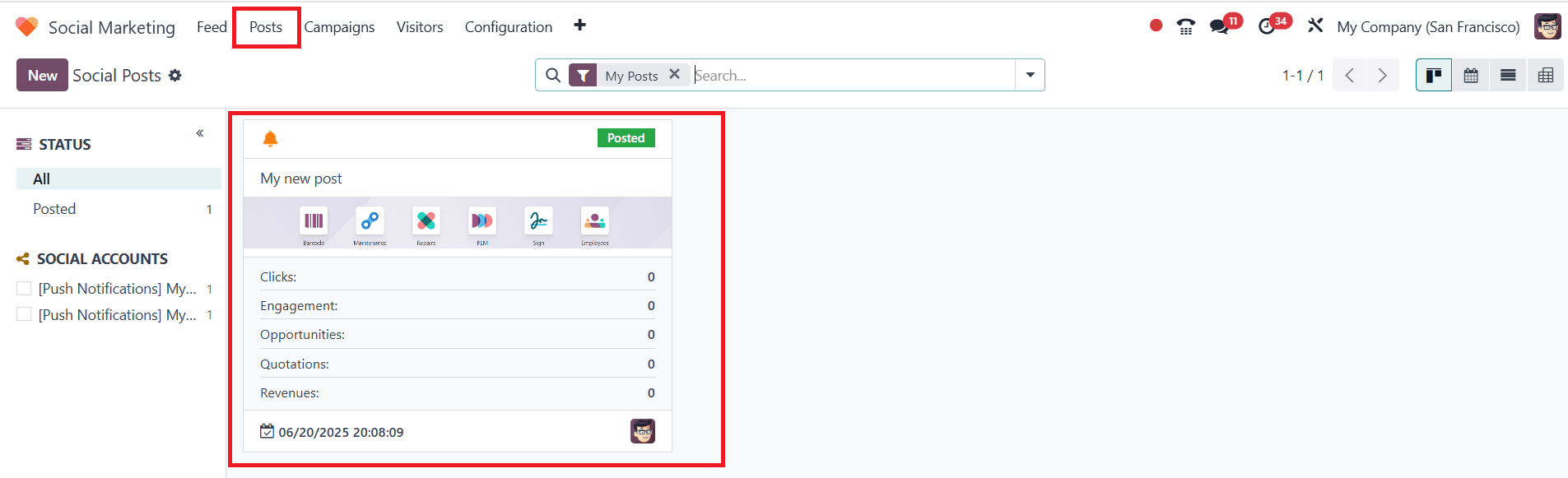
Campaigns:
To create a new campaign, click on the New button under the Campaigns menu. Here, you can add the Campaign name and the corresponding responsible party. Then click on the Add button.
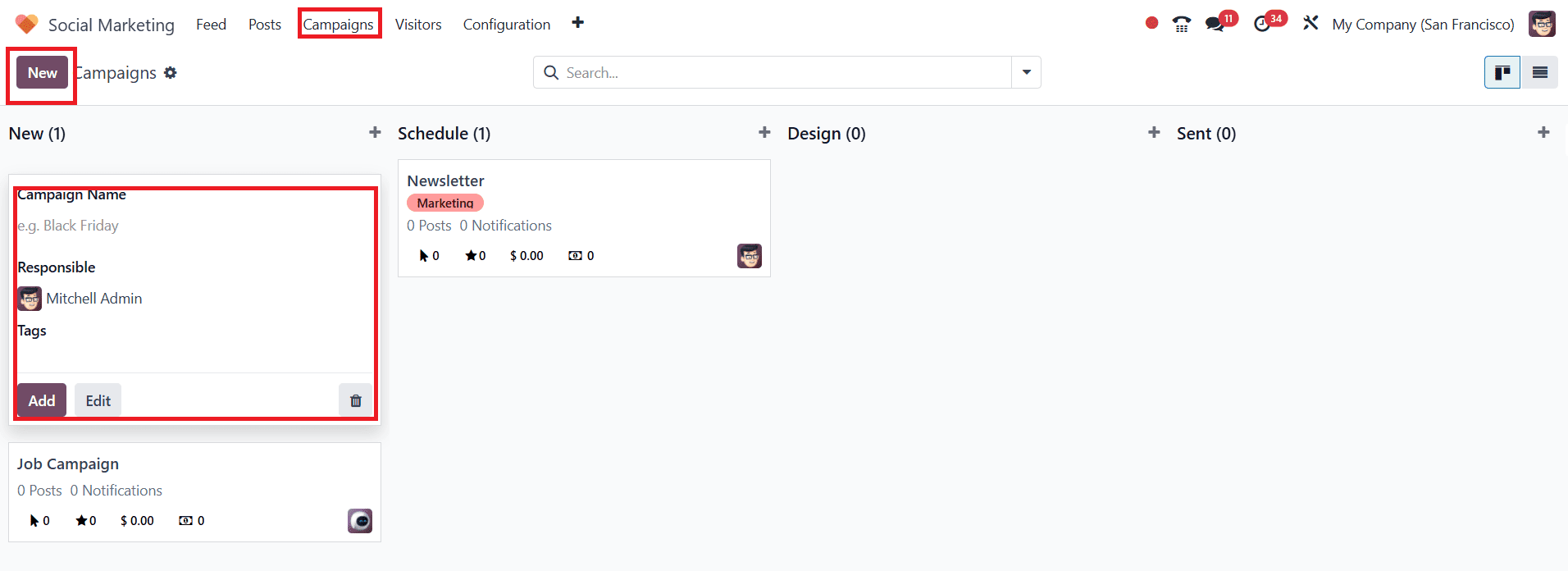
Visitors:
You can view the list of website visitors under the Visitors menu. Here, you can view visitor information, including their most recent activity, the number of visits, the pages they've viewed, and other relevant details.

Conclusion:
Odoo 18 empowers businesses to capitalize on social media marketing fully. From automated post scheduling to real-time analytics and audience engagement, the Social Marketing module turns efforts into impact.
To read more about What are the Features of Odoo 16 Social Marketing Module, refer to our blog What are the Features of Odoo 16 Social Marketing Module.