Odoo Studio, one of the advanced module tools available for operation in the Odoo platform, helps you with the development of the custom application that you require with ease. Perhaps it can be said that it's the most underrated module in the modern Odoo which users have not exploited to the full potential. One of the prime reasons for this is the lack of knowledge among the Odoo users regarding the Studio application. Odoo Studio is an exceptional tool that supports the operations of the application development with the help of dedicated tools and operational functions available.
Odoo operations function with the help of the dedicated modules defined for the operation that is application-specific supporting all the aspects of the business operations. One such module is the Odoo Studio module which helps in the aspect of crafting, developing, and designing a new application or a module for the operations of Odoo. Another important feature of Odoo which makes it an operations-specific tool is the interrelation between various distinctive modules which are operating in Odoo. This interrelation will support the unanimous operations of the Odoo platform which will help for effective business management with complete control and overview of the operations.
Odoo functions with a centralized platform providing you aspect on one complete central inventory management system along with a central database and central system of management and control all operating from a single platform. This helps in operational easiness, communication as well as providing complete control and business management. The Odoo is supported by the Odoo community which is a group of people in Odoo involving Odoo partners, consultants, developers, and other service providers of the platform. Odoo Community provides special attention to the users of the Odoo platform functioning with the Studio application as it is a customizable tool and when not done right the changes of the entire operation of your Odoo platform will be disrupted.
Here I am about to provide an overview of the Odoo Studio module to give you an insight into the operational capabilities.
What is Odoo Studio and how is it helpful?
Before moving in detail to the operational aspect of the Odoo Studio module let's understand what it is and what are its uses. Odoo Studio module is an advanced application development tool that has been incorporated into the operations in the Odoo platform bringing in advanced operational capabilities. The Odoo Studio helps you to build Odoo Applications in no time with a complete understanding of its operations. Furthermore, you can bring automation to the functioning of the company operations in Odoo using the dedicated applications that are being used.
The no-code approach helps you with the development of the applications that you require by just using block tools available which can be dragged and dropped and further configured to meet the operational requirements that you are district to be on the applications that you have been developing. However, Odoo understands the need for further advanced customization than the block tool operations available in the Studio application in your application development so the platform has an incorporated XML editor which will be helpful for developers. Let's now dive into understanding the aspects of the Odoo Studio modules and their operational functions.
Initially, if the Studio module is not installed in your Odoo platform then you can install it from the applications module available. Once the application is being installed you will be able to see the Studio module icon just as depicted in the following image. To enter into the module you can select the icon.
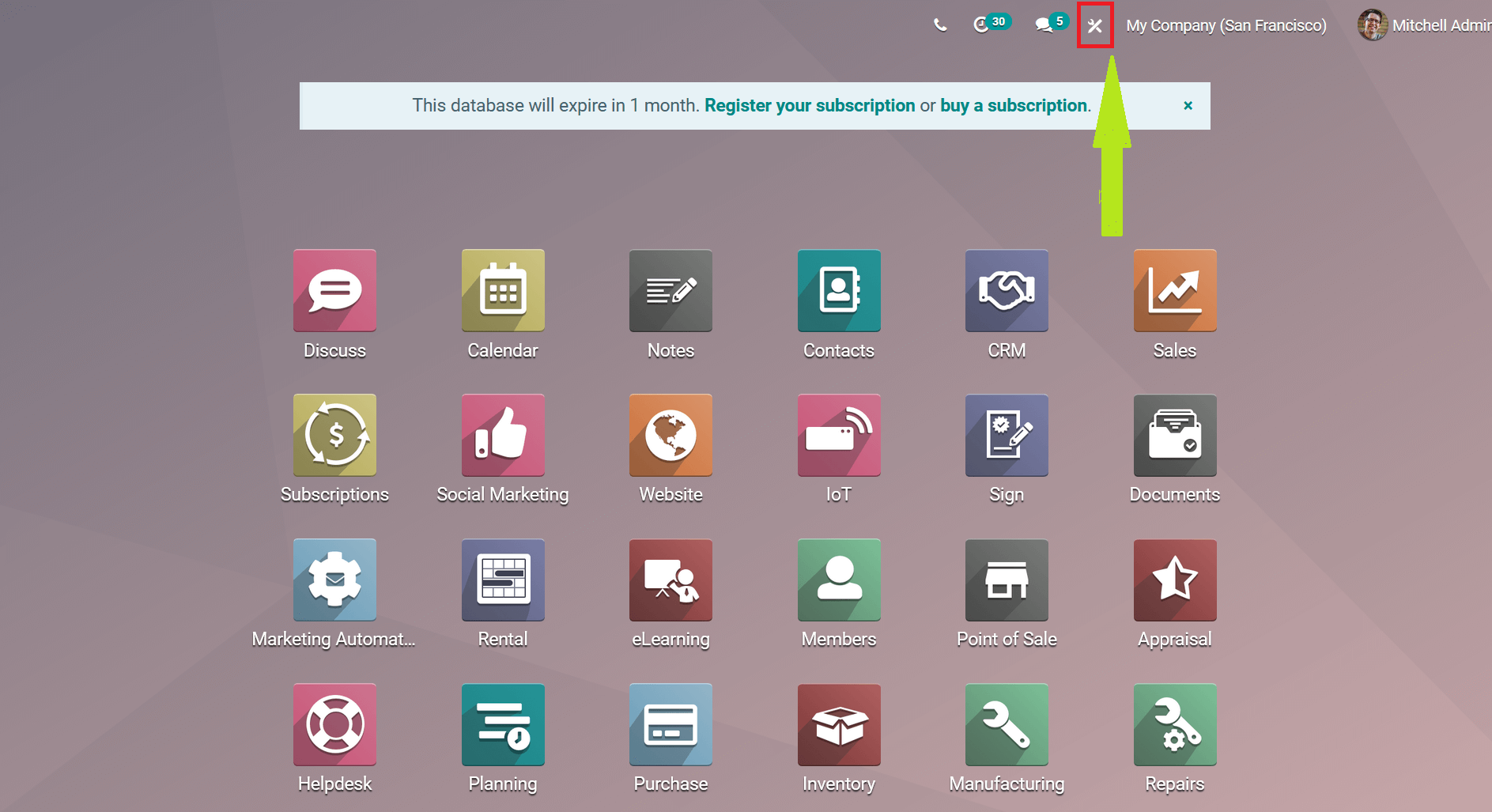
You will be depicted with the following menu to configure your application which you are about to create in Odoo using the Studio module. Initially, choose an App name and assign an icon. You can assign the icon using the design tool available based on your configuration. Furthermore, there is also an option to allocate an image of your choice as the Application icon. The image can be chosen from your local storage location or server.
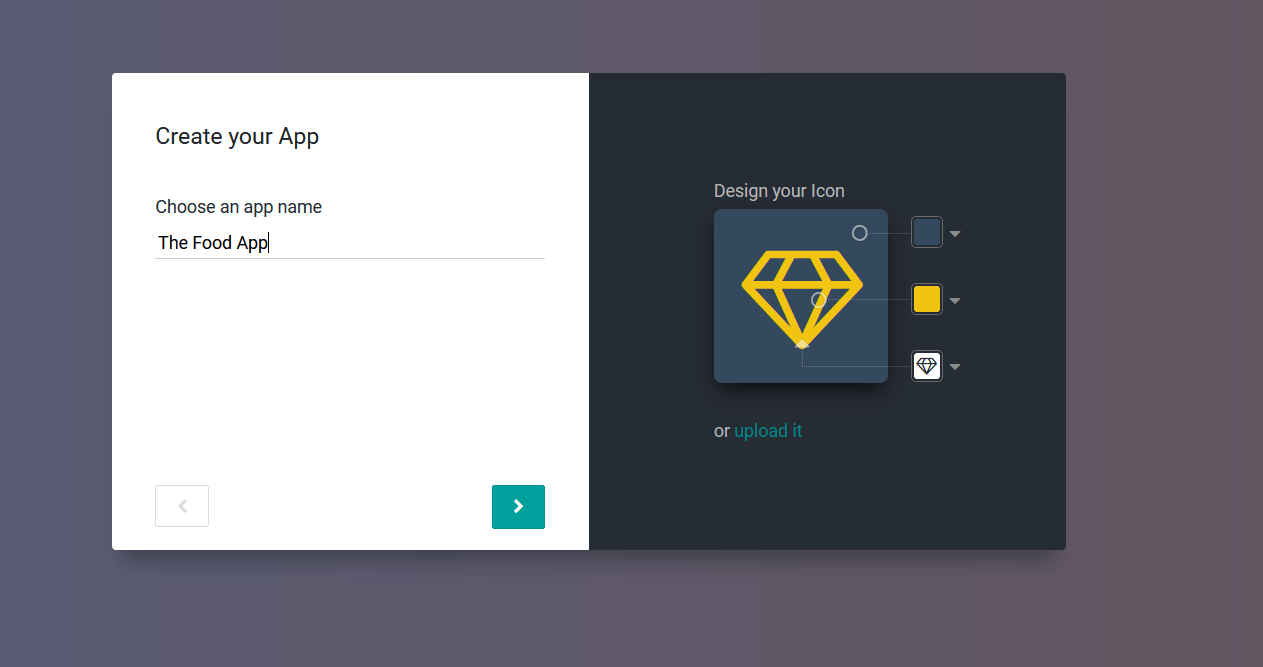
Once the image is added you can select the provide your first object name and assign the model for it. The model can be assigned as a New Model or an Existing Model.
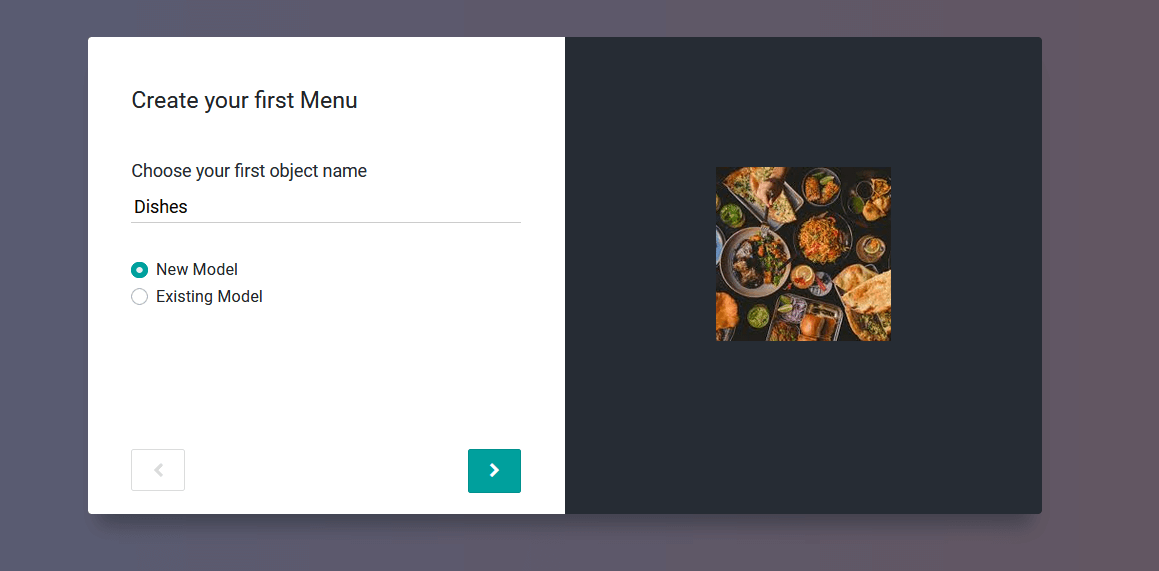
Once the model is assigned you will be depicted with the menu to configure the dedicated features that should be assigned to the model. The following image shows the configuration menu where you can enable or disable different options defined to configure the model. Here you can enable or disable options such as Contact details, User assignment, Date & Calendar, Date range and Gantt, Pipeline stages, Tags, Picture, Notes, Monetary value, Company, Custom Sorting, Chatter, and Archiving to be usable and configured in the respective model.

Once the configuration is completed you can select the CREATE YOUR APP option available. Here the Components such as Tabs and Columns can be added to the app view. Furthermore, you can create new fields for the application using the New Fields menu available. Text, MultilineText, Integer, Decimal, Html, Monetary, Date, Date & Time, Checkbox, Selection, File, One2many, Many2one, Many2many, Image, Tags, Priority, Signature and Related Field.
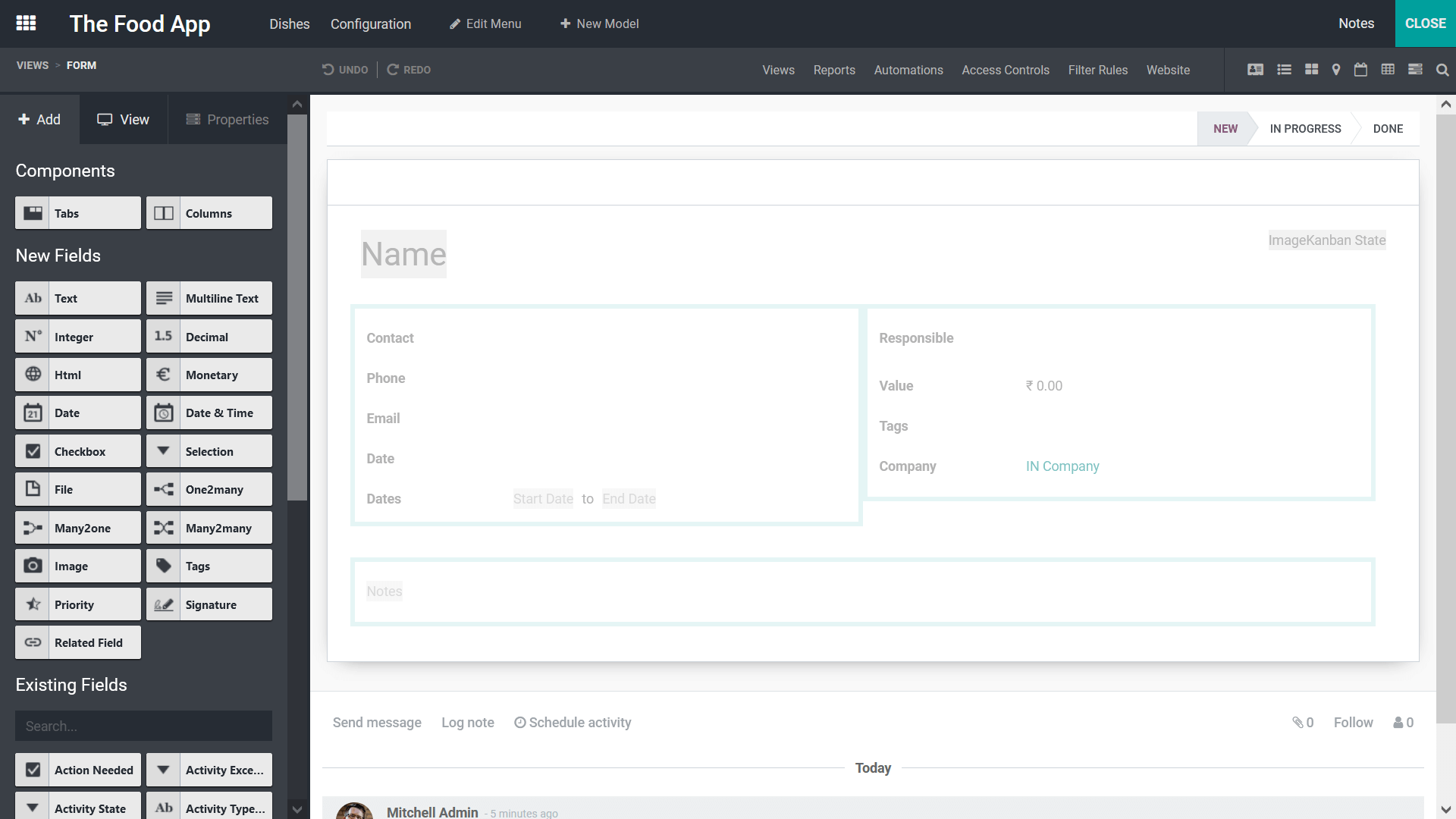
Additionally, the Existing Fields can be configured using the distinctive block times such as Action Needed, Activity Execution, Activity State, Activity Types, Created by, Created on, Display Name, Followers, High Priority, Icon, ID, Is Follower, Last Updated, Last Updated, Main Attachment, Message Default, New Date, Next Activity, Number of Attachment, Sequence, SMS Delivery, Unread Message, and Website Message.
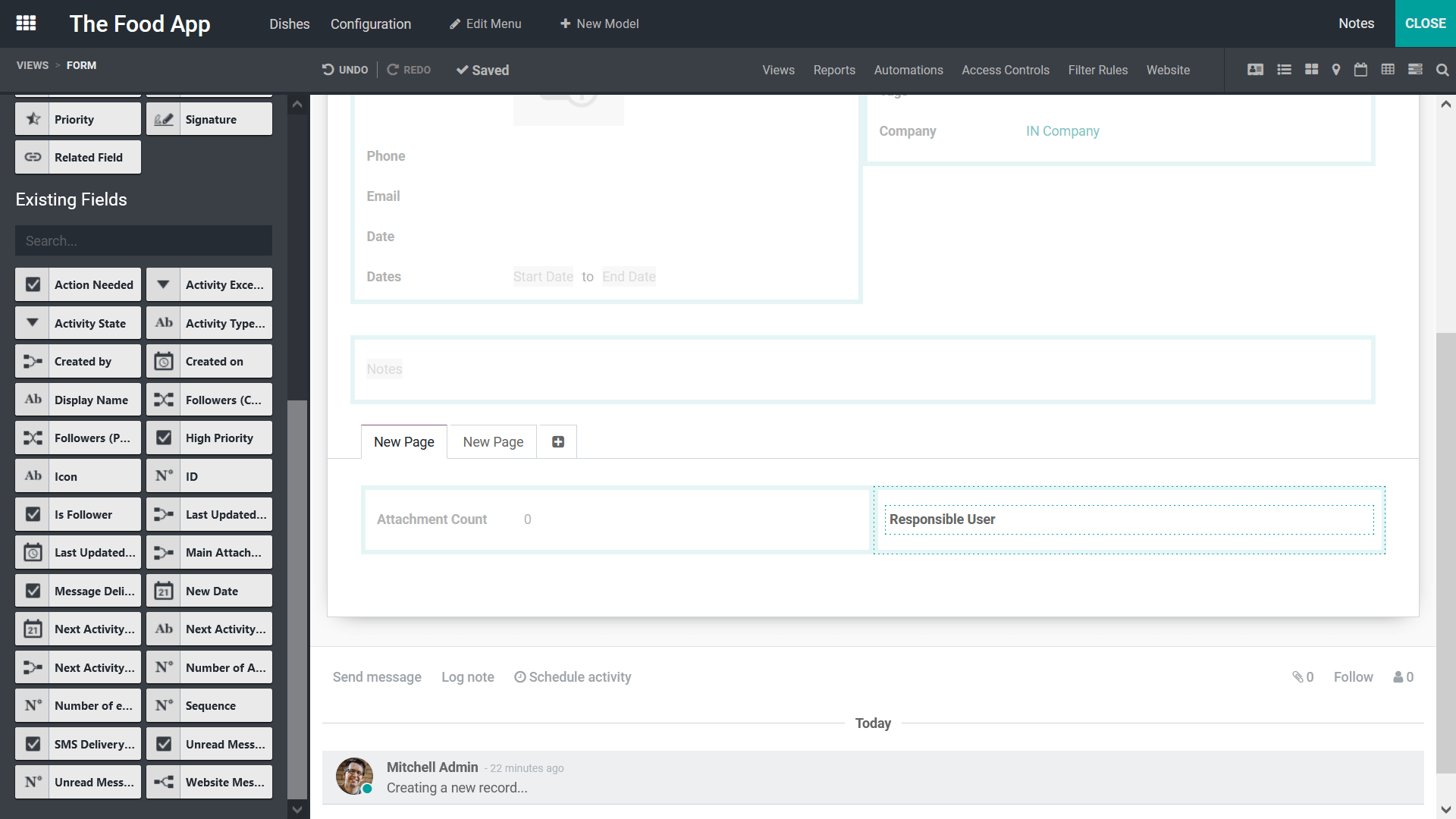
The Properties can be configured based on the requirement where the Column Title and the Limit visibility to groups should be described. Moreover, the New Pages can be added and removed from the application.
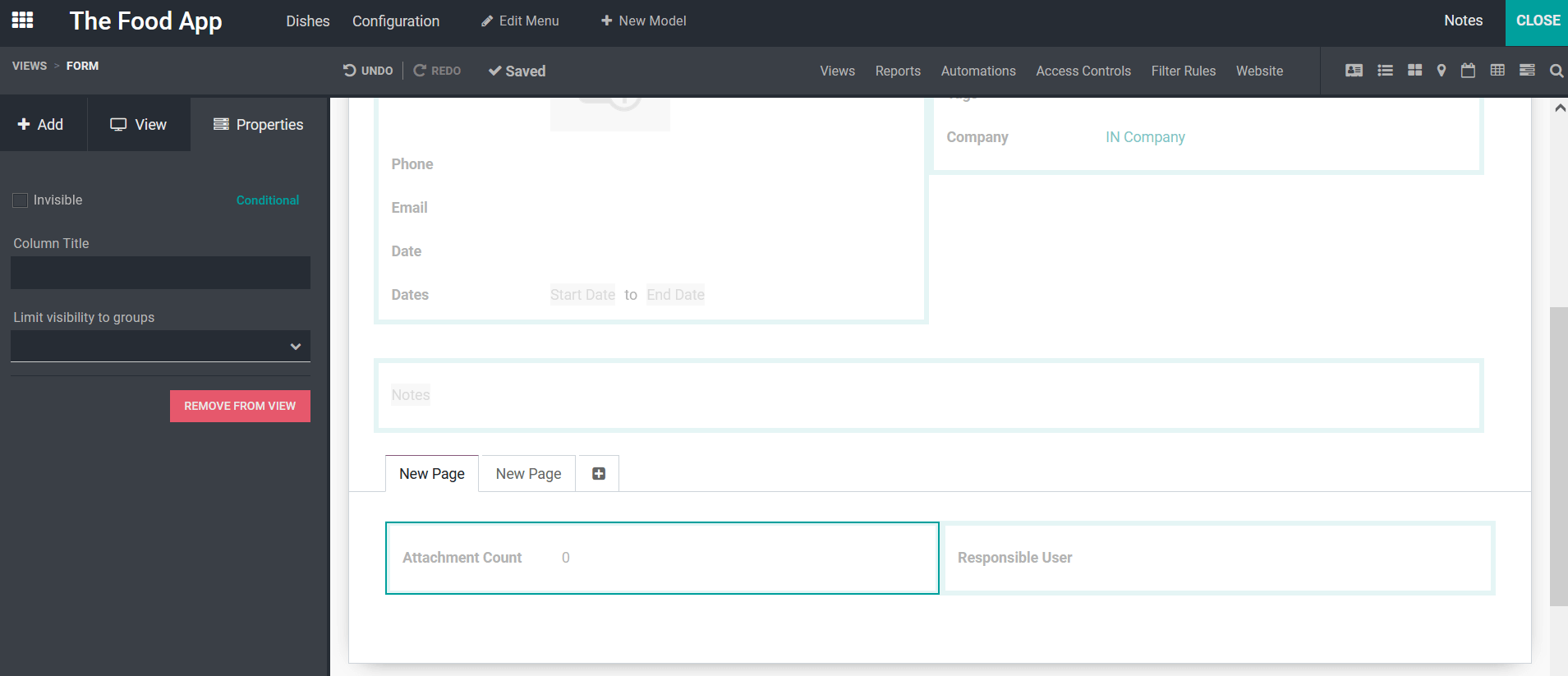
Furthermore, you have configurable options for the application which will help you to describe the functional tools of the application. The Views menu is one the primary among them with the ability to configure multiple views to the application menu. Here you can configure General Views, Multiple Records Views, Timeline Views, and Reporting Views based on your need.
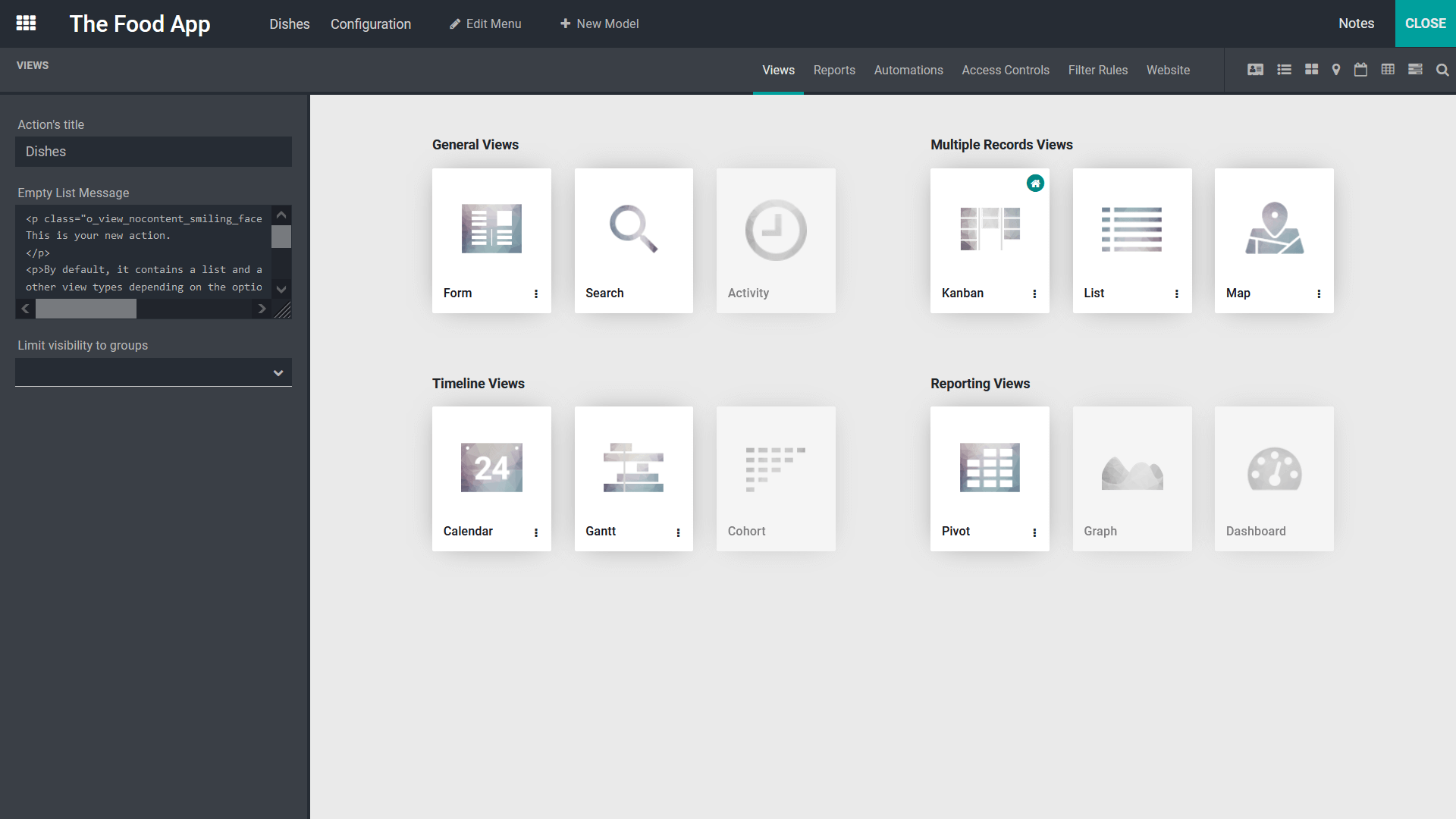
The Report menu allows you to configure the various reports to be depicted in the platform based on your requirement.
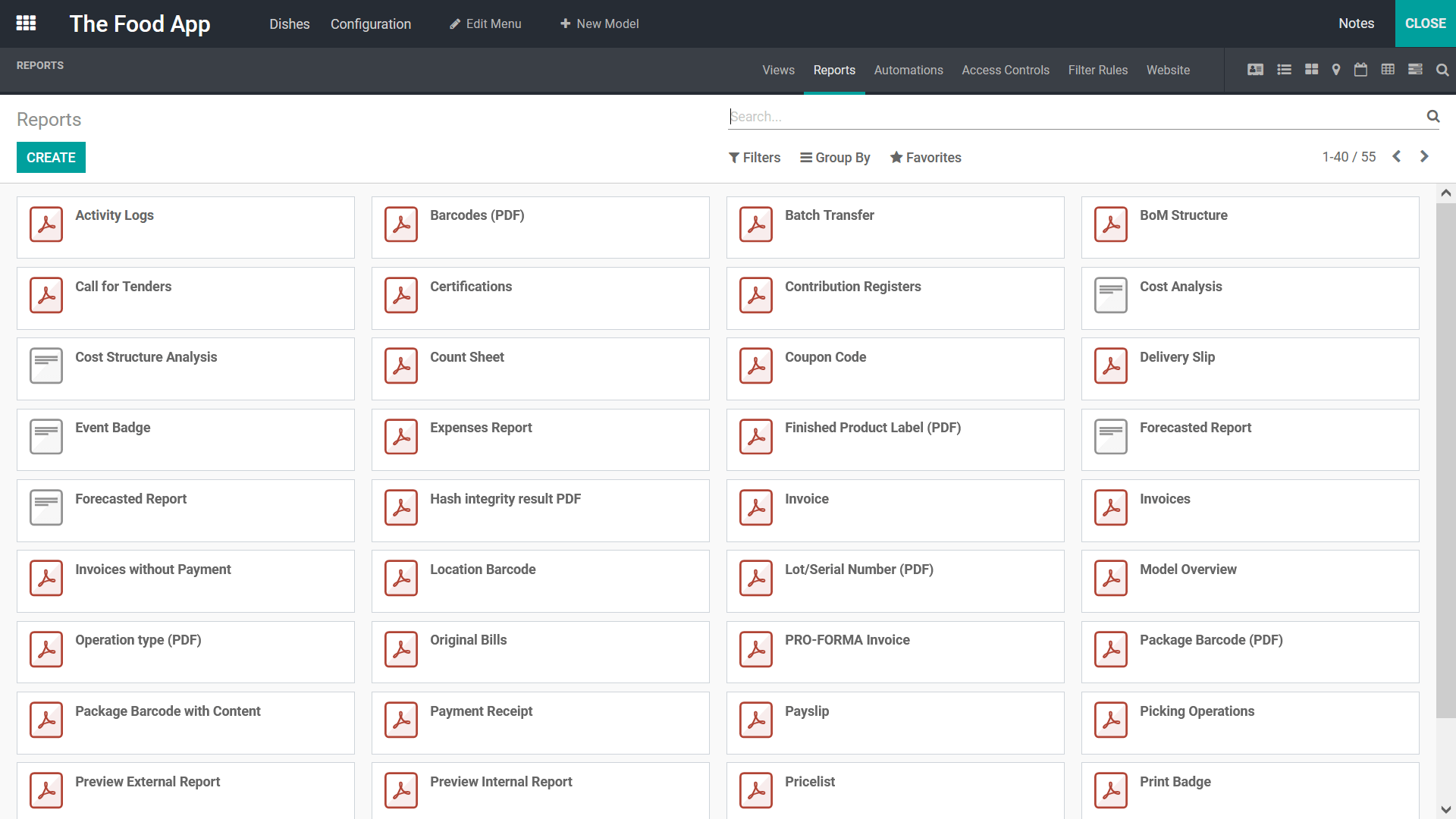
Additionally, the Automations menu will help you to configure the Automated Actions using the distinctive menu which is being described. You can create any form of Automated Action using the CREATE option available.
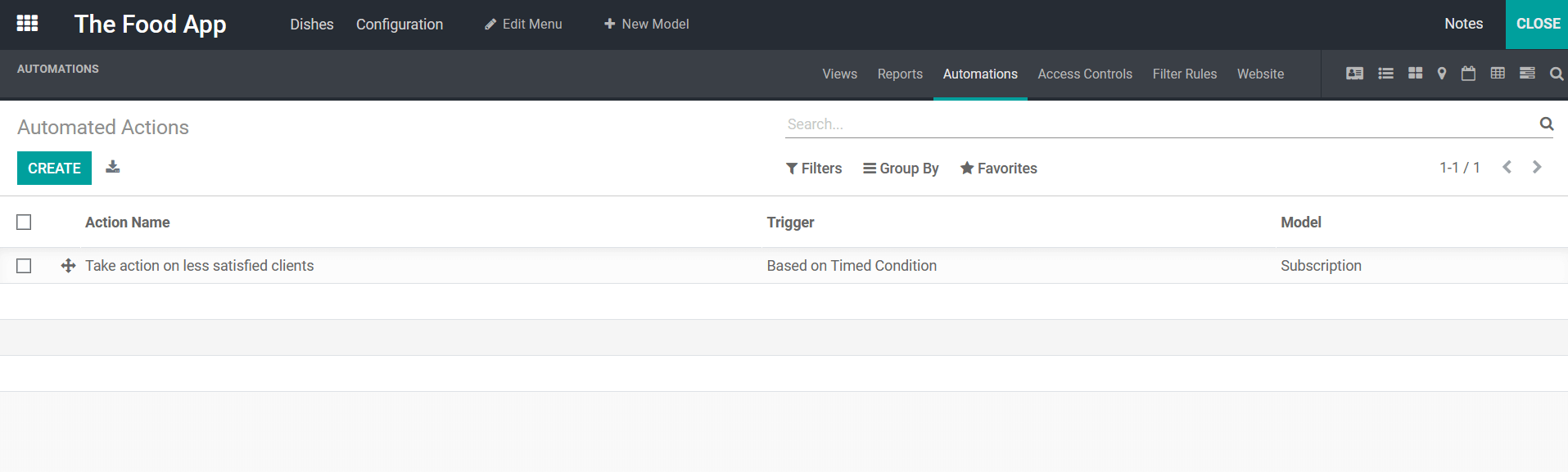
The Access Controls can be configured in the respective tab under the Access Control Lists menu which is being described.
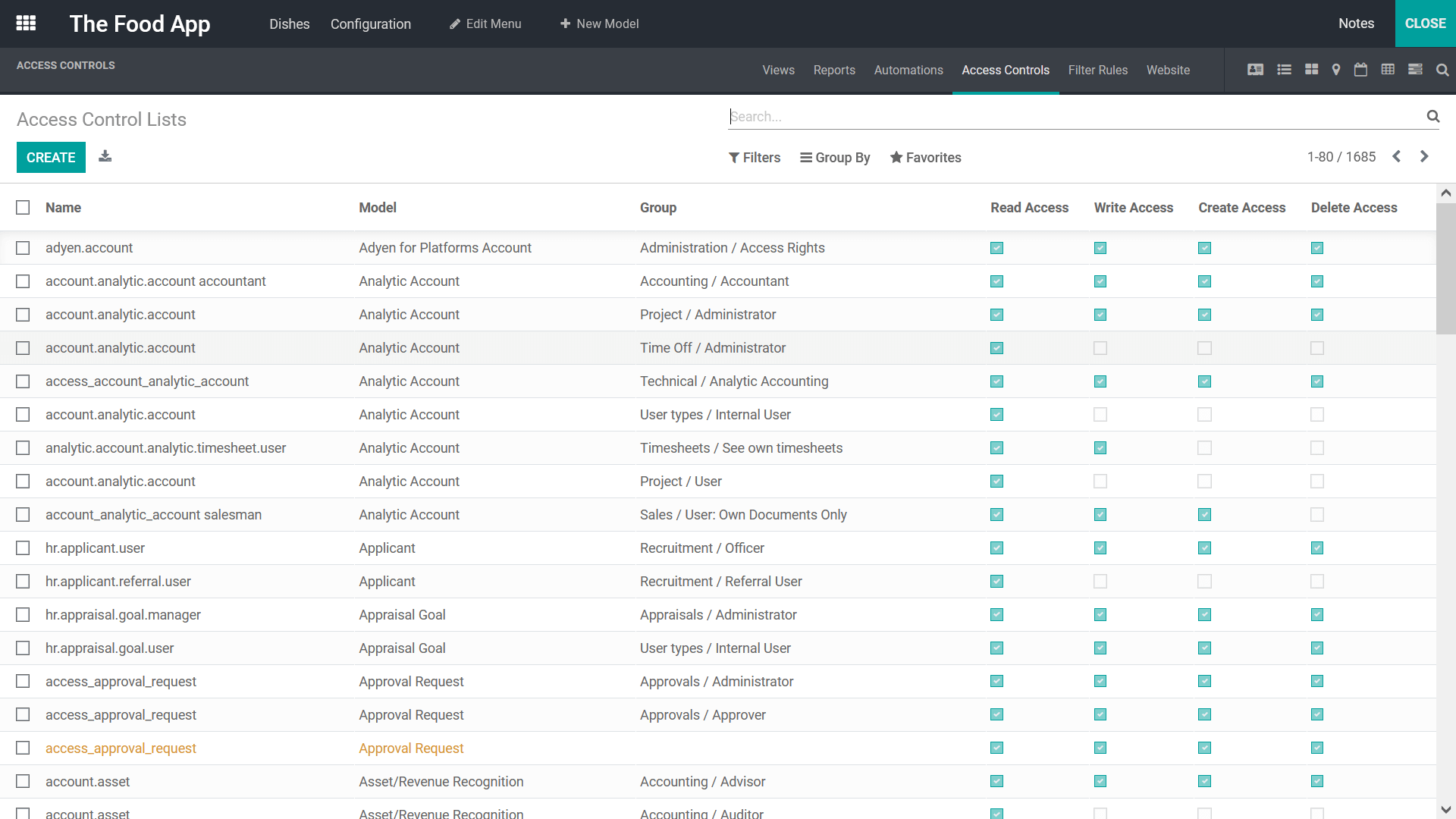
In addition, the Filter Rules can be configured in the respective Filter Rules Configuration menu, where you can create any number of Filter Rules of operation or edit the existing filter rules which are being described.
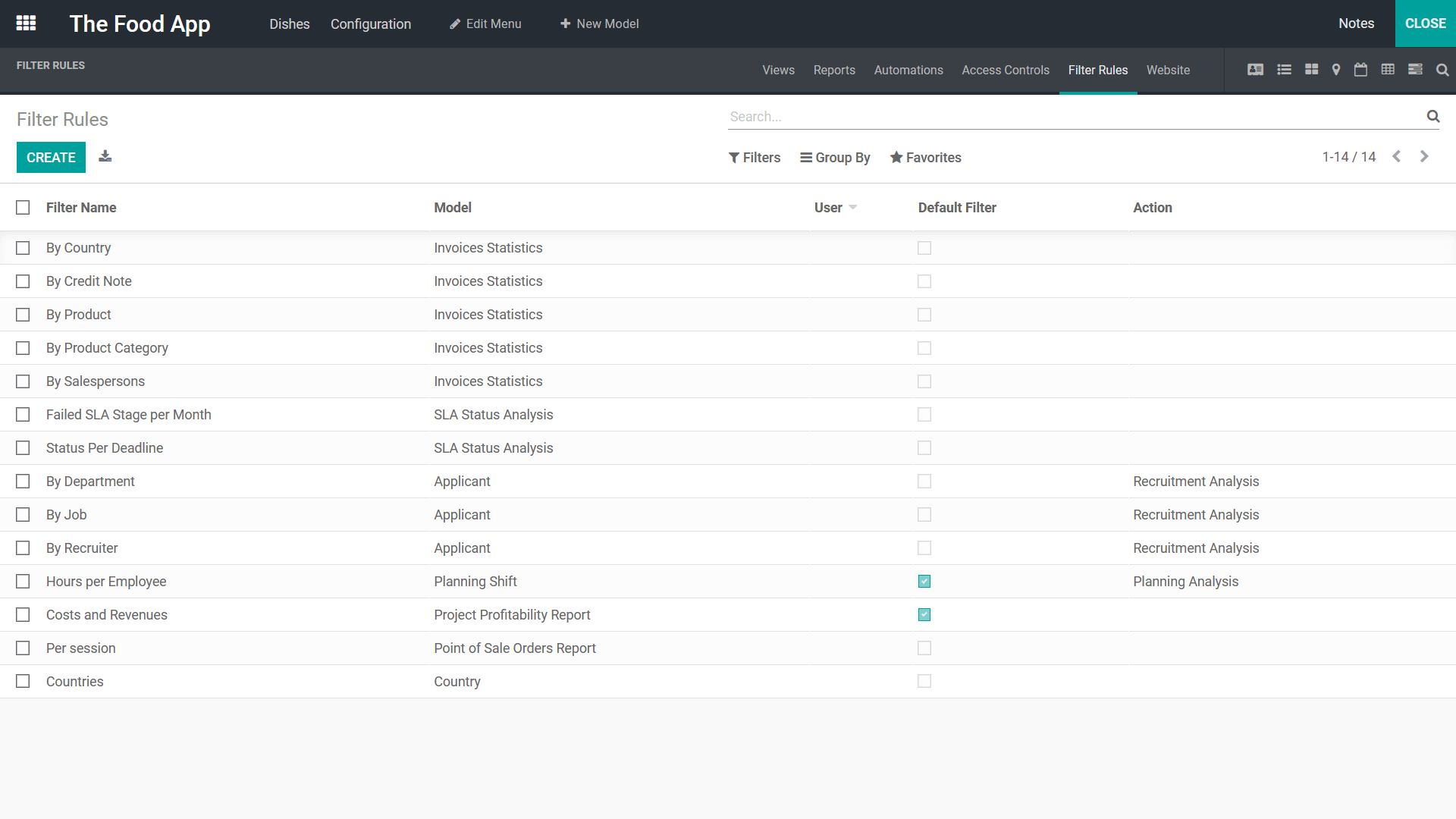
Additionally, the Website menu under the Application configuration will direct you to the website of the application if any that you need to function with. The website can be built using the dedicated Odoo website builder tool available on the platform. Here, you can craft well-defined websites and webpages using the same drag and drop functionality with the help of the distinctive block tools which are being described.
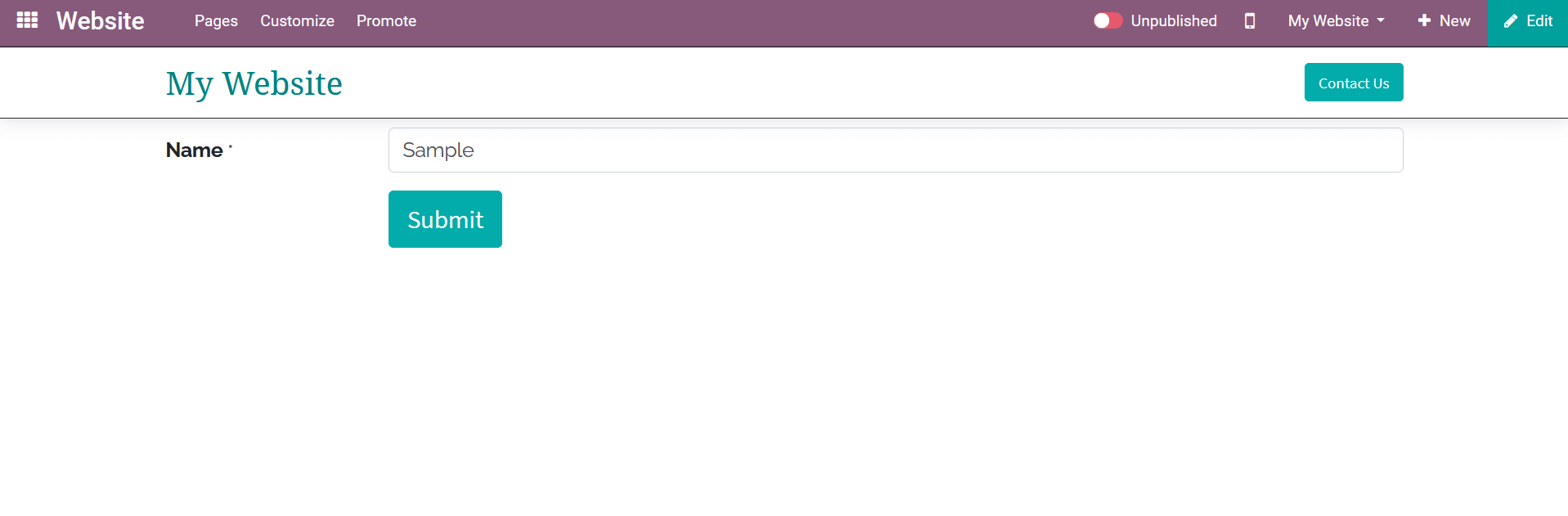
Once all the configurations are done the applications that you have created using the Odoo Studio application will be depicted among the group of applications modules described in your Odoo just as despite the sample applications created in the following image.
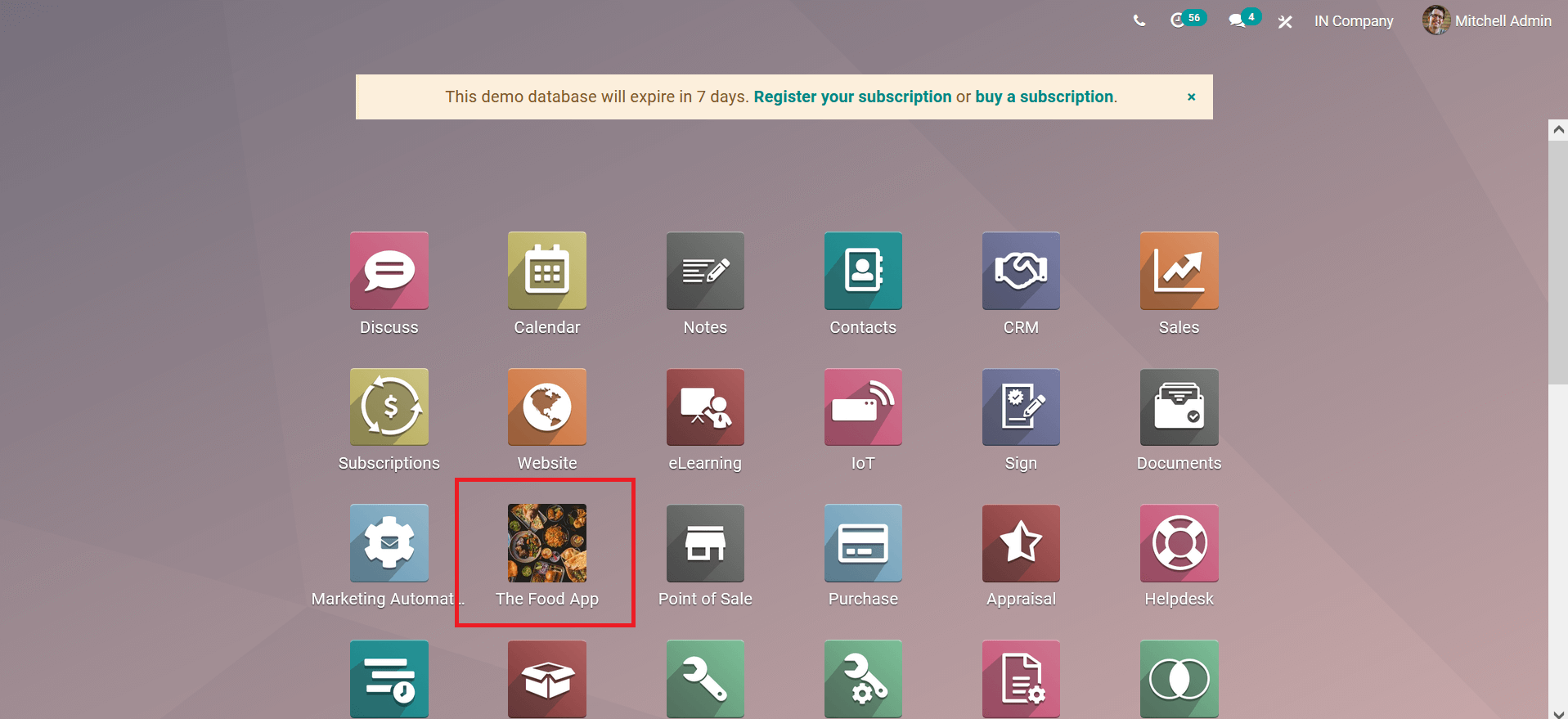
In general, the Odoo Studio application is an advanced applications building tool for your Odoo platform helping you to draft and create new modules in the Odoo platform which are suitable for the operational needs of your business.